HP Compaq Presario V6500T CTO, Compaq Presario V6500Z CTO, Compaq Presario V6501AU, Compaq Presario V6501XX, Compaq Presario V6502AU User Guide
...Page 1
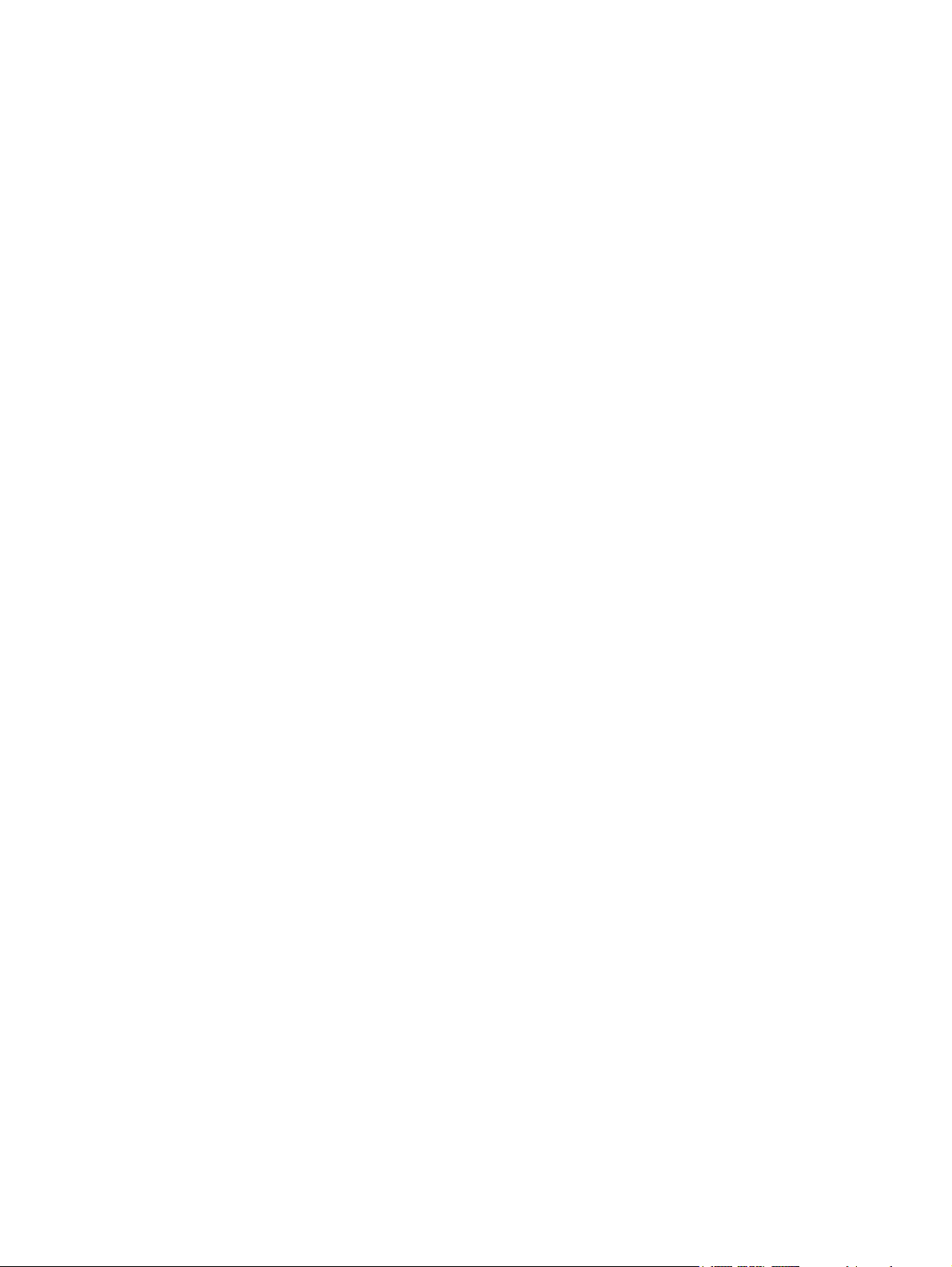
Drives
User Guide
Page 2

© Copyright 2007 Hewlett-Packard
Development Company, L.P.
Windows is a U.S. registered trademark of
Microsoft Corporation.
The information contained herein is subject
to change without notice. The only
warranties for HP products and services are
set forth in the express warranty statements
accompanying such products and services.
Nothing herein should be construed as
constituting an additional warranty. HP shall
not be liable for technical or editorial errors
or omissions contained herein.
Third Edition: November 2007
First Edition: April 2007
Document Part Number: 438935-003
Page 3
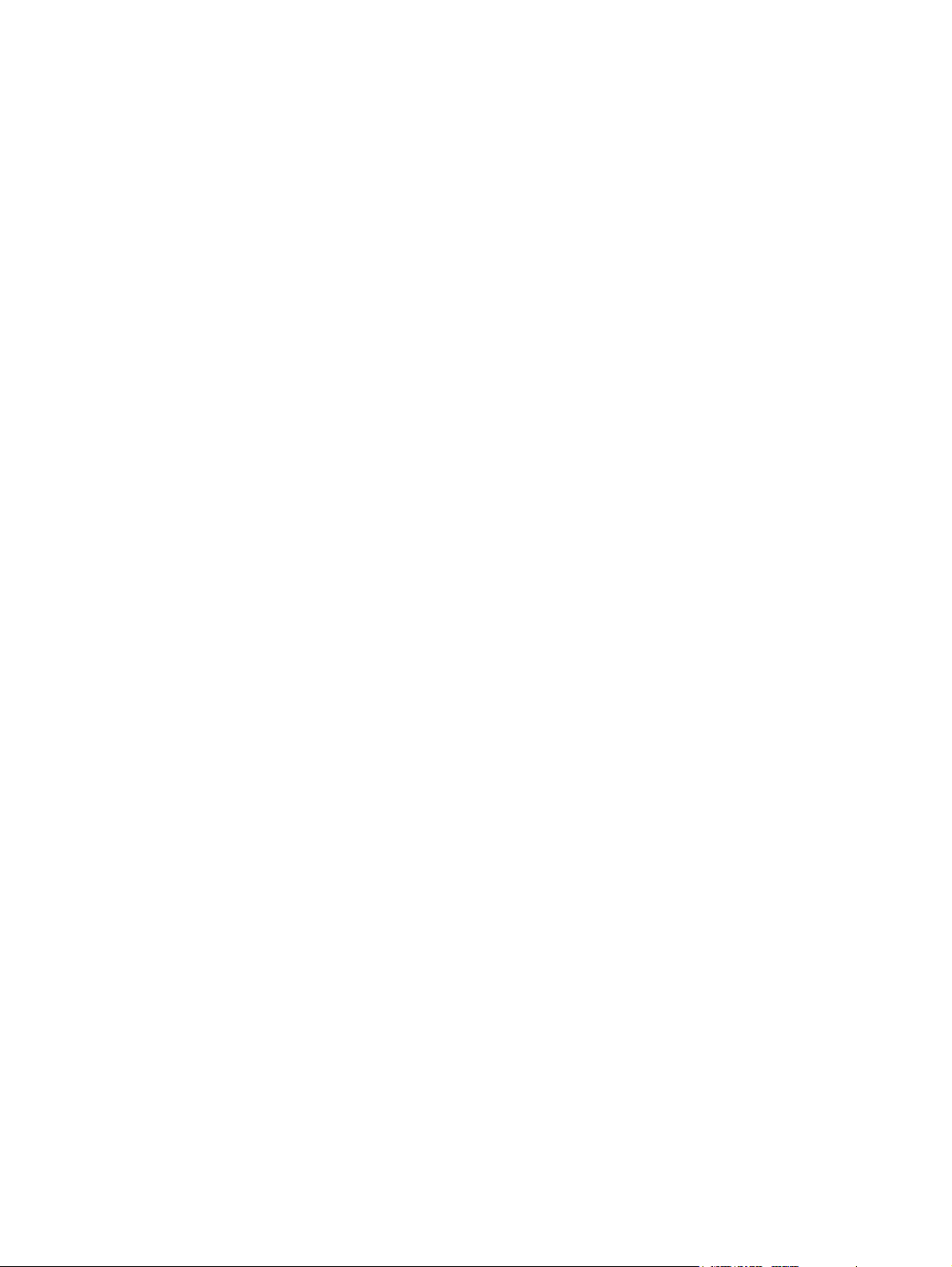
Product notice
This user guide describes features that are common to most models. Some features may not be
available on your computer.
iii
Page 4
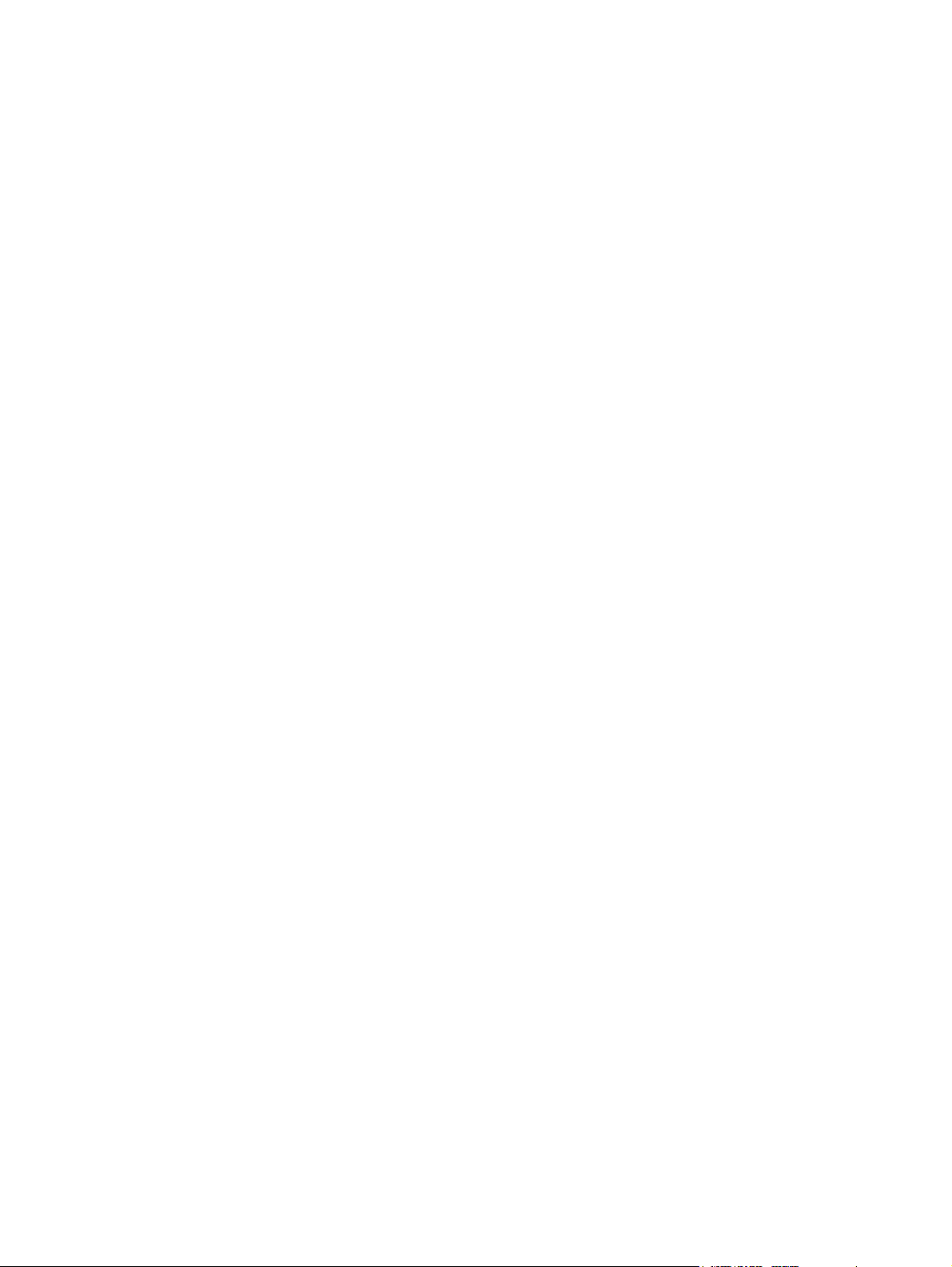
iv Product notice
Page 5
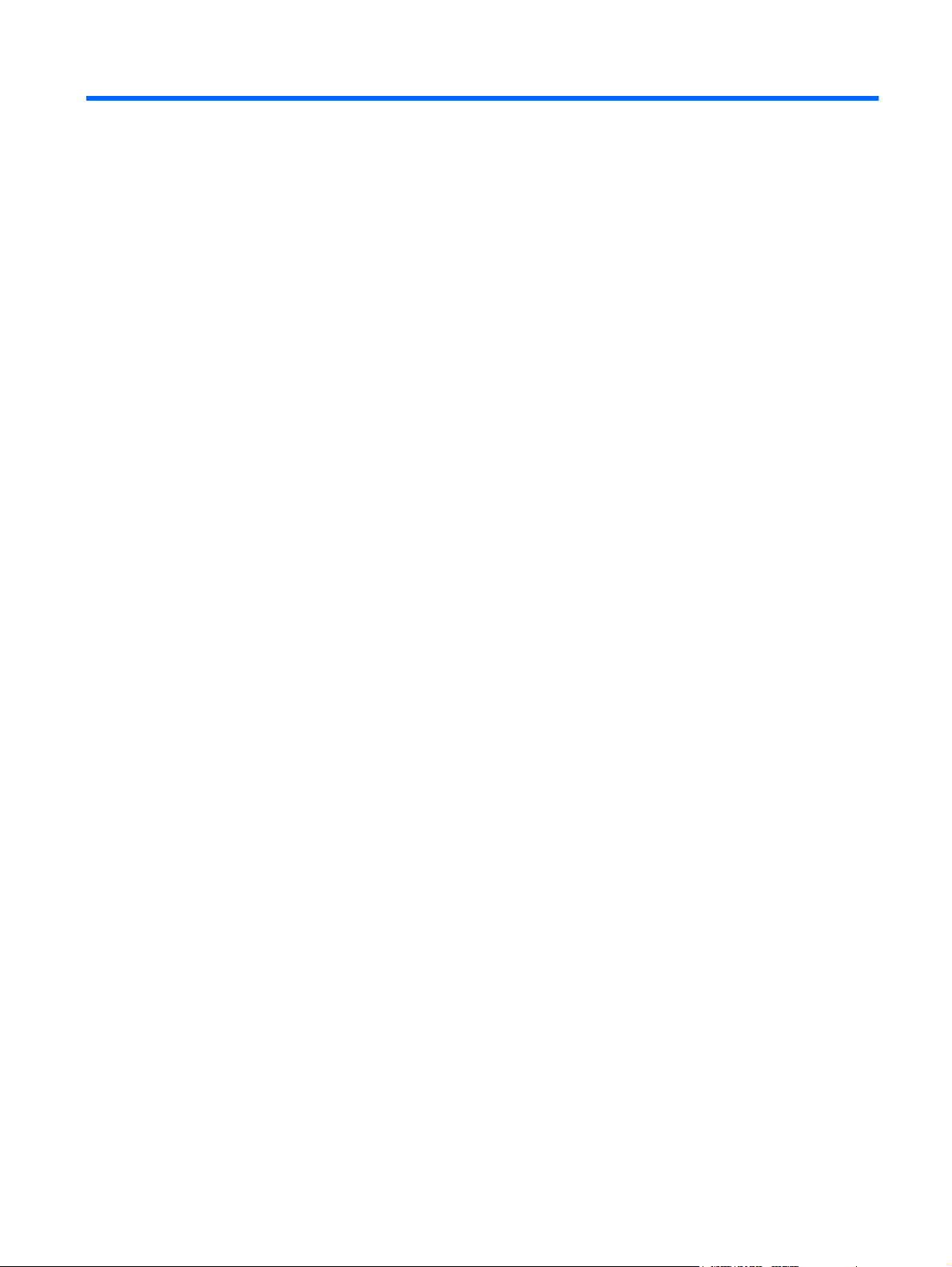
Table of contents
1 Identifying installed drives
2 Handling drives
3 Using an optical drive
Inserting an optical disc ........................................................................................................................ 5
Removing an optical disc when running on battery or external power ................................................. 6
Removing an optical disc when no computer power is available ......................................................... 7
4 Improving hard drive performance
Using Disk Defragmenter ..................................................................................................................... 8
Using Disk Cleanup .............................................................................................................................. 8
5 Replacing the hard drive
Index ................................................................................................................................................................... 12
v
Page 6

vi
Page 7

1 Identifying installed drives
To view the drives installed on the computer, select Start > Computer.
On models with a secondary hard drive (drive D), the optical drive becomes drive E. The next drive
added to the system, such as a new USB drive, will be assigned the next available drive letter.
NOTE: Windows® includes the User Account Control feature to improve the security of your computer.
You may be prompted for your permission or password for tasks such as installing applications, running
utilities, or changing Windows settings. Refer to Windows online Help for more information.
1
Page 8

2 Handling drives
Drives are fragile computer components that must be handled with care. Refer to the following cautions
before handling drives. Additional cautions are included with the procedures to which they apply.
CAUTION: To reduce the risk of damage to the computer, damage to a drive, or loss of information,
observe these precautions:
Before you move a computer or external hard drive from one location to another, initiate Sleep, and
allow the screen to clear.
Before handling a drive, discharge static electricity by touching the unpainted metal surface of the drive.
Do not touch the connector pins on a removable drive or on the computer.
Handle a drive carefully; do not drop a drive or place items on it.
Before removing or inserting a hard drive, shut down the computer. If you are unsure whether the
computer is off, in the Sleep state, or in Hibernation, turn the computer on, and then shut it down through
the operating system.
Do not use excessive force when inserting a drive into a drive bay.
Do not type on the keyboard or move the computer while the optical drive is writing to a disc. The write
process is sensitive to vibration.
When the battery is the only source of power, be sure that the battery is sufficiently charged before
writing to media.
Avoid exposing a drive to temperature or humidity extremes.
Avoid exposing a drive to liquids. Do not spray the drive with cleaning products.
Remove media from a drive before removing the drive from the drive bay, or traveling with, shipping, or
storing a drive.
If a drive must be mailed, place the drive in a bubble-pack mailer or other suitable protective packaging
and label the package “FRAGILE.”
Avoid exposing a drive to magnetic fields. Security devices with magnetic fields include airport walkthrough devices and security wands. The airport security devices that check carry-on luggage, such as
conveyor belts, use x-rays instead of magnetism and will not damage a drive.
2 Chapter 2 Handling drives
Page 9

3 Using an optical drive
An optical drive, such as a DVD-ROM drive, supports optical discs (CDs and DVDs). These discs store
or transport information and play music and movies. DVDs have a higher storage capacity than CDs.
Optical drives can read from and select models can write to optical media as described in the following
table.
Optical
drive type
DVD-ROM
Drive
HD DVD-R
with
SuperMulti
DVD+/-R/
RW Double
Layer
HD-DVD
ROM with
SuperMulti
DVD±R/
RW Double
Layer
DVD±RW/
R and CDRW
Combo
Drive
Read CD
and DVDROM
media
Yes No No No No No No No
Yes Yes Yes Yes No Yes No Yes
Yes Yes Yes Yes No Yes No No
Yes Yes Yes No No No No No
Write to
CD-RW
media
Write to
DVD±RW/
R media
Write to
DVD+R DL
media
Write label
to
LightScrib
e CD or
DVD±RW/
R
Write to
DVD-RAM
media
Read Bluray DVDROM
media
Write to HD
DVD media
DVD±RW/
R and CDRW
Combo
Drive with
DoubleLayer
support
LightScribe
DVD±RW/
R and CDRW
Combo
Drive with
Yes Yes Yes Yes No Yes No No
Yes Yes Yes Yes Yes Yes No No
3
Page 10

Optical
drive type
DoubleLayer
support
Read CD
and DVDROM
media
Write to
CD-RW
media
Write to
DVD±RW/
R media
Write to
DVD+R DL
media
Write label
to
LightScrib
e CD or
DVD±RW/
R
Write to
DVD-RAM
media
Read Bluray DVDROM
media
Write to HD
DVD media
Blu-ray
Disc ROM
with
SuperMulti
DVD±R/
RW
DoubleLayer
NOTE: Some of the optical drives listed may not be supported by your computer. The listed drives are not
necessarily all of the supported optical drives.
Yes Yes Yes Yes No Yes Yes No
CAUTION: To prevent possible audio and video degradation, loss of information, or loss of audio or
video playback functionality, do not initiate Sleep or Hibernation while reading or writing to a CD or DVD.
To prevent loss of information, do not initiate Sleep or Hibernation when writing to a CD or DVD.
If Sleep or Hibernation is initiated during playback of a disc, you may experience the following behaviors:
Your playback may be interrupted.
●
You may see a warning message asking if you want to continue. If this message is displayed, click
●
No.
You may need to restart the CD or DVD to resume audio and video playback.
●
4 Chapter 3 Using an optical drive
Page 11

Inserting an optical disc
1. Turn on the computer.
2. Press the release button (1) on the drive bezel to release the media tray.
3. Pull out the tray (2).
4. Hold the disc by the edges to avoid touching the flat surfaces and position the disc label-side up
over the tray spindle.
NOTE: If the tray is not fully accessible, tilt the disc carefully to position it over the spindle.
5. Gently press the disc (3) down onto the tray spindle until the disc snaps into place.
6. Close the media tray.
NOTE: After you insert a disc, a short pause is normal. If you have not selected a media player, an
AutoPlay dialog box opens. It prompts you to select how you want to use the media content.
Inserting an optical disc 5
Page 12

Removing an optical disc when running on battery or external power
1. Press the release button (1) on the drive bezel to release the media tray, and then gently pull out
the tray (2) until it stops.
2. Remove the disc (3) from the tray by gently pressing down on the spindle while lifting the outer
edges of the disc. Hold the disc by the edges and avoid touching the flat surfaces.
NOTE: If the tray is not fully accessible, tilt the disc carefully as you remove it.
3. Close the media tray and place the disc in a protective case.
6 Chapter 3 Using an optical drive
Page 13

Removing an optical disc when no computer power is available
1. Insert the end of a paper clip (1) into the release access in the front bezel of the drive.
2. Press in gently on the paper clip until the tray is released, and then pull out the tray (2) until it stops.
3. Remove the disc (3) from the tray by gently pressing down on the spindle while lifting the outer
edges of the disc. Hold the disc by the edges and avoid touching the flat surfaces.
NOTE: If the tray is not fully accessible, tilt the disc carefully as you remove it.
4. Close the media tray and place the disc in a protective case.
Removing an optical disc when no computer power is available 7
Page 14

4 Improving hard drive performance
Using Disk Defragmenter
As you use the computer, files on the hard drive become fragmented. Disk Defragmenter consolidates
the fragmented files and folders on the hard drive so that the system can run more efficiently.
To run Disk Defragmenter:
1. Select Start > All Programs > Accessories > System Tools > Disk Defragmenter.
2. Click Defragment now.
NOTE: Windows® includes the User Account Control feature to improve the security of your
computer. You may be prompted for your permission or password for tasks such as installing
applications, running utilities, or changing Windows settings. Refer to Windows online Help for
more information.
For additional information, access the Disk Defragmenter online Help.
Using Disk Cleanup
Disk Cleanup searches the hard drive for unnecessary files that you can safely delete to free up disk
space and help the computer to run more efficiently.
To run Disk Cleanup:
1. Select Start > All Programs > Accessories > System Tools > Disk Cleanup.
2. Follow the on-screen instructions.
8 Chapter 4 Improving hard drive performance
Page 15

5 Replacing the hard drive
NOTE: Your computer may look slightly different from the illustrations in this chapter.
The following illustration identifies the primary hard drive bay (1) and the secondary hard drive bay (2)
(select models only).
NOTE: The primary hard drive bay is marked with the number 1. If your computer is equipped with a
secondary hard drive bay, the bay is marked with the number 2 on the inside of the hard drive
compartment. A secondary hard drive bay may be empty or may contain a second hard drive.
CAUTION: To prevent information loss or an unresponsive system:
Shut down the computer before removing the hard drive from the hard drive bay. Do not remove the
hard drive while the computer is on, in the Sleep state, or in Hibernation.
If you are not sure whether the computer is off or in Hibernation, turn the computer on by pressing the
power button. Then shut down the computer through the operating system.
To remove the hard drive:
1. Save your work.
2. Shut down the computer and close the display.
If you are not sure whether the computer is off or in Hibernation, turn the computer on by pressing
the power button. Then shut down the computer through the operating system.
3. Disconnect all external devices connected to the computer.
4. Unplug the power cord from the AC outlet.
5. Turn the computer upside down on a flat surface.
9
Page 16

6. Remove the battery from the computer.
7. With the hard drive bay toward you, loosen the 2 hard drive cover screws (1).
8. Lift the hard drive cover away from the computer (2).
9. Pull the hard drive tab up, and then lift the hard drive away from the computer.
10 Chapter 5 Replacing the hard drive
Page 17

To install a hard drive:
1. Insert the hard drive into the hard drive bay, and gently press the hard drive down until it snaps
into place.
2. Align the tabs (1) on the hard drive cover with the notches on the computer.
3. Close the cover (2).
4. Tighten the hard drive cover screws (3).
11
Page 18

Index
A
airport security devices 2
C
CD
inserting 5
removing, with power 6
removing, without power 7
CD drive 3
D
Disk Cleanup software 8
Disk Defragmenter software 8
disk performance 8
drives
caring for 2
hard drive 9, 11
optical drive 3
See also hard drive; optical drive
DVD
inserting 5
removing, with power 6
removing, without power 7
DVD drive 3
O
optical disc
inserting 5
removing, with power 6
removing, without power 7
optical drive 3
S
software
Disk Cleanup 8
Disk Defragmenter 8
H
hard disk drive
installing 11
removing 9
replacing 9
hard drive
installing 11
removing 9
replacing 9
M
maintenance
Disk Cleanup 8
Disk Defragmenter 8
12 Index
Page 19

