HP Compaq Presario V6000T CTO, Compaq Presario V6000TX CTO, Compaq Presario V6202EA, Compaq Presario V6203TU, Compaq Presario V6204EA External Devices Guide
...Page 1
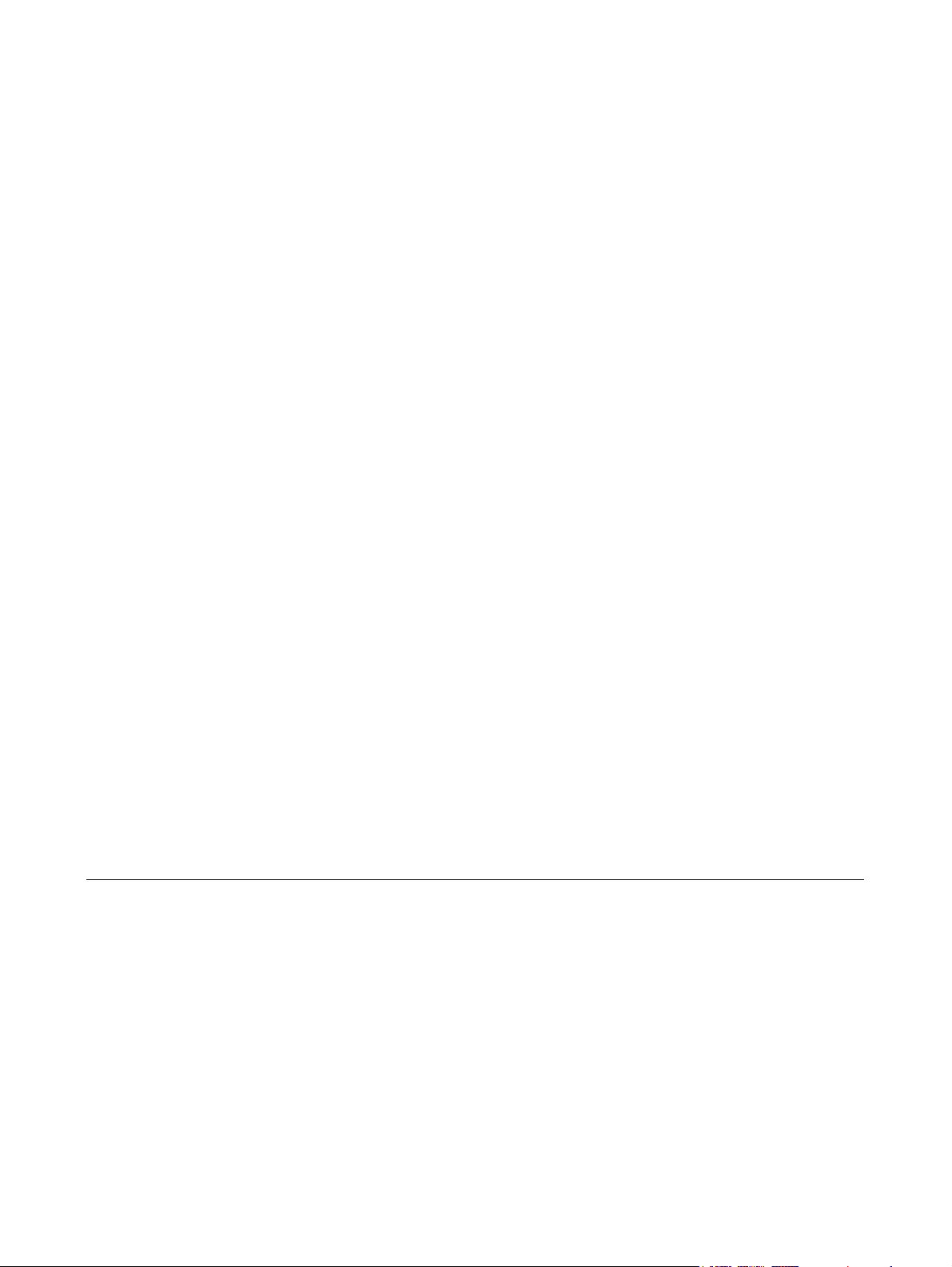
External Devices
User Guide
Page 2
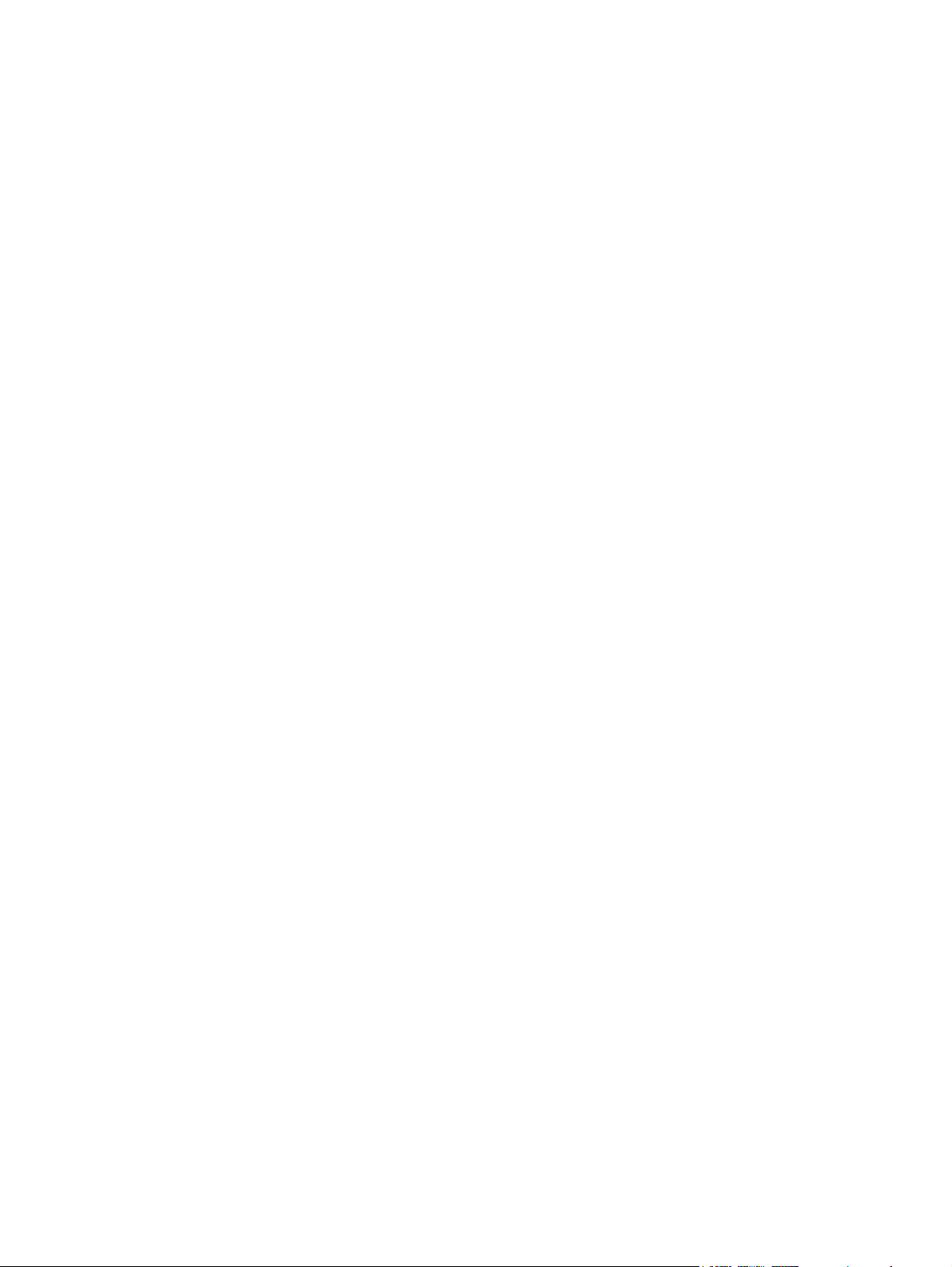
© Copyright 2007 Hewlett-Packard
Development Company, L.P.
The information contained herein is subject
to change without notice. The only
warranties for HP products and services are
set forth in the express warranty statements
accompanying such products and services.
Nothing herein should be construed as
constituting an additional warranty. HP shall
not be liable for technical or editorial errors
or omissions contained herein.
First Edition: January 2007
Document Part Number: 435242-001
Page 3

Table of contents
1 Using a USB device
Connecting a USB device .................................................................................................................... 2
Stopping a USB device ........................................................................................................................ 2
2 Using a 1394 device(select models only)
Connecting a 1394 device .................................................................................................................... 4
Stopping a 1394 device ........................................................................................................................ 4
3 Using the expansion port
Index ..................................................................................................................................................................... 6
ENWW iii
Page 4

iv ENWW
Page 5

1 Using a USB device
Universal Serial Bus (USB) is a hardware interface that connects an optional external device, such as
a USB keyboard, mouse, drive, printer, scanner, or hub, to the computer or to an optional expansion
product or docking device.
Some USB devices may require additional support software, which is usually included with the device.
For more information about device-specific software, refer to the manufacturer's instructions.
Depending on the model, the computer may have up to 4 USB ports, which support USB 1.0, USB 1.1,
and USB 2.0 devices. To add more USB ports, attach an optional hub, expansion product, or docking
device.
ENWW 1
Page 6

Connecting a USB device
CAUTION To prevent damage to a USB connector, use minimal force to connect a USB device.
To connect a USB device to the computer, connect the USB cable for the device to the USB port. You
will hear a sound when the device has been detected.
NOTE The first time you connect a USB device, the “Installing device driver software” message
is displayed in the notification area, at the far right of the taskbar.
Stopping a USB device
CAUTION To prevent loss of information or an unresponsive system, stop the USB device
before removing it.
CAUTION To prevent damage to a USB connector, do not pull on the cable to disconnect the
USB device.
To stop a USB device:
1. Double-click the Safely Remove Hardware icon in the notification area, at the far right of the
taskbar.
NOTE To display the Safely Remove Hardware icon, click the Show Hidden Icons icon
(< or <<) in the notification area.
2. Click the name of the device in the list.
NOTE If the USB device is not listed, you do not have to stop the device before you remove
it.
3. Click Stop, and then click OK.
2 Chapter 1 Using a USB device ENWW
Page 7

2 Using a 1394 device(select models
only)
IEEE 1394 is a hardware interface that can be used to connect a high-speed multimedia or data storage
device to the computer. Scanners, digital cameras, and digital camcorders often require a 1394
connection.
Some 1394 devices may require additional support software, which is usually included with the device.
For more information about device-specific software, refer to the user guide for the device.
The 1394 port, illustrated below, also supports IEEE 1394a devices.
ENWW 3
Page 8

Connecting a 1394 device
CAUTION To prevent damage to a 1394 port connector, use minimal force to connect a 1394
device.
To connect a 1394 device to the computer, connect the 1394 cable for the device to the 1394 port. You
will hear a sound when the device has been detected.
Stopping a 1394 device
CAUTION To prevent loss of information or an unresponsive system, stop the 1394 device
before removing it.
CAUTION To prevent damage to a 1394 connector, do not pull on the cable to disconnect the
1394 device.
1. Double-click the Safely Remove Hardware icon in the notification area, at the far right of the
taskbar.
NOTE To display the Safely Remove Hardware icon, click the Show Hidden Icons icon
(< or <<) in the notification area.
2. Click the name of the device in the list.
NOTE If the device is not displayed, you do not have to stop the device before you remove
it.
3. Click Stop, and then click OK.
4 Chapter 2 Using a 1394 device(select models only) ENWW
Page 9

3 Using the expansion port
The expansion port connects the computer to an optional expansion product. An optional expansion
product provides additional ports and connectors that can be used with the computer.
ENWW 5
Page 10

Index
Symbols/Numerics
1394 cable, connecting 4
1394 devices
connecting 4
description 3
stopping 4
1394 port 3
C
cables
1394 4
USB 2
E
expansion port 5
H
hubs 1
P
ports
1394 3
expansion 5
USB 1
U
USB cable, connecting 2
USB devices
connecting 2
description 1
stopping 2
USB hubs 1
USB ports, identifying 1
6 Index ENWW
Page 11

