HP Compaq Presario V6000Z CTO, Compaq Presario V6200XX, Compaq Presario V6205NR, Compaq Presario V6206AU, Compaq Presario V6210BR User Guide
...Page 1

Drives
User Guide
Page 2
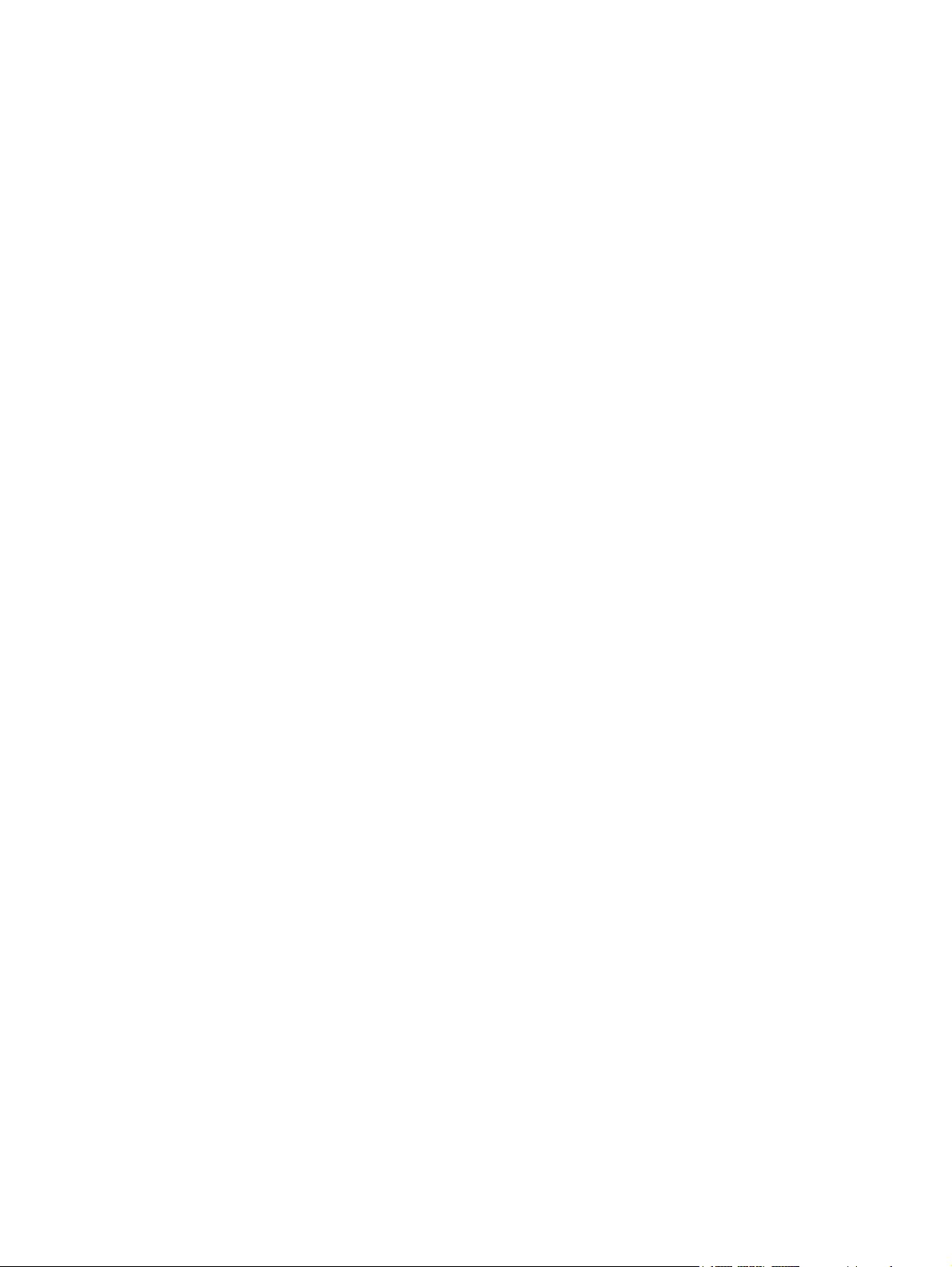
© Copyright 2007 Hewlett-Packard
Development Company, L.P.
The information contained herein is subject
to change without notice. The only
warranties for HP products and services are
set forth in the express warranty statements
accompanying such products and services.
Nothing herein should be construed as
constituting an additional warranty. HP shall
not be liable for technical or editorial errors
or omissions contained herein.
First Edition: January 2007
Document Part Number: 430373-001
Page 3

Table of contents
1 Handling drives
2 Drive light
3 Hard drives
Replacing the primary hard drive ......................................................................................................... 3
Using a secondary hard drive (select models only) .............................................................................. 5
4 Optical drives
Inserting an optical disc ........................................................................................................................ 7
Removing an optical disc when running on battery or external power ................................................. 8
Removing an optical disc when no computer power is available ......................................................... 9
Avoiding the Sleep state or Hibernation ............................................................................................. 10
Index ................................................................................................................................................................... 11
ENWW iii
Page 4
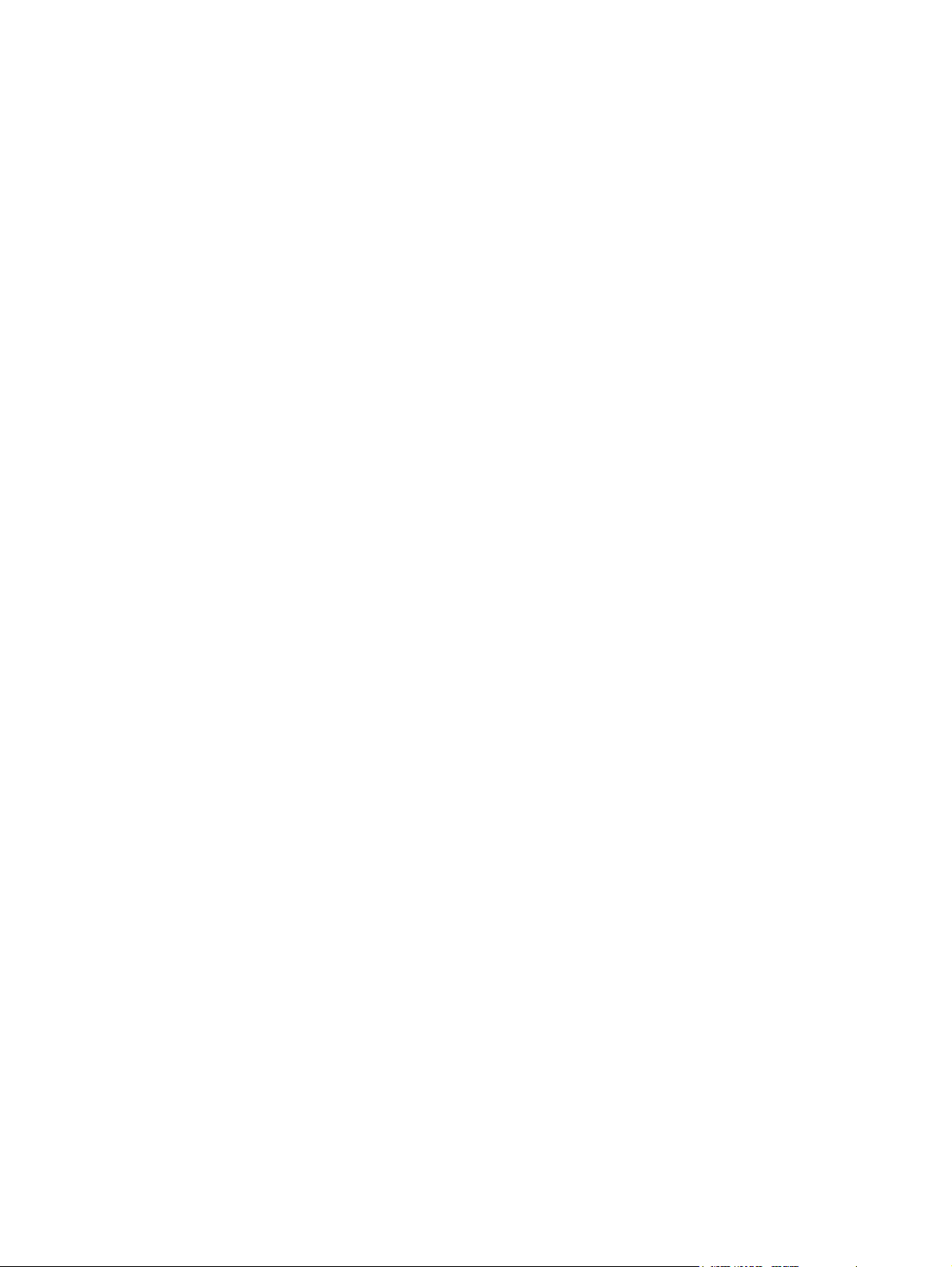
iv ENWW
Page 5

1 Handling drives
Drives are fragile computer components that must be handled with care. Refer to the following cautions
before handling drives. Additional cautions are included with the procedures to which they apply.
CAUTION To reduce the risk of damage to the computer, damage to a drive, or loss of
information, observe these precautions:
Before you move a computer or external hard drive from one location to another, initiate Sleep,
and allow the screen to clear.
Before handling a drive, discharge static electricity by touching the unpainted metal surface of
the drive.
Do not touch the connector pins on a removable drive or on the computer.
Handle a drive carefully; do not drop a drive or place items on it.
Before removing or inserting a drive, shut down the computer. If you are unsure whether the
computer is off or in Hibernation, turn the computer on and then shut it down through the operating
system.
Do not use excessive force when inserting a drive into a drive bay.
Do not type on the keyboard or move the computer while the optical drive is writing to a disc. The
write process is sensitive to vibration.
When the battery is the only source of power, be sure that the battery is sufficiently charged
before writing to media.
Avoid exposing a drive to temperature or humidity extremes.
Avoid exposing a drive to liquids. Do not spray the drive with cleaning products.
Remove media from a drive before removing the drive from the drive bay, or traveling with,
shipping, or storing a drive.
If a drive must be mailed, place the drive in a bubble-pack mailer or other suitable protective
packaging and label the package “FRAGILE.”
Avoid exposing a drive to magnetic fields. Security devices with magnetic fields include airport
walk-through devices and security wands. The airport security devices that check carry-on
luggage, such as conveyor belts, use x-rays instead of magnetism and will not damage a drive.
ENWW 1
Page 6

2 Drive light
The drive light blinks when either the primary hard drive or an optical drive is being accessed.
2 Chapter 2 Drive light ENWW
Page 7

3 Hard drives
Replacing the primary hard drive
CAUTION To prevent system lockup and loss of information:
Shut down the computer before removing the hard drive from the hard drive bay. Do not remove
the hard drive while the computer is on, in the Sleep state, or in Hibernation.
If you are not sure whether the computer is off or in Hibernation, turn the computer on by pressing
the power button. Then shut down the computer through the operating system.
NOTE You computer may look slightly different from the illustrations in this section.
To remove the primary hard drive:
1. Save your work.
2. Shut down the computer and close the display.
3. Disconnect all external devices connected to the computer.
4. Unplug the power cord from the AC outlet.
5. Turn the computer upside down on a flat surface.
6. Remove the battery from the computer.
7. With the hard drive bay toward you, loosen the 2 hard drive cover screws (1).
ENWW Replacing the primary hard drive 3
Page 8

8. Lift the hard drive cover away from the computer (2).
NOTE Select models have a second hard drive bay for a secondary hard drive. The
primary hard drive is marked with a “1” and the secondary hard drive is marked with a “2.”
9. Pull the hard drive tab up, and then lift the hard drive away from the computer.
To install a primary hard drive:
1. Insert the hard drive into the hard drive bay.
4 Chapter 3 Hard drives ENWW
Page 9

2. Gently press the hard drive down until it snaps into place.
3. Align the tabs (1) on the hard drive cover with the notches on the computer.
4. Close the cover (2).
5. Tighten the hard drive cover screws (3).
Using a secondary hard drive (select models only)
The computer may be equipped with an optional secondary hard drive bay. This bay may be empty or
occupied by a secondary hard drive.
NOTE Do not install a secondary hard drive unless the computer is configured to support a
secondary hard drive.
A secondary hard drive is designed to store personal files, music, multimedia, or graphics. It is not
configured as a bootable device. On models with a secondary hard drive (drive D), the optical drive
becomes drive E. The next drive added to the system, such as a new USB or digital device, will be
assigned the next available drive letter.
To view your hard drives, select Start > Computer.
▲
ENWW Using a secondary hard drive (select models only) 5
Page 10

4 Optical drives
An optical drive, such as a DVD-ROM drive, supports optical discs (CDs and DVDs). These discs are
used to store or transport information and to play music and movies. DVDs have a higher capacity than
CDs.
The computer can read or write to optical drives as described in the following table.
Type of Optical Drive Read CD and
DVD-ROM
DVD/CD-RW Drive Yes Yes No No
DVD±RW Double Layer Yes Yes Yes Yes
LightScribe DVD±RW Double
Layer
The types of optical drives supported vary by model.
Yes Yes Yes Yes
Write to CD-RW Write to DVD
±RW/R
Write to DVD+R
DL
6 Chapter 4 Optical drives ENWW
Page 11

Inserting an optical disc
1. Turn on the computer.
2. Press the release button (1) on the drive bezel to release the media tray.
3. Pull out the tray (2).
4. Hold the disc by the edges to avoid touching the flat surfaces and position the disc label-side up
over the tray spindle.
NOTE If the tray is not fully accessible, tilt the disc carefully to position it over the spindle.
5. Gently press the disc (3) down onto the tray spindle until the disc snaps into place.
6. Close the media tray.
NOTE After you insert a disc, a short pause is normal. If you have not selected a media player,
an AutoPlay dialog box opens. It prompts you to select how you want to use the media content.
ENWW Inserting an optical disc 7
Page 12

Removing an optical disc when running on battery or external power
1. Press the release button (1) on the drive bezel to release the media tray, and then gently pull out
the tray (2) until it stops.
2. Remove the disc (3) from the tray by gently pressing down on the spindle while lifting the outer
edges of the disc. Hold the disc by the edges and avoid touching the flat surfaces.
NOTE If the tray is not fully accessible, tilt the disc carefully as you remove it.
3. Close the media tray and place the disc in a protective case.
8 Chapter 4 Optical drives ENWW
Page 13

Removing an optical disc when no computer power is available
1. Insert the end of a paper clip (1) into the release access in the front bezel of the drive.
2. Press in gently on the paper clip until the tray is released, and then pull out the tray (2) until it stops.
3. Remove the disc (3) from the tray by gently pressing down on the spindle while lifting the outer
edges of the disc. Hold the disc by the edges and avoid touching the flat surfaces.
NOTE If the tray is not fully accessible, tilt the disc carefully as you remove it.
4. Close the media tray and place the disc in a protective case.
ENWW Removing an optical disc when no computer power is available 9
Page 14

Avoiding the Sleep state or Hibernation
CAUTION To prevent possible audio and video degradation, or loss of audio or video playback
functionality, do not initiate Sleep or Hibernation while reading or writing to a CD or DVD.
To prevent loss of information, do not initiate Sleep or Hibernation when writing to a CD or DVD.
If Sleep or Hibernation is initiated during playback of drive media (such as a CD or DVD), the computer
will behave in one of the following ways:
Your playback may be interrupted.
●
You may see a warning message asking if you want to continue. If this message is displayed,
●
click No.
You may need to restart the CD or DVD to resume audio and video playback.
●
10 Chapter 4 Optical drives ENWW
Page 15

Index
A
airport security devices 1
C
CD
inserting 7
removing, with power 8
removing, without power 9
CD drive 6
D
drive light 2
drives
caring for 1
drive light 2
hard 3, 4
optical 6
secondary hard 5
See also hard drive, optical drive
DVD
inserting 7
removing, with power 8
removing, without power 9
DVD drive 6
O
optical disc
inserting 7
removing, with power 8
removing, without power 9
optical drive 6
S
secondary hard drive
5
Sleep 10
H
hard disk drive
installing 4
removing 3
replacing 3
hard drive
installing 4
removing 3
replacing 3
Hibernation 10
L
light, drive 2
ENWW Index 11
Page 16

