HP Compaq Presario V3501XX, Compaq Presario V3523TU, Compaq Presario V3531TU, Compaq Presario V3532TU, Compaq Presario V3533TU User Guide
...Page 1
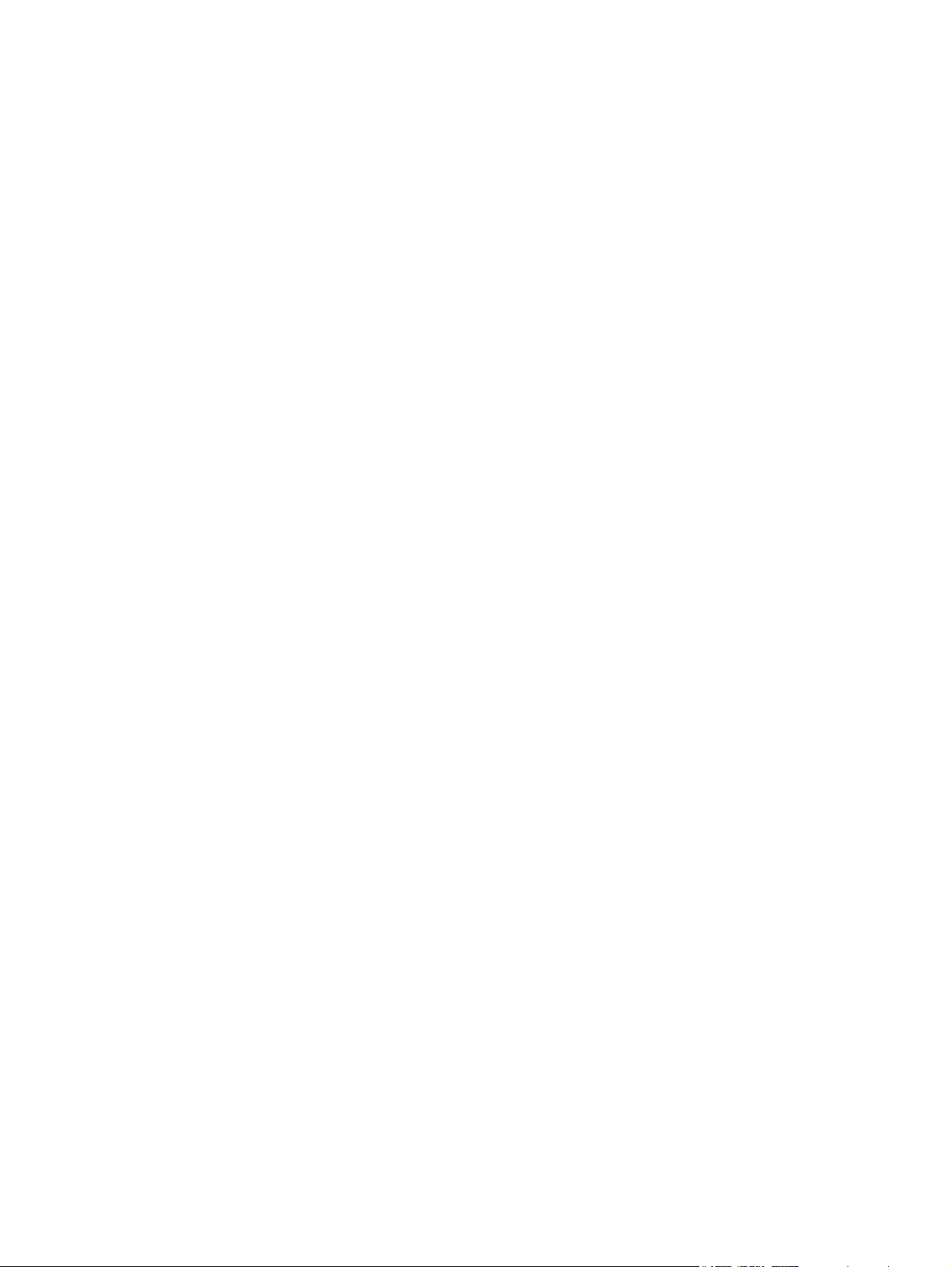
External Media Cards
User Guide
Page 2
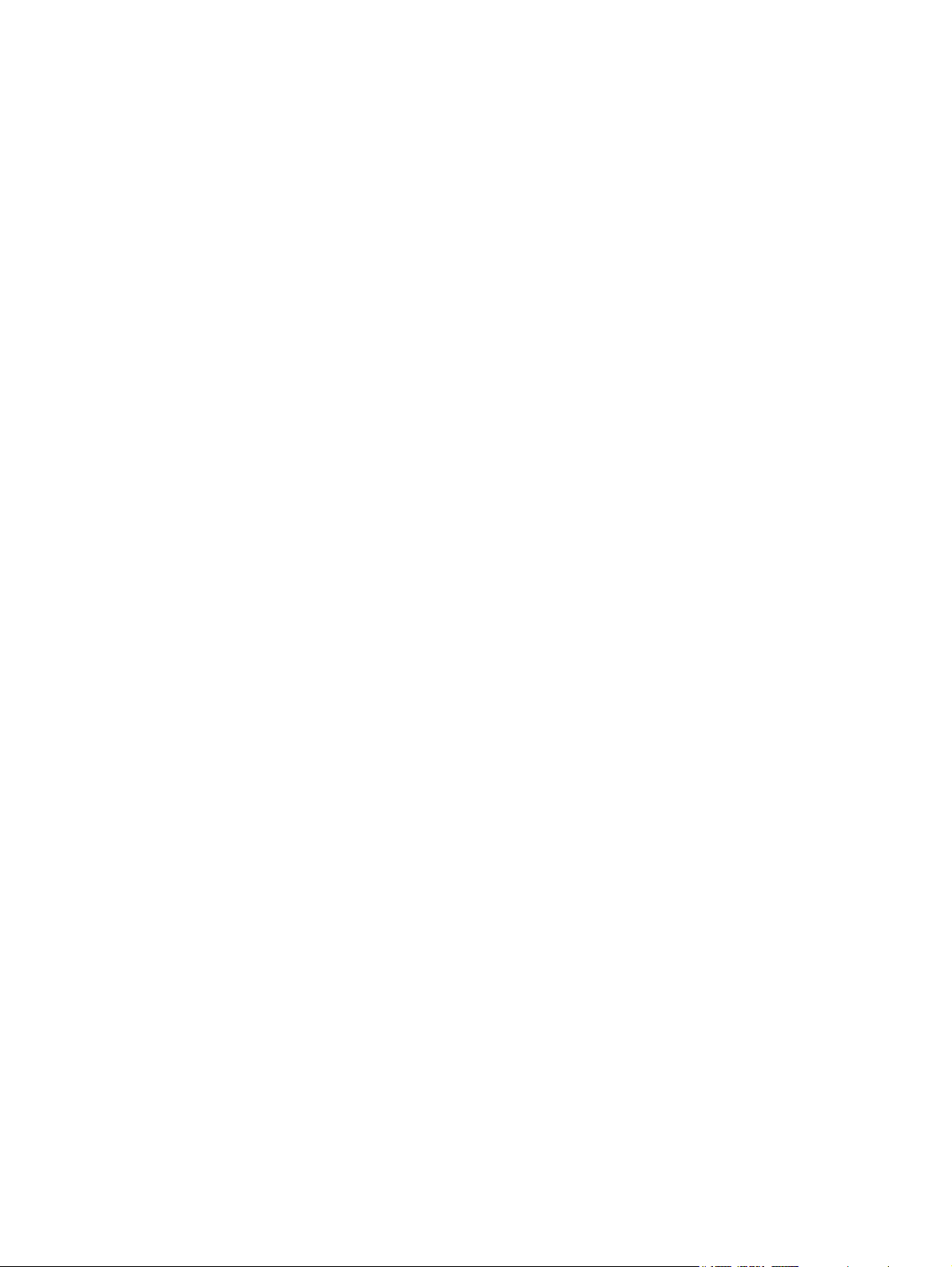
© Copyright 2007 Hewlett-Packard
Development Company, L.P.
SD Logo is a trademark of its proprietor.
The information contained herein is subject
to change without notice. The only
warranties for HP products and services are
set forth in the express warranty statements
accompanying such products and services.
Nothing herein should be construed as
constituting an additional warranty. HP shall
not be liable for technical or editorial errors
or omissions contained herein.
Second Edition: August 2007
First Edition: April 2007
Document Part Number: 439821-002
Page 3
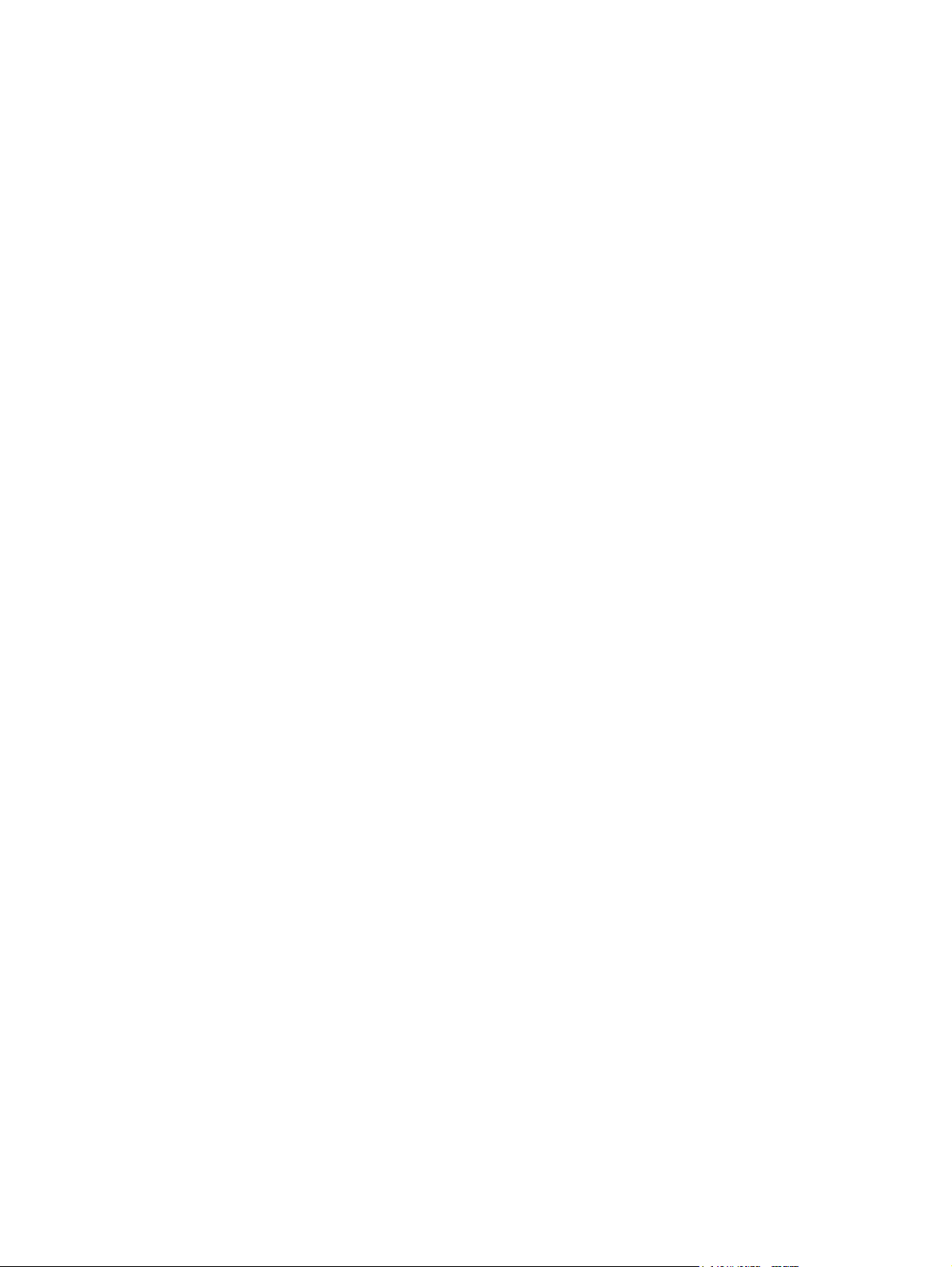
Product notice
This user guide describes features that are common to most models. Some features may not be
available on your computer.
iii
Page 4
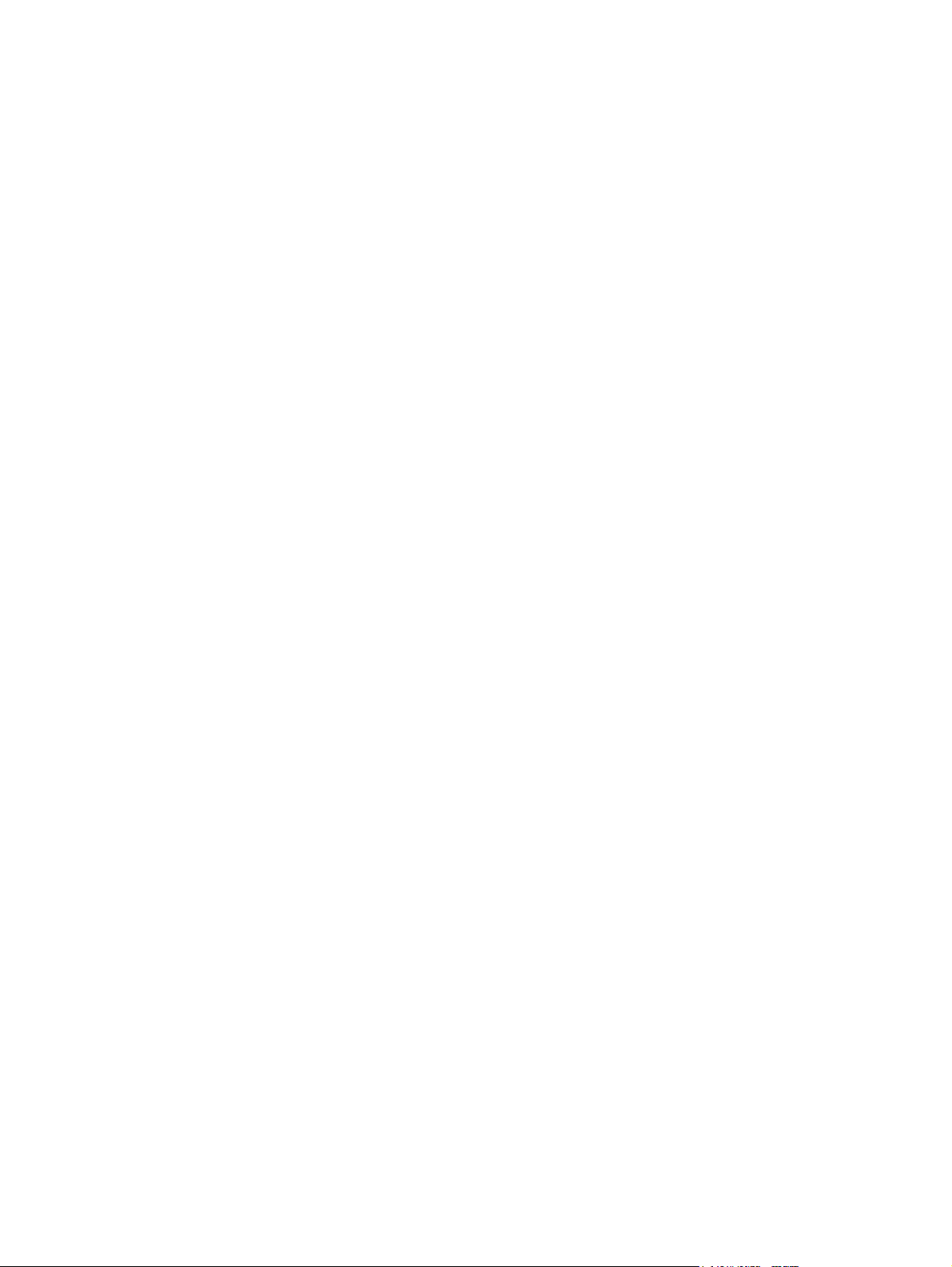
iv Product notice
Page 5
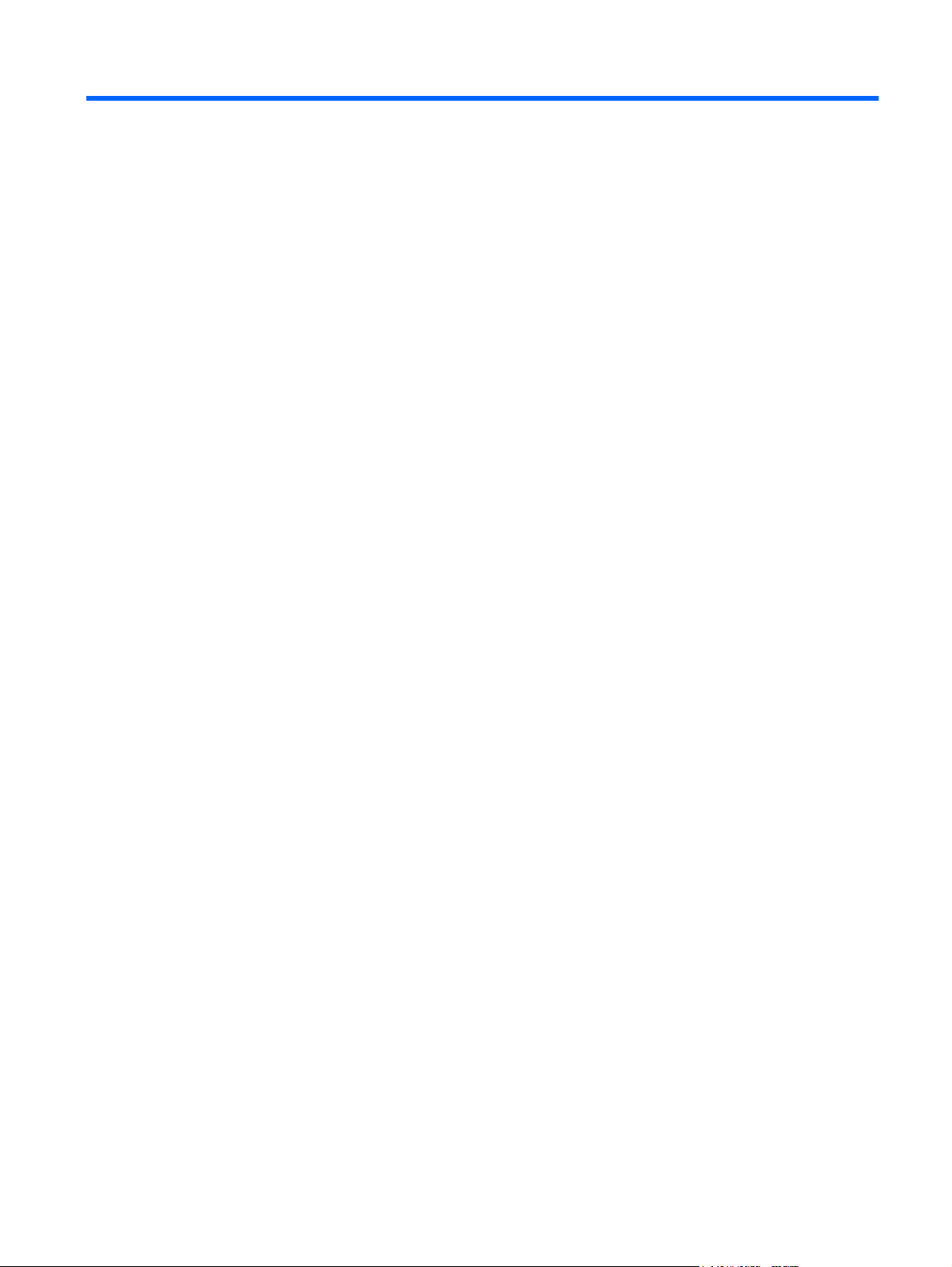
Table of contents
1 Using Digital Media Slot cards (select models only)
Inserting a digital card .......................................................................................................................... 2
Stopping and removing a digital card ................................................................................................... 3
2 Using ExpressCards
Configuring an ExpressCard ................................................................................................................ 4
Inserting an ExpressCard ..................................................................................................................... 5
Stopping and removing an ExpressCard .............................................................................................. 6
Index ..................................................................................................................................................................... 7
v
Page 6

vi
Page 7

1 Using Digital Media Slot cards (select
models only)
Optional digital cards provide secure data storage and convenient data sharing. These cards are often
used with digital media–equipped cameras and PDAs as well as with other computers.
The Media Card Reader supports the following digital card formats:
Memory Stick (MS)
●
Memory Stick Pro (MSP)
●
MultiMediaCard (MMC)
●
Secure Digital Input/Output (SD I/O)
●
Secure Digital (SD) Memory Card
●
xD-Picture Card (XD)
●
xD-Picture Card (XD) Type H
●
xD-Picture Card (XD) Type M
●
1
Page 8

Inserting a digital card
CAUTION: To avoid damaging the digital card or the computer, do not insert any type of adapter into
the Digital Media Slot.
CAUTION: To prevent damage to the digital card connectors, use minimal force to insert a digital card.
1. Hold the digital card label-side up, with the connectors facing the computer.
2. Gently slide the card into the Digital Media Slot until the card is seated.
You will hear a sound when the device has been detected, and a menu of available options may
be displayed.
2 Chapter 1 Using Digital Media Slot cards (select models only)
Page 9

Stopping and removing a digital card
CAUTION: To prevent loss of data or an unresponsive system, stop a digital card before removing it.
1. Save your information and close all programs associated with the digital card.
NOTE: To stop a data transfer, click Cancel in the operating system Copying window.
2. Stop the digital card:
a. Double-click the Safely Remove Hardware icon in the notification area, at the far right of the
taskbar.
NOTE: To display the Safely Remove Hardware icon, click the Show Hidden Icons icon
(< or <<) in the notification area.
b. Click the name of the digital card in the list.
c. Click Stop, and then click OK.
3. Remove the digital card from the slot.
Stopping and removing a digital card 3
Page 10

2 Using ExpressCards
An ExpressCard is a high-performance PC Card that is inserted into the ExpressCard slot.
Like standard PC Cards, ExpressCards are designed to conform to the standard specifications of the
Personal Computer Memory Card International Association (PCMCIA).
Configuring an ExpressCard
Install only the software required for your device. If you are instructed by the ExpressCard manufacturer
to install device drivers:
Install only the device drivers for your operating system.
●
Do not install other software, such as card services, socket services, or enablers, supplied by the
●
ExpressCard manufacturer.
4 Chapter 2 Using ExpressCards
Page 11

Inserting an ExpressCard
CAUTION: To prevent damage to the computer and external media cards, do not insert a PC Card
into an ExpressCard slot.
CAUTION: To prevent damage to the connectors:
Use minimal force when inserting an ExpressCard.
Do not move or transport the computer when an ExpressCard is in use.
The ExpressCard slot may contain a protective insert. To remove the insert:
1. Press in on the insert (1) to unlock it.
2. Pull the insert out of the slot (2).
To insert an ExpressCard:
1. Hold the card label-side up, with the connectors facing the computer.
2. Insert the card into the ExpressCard slot, and then push in on the card until it is firmly seated.
You will hear a sound when the device has been detected, and a menu of available options may
be displayed.
NOTE: The first time you insert an ExpressCard, the "Installing device driver software" message
is displayed in the notification area, at the far right of the taskbar.
NOTE: An inserted ExpressCard uses power even when idle. To conserve power, stop or remove an
ExpressCard when it is not in use.
Inserting an ExpressCard 5
Page 12

Stopping and removing an ExpressCard
CAUTION: To prevent loss of data or an unresponsive system, stop an ExpressCard before removing
it.
1. Save your information and close all programs associated with the ExpressCard.
NOTE: To stop a data transfer, click Cancel in the operating system Copying window.
2. Stop the ExpressCard:
a. Double-click the Safely Remove Hardware icon in the notification area, at the far right of the
taskbar.
NOTE: To display the Safely Remove Hardware icon, click the Show Hidden Icons icon
(< or <<) in the notification area.
b. Click the name of the ExpressCard in the list.
c. Click Stop, and then click OK.
3. Release and remove the ExpressCard:
a. Gently press in on the ExpressCard (1) to unlock it.
b. Pull the ExpressCard out of the slot (2).
6 Chapter 2 Using ExpressCards
Page 13

Index
C
configuring ExpressCards 4
D
digital card
defined 1
inserting 2
removing 3
stopping 3
E
ExpressCard
configuring 4
defined 4
inserting 5
removing 6
removing insert 5
stopping 6
Index 7
Page 14

