HP Compaq Presario V3600 CTO, Compaq Presario V3601AU, Compaq Presario V3601TU, Compaq Presario V3601XX, Compaq Presario V3602AU Multimedia Guide
...Page 1

Multimedia
User Guide
Page 2

© Copyright 2007 Hewlett-Packard
Development Company, L.P.
Windows is a U.S. registered trademark of
Microsoft Corporation.
The information contained herein is subject
to change without notice. The only
warranties for HP products and services are
set forth in the express warranty statements
accompanying such products and services.
Nothing herein should be construed as
constituting an additional warranty. HP shall
not be liable for technical or editorial errors
or omissions contained herein.
Third Edition: November 2007
First Edition: April 2007
Document Part Number: 439823-003
Page 3
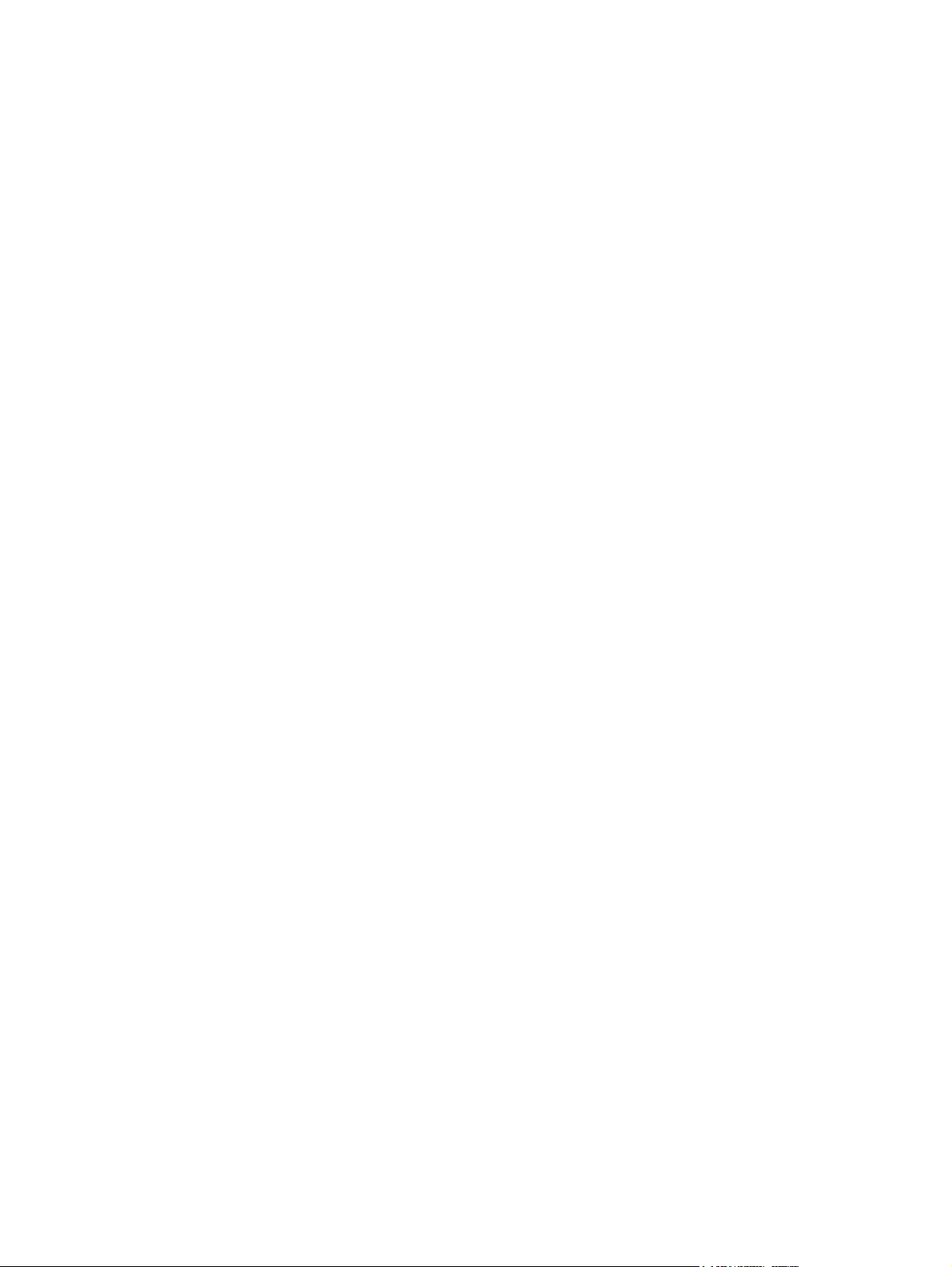
Product notice
This user guide describes features that are common to most models. Some features may not be
available on your computer.
iii
Page 4
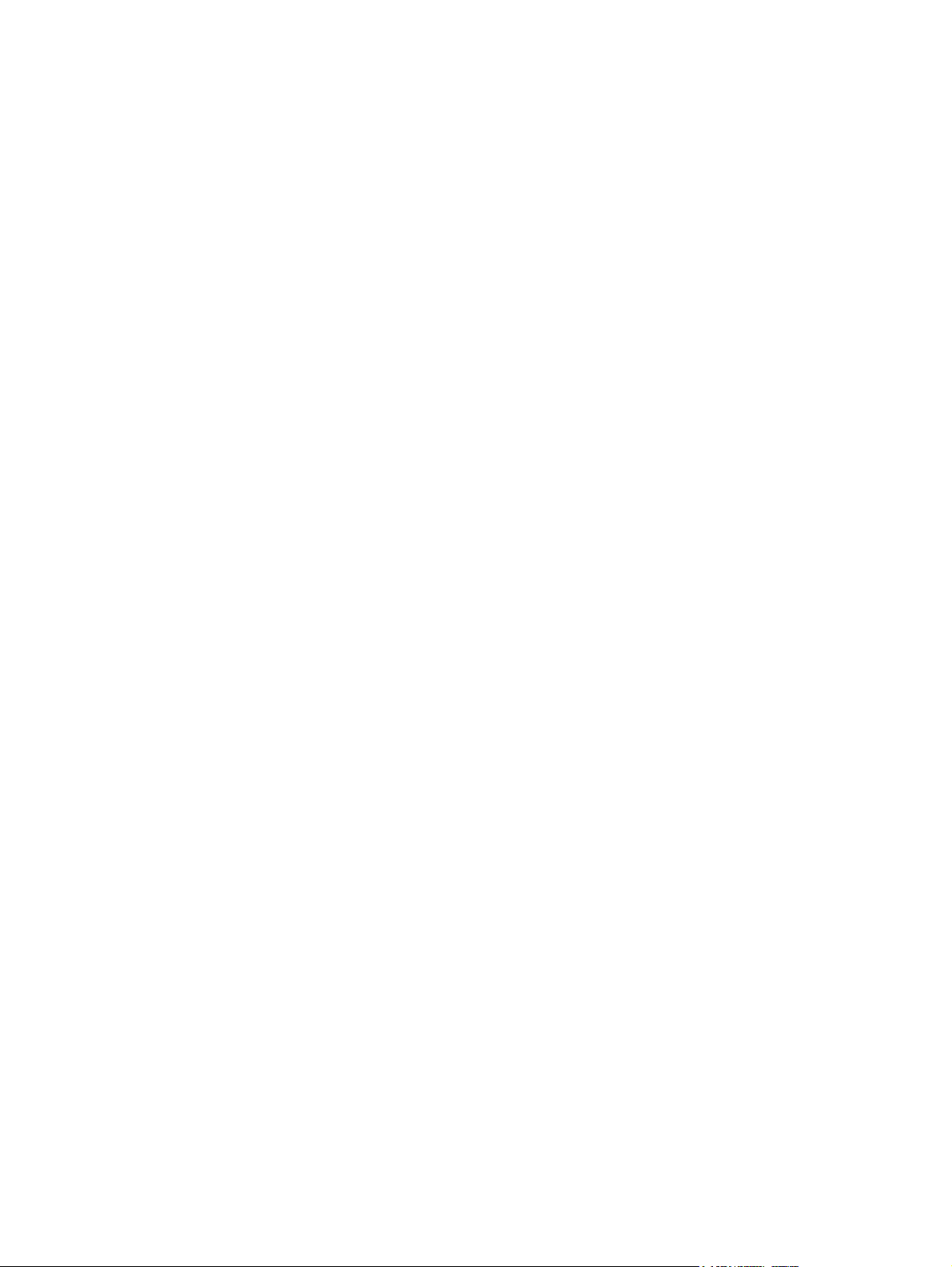
iv Product notice
Page 5
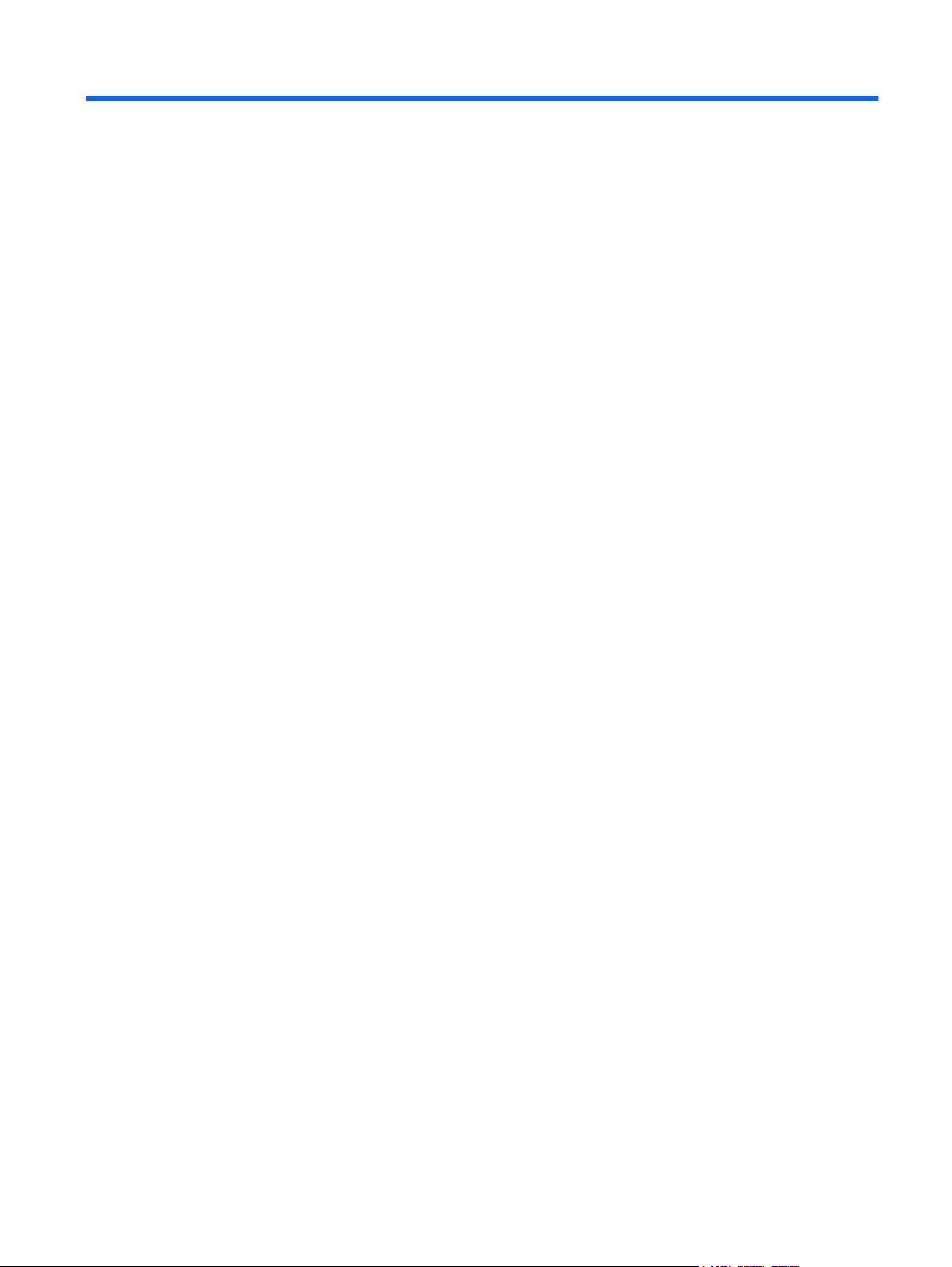
Table of contents
1 Using multimedia hardware
Using the audio features ...................................................................................................................... 1
Using the audio-in (microphone) jack .................................................................................. 3
Using the audio-out (headphone) jack ................................................................................. 3
Adjusting the volume ........................................................................................................... 4
Using the media button ........................................................................................................................ 5
Using the video features ....................................................................................................................... 6
Using the external monitor port ............................................................................................ 6
Using the S-Video-out jack .................................................................................................. 7
Using the webcam (select models only) .............................................................................................. 8
Adjusting webcam properties ............................................................................................. 10
Using an optical drive ........................................................................................................................ 11
Identifying the installed optical drive .................................................................................. 11
Inserting an optical disc (CD or DVD) ................................................................................ 11
Removing an optical disc (CD or DVD) ............................................................................. 12
When the disc tray opens .................................................................................. 12
When the disc tray does not open ..................................................................... 12
Using the media activity functions ...................................................................................................... 14
Using the media activity hotkeys ....................................................................................... 14
2 Working with multimedia software
Opening preinstalled multimedia software ......................................................................................... 16
Installing multimedia software from a disc .......................................................................................... 16
Using multimedia software ................................................................................................................. 16
Preventing playback disruptions ......................................................................................................... 17
Changing DVD region settings ........................................................................................................... 18
Observing the copyright warning ........................................................................................................ 18
Index ................................................................................................................................................................... 19
v
Page 6
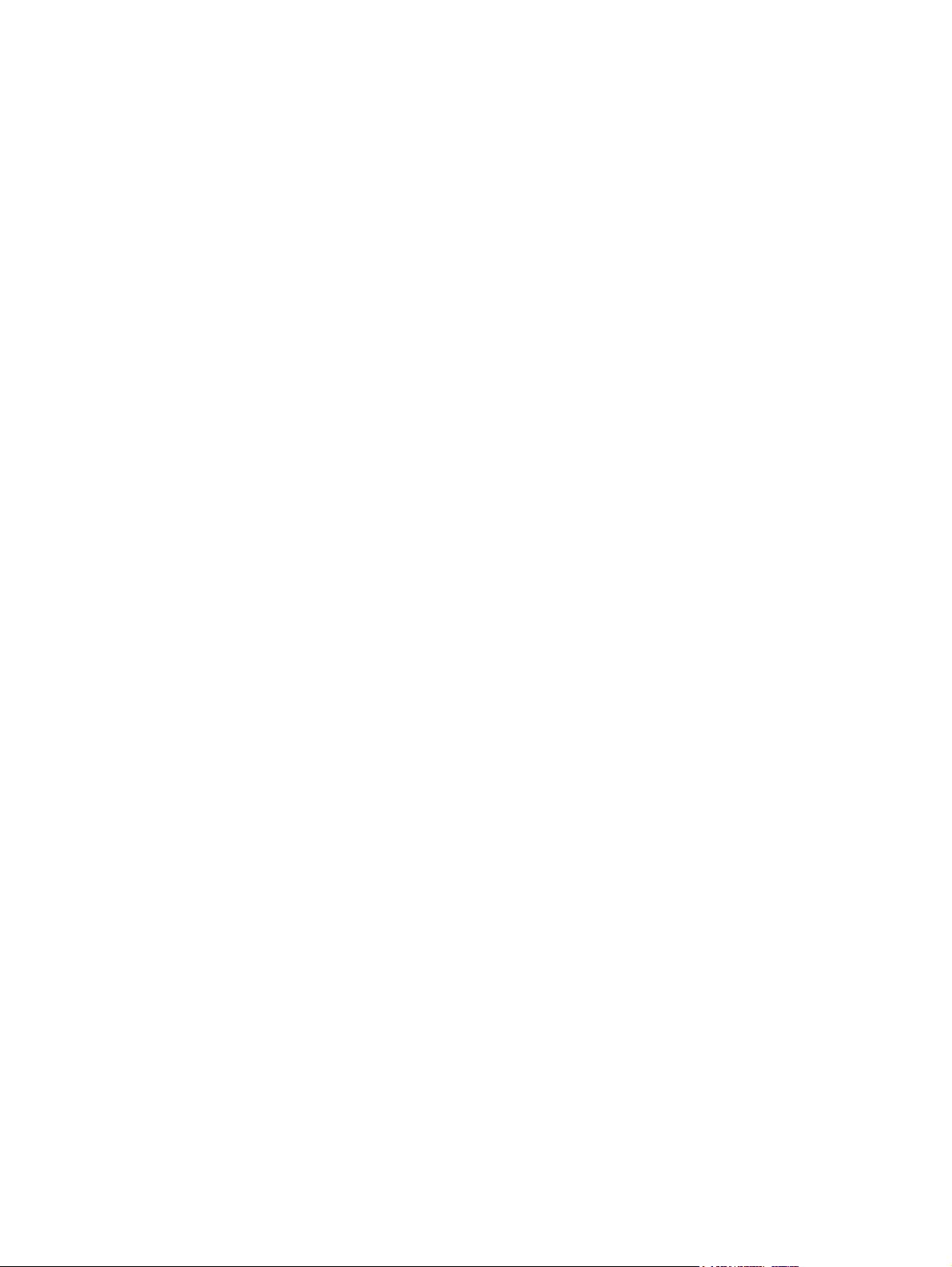
vi
Page 7
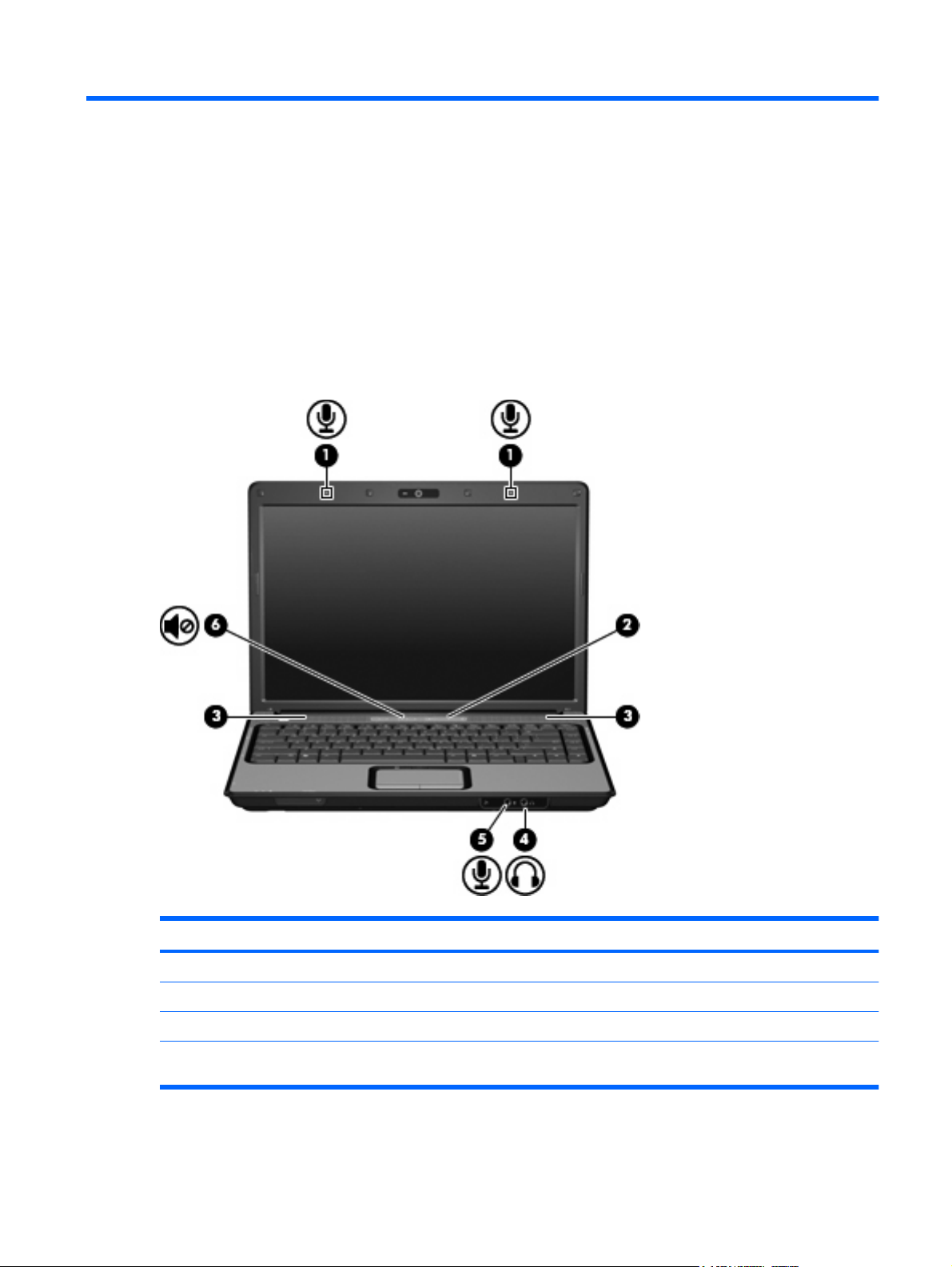
1 Using multimedia hardware
Using the audio features
The following illustration and table describe the audio features of the computer.
Component Description
(1) Internal microphones (2) (select models only) Record sound.
(2) Volume mute button Mutes and restores speaker sound.
(3) Speakers (2) Produce sound.
(4) Audio-in (microphone) jack Connects an optional computer headset microphone, stereo array
microphone, or monaural microphone.
Using the audio features 1
Page 8
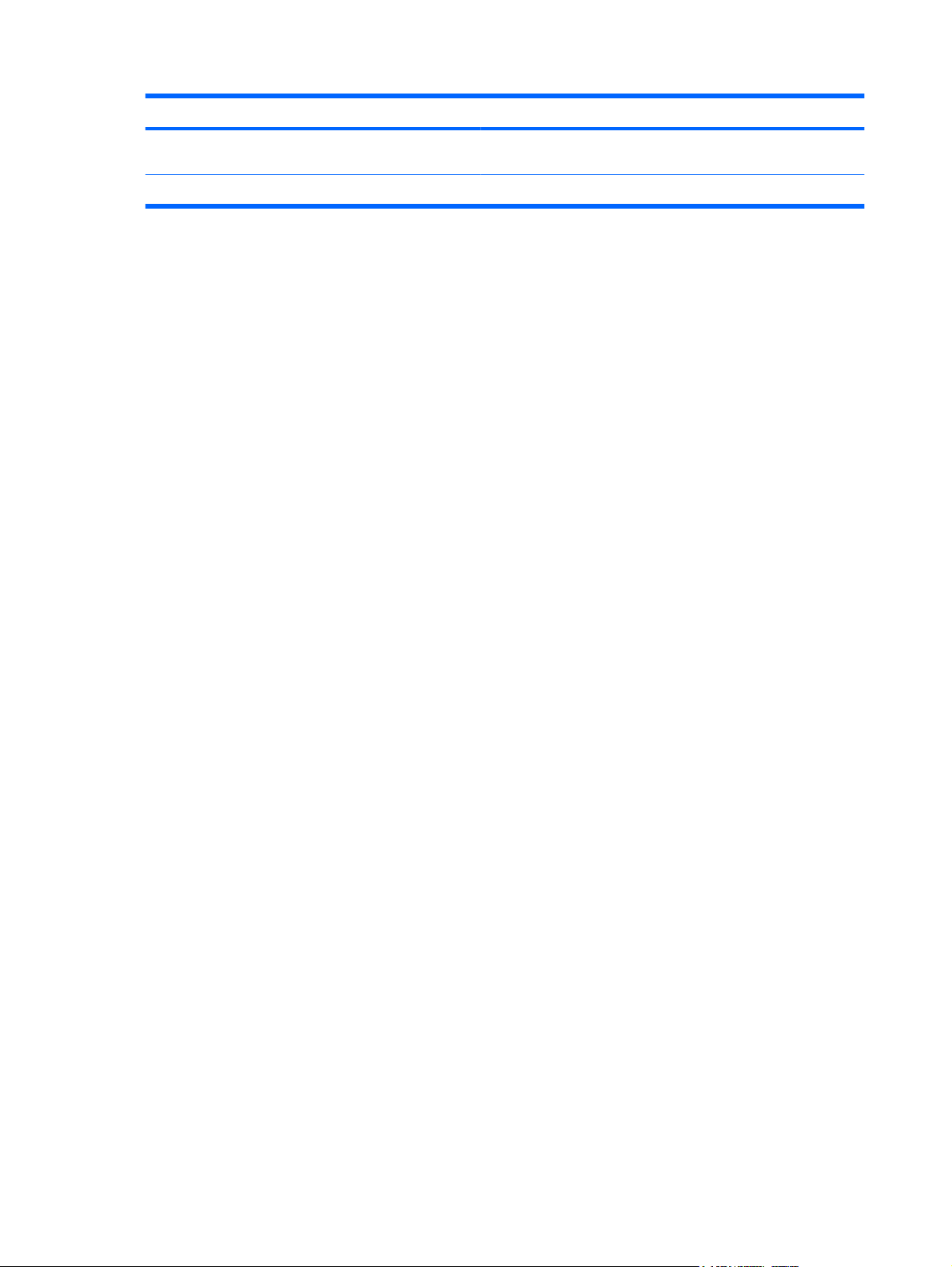
Component Description
(5) Audio-out (headphone) jack Connects optional powered stereo speakers, headphones, ear
buds, a headset, or television audio.
(6) Volume scroll zone Adjusts speaker volume.
2 Chapter 1 Using multimedia hardware
Page 9

Using the audio-in (microphone) jack
The computer is equipped with a stereo (dual-channel) microphone jack that supports an optional stereo
array or monaural microphone. Using sound recording software with external microphones allows for
stereo recordings.
When connecting a microphone to the microphone jack, use a microphone with a 3.5-mm plug.
Using the audio-out (headphone) jack
WARNING! To reduce the risk of personal injury, adjust the volume before putting on headphones,
earbuds, or a headset.
CAUTION: To prevent possible damage to an external device, do not plug a single sound channel
(monaural) connector into the headphone jack.
In addition to connecting headphones, the headphone jack is used to connect the audio input function
of an audio device such as external powered speakers or a stereo system.
When connecting a device to the headphone jack, use only a 3.5-mm stereo plug.
When a device is connected to the headphone jack, the speakers are disabled.
Using the audio features 3
Page 10

Adjusting the volume
You can adjust the volume using the following controls:
Computer volume buttons (select models only):
●
To mute or restore volume, press the mute button.
◦
To decrease volume, slide your finger across the volume scroll zone from right to left.
◦
To increase volume, slide your finger across the volume scroll zone from left to right.
◦
NOTE: The tapping sound made by the volume button is enabled at the factory. You can
disable the sound in the Setup Utility (f10).
Windows® volume control:
●
a. Click the Volume icon in the notification area, at the far right of the taskbar.
b. Increase or decrease the volume by moving the slider up or down. Click the Mute icon to mute
the volume.
– or –
a. Right-click the Volume icon in the notification area, and then click Open Volume Mixer.
b. In the Master Volume column, you can increase or decrease the volume by moving the
Volume slider up or down. You can also mute the volume by clicking the Mute icon.
If the Volume icon is not displayed in the notification area, follow these steps to add it:
a. Right-click in the notification area, and then click Properties.
b. Click the Notification Area tab.
c. Under System icons, select the Volume check box.
d. Click OK.
Program volume control:
●
Volume can also be adjusted within some programs.
4 Chapter 1 Using multimedia hardware
Page 11

Using the media button
NOTE: The tapping sound made by the media button is enabled at the factory. You can disable the
sound in the Setup Utility (f10).
The media button functions vary by model and installed software. With this button, you can watch DVD
movies, listen to music, and view pictures.
Pressing the media button launches the QuickPlay program or DVDPlay program.
NOTE: If the computer has been set up to require a logon password, you may be asked to log on to
Windows. QuickPlay or DVDPlay launches after you log on. Refer to the QuickPlay or DVDPlay software
Help for more information.
Using the media button 5
Page 12

Using the video features
Using the external monitor port
The external monitor port connects an external display device, such as an external monitor or a projector,
to the computer.
To connect a display device, connect the device cable to the external monitor port.
▲
NOTE: If a properly connected external display device does not display an image, press fn+f4 to
transfer the image to the device. Repeatedly pressing fn+f4 alternates the screen image between the
computer display and the device.
6 Chapter 1 Using multimedia hardware
Page 13

Using the S-Video-out jack
The 7-pin S-Video-out jack connects the computer to an optional S-Video device such as a television,
VCR, camcorder, overhead projector, or video capture card.
To transmit video signals through the S-Video-out jack, you need an S-Video cable, available from most
electronics retailers. If you are combining audio and video functions, such as playing a DVD movie on
your computer and displaying it on your television, you also need a standard audio cable, available from
most electronics retailers, to connect to the headphone jack.
The computer can support one S-Video device connected to the S-Video-out jack, while simultaneously
supporting an image on the computer display or on any other supported external display.
NOTE: The S-Video connection provides a higher quality image than a composite-video connection.
To connect a video device to the S-Video-out jack:
1. Plug one end of the S-Video cable into the S-Video-out jack on the computer.
NOTE: If the S-Video-out jack on the computer is not accessible because the computer is docked
in an optional docking device, connect the S-Video cable to the S-Video-out jack on the docking
device.
2. Plug the other end of the cable into the video device, as instructed in the user guide included with
the device.
3. Press the fn+f4 keys to switch the image between display devices connected to the computer.
Using the video features 7
Page 14
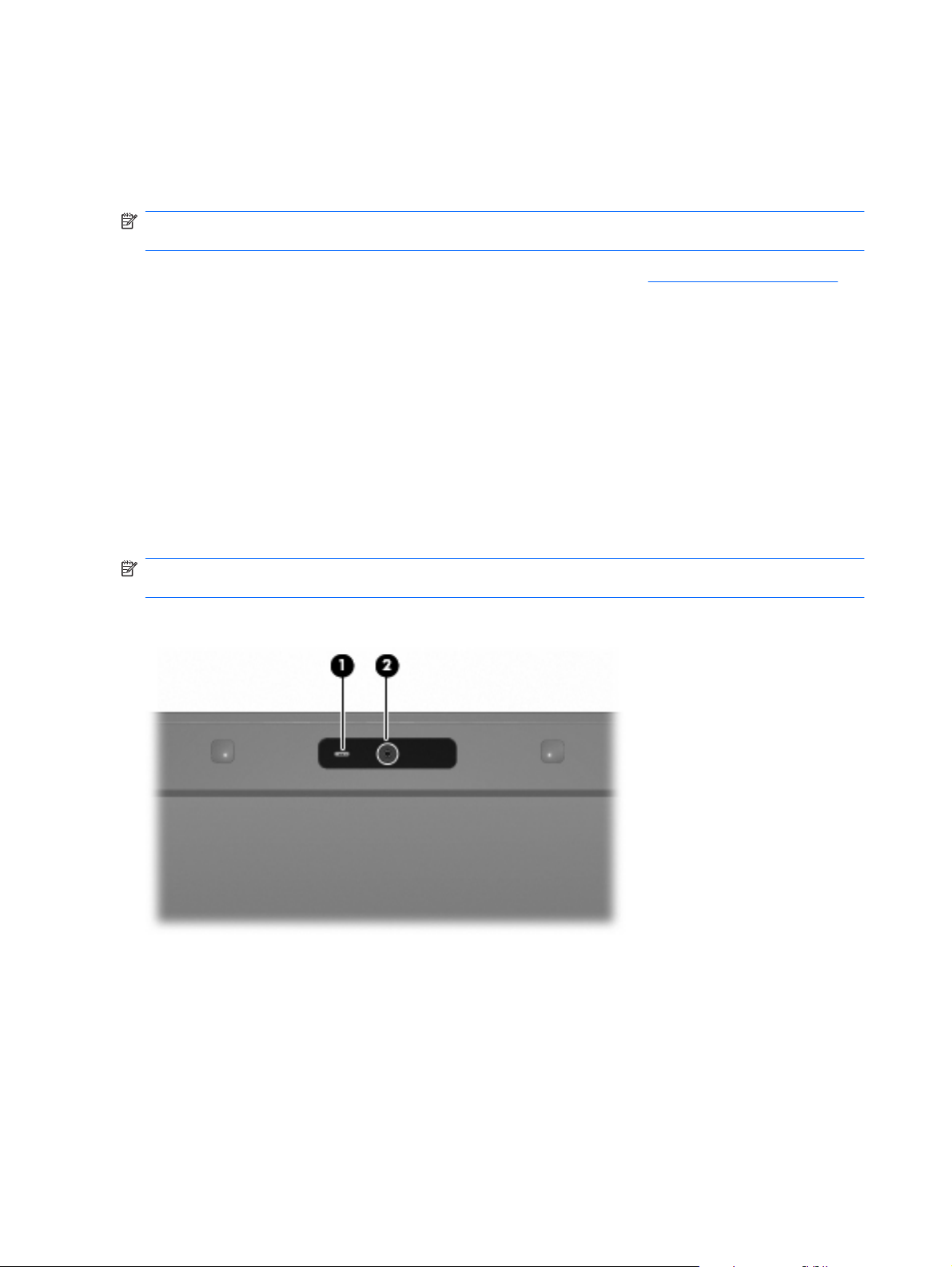
Using the webcam (select models only)
Select computer models include a webcam, located on the top of the display. To access the webcam
and CyberLink YouCam software, select Start > All Programs > Accessories > CyberLink YouCam
> YouCam.
NOTE: The first time you access the webcam software, you may experience a brief delay as the
software loads.
For more information about using the webcam, see the HP Web site at http://www.hp.com/support.
Select your language and search for notebook webcam.
Using YouCam as your default webcam software enables you to experiment with the following features:
Video—Record and play back webcam video. You can also e-mail or upload video to YouTube,
●
using the icon on the software interface.
Streaming video—When you open your instant message program, YouCam displays a floating
●
toolbar that lets you add graphic effects.
Special effects—Add frames, filters, and emoticons to your snapshots and video.
●
Snapshots—Take single frame or "burst" webcam snapshots in rapid succession.
●
Connect—E-mail photos and video using the icon on the software interface.
●
NOTE: For information about using software designed for use with the integrated camera, refer to the
online Help for that software.
The webcam light (1) turns on when video software accesses the webcam (2).
8 Chapter 1 Using multimedia hardware
Page 15

For optimum performance, observe the following guidelines while using the webcam:
Be sure that you have the latest version of an instant message program before starting a video
●
conversation.
The webcam may not work properly across some network firewalls. If you are having trouble
●
viewing or sending video to someone on another LAN or outside your network firewall, temporarily
disable the firewall.
NOTE: Under some circumstances, a firewall can block access to Internet games, interfere with
printer or file sharing on a network, or block authorized e-mail attachments. To temporarily solve
the problem, disable the firewall, perform the task that you want to perform, and then reenable the
firewall. To permanently resolve the problem, reconfigure the firewall.
Whenever possible, place bright light sources behind the camera and out of the picture area.
●
Using the webcam (select models only) 9
Page 16

Adjusting webcam properties
You can adjust the following webcam properties:
Brightness—Controls the amount of light that is incorporated into the image. A higher brightness
●
setting creates a brighter image; a lower brightness setting creates a darker image.
Contrast—Controls the difference between lighter and darker areas on the image. A higher contrast
●
setting intensifies the image; a lower contrast setting maintains more of the original information’s
dynamic range but leads to a flatter image.
Hue—Controls the aspect of color that distinguishes it from another color (what makes a color red,
●
green, or blue). Hue is distinct from saturation, which measures the intensity of the hue.
Saturation—Controls the strength of color in the final image. A higher saturation setting creates a
●
bolder image; a lower saturation setting creates a more subtle image.
Sharpness—Controls the definition of edges in an image. A higher sharpness setting creates a
●
more defined image; a lower sharpness setting creates a softer image.
Gamma—Controls the contrast affecting the mid-level grays or midtones of an image. Adjusting
●
the gamma of an image allows you to change the brightness values of the middle range of gray
tones without dramatically altering the shadows and highlights. A lower gamma setting makes
grays look black, and makes dark colors even darker.
Backlight Comp—Compensates in cases where a subject with a large amount of background light
●
would otherwise be obscured by blooming or silhouetting.
The Properties dialog box is accessible from various programs that use the webcam, usually from a
configuration, settings, or properties menu.
10 Chapter 1 Using multimedia hardware
Page 17

Using an optical drive
Depending on the type of optical drive and software installed in your computer, the optical drive plays,
copies, and creates CDs or DVDs.
Identifying the installed optical drive
Select Start > Computer.
▲
Inserting an optical disc (CD or DVD)
1. Turn on the computer.
2. Press the release button (1) on the drive bezel to release the disc tray.
3. Pull out the tray (2).
4. Hold the disc by the edges to avoid touching the flat surfaces and position the disc label-side up
over the tray spindle.
NOTE: If the tray is not fully accessible, tilt the disc carefully to position it over the spindle.
5. Gently press the disc (3) down onto the tray spindle until the disc snaps into place.
6. Close the disc tray.
NOTE: After you insert a disc, a short pause is normal. If you have not selected a media player, an
AutoPlay dialog box opens. It prompts you to select how you want to use the media content.
Using an optical drive 11
Page 18

Removing an optical disc (CD or DVD)
There are 2 ways to remove a disc, depending on whether the disc tray opens normally or not.
When the disc tray opens
1. Press the release button (1) on the drive bezel to release the disc tray, and then gently pull out the
tray (2) until it stops.
2. Remove the disc (3) from the tray by gently pressing down on the spindle while lifting the outer
edges of the disc. Hold the disc by the edges and avoid touching the flat surfaces.
NOTE: If the tray is not fully accessible, tilt the disc carefully as you remove it.
3. Close the disc tray and place the disc in a protective case.
When the disc tray does not open
1. Insert the end of a paper clip (1) into the release access in the front bezel of the drive.
2. Press in gently on the paper clip until the tray is released, and then pull out the tray (2) until it stops.
12 Chapter 1 Using multimedia hardware
Page 19

3. Remove the disc (3) from the tray by gently pressing down on the spindle while lifting the outer
edges of the disc. Hold the disc by the edges and avoid touching the flat surfaces.
NOTE: If the tray is not fully accessible, tilt the disc carefully as you remove it.
4. Close the disc tray and place the disc in a protective case.
Using an optical drive 13
Page 20

Using the media activity functions
The media activity hotkeys and the media activity buttons (select models only) control the play of an
audio CD or a DVD that is inserted into the optical drive.
Using the media activity hotkeys
A media activity hotkey is a combination of the fn key (1) and a function key.
When an audio CD or a DVD is not playing, press fn+f9 (2) to play the disc.
●
When an audio CD or a DVD is playing, use the following hotkeys:
●
To pause or resume playing the disc, press fn+f9 (2).
◦
To stop the disc, press fn+f10 (3).
◦
To play the previous track of an audio CD or the previous chapter of a DVD, press fn+f11
◦
(4).
To play the next track of an audio CD or the next chapter of a DVD, press fn+f12 (5).
◦
14 Chapter 1 Using multimedia hardware
Page 21

2 Working with multimedia software
The computer includes preinstalled multimedia software. Some computer models also include additional
multimedia software on an optical disc.
Depending on the hardware and software included with the computer, the following multimedia tasks
may be supported:
Playing digital media, including audio and video CDs, audio and video DVDs, and Internet radio
●
Creating or copying data CDs
●
Creating, editing, and burning audio CDs
●
Creating, editing, and burning a video or movie to a DVD or video CD
●
CAUTION: To prevent loss of information or damage to a disc, observe the following guidelines:
Before writing to a disc, connect the computer to a reliable external power source. Do not write to a disc
while the computer is running on battery power.
Before writing to a disc, close all open programs except the disc software you are using.
Do not copy directly from a source disc to a destination disc or from a network drive to a destination
disc. Instead, copy from a source disc or network drive to your hard drive, and then copy from your hard
drive to the destination disc.
Do not use the computer keyboard or move the computer while the computer is writing to a disc. The
write process is sensitive to vibration.
NOTE: For information about using software included with the computer, refer to the software
manufacturer's instructions that may be provided on disc, as online Help files, or on the software
manufacturer's Web site.
15
Page 22

Opening preinstalled multimedia software
1. Select Start > All Programs.
2. Click the program that you want to open.
Installing multimedia software from a disc
1. Insert the disc into the optical drive.
2. When the installation wizard opens, follow the on-screen instructions.
3. Restart the computer if prompted to do so.
Using multimedia software
1. Select Start > All Programs, and then open the multimedia program you want to use. For example,
if you want to use Windows Media Player to play an audio CD, click Windows Media Player.
NOTE: Some programs may be located in subfolders.
2. Insert the media disc, such as an audio CD, into the optical drive.
3. Follow the instructions on the screen.
– or –
1. Insert the media disc, such as an audio CD, into the optical drive.
An AutoPlay dialog box opens.
2. Click a multimedia task from the list of tasks.
16 Chapter 2 Working with multimedia software
Page 23

Preventing playback disruptions
To reduce the possibility of playback disruption:
Save your work and close all open programs before playing a CD or a DVD.
●
Do not connect or disconnect hardware while playing a disc.
●
Do not initiate Hibernation or Sleep while playing a disc. Otherwise, you may see a warning message
asking if you want to continue. If this message is displayed, click No. After you click No, the computer
may behave in either of the following ways:
Playback may resume.
●
– or –
The playback window in the multimedia program may close. To return to playing the CD or DVD,
●
click the Play button in your multimedia program to restart the disc. In rare cases, you may need
to exit the program and then restart it.
Preventing playback disruptions 17
Page 24

Changing DVD region settings
Most DVDs that contain copyrighted files also contain region codes. The region codes help protect
copyrights internationally.
You can play a DVD containing a region code only if the region code on the DVD matches the region
setting on your DVD drive.
CAUTION: The region settings on your DVD drive can be changed only 5 times.
The region setting you select the fifth time becomes the permanent region setting on the DVD drive.
The number of region changes remaining is displayed on the DVD Region tab.
To change settings through the operating system:
1. Select Start > Computer > System properties.
2. In the left pane, click Device Manager.
NOTE: Windows includes the User Account Control feature to improve the security of your
computer. You may be prompted for your permission or password for tasks such as installing
applications, running utilities, or changing Windows settings. Refer to Windows online Help for
more information.
3. Click the "+" sign next to DVD/CD-ROM drives.
4. Right-click the DVD drive for which you want to change region settings, and then click
Properties.
5. Make the desired changes on the DVD Region tab.
6. Click OK.
Observing the copyright warning
It is a criminal offense, under applicable copyright laws, to make unauthorized copies of copyrightprotected material, including computer programs, films, broadcasts, and sound recordings. Do not use
this computer for such purposes.
18 Chapter 2 Working with multimedia software
Page 25

Index
A
audio features 1
audio-in (microphone) jack 1, 3
audio-out (headphone) jack 2, 3
B
buttons
media 5
volume mute 1, 4
C
CD
inserting 11
playing 17
protecting 15
removing 12
writing to 15
copyright warning 18
D
DVD
changing region setting 18
inserting 11
playing 17
protecting 15
removing 12
writing to 15
DVD region settings 18
E
earbuds 2
external monitor port 6
H
headphone (audio-out) jack 2
headphones 2
J
jacks
audio-in (microphone) 1, 3
audio-out (headphone) 2, 3
S-Video-out 7
M
media activity hotkeys 14
media button 5
microphone, internal 1
microphones, supported 3
monitor, connecting 6
multimedia software
described 15
using 16
mute button 1, 4
O
optical disc
inserting 11
removing 12
writing to 15
optical drive
playing 17
protecting 15
P
ports, external monitor 6
programs
multimedia 15
using 16
projector, connecting 6
protecting playback 17
Q
QuickPlay 5
S
S-Video-out jack 7
software
multimedia 15
using 16
speakers 1
T
TV 3
V
VCR 3
volume mute button 1, 4
volume scroll zone 2, 4
volume, adjusting 4
W
webcam
identifying 8
properties 10
I
internal microphone, identifying 1
R
region codes, DVD 18
Index 19
Page 26

