HP Compaq Presario V3000 CTO, Compaq Presario V3000T CTO, Compaq Presario V3000Z CTO, Compaq Presario V3001XX, Compaq Presario V3002TU User Guide
...Page 1
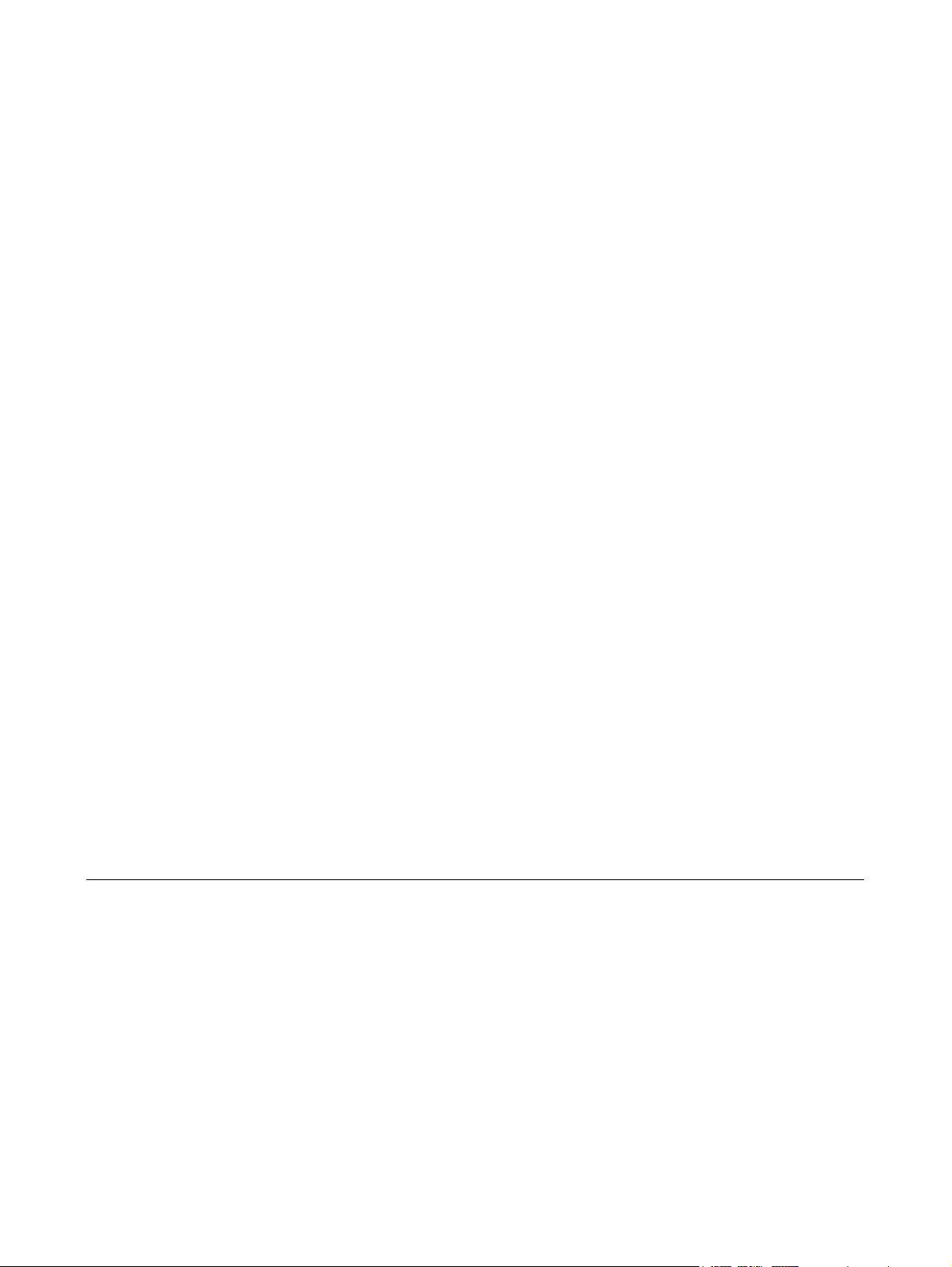
Memory Modules
User Guide
Page 2
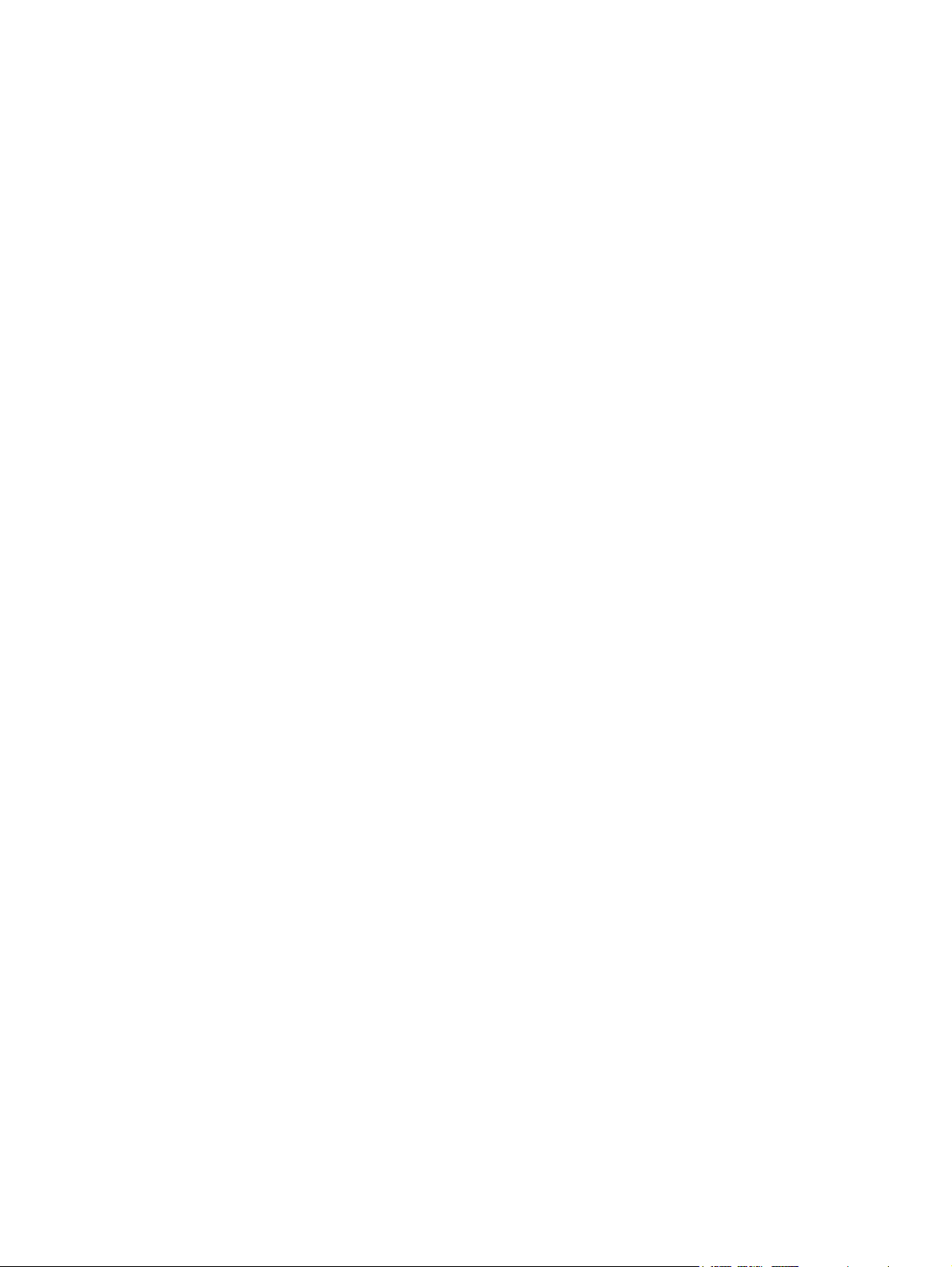
© Copyright 2006 Hewlett-Packard
Development Company, L.P.
The information contained herein is subject
to change without notice. The only
warranties for HP products and services are
set forth in the express warranty statements
accompanying such products and services.
Nothing herein should be construed as
constituting an additional warranty. HP shall
not be liable for technical or editorial errors
or omissions contained herein.
First Edition: May 2006
Document Part Number: 412262-001
Page 3
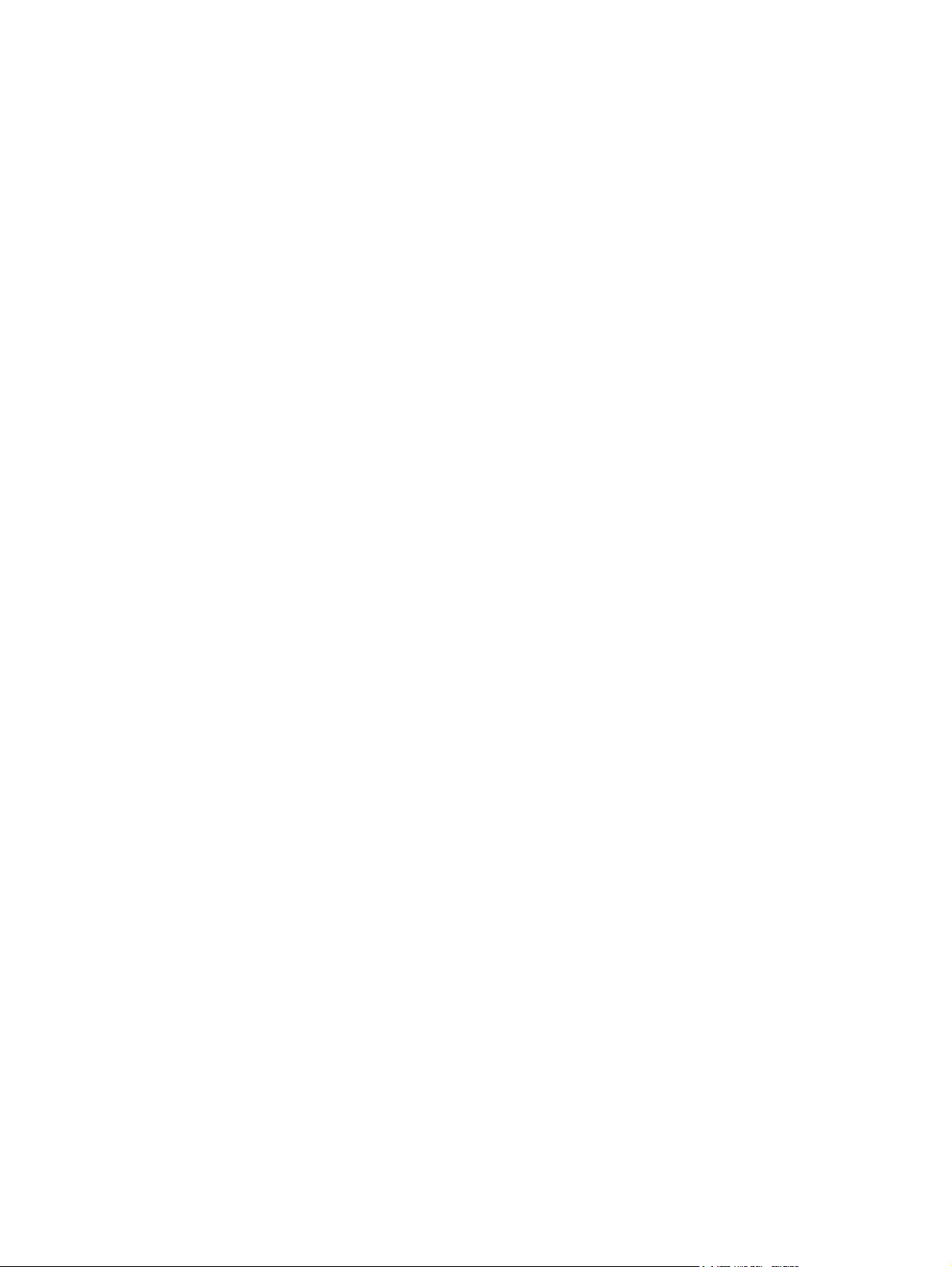
Table of contents
1 Replacing a memory module
2 Effects of increasing memory
Index ..................................................................................................................................................................... 9
ENWW iii
Page 4
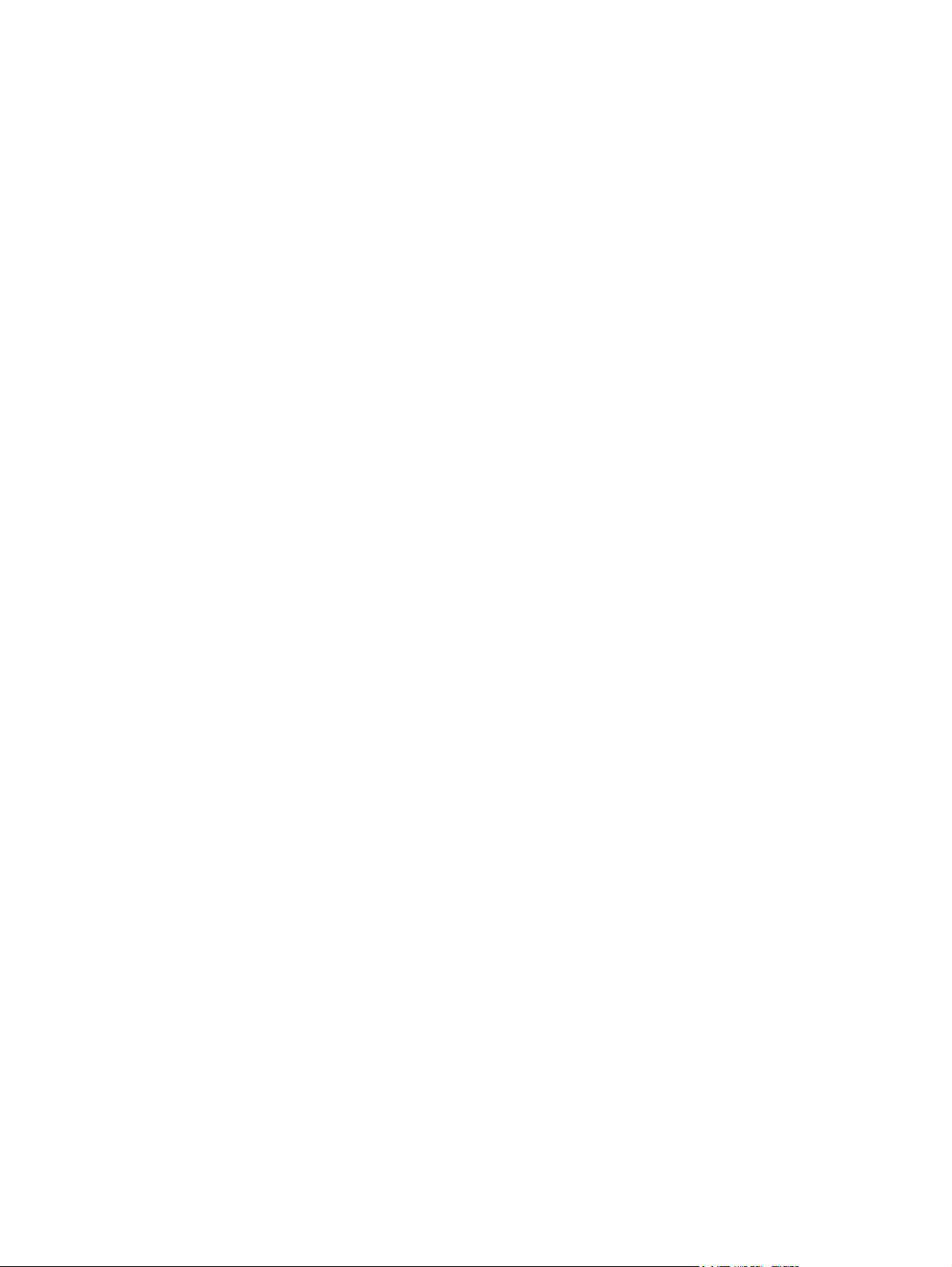
iv ENWW
Page 5
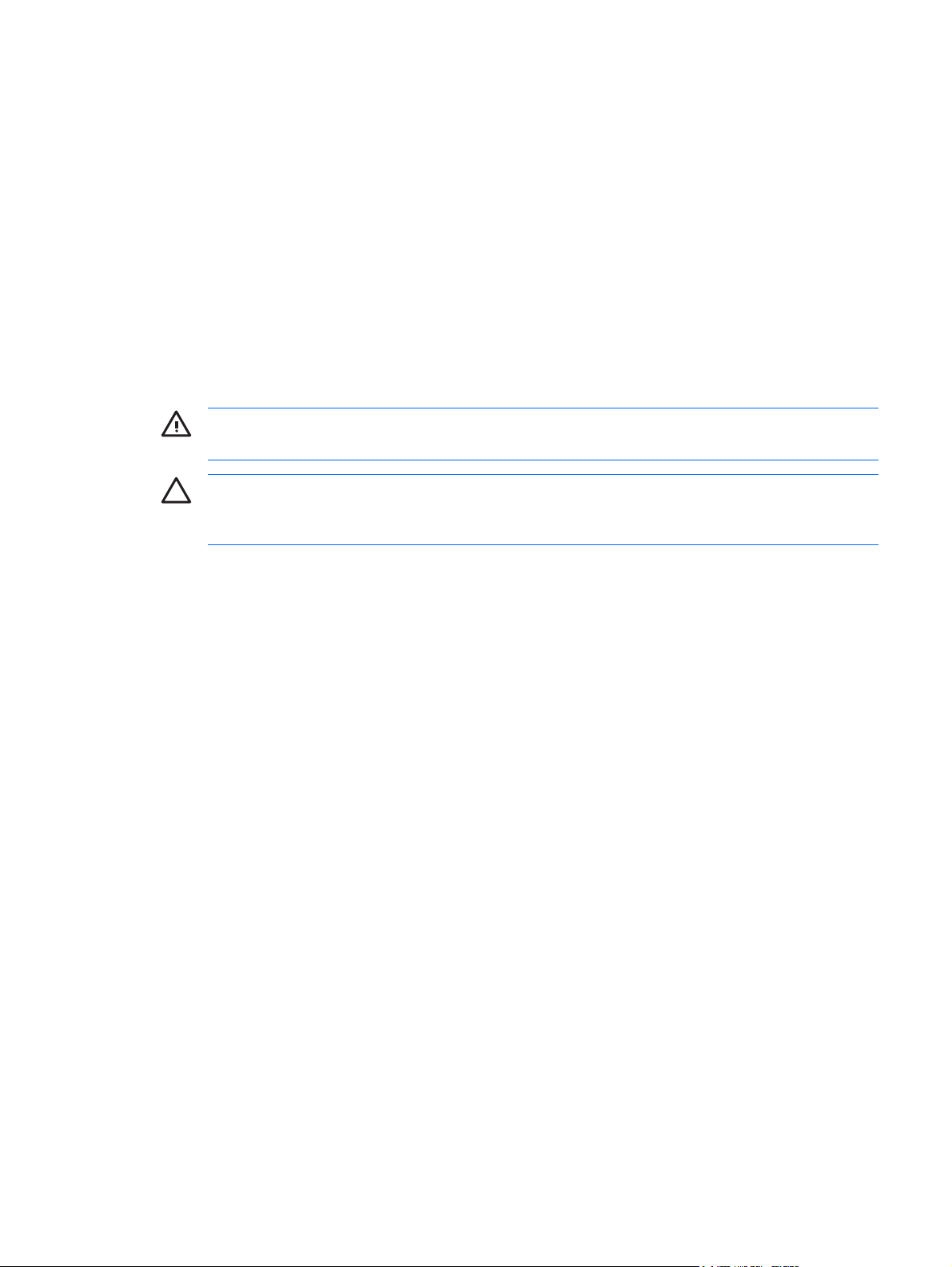
1 Replacing a memory module
The computer has one memory module compartment, which is located on the bottom of the computer.
The memory capacity of the computer can be upgraded by adding a memory module to the vacant
expansion memory module slot or by upgrading the existing memory module in the primary memory
module slot.
WARNING! To reduce the risk of electric shock and damage to the equipment, unplug the
power cord and remove all batteries before installing a memory module.
CAUTION Electrostatic discharge (ESD) can damage electronic components. Before
beginning any procedure, ensure that you are discharged of static electricity by touching a
grounded metal object.
To replace a memory module:
1. Save your work.
2. Shut down the computer and close the display.
If you are not sure whether the computer is off or in hibernation, turn the computer on by pressing
the power button. Then shut down the computer through the operating system.
3. Disconnect all external devices connected to the computer.
4. Unplug the power cord from the AC outlet.
5. Turn the computer upside down on a flat surface.
6. Remove the battery from the computer.
7. Loosen the 2 memory module compartment cover screws (1).
ENWW 1
Page 6

8. Lift the memory module compartment cover (2) away from the computer.
9. Remove the memory module:
a. Pull away the retention clips (1) on each side of the memory module.
The memory module tilts up.
CAUTION To prevent damage to the memory module, hold the memory module by
the edges only. Do not touch the components on the memory module.
2 Chapter 1 Replacing a memory module ENWW
Page 7

b. Grasp the edge of the memory module (2), and gently pull the module out of the memory
module slot.
To protect a memory module after removal, place it in an electrostatic-safe container.
10. Insert a new memory module:
a. Align the notched edge (1) of the memory module with the tab in the memory module slot.
CAUTION To prevent damage to the memory module, hold the memory module by
the edges only. Do not touch the components on the memory module.
b. With the memory module at a 45-degree angle from the surface of the memory module
compartment, press the memory module (2) into the memory module slot until it is seated.
ENWW 3
Page 8

c. Gently press the memory module (3) down, applying pressure to both the left and right edges
of the memory module, until the retention clips snap into place.
CAUTION To prevent damage to the memory module, be sure that you do not bend
the memory module.
11. Align the tabs (1) on the memory module compartment cover with the notches on the computer.
12. Close the cover (2).
13. Tighten the 2 memory module compartment cover screws (3).
4 Chapter 1 Replacing a memory module ENWW
Page 9

14. Replace the battery.
15. Reconnect external power and external devices.
16. Turn on the computer.
ENWW 5
Page 10

6 Chapter 1 Replacing a memory module ENWW
Page 11

2 Effects of increasing memory
When random access memory (RAM) increases, the operating system increases the hard drive space
reserved for the hibernation file.
If you experience problems with hibernation after increasing memory, verify that the hard drive has
enough free space to accommodate a larger hibernation file.
To display the amount of space required by the hibernation file:
Select Start > Control Panel > Performance and Maintenance > Power Options > Hibernate
▲
tab.
To display the amount of memory in the system:
Select Start > Control Panel > Performance and Maintenance > System > General tab.
▲
– or –
Press fn+esc.
To display the amount of free space on the hard drive:
1. Select Start > My Computer.
2. Right-click the hard drive listing, and then click Properties.
ENWW 7
Page 12

8 Chapter 2 Effects of increasing memory ENWW
Page 13

Index
H
hard disk drive space 7
hard drive space 7
hibernation file 7
M
memory
displaying free space 7
increasing 7
replacing memory modules 1
memory module
inserting 3
removing 2
replacing 1
memory module compartment
cover
removing 2
replacing 4
ENWW Index 9
Page 14

10 Index ENWW
Page 15

Page 16

