HP Compaq Presario V3000 CTO, Compaq Presario V3000T CTO, Compaq Presario V3000Z CTO, Compaq Presario V3001XX, Compaq Presario V3002TU User Guide
...Page 1
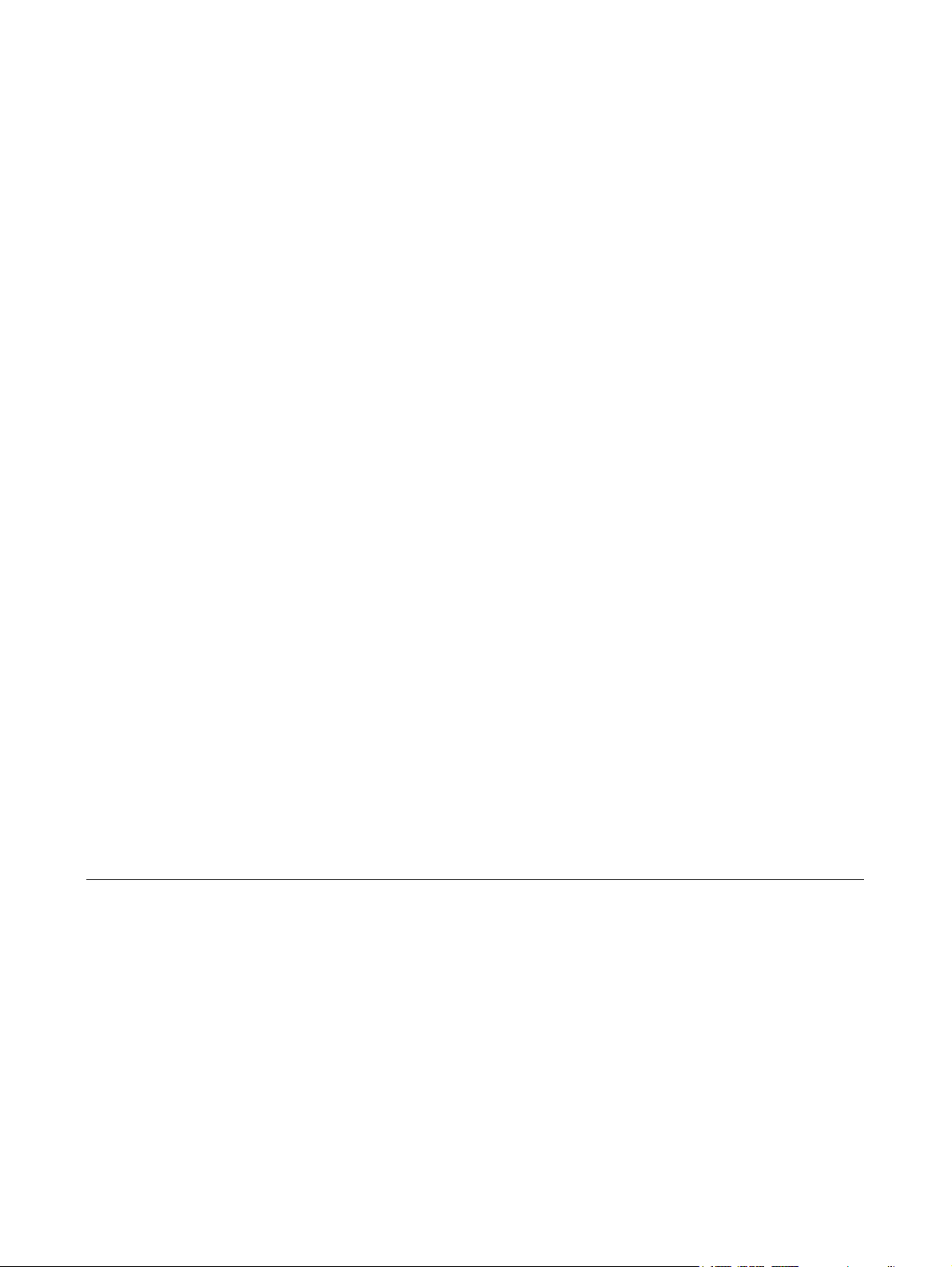
External Media Cards
User Guide
Page 2
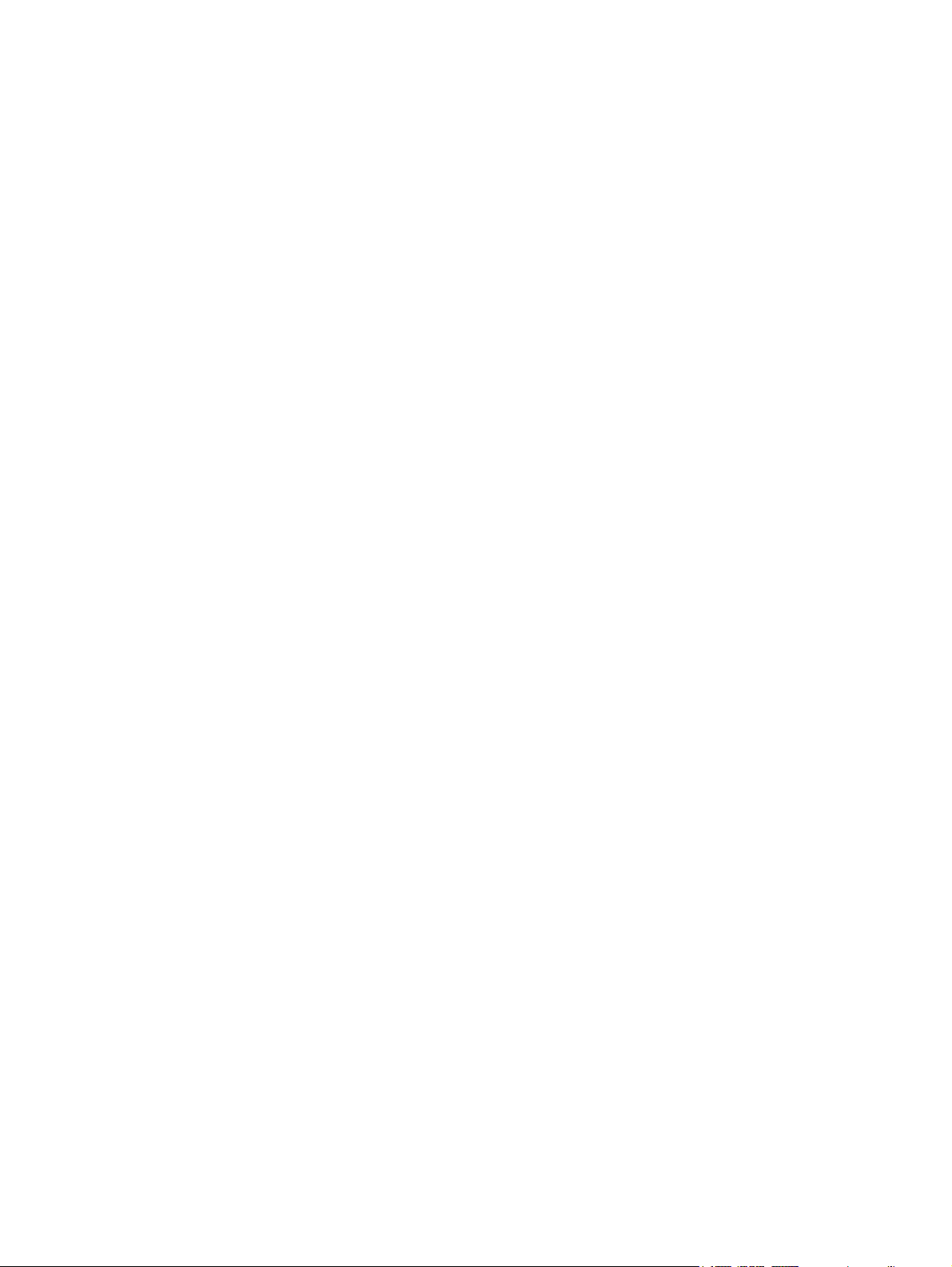
© Copyright 2006 Hewlett-Packard
Development Company, L.P.
SD Logo is a trademark of its proprietor.
The information contained herein is subject
to change without notice. The only
warranties for HP products and services are
set forth in the express warranty statements
accompanying such products and services.
Nothing herein should be construed as
constituting an additional warranty. HP shall
not be liable for technical or editorial errors
or omissions contained herein.
First Edition: May 2006
Document Part Number: 412261-001
Page 3
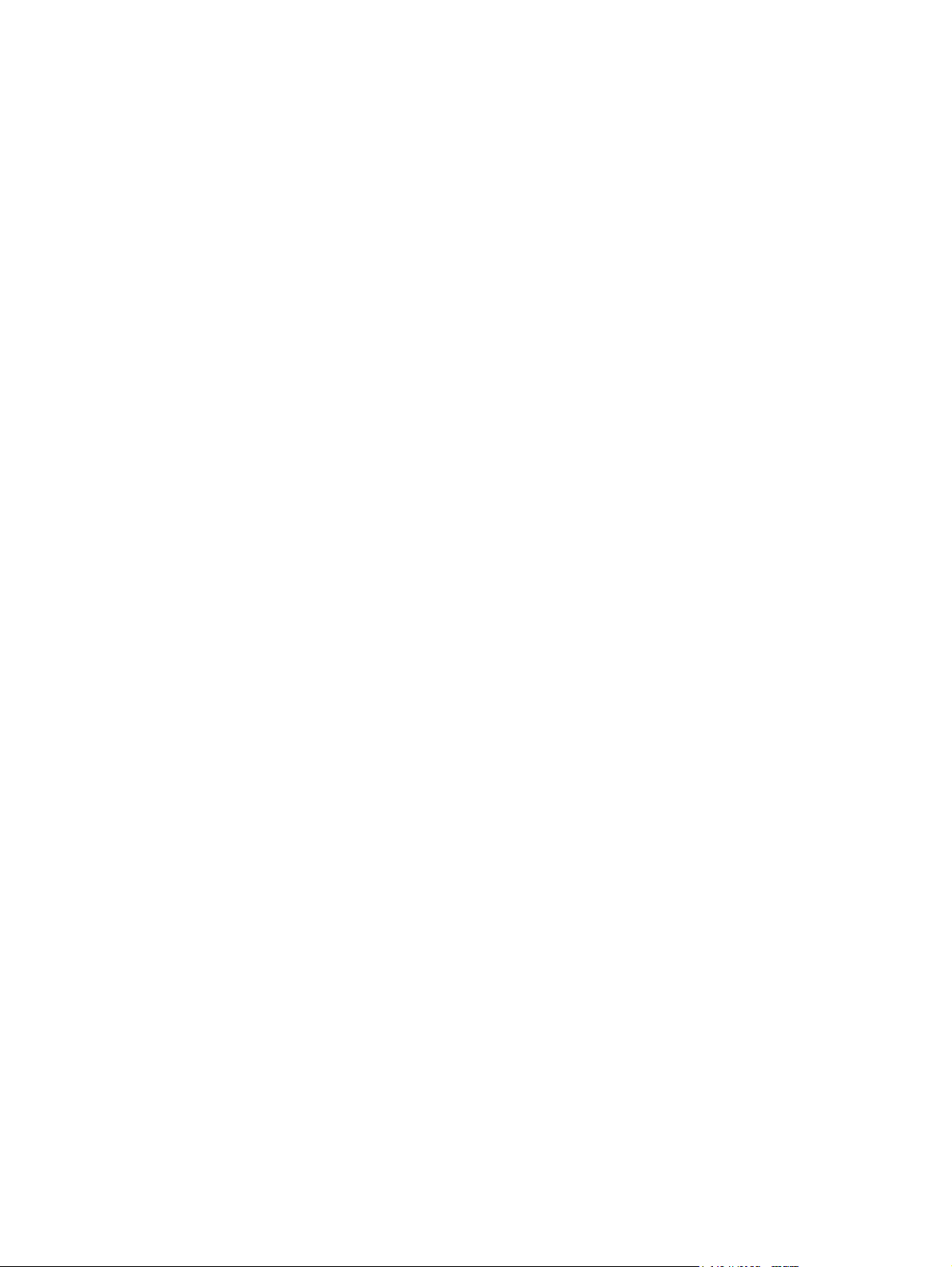
Table of contents
1 Memory Reader cards (select models only)
Inserting a digital card .......................................................................................................................... 2
Stopping or removing a digital card ...................................................................................................... 3
2 ExpressCards
Configuring an ExpressCard ................................................................................................................ 5
Inserting an ExpressCard ..................................................................................................................... 6
Stopping or removing an ExpressCard ................................................................................................ 8
Index ..................................................................................................................................................................... 9
ENWW iii
Page 4
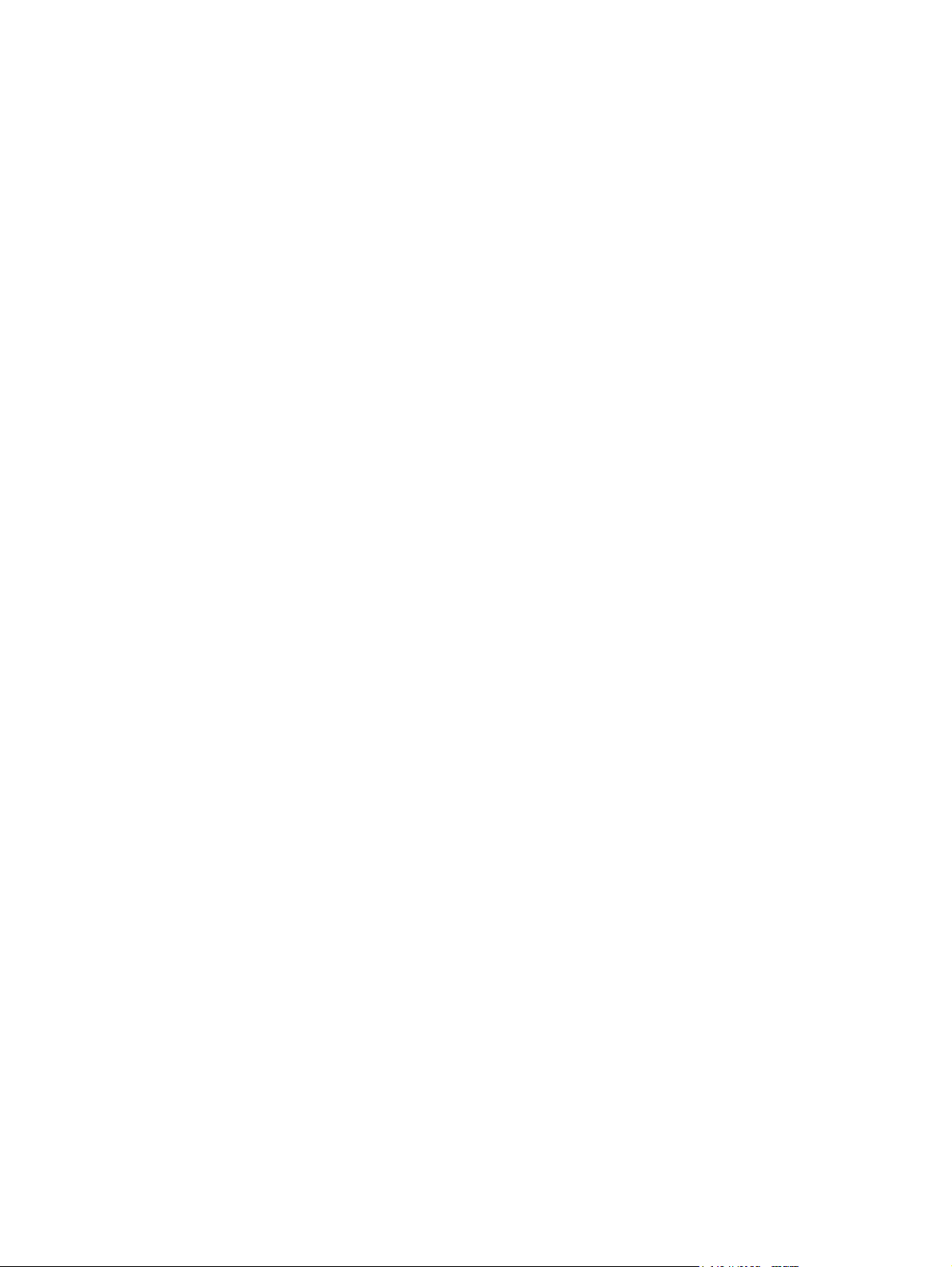
iv ENWW
Page 5
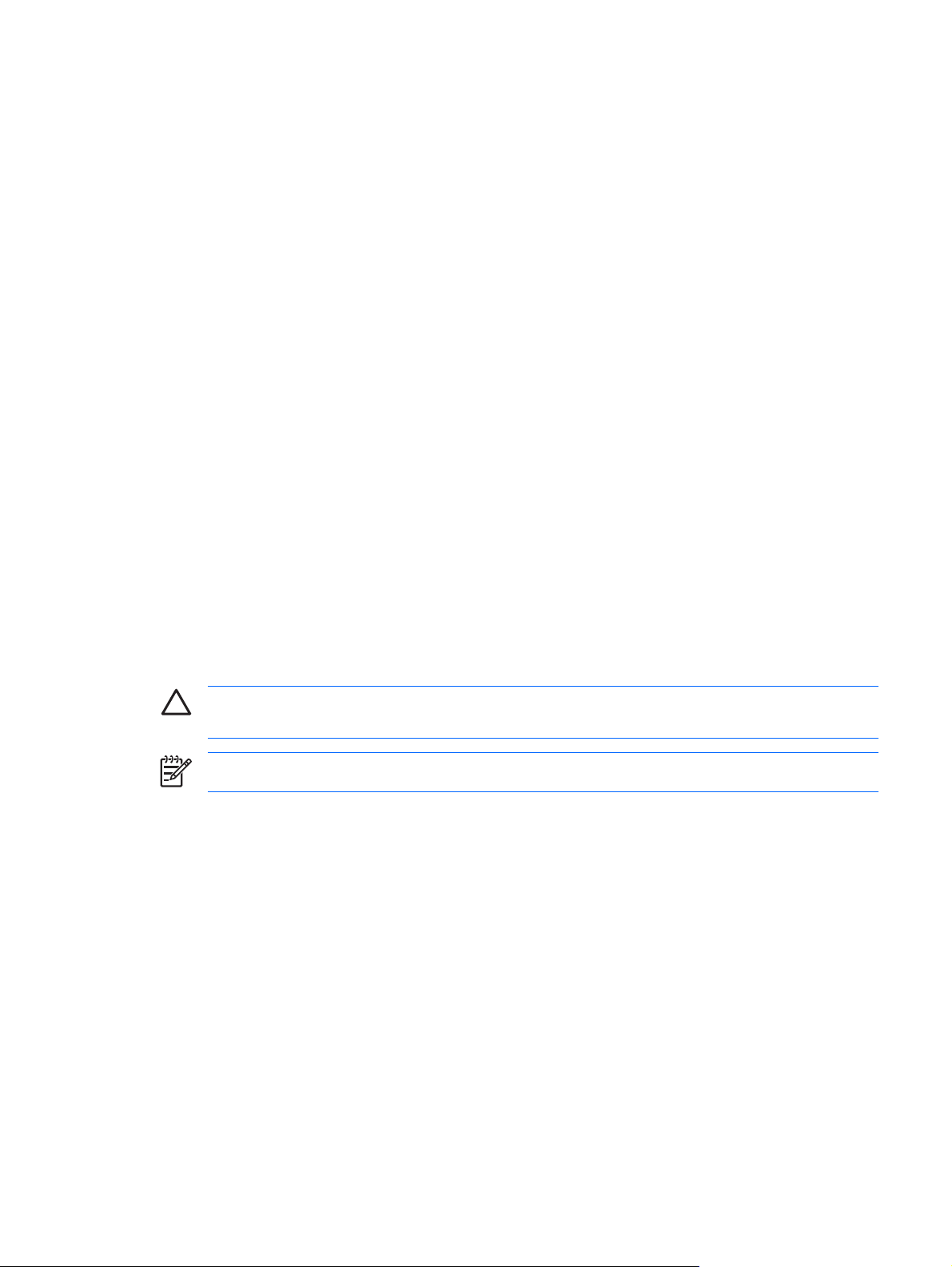
1 Memory Reader cards (select models
only)
Optional digital cards provide secure data storage and convenient data sharing. These cards are often
used with digital media–equipped cameras and PDAs as well as with other computers.
The Memory Reader supports the following digital card formats:
Secure Digital (SD) Memory Card
●
MultiMediaCard (MMC)
●
Secure Digital Input/Output (SD I/O)
●
Memory Stick (MS)
●
Memory Stick Pro (MSP)
●
xD-Picture Card (XD)
●
xD Picture Card (XD) Type M
●
CAUTION To avoid damaging the digital card or the computer, do not insert any type of adapter
into the Memory Reader.
NOTE Your computer may look slightly different from the illustrations in this chapter.
ENWW 1
Page 6

Inserting a digital card
CAUTION To prevent damage to the digital card connectors, use minimal force to insert a digital
card.
NOTE Your computer may look slightly different from the illustration in this section.
To insert a digital card:
1. Hold the digital card label-side up, with the connectors facing the computer.
2. Gently slide the card into the Memory Reader until the card is seated.
The operating system will issue a sound to indicate that a device has been detected.
NOTE The first time you insert a digital card, the “Found New Hardware” message is
displayed in the notification area, at the far right of the taskbar.
2 Chapter 1 Memory Reader cards (select models only) ENWW
Page 7

Stopping or removing a digital card
CAUTION To prevent loss of information or an unresponsive system, stop the digital card
before removing it.
To stop or remove a digital card:
1. Close all files and applications that are associated with the digital card.
NOTE To stop data transfer, click Cancel in the operating system Copying window.
2. To stop the digital card:
a. Double-click the Safely Remove Hardware icon in the notification area, at the far right of the
taskbar.
NOTE To display the Safely Remove Hardware icon, click the Show Hidden Icons
icon (< or <<) in the notification area.
b. Click the digital card listing.
c. Click Stop.
3. To remove the digital card, gently pull it out of the slot.
ENWW Stopping or removing a digital card 3
Page 8

4 Chapter 1 Memory Reader cards (select models only) ENWW
Page 9

2 ExpressCards
An ExpressCard is a next-generation, high-performance PC Card, which must be inserted into the
ExpressCard slot.
Like standard PC Cards, ExpressCards are designed to conform to the standard specifications of the
Personal Computer Memory Card International Association (PCMCIA).
NOTE A TV tuner ExpressCard can add TV tuner functionality to the computer. For more
information, refer to the manufacturer’s instructions.
NOTE Your computer may look slightly different from the illustrations in this chapter.
Configuring an ExpressCard
CAUTION To prevent loss of support for other ExpressCards, install only the software required
for the device. If you are instructed by the ExpressCard manufacturer to install device drivers:
Install only the device drivers for your operating system.
Do not install other software, such as card services, socket services, or enablers, supplied by the
ExpressCard manufacturer.
ENWW Configuring an ExpressCard 5
Page 10

Inserting an ExpressCard
CAUTION To prevent damage to the computer and external media cards, do not insert an
ExpressCard into a PC Card slot or a PC Card into an ExpressCard slot.
To prevent damage to the connectors:
Use minimal force to insert an ExpressCard.
Do not move or transport the computer when an ExpressCard is in use.
The ExpressCard slot may contain a protective insert. The insert must be removed before you can insert
an ExpressCard.
1. To release and remove the ExpressCard insert:
a. Press in on the ExpressCard insert (1) to unlock it.
b. Pull the insert out of the slot (2).
2. To insert an ExpressCard:
a. Hold the card label-side up, with the connectors facing the computer.
b. Gently slide the card into the ExpressCard slot until the card is seated.
The operating system will issue a sound to indicate that a device has been detected.
NOTE The first time you insert an ExpressCard, the “Found New Hardware” message
is displayed in the notification area, at the far right of the taskbar.
6 Chapter 2 ExpressCards ENWW
Page 11

ENWW Inserting an ExpressCard 7
Page 12

Stopping or removing an ExpressCard
CAUTION To prevent loss of data or an unresponsive system, stop the ExpressCard before
removing it.
NOTE An inserted ExpressCard uses power even when idle. To conserve power, stop or
remove an ExpressCard when it is not in use.
To stop or remove an ExpressCard:
1. Close all programs and complete all activities that are associated with the ExpressCard.
NOTE To stop a data transfer, click Cancel in the operating system Copying window.
2. To stop the ExpressCard:
a. Double-click the Safely Remove Hardware icon in the notification area, at the far right of the
taskbar.
NOTE To display the Safely Remove Hardware icon, click the Show Hidden Icons
icon (< or <<) in the notification area.
b. Click the ExpressCard listing.
c. Click Stop.
3. To release and remove the ExpressCard:
a. Gently press in on the ExpressCard (1) to unlock it.
b. Pull the ExpressCard out of the slot (2).
8 Chapter 2 ExpressCards ENWW
Page 13

Index
C
configuring ExpressCards 5
D
digital cards
defined 1
inserting 2
removing 3
stopping 3
E
ExpressCards
configuring 5
defined 5
inserting 6
removing 8
removing insert 6
stopping 8
ENWW Index 9
Page 14

10 Index ENWW
Page 15

Page 16

