HP Compaq Presario SR1200NX, Compaq Presario SR1210NX, Compaq Presario SR1211NX, Compaq Presario SR1212NX, Compaq Presario SR1214NX Warranty and Support Guide
...Page 1
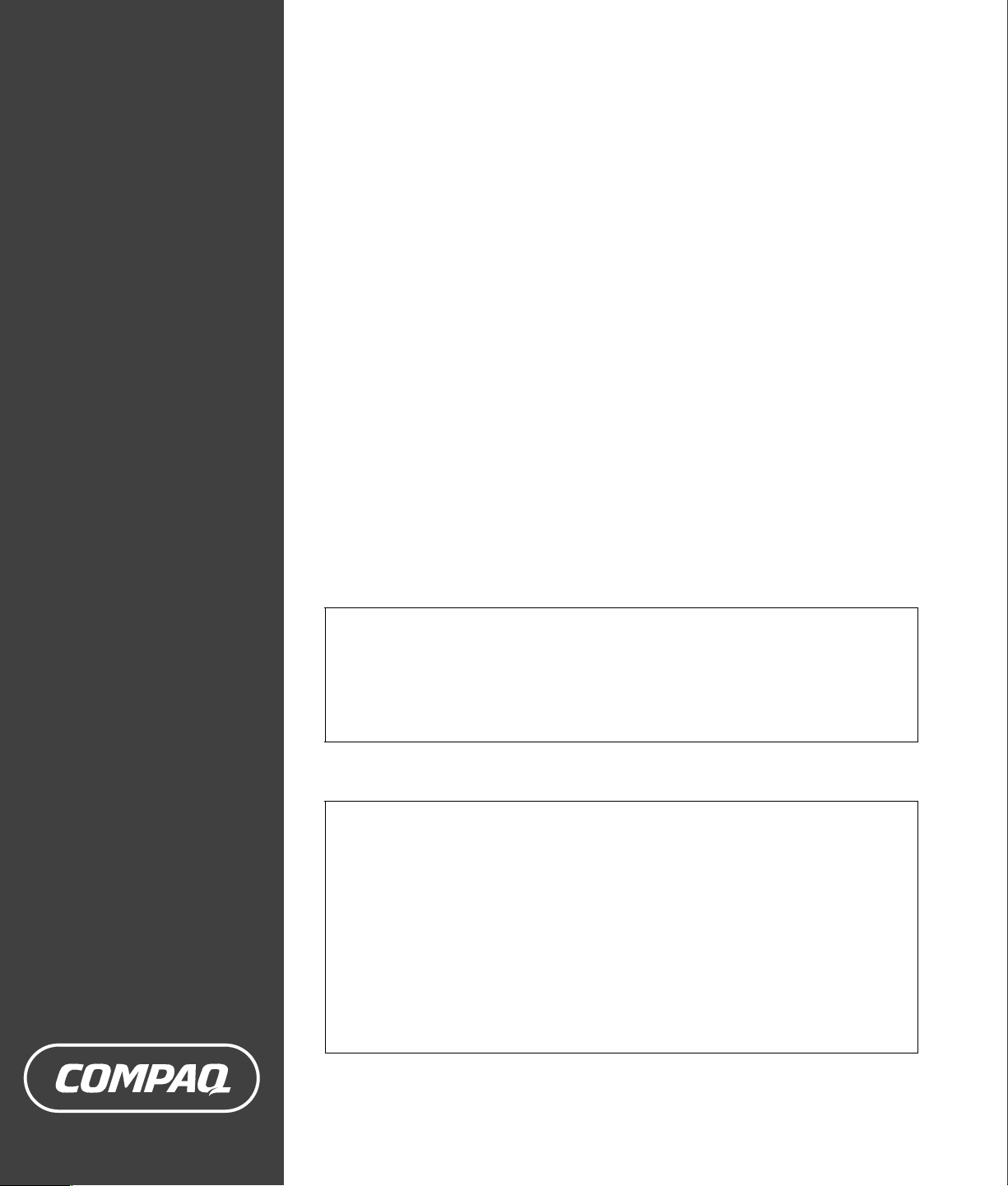
Warranty and
Support Guide
1 Year Parts and Labor
1 Year Te chni cal Te lepho ne Su ppor t
24 Hours a Day, 7 Days a Week
IMPORTANT NOTE
If you experience a problem with your new Presario, DO NOT RETURN YOUR COMPUTER
TO YOUR RETAILER. We take pride in our ability to service your needs. We are available
24 hours a day, 7 days a week. We have specialists available to help you with your technical
support questions as they arise via the Web or phone (see Contact Numbers chart within this
document). As our valued customer, we want to make sure that your support needs are met
and any issues resolved as quickly as possible.
This document includes warranty information for the United States, Canada, and the Caribbean.
The information in this document is subject to change without notice.
Before contacting Compaq Customer Support Center, it’s important to
have the following information handy. Please take a moment to write
down your product information for future reference.
Product Name: _________________________________________________________________
Model Name: __________________________________________________________________
Serial Number: _________________________________________________________________
Purchase Date: _________________________________________________________________
Page 2
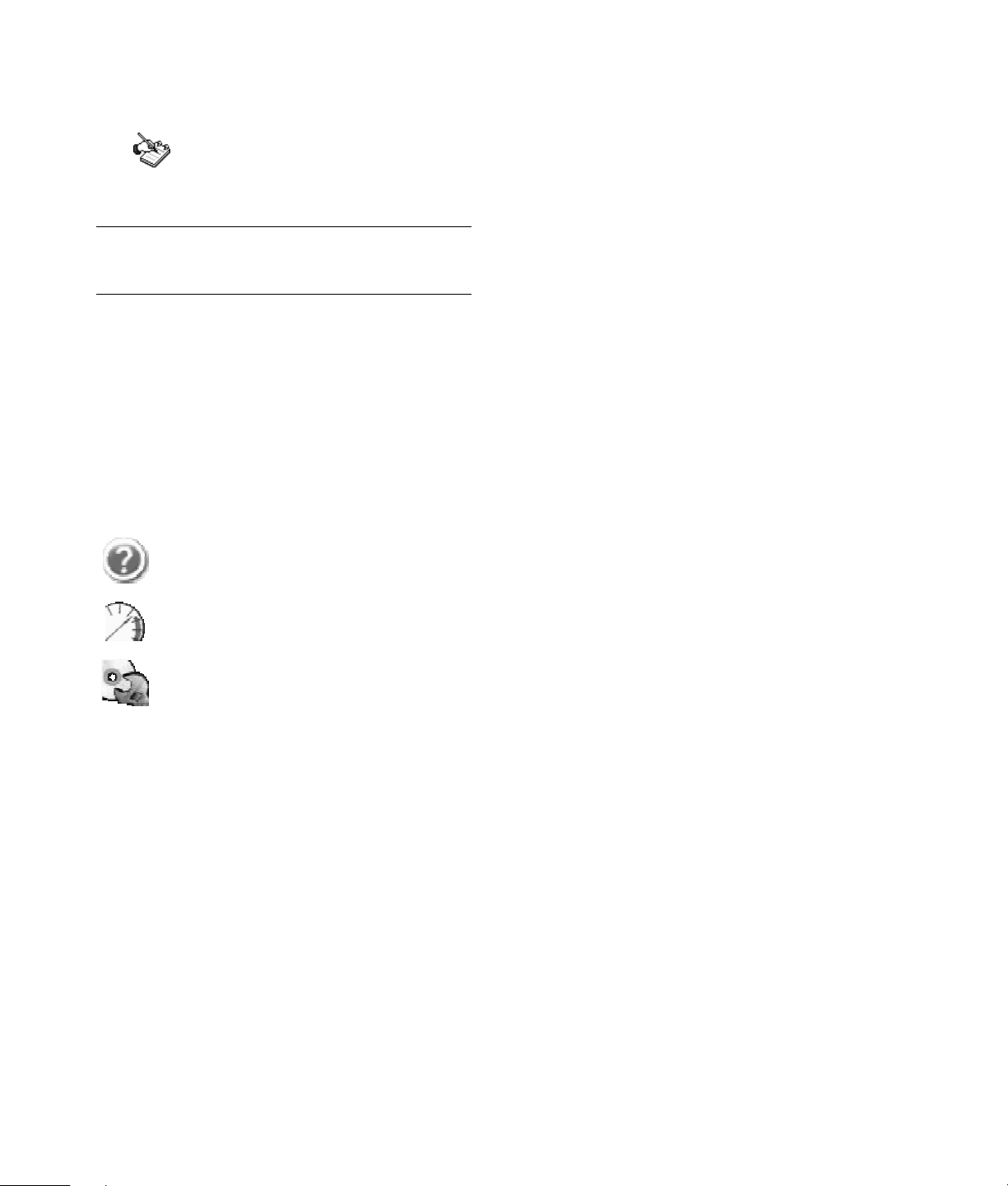
Don’t Forget to Register!
Click ”Register with Compaq”
on your desktop or go to:
http://register.hp.com
NOTE: You can view your PC product number, model
number, and serial number, by pressing the Ctrl, Alt, and S
keys on the keyboard at the same time.
Where to Get Help
HP offers a wide variety of service and support options,
which are available around the clock for Compaq-branded
products that are either in, or out of warranty.
Options to use when you need help:
1 Check the setup poster and the user documentation for
help with setting up and using your PC.
2 Use the support tools right on your PC.
Help & Support Center for help with
hardware and software questions. Click Start
and then click Help and Support.
PC Tune-up and Repair for tools to keep
your PC running smoothly. Click Start, All
Programs, PC Help and Tools.
SW Repair Wizard guides you through
options to resolve software issues. Click Start,
All Programs, PC Help and Tools.
3 Customer Care Web support. For product
information, driver updates, troubleshooting, support
alerts and important security information, go to:
http://www.hp.com/support
4 Chat online with a qualified support specialist
using HP Real-time Chat. Available 24 x 7 through the
Help & Support Center on your PC.
5 If you have not solved the problem, you can contact us
by phone 24 hours a day, seven days a week, in
English, Spanish, and French (Canada only) at:
1-(800)-652-6672 [1-(800)-OK Compaq] or
905-206-4357 (local to Mississauga)
When you call please have your product model number,
serial number, and date of purchase available. Telephone
support is free during your limited warranty period.
Registration is quick, easy and offers:
E-mail updates containing notifications about product
•
enhancements, the most recent support alerts, and driver
updates specific to the product(s) you own.
The HP newsgram, our monthly online magazine packed
•
full of product news, support tips, project ideas, and
much more. Visit us at:
http://subscription.support.hp.com
Software Support
America Online
U.S.: 888-346-3704
Canada: 888-265-4357
www.aol.com
Apple — iTunes — www.apple.com
AT&T WorldNet — 800-400-1447 — www.att.net
CompuServe 2000 — 800-944-9871
www.compuserve.com
Corel — www3.corel.com
Detto Technologies — 866-338-8663 — www.detto.com
EarthLink
dial-up customer service — 800-890-6356
dial-up technical support — 800-890-5128
broadband customer service and technical support
888-829-8466
www.earthlink.net
InterVideo — 510-651-0888
www.intervideo.com/home
Microsoft Network
800-386-5550
www.support.msn.com
Symantec — Norton AV
www.symantec.com/techsupp
Quicken Basic (Intuit) — 900-555-4688
www.intuit.com
Veritas (only CD-RW and DVD+RW/+R models)
www.veritas.com
Yahoo! — User Support — www.yahoo.com
2
Page 3
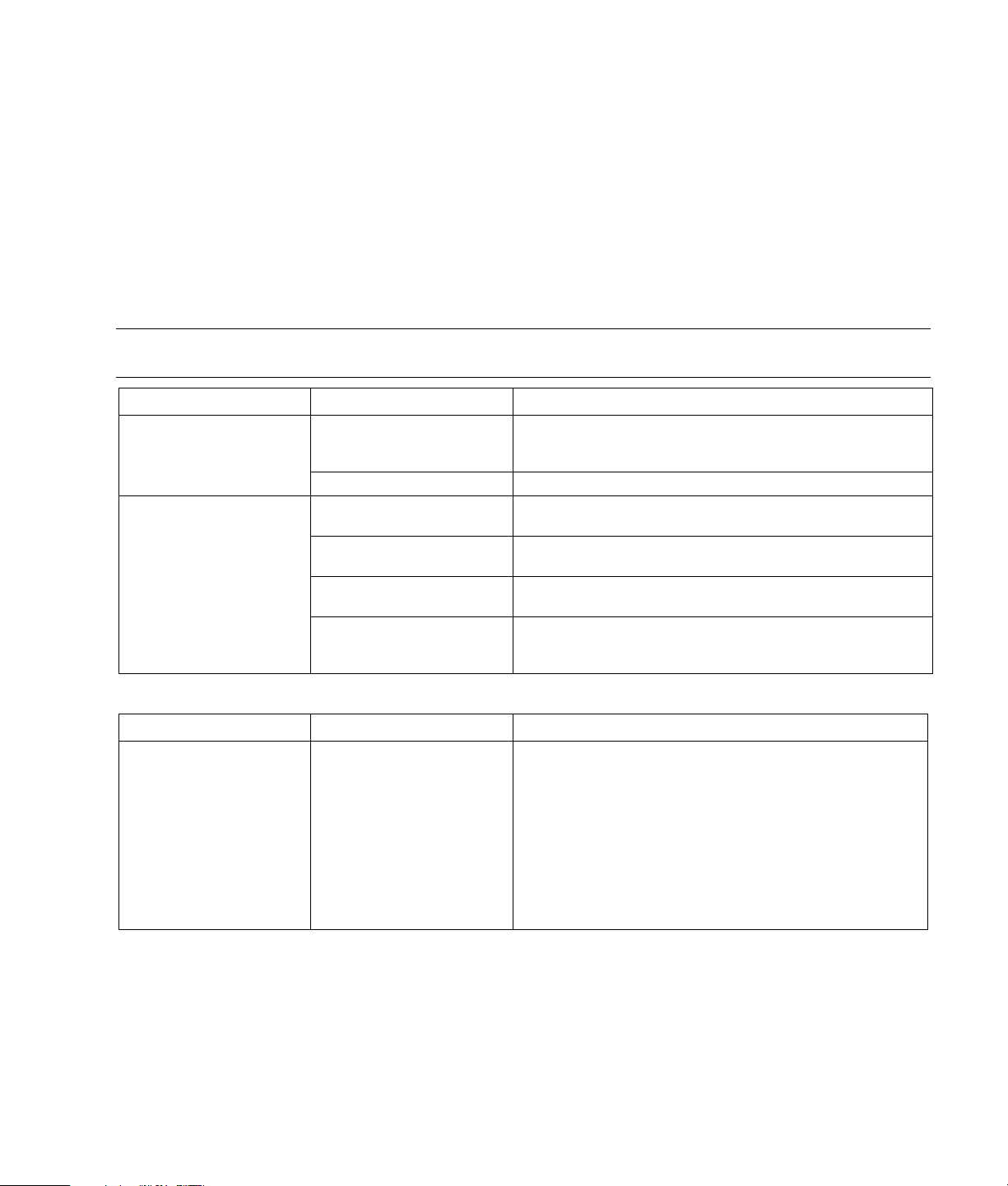
Troubleshooting
For help with problems you may be experiencing when you
install your PC, refer to the following pages for possible
solutions.
Symptom describes the sign or warning message for the
type of problem.
Problem identifies one or more reasons why the symptom
Solution describes what you should do to try to solve the
problem.
Look up the description of the symptom or problem, and try
the solution listed. Some of the symptoms listed may not
apply to your PC. For problems relating specifically to the
monitor or printer, refer to the equipment documentation.
may have occurred.
Display (Monitor)
NOTE: If you encounter display (monitor) problems, refer to the documentation that came with your monitor and to the
common causes and solutions listed in this table.
Symptom Problem Solution
Screen is blank, and monitor
power light is not lit.
Screen is blank.
Monitor power cable is not
connected to the monitor or to
the wall outlet.
Monitor is off (not turned on). Press the On button on the front of the monitor.
Screen saver is enabled. Press any key or move the mouse to make the screen display
PC is in standby mode. Press the Standby button (select models only) or press the Esc key
PC is in hibernation mode
or is off.
Monitor connector cable is
not properly connected to
the back of the PC.
Reconnect the power plug on the back of the monitor and on the
wall outlet.
visible again.
on the keyboard to resume from standby mode.
Press the On button to turn on the PC.
Inspect the monitor video connector for bent pins. If no pins
are bent, reconnect the monitor connector cable to the back
of the PC.
Hard Disk Drive
Symptom Problem Solution
PC seems to be locked up
and not responding.
Program in use has stopped
responding to commands.
Use the Windows Task Manager to close any programs not
responding or to Restart the PC:
1 Press the Ctrl, Alt, and Delete keys on the keyboard at the
same time.
2 Select the program that is not responding, and click
End Task.
Or
Click Shut Down, and then click Restart.
If this does not work, press the On button for 5 or more seconds
to turn off the PC. Then, press the On button.
3
Page 4
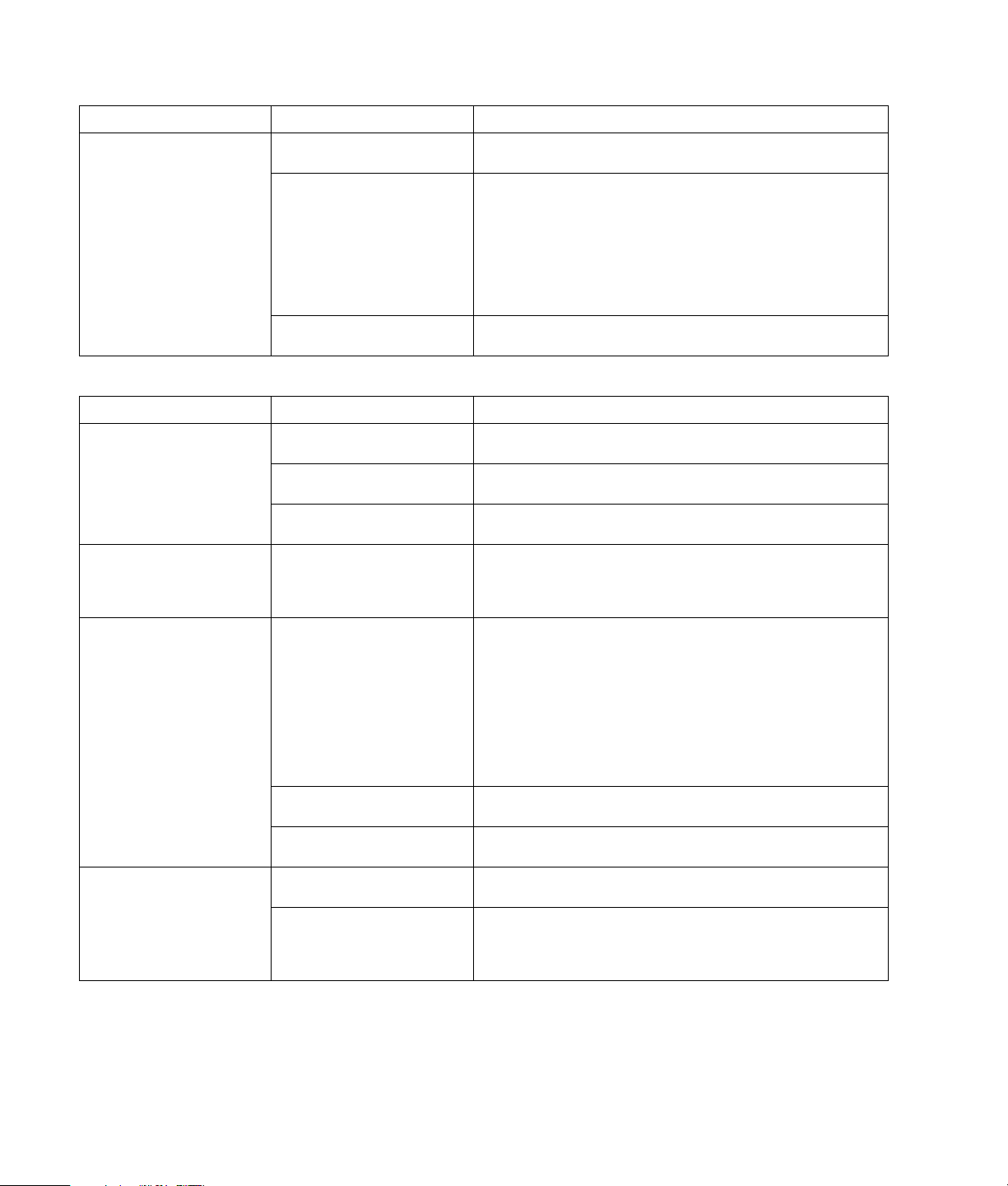
Internet Access
Symptom Problem Solution
Cannot connect to the
Internet.
Internet Service Provider (ISP)
account is not set up properly.
Verify Internet settings, or contact your ISP for assistance.
Modem is not set up properly. Reconnect the modem, verifying connections.
Note that your PC may also have an Ethernet network interface
(also called a network interface card, or NIC) that connects to a
LAN (local area network). Although it looks similar to the modem
connector, the RJ-45 Ethernet network connector is not the same.
Verify that you are using the modem connector. Do not connect a
telephone cable to the NIC. Do not plug a network cable into a
telephone service line; doing so may damage the NIC.
Web browser is not set up
properly.
Verify that the Web browser is installed and set up to work with
your ISP.
Keyboard and Mouse
Symptom Problem Solution
Keyboard commands and
typing are not recognized
by the PC.
Wireless keyboard does not
work after installation or is
not detected.
Mouse does not respond to
movement or is too slow.
Mouse does not work after
installation or is not
detected.
Keyboard connector is not
properly connected.
Program in use has stopped
responding to commands.
Keyboard is damaged. Press the Help ? button on the keyboard to open the Help and
Keyboard batteries are low or
empty.
Mouse connector is not
properly plugged into the
back of the PC.
Program in use has stopped
responding to commands.
Surface in use for roller-ball
type mouse is too smooth.
Mouse is not connected
properly.
Wireless mouse batteries are
low or empty.
Turn off the PC by using the mouse, reconnect the keyboard to
the back of your PC, and turn on your PC.
Restart or turn off your PC using the mouse.
Support Center, or contact Support for replacement details.
Replace the two AA alkaline batteries in the wireless keyboard;
then set the ID channel by pressing the Connect button on the
wireless receiver and then on the keyboard. Refer to the
documentation that came with your wireless set.
Turn off your PC using the keyboard:
1 Press the Ctrl and Esc keys on the keyboard at the same time
to display the Start menu.
2 Use the up arrow or down arrow key to select Turn Off
Computer, and then press the Enter key on the keyboard.
3 Use the up arrow or down arrow key to select Tu rn O ff, and
then press the Enter key.
After the shutdown is complete, plug the mouse connector into
the back of your PC and turn on your PC.
Restart your PC by using the keyboard. If possible, save any
open files and close open applications before restarting.
Use a mouse pad or other rough surface for the mouse.
Try unplugging and then reconnecting the mouse cable to
your PC.
Replace the two AA alkaline batteries in the mouse; then set the
ID channel by pressing the Connect button on the wireless
receiver and then on the mouse. Refer to the documentation that
came with your wireless set.
4
Page 5
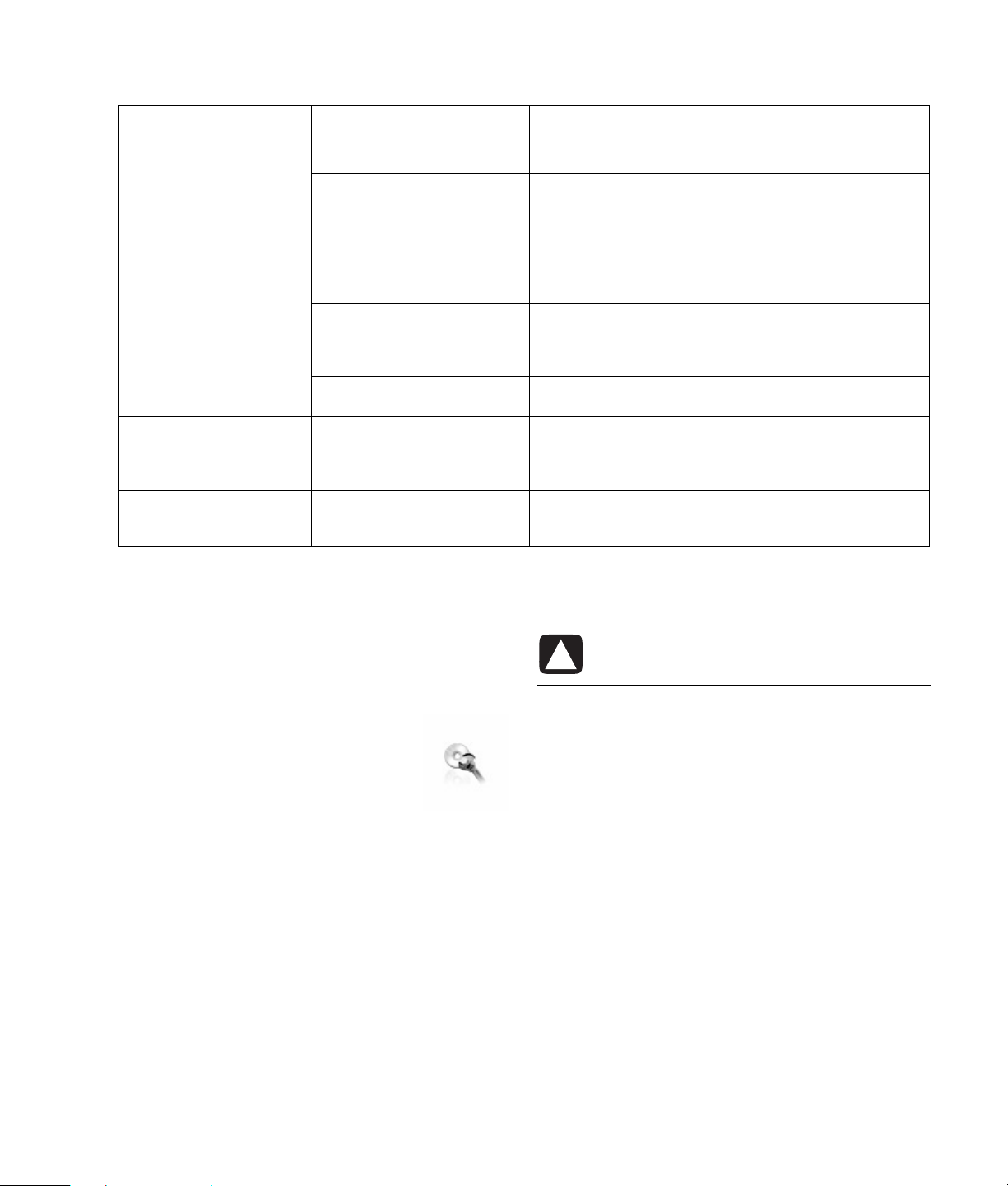
Power
Symptom Problem Solution
PC will not turn on or start.
Invalid system disk
or
Non-System disk or disk
error message displays.
PC appears locked up and
won’t turn off when the On
button is pressed.
PC is not securely connected to
an external power source.
Green power supply light on
back of PC is out.
Monitor is not connected or is
not on.
Line voltage selection switch is
not in the proper position for
your country/region
(115V/230V).
Wall outlet is defective. Test the outlet by connecting a different electrical device to
A diskette has been left in the
drive during startup.
PC is not working. Press and hold the On button until the PC turns off.
Ensure that cables connecting the PC to the external power
source are plugged in properly.
When the cables connecting the PC to the external power
source are plugged in properly and the wall outlet is
functioning, the green power supply light should be on; if the
light is not on, refer to the Warranty and Support Guide to
contact Support.
Connect the monitor to the PC, plug it in, and turn it on.
Set the line voltage selection switch to the correct setting for
your country/region, or refer to Support.
the outlet.
When drive activity stops, remove the diskette and press the
spacebar. The PC should start up.
Recovering From Software Problems
The PC uses the operating system and installed software
programs during normal operation. If your PC works
improperly or stops because of the software, you may be
able to repair it.
The Software Repair Wizard (select models
only) is an icon on the desktop or in the
Organize software program, or in the Help
and Support Center. To start the wizard, click
the icon or click Start, choose All
Programs, PC Help & Tools, and then
click Software Repair Wizard.
Click the Software Repair Wizard icon to repair software
problems with programs, printers, or peripherals that stop
working, or to resolve erratic PC behavior. Repair options
include using the Compaq Application Recovery or Compaq
System Recovery programs.
You need recovery discs (CDs or DVDs) for some repairs that
use the Compaq Application Recovery program or the
Compaq System Recovery program. The PC does not
include recovery discs in the accessory box, but you can
make your own recovery CDs or DVDs; see ”Creating
Recovery CDs/DVDs.”
CAUTION: It is strongly recommended that
you create your recovery discs before you
need them.
You should also make the Compaq Recovery Tools CD. This
CD contains utilities that allow you to make changes to your
hard disk drive, including removing the recovery partition.
See ”Using the Recovery Tools CD.”
There are several methods to fix your PC, including using the
System Recovery program. Try these methods in the order
listed here, or refer to the table that follows the list.
Restart When you restart the computer, the PC starts
•
over using the operating system and software in its
memory. This is the simplest repair for your PC; just click
Start, choose Turn Off C omp uter , and then click
Restart.
Turn Off Compute r When you turn off the computer
•
and then turn it on again, you force the PC to copy the
operating system into its memory and to clear some
tracking information. This may eliminate some problems
that can remain after performing a Restart. To turn off the
computer just click Start, choose Turn Off Computer,
and then click Turn Of f.
5
Page 6
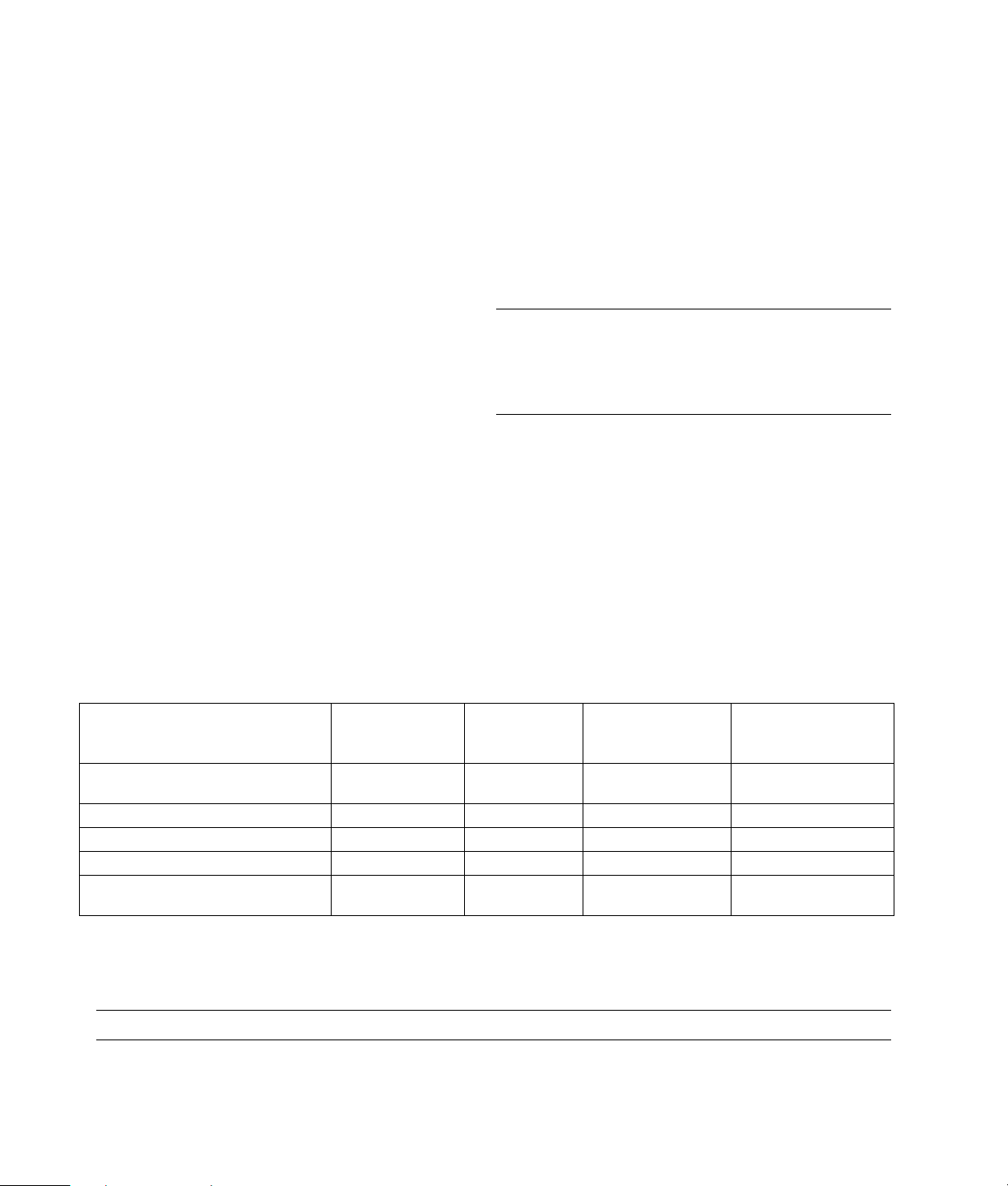
Driver Rollback This Microsoft Windows XP feature
•
is part of the Windows Installer program used with the
Add or Remove Programs utility in the Control Panel. It
can revert to the previous version of a driver program if
an installation fails when you are installing a new version
of the driver program. For more information, type
Rollback into the Search box in Help and Support.
System Restore This Microsoft Windows XP feature
•
allows you to bring your computer configuration back to
a previous time when a current software problem may
not have existed. The feature does this by creating a
”restore point” where it records the PC settings at that
time and date. The installation of some software
automatically sets a restore point for you, but it is
recommended to manually set restore points, especially
before installing or downloading additional software.
When using Add Programs from the Add or Remove
System Recovery Use the Compaq System Recovery
•
program as a last resort to reinstall the software. Perform
System Recovery using the hard disk drive partition first;
see ”System Recovery.” If necessary, next perform System
Recovery using the recovery discs and choose Standard
Recovery; see ”System Recovery Using Recovery Discs.”
Finally, if necessary, perform System Recovery using the
recovery discs and choose full System Recovery.
Before using the Compaq System Recovery program
or the Compaq Application Recovery program, use
System Restore.
NOTE: Your PC hard disk drive contains the System
Recovery image in a partition area of the disk drive. The
PC does not include recovery discs in the accessory box,
but you can make your own recovery CDs or DVD; see
”Creating Recovery CDs/DVDs.”
Programs feature under the computer Control Panel, the
operating system automatically creates a restore point
before it adds the software. If you experience a problem
that you think may be due to software on your computer,
use System Restore to return the PC to a previous restore
point. For more information, type System Restore into the
Search box in Help and Support.
Application and Driver Recovery If the problem
•
with the PC seems to be with only one program or one
When your PC stops working correctly, the Restart, Turn Off
Computer, and Driver Rollback methods (described above)
may resolve the problem. After you have tried these three
methods, if needed, try the remaining actions, using the
table that follows as a quick reference.
For the specific PC problem, try the method listed as #1,
then #2, and then #3.
driver, it may be that the application program or the
driver program is damaged. You can reinstall individual
factory-installed application programs and driver
programs by using the Compaq Application Recovery
program (select models only); see ”Application
Recovery.”
Application
Microsoft
Problem/Status
You installed a new application or
device driver
An application does not work 1 2 3
A device driver does not work 1 2
PC stops responding or does not work 1 2 3
You replaced the hard disk drive or
removed the partition
System Restore
1
1
Recovery
program
System Recovery
from the hard
disk partition
System Recovery
from the recovery
CDs/DVDs
Creating Recovery CDs/DVDs
1 You can recover (bring back) the operating system and programs that were included on your hard drive just as they
were when you bought the computer.
NOTE: A hard disk drive is a disk inside the computer that stores the operating system, programs, and data.
6
Page 7
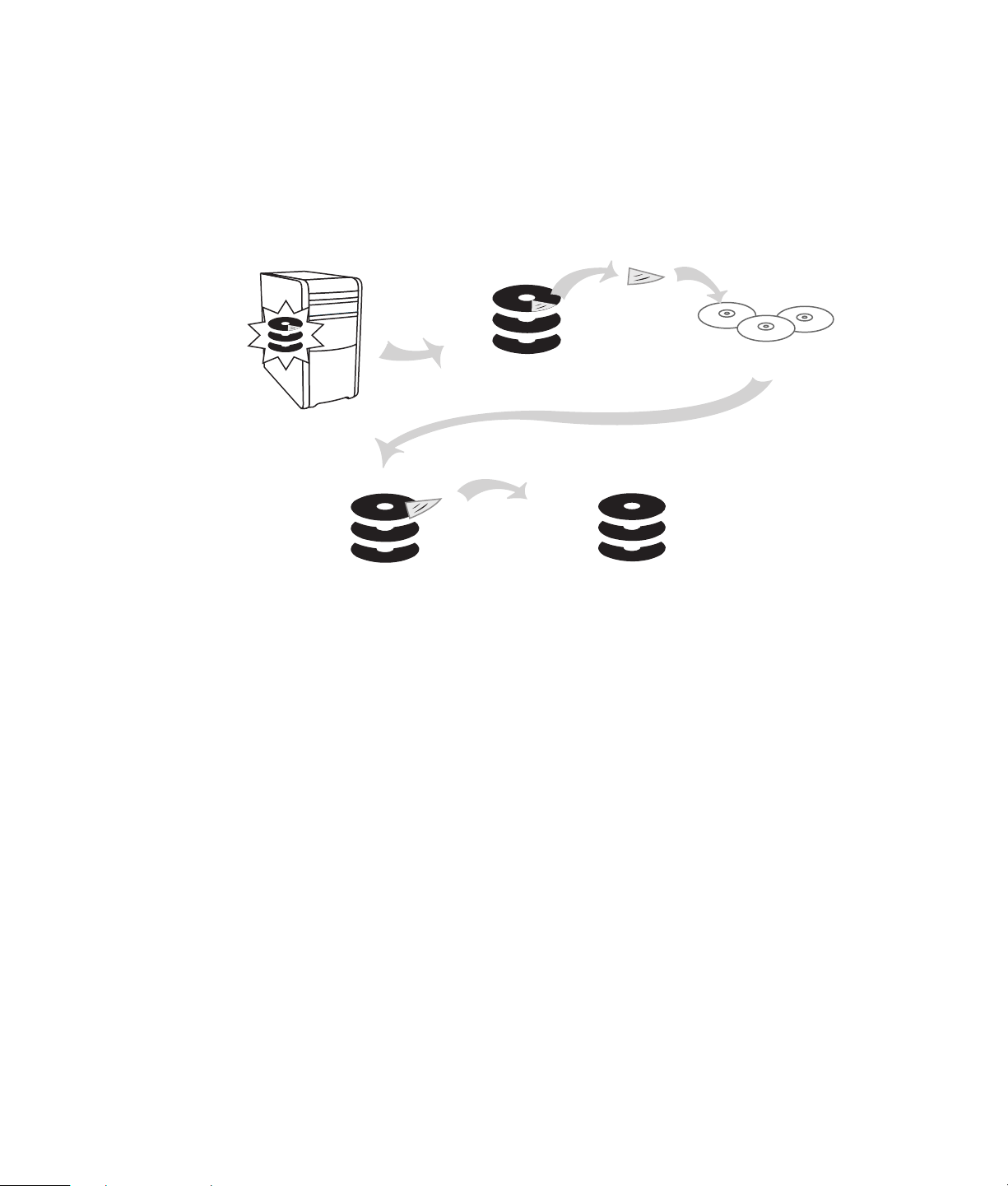
2 You recover the operating system and programs directly from your hard drive, where a copy was placed for your
convenience.
We call this part of your hard drive the ”recovery partition.”
The recovery partition takes up some space on your hard drive.
3 You can copy the information of this recovery partition onto CDs or DVDs.
4 Then, if you would like to make extra space available on your hard drive, you can delete the recovery partition using a
special software tool.
5 Do not delete your hard drive partition unless you have made recovery CDs or DVDs.
1
4
The recovery discs can be used only with the specified PC model. The discs are licensed for use only with your PC. The
recovery CDs/DVDs can install the operating system and software on your PC hard disk drive if the software becomes
corrupted or is accidentally erased.
Using Recovery CD-DVD
Creator
Make recovery CDs or DVDs for your PC by using the
Compaq Recovery CD-DVD Creator program before you
experience any problem.
The recovery discs set is a complete image of the original
PC hard disk drive contents and is matched to your PC
model number. The discs set contains the operating system,
drivers, and application software that were originally
installed on the PC at the factory.
You can use this program to make only one set of recovery
CDs or DVDs for your PC. The recovery discs you create can
be used only on your PC.
2
5
There are several advantages in using DVDs instead of CDs
when creating your recovery discs set:
With a faster data transfer rate, a set of DVD recovery
•
discs will have your PC running much sooner than a
CD set will.
A set of DVDs will probably take you less time to create
•
than a set of CDs.
A DVD has more capacity than a CD, so there are fewer
•
discs to record and store.
To use this program, your PC must have a CD-RW drive,
DVD Writer drive, or other drive that can write to the CDs or
DVDs. If necessary, purchase a Windows XP-compatible
drive from your local PC or electronics store.
The number of CDs/DVDs in the recovery set depends on
your PC model. The program tells you the number of blank
discs needed to make the set. The process takes some time,
including up to 15 minutes per disc to verify that the
information written on the disc is correct.
3
You can quit the process at any time. The next time you run
the program, it begins where you left off.
7
Page 8
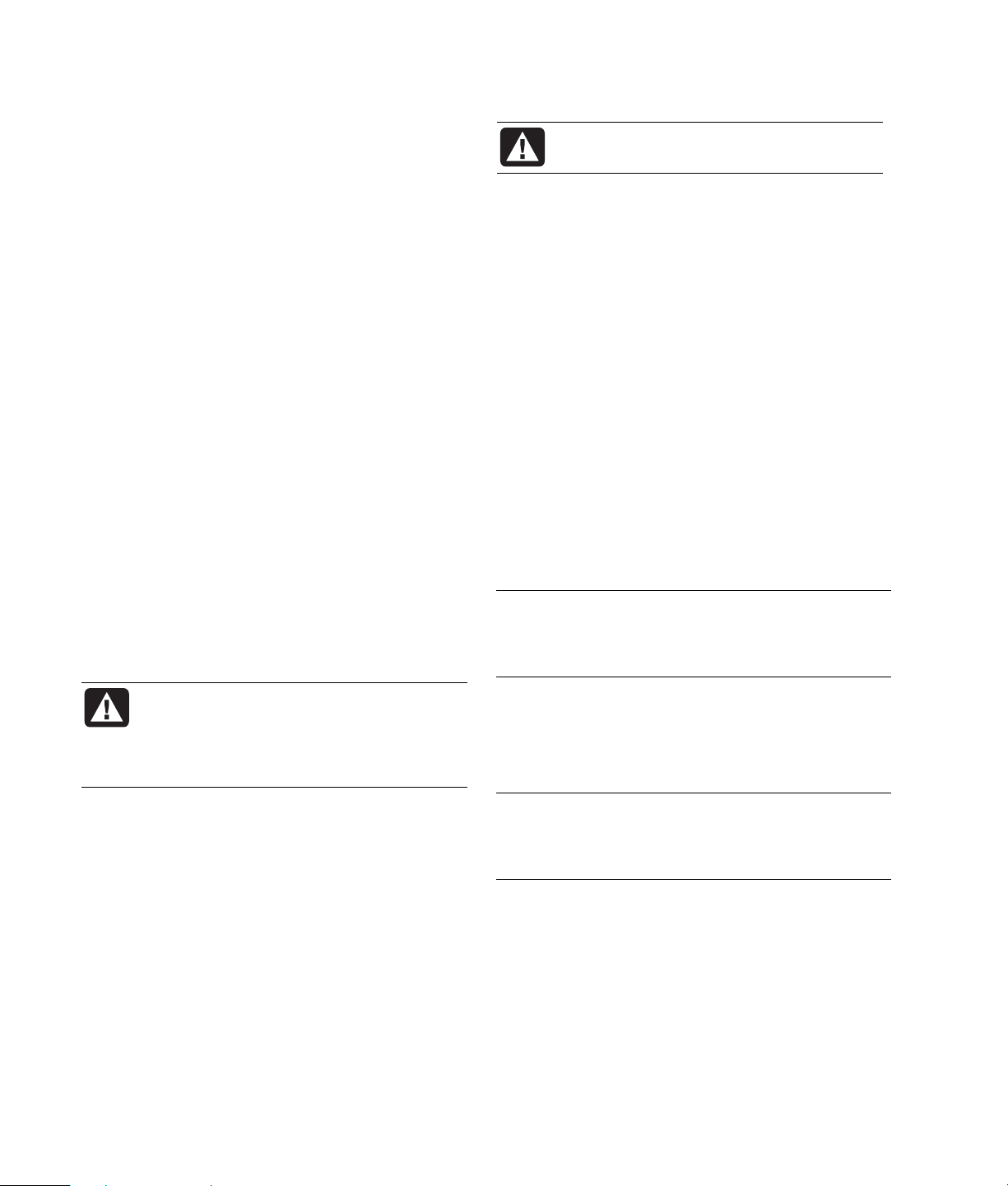
To run the Recovery CD-DVD Creator
program:
1 Close any open programs. To close programs, click X in
the upper-right corner of each window.
2 Click Start on the taskbar.
3 Choose All Programs.
4 Choose PC Help & Tools.
5 Click Compaq Recovery CD-DVD Creator.
The creator window appears.
6 Follow the onscreen instructions. Label each disc as you
make it.
Store the System Recovery discs in a safe place.
Using the Recovery Tools CD
Your PC allows you to create (burn) a Recovery Tools CD.
After you make the Compaq Recovery Tools CD, you can
use it to:
Read instructions to use each utility on the Recovery
•
Tools CD.
Start the System Recovery program from the recovery
•
partition.
Remove the System Recovery partition from your PC hard
•
disk drive to increase space for data.
Create a new data partition on your PC hard disk drive.
•
Start the Microsoft Recovery Console (a utility from
•
Microsoft that can perform operating system diagnostics
and repairs).
WARNING: Before using the Compaq Recovery
Tools CD to change your hard disk drive, make
System Recovery CDs for your PC by using the
Compaq Recovery CD-DVD Creator program.
You cannot make System Recovery CDs after
you remove the system recovery partition.
You must create (burn) the Recovery Tools CD before you
can use it.
To Create or to Start the Recovery Tools CD:
1 Click Start on the taskbar.
2 Choose All Programs.
3 Choose PC Help & Tools.
4 Click Compaq Recovery Tools CD. The tools window
appears.
5 Follow the onscreen instructions.
Store the Recovery Tools CD in a safe place.
System Restore
If software on your hard drive accidentally gets erased or
damaged, first use the Microsoft System Restore feature in
Windows XP to restore the PC system and program settings.
System Restore returns the PC settings to a selected restore
point without affecting user programs or document files. For
more information, type System Restore into the Search box
in Help and Support.
To Start System Restore:
1 Close all open programs.
2 Click the Start button.
3 Choose All Programs.
4 Choose Accessories.
5 Choose System Tools.
6 Click System Restore.
Follow the onscreen instructions.
WARNING: Try System Restore before using
the Compaq System Recovery program.
Application Recovery
NOTE: Not all PC models include the Application
Recovery program. Perform steps 3 through 5 of the
following procedure. If Compaq Application Recovery
appears in the folder, your PC includes the program.
If an individual factory-installed application or driver
accidentally gets erased or damaged, you can reinstall the
software using the Compaq Application Recovery program
(select models).
NOTE: Do not use the Application Recovery program to
reinstall software programs that came on CDs or DVDs
included in the PC box. Reinstall these programs directly
from the CDs or DVDs.
To Start Application Recovery:
1 Close all applications and folders.
2 Uninstall the existing (damaged) application.
3 Click Start on the taskbar.
4 Choose All Programs.
5 Choose PC Help & Tools.
6 Click Compaq Application Recovery, and then
click Yes.
8
Page 9
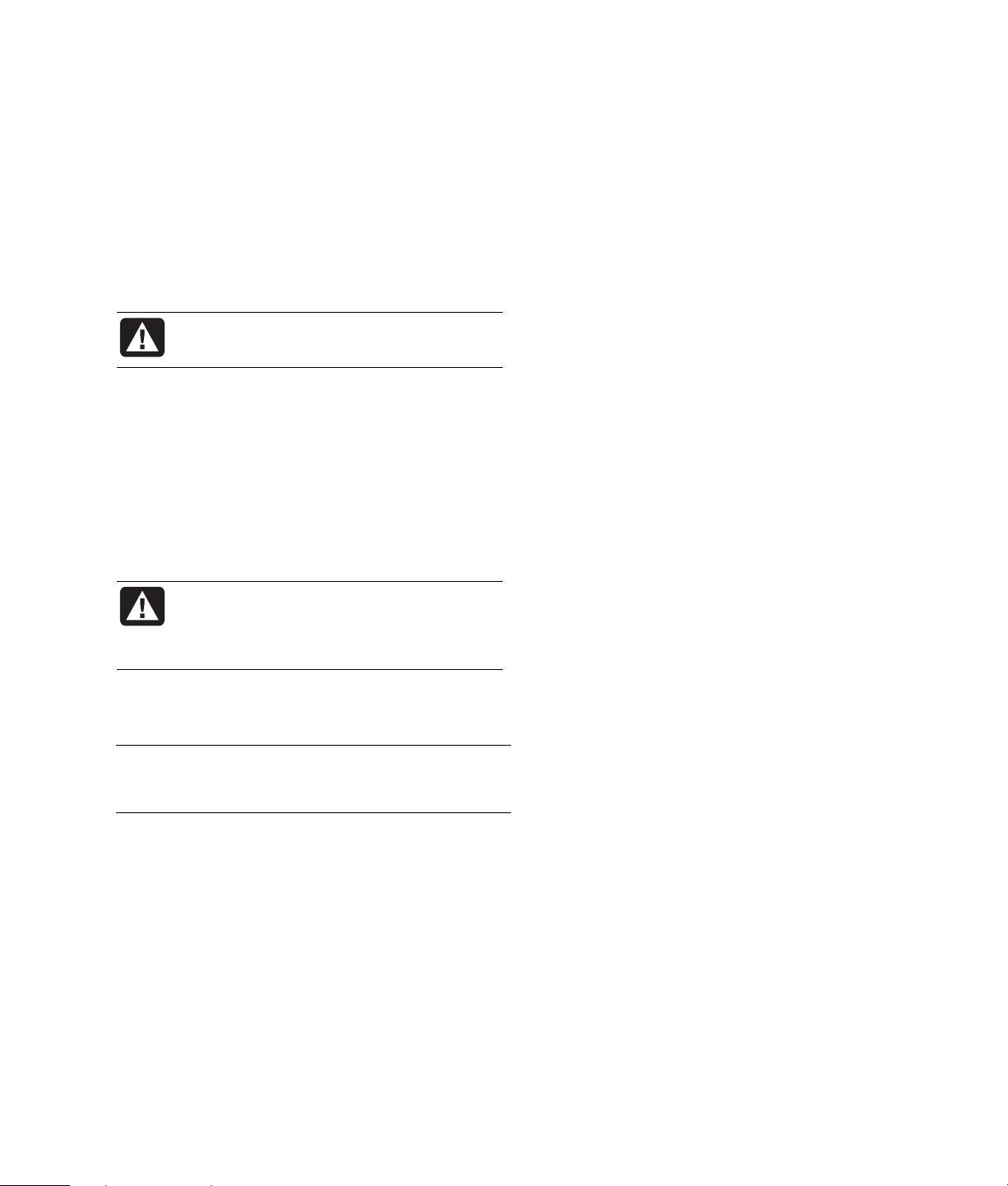
7 Click Application Installation or
W
Driver Installation, and then click Next.
8 Select the driver or application program to install, and
then click Install.
9 Follow the onscreen instructions.
10 Repeat steps 7 through 9 to install other drivers or
applications.
11 When you have finished recovering applications or
drivers, close the Application Recovery program. Then
click Start, click Turn Off Computer, and click
Restart to restart the PC.
ARNING: Do not skip this last step! You must
restart the PC when you are finished
recovering applications or drivers.
System Recovery
When you’ve tried other methods of repairing your
system software (like System Restore or Application
Recovery), you may want to use the Compaq System
Recovery program as a last resort to reinstall the software.
Starting System Recovery If the PC
Is Responding
1 Turn off the PC. Disconnect all peripheral devices from
the PC except the monitor, the keyboard, and the mouse.
Turn on the PC.
2 Click Start on the taskbar, choose All Programs,
choose PC Help & Tools, and then click Compaq
System Recovery.
3 Wait until the System Recovery window appears asking
Do you really want to start System Recovery?
4 Click Yes to continue with the recovery process. If you
created recovery discs, you may be directed to insert
recovery disc #1. If the recovery disc is a DVD, be sure
to put the disc in a DVD drive.
5 The PC starts the recovery; wait for the onscreen
instructions to display, and then follow those instructions.
6 Complete the PC startup, finish the registration process,
and wait until you see the desktop. Then, turn off the PC,
reconnect all peripheral devices, and then turn on the PC.
When necessary, you can reinstall the operating system and
the application software that was originally installed on the
PC at the factory by using the System Recovery program.
WARNING: The Compaq System Recovery
program will delete any data or programs
that you installed after purchase. Be sure to
back up any data that you want to keep onto
a removable disc.
The System Recovery program uses a special recovery
partition on the hard disk drive that stores an image of the
original software.
NOTE: The System Recovery image is in a partition area
of the hard disk drive and takes up part of the total drive
space. This disk space is not usually available for your use.
In the unlikely event that you replace the hard disk drive,
or somehow damage the data in the special recovery
partition on the hard disk drive, use recovery discs to
reinstall the operating system and software on the hard disk
drive. See ”System Recovery Using Recovery Discs.”
Make your own recovery discs (CDs or DVDs) before you
need them; see ”Creating Recovery CDs/DVDs.” You can
also make the Recovery Tools CD. This CD contains utilities
that allow you to make changes to your hard disk drive; see
”Using the Recovery Tools CD.”
Starting System Recovery If the PC
Is Not Responding
1 Turn off the PC. If necessary, press and hold the On
button until the PC turns off.
2 Disconnect all peripheral devices from the PC except the
monitor, the keyboard, and the mouse.
3 Press the On button to turn on the PC.
4 During the startup, do the following to enter the System
Recovery program:
When the black screen with the Compaq logo appears,
press the F10 key on the keyboard. (You have only a few
seconds to press the F10 key before the normal startup
process continues.)
5 The PC starts the recovery; wait for the onscreen
instructions to display, and then follow those instructions.
6 Complete the PC startup, finish the registration process,
and wait until you see the desktop. Then, turn off the PC,
reconnect all peripheral devices, and turn on the PC.
System Recovery Using
Recovery Discs
Make your own recovery CDs/DVDs before you need them;
recovery discs are not included with your PC. See ”Creating
Recovery CDs/DVDs.”
9
Page 10
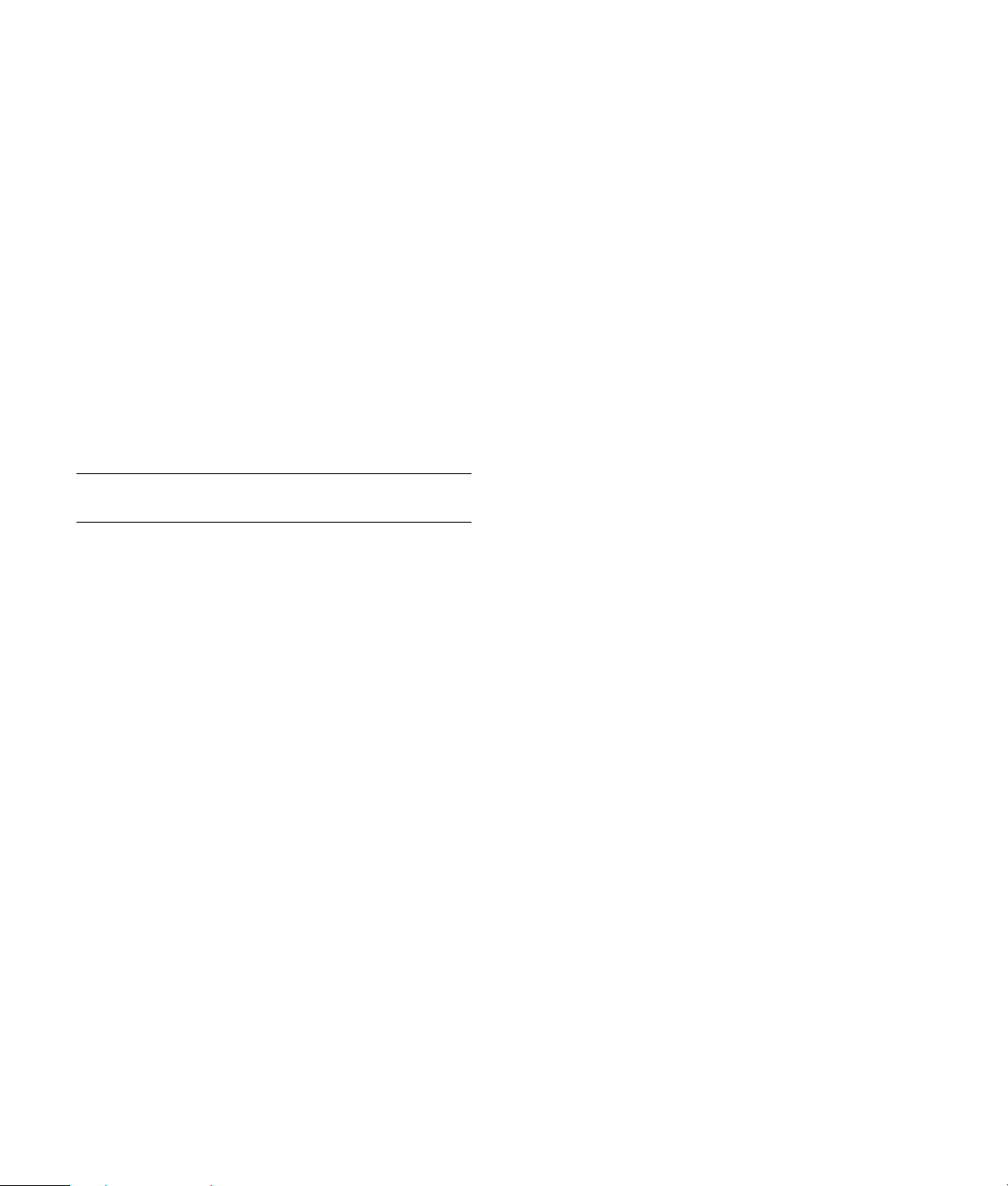
Starting System Recovery Using
Recovery Discs
The recovery discs provide two recovery options:
Standard Recovery: This option recovers factory-
•
shipped programs, drivers, and the operating system
without affecting any data files that you may have
created since purchasing this PC. Some data files may be
difficult to find after the System Recovery, so it is best to
back up all hard disk drive files before performing a
System Recovery.
Full System Recovery: This recovery function
•
completely erases and reformats the hard disk drive. The
program performs a full System Recovery to reinstall the
operating system, programs, and drivers from the
recovery discs. However, you must reinstall any software
that was not installed on the PC at the factory. This
includes software that came on CDs included in the PC
accessory box, and software programs you installed
since your purchase.
NOTE: If your PC has a blank or corrupted hard disk drive,
you will see only the full System Recovery option.
• For full System Recovery, press F. Choose Yes to
perform a full System Recovery. Insert the remaining
discs when directed.
Or
• If your PC hard disk drive is blank or corrupted, press
R to perform a full System Recovery. Insert the
remaining recovery discs when directed.
7 When the recovery program finishes, the drive tray
ejects. Remove the disc.
8 Click Restart to restart the PC.
9 After the PC restarts, a series of startup screens appears.
To proceed with the initial Microsoft Windows setup, you
must answer a few questions.
10 Complete the PC startup, finish the registration process,
and wait until you see the desktop. Then, turn off the PC,
reconnect all peripheral devices, and turn on the PC.
11 Reinstall software not originally installed on the PC by the
factory.
12 Copy data files that you saved on the backup CD or
diskette you made to your hard disk drive.
To Run System Recovery Program Using
Recovery Discs:
1 If the PC works, back up all data files that you want to
save onto removable media, such as CD-RW or diskette.
Remove the backup CD or diskette you’ve made.
2 Press the Eject button on the top disc drive, and wait for
the tray to open. Insert recovery disc #1 and close the
tray. If the recovery disc is a DVD, be sure to put the disc
in a DVD drive.
3 Turn off the PC:
• If the PC works: Click Start on the taskbar, click Turn
Off Computer, and then click Turn Off.
Or
• Press and hold the On button approximately
5 seconds until the PC turns off.
4 Disconnect all peripheral devices from the PC except the
monitor, the keyboard, and the mouse.
5 Press the On button to turn on the PC.
6 The PC starts the recovery; wait for the onscreen
instructions to display, and then follow those instructions.
• For standard recovery, press R. Choose Next to
proceed with the System Recovery. Choose Yes to
start the recovery. Insert the remaining recovery discs
when directed.
Or
Warranty and License
Information
HP Total Care
HP Total Care provides fast, friendly, and effective expert
advice for all your Compaq-branded products. If you have a
question or if a problem arises, we offer extensive service
and support options around the clock to better handle your
needs. Go to your PC’s Help and Support Center for the
fastest resolutions. For more information on your support and
services options visit:
http://www.hp.com/home/ownerservices
When should I contact HP Total
Care phone service and support?
The Help and Support Center or other support tools on
•
your PC did not identify or help solve your problem.
You either do not have Internet access, or cannot connect
•
to the Internet to use the Customer Care Web support site
or to chat with qualified online support specialists.
There is obvious damage or a mechanical breakdown
•
with your product and it does not work.
10
Page 11

Support specialists are available 24 hours a day via:
1-(800)-652-6672 [1-(800)-OK Compaq] or
905-206-4357 (local to Mississauga) to provide expert
assistance.
Note: Support options, availability and hours vary by
product, country/region, and language and are subject
to change.
For Caribbean
http://www.hp.com/support
Aruba: 800-8000: 877-219-8671
Bahamas: 1-800-711-2884
Barbados: 001800-872-2881:1-800-771-2884
Jamaica: 0-800-711-2884
Trinidad: 1-800-711-2884 or 1-800-799-3477
If Necessary: Get Repair
Customer-Replaceable Parts
You can easily replace many of the internal and external PC
parts yourself. This is the fastest method of repair, where the
part is conveniently sent with next-day service to your home
or business. We pay the shipping and handling. Detailed
instructions are included to guide you through an easy
repair, and if you have questions, call us for assistance.
This service is free for the duration of the hardware
warranty period.
In some cases, HP will ask for a credit card as collateral for
the part and will charge you for the retail price of the part
if the failed part is not returned within thirty (30) days.
Availability of this program may vary depending on your
country/region.
In-Home Service
If it is needed, we will come right to you. Sometimes, your
PC can be repaired only by a service technician. If this is
the case, we can schedule an onsite visit for an authorized
service technician to come fix your PC.
Return to Depot Repair Service
HP will arrange to have your PC picked up and delivered to
a Central Repair Center. We pay for the round-trip shipping
and handling. This service is free for the duration of the
hardware warranty period.
Carry-In Service
You also have the option of taking your PC to an
HP Authorized Service Provider (ASP). The ASP can facilitate
the service on your PC. For a select number of ASPs, same
day repair service is available for your convenience. Visit
http://www.hp.com/support to find the nearest
authorized support provider in your area.
Out-of-Warranty Support Options
Even after your warranty has ended, HP can still
provide you with service and support options on your
Compaq-branded product:
For Visa and MasterCard holders in the United States or
•
calls from Canada, please call HP Total Care at:
1-(800)-652-6672 [1-(800) OK Compaq] or
905-206-4357 (local to Mississauga).
1 time technical support, $40* U.S. per call
•
1 year unlimited technical support $75* U.S.
•
*Prices are subject to change without notice and may vary
based on your product.
Fees are charged to your Visa or MasterCard.
Protect Your Investment
Obtaining a Warranty Upgrade
Upgrade your standard factory warranty to two or three
years with an Extended Service Plan. Service coverage
begins on product purchase date and you must purchase the
service within the first year after purchasing the computer.
The hardware service offering will be determined based on
the outcome of system self-test programs run by the customer
through the initial call to HP Total Care.
For more information please visit
US Only
http://www.hp.com/home/ownerservices
or call 1-(866)-234-1377
Canada Only
http://www.hp.ca/ownerservices
or call: 877-231-4351
There are a few limitations and exclusions to this warranty
(as well as some important details) and you’ll find them
described, in legal language, beginning on the next page.
11
Page 12
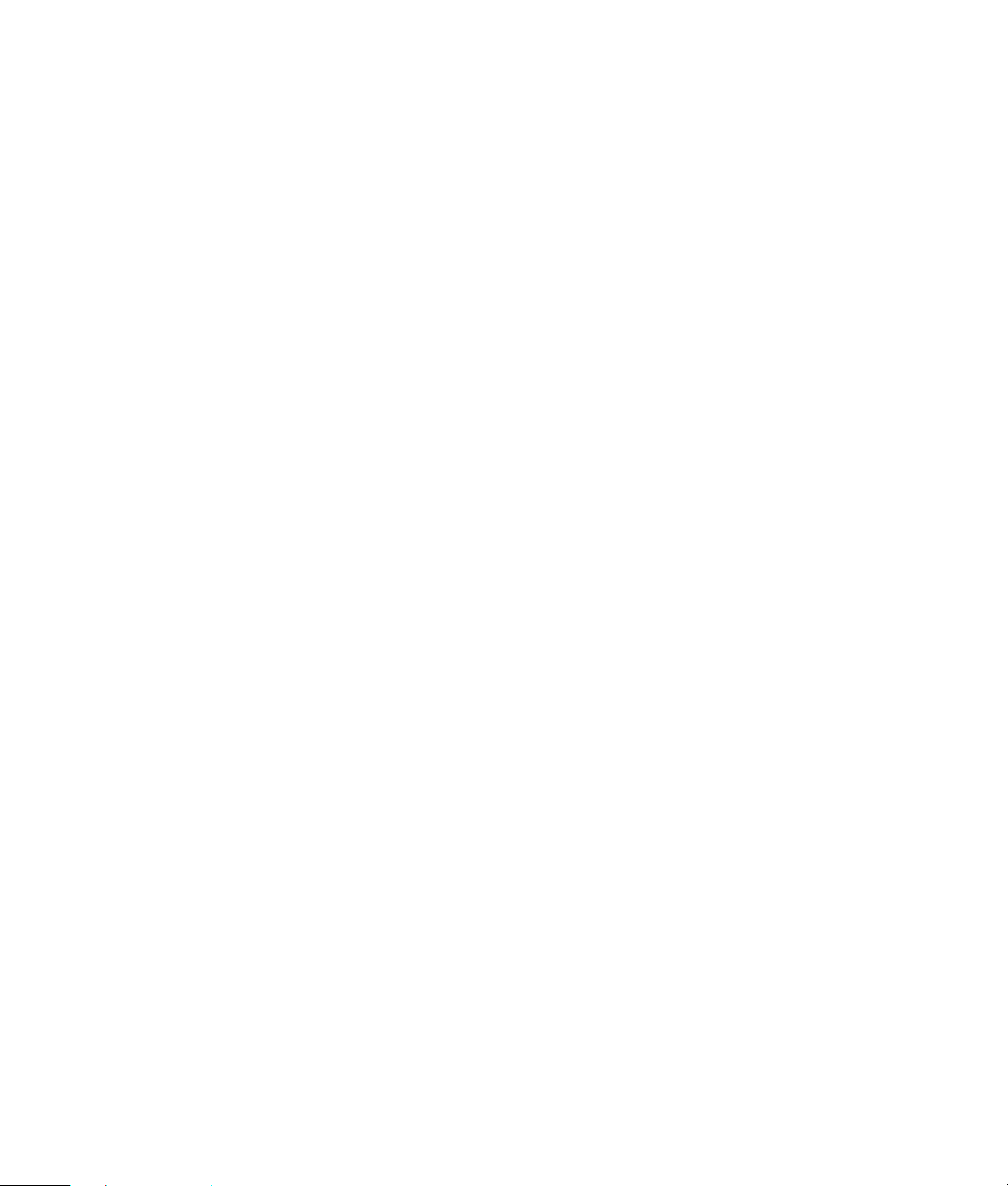
Recycle — HP/Compaq Planet Partners
HP is sensitive to the environment and has a program, Planet
Partners, to make it simple for us to reclaim your old product
for recycling. HP will help you recycle your old equipment
even if it is not a Compaq branded product; we take back
all makes and models. Visit our Web site to find out how
easy it is to recycle: http://www.hp.com/recycle
COMPAQ PRESARIO
DESKTOP PRODUCTS
The Legal Language
DURATION OF LIMITED WARRANTY
Hardware:
Original Systems — 1 year
Technical phone assistance to diagnose
potential hardware issues —
1 year
Hardware Limited Warranty
General Terms
This HP Hardware Limited Warranty gives you, the customer,
express limited warranty rights from HP, the manufacturer.
Please refer to HP’s Web site for an extensive description of
your limited warranty entitlements. In addition, you may also
have other legal rights under applicable local law or special
written agreement with HP.
EXCEPT AS EXPRESSLY SET FORTH IN THIS LIMITED
WARRANTY, HP MAKES NO OTHER WARRANTIES OR
CONDITIONS, EXPRESS OR IMPLIED, INCLUDING ANY
IMPLIED WARRANTIES OF MERCHANTABILITY AND
FITNESS FOR A PARTICULAR PURPOSE. HP EXPRESSLY
DISCLAIMS ALL WARRANTIES AND CONDITIONS NOT
STATED IN THIS LIMITED WARRANTY. ANY IMPLIED
WARRANTIES THAT MAY BE IMPOSED BY LAW ARE
LIMITED IN DURATION TO THE LIMITED WARRANTY
PERIOD. SOME STATES OR COUNTRIES/REGIONS DO
NOT ALLOW A LIMITATION ON HOW LONG AN IMPLIED
WARRANTY LASTS OR THE EXCLUSION OR LIMITATION
OF INCIDENTAL OR CONSEQUENTIAL DAMAGES FOR
CONSUMER PRODUCTS. IN SUCH STATES OR
COUNTRIES/REGIONS, SOME EXCLUSIONS OR
LIMITATIONS OF THIS LIMITED WARRANTY MAY NOT
APPLY TO YOU.
THE LIMITED WARRANTY TERMS CONTAINED IN THIS
STATEMENT, EXCEPT TO THE EXTENT LAWFULLY
PERMITTED, DO NOT EXCLUDE, RESTRICT, OR MODIFY
BUT ARE IN ADDITION TO THE MANDATORY STATUTORY
RIGHTS APPLICABLE TO THE SALE OF THIS PRODUCT
TO YOU.
This Limited Warranty is applicable in all countries/regions
and may be enforced in any country/region where HP or its
authorized service providers offer warranty service subject
to the terms and conditions set forth in this Limited Warranty.
However, warranty service availability and response times
may vary from country/region to country/region and may
also be subject to registration requirements in the
country/region of purchase. If so, your HP authorized
service provider can provide you with details.
This Limited Warranty applies only to HP-branded and
Compaq-branded hardware products (collectively referred to
in this Limited Warranty as ”HP Hardware Products”) sold by
or leased from Hewlett-Packard Company, its worldwide
subsidiaries, affiliates, authorized resellers, or
country/region distributors (collectively referred to in this
Limited Warranty as ”HP”) with this Limited Warranty. The
term ”HP Hardware Product” is limited to the hardware
components and required firmware. The term ”HP Hardware
Product” DOES NOT include any software applications or
programs; non-HP products or non-HP branded peripherals.
All non-HP products or non-HP branded peripherals external
to the HP Hardware Product — such as external storage
subsystems, displays, printers and other peripherals — are
provided ”AS IS” without HP warranty. However, non-HP
manufacturers and suppliers, or publishers may provide their
own warranties directly to you.
HP warrants that the HP Hardware Products that you have
purchased or leased from HP are free from defects in
materials or workmanship under normal use during the
Limited Warranty Period. The Limited Warranty Period starts
on the date of purchase or lease from HP, or from the date
HP completes installation. Your dated sales or delivery
receipt, showing the date of purchase or lease of the
product, is your proof of the purchase or lease date. You
may be required to provide proof of purchase or lease as a
condition of receiving warranty service. You are entitled to
hardware warranty service according to the terms and
conditions of this document if a repair to your HP Hardware
Product is required within the Limited Warranty Period.
12
Page 13
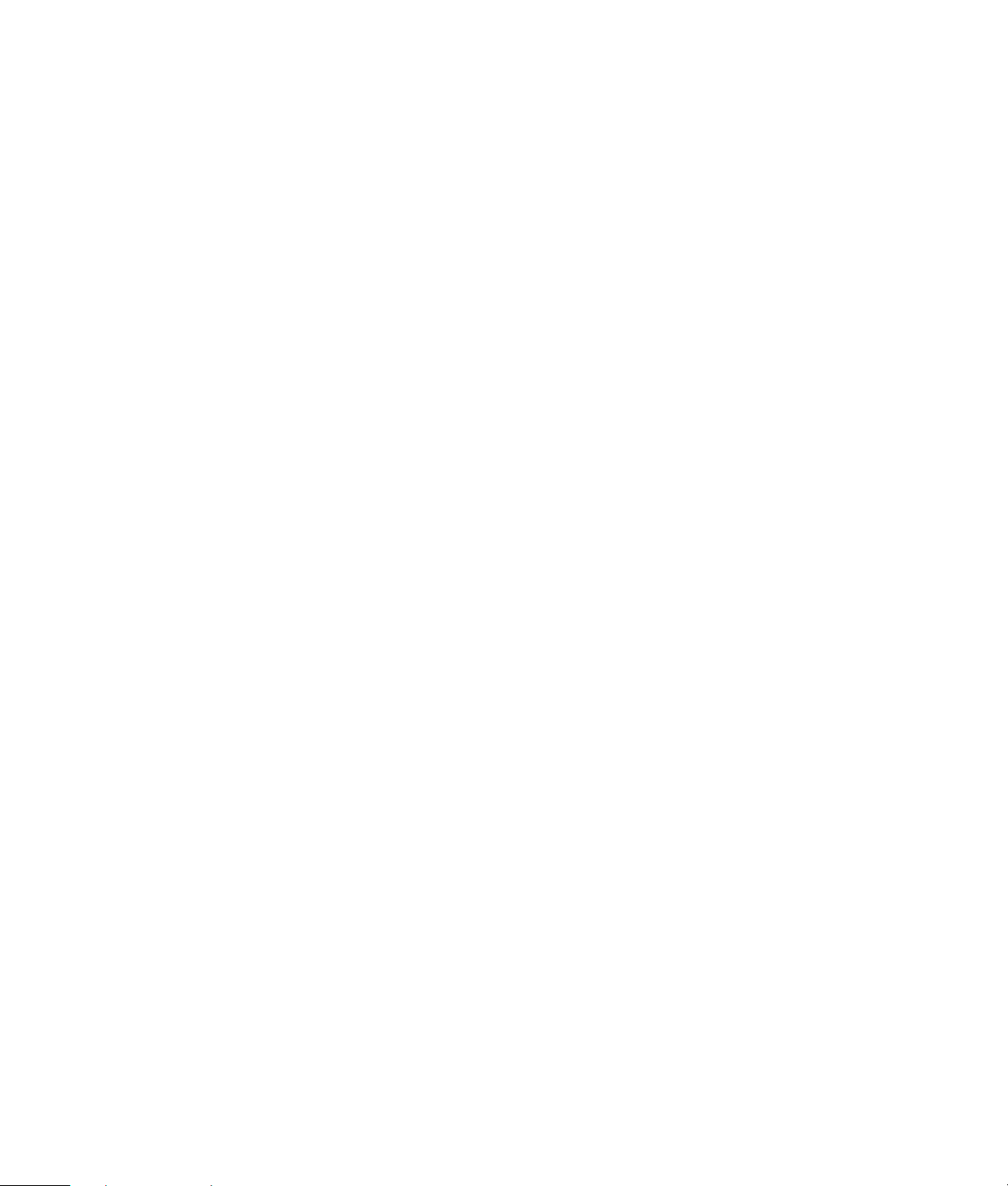
Unless otherwise stated, and to the extent permitted by local
law, new HP Hardware Products may be manufactured
using new materials or new and used materials equivalent to
new in performance and reliability. HP may repair or
replace HP Hardware Products (a) with new or previously
used products or parts equivalent to new in performance
and reliability, or (b) with equivalent products to an original
product that has been discontinued. Replacement parts are
warranted to be free from defects in material or
workmanship for ninety (90) days or, for the remainder of
the Limited Warranty Period of the HP Hardware Product
they are replacing or in which they are installed, whichever
is longer.
During the Limited Warranty Period, HP will, at its discretion,
repair or replace any defective component. All component
parts or hardware products removed under this Limited
Warranty become the property of HP. In the unlikely event
that your HP Hardware Product has recurring failures, HP, at
its sole discretion, may elect to provide you with (a) a
replacement unit of HP’s choosing that is the same or
equivalent to your HP Hardware Product in performance or
(b) to give you a refund of your purchase price or lease
payments (less interest) instead of a replacement. This is
your exclusive remedy for defective products.
Exclusions
HP does not warrant that the operation of this product will
be uninterrupted or error-free. HP is not responsible for
damage that occurs as a result of your failure to follow the
instructions intended for the HP Hardware Product.
This Limited Warranty does not apply to expendable or
consumable parts and does not extend to any product from
which the serial number has been removed or that has been
damaged or rendered defective (a) as a result of accident,
misuse, abuse, contamination, improper or inadequate
maintenance or calibration or other external causes; (b) by
operation outside the usage parameters stated in the user
documentation that shipped with the product; (c) by
software, interfacing, parts or supplies not supplied by HP;
(d) improper site preparation or maintenance; (e) virus
infection; (f) loss or damage in transit; or (g) by modification
or service by anyone other than (i) HP, (ii) an HP authorized
service provider, or (iii) your own installation of end-user
replaceable HP or HP approved parts if available for your
product in the servicing country or region.
YOU SHOULD MAKE PERIODIC BACKUP COPIES OF
THE DATA STORED ON YOUR HARD DRIVE OR
OTHER STORAGE DEVICES AS A PRECAUTION
AGAINST POSSIBLE FAILURES, ALTERATION, OR
LOSS OF THE DATA. BEFORE RETURNING ANY UNIT
FOR SERVICE, BE SURE TO BACK UP DATA AND
REMOVE ANY CONFIDENTIAL, PROPRIETARY, OR
PERSONAL INFORMATION. HP IS NOT
RESPONSIBLE FOR DAMAGE TO OR LOSS OF ANY
PROGRAMS, DATA, OR REMOVABLE STORAGE
MEDIA. HP IS NOT RESPONSIBLE FOR THE
RESTORATION OR REINSTALLATION OF ANY
PROGRAMS OR DATA OTHER THAN SOFTWARE
INSTALLED BY HP WHEN THE PRODUCT IS
MANUFACTURED.
Exclusive Remedy
TO THE EXTENT ALLOWED BY APPLICABLE LOCAL LAW,
these terms and conditions constitute the complete and
exclusive warranty agreement between you and HP
regarding the HP Hardware Product you have purchased or
leased. These terms and conditions supersede any prior
agreements or representations — including representations
made in HP sales literature or advice given to you by HP or
an agent or employee of HP — that may have been made in
connection with your purchase or lease of the HP Hardware
Product. No change to the conditions of this Limited
Warranty is valid unless it is made in writing and signed by
an authorized representative of HP.
Limitation of Liability
IF YOUR HP HARDWARE PRODUCT FAILS TO WORK AS
WARRANTED ABOVE, HP’S MAXIMUM LIABILITY UNDER
THIS LIMITED WARRANTY IS EXPRESSLY LIMITED TO THE
LESSER OF THE PRICE YOU HAVE PAID FOR THE PRODUCT
OR THE COST OF REPAIR OR REPLACEMENT OF ANY
HARDWARE COMPONENTS THAT MALFUNCTION IN
CONDITIONS OF NORMAL USE.
EXCEPT AS INDICATED ABOVE, IN NO EVENT WILL HP BE
LIABLE FOR ANY DAMAGES CAUSED BY THE PRODUCT
OR THE FAILURE OF THE PRODUCT TO PERFORM,
INCLUDING ANY LOST PROFITS OR SAVINGS OR
SPECIAL, INCIDENTAL, OR CONSEQUENTIAL DAMAGES.
HP IS NOT LIABLE FOR ANY CLAIM MADE BY A THIRD
PARTY OR MADE BY YOU FOR A THIRD PARTY.
13
Page 14

THIS LIMITATION OF LIABILITY APPLIES WHETHER
DAMAGES ARE SOUGHT, OR A CLAIM MADE, UNDER
THIS LIMITED WARRANTY OR AS A TORT CLAIM
(INCLUDING NEGLIGENCE AND STRICT PRODUCT
LIABILITY), A CONTRACT CLAIM, OR ANY OTHER CLAIM.
THIS LIMITATION OF LIABILITY CANNOT BE WAIVED OR
AMENDED BY ANY PERSON. THIS LIMITATION OF
LIABILITY WILL BE EFFECTIVE EVEN IF YOU HAVE ADVISED
HP OR AN AUTHORIZED REPRESENTATIVE OF HP OF THE
POSSIBILITY OF ANY SUCH DAMAGES. THIS LIMITATION
OF LIABILITY, HOWEVER, WILL NOT APPLY TO CLAIMS
FOR PERSONAL INJURY.
THIS LIMITED WARRANTY GIVES YOU SPECIFIC LEGAL
RIGHTS. YOU MAY ALSO HAVE OTHER RIGHTS THAT
MAY VARY FROM STATE TO STATE OR FROM COUNTRY/
REGION TO COUNTRY/REGION. YOU ARE ADVISED TO
CONSULT APPLICABLE STATE OR COUNTRY/REGION
LAWS FOR A FULL DETERMINATION OF YOUR RIGHTS.
Limited Warranty Period
The Limited Warranty Period for an HP Hardware Product
is a specified, fixed period commencing on the date of
purchase. The date on your sales receipt is the date of
purchase unless HP or your reseller informs you otherwise
in writing.
Types of Warranty Service
To enable HP to provide the best possible support and
service during the Limited Warranty Period, you may be
directed by HP to verify configurations, load most recent
firmware, install software patches, run HP diagnostics tests
or use HP remote support solutions where applicable.
HP strongly encourages you to accept the use of, or to
employ available support technologies provided by HP.
If you choose not to deploy available remote support
capabilities, you may incur additional costs due to increased
support resource requirements. Listed below are the types of
warranty support service that may be applicable to the HP
Hardware Product you have purchased.
Customer Self Repair Warranty
Service
In countries/regions where it is available, your HP Limited
Warranty may include a Customer Self Repair warranty
service. If applicable, HP will determine in its sole discretion
that customer self repair is the appropriate method of
warranty service. If so, HP will ship approved replacement
parts directly to you to fulfill your HP Hardware Product
warranty service. This will save considerable repair time.
After you contact HP and the fault diagnosis identifies that
the problem can be fixed using one of these parts, a
replaceable part can be sent directly to you. Once the part
arrives, replace the defective part pursuant to the provided
instructions and documentation. If further assistance is
required, call the HP Technical Support Center and a
technician will assist you over the phone. In cases where the
replacement part must be returned to HP, you must ship the
defective part back to HP within a defined period of time,
normally fifteen (15) days. The defective part must be
returned with the associated documentation in the provided
shipping material. Failure to return the defective product
may result in HP billing you for the replacement. With
Customer Self Repair, HP will pay all shipping and part
return costs and determine the courier/carrier to be used. If
Customer Self Repair applies to you, please refer to your
specific HP Hardware Product announcement. You can also
obtain information on this warranty service on the HP Web
site at: http://www.hp.com/support
In-Home Warranty Service
Your HP Limited Warranty service may include on-site labor
support to repair your hardware. HP provides on-site service
during standard office hours. Standard office hours are
typically 08.00 to 17.00, Monday through Friday, but may
vary with local business practices. If your location is outside
the customary service zone (typically 50km) response times
may be longer or there may be additional charges. To
locate the nearest HP authorized service provider refer to
the HP Web site at: http://www.hp.com/support
HP may, at its sole discretion, determine if on-site warranty
service is required. For example, in many cases, the defect
can be fixed by the use of a Customer Self Repair (CSR) part
that you are required to replace yourself based on
instructions and documentation provided by HP. You are
also required to co-operate with HP in attempting to resolve
the problem over the telephone. This may involve performing
routine diagnostic procedures, installing software updates or
patches, removing third party options and/or substituting
options. In order to receive onsite support, you must:
(a) have a representative present when HP provides
warranty services at your site; (b) notify HP if products are
being used in an environment which poses a potential
health or safety hazard to HP employees or subcontractors;
(c) subject to its reasonable security requirements, provide
HP with sufficient, free, and safe access to and use of all
facilities, information and systems determined necessary
by HP to provide timely support; (d) ensure that all
manufacturers labels (such as serial numbers) are in place,
accessible, and legible; (e) maintain an environment
consistent with product specifications and supported
configurations.
14
Page 15

If you require an HP representative to handle all component
replacements, support uplift contracts are available at
additional cost.
Pick Up and Return Warranty Service
Your HP Limited Warranty may include a pick up and return
warranty service. Under the terms of pick up and return
service, HP will pick up the defective unit from your location,
repair it and return it back to your location. HP will incur all
repair, logistics and insurance costs in this process.
Carry-In Warranty Service
Under the terms of carry-in service, you will be required to
deliver your HP Hardware Product to an authorized service
location for warranty repair. You must prepay any shipping
charges, taxes, or duties associated with transportation of
the product to and from the service location. In addition,
you are responsible for insuring any product shipped or
returned to an authorized service location and assume risk
of loss during shipping.
Limited Warranty Transfer to
Another Country/Region
Under the HP Global Limited Warranty program, products
may be purchased in one country/region and transferred to
another country/region, where HP has a service presence
for that product, without voiding the warranty. Warranty
terms, service availability, and service response times may
vary from country/region to country/region. Also, standard
warranty service response time is subject to change due to
local parts availability. A customer may be required to
provide product specific information, in accordance with the
HP Global Warranty Notification process, prior to moving
the products. The required information ensures that HP is
prepared to provide the required level of warranty service in
the destination country/region and that the product is
designed to work in the destination country/region. When
the product has been transferred to another country/region
it will be entitled to the same warranty as if the product had
been purchased in the country/region to which it has been
transferred.
Contact HP, your local HP authorized reseller, or refer to the
Web site at: http://www.hp.com/support to begin the
HP Global Warranty Notification process prior to
transferring HP Products to another country/region.
HP is not responsible for any tariffs or duties that may be
incurred in transferring the products. Transfer of the products
may be covered by export controls issued by the United
States or other governments.
Service Upgrades
HP has a range of additional support and service coverage
for your product that can be purchased locally. However,
some support and related products may not be available in
all countries/regions. For information on availability of
service upgrades and the cost for these service upgrades,
refer to the HP Web site at:
http://www.hp.com/support
Options and Software
Limited Warranties
The Limited Warranty terms and conditions for most HPbranded options (HP Options) are as set forth in the Limited
Warranty applicable to the HP Option and are included in
the HP Option product packaging. If your HP Option is
installed in an HP Hardware Product, HP may provide
warranty service for either the period specified in the
warranty documents (HP Option Limited Warranty Period)
that shipped with the HP Option or for the remaining
warranty period of the HP Hardware Product in which the
HP Option is being installed, whichever period is the longer,
but not to exceed three (3) years from the date you
purchased the HP Option. The HP Option Limited Warranty
Period starts from the date of purchase from HP or an HP
authorized reseller. Your dated sales or delivery receipt,
showing the date of purchase of the HP Option, is your
warranty start date. See your HP Option Limited Warranty
for more details. Non-HP options are provided ”AS IS.”
However, non-HP manufacturers and suppliers may provide
warranties directly to you.
EXCEPT AS PROVIDED IN THE APPLICABLE SOFTWARE
END-USER LICENSE OR PROGRAM LICENSE AGREEMENT,
OR IF OTHERWISE PROVIDED UNDER LOCAL LAW,
SOFTWARE PRODUCTS, INCLUDING ANY SOFTWARE
PRODUCTS OR THE OPERATING SYSTEM PREINSTALLED
BY HP ARE PROVIDED ”AS IS.”
HP’s only warranty obligations with respect to software
distributed by HP under the HP brand name are set forth in
the applicable end-user license or program license
agreement provided with that software. If the removable
media on which HP distributes the software proves to be
defective in materials or workmanship within ninety (90)
days of purchase, your sole remedy shall be to return the
removable media to HP for replacement. It is your
responsibility to contact non-HP manufacturers or suppliers
for their warranty support.
15
Page 16

Software Technical Support
Software Technical Support for your HP Software, HP preinstalled third-party software and third-party software
purchased from HP is available from HP via multiple contact
methods, including electronic media and telephone, for
ninety (90) days from date of purchase. See ”Contacting
HP” for online resources and telephone support. Any
exceptions to this will be specified in your End User License
Agreement (EULA).
Software Technical Support includes assistance with:
Answering your installation questions (how to, first steps,
•
and prerequisites).
Setting up and configuring the software (how-to and first
•
steps). Excludes
network configuration.
Interpreting system error messages.
•
Isolating system problems to software usage problems.
•
Obtaining support pack information or updates.
•
Software technical support does NOT include
assistance with:
Generating or diagnosing user generated programs or
•
source codes.
Installation of non-HP products.
•
system optimization, customization and
Contacting HP
If your product fails during the Limited Warranty Period and
the suggestions in the product documentation do not solve
the problem, you can receive support by doing the
following:
Locate your nearest HP Support location via the World Wide
Web at: http://www.hp.com/support
Contact your authorized HP dealer or Authorized Service
Provider and be sure to have the following information
available before you call HP:
Product serial number, model name, and model number
•
Applicable error messages
•
Add-on options
•
Operating system
•
Third-party hardware or software
•
Detailed questions
•
End User License Agreement
PLEASE READ CAREFULLY BEFORE USING THIS
EQUIPMENT: This End-User License Agreement (”EULA”) is a
legal agreement between (a) you (either an individual or a
single entity) and (b) Hewlett-Packard Company (”HP”) that
governs your use of any Software Product, installed on or
made available by HP for use with your HP product (”HP
Product”), that is not otherwise subject to a separate license
agreement between you and HP or its suppliers. Other
software may contain a EULA in its online documentation.
The term ”Software Product” means computer software and
may include associated media, printed materials and
”online” or electronic documentation. An amendment or
addendum to this EULA may accompany the HP Product.
RIGHTS IN THE SOFTWARE PRODUCT ARE OFFERED
ONLY ON THE CONDITION THAT YOU AGREE TO ALL
TERMS AND CONDITIONS OF THIS EULA. BY
INSTALLING, COPYING, DOWNLOADING, OR
OTHERWISE USING THE SOFTWARE PRODUCT, YOU
AGREE TO BE BOUND BY THE TERMS OF THIS EULA. IF
YOU DO NOT ACCEPT THESE LICENSE TERMS, YOUR
SOLE REMEDY IS TO RETURN THE ENTIRE UNUSED
PRODUCT (HARDWARE AND SOFTWARE) WITHIN
14 DAYS FOR A REFUND SUBJECT TO THE REFUND
POLICY OF YOUR PLACE OF PURCHASE.
1. GRANT OF LICENSE. HP grants you the following
rights provided you comply with all terms and conditions
of this EULA:
a. Use. You may use the Software Product on a single
computer (”Your Computer”). If the Software Product is
provided to you via the Internet and was originally licensed
for use on more than one computer, you may install and use
the Software Product only on those computers. You may not
separate component parts of the Software Product for use on
more than one computer. You do not have the right to
distribute the Software Product. You may load the Software
Product into Your Computer’s temporary memory (RAM) for
purposes of using the Software Product.
b. Storage. You may copy the Software Product into the
local memory or storage device of the HP Product.
c. Copying. You may make archival or back-up copies of the
Software Product, provided the copy contains all of the
original Software Product’s proprietary notices and that it is
used only for back-up purposes.
d. Reservation of Rights. HP and its suppliers reserve all
rights not expressly granted to you in this EULA.
16
Page 17
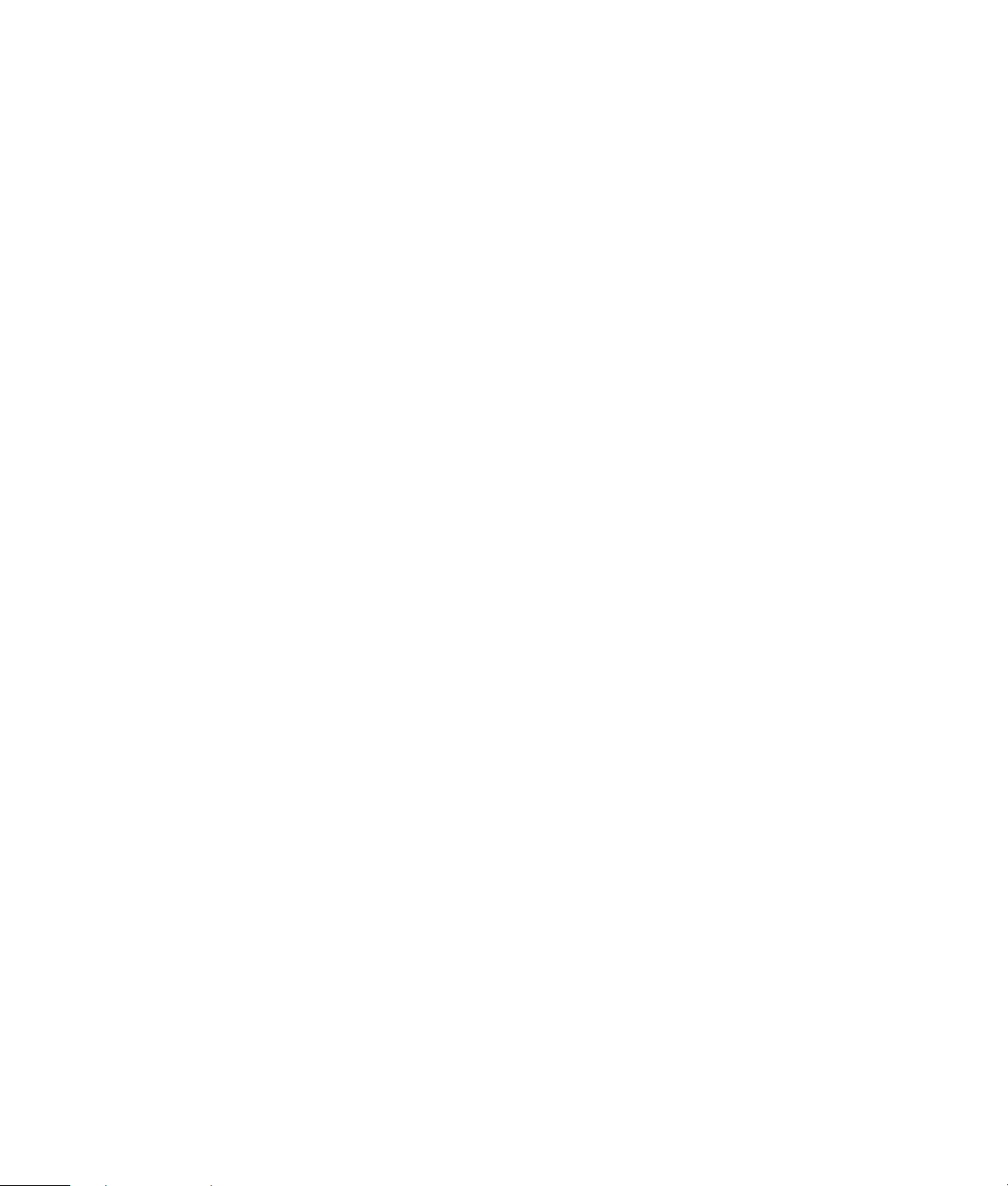
e. Freeware. Notwithstanding the terms and conditions of
this EULA, all or any portion of the Software Product which
constitutes non-proprietary HP software or software provided
under public license by third parties (”Freeware”), is
licensed to you subject to the terms and conditions of the
software license agreement accompanying such Freeware
whether in the form of a discrete agreement, shrink wrap
license or electronic license terms accepted at time of
download. Use of the Freeware by you shall be governed
entirely by the terms and conditions of such license.
f. Recovery Solution. Any software recovery solution
provided with/for your HP Product, whether in the form of a
hard disk drive-based solution, an external media-based
recovery solution (e.g., floppy disk, CD or DVD) or an
equivalent solution delivered in any other form, may only be
used for restoring the hard disk of the HP Product with/for
which the recovery solution was originally purchased. The
use of any Microsoft operating system software contained in
such recovery solution shall be governed by the Microsoft
License Agreement.
2. UPGRADES. To use a Software Product identified as an
upgrade, you must first be licensed for the original Software
Product identified by HP as eligible for the upgrade. After
upgrading, you may no longer use the original Software
Product that formed the basis for your upgrade eligibility.
3. ADDITIONAL SOFTWARE. This EULA applies to updates
or supplements to the original Software Product provided by
HP unless HP provides other terms along with the update or
supplement. In case of a conflict between such terms, the
other terms will prevail.
4. TRANSFER.
a. Third Party. The initial user of the Software Product may
make a one-time transfer of the Software Product to another
end user. Any transfer must include all component parts,
media, printed materials, this EULA, and if applicable, the
Certificate of Authenticity. The transfer may not be an
indirect transfer, such as a consignment. Prior to the transfer,
the end user receiving the transferred product must agree to
all the EULA terms. Upon transfer of the Software Product,
your license is automatically terminated.
b. Restrictions. You may not rent, lease or lend the Software
Product or use the Software Product for commercial
timesharing or bureau use. You may not sublicense, assign
or transfer the license or Software Product except as
expressly provided in this EULA.
5. PROPRIETARY RIGHTS. All intellectual property rights in
the Software Product and user documentation are owned by
HP or its suppliers and are protected by law, including but
not limited to United States copyright, trade secret, and
trademark law, as well as other applicable laws and
international treaty provisions. You shall not remove any
product identification, copyright notices or proprietary
restrictions from the Software Product.
6. LIMITATION ON REVERSE ENGINEERING. You may not
reverse engineer, decompile, or disassemble the Software
Product, except and only to the extent that the right to do so
is mandated under applicable law notwithstanding this
limitation or it is expressly provided for in this EULA.
7. TERM. This EULA is effective unless terminated or
rejected. This EULA will also terminate upon conditions set
forth elsewhere in this EULA or if you fail to comply with any
term or condition of this EULA.
8. CONSENT TO USE OF DATA. You agree that HP and its
affiliates may collect and use technical information you
provide in relation to support services related to the
Software Product. HP agrees not to use this information in a
form that personally identifies you except to the extent
necessary to provide such services.
9. DISCLAIMER OF WARRANTIES. TO THE MAXIMUM
EXTENT PERMITTED BY APPLICABLE LAW, HP AND ITS
SUPPLIERS PROVIDE THE SOFTWARE PRODUCT ”AS IS”
AND WITH ALL FAULTS, AND HEREBY DISCLAIM ALL
OTHER WARRANTIES AND CONDITIONS, EITHER
EXPRESS, IMPLIED, OR STATUTORY, INCLUDING, BUT
NOT LIMITED TO, WARRANTIES OF TITLE AND NONINFRINGEMENT, ANY IMPLIED WARRANTIES, DUTIES OR
CONDITIONS OF MERCHANTABILITY, OF FITNESS FOR A
PARTICULAR PURPOSE, AND OF LACK OF VIRUSES ALL
WITH REGARD TO THE SOFTWARE PRODUCT. Some
states/jurisdictions do not allow exclusion of implied
warranties or limitations on the duration of implied
warranties, so the above disclaimer may not apply to
you in its entirety.
17
Page 18

10. LIMITATION OF LIABILITY. Notwithstanding any
damages that you might incur, the entire liability of HP and
any of its suppliers under any provision of this EULA and
your exclusive remedy for all of the foregoing shall be
limited to the greater of the amount actually paid by you
separately for the Software Product or U.S. $5.00. TO THE
MAXIMUM EXTENT PERMITTED BY APPLICABLE LAW, IN
NO EVENT SHALL HP OR ITS SUPPLIERS BE LIABLE FOR
ANY SPECIAL, INCIDENTAL, INDIRECT, OR
CONSEQUENTIAL DAMAGES WHATSOEVER
(INCLUDING, BUT NOT LIMITED TO, DAMAGES FOR LOSS
OF PROFITS OR CONFIDENTIAL OR OTHER
INFORMATION, FOR BUSINESS INTERRUPTION, FOR
PERSONAL INJURY, FOR LOSS OF PRIVACY ARISING OUT
OF OR IN ANY WAY RELATED TO THE USE OF OR
INABILITY TO USE THE SOFTWARE PRODUCT, OR
OTHERWISE IN CONNECTION WITH ANY PROVISION
OF THIS EULA) EVEN IF HP OR ANY SUPPLIER HAS BEEN
ADVISED OF THE POSSIBILITY OF SUCH DAMAGES AND
EVEN IF THE REMEDY FAILS OF ITS ESSENTIAL PURPOSE.
Some states/jurisdictions do not allow the exclusion or
limitation of incidental or consequential damages, so the
above limitation or exclusion may not apply to you.
11. U.S. GOVERNMENT CUSTOMERS. Consistent with
FAR 12.211 and 12.212, Commercial Computer Software,
Computer Software Documentation, and Technical Data for
Commercial Items are licensed to the U.S. Government
under HP’s standard commercial license.
13. CAPACITY AND AUTHORITY TO CONTRACT. You
represent that you are of the legal age of majority in your
state of residence and, if applicable, you are duly
authorized by your employer to enter into this contract.
14. APPLICABLE LAW. This EULA is governed by the laws of
the State of California, U.S.A.
15. ENTIRE AGREEMENT. This EULA (including any
addendum or amendment to this EULA which is included
with the HP Product) is the entire agreement between you
and HP relating to the Software Product and it supersedes
all prior or contemporaneous oral or written
communications, proposals and representations with respect
to the Software Product or any other subject matter covered
by this EULA. To the extent the terms of any HP policies or
programs for support services conflict with the terms of this
EULA, the terms of this EULA shall control.
© 2004 Hewlett-Packard Development Company, L.P.
The information contained herein is subject to change
without notice. All other product names mentioned herein
may be trademarks of their respective companies. The only
warranties for HP products and services are set forth in the
express warranty statements accompanying such products
and services. Nothing herein should be construed as
constituting an additional warranty. HP shall not be liable
for technical or editorial errors or omissions contained
herein.
12. COMPLIANCE WITH EXPORT LAWS. You shall comply
with all laws and regulations of the United States and other
countries/regions (”Export Laws”) to assure that the
Software Product is not (1) exported, directly or indirectly, in
violation of Export Laws, or (2) used for any purpose
prohibited by Export Laws, including, without limitation,
nuclear, chemical, or biological weapons proliferation.
18
Page 19
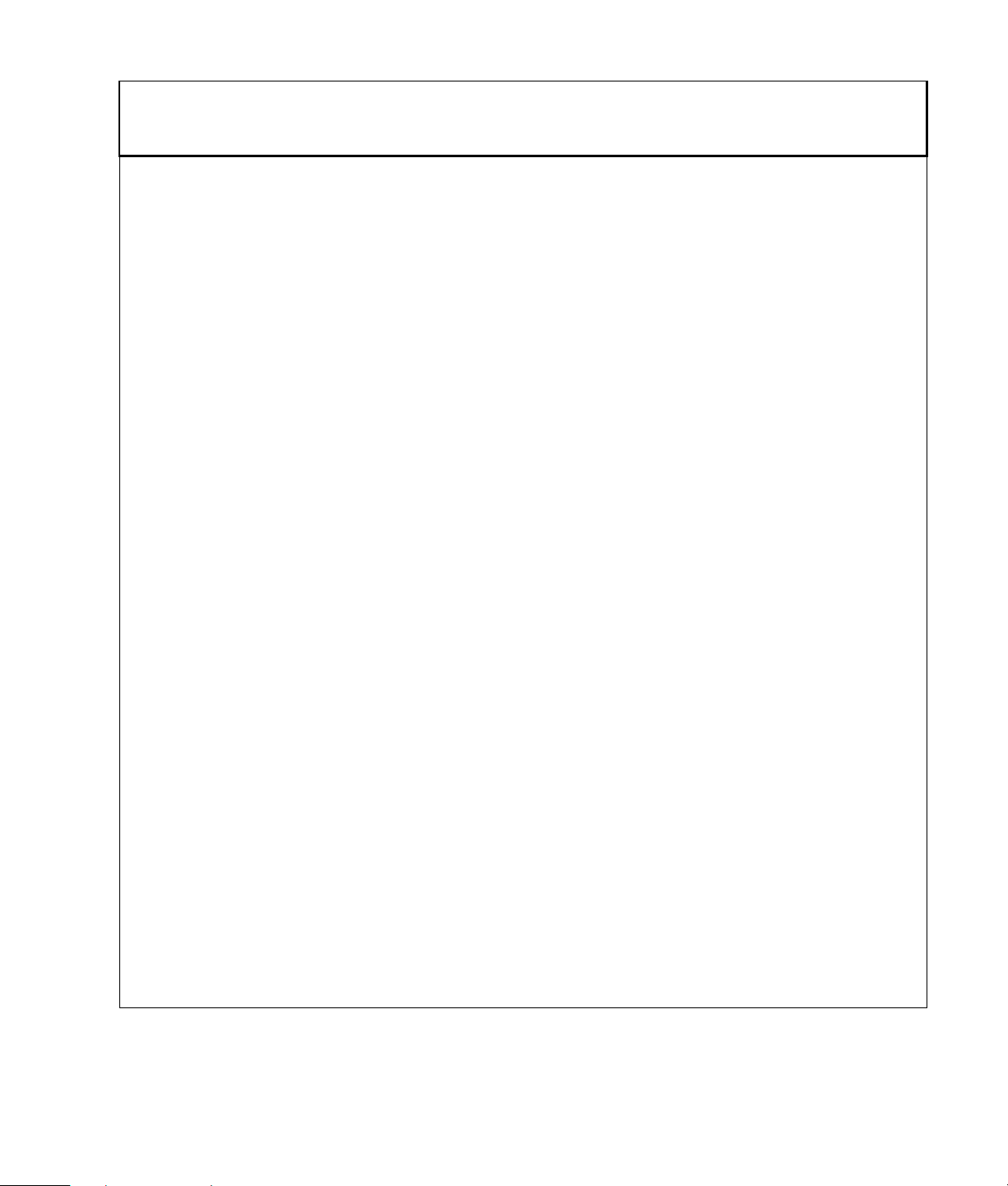
DECLARATION OF CONFORMITY
according to ISO/IEC Guide 22 and EN 45014
Manufacturer’s Name: Hewlett-Packard Company
Manufacturer’s Address: Hewlett-Packard Company
10500 Ridgeview Court
Cupertino, CA 95014
declares, that the product(s)
Product: Personal computer
Model Number(s): S0000, SR1000, SA3000, m000, m1000, m5000, d1000, a000, t000,
8000, 9000 series
Product Options: All
conforms to the following Product Specifications:
Safety: IEC 60950: 1999 / EN60950: 2000
IEC 60825-1: 1993 +A1 / EN 60825-1:1994 +A11 Class 1 (Laser/LED)
GB4943: 2001
EMC: CISPR 22: 1997 / EN 55022: 1998 +A1 Class B
CISPR 24: 1997 / EN 55024: 1998
IEC 61000-3-2:2000 / EN 61000-3-2: 2000
IEC 61000-3-3:1994 + A1: 2001 / EN 61000-3-3: 1995 + A1: 2001
GB9254: 1998
FCC Title 47 CFR, Part 15 Class B / ICES-002, issue 2
AS/NZS CISPR 22: 2002
Telecom: TBR 21: 1998, EG 201 121: 1998
Radio: ETSI 300-826 General EMC requirements for Radio equipment.
ETSI 300-328 Technical requirements for Radio equipment.
Supplementary Information:
The product herewith complies with the requirements of the Low Voltage Directive 73/23/EEC, the EMC Directive
89/336/EEC and the R&TTE Directive 1999/5/EC and carries the ”CE Marking” accordingly.
This device complies with Part 15 of FCC rules. Operation is subject to the following two conditions: (1) this device
may not cause harmful interference, and (2) this device must accept any interference received, including interference
that may cause undesired operation.
Cupertino, CA USA June 8, 2004
Ervin Gomez, Hardware Quality Eng. Manager
Signature / Manager: ______________________________________________
For regulatory compliance information only, contact:
Australia Contact: Product Regulations Manager, Hewlett-Packard Australia Ltd., 31-41 Joseph Street, Blackburn, Victoria 3130
European Contact: Hewlett-Packard GmbH, HQ-TRE, Herrenberger Straße 140, 71034 Böblingen, Germany (FAX: +49-7031-14-3143)
North America Contact: Hardware Quality Eng. Manager, Hewlett-Packard, CPC, 10500 Ridgeview Ct., Cupertino, CA 95015-4010 Phone: (408) 343-5000
19
Page 20

Operating Specifications
Electrical ratings: 100–127 V/200–240 V, 4/2 A or 6/3 A or 8/4 A, 50/60 Hz
Operating temperature: 5° to 35° C (On models with DVD+RW/+R drives, the operating temperature is 5° to 30° C.)
Storage temperature: –30° to 65° C
Operating humidity: 15 to 80% @ 26° C
Operating altitude: 0–2286 m
Storage altitude: 0–4572 m
Regulatory and Safety Information
WARNING: Text set off in this manner indicates
that failure to follow directions could result in
damage to equipment, loss of information,
bodily harm, or loss of life.
WARNING: The PC is heavy; be sure to use
ergonomically correct lifting procedures when
moving the computer.
WARNING: Please read the ”Additional Safety
Information” located later in this document
before installing and connecting your PC to the
electrical power system.
Batteries are delivered with this product. When empty, do
not throw them away but collect as small chemical waste.
Bij dit product zijn batterijen geleverd. Wanneer deze leeg
zijn, moet u ze niet weggooien maar inleveren als Klein
Chemisch Afval (KCA).
FCC Regulatory and Safety Information
(USA Only)
Federal Communications Commission (FCC) Radio
Frequency Interference Statement
WARNING: This equipment has been tested and
found to comply with the limits for a Class B
digital device, pursuant to Part 15 of the FCC
Rules. These limits are designed to provide
reasonable protection against harmful
interference in a residential installation. This
equipment generates, uses, and can radiate
radio frequency energy and, if not installed and
used in accordance with the instructions, may
cause harmful interference to radio
communications. However, there is no guarantee
that interference will not occur in a particular
installation. If this equipment does cause harmful
interference to radio or television reception,
which can be determined by turning the
equipment off and on, the user is encouraged to
correct the interference by one or more of the
following measures:
Reorient or relocate the receiving antenna.
•
Increase the separation between the
•
equipment and the receiver.
Connect the equipment into an outlet that is
•
on a circuit different from the receiver.
Consult the dealer or an experienced radio/TV
•
technician for help.
The system RFI and Radiated Immunity tests
were conducted with supported peripheral
devices and shielded cables, such as those you
receive with your system. Changes or
modifications not expressly approved by the
manufacturer could void the user’s authority to
operate the equipment. To comply with the limits
for an FCC Class B computing device, always use
shielded signal cables and the power cord
supplied with this unit.
20
Page 21

Consumer Information and FCC
Requirements
Telephone Connection
This equipment complies with Part 68 of the Federal
•
Communications Commission rules. These rules permit
this device to be directly connected to the telephone
network. Standardized jacks are used for these
connections. This equipment should not be used on party
lines or coin lines.
If this device is malfunctioning, it may also cause harm to
•
the telephone network; this device should be
disconnected until the source of the problem can be
determined and until it has been repaired. If this is not
done, the telephone company may temporarily
disconnect your service.
The telephone company may make changes in its
•
technical operations and procedures. If such changes
affect the compatibility or use of this device, the
telephone company is required to give adequate notice
of the changes.
If the telephone company requests information on what
•
equipment is connected to their lines, inform them of:
a The telephone number this unit is connected to
b The ringer equivalence number
c The USOC jack required: RJ-11C
d The FCC Registration Number
Items (b) and (c) are indicated on the label. The ringer
equivalence number (REN) is used to determine how
many devices can be connected to your telephone line. In
most areas, the sum of the RENs on any one line should
not exceed five (5.0). If too many devices are attached,
they may not ring properly.
In the event of equipment malfunction, the manufacturer
•
or an authorized repair center should perform all repairs.
It is the responsibility of users requiring service to report
the problem to the manufacturer, or an authorized agent.
Refer to ”Where to Get Help” in this document for
contact information.
Statement of Fax Branding
The Consumer Protection Act of 1991 makes it unlawful for
any person to use a computer or other electronic device to
send any message via telephone fax machine, unless it
clearly contains: a margin at the top or bottom of each
transmitted page or on the first page of the transmission, the
date and time it is sent, identification of the business or other
entity, or individual sending the message, the telephone
number of the sending machine or such business, entity,
or individual.
ENERGY STAR Compliance
Products marked with the ENERGY
®
STAR
logo on the packaging box
qualify with the U.S. Environmental
Protection Agency’s ENERGY STAR
guidelines for energy efficiency.
Products with the ENERGY STAR label are designed to use
less energy, help you save money on utility bills, and help
protect the environment.
ENERGY STAR
government.
®
is a registered trademark owned by the U.S.
Canada Department of Communications
(DOC) Notice
Telephone Connection
The Canada Department of Communications label identifies
certified equipment. This certification means that the
equipment meets certain telecommunications network
protective, operational, and safety requirements. The
department does not guarantee the equipment will operate
to the user’s satisfaction.
Before installing this equipment, the user should ensure it is
permissible to connect it to the facilities of the local
communications company. The equipment must be installed
using an acceptable method of connection. In some cases,
the company’s inside wiring associated with a single line
individual service may be extended by means of a certified
connector assembly (telephone extension cord). The
customer should be aware that compliance with the above
conditions may not prevent degradation of service in some
situations.
Repairs to certified equipment should be made by an
authorized Canadian maintenance facility designated by the
supplier. Any repairs or alterations made by the user to this
equipment, or equipment malfunctions, may give the
telecommunications company cause to request that the user
disconnect the equipment.
Users should ensure, for their own protection, that the
electrical ground connections of the power utility, telephone
lines, and internal metallic water pipe systems, if present,
are connected together. This precaution may be particularly
important in rural areas.
WARNING: Users should not attempt to make
such connections themselves, but should contact
the appropriate electrical inspection authority or
electrician, as appropriate.
21
Page 22

W
W
WARNING: The Load Number .9 assigned to
each terminal device denotes the percentage of
the total load to be connected to a telephone
loop; this is used by the device to prevent
overloading. The termination on a loop may
consist of any combination of devices, subject
only to the requirement that the sum of the Load
Numbers does not exceed 100.
WARNING: When using this device, basic safety
precautions should always be followed to reduce
the risk of fire, electric shock, and injury to
persons, including the following:
Do not use this product near water; for
•
example, near a bathtub, wash bowl, kitchen
sink, or laundry tub, in a wet basement, or
near a swimming pool.
Avoid using this product during an electrical
•
storm. There may be a remote risk of electric
shock from lightning.
Do not use this product to report a gas leak in
•
the vicinity of the leak.
Always disconnect the modem cable before
•
opening the equipment enclosure or touching
an uninsulated modem cable, jack, or internal
components.
If this product was not provided with a
•
telephone line cord, use only No. 26 AWG or
larger telecommunication line cord in order to
reduce the risk of fire.
Do not plug a modem or telephone cable into
•
the Network Interface Card (NIC) receptacle.
SAVE THESE INSTRUCTIONS
DOC Statement (Canada Only)
This Class B digital apparatus meets all requirements of the
Canadian Interference-Causing Equipment Regulations.
Additional Safety Information
This product has not been evaluated for connection to an
”IT” power system (an AC distribution system with no direct
connection to earth, according to IEC 60950).
This equipment meets the applicable Industry Canada
Terminal Equipment Technical Specifications. This is
confirmed by the registration number. The abbreviation, IC,
before the registration number signifies that registration was
performed based on a Declaration of Conformity indicating
that Industry Canada technical specifications were met. It
does not imply that Industry Canada approved the
equipment.
AC Power Safety Warning
WARNING: Install the computer near an AC
outlet. The AC power cord is your PC’s main AC
disconnecting device and must be easily
accessible at all times. For your safety, the
power cord provided with your PC has a
grounded plug. Always use the power cord with
a properly grounded wall outlet, to avoid the
risk of electrical shock.
WARNING: Your PC is provided with a voltage
select switch for use in a 115 or 230 VAC power
system. The voltage select switch has been preset to the correct voltage setting for use in the
particular country/region where it was initially
sold. Changing the voltage select switch to the
incorrect position can damage your PC and void
any implied warranty.
ARNING: To reduce the possibility of an electric
shock from the telephone network, plug your
computer into the AC outlet before connecting it
to the telephone line. Also, disconnect the
telephone line before unplugging your computer
from the AC power outlet.
WARNING: Always disconnect the modem cord
from the telephone system before installing or
removing your computer cover.
ARNING: Do not operate the computer with the
cover removed.
WARNING: For your safety, always unplug the
PC from its power source and from any
telecommunications systems (such as telephone
lines), networks, or modems before performing
any service procedures. Failure to do so may
result in personal injury or equipment damage.
Hazardous voltage levels are inside the power
supply and modem of this product.
Lithium Battery Caution
WARNING: The PC uses a lithium battery, type
CR2032. There is danger of an explosion if the
battery is incorrectly replaced. Replace only with
the same, or equivalent, type recommended by
the manufacturer. Dispose of used batteries
according to the manufacturer’s instructions.
22
Page 23

Laser Safety Statement
Class 1 LED Product
The CD and DVD drives contain a laser system and are
classified as a ”Class 1 Laser Product” under a U.S.
Department of Health and Human Services (DHHS)
Radiation Performance standard according to the Radiation
Control for Health and Safety Act of 1968.
Should the unit ever require maintenance, contact an
authorized service location.
WARNING: Use of controls, adjustments, or
performance procedures other than those
specified in the Upgrading and Servicing Guide
may result in hazardous radiation exposure. To
prevent direct exposure to laser beam, do not
try to open the enclosure of the CD or DVD
drives.
Laser Product Label
The following label or equivalent is located on the surface of
laser products:
This label indicates that the
product is classified as a CLASS
1 LASER PRODUCT. This label
appears on a laser device
installed in your product.
TV Antenna Connectors Protection
External Television Antenna Grounding
If an outside antenna or cable system is connected to the
product, be sure the antenna or cable system is electrically
grounded so as to provide some protection against voltage
surges and built-up static charges. Article 810 of the
National Electrical Code, ANSI/NFPA 70, provides
information with regard to proper electrical grounding of the
mast and supporting structure, grounding of the lead-in wire
to an antenna-discharge unit, size of grounding conductors,
location of antenna-discharge unit, connection to grounding
electrodes, and requirements for the grounding electrode.
Lightning Protection
For added protection of any product during a lightning
storm, or when it is left unattended and unused for long
periods of time, unplug the product from the wall outlet and
disconnect the antenna or cable system. This will prevent
damage to the product from lightning and power line
surges.
5
4
3
1
Antenna Grounding
Antenna Grounding
Reference
1
2
3
4
5
6
7
Power Lines
An outside antenna system should not be located in the
vicinity of overhead power lines or other electric light or
power circuits, or where it can fall into such power lines or
circuits.
WARNING: When installing an outside antenna
system, extreme care should be taken to keep
from touching such power lines or circuits as
contact with them could be fatal.
Grounding Component
Electric Service Equipment
Power Service Grounding Electrode System
(NEC Art 250, Part H)
Ground Clamps
Grounding Conductors (NEC Section 810-21)
Antenna Discharge Unit (NEC Section 810-20)
Ground Clamp
Antenna Lead in Wire
2
7
6
23
Page 24

Printed in
