HP Compaq Presario S7300CL, Compaq Presario SR1000T, Compaq Presario SR1000V, Compaq Presario SR1000Z, Compaq Presario SR1010AN Creating Manual
...Page 1
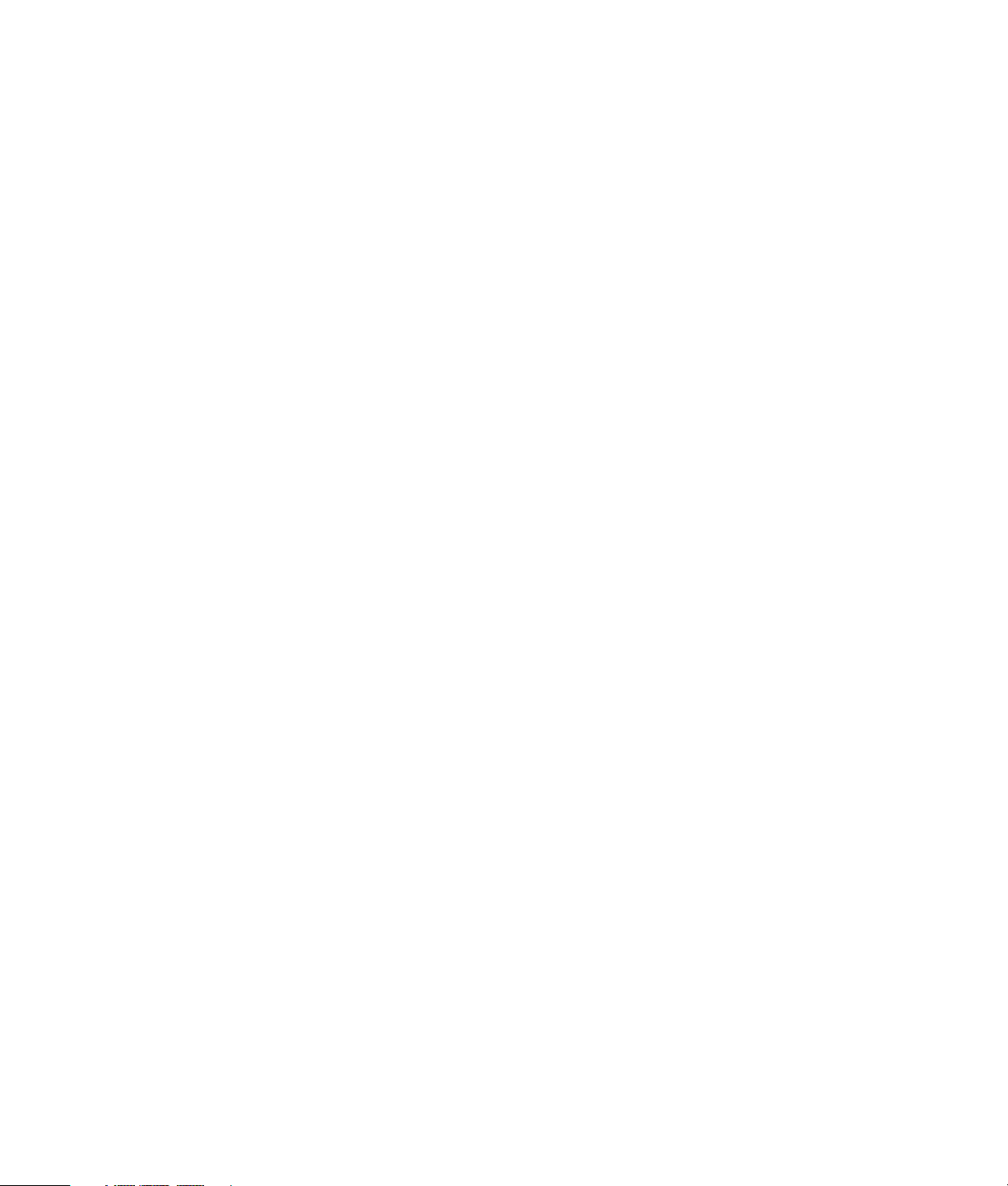
Creating DVDs and CDs
With Your DVD Writer/CD Writer Drive
Page 2
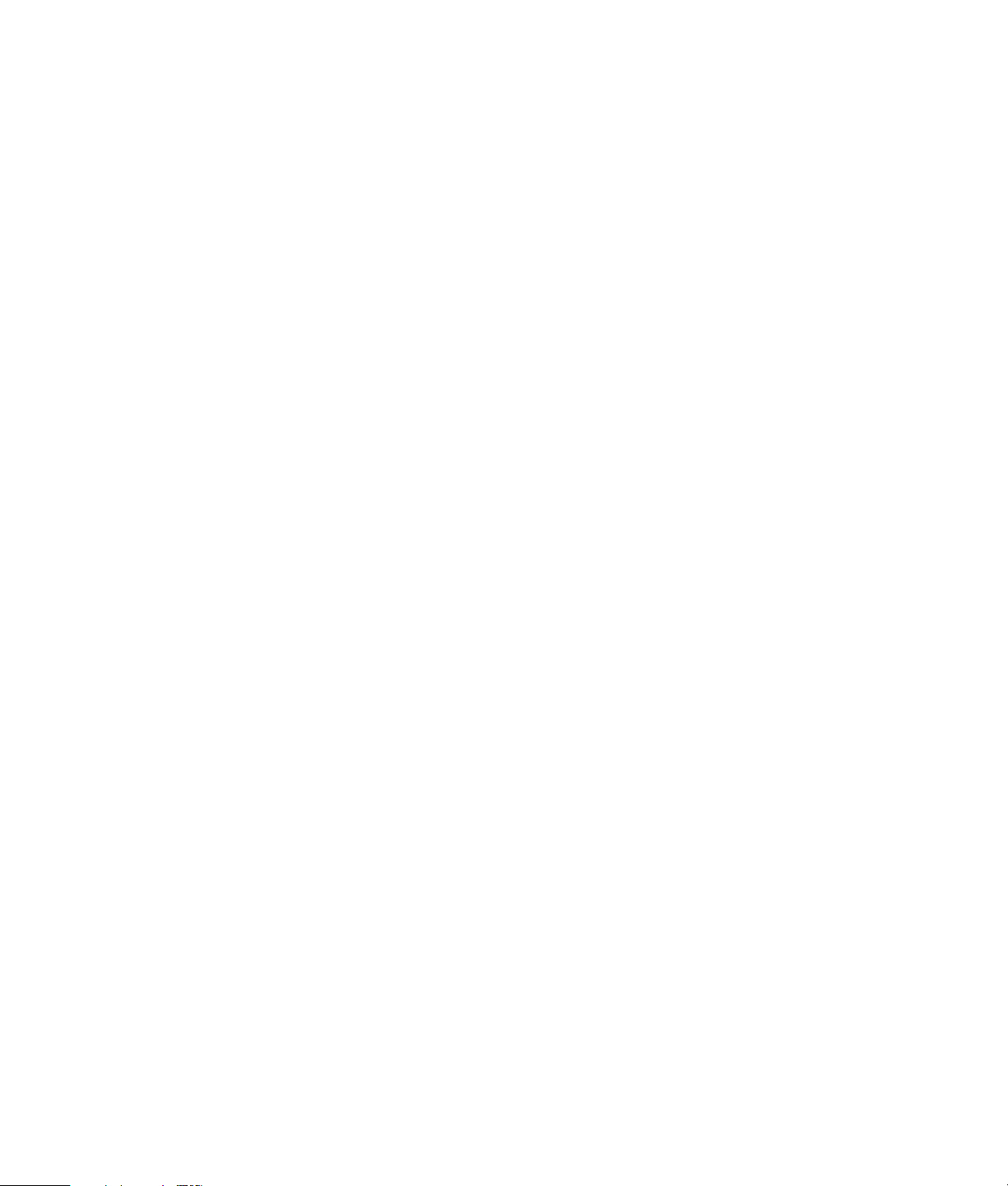
The information in this document is subject to change without
notice.
®
Hewlett-Packard
Company makes no warranty of any kind with regard to this
material, including, but not limited to, the implied warranties of merchantability
and fitness for a particular purpose.
HP shall not be liable for errors contained herein or for incidental or consequential
damages in connection with the furnishing, performance, or use of this material.
HP assumes no responsibility for the use or reliability of its software on equipment
that is not furnished by HP.
This document contains proprietary information that is protected by copyright. All
rights are reserved. No part of this document may be photocopied, reproduced,
or translated to another language without the prior written consent of HP.
Hewlett-Packard Company
P.O. Box 4010
Cupertino, CA 95015-4010
USA
© 2000, 2004 Hewlett-Packard Development Company, L.P. All rights reserved.
Hewlett-Packard is a registered trademark of Hewlett-Packard Company in the
United States of America and other countries/regions.
This product incorporates copyright protection technology that is protected by
method claims of certain U.S. patents and other intellectual property rights owned
by Macrovision Corporation and other rights owners. Use of this copyright
protection technology must be authorized by Macrovision Corporation, and
is intended for home and other limited viewing uses only unless otherwise
authorized by Macrovision Corporation. Reverse engineering or disassembly is
prohibited. Apparatus Claims of U.S. Patent Nos. 4,631,603, 4,577,216,
4,819,098, and 4,907,093 licensed for limited viewing uses only.
Other brand or product names are trademarks of their respective holders.
HP supports lawful use of technology and does not endorse or encourage the use
of our products for purposes other than those permitted by national copyright law.
Page 3
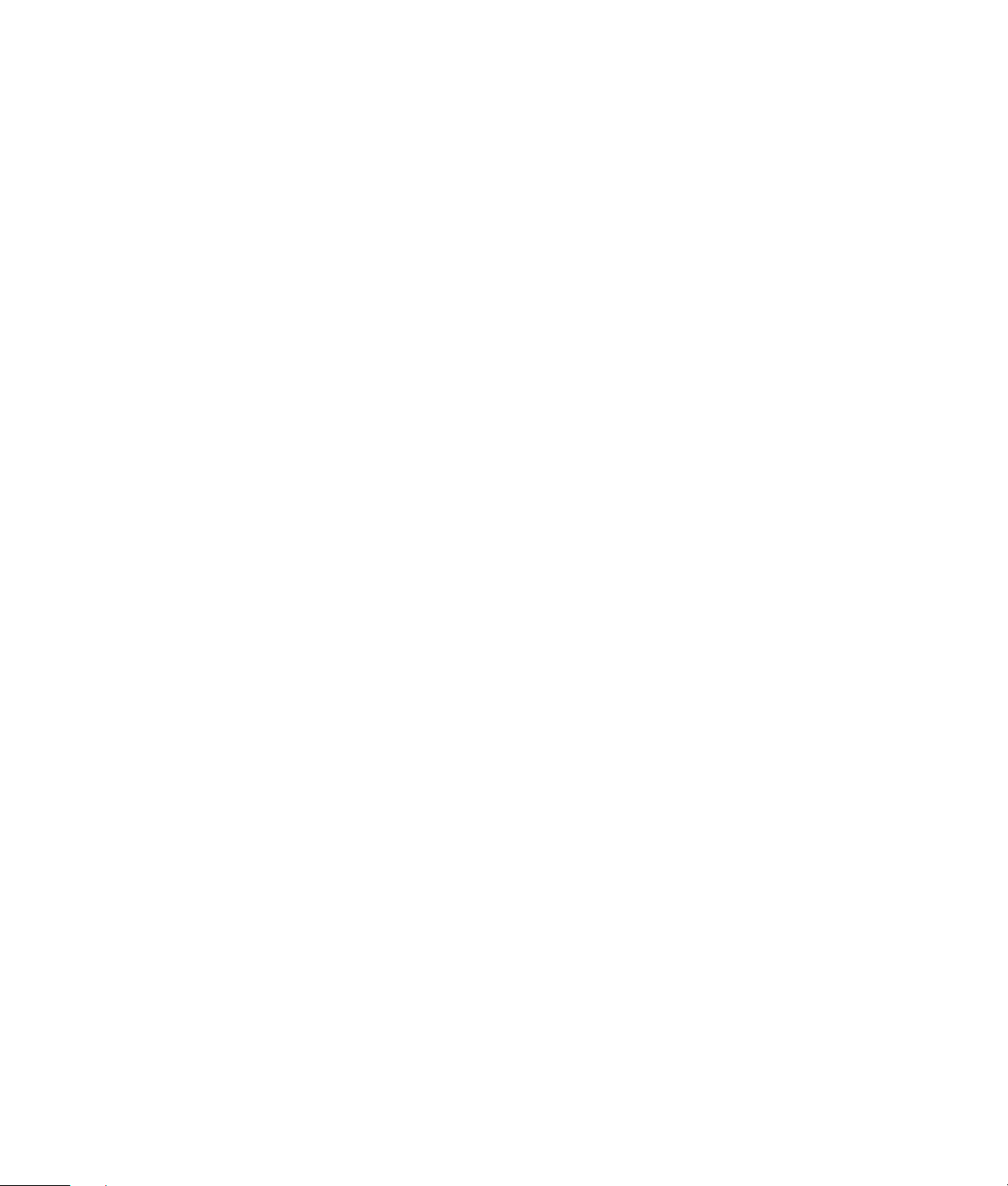
table of contents
DVD Writer/CD Writer Drive Features ............................................. 1
Creating Music CDs with RecordNow! ............................................. 1
Creating CDs to Play in Your Car or Home CD Players.................................. 1
Creating CDs to Play on Your PC................................................................1
About Creating a Music CD.......................................................................2
Storing Files on a DVD or CD .......................................................... 2
About Storing Data Files on Disc ................................................................3
Copying a DVD or CD ..................................................................... 3
Erasing a DVD or CD....................................................................... 4
Removing Files from a Recorded Data Disc ..................................................4
About Removing Files in RecordNow! .........................................................5
Creating DVD Movies ..................................................................... 5
Using InterVideo WinDVD Creator..............................................................5
Requirements for Capturing Video ..............................................................5
Playing Your Recorded DVD Movie ................................................. 6
About Recording Video Files........................................................... 6
Recording VHS Video Files onto DVDs............................................. 6
Creating Recovery CD/DVDs for the PC........................................... 7
Setting Automatic Recording Options.............................................. 7
Compatibility Information .............................................................. 8
Disc Quick Reference ...................................................................... 8
Software Quick Reference ............................................................ 10
Troubleshooting ........................................................................... 11
More Information ......................................................................... 12
Creating DVDs and CDs
iii
Page 4
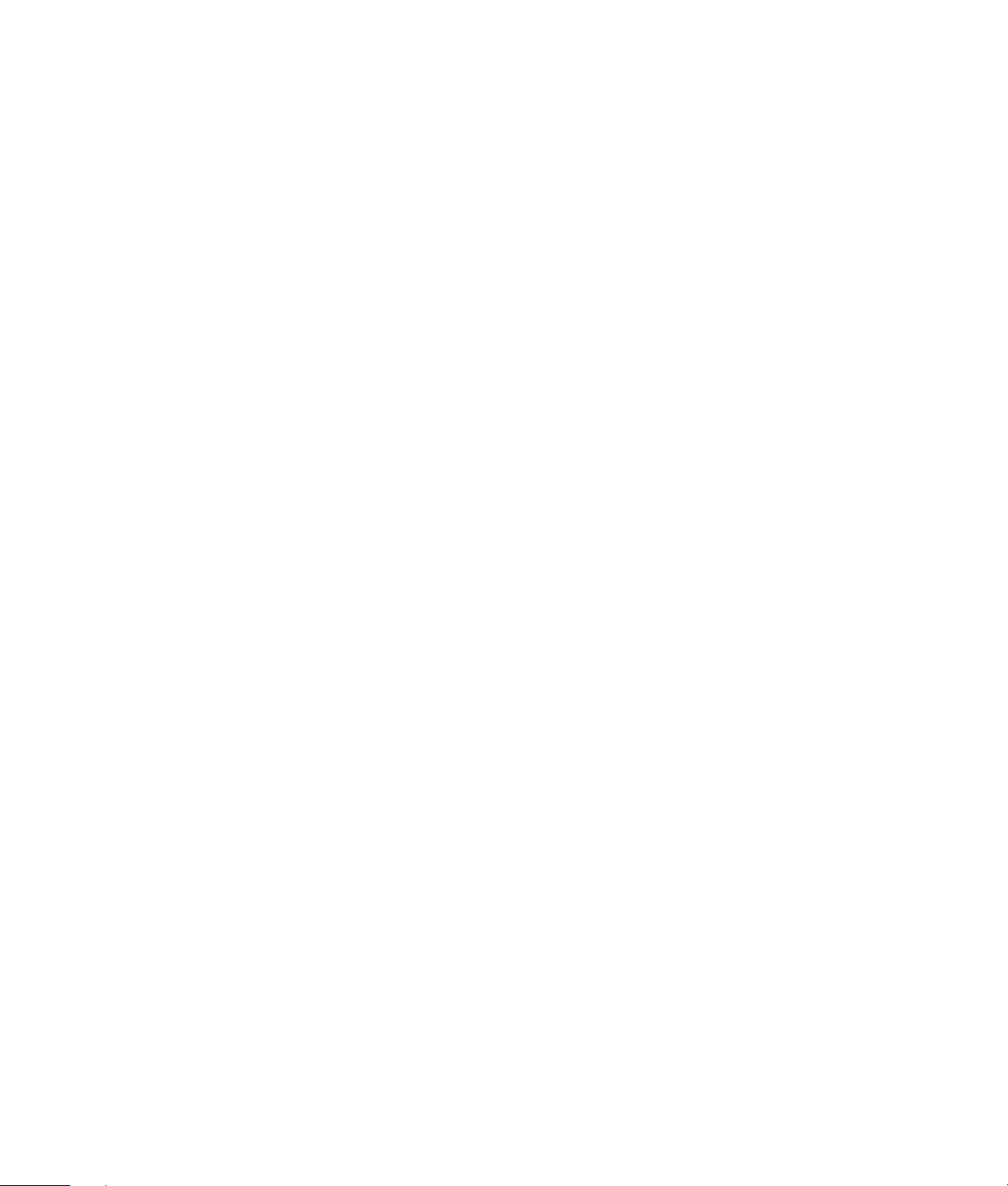
iv Creating DVDs and CDs
Page 5
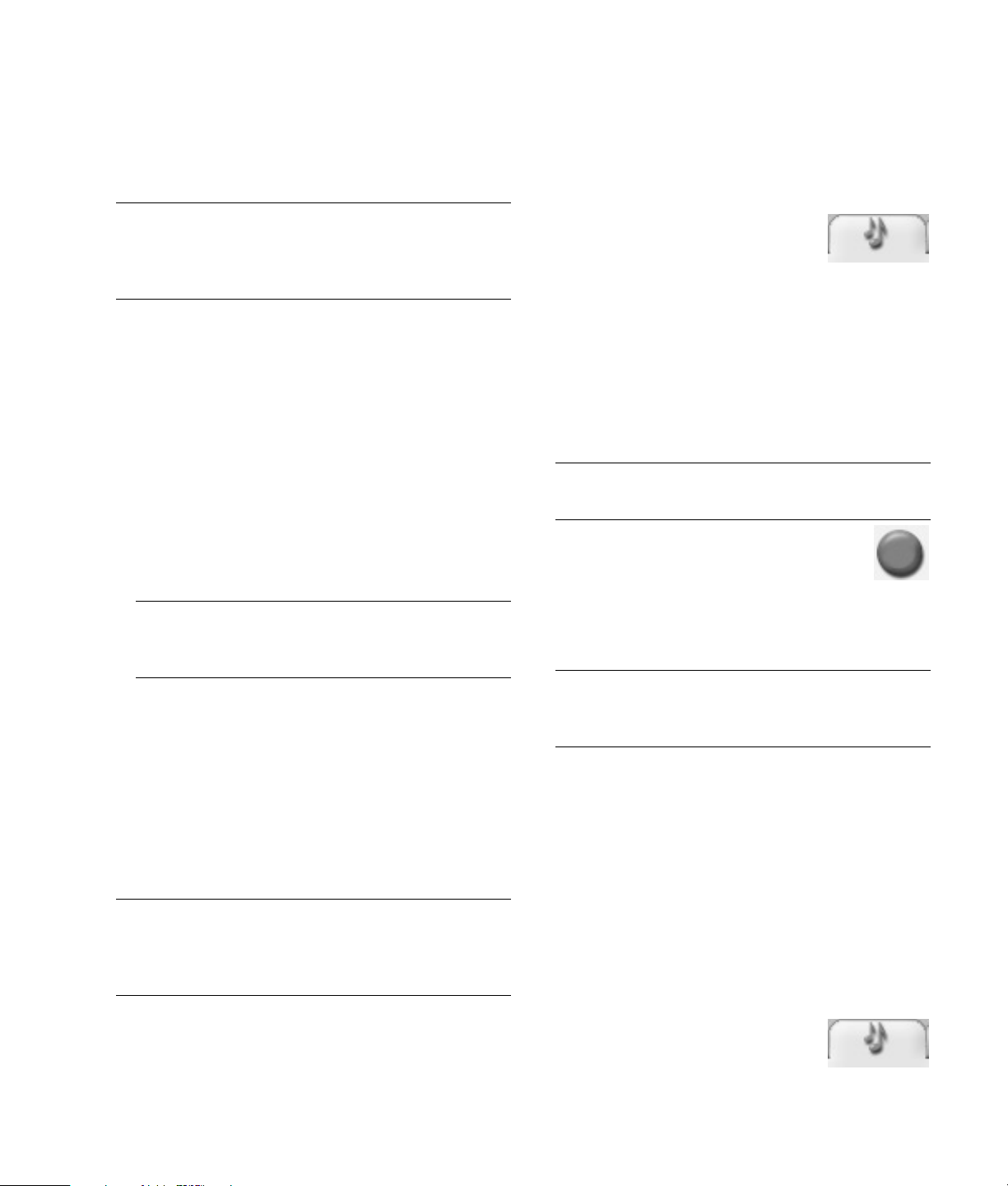
Your PC includes the DVD Writer/CD Writer, which is
a DVD and CD rewriteable optical drive. This guide
tells you about the optical drive features and tells you
about how to use some of the software programs to
create DVDs and CDs.
IMPORTANT: HP supports the lawful use of
technology and does not endorse or encourage the
use of our products for purposes other than those
permitted by national copyright law.
DVD Writer/CD Writer
Drive Features
The DVD Writer/CD Writer is a multipurpose
rewriteable optical drive that can:
• Record audio, data, and video files onto DVDs
or CDs.
• Create DVDs and VCDs that can be played on most
DVD-ROM drives and some home DVD players.
• Record directly to a DVD or CD from a digital or an
analog video source, such as a digital video
camera, a TV tuner, or a VCR.
NOTE: Your PC must have an analog capture
card to capture video from an analog device such
as a VCR.
Creating CDs to Play in Your Car
or Home CD Players
1 Click Start, choose All Programs, CD (DVD)
Recorder, RecordNow!, and then click
RecordNow! again.
2 Click the Audio Projects tab.
3 Select Audio CD for Car or
Home CD Player.
4 Insert a music CD. Select View and then select
your CD-ROM drive to view the tracks on your CD.
Or
Click Find, and then click Browse to find music
files on your hard disk drive that you want to
record.
5 Select the tracks you want to record, and then
click Add.
NOTE: You can press Control (Ctrl) on your
keyboard to select more than one track.
6 Click the Burn icon when you have
added all the audio files to your music
CD project.
7 Click Ye s.
8 When prompted, insert a blank CD-R or
CD-RW disc.
• Store, edit, and preserve video files from various
video sources.
• Store large amounts of data.
• Play DVD movies and music CDs.
• Read data DVDs and CDs.
Creating Music CDs
with RecordNow!
NOTE: Burn is an industry term used to describe the
recording of information onto a DVD or CD. Optical
recording uses a laser beam to place information onto
the disc, thus the term burning.
You can use RecordNow!™ to create audio CDs to
play in your car or home CD player or on your PC.
NOTE: If you want to play your music CD in your
home or car stereo, use a CD-R disc. CD-RW discs
may not play in some stereos.
9 Click OK. It is best not to use the PC while
recording.
10 Click Done when recording is complete.
Click ? and then select RecordNow! Help for more
information about recording music CDs with the
RecordNow! program
Creating CDs to Play on Your PC
1 Click Start, choose All Programs, CD (DVD)
Recorder, RecordNow!, and then click
RecordNow! again.
2 Click the Audio Projects tab.
3 Select Jukebox CD.
Creating DVDs and CDs 1
Page 6

4 Click Find, and then click Browse to find music
files on your hard disk drive that you want to
record.
Or
Click Find, and then click Scan for Music.
RecordNow! searches your PC for all music files
and places them into the Music on System window.
NOTE: RecordNow! scans for all audio
files, even the sounds from your operating
system. If you don’t want to display some of
these sounds, you can select the Options
icon (wrench), and then click Audio.
Select Hide audio files shorter than
(in seconds), and then type in the
seconds. Click OK.
5 Select the tracks you want to record, and then
click Add.
NOTE: You can press the Control (Ctrl) key to select
more than one track.
6 Click the Burn icon when you have
added all the audio files to your music CD
project.
7 Click Ye s.
8 When prompted, insert a blank CD-R or CD-RW
disc. If the CD-RW disc is not blank, RecordNow!
prompts you to erase it and then automatically
begins writing to it when it is erased.
NOTE: If you want to play your music CD in your
home or car stereo, use a CD-R disc. CD-RW discs
may not play in some stereos.
9 Click OK. It is best not to use the PC while
recording.
10 Click Done when recording is complete.
Click ? and then select RecordNow! Help for more
information about recording music CDs with the
RecordNow! program.
About Creating a Music CD
IMPORTANT: HP supports the lawful use of
technology and does not endorse or encourage the
use of our products for purposes other than those
permitted by national copyright law.
When recording music files, it is important to
note that:
• To play your music CD in a home or car stereo, it
needs to be recorded as a music CD in CD Audio
(CDA) format, not as a data CD.
• You must record all music files in one recording
session because RecordNow! closes the CD after
recording is complete. Music files can be recorded
repeatedly onto a rewriteable (CD-RW) disc, but all
previously recorded music files must be erased first.
• As you add music files in the recording session,
RecordNow! calculates and displays the amount of
recording time available to record additional music
files.
• You can’t record song titles unless you make an
exact copy of a music CD in your collection.
• If you try to record more than a standard CD can
hold, RecordNow! displays a message warning
you that all the tracks may not fit on your disc.
Storing Files
on a DVD or CD
Unlike music CDs, data DVDs and CDs can be
recorded in multiple sessions.
1 Click Start, choose All Programs, CD (DVD)
Recorder, RecordNow!, and then click
RecordNow! again.
2 Select the Data Projects tab.
3 Insert a blank or appendable CD-R,
CD-RW, DVD+R, or DVD+RW disc into your drive,
and then click Data Disc.
• If the disc is blank, click Continue.
Or
• If the disc is full, insert a blank or another
appendable disc.
Or
2 Creating DVDs and CDs
Page 7

• If you are adding files to a disc, follow onscreen
instructions. You may have to click Cancel, eject
the disc, insert it again, and then record.
Or
• If you are erasing a rewriteable disc, click
Continue.
NOTE: An appendable disc means additional files
can be added to it, as there is disc space
available. Recorded audio CDs are closed session
discs which are not appendable.
4 To name your disc, select Vol u m e Label, and
then type your name over it. RecordNow! will
assign a name based on the recording date if you
don’t type in a name.
5 Add your data files to the file selection window:
• Click the Add Files and Folders button, click
the browse folder icon to find and select your
file, and then click Add. Repeat this step until all
files are added.
NOTE: You can rename your files in the file
selection window by selecting and typing over the
current name. This does not affect the original files
on your hard disk drive.
6 Click the Burn icon when all of your files
have been added.
7 Click Done when recording is complete.
Click ? and then click RecordNow! Help for more
information about recording data files with the
RecordNow! program.
About Storing Data Files on Disc
When storing data files on a disc, it is important to
note that:
• You can add new data files to a CD-R and a
DVD+R in a later recording session, until the disc is
full. With DVD+R discs, you need to select the
correct setting in RecordNow! to record files in
a later session. To do this, insert your recorded
DVD, open RecordNow!, click the Options icon
(wrench), click Data, select the recording option
you want, and then click OK.
• When you record files that have the same name
as previously recorded files, RecordNow! updates
the file and the previous version is overwritten.
• RecordNow! allows you to change file names and
titles of files you want to record and files that were
previously recorded.
• As you select data files to record to your disc,
RecordNow! calculates and displays the amount of
recording space available on your disc.
Or
• Drag your file from your desktop or from
anywhere in Windows Explorer into the file
selection window. Repeat this step until all files
are added.
Copying a DVD or CD
IMPORTANT: HP supports the lawful use of
technology and does not endorse or encourage the
use of our products for purposes other than those
permitted by national copyright law.
RecordNow! allows you to make a copy of a music
or data disc from your collection. You can’t copy
commercial DVDs and CDs because they are
protected by copyright laws. DVDs are encoded to
prevent illegal duplication.
Creating DVDs and CDs 3
Page 8

To make a copy of a music or data disc from your
collection:
1 Click Start, choose All Programs, CD (DVD)
Recorder, RecordNow!, and then click
RecordNow! again.
2 Select the Backup Projects tab.
3 Select Exact Copy.
4 Insert the CD or DVD you want to copy.
5 Click the Copy icon.
6 Insert a blank DVD or CD into the drive,
and then click OK.
7 Click Done when the recording is complete.
Erasing a DVD or CD
You can use RecordNow! to erase music, data, or
video files from rewriteable DVDs and CDs, leaving
almost all the disc space available for new recordings.
If you try to record a video or music file to a
rewriteable disc that has files on it, the recording
program will prompt you to erase the disc first.
To remove data files from a recorded DVD or CD:
1 Click Start, choose All Programs, CD (DVD)
Recorder, RecordNow!, and then click
RecordNow! again.
2 Select the Data Projects tab.
3 Insert the disc from which you want
to remove files. If an Auto Play window opens,
click Cancel.
4 Click Data Disc.
5 Select the file you want to remove and
then click the Remove icon. You must
have at least one file on your data disc to
re-record it.
1 Click Start, choose All Programs, CD (DVD)
Recorder, RecordNow!, and then click
RecordNow! again.
2 Insert the DVD+RW or CD-RW you want to erase. If
an Auto Play window opens, click Cancel.
3 Select the Data Projects tab.
4 Click Erase Disc.
5 Click Ye s to confirm that you want to erase
the disc.
Removing Files from a Recorded
Data Disc
RecordNow! can’t erase files from recordable
(record once) DVDs or CDs, but files that have been
previously recorded can be removed. When you
remove a recorded file from a data DVD+R or CD-R,
the disc space is lost and can’t be used for new
recordings.
6 Click Ye s.
7 Click the Burn icon to save your data disc without
the files you removed.
8 Click Done when the recording is complete.
4 Creating DVDs and CDs
Page 9

About Removing Files in
RecordNow!
When removing files in RecordNow!, it is important
to note:
• When you remove a recorded file from a data
DVD+R or CD-R, the disc space is lost and can’t
be used for new recordings.
• You can’t remove music files from previously
recorded music CDs, but you can remove
music files from the File Selection window in
RecordNow! before you record the files to
your disc.
• You must use a blank CD to create a music CD.
• If you delete files from the File Selection window in
RecordNow! before the disc is recorded, available
disc space is not affected. If you delete a file from a
DVD+R or CD-R after the disc is recorded, available
disc space is lost.
Creating DVD Movies
Your DVD Writer/CD Writer drive allows you
to create, edit, and record your home movies by using
the InterVideo
With InterVideo WinDVD Creator you can:
• Copy a video from your digital camcorder
to a DVD.
• Create a video project that combines various video
files and slideshows, and DVD menu items.
• Edit your recorded DVD movie later if you choose.
• Transfer your home video files to your hard disk
drive.
• Edit video files, and customize the look and layout
of the DVD menu.
• Record your video project file to DVD.
WinDVD™ Creator software program.
2 When the WinDVD Creator opens, you can
select to:
• Create a new project.
• Open an existing project.
• Create CD/DVD with existing video file.
• Record video tape to DVD disc in one step.
3 Follow onscreen instructions to capture your video
and create your video projects.
For instructions on creating DVDs and video CDs,
select Help on the WinDVD Creator menu bar.
Requirements for Capturing Video
You can copy (capture) video files to your hard disk
drive by using the InterVideo WinDVD Creator
program. To capture video, your PC also needs either
a FireWire
digital video (DV) camera or it needs an analog video
capture card to capture video from a VCR, or an
analog video camera. TV video can also be captured
if the capture card has a TV tuner.
To capture video files, you need to:
• Connect your digital video capture device properly.
• Turn your device on and set it to playback mode.
• Make sure the program you want to use can detect
your digital or analog device.
NOTE: You may need to turn your device off and
on again for the program to detect it.
If your PC has both a digital and an analog video
capture card, make sure you select the correct video
source from within the video capture program. Refer
to the Help menu in the video capture program you
are using for more information about selecting your
video source.
®
(IEEE 1394) port to capture video from a
Using InterVideo WinDVD Creator
To use WinDVD Creator:
1 Click Start, choose All Programs, Video,
InterVideo WinDVD Creator, and then click
InterVideo WinDVD Creator again.
Creating DVDs and CDs 5
Page 10

Playing Your
Recorded DVD Movie
You can use InterVideo WinDVD or the Windows
Media Player programs to play your recorded movies.
Playing Your DVD in InterVideo WinDVD
1 Insert your DVD or video CD (VCD) into a DVD
drive. Select Play DVD movie using
InterVideo WinDVD from the AutoPlay window,
and then click OK. The InterVideo WinDVD
program opens automatically.
Or
If the program doesn’t open, click Start, choose
All Programs, Video, Intervideo WinDVD
Player, and then click InterVideo WinDVD 4.
Or
If the program doesn’t open, click Start, choose
All Programs, and then click Windows Media
Player.
2 Use the Windows Media Player control panel to
play your DVD.
NOTE: The menu formatting of created video CDs
does not appear in Windows Media Player.
About Recording Video Files
Video quality depends on the quality of the source
files, the PC speed, and its graphics processing
ability.
If you need help creating or recording DVD movies,
refer to the Help files in the video editing and
recording programs.
NOTE: Your DVD Writer/CD Writer drive will
not copy commercially available DVD movies.
Most commercial DVDs are encoded to prevent
unauthorized duplication.
2 Use the InterVideo WinDVD control panel to play
your DVD or VCD.
InterVideo WinDVD is able to display DVD menus for
both DVDs and VCDs.
Playing Your DVD in
Windows Media Player
1 Insert your DVD into a DVD drive. Select Play
DVD Video using Windows Media Player
from the AutoPlay window and then click OK. You
may need to set up Windows Media Player the first
time you open it.
Disc Labels
WARNING: When labeling your DVDs,
do not use sticky labels. They can
cause the DVD to play erratically.
Instead, write on the DVD with a felt
tip pen to label it.
Recording VHS Video
Files onto DVDs
To record VHS video files onto DVDs:
• Your PC must have an analog capture card that you
can connect to a VCR or to another analog video
source.
• The video recording software must support analog
capture devices.
• You must connect a VCR to an analog video port
on the PC, open the video recording software,
select the proper video input device, and then
follow the onscreen instructions.
6 Creating DVDs and CDs
Page 11

Creating Recovery
CD/DVDs for the PC
For more information about creating Recovery
CDs/DVDs, refer to the User’s Guide that came with
your PC.
If this window of options does not appear, you can
click Start, My Computer, right-click the DVD
Writer/CD Writer drive icon, and then select one
of the available options.
You can also open a program before you insert a
disc. After the program is opened, select an action
and follow onscreen instructions within the program.
Setting Automatic
Recording Options
When you first insert a blank CD into your DVD
Writer/CD Writer drive, Microsoft
may give you options for the type of disc you insert.
NOTE: When you insert a blank DVD into your
DVD Writer/CD Writer drive, an options window
does not appear. You must open the program you
want to use with your DVD, and then perform an
action.
®
Windows® XP
You can choose to have a specific action occur
automatically each time you insert a blank CD by
selecting the Always do the selected action box.
If you later decide that you want to change the option
you have set:
1 Click Start.
2 Click My Computer.
3 Right-click the DVD Writer/CD Writer drive
icon and select Properties.
4 Click the AutoPlay tab.
5 Click Select an action to perform, select an
action, and then click OK.
Or
Click Prompt me each time to choose an
action, and then click OK.
If you insert a blank or data disc, a window with
options for blank or data discs opens.
If the option you want is not listed, you can select
Take no action, and then click OK. The window
closes, and you can then manually select a different
option through the Start menu on the desktop.
For example, if you insert a blank CD-RW disc, you
can select any of these options:
• Open writeable CD folder using Windows
Explorer.
• Create a disc using RecordNow!
• Take no action.
Here are some of the other options you can choose:
• To view the files on the disc you inserted, click
Start, My Computer, and then right-click the
DVD Writer/CD Writer drive icon and choose
Explore.
• To view the files on the disc you inserted, click
Start, My Computer, and then double-click the
DVD Writer/CD Writer drive icon.
• To open a particular program, click Start, choose
All Programs, and then click the program
you want.
Creating DVDs and CDs 7
Page 12

Compatibility Information
An important feature of the DVD Writer/ CD Writer
drive is its high level of compatibility with other optical
drives and CD and DVD players.
• The CDs that you create play in most home and
car stereos and in most computer DVD-ROM and
CD-ROM drives.
NOTE: CD-R discs are more compatible with home
and car stereos than CD-RW discs are.
• The DVDs that you create are compatible with
some DVD video players and with most computer
DVD-ROM drives.
Your DVD Writer/CD Writer drive is able to read
from and record to several types of optical discs.
Writing speed rates for the DVD Writer/CD Writer
drive are fast, allowing quick recording times.
IMPORTANT: The DVD Writer/CD Writer drive
can’t record to DVD-R, DVD-RW, or DVD-RAM discs.
The DVD Writer can read a DVD-R and DVD-RW
discs, but when recording, use a DVD that has a “+”
in the name.
Compatible File Formats
Your DVD Writer/CD Writer drive can read and
record the following audio formats:
• WAV, MP3, WMA, and CDA for CDs
• WAV, MPEG-1, MPEG-2, WMA, and Layer 2 files
for DVDs
Your DVD Writer/CD Writer drive can read and
record the following video formats:
• MPEG-1 and MPEG-2
• AVI and WMV
Disc Quick Reference
Your PC can read and record to DVD+RW, DVD+R,
CD-RW, and CD-R discs in the DVD Writer/CD Writer
drive.
DVD+R discs
• Can’t be erased or written to again. Some
programs, like RecordNow!, allow you to record
data in multiple sessions until the disc is full.
• Can’t edit a DVD+R that has been recorded as a
DVD movie.
• Hold up to 4.7 GB — the equivalent of seven CDs.
• Record up to 2 hours of video files, depending on
the quality of the recording.
• Are compatible with more DVD drives and players
than a DVD+RW disc is.
• Can be used to back up your hard disk drive files.
DVD+RW discs
• Can be erased and rewritten.
• Can hold up to 4.7 GB — equivalent of seven CDs.
• Record up to 2 hours of video files, depending on
the quality of the recording.
• Can be used to back up hard disk drive files that
you can update periodically.
CD-R discs
• Can’t be erased or written to again. Some
programs, like RecordNow!, allow you to record
data in multiple sessions until the disc is full.
• Can hold about 80 minutes of music files, or up to
99 tracks.
• Can hold 700 MB of data, depending on the CD.
• Can be used to create storage discs for your hard
disk drive files.
CD-RW discs
• Can be erased or rewritten.
• Can hold about 80 minutes of music files, or up to
99 tracks.
• Can hold 700 MB of data, depending on the CD.
• Can be used to create storage discs for your hard
disk drive files.
Your PC can also read DVD-RW and DVD-R discs.
8 Creating DVDs and CDs
Page 13

Video Recording Length
Disc type
4.7 GB DVD+RW, DVD+R 180 minutes 120 minutes 60 minutes
700 MB CD-RW, CD-R 27 minutes 18 minutes 9 minutes
650 MB CD-RW, CD-R 24 minutes 16 minutes 8 minutes
NOTE: Video quality settings and recording lengths may vary.
Video quality setting
Good Better Best
Disc Feature and Compatibility
Disc
VCD DVD movie No Yes No Varies by model
File type
Data No Yes No No CD-ROM
Music No Yes Yes Varies by model
Dat a Yes Ye s No No CD-R
MP3 Music Yes Yes Varies by model Varies by model
Dat a Yes Ye s No No CD-RW
MP3 Music Yes Yes Varies by model Varies by model
Data No Yes No No DVD-ROM
DVD movie No Yes No Yes
Dat a Yes Ye s No No DVD+R
DVD movie Yes Yes No Varies by model
Dat a Yes Ye s No No DVD+RW
DVD movie Yes Yes No Varies by model
Can be recorded
onto
Plays in PC
Plays in home
or car stereo
Plays in home
DVD player
NOTE: For the latest disc compatibility information for your PC, check the following Web site: http://www.hp.com
Optical Drive Quick Reference
Optical drive can
Read CDs, CD-Rs, and
CD-RWs
Read DVD-RW/-R and
DVD+RW/+Rs
Read data on a CD X X X X X
Play music X X X X X
Record data or music to disc
for storage
View DVD movies X X X
Record DVD movies X
Play PC games X X X X X
CD-ROM CD-RW, CD-R DVD-ROM DVD+RW/+R
X X X X X
X X X
X X X
Combo
CD-RW/DVD
Creating DVDs and CDs 9
Page 14

Software Quick Reference
To open the DVD Writer/CD Writer software
programs, click Start on the taskbar, choose All
Programs, select the program folder, and then click
the program to open the software. Refer to the
following table to determine the best programs for the
tasks you want to do.
NOTE: You may have a software update CD included
with your PC. You may need to install this CD before
using the DVD Writer/CD Writer drive. To do this,
follow the installation instructions that came with
the CD.
Software With this program you can
The PC has various software programs preinstalled
that you can use with the DVD Writer/CD Writer
drive:
• Windows Media Player
• RealOne Player
• Windows Movie Maker 2.0
• InterVideo WinDVD
• RecordNow!
• InterVideo WinDVD Creator
NOTE: Some programs listed above may not be
included with your PC model.
Your PC comes with the following software programs.
Use this table to find out what you can do within each
program.
Windows Media
Player
RealOne Player
Windows
Movie Maker 2.0
• Play music CDs, MP3, and other audio files.
• Play DVD movies. (Windows Media Player can play DVDs only if another DVD player
program, such as InterVideo WinDVD, is installed.)
• Play Windows Movie Maker files.
• Record music files.
• Organize digital files into a library for recording or listening.
• Play music CDs, MP3, and other audio files.
• Play DVD movies. (RealOne Player can play DVDs only if another DVD player
program, such as InterVideo WinDVD, is installed.)
• Play video CDs.
• Record music files.
• Organize digital files into a library for recording or listening.
• Import audio, video, and other media files from a videotape, an audiotape, a Web
camera, or a television broadcast.
• Record audio and video files to create a video project that becomes a Windows
Media source file with a .wmv extension.
• Edit and preview files.
• Send movie in an e-mail or to a Web server.
• Add music files (MP3).
• Import audio files such as .mp3, .asf, or .wma; video files such as .wmv, .asf, .avi, or
.mpg; or image files such as .jpg or .gif.
• Can create AVI and WMV (Windows Media Video) files.
10 Creating DVDs and CDs
Page 15

Software With this program you can
InterVideo
WinDVD
RecordNow!
InterVideo
WinDVD Creator
• Play DVD movies and video CDs (VCD).
• For more information about playing DVDs with InterVideo WinDVD, refer to the
printed information that came with your PC.
• Record data and music files.
• Record a copy of an existing music or data CD to use on the PC.
• Create customized music CDs from CDs in your collection, or from WAV, MP3,
or WMA files. These CDs can be played in your home or car stereo.
• Copy and share data files.
• Copy short video files.
NOTE: Video files recorded with RecordNow! can be viewed on a PC but not on
home DVD video players.
• Capture digital and analog video files directly from a digital video (DV) camera,
VCR, or other analog capture device in a few steps.
NOTE: Your PC may not include an analog capture device.
• Assemble movies by capturing video clips and scenes into your video project.
• Edit your movies. Cut scenes and add music and sound effects, still images, text,
video transitions, and voice-overs.
• Preview movies during editing and before recording final files.
• Create video files, export them to your hard disk drive, to your digital video camera,
to a VHS tape or to an e-mail file, and then play them on your PC.
• Create video files, record them to DVDs and CDs, and then play them on some
set-top DVD players.
• Record video files to VCDs and DVDs.
• Create MPEG files.
Troubleshooting
My Recording Failed
If your recording failed, try the following and then
record your files again:
• Close all other programs and don’t perform any
tasks while recording.
• Enable Direct Memory Access (DMA) on your PC.
• Reduce maximum recording speed.
• Make sure you select the correct drive before
recording. RecordNow! selects the first optical drive
it finds, but you can select the drive in RecordNow!
before you begin recording.
• Make sure you have enough space available on
your hard disk drive for RecordNow! to store a
temporary copy of your CD.
• RecordNow! can record only to the same disc type
it records from. For example, you can record a
DVD only to a DVD+R or DVD+RW disc, and you
can record a CD only to a CD-R or a CD-RW disc.
• When you create a DVD or CD, RecordNow! does
not let you add a track if it exceeds the available
space on your disc. Most CD-R discs can record
about 80 minutes. You can make space available
by removing one or more tracks from the list before
recording the remaining files to CD.
I Can’t Add Files to My Music CD
When recording a music CD, RecordNow! creates a
closed session CD, which means no additional files
can be added to that disc after the initial recording.
Creating DVDs and CDs 11
Page 16

I Can’t Add Data Files to My DVD
Printed in
When you create a data CD in RecordNow!, data
files can be added in later recording sessions until the
disc is full. If you want to record data to a DVD in
multiple sessions, you must set the correct recording
option.
To do this, insert your data disc, open
RecordNow!, click the Options icon
(wrench), click Data, and then select the
multiple session recording option.
My Music CD Won’t Play in My Stereo
If your CD won’t play in your home or car stereo, try
the following:
• Use a CD-R, not a CD-RW disc.
• Try another CD brand or check to see if the brand
of disc works with your stereo. Check the
documentation that came with your CD player and
check the manufacturer’s Web site.
• If you are creating music CDs from MP3 or WMA
audio files, those files need to be converted to WAV
or CDA music files before recording.
• Use a CD instead of a DVD. You can record audio
files to a DVD to be played on your PC, but you
cannot create a music DVD to be played in a home
or car CD player.
The Titles of My Music Tracks
Don’t Appear on My CD
You must be connected to the Internet for the artist,
title, and track information to appear when playing
your music CD in Windows Media Player or when
recording your music CD in RecordNow! If you are
not connected to the Internet, the music tracks are
displayed as Track 1, Track 2, etc.
NOTE: Artist, title, and track information cannot be
recorded to disc in RecordNow!
I Get an Error Message When I Try to
Capture Video Files
If you have an analog and a digital capture device on
your PC, you may need to select your device before
capturing video files. Refer to the Help menu in the
video capturing program to find out how to change
your video device selection.
My PC Doesn’t Recognize My Digital
Camcorder When Capturing Video Files
Before you can transfer your digital video files to your
PC, you must connect your camcorder properly to a
FireWire (IEEE 1394) port on your PC, turn your
camcorder on, and then select the playback mode
before transferring video files to your hard disk drive.
My Movie Won’t Play on My DVD Player
Your DVD movie may be in a file format that your
DVD player can’t read. If you recorded your video
files as data, they will not have the proper format to
be played on your DVD player. Files must be encoded
in the proper DVD video format by using a recording
program such as InterVideo WinDVD Creator to play
in your DVD player.
Which Discs are Compatible With My
DVD and CD Players?
Go to the Web site of your DVD or CD player
manufacturer to find information about disc
compatibility.
More Information
For more information about your DVD Writer/
CD Writer drive and DVD Writer/CD Writer software
programs, refer to the:
• Printed User’s Guide included with your PC.
• Help menus within any of the programs included
with your PC.
• Web sites of software manufacturers (for the latest
program updates).
• Help and Support information located in the Start
menu on your desktop.
For technical support information, refer to your
Warranty and Support Guide.
For general information about products and services
and for answers to computer support questions, go to
the following Web site at:
http://www.hp.com
12 Creating DVDs and CDs
