HP Compaq Presario CQ62-102TX, Compaq Presario CQ62-109TX, Compaq Presario CQ62-110TU, Compaq Presario CQ62-111TU, Compaq Presario CQ62-111TX Service Guide
...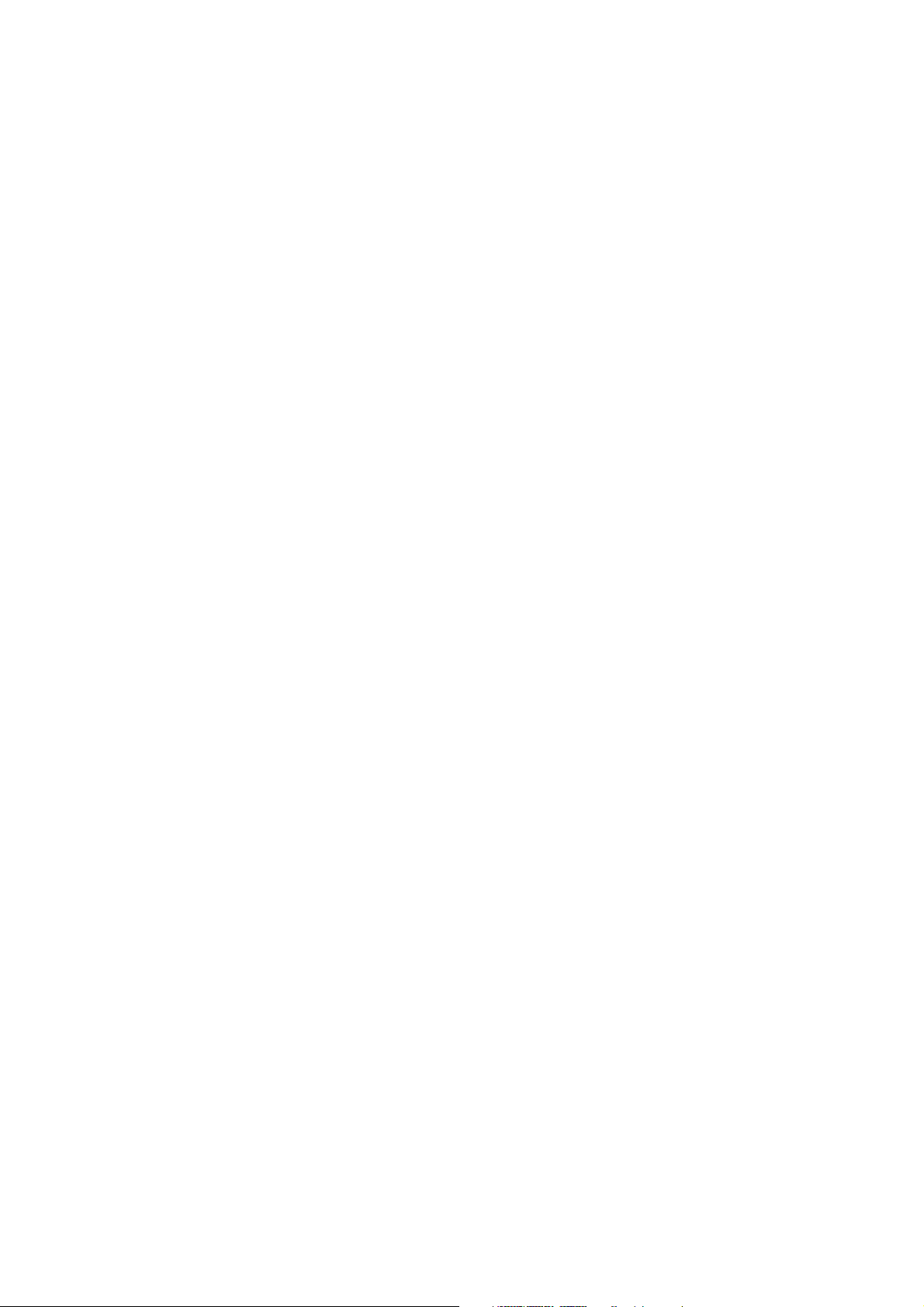
Compaq Presario CQ62 Notebook PC HP G62 Notebook PC
Maintenance and Service Guide
Document Part Number: 602633-001
January 2010
This guide is a troubleshooting reference used for maintaining and servicing the computer. It provides
comprehensive information on identifying computer features, components, and spare parts; and performing
computer disassembly procedures.
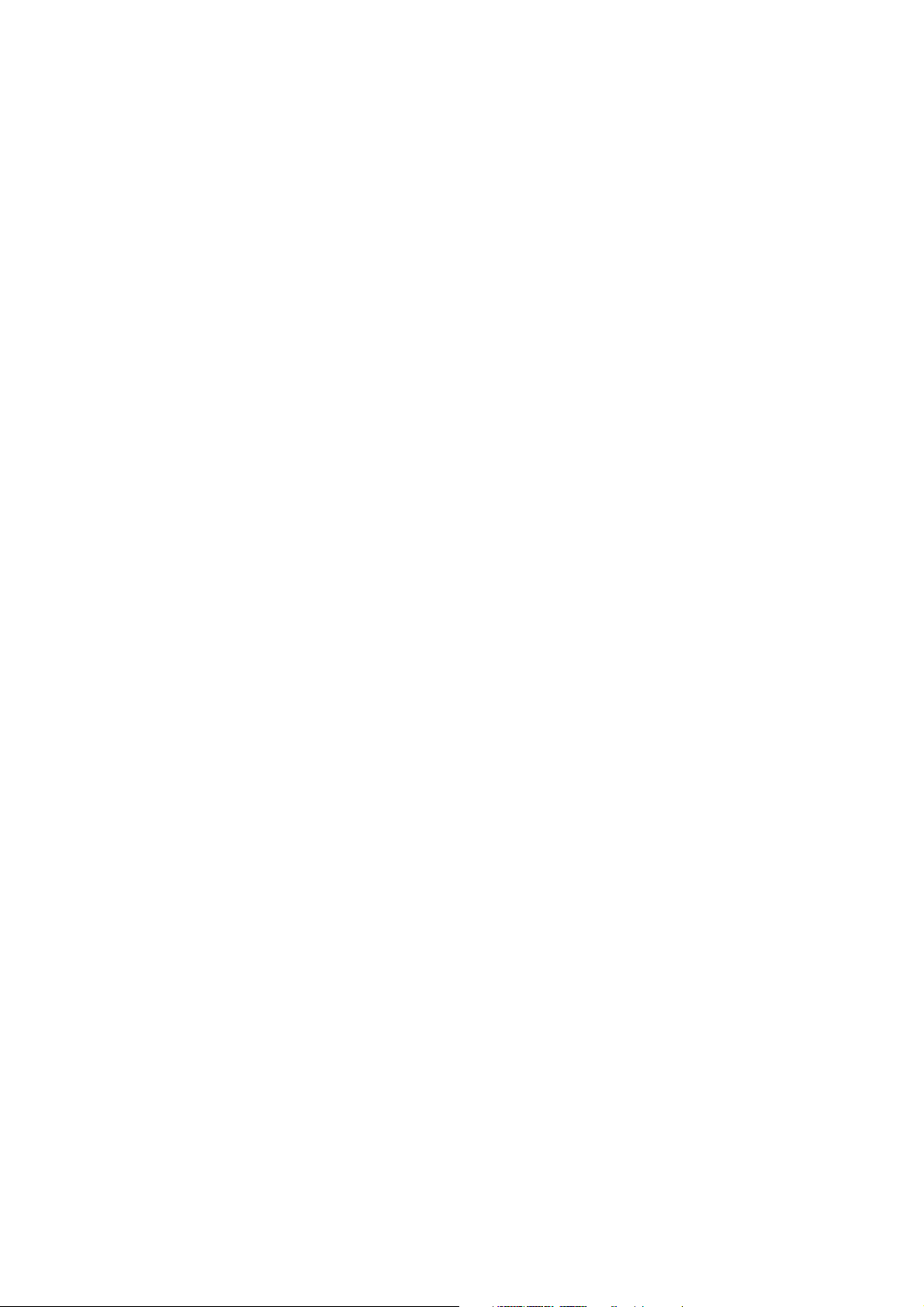
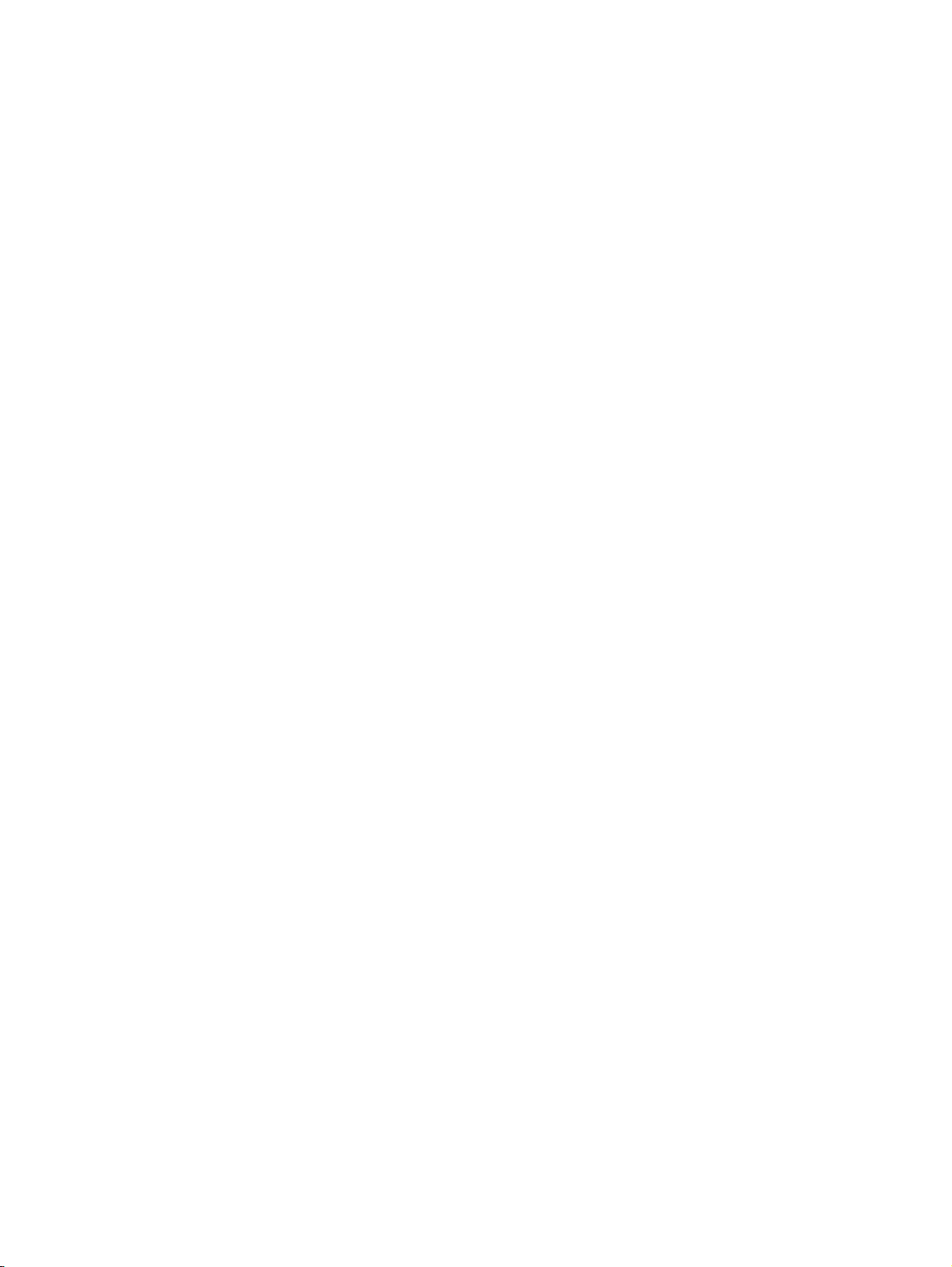
© Copyright 2010 Hewlett-Packard Development Company, L.P.
ATI and ATI Mobility Radeon are trademarks of Advanced Micro Devices, Inc. Bluetooth is a trademark owned by its proprietor and
used by Hewlett-Packard Company under license. Intel, Arrandale, and Core are trademarks of Intel corporation in the U.S. and other
countries. Microsoft and Windows are U.S. registered trademarks of Microsoft Corporation. SD Logo is a trademark of its proprietor.
The information contained herein is subject to change without notice. The only warranties for HP products and services are set forth in
the express warranty statements accompanying such products and services. Nothing herein should be construed as constituting an
additional warranty. HP shall not be liable for technical or editorial errors or omissions contained herein.
First Edition: January 2010
Document Part Number: 602633-001
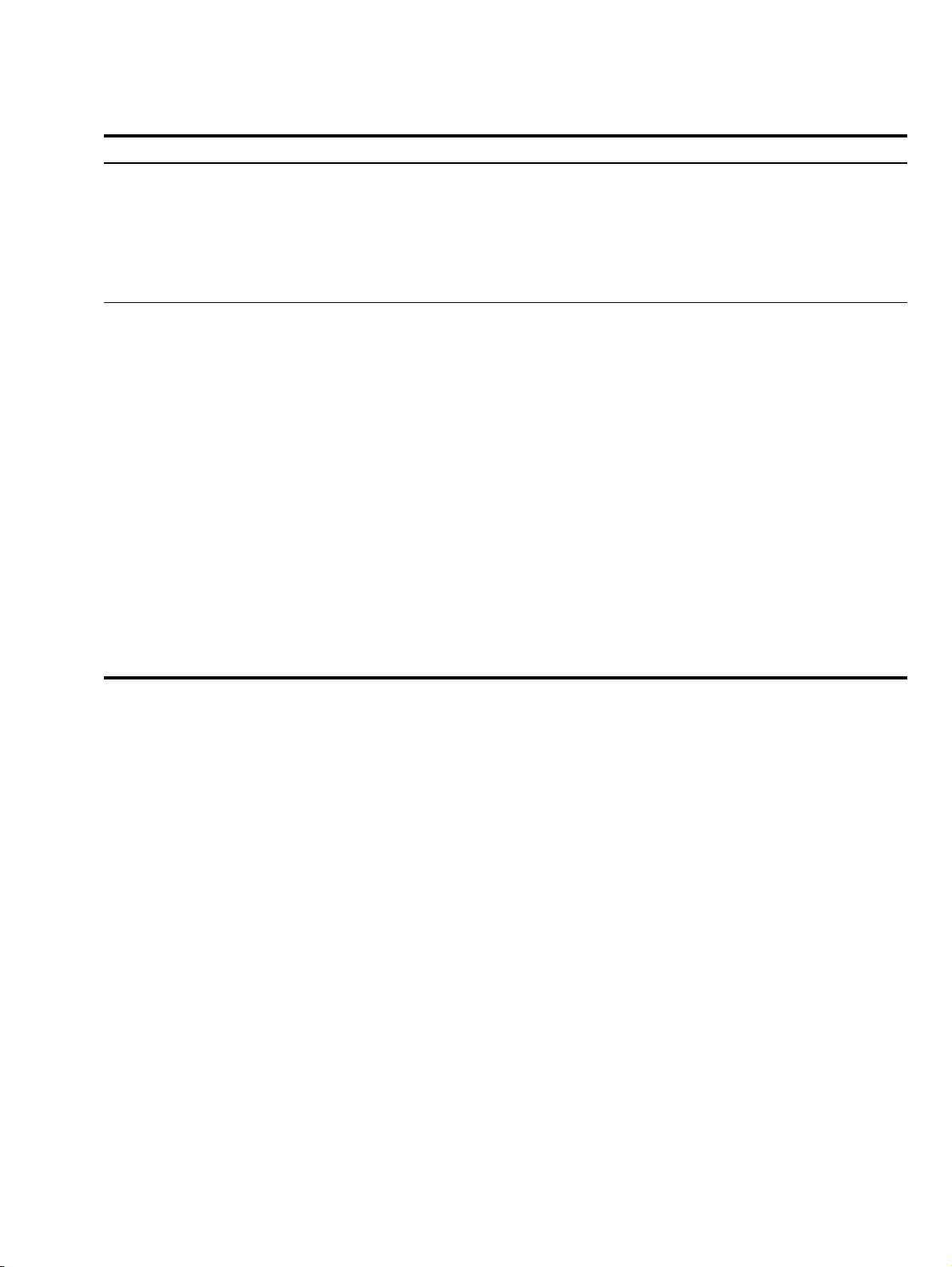
Revision History
Revision Publication Date Description
A
October 2010
■ Chapter 1 — added new descriptions for the following components:
❏ Hard drive
❏ Memory module
❏ Processor
❏ WLAN module
■ Chapter 3 and Chapter 4 —added new spare part numbers and
descriptions for the following components:
❏ Base enclosure
❏ Display assembly
❏ Display back cover
❏ Display bezel
❏ Hard drive
❏ Memory module
❏ Optical drive
❏ Processor
❏ System board
❏ Thermal module
❏ Top cover
❏ WLAN module

Safety warning notice
WARNING: To reduce the possibility of heat-related injuries or of overheating the computer, do not place the computer directly
Å
on your lap or obstruct the computer air vents. Use the computer only on a hard, flat surface. Do not allow another hard surface,
such as an adjoining optional printer, or a soft surface, such as pillows or rugs or clothing, to block airflow. Also, do not allow
the AC adapter to contact the skin or a soft surface, such as pillows or rugs or clothing, during operation. The computer and the
AC adapter comply with the user-accessible surface temperature limits defined by the International Standard for Safety of
Information Technology Equipment (IEC 60950).
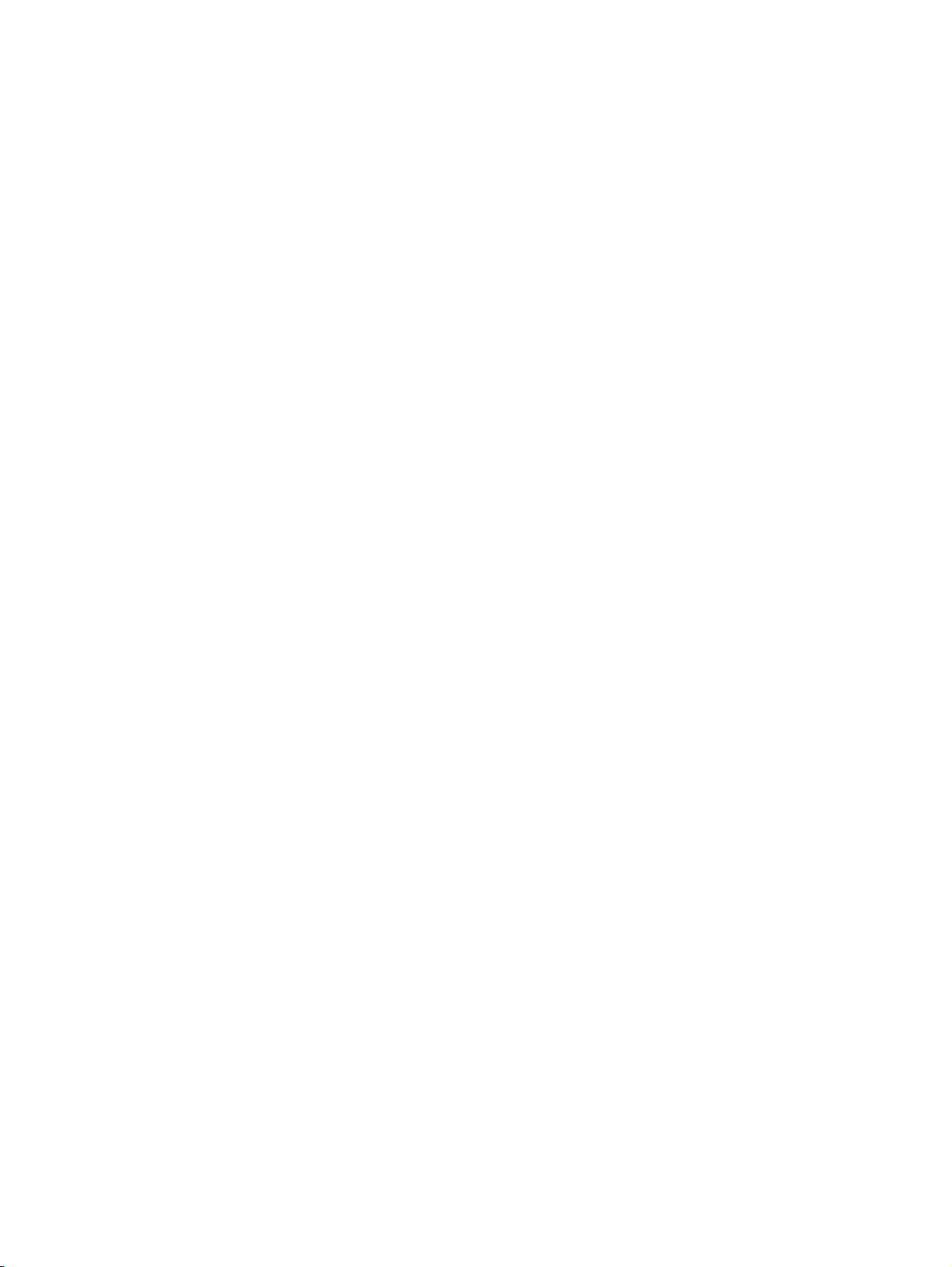
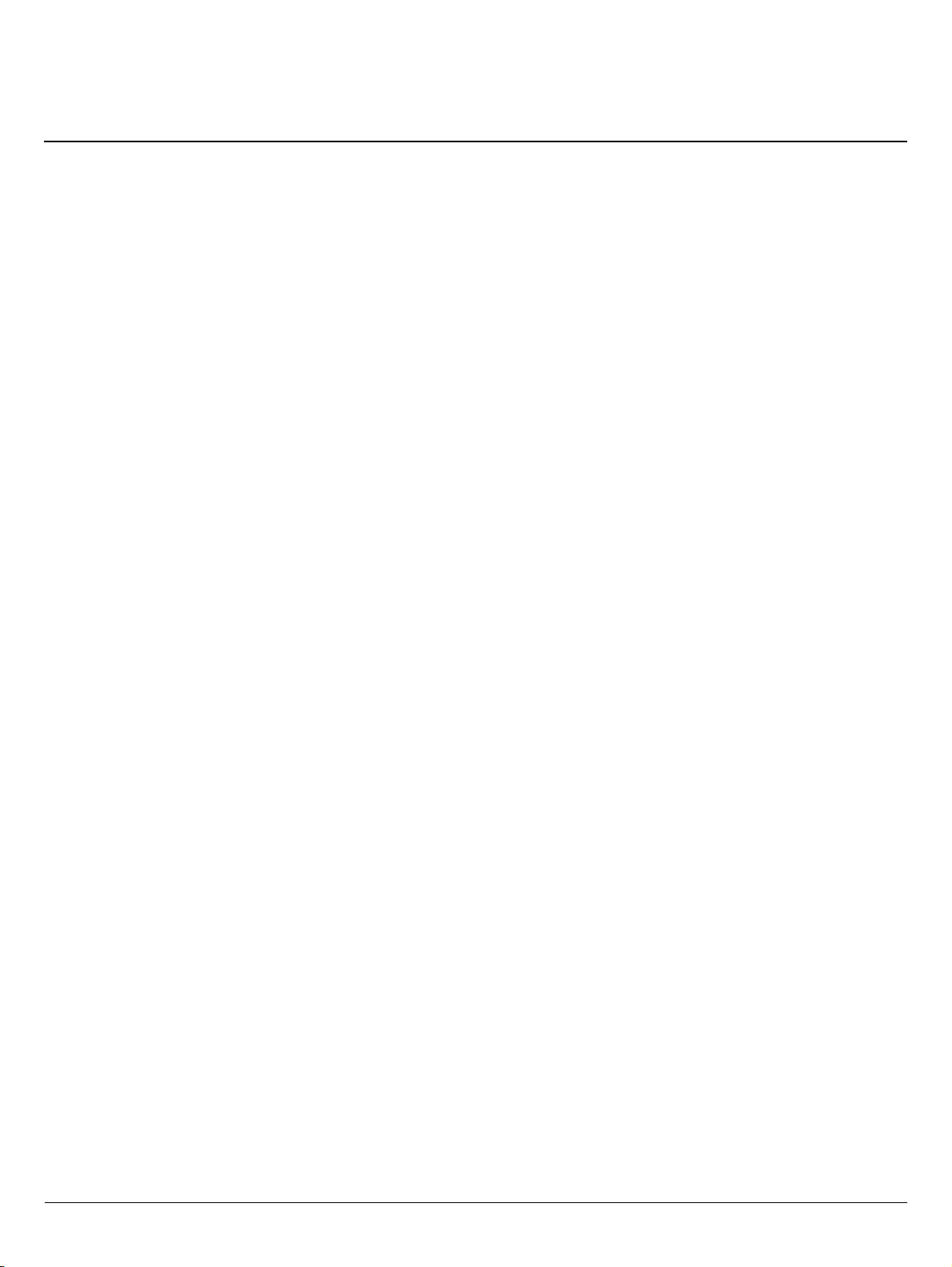
Contents
1 Product description
2 External component identification
Top components. . . . . . . . . . . . . . . . . . . . . . . . . . . . . . . . . . . . . . . . . . . . . . . . . . . . . . . . . . . . . . . . . . . . . . 2–1
TouchPad . . . . . . . . . . . . . . . . . . . . . . . . . . . . . . . . . . . . . . . . . . . . . . . . . . . . . . . . . . . . . . . . . . . . . . . 2–1
Lights . . . . . . . . . . . . . . . . . . . . . . . . . . . . . . . . . . . . . . . . . . . . . . . . . . . . . . . . . . . . . . . . . . . . . . . . . . 2–2
Buttons . . . . . . . . . . . . . . . . . . . . . . . . . . . . . . . . . . . . . . . . . . . . . . . . . . . . . . . . . . . . . . . . . . . . . . . . . 2–3
Keys . . . . . . . . . . . . . . . . . . . . . . . . . . . . . . . . . . . . . . . . . . . . . . . . . . . . . . . . . . . . . . . . . . . . . . . . . . . 2–4
. . . . . . . . . . . . . . . . . . . . . . . . . . . . . . . . . . . . . . . . . . . . . . . . . . . . . . . . . . . . . . . . . . . . . . . . . . . . . . . . . . . 2–4
Left-side components . . . . . . . . . . . . . . . . . . . . . . . . . . . . . . . . . . . . . . . . . . . . . . . . . . . . . . . . . . . . . . . . . . 2–5
Right-side components. . . . . . . . . . . . . . . . . . . . . . . . . . . . . . . . . . . . . . . . . . . . . . . . . . . . . . . . . . . . . . . . . 2–6
Bottom components . . . . . . . . . . . . . . . . . . . . . . . . . . . . . . . . . . . . . . . . . . . . . . . . . . . . . . . . . . . . . . . . . . . 2–7
Display components. . . . . . . . . . . . . . . . . . . . . . . . . . . . . . . . . . . . . . . . . . . . . . . . . . . . . . . . . . . . . . . . . . . 2–8
Wireless antennas. . . . . . . . . . . . . . . . . . . . . . . . . . . . . . . . . . . . . . . . . . . . . . . . . . . . . . . . . . . . . . . . . . . . . 2–9
Additional hardware components . . . . . . . . . . . . . . . . . . . . . . . . . . . . . . . . . . . . . . . . . . . . . . . . . . . . . . . 2–10
3 Illustrated parts catalog
Service tag . . . . . . . . . . . . . . . . . . . . . . . . . . . . . . . . . . . . . . . . . . . . . . . . . . . . . . . . . . . . . . . . . . . . . . . . . . 3–1
Computer major components . . . . . . . . . . . . . . . . . . . . . . . . . . . . . . . . . . . . . . . . . . . . . . . . . . . . . . . . . . . . 3–2
Display assembly components . . . . . . . . . . . . . . . . . . . . . . . . . . . . . . . . . . . . . . . . . . . . . . . . . . . . . . . . . . . 3–9
Plastics Kit . . . . . . . . . . . . . . . . . . . . . . . . . . . . . . . . . . . . . . . . . . . . . . . . . . . . . . . . . . . . . . . . . . . . . . . . . 3–11
Mass storage devices . . . . . . . . . . . . . . . . . . . . . . . . . . . . . . . . . . . . . . . . . . . . . . . . . . . . . . . . . . . . . . . . . 3–12
Miscellaneous parts . . . . . . . . . . . . . . . . . . . . . . . . . . . . . . . . . . . . . . . . . . . . . . . . . . . . . . . . . . . . . . . . . . 3–13
Sequential part number listing . . . . . . . . . . . . . . . . . . . . . . . . . . . . . . . . . . . . . . . . . . . . . . . . . . . . . . . . . . 3–14
4 Removal and replacement procedures
Preliminary replacement requirements . . . . . . . . . . . . . . . . . . . . . . . . . . . . . . . . . . . . . . . . . . . . . . . . . . . . 4–1
Tools required . . . . . . . . . . . . . . . . . . . . . . . . . . . . . . . . . . . . . . . . . . . . . . . . . . . . . . . . . . . . . . . . . . . . 4–1
Service considerations. . . . . . . . . . . . . . . . . . . . . . . . . . . . . . . . . . . . . . . . . . . . . . . . . . . . . . . . . . . . . . 4–1
Grounding guidelines . . . . . . . . . . . . . . . . . . . . . . . . . . . . . . . . . . . . . . . . . . . . . . . . . . . . . . . . . . . . . . 4–2
Component replacement procedures . . . . . . . . . . . . . . . . . . . . . . . . . . . . . . . . . . . . . . . . . . . . . . . . . . . . . . 4–5
Service tag. . . . . . . . . . . . . . . . . . . . . . . . . . . . . . . . . . . . . . . . . . . . . . . . . . . . . . . . . . . . . . . . . . . . . . . 4–5
Computer feet . . . . . . . . . . . . . . . . . . . . . . . . . . . . . . . . . . . . . . . . . . . . . . . . . . . . . . . . . . . . . . . . . . . . 4–6
Battery. . . . . . . . . . . . . . . . . . . . . . . . . . . . . . . . . . . . . . . . . . . . . . . . . . . . . . . . . . . . . . . . . . . . . . . . . . 4–7
Hard drive . . . . . . . . . . . . . . . . . . . . . . . . . . . . . . . . . . . . . . . . . . . . . . . . . . . . . . . . . . . . . . . . . . . . . . . 4–8
Memory module . . . . . . . . . . . . . . . . . . . . . . . . . . . . . . . . . . . . . . . . . . . . . . . . . . . . . . . . . . . . . . . . . 4–10
Wireless module . . . . . . . . . . . . . . . . . . . . . . . . . . . . . . . . . . . . . . . . . . . . . . . . . . . . . . . . . . . . . . . . . 4–12
Optical drive . . . . . . . . . . . . . . . . . . . . . . . . . . . . . . . . . . . . . . . . . . . . . . . . . . . . . . . . . . . . . . . . . . . . 4–14
Keyboard. . . . . . . . . . . . . . . . . . . . . . . . . . . . . . . . . . . . . . . . . . . . . . . . . . . . . . . . . . . . . . . . . . . . . . . 4–17
Top cover . . . . . . . . . . . . . . . . . . . . . . . . . . . . . . . . . . . . . . . . . . . . . . . . . . . . . . . . . . . . . . . . . . . . . . 4–20
Power button board . . . . . . . . . . . . . . . . . . . . . . . . . . . . . . . . . . . . . . . . . . . . . . . . . . . . . . . . . . . . . . . 4–23
Touchpad button board . . . . . . . . . . . . . . . . . . . . . . . . . . . . . . . . . . . . . . . . . . . . . . . . . . . . . . . . . . . . 4–24
Maintenance and Service Guide iv

Contents
Speakers . . . . . . . . . . . . . . . . . . . . . . . . . . . . . . . . . . . . . . . . . . . . . . . . . . . . . . . . . . . . . . . . . . . . . . . 4–25
Display assembly . . . . . . . . . . . . . . . . . . . . . . . . . . . . . . . . . . . . . . . . . . . . . . . . . . . . . . . . . . . . . . . . 4–26
USB board . . . . . . . . . . . . . . . . . . . . . . . . . . . . . . . . . . . . . . . . . . . . . . . . . . . . . . . . . . . . . . . . . . . . . . . . . 4–33
Power connector . . . . . . . . . . . . . . . . . . . . . . . . . . . . . . . . . . . . . . . . . . . . . . . . . . . . . . . . . . . . . . . . . 4–34
Bluetooth module . . . . . . . . . . . . . . . . . . . . . . . . . . . . . . . . . . . . . . . . . . . . . . . . . . . . . . . . . . . . . . . . 4–35
Modem . . . . . . . . . . . . . . . . . . . . . . . . . . . . . . . . . . . . . . . . . . . . . . . . . . . . . . . . . . . . . . . . . . . . . . . . 4–36
System board. . . . . . . . . . . . . . . . . . . . . . . . . . . . . . . . . . . . . . . . . . . . . . . . . . . . . . . . . . . . . . . . . . . . 4–37
RTC battery. . . . . . . . . . . . . . . . . . . . . . . . . . . . . . . . . . . . . . . . . . . . . . . . . . . . . . . . . . . . . . . . . . . . . 4–40
Fan/heat sink assembly . . . . . . . . . . . . . . . . . . . . . . . . . . . . . . . . . . . . . . . . . . . . . . . . . . . . . . . . . . . . 4–41
Processor . . . . . . . . . . . . . . . . . . . . . . . . . . . . . . . . . . . . . . . . . . . . . . . . . . . . . . . . . . . . . . . . . . . . . . . 4–47
RJ-11 connector . . . . . . . . . . . . . . . . . . . . . . . . . . . . . . . . . . . . . . . . . . . . . . . . . . . . . . . . . . . . . . . . . 4–50
5 Setup Utility
Starting Setup Utility . . . . . . . . . . . . . . . . . . . . . . . . . . . . . . . . . . . . . . . . . . . . . . . . . . . . . . . . . . . . . . . . . . 5–1
Changing the language of Setup Utility . . . . . . . . . . . . . . . . . . . . . . . . . . . . . . . . . . . . . . . . . . . . . . . . . . . 5–1
Navigating and selecting in Setup Utility . . . . . . . . . . . . . . . . . . . . . . . . . . . . . . . . . . . . . . . . . . . . . . . . . . 5–2
Displaying system information . . . . . . . . . . . . . . . . . . . . . . . . . . . . . . . . . . . . . . . . . . . . . . . . . . . . . . . . . . 5–2
Restoring default settings in Setup Utility . . . . . . . . . . . . . . . . . . . . . . . . . . . . . . . . . . . . . . . . . . . . . . . . . 5–2
Exiting Setup Utility . . . . . . . . . . . . . . . . . . . . . . . . . . . . . . . . . . . . . . . . . . . . . . . . . . . . . . . . . . . . . . . . . . 5–3
Setup Utility menus . . . . . . . . . . . . . . . . . . . . . . . . . . . . . . . . . . . . . . . . . . . . . . . . . . . . . . . . . . . . . . . . . . . 5–3
Main menu . . . . . . . . . . . . . . . . . . . . . . . . . . . . . . . . . . . . . . . . . . . . . . . . . . . . . . . . . . . . . . . . . . . . . . 5–3
Security menu . . . . . . . . . . . . . . . . . . . . . . . . . . . . . . . . . . . . . . . . . . . . . . . . . . . . . . . . . . . . . . . . . . . . 5–3
System Configuration menu . . . . . . . . . . . . . . . . . . . . . . . . . . . . . . . . . . . . . . . . . . . . . . . . . . . . . . . . . 5–4
Diagnostics menu . . . . . . . . . . . . . . . . . . . . . . . . . . . . . . . . . . . . . . . . . . . . . . . . . . . . . . . . . . . . . . . . . 5–4
6 Specifications
Computer specifications. . . . . . . . . . . . . . . . . . . . . . . . . . . . . . . . . . . . . . . . . . . . . . . . . . . . . . . . . . . . . . . . 6–1
39.6-cm (15.6-in) HD display specifications . . . . . . . . . . . . . . . . . . . . . . . . . . . . . . . . . . . . . . . . . . . . . . . . 6–2
Hard drive specifications . . . . . . . . . . . . . . . . . . . . . . . . . . . . . . . . . . . . . . . . . . . . . . . . . . . . . . . . . . . . . . . 6–3
DVD±RW and CD-RW SuperMulti Double-Layer Combo Drive with LightScribe specifications. . . . . . 6–4
Blu-ray ROM with LightScribe DVD±R/RW SuperMulti Double-Layer Drive specifications . . . . . . . . . 6–5
System DMA specifications. . . . . . . . . . . . . . . . . . . . . . . . . . . . . . . . . . . . . . . . . . . . . . . . . . . . . . . . . . . . . 6–5
System interrupt specifications . . . . . . . . . . . . . . . . . . . . . . . . . . . . . . . . . . . . . . . . . . . . . . . . . . . . . . . . . . 6–6
System I/O address specifications . . . . . . . . . . . . . . . . . . . . . . . . . . . . . . . . . . . . . . . . . . . . . . . . . . . . . . . . 6–6
System memory map specifications. . . . . . . . . . . . . . . . . . . . . . . . . . . . . . . . . . . . . . . . . . . . . . . . . . . . . . . 6–8
7 Backup and recovery
Creating recovery discs . . . . . . . . . . . . . . . . . . . . . . . . . . . . . . . . . . . . . . . . . . . . . . . . . . . . . . . . . . . . . . . . 8–1
When to back up . . . . . . . . . . . . . . . . . . . . . . . . . . . . . . . . . . . . . . . . . . . . . . . . . . . . . . . . . . . . . . . . . . 8–2
Backup suggestions. . . . . . . . . . . . . . . . . . . . . . . . . . . . . . . . . . . . . . . . . . . . . . . . . . . . . . . . . . . . . . . . 8–2
Using system restore points . . . . . . . . . . . . . . . . . . . . . . . . . . . . . . . . . . . . . . . . . . . . . . . . . . . . . . . . . 8–3
Performing a recovery . . . . . . . . . . . . . . . . . . . . . . . . . . . . . . . . . . . . . . . . . . . . . . . . . . . . . . . . . . . . . . . . . 8–4
Recovering from the recovery discs . . . . . . . . . . . . . . . . . . . . . . . . . . . . . . . . . . . . . . . . . . . . . . . . . . . 8–4
Recovering from the dedicated recovery partition (select models only) . . . . . . . . . . . . . . . . . . . . . . . 8–4
8 Connector pin assignments
Audio-in (microphone). . . . . . . . . . . . . . . . . . . . . . . . . . . . . . . . . . . . . . . . . . . . . . . . . . . . . . . . . . . . . . . . . 9–1
Audio-out (headphone) . . . . . . . . . . . . . . . . . . . . . . . . . . . . . . . . . . . . . . . . . . . . . . . . . . . . . . . . . . . . . . . . 9–1
External monitor. . . . . . . . . . . . . . . . . . . . . . . . . . . . . . . . . . . . . . . . . . . . . . . . . . . . . . . . . . . . . . . . . . . . . . 9–2
HDMI . . . . . . . . . . . . . . . . . . . . . . . . . . . . . . . . . . . . . . . . . . . . . . . . . . . . . . . . . . . . . . . . . . . . . . . . . . . . . . 9–3
v Maintenance and Service Guide
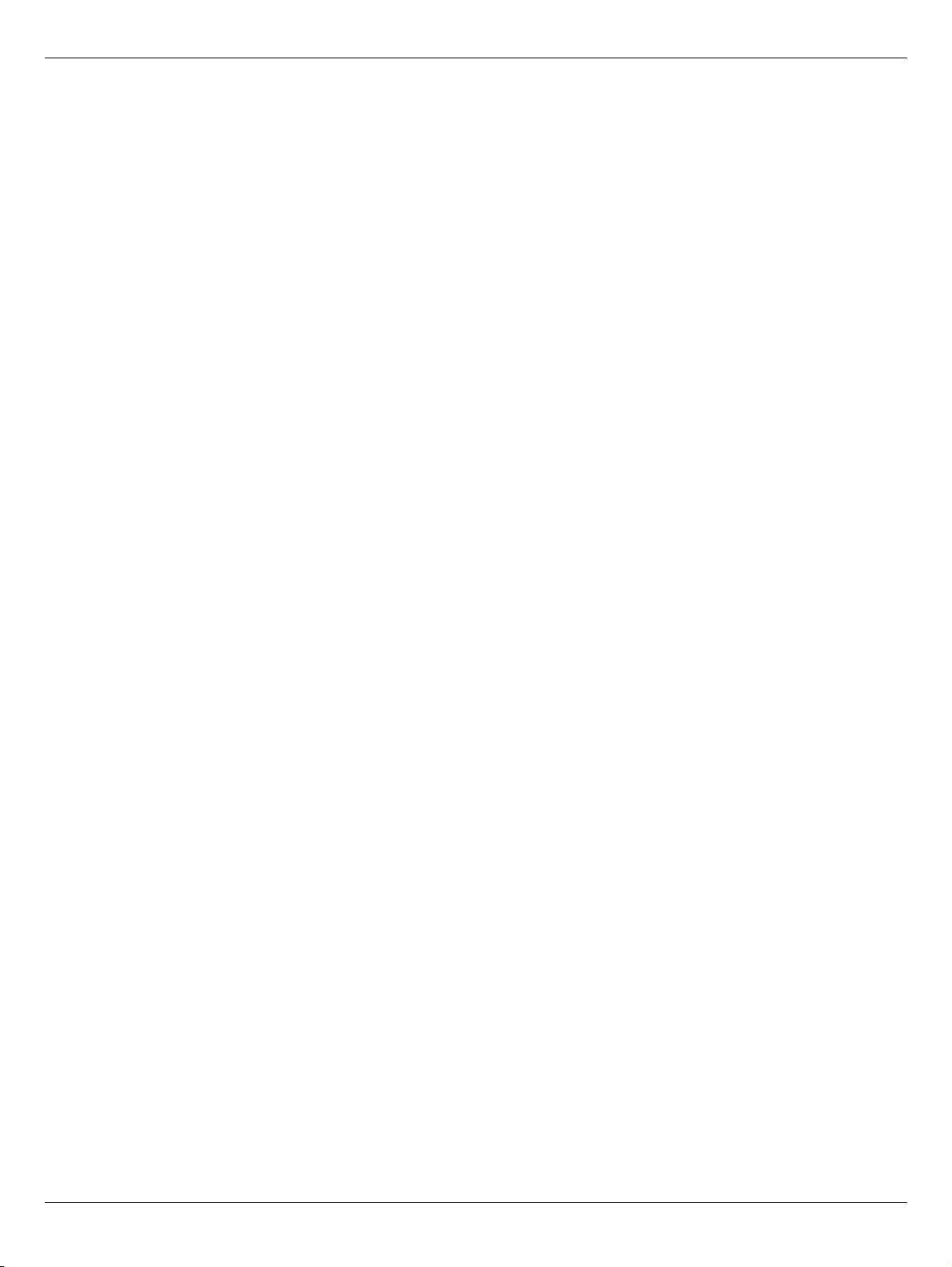
RJ-11 (modem). . . . . . . . . . . . . . . . . . . . . . . . . . . . . . . . . . . . . . . . . . . . . . . . . . . . . . . . . . . . . . . . . . . . . . . 9–4
RJ-45 (network) . . . . . . . . . . . . . . . . . . . . . . . . . . . . . . . . . . . . . . . . . . . . . . . . . . . . . . . . . . . . . . . . . . . . . . 9–4
Universal Serial Bus. . . . . . . . . . . . . . . . . . . . . . . . . . . . . . . . . . . . . . . . . . . . . . . . . . . . . . . . . . . . . . . . . . . 9–5
9 Power cord set requirements
Requirements for all countries and regions . . . . . . . . . . . . . . . . . . . . . . . . . . . . . . . . . . . . . . . . . . . . . . . . 10–1
Requirements for specific countries and regions . . . . . . . . . . . . . . . . . . . . . . . . . . . . . . . . . . . . . . . . . . . . 10–2
10Recycling
Battery . . . . . . . . . . . . . . . . . . . . . . . . . . . . . . . . . . . . . . . . . . . . . . . . . . . . . . . . . . . . . . . . . . . . . . . . . . . . 11–1
Display . . . . . . . . . . . . . . . . . . . . . . . . . . . . . . . . . . . . . . . . . . . . . . . . . . . . . . . . . . . . . . . . . . . . . . . . . . . . 11–1
Contents
Maintenance and Service Guide vi
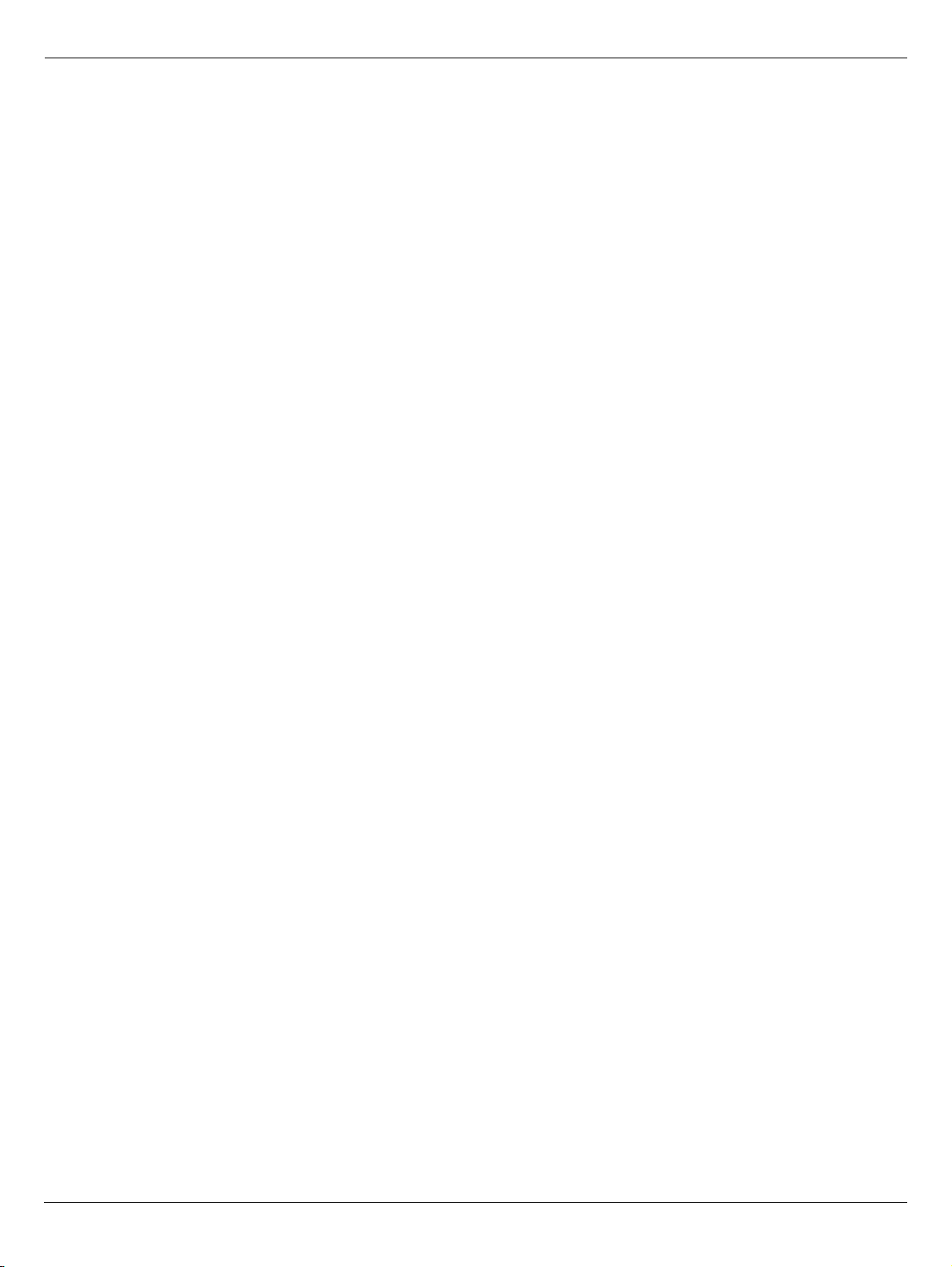
Contents
vii Maintenance and Service Guide
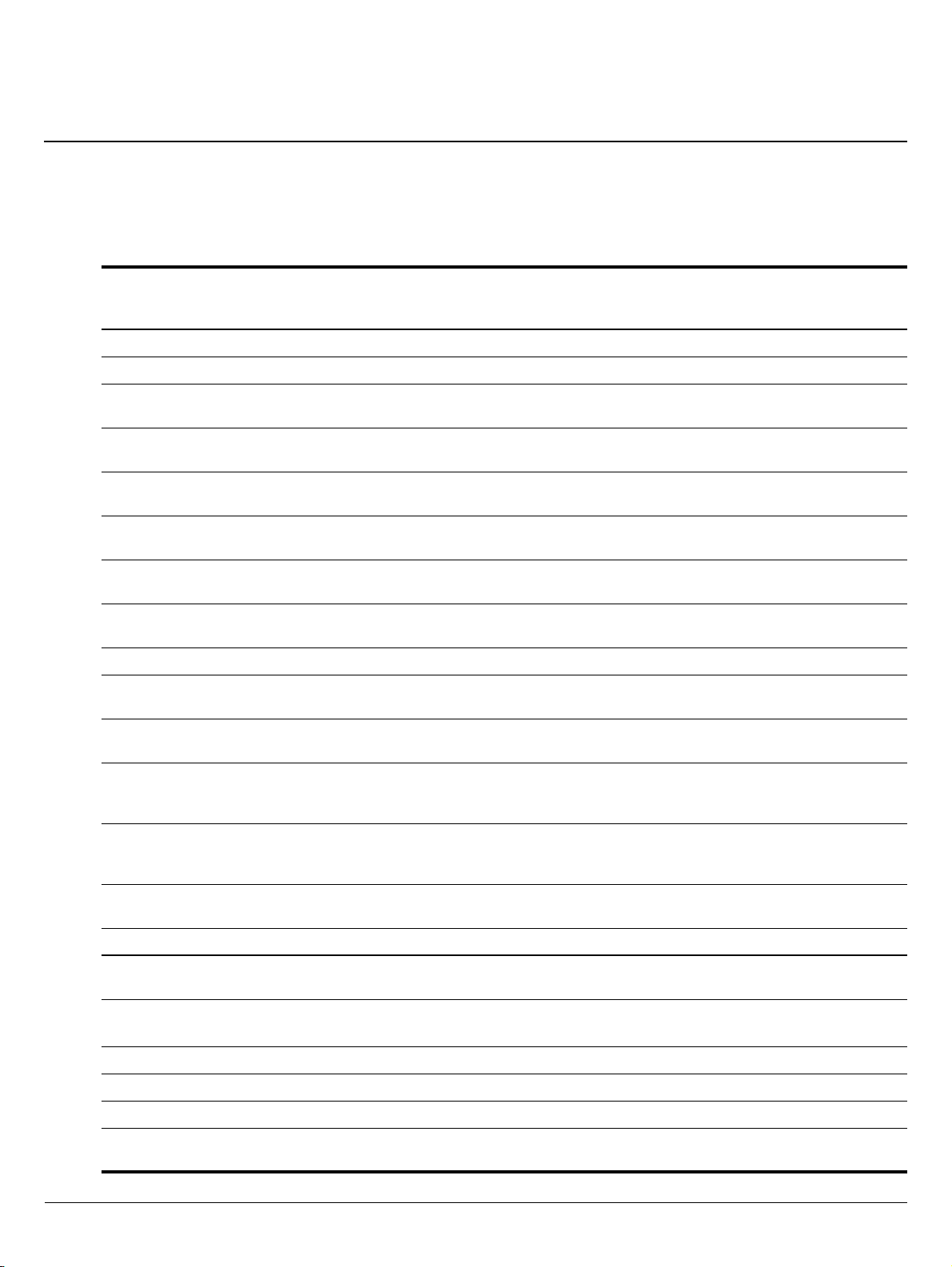
1
Product description
Presario
CQ62 Intel
Category Description
Product name Compaq Presario CQ62 Notebook PC X X
HP G62 Notebook PC X X
Processors Intel® Core™ i7-620M Processor (4M cache,
2.66 GHz, SC turbo up to 3.33 GHz)
Intel Core i5-540M Processor (3M cache, 2.53
GHz, SC turbo up to 3.06 GHz)
Intel Core i5-520M Processor (3M cache, 2.4
GHz, SC turbo up to 2.93 GHz)
Intel Core i5-430M Processor (3M cache, 2.26
GHz, SC turbo up to 2.53 GHz)
Intel Core i3-350M Processor (3M cache, 2.26
GHz)
Intel Core i3-330M Processor (3M cache, 2.13
GHz)
Chipset Intel HM55 XXXX
Graphics IATI Mobility Radeon™ HD5430 with 512 MB
dedicated video memory
Intel HD Graphics (UMA, integrated) with
shared video memory
UMA
XXXX
XXXX
XXXX
XXXX
XXXX
XXXX
XX
Presario
CQ62 Intel
Discrete
XX
HP G62
UMA
HP G62
Discrete
■ Up to 251 MB of graphics subsystem
memory when total system RAM equals or is
greater than 1024 MB
■ Up to 358 MB of graphics subsystem
memory when total system RAM equals or is
greater than 2048 MB
Panel 39.6-cm (15.6-in) HD LED BrightView display
panel (1366 × 768)
16:9 Wide Aspect Ratio XXXX
Memory 2 customer-accessible/upgradable SODIMM
slots
Supports dual-channel memory
DDR3, 1066 MHz
Supports up to 8 GB of system memory XXXX
Supports the following configurations:
■ 4096 MB total system memory (2048 × 2) XXXX
■ 3072 MB total system memory (2048 × 1 +
1024 × 1)
Maintenance and Service Guide 1–1
XX
XXXX
XXXX
XXXX
XXXX
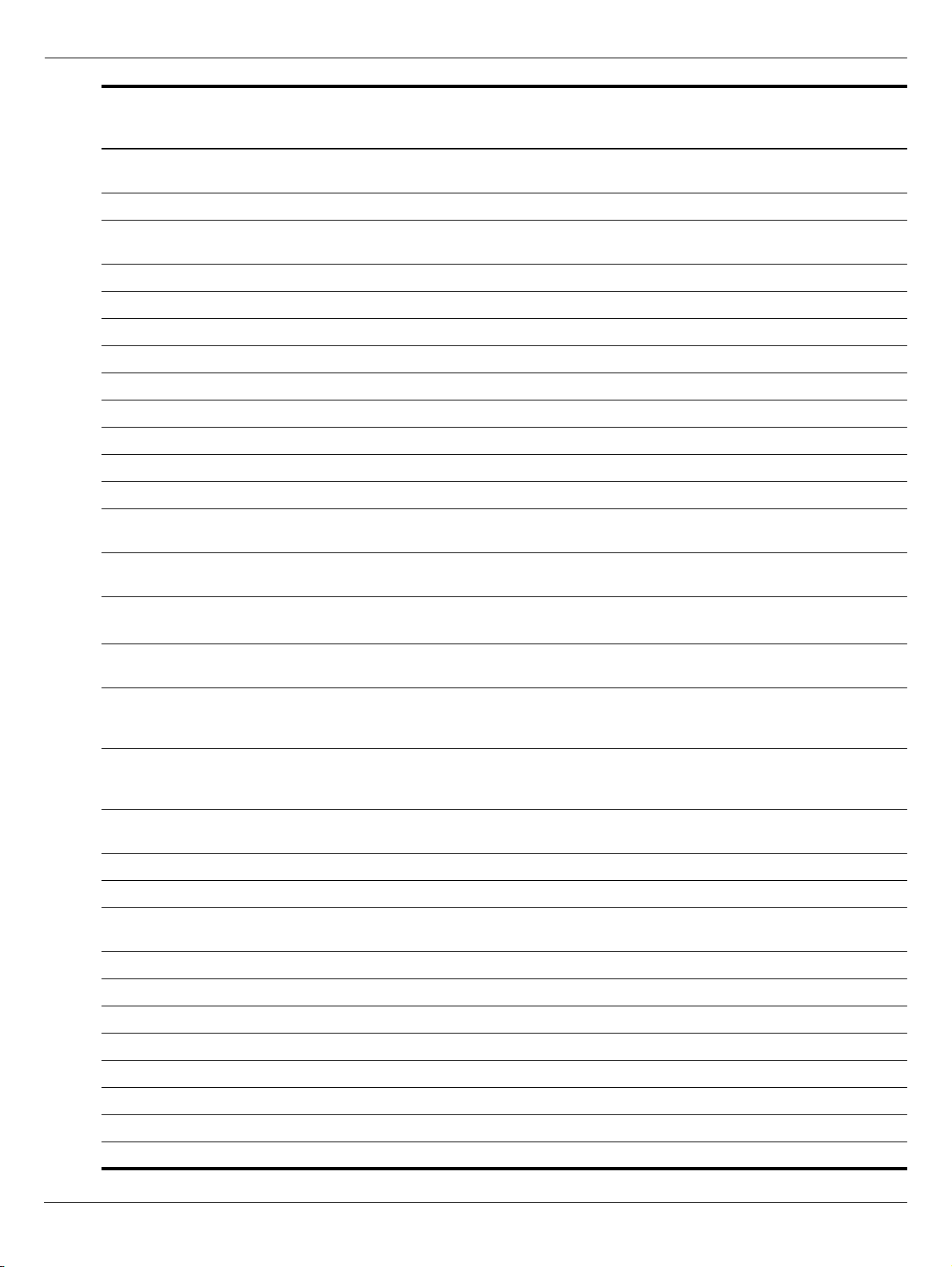
Product description
Presario
CQ62 Intel
Category Description
■ 2048 MB total system memory (2048 × 1,
1024 × 2)
■ 1024 MB total system memory (1024 × 1) XXXX
Hard drives Supports all 9.5-mm, 6.35-cm (2.50-in) SATA
hard drives
Customer accessible XXXX
Single hard drive configurations:
750 GB, 5400 rpm XXXX
640 GB, 5400 rpm XXXX
500 GB, 7200 rpm XXXX
320 GB, 7200 rpm XXXX
250 GB, 7200 rpm XXXX
160 GB, 7200 rpm XXXX
Optical drives 12.7 mm fixed SATA tray load XXXX
DVD±RW and CD-RW SuperMulti Double-Layer
Combo Drive with LightScribe
Blu-ray ROM with LightScribe DVD±R/RW
SuperMulti Double-Layer Drive
UMA
XXXX
XXXX
XXXX
XXXX
Presario
CQ62 Intel
Discrete
HP G62
UMA
HP G62
Discrete
Webcam
(select models only)
Microphone Integrated single analog microphone (for
Audio High-definition audio supports Microsoft®
Modem
(select models only)
Ethernet Integrated 10/100 network interface card(NIC)XXXX
Wireless Integrated wireless local area network
VGA camera, fixed angle with activity light and
single analog microphone
models with no webcam)
premium requirements with Presario/HP Altec
Lansing speakers
56K V.92 data/fax MDC modem
(computer models not equipped with a modem
have a cover over the RJ-11 jack opening)
Supports all worldwide certification
requirements
Realtek 8102E XXXX
(WLAN) by way of wireless module:
2 wireless antennas built into display assembly XXXX
Support for no-WLAN option XXXX
Support for the following WLAN formats: X X
■ Atheros 54g 802.11 b/g XXXX
■ Atheros 54g 802.11 b/g with Bluetooth XXXX
XXXX
XXXX
XXXX
XXXX
XXXX
■ Broadcom 54g 802.11 b/g XXXX
■ Broadcom 54g 802.11 b/g with BluetoothXXXX
■ Intel Wi-Fi 5100 XXXX
1–2 Maintenance and Service Guide

Product description
Presario
CQ62 Intel
Category Description
■ Intel Wi-Fi 5100 with Bluetooth XXXX
External media
cards
(select models only)
Ports Audio-in (stereo microphone) XXXX
Keyboard and
TouchPad
Digital Media Slot supporting SD, MMC, MS,
MSPro, xD cards. Supports mini versions of SD,
MMC, MS Duo with adapter, not included
Audio-out (stereo headphone) XXXX
High-Definition Multimedia Interface (HDMI)
version 1.3 supporting 1080p with
High-bandwidth Digital Content Protection
(HDCP) key (select models only)
Hot plut/unplug with auto-detect XXXX
RJ-11 (modem, select models only) XXXX
RJ-45 (Ethernet) XXXX
USB (3; one is an eSATA/USB port) XXXX
VGA (Dsub 15-pin) supporting
1600 × 1200 external resolution at 75 Hz
Multi-pin AC power XXXX
Full-size keyboard, 39.62-cm (15.6-in) with
numeric keypad
Supports 2-way scroll with legend XXXX
UMA
XXXX
XXXX
XXXX
XXXX
Presario
CQ62 Intel
Discrete
HP G62
UMA
HP G62
Discrete
Taps enabled as default XXXX
Power
requirements
Security Kensington Security Lock XXXX
Operating system Preinstalled:
Serviceability
65-W AC adapter with localized cable plug
support
90-W AC adapter with localized cable plug
support
6-cell, 2.20 Ah, 47 Wh battery XXXX
Windows 7® Professional 32 and 64-bit XXXX
Windows 7 Home Premium 32 and
64-bit
Windows 7 Home Basic 32 and
64-bit
FreeDOS X X
End-user replaceable parts:
AC adapter X X X
Battery (system) X X X
Hard drive XXXX
Memory module XXXX
Optical drive XXXX
Mini Card components XXXX
XX
XX
XXXX
XX
Maintenance and Service Guide 1–3

Product description
1–4 Maintenance and Service Guide

Top components
TouchPad
2
External component identification
Item Component Function
1 TouchPad light Off
2
3
4
*This table describes factory settings.
To view or change the pointing device preferences:
TouchPad* Moves the pointer and selects or activates items on the screen.
Left TouchPad button* Press the left side of the TouchPad button to execute functions
Right TouchPad button* Press the right side of the TouchPad button to execute functions
1. Select Start > Devices and Printers.
2. Right-click the device representing the computer.
3. Select Mouse settings.
—Touchpad is on.
Amber
like the left button on an external mouse.
like the left button on an external mouse.
—Touchpad is off.
Maintenance and Service Guide 2–1

External component identification
Lights
Your computer might look slightly different from the illustration in this section.
✎
Item Component Description
1
2
3
4
Touchpad light Off—TouchPad is enabled.
Amber
—TouchPad is disabled.
Caps lock light On—Caps lock is on.
Power light On—The computer is on.
Flashing—The computer is in Sleep.
Off—The computer is off or in Hibernation.
Wireless on/off light White—An integrated wireless device, such as a wireless local
area network (WLAN) device and/or a Bluetooth device, is on.
Amber—No wireless devices are detected.
2–2 Maintenance and Service Guide

Buttons
External component identification
Item Component Description
1 Speakers grill Two integrated speakers produce sound.
2 Power button* ■ When the computer is off, press the button to turn on the
computer.
■ When the computer is on, press the button to initiate Sleep.
■ When the computer is in Sleep, press the button to exit Sleep.
■ When the computer is in Hibernation, press the button to exit
Hibernation.
If the computer has stopped responding and Windows shutdown
procedures are ineffective, press and hold the power button for at
least 5 seconds to turn off the computer.
To learn more about your power settings, select Start > Control
Panel > System and Security > Power Options.
*This table describes factory settings. For information about changing factory settings, see the user guides located in Help and
Support.
Maintenance and Service Guide 2–3
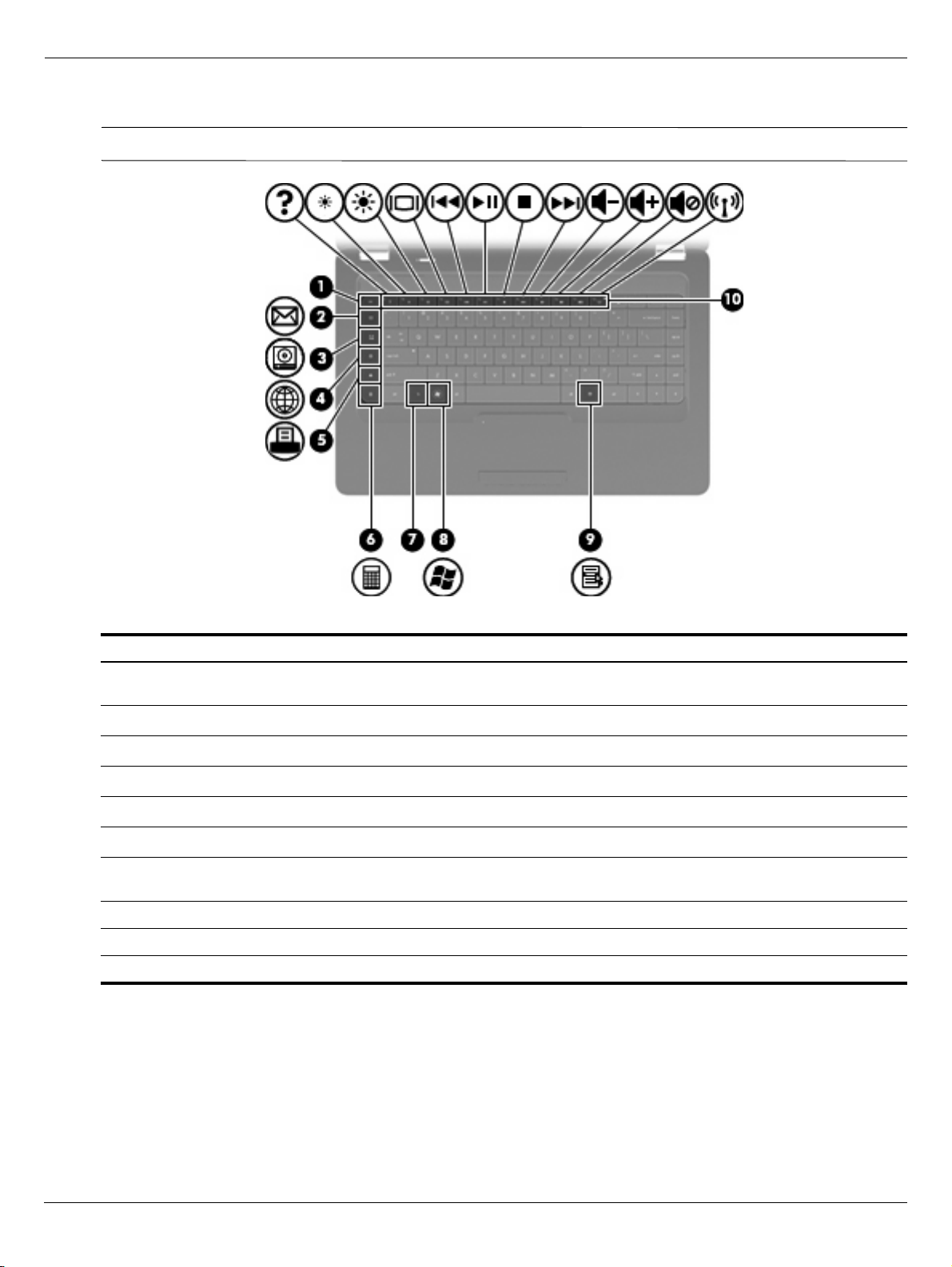
External component identification
Keys
Your computer might look slightly different from the illustration in this section.
✎
Item Component Description
1
2
3
4
5
6
7 fn key Displays system information when pressed in conjunction with the
8 Windows logo key Displays the Windows Start menu.
9 Windows applications key Displays a shortcut menu for items where the cursor is positioned.
10 Actions keys Executes frequently-used system actions.
esc key Displays system information when pressed at the same time as
fn key.
the
Send e-mail key Opens a new e-mail in your default e-mail client.
Media application key Launches CyberLink PowerDVD.
Web browser key Launches default web browser.
Print key Sends the currently-active document to the default printer.
Calculator key Launches the calculator application.
esc key.
2–4 Maintenance and Service Guide

Left-side components
Your computer might look slightly different from the illustration in this section.
✎
External component identification
Item Component Function
1
2
3
4
5
6 Audio-in (microphone) jack Connects an optional computer headset microphone, stereo array
7 Audio-out (headphone) jack Produces sound when connected to optional powered stereo
8 Digital media slot (select models only) Support the following optional digital card formats:
External monitor port Connects an external VGA monitor or projector.
Vent Enables airflow to cool internal components.
The computer fan starts up automatically to cool internal
✎
components and prevent overheating. It is normal for the
internal fan to cycle on and off during routine operation.
HDMI port (select models only) Connects an optional video or audio device, such as a high-definition
television, or any compatible digital or audio component.
Depending on your computer model, the computer might include
✎
an HDMI port or a USB port at this location.
RJ-45 (network) jack Connects a network cable.
USB ports (2) Connects an optional USB device.
microphone, or monaural microphone.
speakers, headphones, earbuds, a headset, or television audio.
■ Memort Stick (MS)
■ Memory Stick Pro (MSP)
■ MultiMediaCard (MMC)
■ Secure Digital (SD) Memory Card
■ xD-Picture Card (XD)
9 Drive light On—The hard drive is in use.
Maintenance and Service Guide 2–5

External component identification
Right-side components
Your computer might look slightly different from the illustration in this section.
✎
Item Component Function
1
Optical drive light Flashing—The optical drive is being accessed.
2
3
4
5
6
USB port Connects to an optional USB device.
RJ-11 (modem) jack (select models only) Connects a modem cable.
AC adapter light Flashing white—The computer is in Sleep.
On white
Flashing amber
Off
Power connector Connects an AC adapter
Security cable slot Attaches an optional security cable to the computer.
✎
—The computer is connected to external power.
—The computer is charged.
—The computer is not connected to external power.
The security cable is designed to act as a deterrent, but it might
not prevent the computer from being mishandled or stolen.
2–6 Maintenance and Service Guide

Bottom components
External component identification
Item Component Function
1
2
3
4
5
Battery bay Holds the battery.
Vents (4) Enable airflow to cool internal components.
The computer fan starts up automatically to cool internal
✎
components and prevent overheating. It is normal for the
internal fan to cycle on and off during routine operation.
Battery release latch Releases the battery from the battery bay.
Memory module compartment Contains two memory module slots.
Holds a wireless LAN module.
To prevent an unresponsive system, replace the wireless
Ä
module with only a wireless module authorized for use in
the computer by the governmental agency that regulates
wireless devices in your country or region. If you replace
the module and then receive a warning message, remove
the module to restore computer functionality, and then
contact technical support through Help and Support.
Hard drive bay Holds the hard drive.
Maintenance and Service Guide 2–7
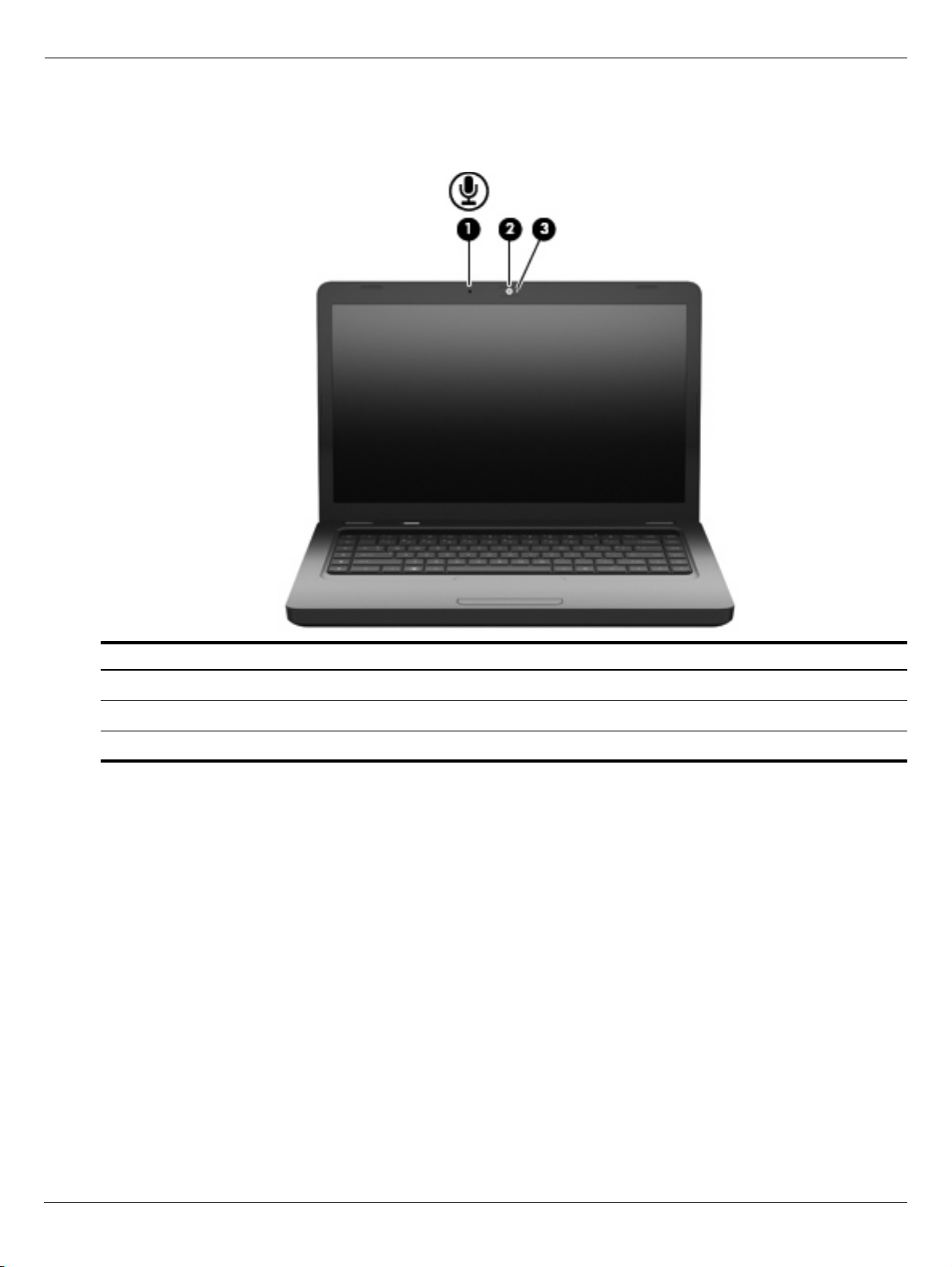
External component identification
Display components
Item Component Description
1
2
3
Internal microphone Records sound
Webcam (select models only) Records audio and video and captures still photographs
Webcam light (select models only) On—The webcam is in use.
2–8 Maintenance and Service Guide
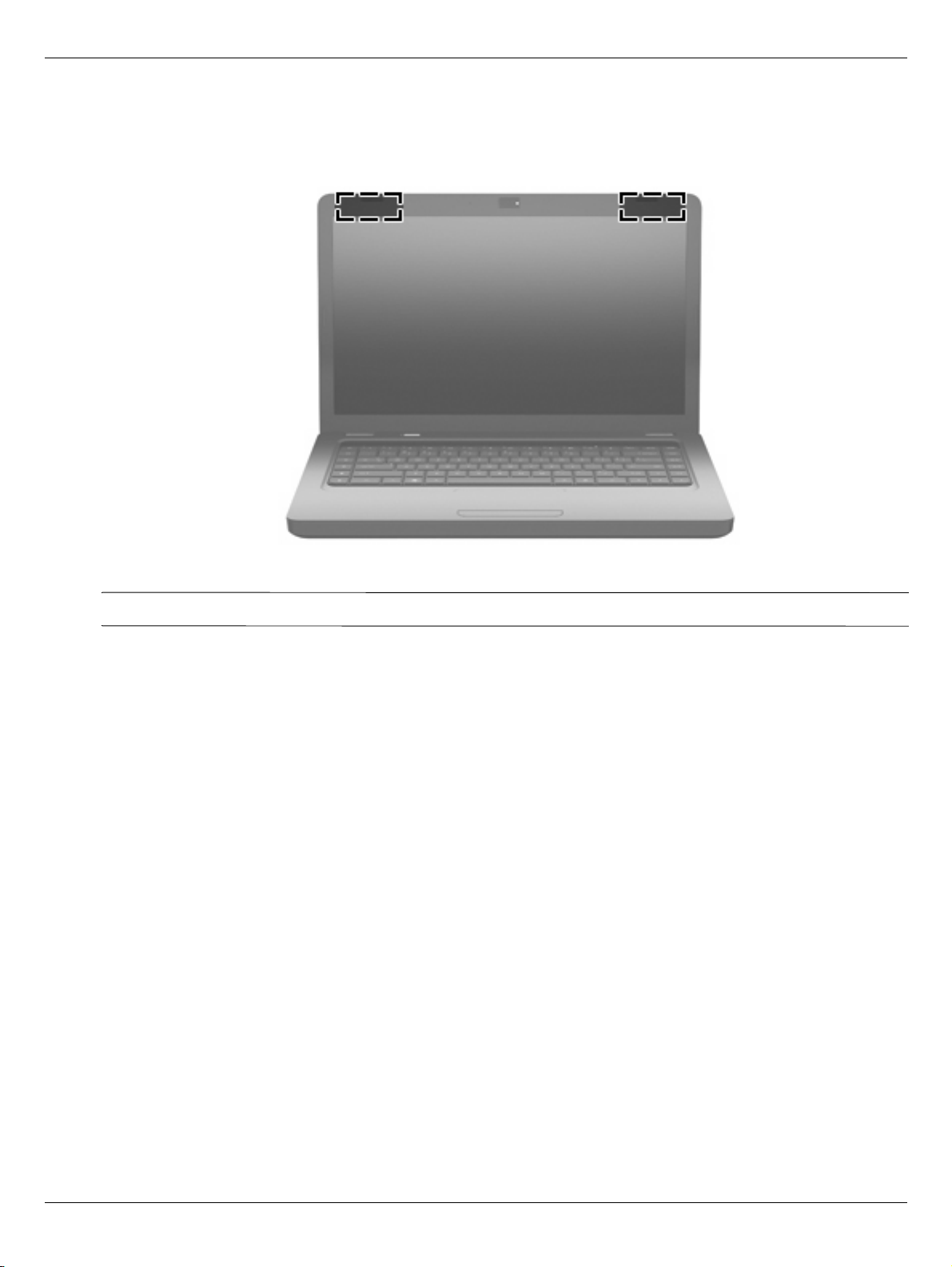
Wireless antennas
The computer model has at least 2 antennas that send and receive signals from 1 or more wireless devices. These
antennas are not visible from the outside of the computer.
External component identification
For optimal transmission, keep the areas immediately around the antennas free from obstructions.
✎
To see wireless regulatory notices, see the section of the Regulatory, Safety and Environmental Notices that applies
to your country or region. These notices are located in Help and Support.
Maintenance and Service Guide 2–9
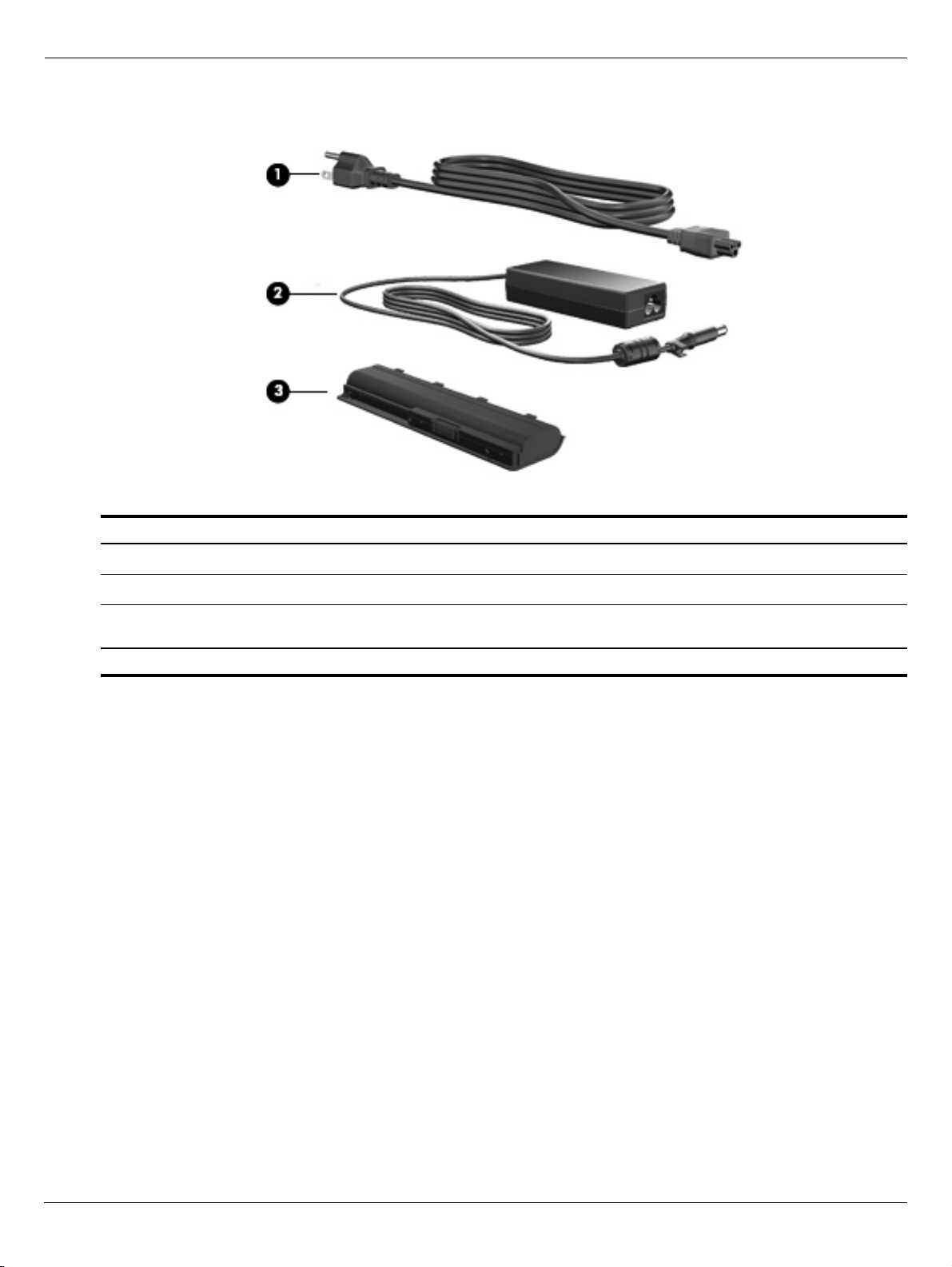
External component identification
Additional hardware components
Item Component Description
1
2
3
*Batteries and power cords vary in appearance by region and country.
Power cord* Connects an AC adapter to an AC outlet.
AC adapter Converts AC power to DC power.
Battery* Powers the computer when the computer is not connected to
external power.
2–10 Maintenance and Service Guide
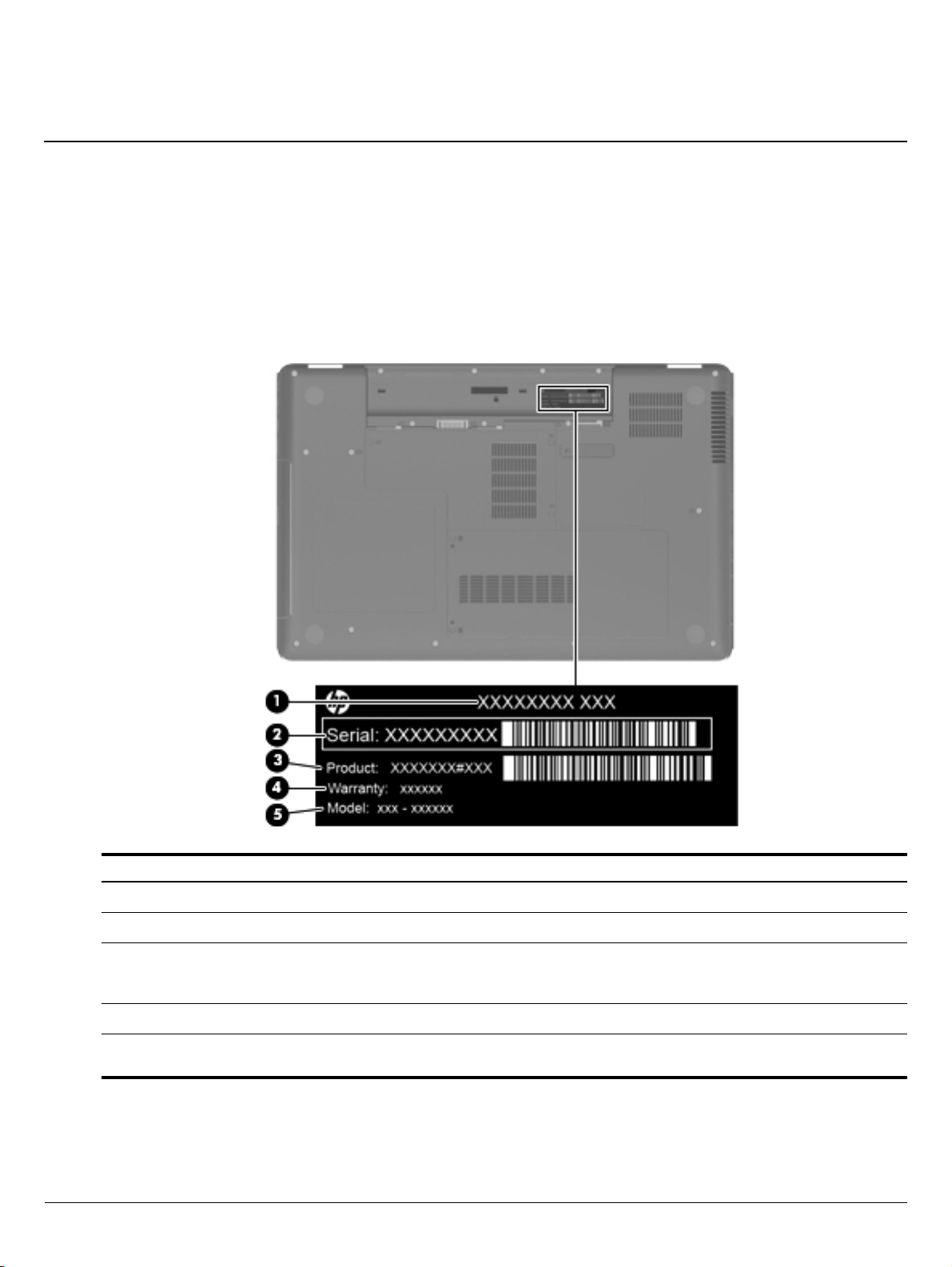
Service tag
When ordering parts or requesting information, provide the computer serial number and model number located on
the service tag.
3
Illustrated parts catalog
Component Description
Product name The name affixed to the front of the computer.
1
Serial number (s/n) An alphanumeric identifier that is unique to each product.
2
Part number/Product number
3
(p/n)
Warranty period The duration of the warranty period for the computer.
4
Model description An alphanumeric identifier used to locate documents, drivers, and support for the
5
Maintenance and Service Guide 3–1
This number provides specific information about the product’s hardware
components. The part number helps a service technician to determine what
components and parts are needed.
computer.
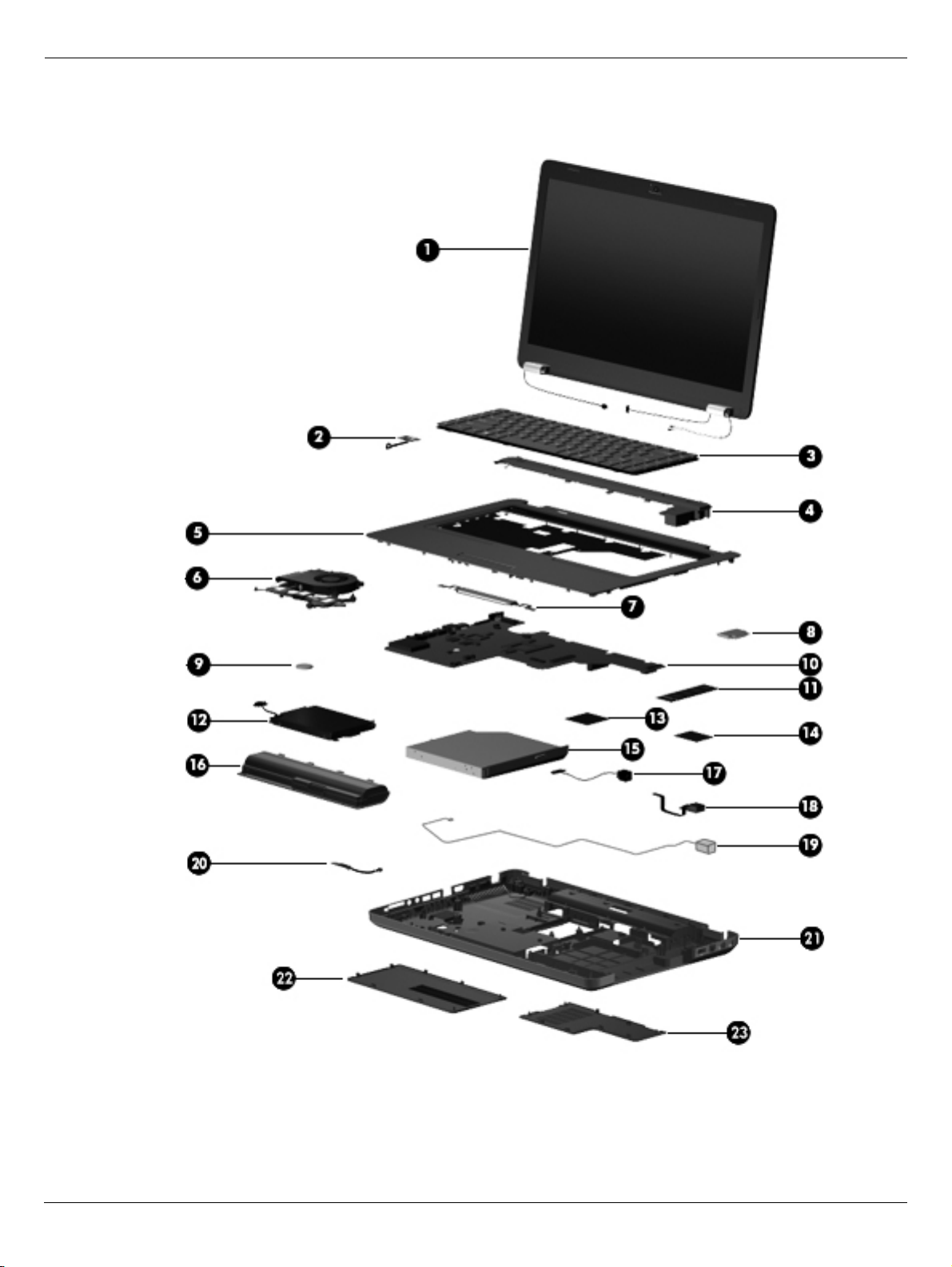
Illustrated parts catalog
Computer major components
3–2 Maintenance and Service Guide
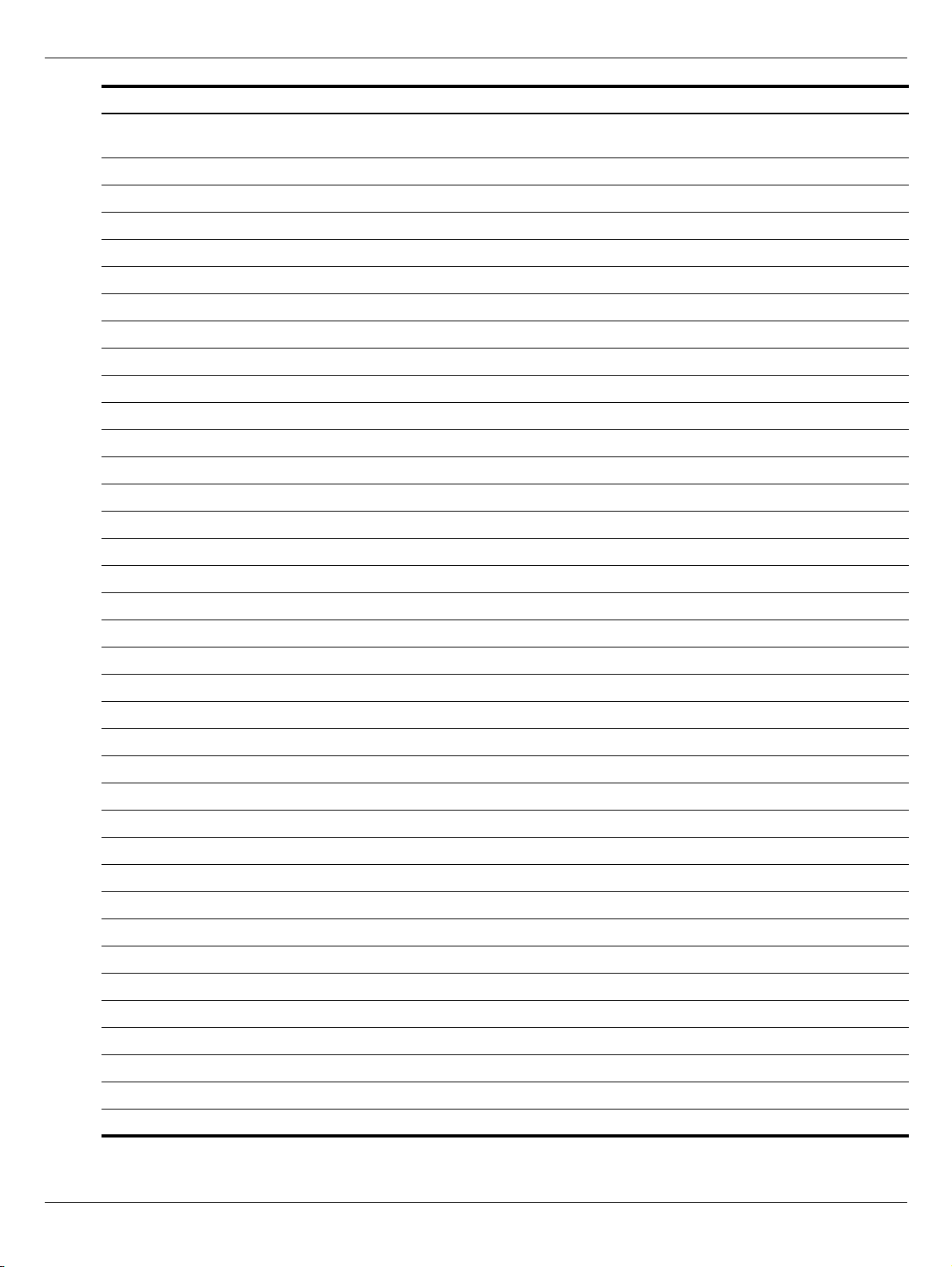
Illustrated parts catalog
Item Description Spare part number
1 39.6-cm (15.6-in) High Definition (HD), light-emitting diode (LED) display assembly for
use in:
HP G62 biscotti computer models 595185-001
HP G62 biscotti computer models with webcam 595186-001
Presario CQ62 biscotti computer models 602170-001
Presario CQ62 biscotti computer models with webcam 602171-001
Presario CQ62 matte black computer models 595187-001
Presario CQ62 matte black computer models with webcam 595188-001
HP G62 silver computer models (for model 1.1 only) 605141-001
HP G62 silver computer models with webcam (for model 1.1 only) 605142-001
HP G62 matte black computer models (for model 1.1 only) 608109-001
HP G62 matte black computer models with webcam (for model 1.1 only) 608110-001
HP G62 charcoal computer models (for model 1.2 only) 615583-001
HP G62 charcoal computer models with webcam (for model 1.2 only) 615584-001
HP G62 imperial blue computer models (for model 1.2 only) 622562-001
HP G62 imperial blue computer models with webcam (for model 1.2 only) 622563-001
2 Power button board 595204-001
3 Keyboard (includes keyboard cable) for use in:
Adriatics 595199-BA1
Belgium 595199-A41
Brazil (for model 1.1 only) 595199-201
Canada 595199-121
Czech Republic 595199-221
France 595199-051
Germany 595199-041
Greece 595199-DJ1
Hungry 595199-211
for International use 595199-B31
Israel 595199-BB1
Italy 595199-061
Japan 595199-291
Korea 595199-AD1
Latin America 595199-161
North America 595199-001
Norway 595199-DH1
Portugal 595199-131
Russia 595199-251
Saudi Arabia 595199-171
(Continued)
Maintenance and Service Guide 3–3

Illustrated parts catalog
Item Description Spare part number
Spain 595199-071
Switzerland 595199-BG1
Taiwan 595199-AB1
Thailand 595199-281
Tu r ke y 595199-141
United Kingdom 595199-031
4 Speaker assembly (includes cable) 602744-001
5 Top cover (includes TouchPad board) for use in:
Biscotti computer models 595206-001
Matte black computer models 595207-001
Charcoal computer models (for model 1.2 only) 615590-001
Silver computer models (for model 1.1 only) 605147-001
Imperial blue computer models (for model 1.2 only) 622567-001
6 Fan/heat sink assembly (includes replacement thermal material) for use with:
UMA systems 595832-001
Discrete systems 595833-001
GL40 UMA systems (for models 1.1 and 1.2 only) 606573-001
HD545V discrete systems (for model 1.1 only) 617024-0010
Thermal pad kit for South Bridge chipset 634433-001
7 Touchpad button board 595203-001
8 Modem module (select models only)
All countries and regions except for Australia and New Zealand (for models 1.0 and 1.1
only)
Australia and New Zealand (for models 1.0 and 1.1 only) 510100-011
9 RTC battery 602745-001
10 System board
HM55 Discrete system board (for models 1.0 and 1.1 only) 595181-001
HM55 UMA system board 595182-001
HM55 HDMI Discrete system board (for models 1.0 and 1.1 only) 595183-001
HM55 HDMI UMA system board 595184-001
HM55 HD545V discrete system board (for model 1.1 only) 615577-001
HM55 HD545V discrete system board with HDMI card reader (for model 1.1 only) 615578-001
GL40 UMA system board (for models 1.1 and 1.2 only) 605139-001
GL40 UMA system board with HDMI card reader (for models 1.1 and 1.2 only) 605140-001
510100-001
HD5470/512 MB discrete system board (for model 1.2 only) 615579-001
HD5470/512 MB discrete system board with HDMI card reader (for model 1.2 only) 615580-001
HD5470/1 G discrete system board (for model 1.2 only) 615581-001
HD5470/1 G discrete system board with HDMI card reader (for model 1.2 only) 615582-001
(Continued)
3–4 Maintenance and Service Guide
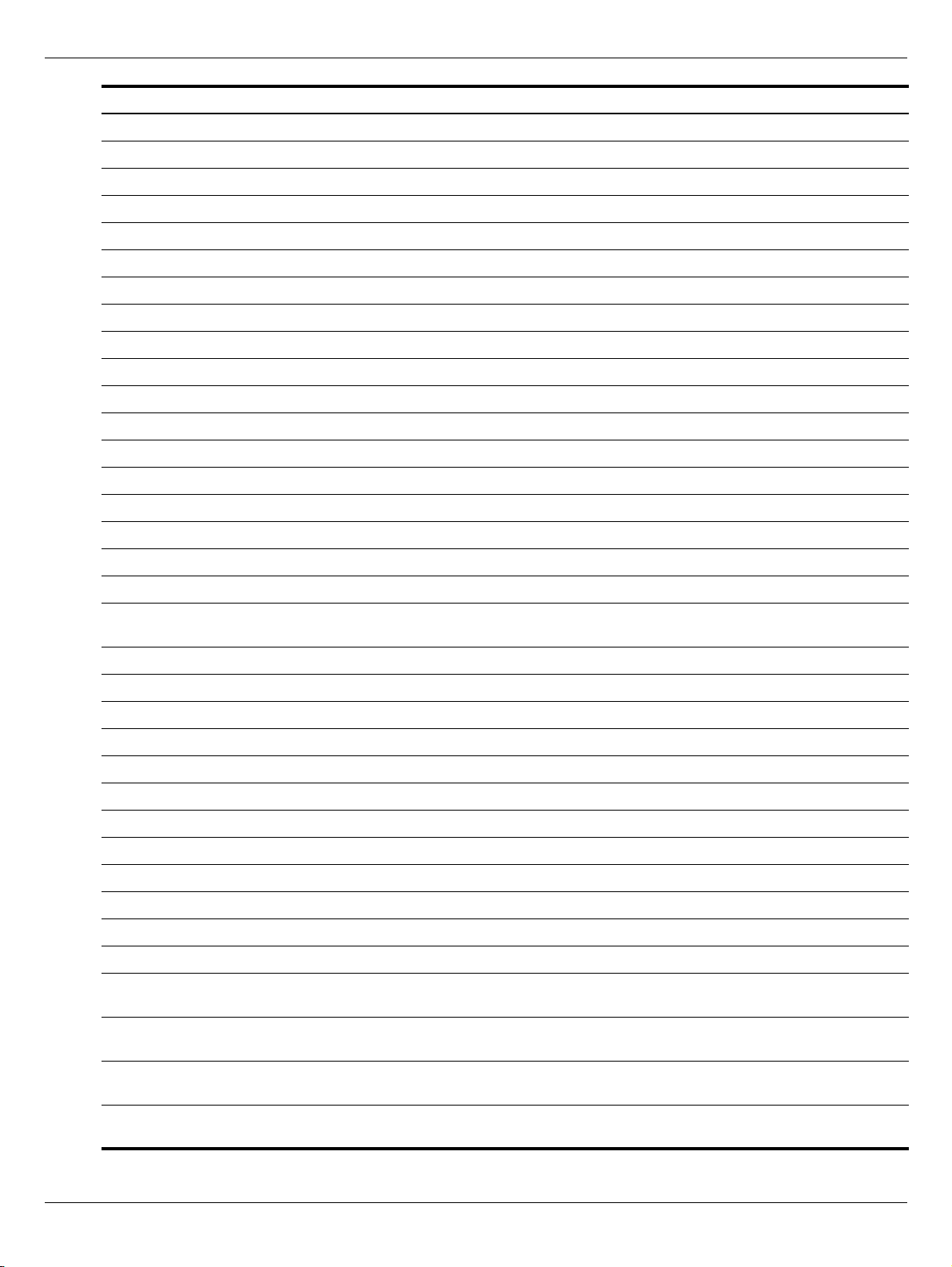
Illustrated parts catalog
Item Description Spare part number
GL40 DDR2 UMA system board (for model 1.1 only) 616448-001
GL40 DDR2 UMA system board with HDMI card reader (for model 1.1 only) 616449-001
HM55 WiMax UMA system board with HDMI card reader (for model 1.2 only) 628482-001
11 Memory module (1066 MHz, DDR3)
1 GB (1066 MHz, DDR3) 598859-001
2 GB (1066 MHz, DDR3) 598856-001
4 GB (1066 MHz, DDR3) (for model 1.2 only) 599092-001
1 GB (6400 MHz, DDR2) (for model 1.1 only) 619545-001
2 GB (6400 MHz, DDR2) (for model 1.1 only) 619546-001
12 Hard drive (includes hard drive bracket and screws)
750 GB, 5400 rpm (for model 1.2 only) 603787-001
640 GB, 5400 rpm 603785-001
500 GB, 7200 rpm 634919-001
320 GB, 7200 rpm 599055-001
250 GB, 7200 rpm 599054-001
160 GB, 7200 rpm 599053-001
Hard Drive Hardware Kit (not illustrated, includes bracket and screws) 599057-001
13 Processor (includes replacement thermal material)
Intel Core i7-620M Processor (4M cache, 2.66 GHz, SC turbo up to 3.33 GHz) (for model
1.0 only)
Intel Core i5-540M Processor (3M cache, 2.53 GHz, SC turbo up to 3.06 GHz) 594188-001
Intel Core i5-520M Processor (3M cache, 2.4 GHz, SC turbo up to 2.93 GHz) 594187-001
Intel Core i5-430M Processor (3M cache, 2.26 GHz, SC turbo up to 2.53 GHz) 597624-001
Intel Core i3-350M Processor (3M cache, 2.26 GHz) 597623-001
Intel Core i3-330M Processor (3M cache, 2.13 GHz) (for model 1.0 only) 597622-001
Intel Penryn T4300 Processor (3M cache, 2.1 GHz) (for model 1.1 only) 572929-001
Intel Penryn T3100 Processor (3M cache, 1.9 GHz) (for model 1.1 only) 572925-001
Intel Penryn T4400 Processor (3M cache, 2.2 GHz) (for models 1.1 and 1.2 only) 584296-001
Intel Penryn T3300 Processor (3M cache, 2.0 GHz) (for models 1.1 and 1.2 only) 592399-001
Pentium Arrandale P6000 Processor (3M cache, 1.86 GHz) (for models 1.1 and 1.2 only) 613586-001
Pentium Arrandale P6100 Processor (3M cache, 2.0 GHz) (for model 1.2 only) 613587-001
Intel Penryn T4500 Processor (3M cache, 2.3 GHz) (for model 1.1 only) 591880-001
Intel Core i5-450M Processor (3M cache, 2.4 GHz, SC turbo up to 2.53 GHz) (for models
1.1 and 1.2 only)
Intel Core i3-370M Processor (3M cache, 2.4 GHz, SC turbo up to 2.53 GHz) (for models
1.1 and 1.2 only)
587259-001
613585-001
613584-001
Intel Core i5-560M Processor (3M cache, 2.66-3.2 GHz, SC turbo up to 2.53 GHz) (for
model 1.2 only)
Intel Core i5-460M Processor (3M cache, 2.53 GHz, SC turbo up to 2.53 GHz) (for model
1.2 only)
Maintenance and Service Guide 3–5
625824-001
626039-001
(Continued)

Illustrated parts catalog
Item Description Spare part number
Intel Core i3-380M Processor (3M cache, 2.53 GHz, SC turbo up to 2.53 GHz) (for model
1.2 only)
Intel Pentium P6200 Processor (3M cache, 2.13 GHz) (for model 1.2 only) 625831-001
Intel Core i5-580M Processor (3M cache, 2.66-3.33 GHz, SC turbo up to 2.53 GHz) (for
model 1.2 only)
Intel Penryn T3500 Processor (3M cache, 2.1 GHz) (for model 1.2 only) 625830-001
Intel Celeron 900 Processor (3M cache, 2.2 GHz) (for models 1.1 and 1.2 only) 534419-001
Thermal pad kit for processor 634428-001
14 Wireless (WLAN) module
625823-001
625825-001
Atheros AR9285 802.11 a/b/g/n 2x2 WiFi adapter for use in Canada, the Cayman Islands,
Guam, Puerto Rico, the United States, and the US Virgin Islands
Atheros AR9285 802.11 a/b/g/n 2x2 WiFi adapter for use in Afghanistan, Albania, Algeria,
Andorra, Angola, Antigua and Barbuda, Argentian, Armenia, Australia, Austria,
AzerbaijanBahamas, Bahrain, Barbados, Belgium, Belize, Benin, Bhutan, Bosnia and
Herzegovina, Botswana, Brazil, Brunei, Bulgeria, Burkina Faso, Burundi, Cambodia,
Cameroon, Cape Verde, Central African Republic, Chad, Chile, China, Colombia, Comoros,
Congo, Costa Rica, Croatia, Cyprus, Czech Republic, Zaire, Denmark, Djibouti, Dominica,
Dominican Republic, Ecuador, Egypt, El Salvador, Equitorial Guinea, Eritrea, Estonia,
Ethiopia, Fiji, Finland, France, Gabon, Gambia, Georgia, Germany, Ghana, Gibraltar,
Greece, Grenada, Guatemala, Guinea, Guinea-Bissa, Guyana, Haiti, Honduras, Hong Kong,
Hungary, Iceland, India, Indonesia, Ireland, Italy, Ivory Coast, Jamaica, Japan, Jordan,
Kazakhstan, Kenya, Kiribati, Korea-South, Kuwait, Kyrgyzstan, Laos, Latvia, Lebanon,
Lesotho, Liberia, Martinique, Nether Antilles, French Guiana, Aruba, British Virgin Islands,
Bermuda, Syria, Guadeloupe, Liechtenstein, Lithuania, Luxembourg, Macedonia,
Madagaascar, Malawi, Malaysia, Maldives, Mali, Malta, Marshall Islands, Mauritania,
Mauritius, Mexico, Micronesia, Monaco, Mongolia, Montenegro, Morocco, Mozambique,
Namibia, Nauru, Nepal, Netherlands, New Zealand, Nicaragua, Niger, Nigeria, Norway,
Oman, Palau, Panama, Papua New Guinea, Paraguay, Peru, Philippines, Poland, Portugal,
Republic of Moldova, Romania, rwanda, Samoa, San Marino, Sao tome and Principe, Saudi
Arabia, Senegal, Serbia and Montenegro, Seychelles, Sierra Leone, Singapore, Slovakia,
Slovenia, Solomon Islands, Somalia, South Africa, Spain, Sri Lanka, St. Kitts and Nevis, St.
Lucia, St. Vincent and Gren, Suriname, Swaziland, Sweden, Switzerland, Taiwan, Tajikistan,
Tanzania, Thailand, Timor (East), Togo, Tonga, Trinidad and Tobago, Tunisia, Turkey,
Turkmenistan, Tuvalu, Uganda, United Arab Emirates ,United Kingdom, Uruguay,
Uzbekistan, Vanuatu, Venezuela, Vietnam, Yemen, Zambia, and Zimbabwe
580101-001
580101-002
(Continued)
3–6 Maintenance and Service Guide
