HP Compaq Presario CQ35-101TU, Compaq Presario CQ35-102TX, Compaq Presario CQ35-103TX, Compaq Presario CQ35-104TX, Compaq Presario CQ35-105TU Setup Utility Guide
...Page 1
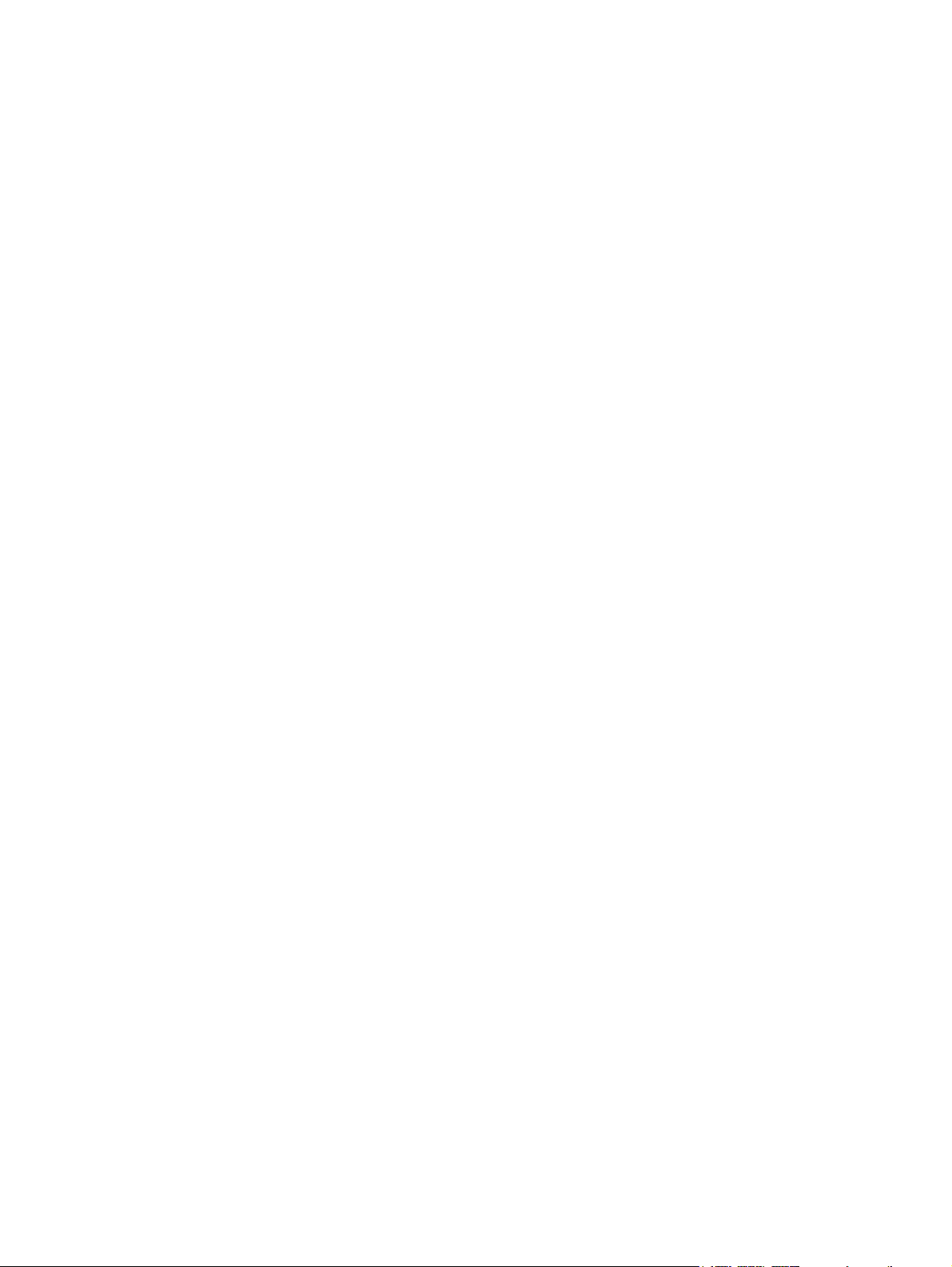
Setup Utility
User Guide
Page 2
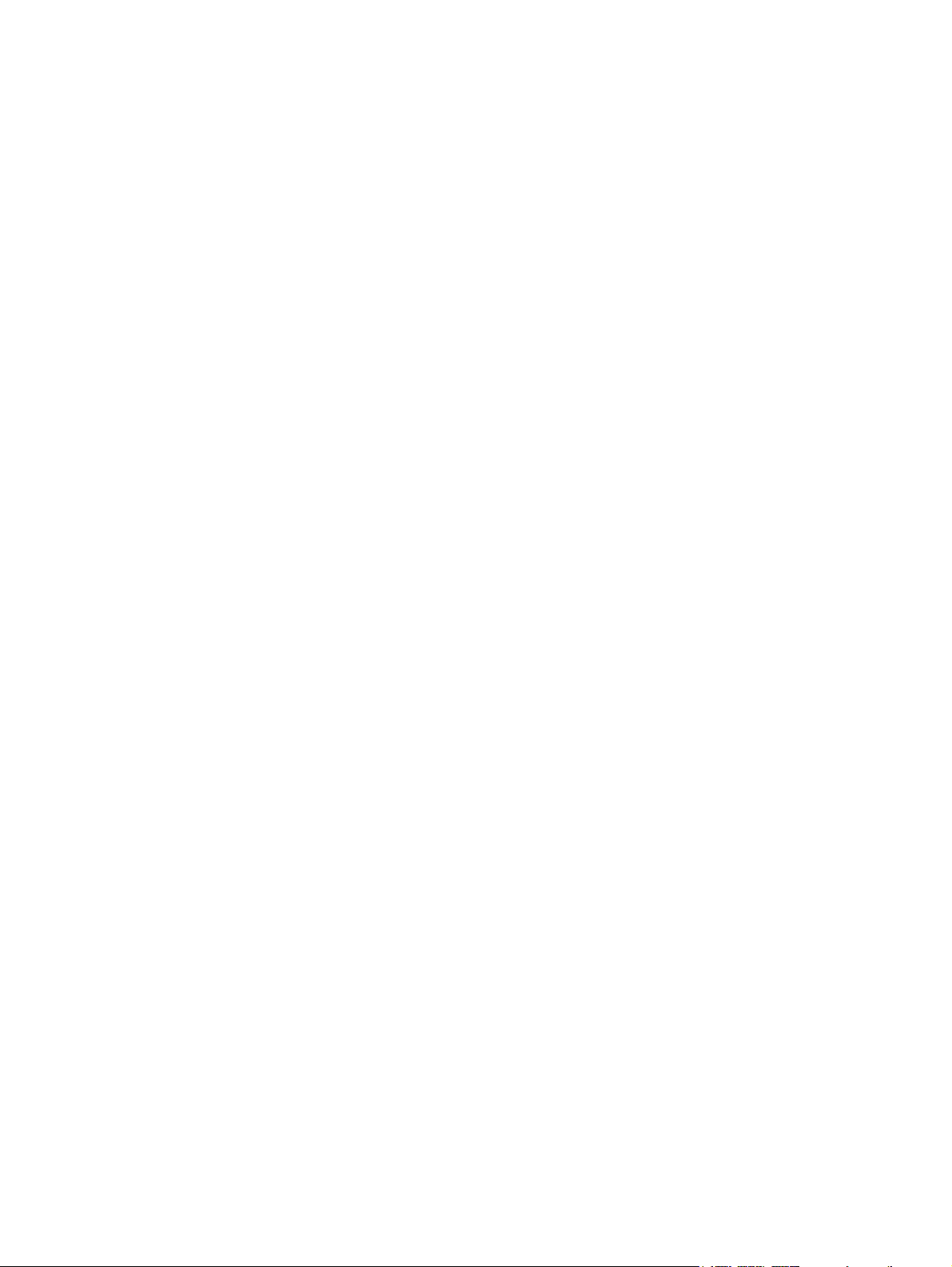
© Copyright 2009 Hewlett-Packard
Development Company, L.P.
Windows is a U.S. registered trademark of
Microsoft Corporation.
The information contained herein is subject
to change without notice. The only
warranties for HP products and services are
set forth in the express warranty statements
accompanying such products and services.
Nothing herein should be construed as
constituting an additional warranty. HP shall
not be liable for technical or editorial errors
or omissions contained herein.
First Edition: April 2009
Document Part Number: 532052-001
Page 3
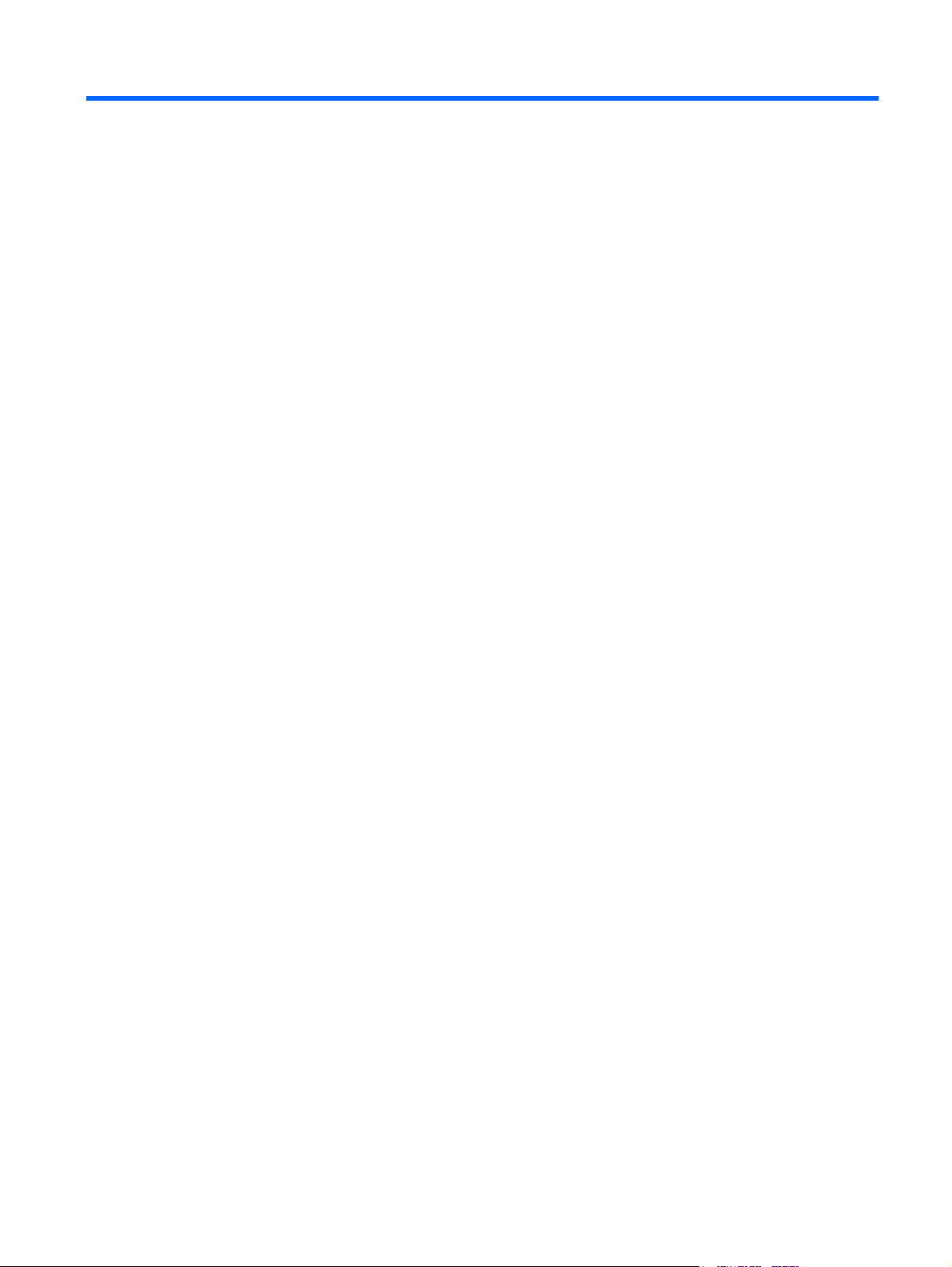
Table of contents
1 Starting the Setup Utility
2 Using the Setup Utility
Changing the language of the Setup Utility .......................................................................................... 2
Navigating and selecting in the Setup Utility ........................................................................................ 2
Displaying system information .............................................................................................................. 3
Restoring default settings in the Setup Utility ....................................................................................... 3
Exiting the Setup Utility ........................................................................................................................ 4
3 Setup Utility menus
Main menu ............................................................................................................................................ 5
Security menu ...................................................................................................................................... 5
System Configuration menu ................................................................................................................. 6
Diagnostics menu ................................................................................................................................. 6
Index ..................................................................................................................................................................... 7
iii
Page 4
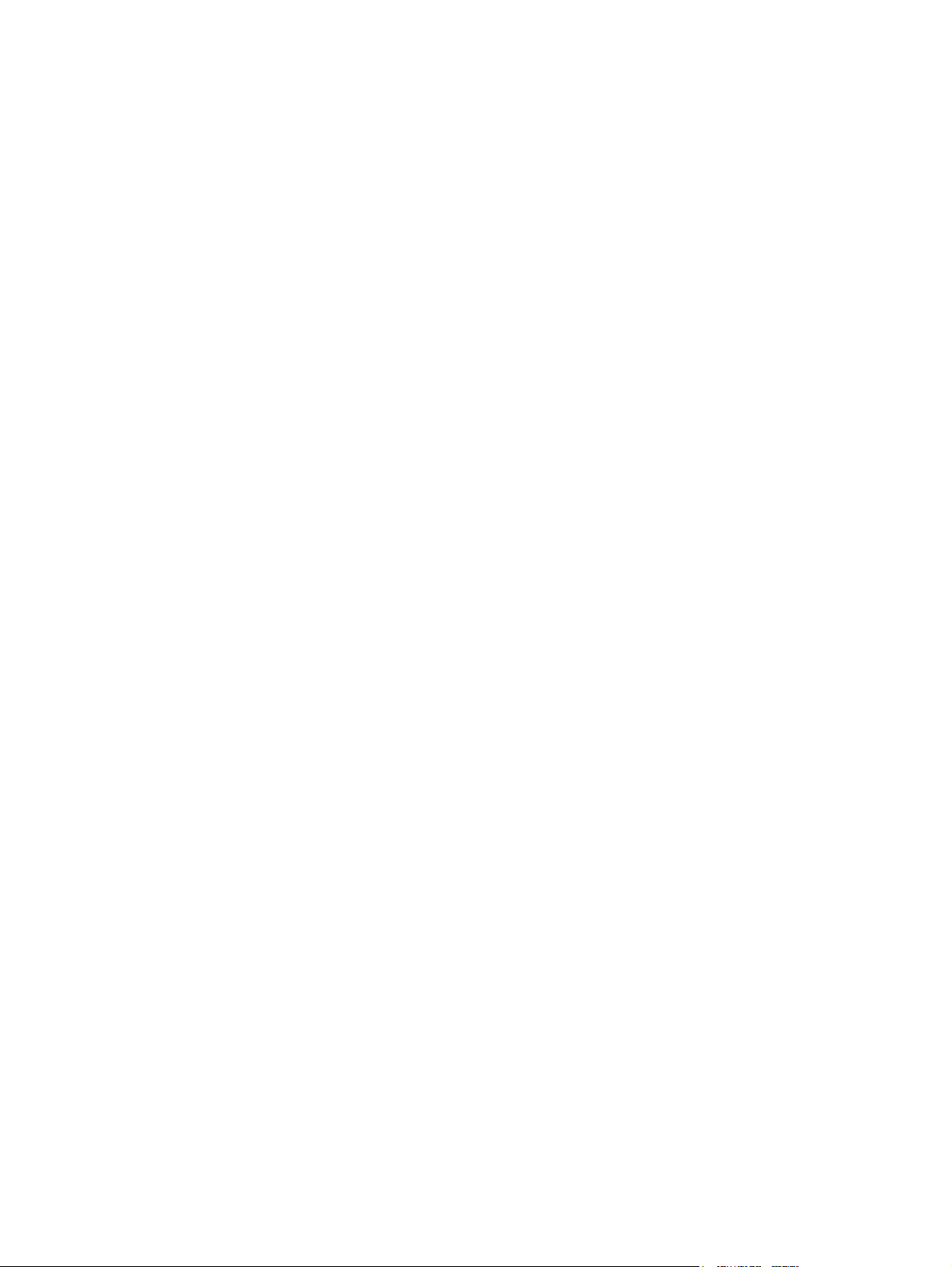
iv
Page 5

1 Starting the Setup Utility
The Setup Utility is a ROM-based information and customization utility that can be used even when your
Windows® operating system is not working.
NOTE: The fingerprint reader (select models only) cannot be used to access the Setup Utility.
The utility reports information about the computer and provides settings for startup, security, and other
preferences.
To start the Setup Utility:
Open the Setup Utility by turning on or restarting the computer. While the “Press the ESC key for
▲
Startup Menu” message is displayed in the lower-left corner of the screen, press f10.
– or –
1. Open the Setup Utility by turning on or restarting the computer. While the “Press the ESC key for
Startup Menu” message is displayed in the lower-left corner of the screen, press esc.
2. When the Startup Menu is displayed, press f10.
1
Page 6

2 Using the Setup Utility
Changing the language of the Setup Utility
The following procedure explains how to change the language of the Setup Utility. If the Setup Utility is
not already running, begin at step 1. If the Setup Utility is already running, begin at step 2.
1. Open the Setup Utility by turning on or restarting the computer. While the “Press the ESC key for
Startup Menu” message is displayed in the lower-left corner of the screen, press f10.
– or –
Open the Setup Utility by turning on or restarting the computer. While the “Press the ESC key for
Startup Menu” message is displayed in the lower-left corner of the screen, press esc. When the
Startup Menu is displayed, press f10.
2. Use the arrow keys to select System Configuration > Language, and then press enter.
3. Use the arrow keys to select a language, and then press enter.
4. When a confirmation prompt with your language selected is displayed, press enter.
5. To save your change and exit the Setup Utility, use the arrow keys to select Exit > Exit Saving
Changes, and then press enter.
Your change goes into effect immediately.
Navigating and selecting in the Setup Utility
Because the Setup Utility is not Windows based, it does not support the TouchPad. Navigation and
selection are by keystroke.
To choose a menu or a menu item, use the arrow keys.
●
To choose an item in a list or to toggle a field, for example an Enable/Disable field, use either the
●
arrow keys or f5 or f6.
To select an item, press enter.
●
To close a text box or return to the menu display, press esc.
●
To display additional navigation and selection information while the Setup Utility is open, press
●
f1.
2 Chapter 2 Using the Setup Utility
Page 7

Displaying system information
The following procedure explains how to display system information in the Setup Utility. If the Setup
Utility is not open, begin at step 1. If the Setup Utility is open, begin at step 2.
1. Open the Setup Utility by turning on or restarting the computer. While the “Press the ESC key for
Startup Menu” message is displayed in the lower-left corner of the screen, press f10.
– or –
Open the Setup Utility by turning on or restarting the computer. While the “Press the ESC key for
Startup Menu” message is displayed in the lower-left corner of the screen, press esc. When the
Startup Menu is displayed, press f10.
2. Select the Main menu. System information such as the system time and date, and identification
information about the computer is displayed.
3. To exit the Setup Utility without changing any settings, use the arrow keys to select Exit > Exit
Discarding Changes, and then press enter.
Restoring default settings in the Setup Utility
The following procedure explains how to restore the Setup Utility default settings. If the Setup Utility is
not already running, begin at step 1. If the Setup Utility is already running, begin at step 2.
1. Open the Setup Utility by turning on or restarting the computer. While the “Press the ESC key for
Startup Menu” message is displayed in the lower-left corner of the screen, press f10.
– or –
Open the Setup Utility by turning on or restarting the computer. While the “Press the ESC key for
Startup Menu” message is displayed in the lower-left corner of the screen, press esc. When the
Startup Menu is displayed, press f10.
2. Use the arrow keys to select Exit > Load Setup Defaults, and then press enter.
3. When the Setup Confirmation is displayed, press enter.
4. To save your change and exit the Setup Utility, use the arrow keys to select Exit > Exit Saving
Changes, and then press enter.
The Setup Utility default settings go into effect when the computer restarts.
NOTE: Your password, security, and language settings are not changed when you restore the factory
default settings.
Displaying system information 3
Page 8

Exiting the Setup Utility
You can exit the Setup Utility with or without saving changes.
To exit the Setup Utility and save your changes from the current session:
●
If the Setup Utility menus are not visible, press esc to return to the menu display. Then use the
arrow keys to select Exit > Exit Saving Changes, and then press enter.
To exit the Setup Utility without saving your changes from the current session:
●
If the Setup Utility menus are not visible, press esc to return to the menu display. Then use the
arrow keys to select Exit > Exit Discarding Changes, and then press enter.
After either choice, the computer restarts in Windows.
4 Chapter 2 Using the Setup Utility
Page 9

3 Setup Utility menus
The menu tables in this section provide an overview of Setup Utility options.
NOTE: Some of the Setup Utility menu items listed in this chapter may not be supported by your
computer.
Main menu
Select To do this
System information
Security menu
Select To do this
Administrator password Enter, change, or delete an administrator password.
Power-On Password Enter, change, or delete a power-on password.
View and change the system time and date.
●
View identification information about the computer.
●
View specification information about the processor, memory size,
●
system BIOS, and keyboard controller version (select models only).
Main menu 5
Page 10

System Configuration menu
Select To do this
Language Support Change the Setup Utility language.
Button Sound (select models only) Enable/disable the capacitive button tapping sound.
Virtualization Technology (select models only) Enable/disable the processor Virtualization Technology.
Processor C6 State (select models only) Enable/disable the processor C6 sleep state.
LAN Power Saving (select models only) Enable/disable LAN Power Saving. When enabled, saves power when
Card Reader/1394 Power Saving (select models
only)
Fan Always On Enabled/disable Fan Always On. When enabled, the computer fan will
Boot Options Set the following boot options:
the computer is in DC mode.
Enable/disable Card Reader/1394 Power Saving.
always be on.
f10 and f12 Delay (seconds)―Set the delay for the f10 and f12
●
functions of the Setup Utility in intervals of 5 seconds each (0, 5, 10,
15, 20).
CD-ROM boot―Enable/disable boot from CD-ROM.
●
Floppy boot―Enable/disable boot from diskette.
●
Internal Network Adapter boot―Enable/disable boot from Internal
●
Network Adapter.
Boot Order―Set the boot order for:
●
Hard drive
◦
Internal CD/DVD ROM drive
◦
USB Diskette on Key/USB hard disk
◦
USB CD/DVD ROM drive
◦
Diagnostics menu
Select To do this
Hard Disk Self Test Run a comprehensive self-test on the hard drive.
Secondary Hard Disk Self Test (select models
only)
Memory Test Run a diagnostic test on the system memory.
6 Chapter 3 Setup Utility menus
USB Floppy
◦
Network adapter
◦
NOTE: On models with two hard drives, this menu option is called the
Primary Hard Disk Self Test.
Run a comprehensive self-test on a secondary hard drive.
Page 11

Index
Symbols/Numerics
1394 Power Saving 6
A
administrator password 5
B
boot options 6
boot order 6
button sound 6
C
Card Reader Power Saving 6
changing the Setup Utility
language 2
D
Diagnostics menu 6
displaying system information 3
drives, boot order 6
E
exiting the Setup Utility 4
F
fan always on 6
fingerprint reader 1
N
navigating in the Setup Utility 2
P
passwords 5
power-on password 5
Processor C6 State 6
R
restoring default settings 3
S
secondary hard drive self test 6
Security menu 5
selecting in the Setup Utility 2
starting the Setup Utility 1
System Configuration menu 6
system information 5
U
using the Setup Utility 2
V
Virtualization Technology 6
H
hard drive self test 6
L
LAN Power Saving 6
language support 6
M
Main menu 5
memory test 6
Index 7
Page 12

