HP Compaq Presario CQ35-101TU, Compaq Presario CQ35-102TX, Compaq Presario CQ35-103TX, Compaq Presario CQ35-104TX, Compaq Presario CQ35-105TU User Guide
...Page 1
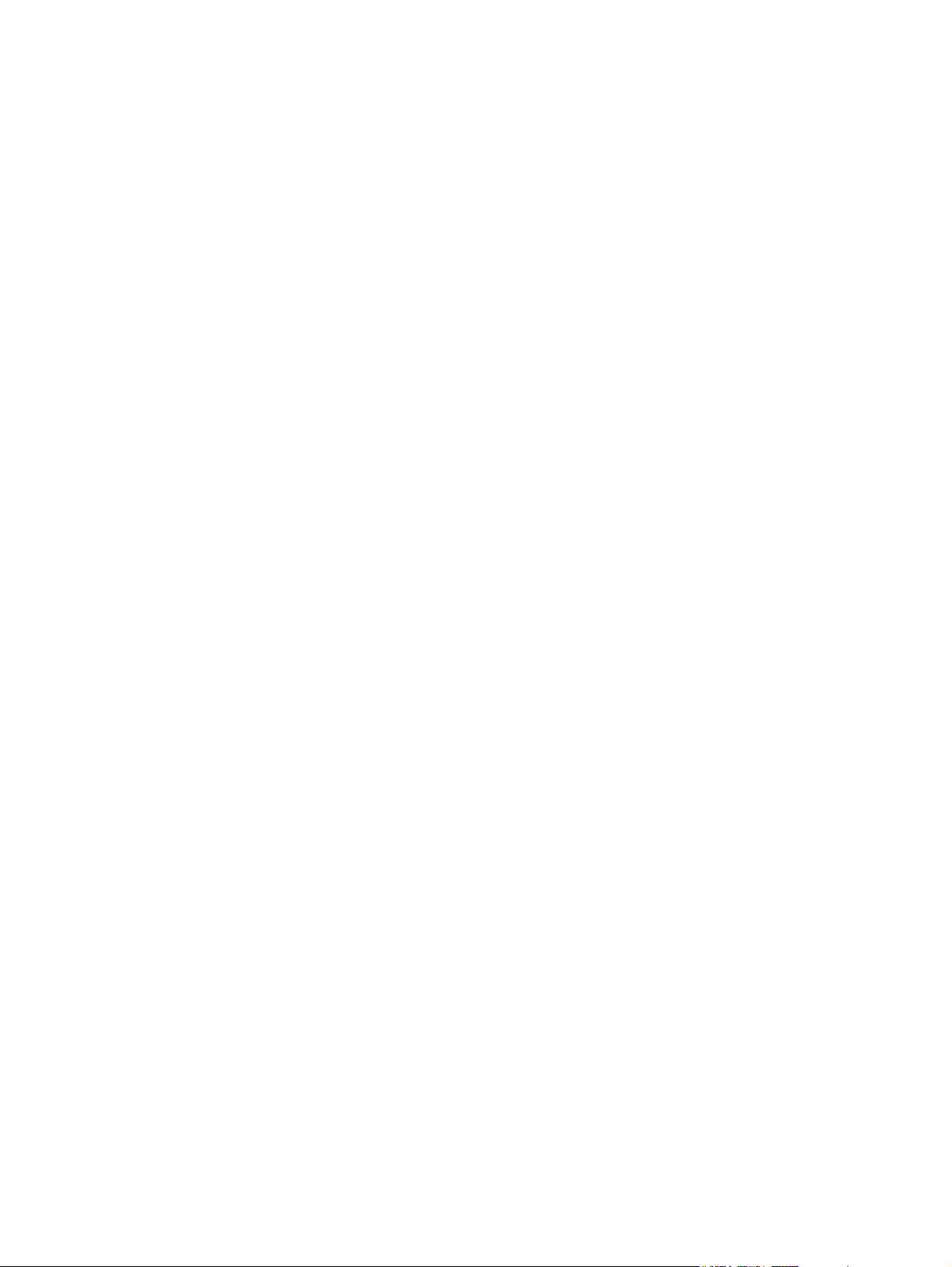
External Devices
User Guide
Page 2
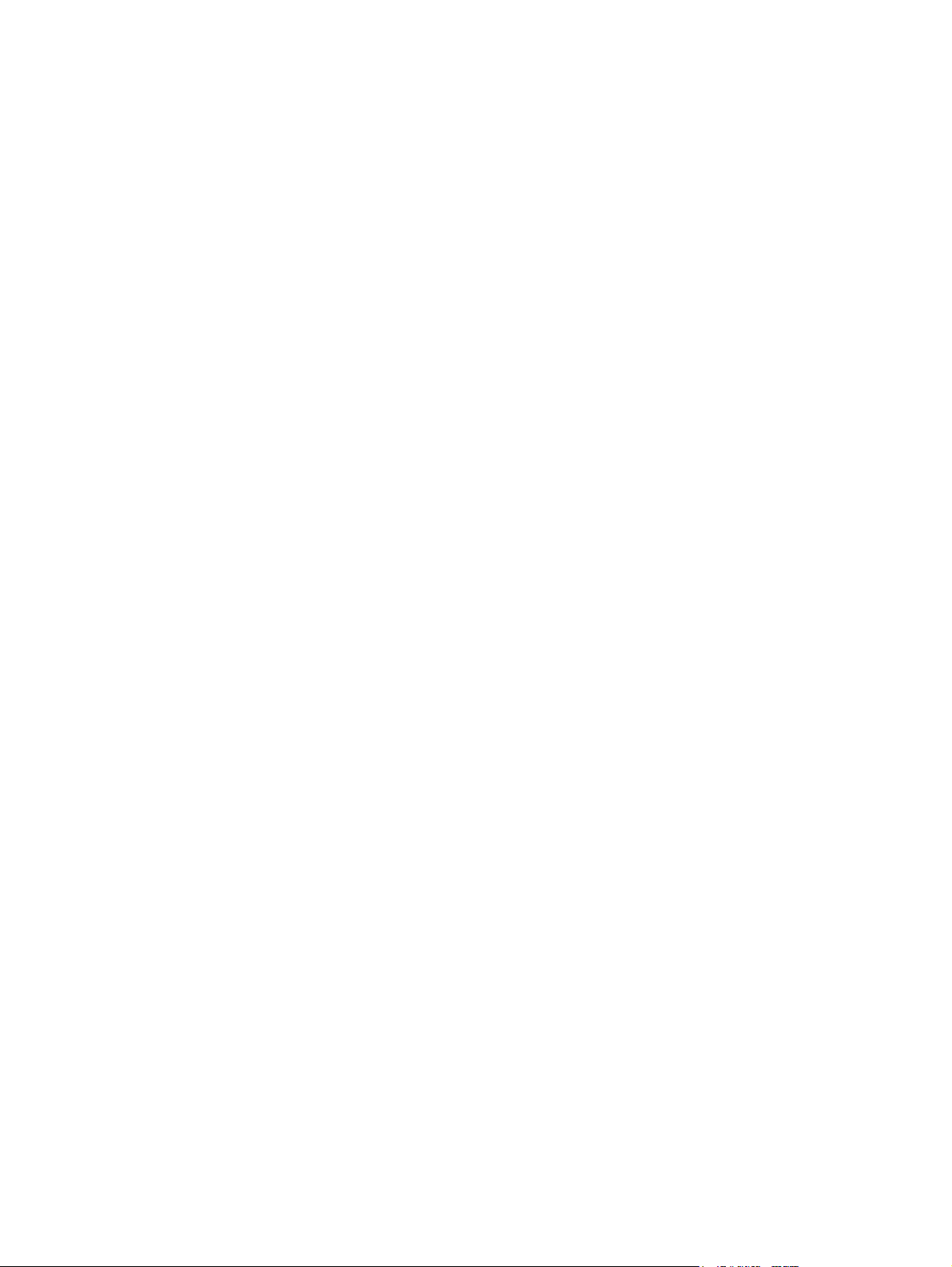
© Copyright 2009 Hewlett-Packard
Development Company, L.P.
The information contained herein is subject
to change without notice. The only
warranties for HP products and services are
set forth in the express warranty statements
accompanying such products and services.
Nothing herein should be construed as
constituting an additional warranty. HP shall
not be liable for technical or editorial errors
or omissions contained herein.
First Edition: April 2009
Document Part Number: 512429-001
Product notice
This user guide describes features that are
common to most models. Some features
may not be available on your computer.
Page 3
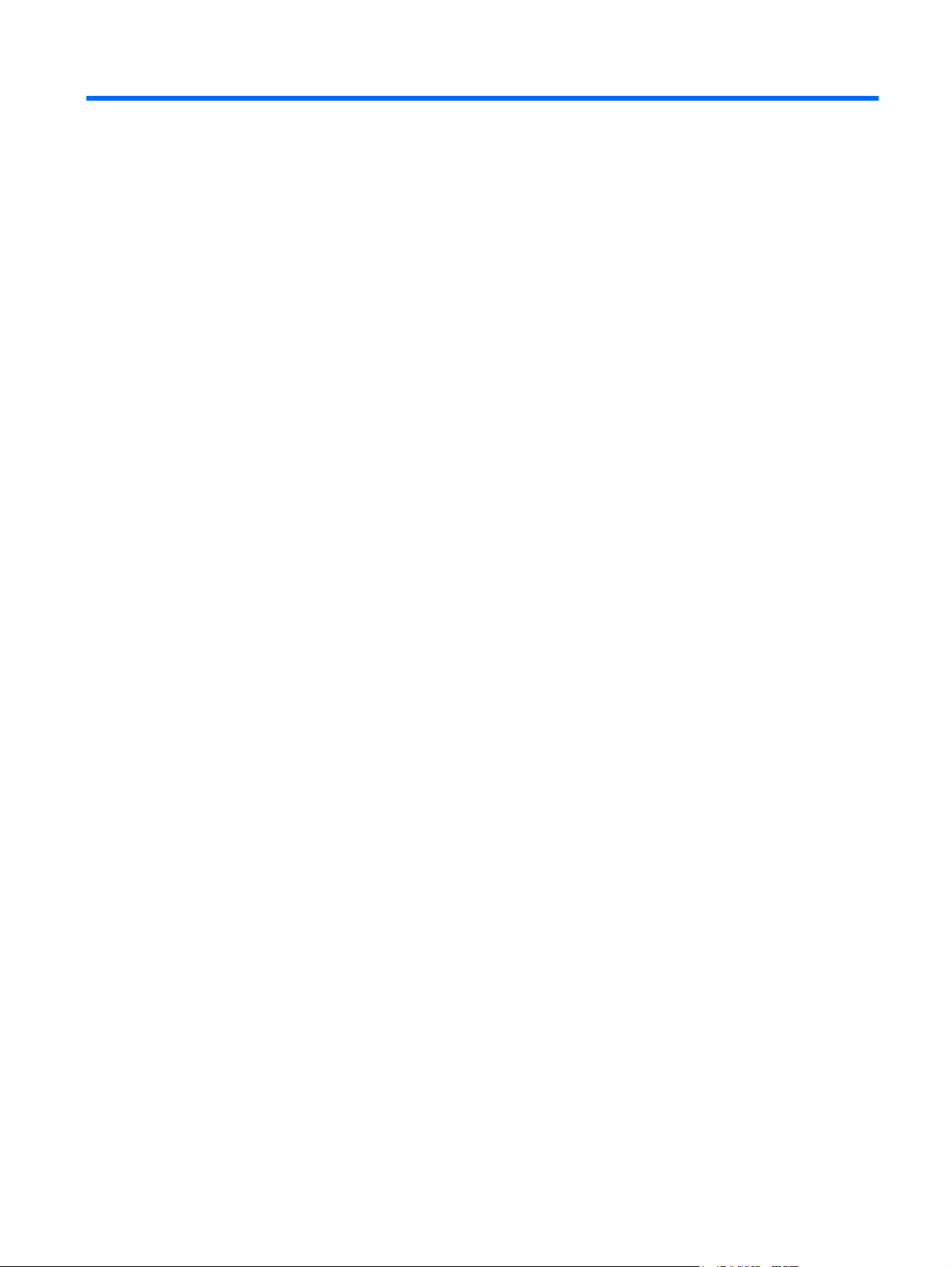
Table of contents
1 Using a USB device
Connecting a USB device .................................................................................................................... 2
Stopping and removing a USB device .................................................................................................. 2
2 Using an eSATA device
Connecting an eSATA device .............................................................................................................. 3
Stopping and removing an eSATA device ............................................................................................ 4
Index ..................................................................................................................................................................... 5
iii
Page 4

iv
Page 5

1 Using a USB device
A USB port connects an optional external device, such as a USB keyboard, mouse, drive, printer,
scanner, or hub, to the computer or to an optional expansion product.
Some USB devices may require additional support software, which is usually included with the device.
For more information about device-specific software, refer to the manufacturer's instructions.
The computer has 2 USB ports, which support USB 1.0, USB 1.1, and USB 2.0 devices. To add more
USB ports, connect an optional hub or expansion product.
1
Page 6

Connecting a USB device
CAUTION: To prevent damage to a USB connector, use minimal force to connect a USB device.
To connect a USB device to the computer, connect the USB cable for the device to the USB
▲
port.
You will hear a sound when the device has been detected.
NOTE: The first time you connect a USB device, the "Installing device driver software" message is
displayed in the notification area, at the far right of the taskbar.
Stopping and removing a USB device
CAUTION: To prevent loss of information or an unresponsive system, stop a USB device before
removing it.
CAUTION: To prevent damage to a USB connector, do not pull on the cable to remove the USB device.
To stop and remove a USB device:
1. Double-click the Safely Remove Hardware icon in the notification area, at the far right of the
taskbar.
NOTE: To display the Safely Remove Hardware icon, click the Show Hidden Icons icon (< or
<<) in the notification area.
2. Click the name of the device in the list.
NOTE: If the USB device is not listed, you do not have to stop the device before you remove it.
3. Click Stop, and then click OK.
4. Remove the device.
2 Chapter 1 Using a USB device
Page 7

2 Using an eSATA device
An eSATA port connects an optional high-performance eSATA component, such as an eSATA external
hard drive.
Some eSATA devices may require additional support software, which is usually included with the device.
For more information about device-specific software, refer to the manufacturer's instructions.
NOTE: The eSATA port also supports an optional USB device.
Connecting an eSATA device
CAUTION: To prevent damage to an eSATA port connector, use minimal force to connect an eSATA
device.
To connect an eSATA device to the computer, connect the eSATA cable for the device to the
▲
eSATA port.
You will hear a sound when the device has been detected.
Connecting an eSATA device 3
Page 8

Stopping and removing an eSATA device
CAUTION: To prevent loss of information or an unresponsive system, stop the eSATA device before
removing it.
CAUTION: To prevent damage to an eSATA connector, do not pull on the cable to remove the eSATA
device.
1. Double-click the Safely Remove Hardware icon in the notification area, at the far right of the
taskbar.
NOTE: To display the Safely Remove Hardware icon, click the Show Hidden Icons icon (< or
<<) in the notification area.
2. Click the name of the device in the list.
NOTE: If the device is not displayed, you do not have to stop the device before you remove it.
3. Click Stop, and then click OK.
4. Remove the device.
4 Chapter 2 Using an eSATA device
Page 9

Index
C
cables
eSATA 3
USB 2
E
eSATA cable, connecting 3
eSATA devices
connecting 3
description 3
removing 4
stopping 4
H
hubs 1
P
ports
USB 1
U
USB cable, connecting 2
USB devices
connecting 2
description 1
removing 2
stopping 2
USB hubs 1
USB ports, identifying 1
Index 5
Page 10
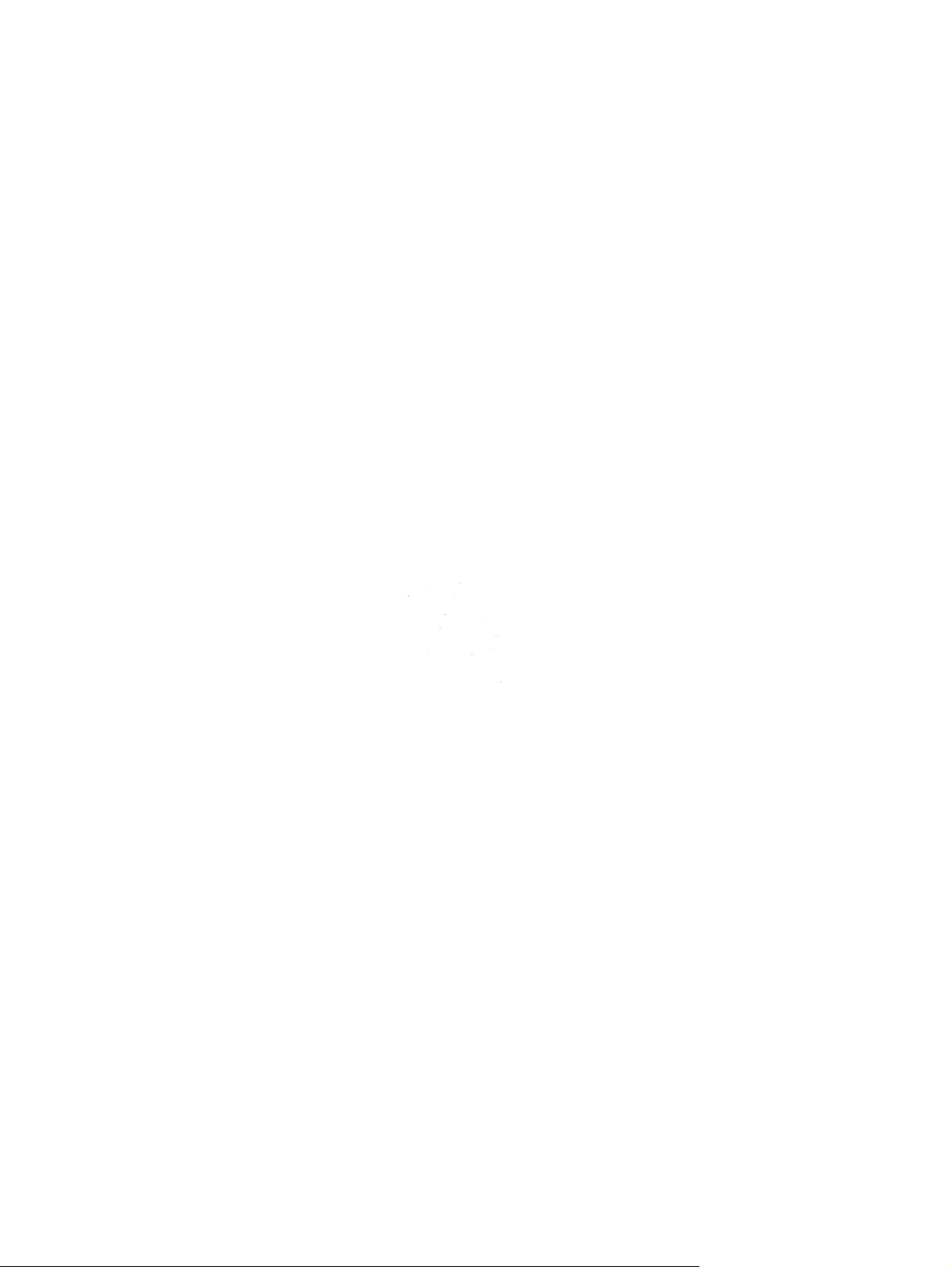
