Page 1
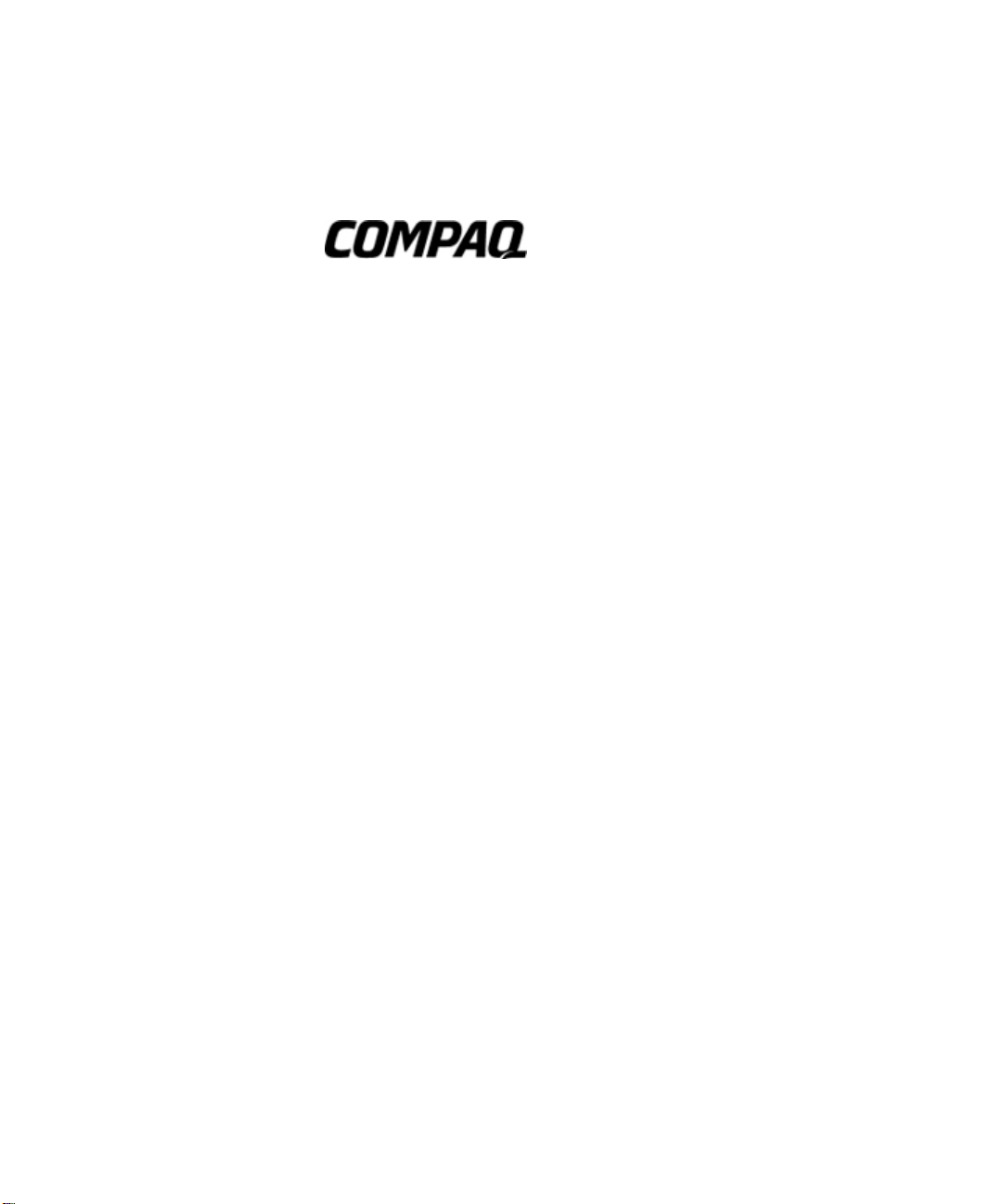
Hardware Reference Guide
Evo Workstation W8000
Document Part Number: 221474-002
September 2001
This guide is provided as a reference tool. The topics contained
herein describe specific features and will assist you with installing
additional components such as hard drives, memory, expansion
boards, and processors.
Enhanced for accessibility.
Page 2
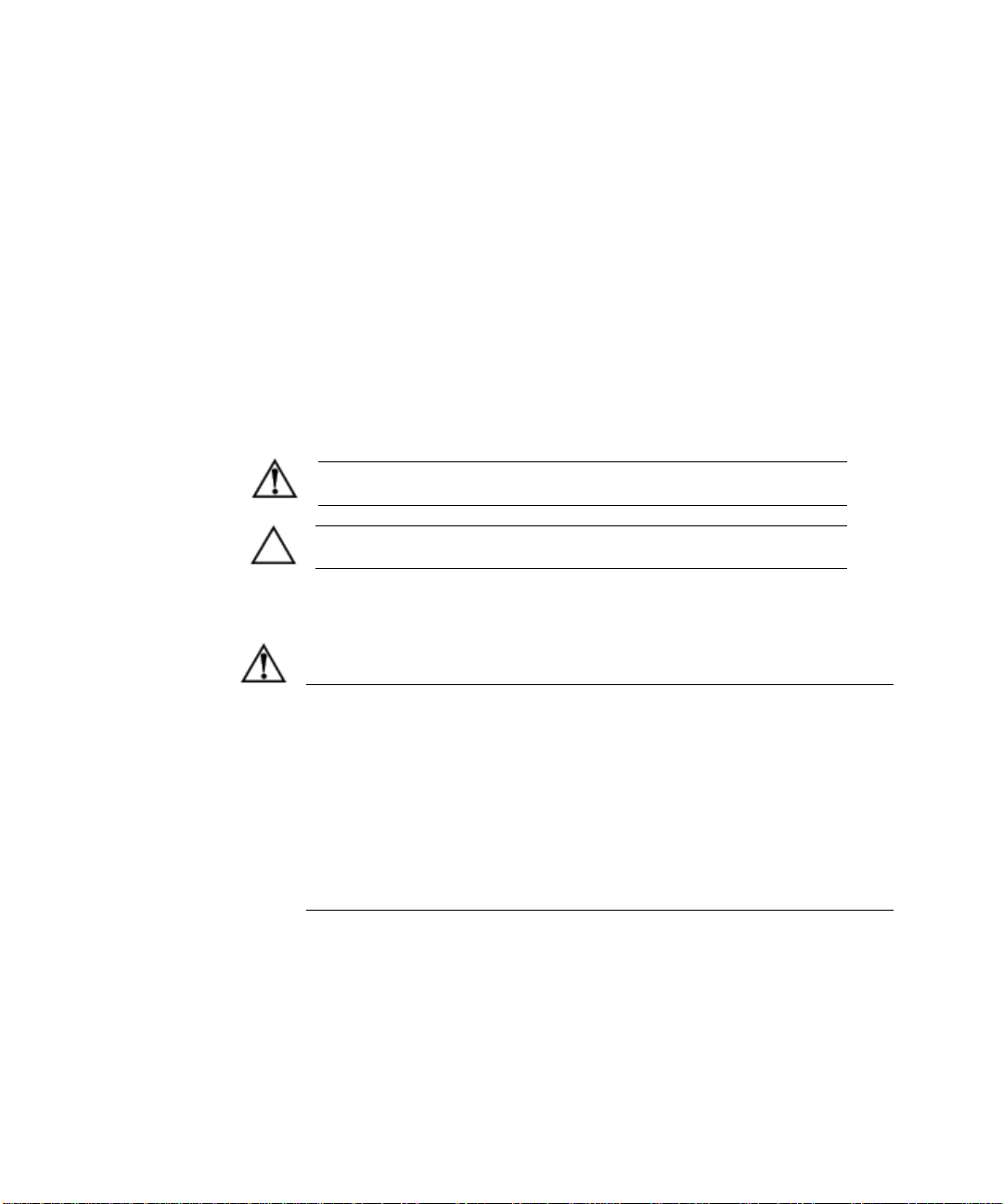
Rack Stability
© 2001 Compaq Computer Corporation
Compaq, the Compaq logo, Evo, and INSPECT are trademarks of Compaq
Information Technologies Group, L.P.
Microsoft, Windows, and Windows NT are trademarks of Microsoft
Corporation in the United States and other countries.
All other product names mentioned herein may be trademarks of their
respective companies.
Compaq shall not be liable for technical or editorial errors or omissions
contained herein. The information in this document is provided “as is” without
warranty of any kind and is subject to change without notice. The warranties
for Compaq products are set forth in the express limited warranty statements
accompanying such products. Nothing herein should be construed as
constituting an additional warranty.
WARNING: Text set off in this manner indicates that failure to follow
directions could result in bodily harm or loss of life.
CAUTION: Text set off in this manner indicates that failure to follow
directions could result in damage to equipment or loss of information.
WARNING: To reduce the risk of personal injury or damage to the equipment,
be sure that:
The leveling jacks are extended to the floor.
■
The full weight of the rack rests on the leveling jacks.
■
The stabilizing feet are attached to the rack in a single-rack installation.
■
The racks are coupled together in multiple-rack installations.
■
A rack may become unstable if more than one component is extended at
a time, for any reason.
Extend only one component at a time.
■
Compaq Evo Workstation W8000
Hardware Reference Guide
Second Edition September 2001
Document Part Number: 221474-002
Page 3
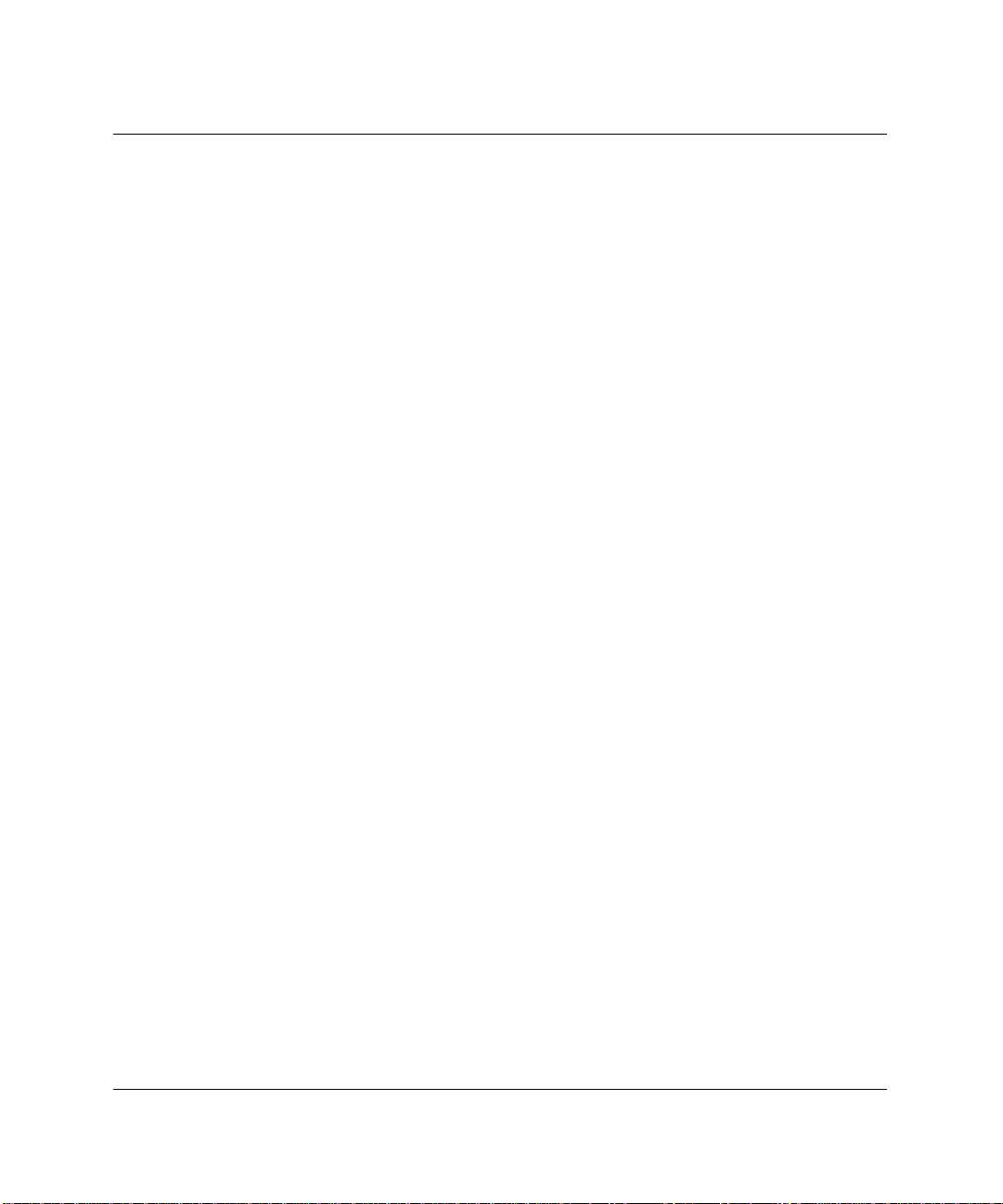
Contents
1 Product Features
Standard Configuration Features ................................................................................... 1–1
Front Panel Components................................................................................................ 1–2
Rear Panel Components................................................................................................. 1–3
System Board Components............................................................................................ 1–4
Audio System................................................................................................................. 1–6
Keyboard........................................................................................................................ 1–7
Easy Access Software ............................................................................................. 1–8
Windows Logo Key ................................................................................................ 1–9
Special Mouse Functions............................................................................................. 1–10
Serial Number Location............................................................................................... 1–10
2 Hardware Upgrades
Installation Sequence..................................................................................................... 2–2
Removing the Workstation Access Panel...................................................................... 2–3
Removing the Front Bezel............................................................................................. 2–4
Installing Additional Memory ....................................................................................... 2–6
Memory Expansion Board ...................................................................................... 2–7
RIMM Installation................................................................................................. 2–11
Reinstalling the Memory Expansion Board .......................................................... 2–17
Installing Additional Drives......................................................................................... 2–20
Drive Bay Components......................................................................................... 2–20
Preparing for Drive Installation............................................................................. 2–21
Installing a Drive................................................................................................... 2–26
Compaq Evo Workstation W8000 Hardware Reference Guide Hardware Reference Guide ix
Page 4
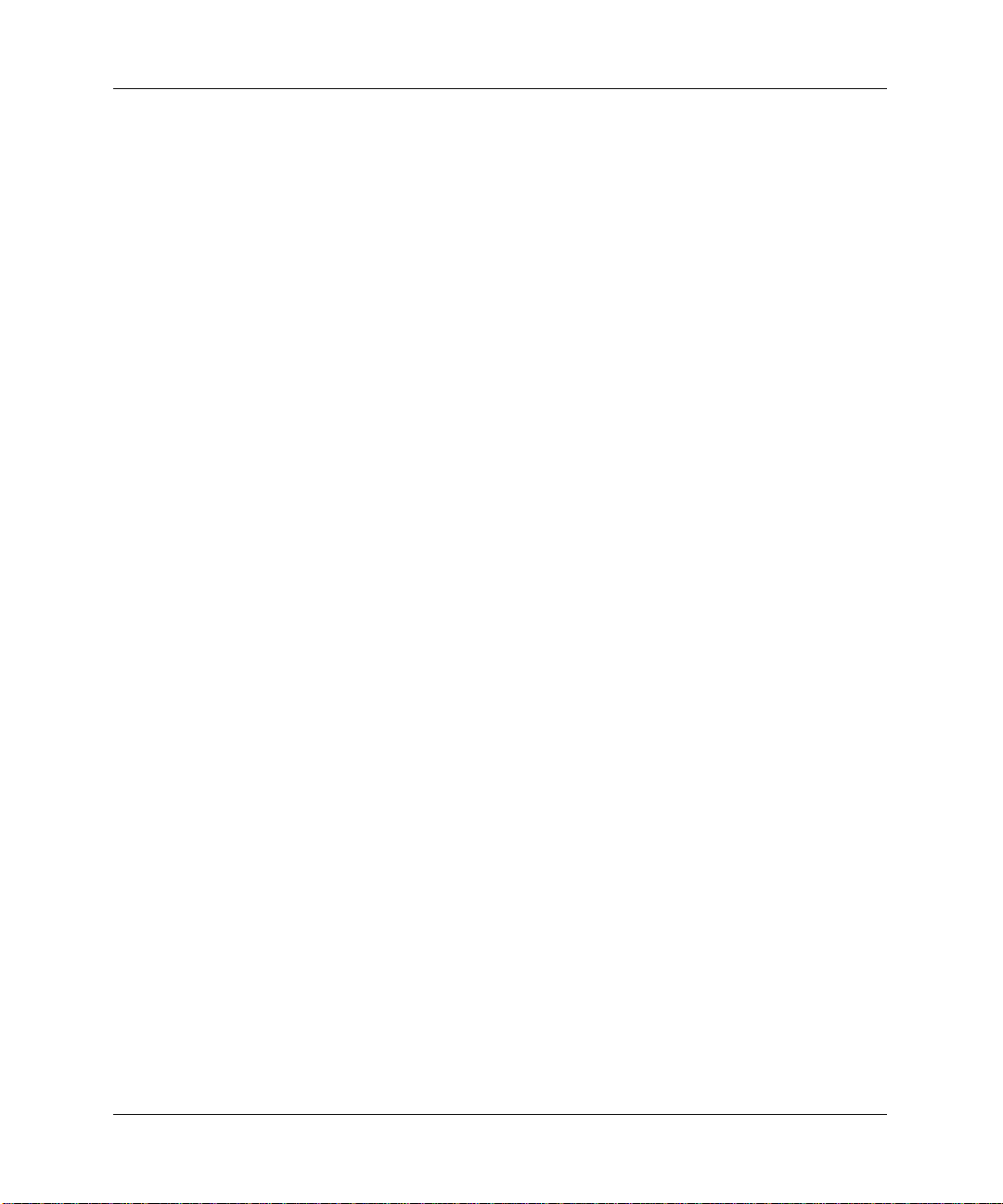
Contents
Installing and Removing an Expansion Board................................................................... 2–34
Identifying the PCI and AGP Sockets................................................................... 2–34
Installing an Expansion Board .............................................................................. 2–35
Removing an Expansion Board............................................................................. 2–37
Installing an Additional Processor............................................................................... 2–37
Upgrading a Processor................................................................................................. 2–42
Preparing for a Processor Upgrade........................................................................ 2–43
Removing an Existing Processor........................................................................... 2–45
Installing a New Processor.................................................................................... 2–48
Disabling Onboard Devices......................................................................................... 2–49
A Specifications
B Hard Drive Installation
Using the Cable-Select Feature with Ultra ATA Devices ............................................. B–1
Guidelines for Installing Ultra ATA Devices................................................................ B–2
SCSI Devices................................................................................................................. B–3
Guidelines for Using SCSI Devices........................................................................ B–3
Guidelines for Installing SCSI Devices................................................................... B–5
SCSI Controllers............................................................................................................ B–5
SCSI Cables................................................................................................................... B–6
Using a SCSI Cable................................................................................................. B–6
Using SCSISelect with SCSI Devices ........................................................................... B–7
C Battery Replacement
Replacing the Battery..................................................................................................... C–1
D Security Lock Provisions
Installing a Cable Lock................................................................................................. D–1
E Electrostatic Discharge
Preventing Electrostatic Damage................................................................................... E–1
Grounding Methods....................................................................................................... E–2
x Compaq Evo Workstation W8000 Hardware Reference Guide Hardware Reference Guide
Page 5
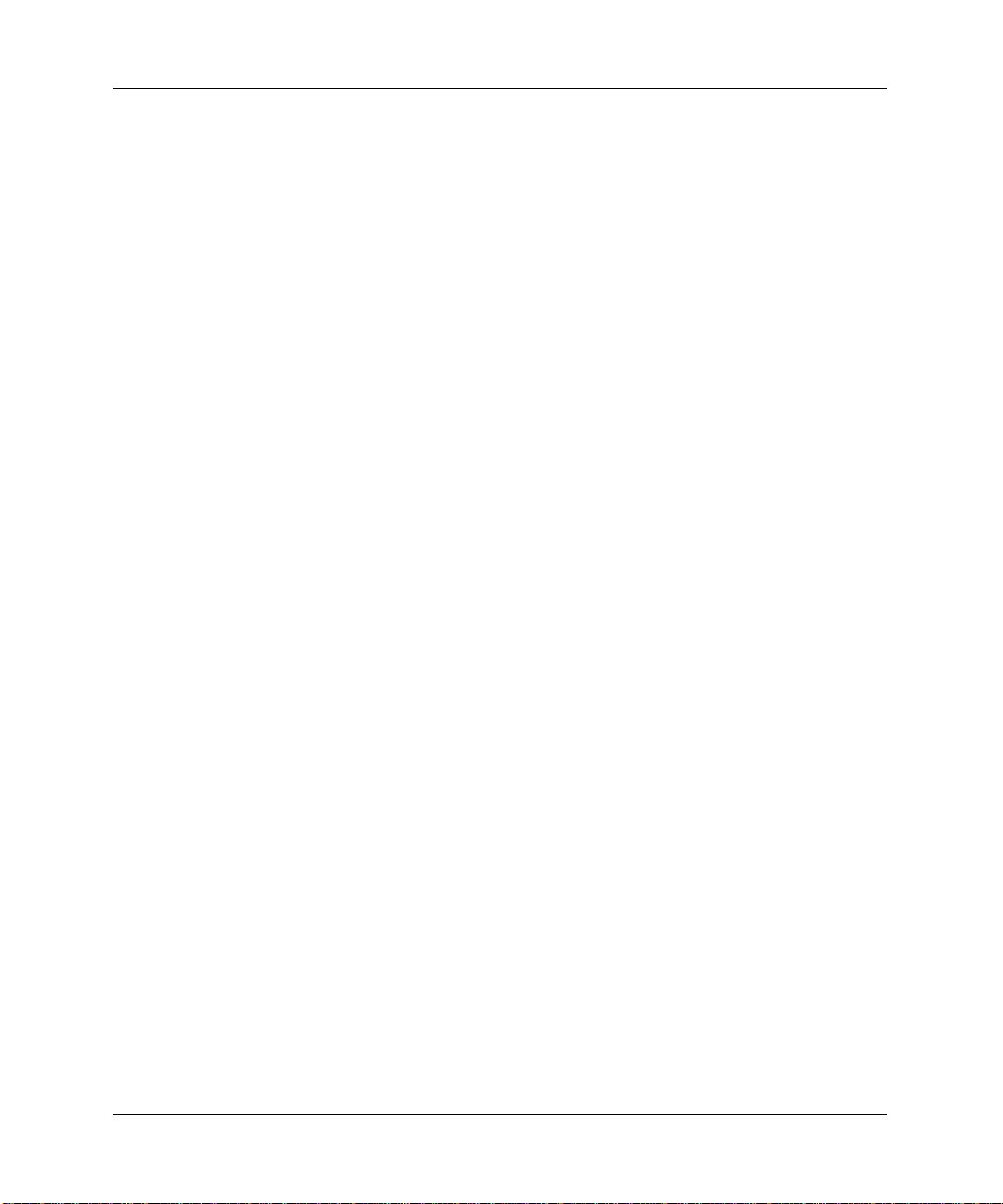
Contents
F Routine Computer Care and Shipping Preparation
Routine Computer Care................................................................................................. F–1
CD-ROM Drive Precautions.......................................................................................... F–2
Operation................................................................................................................. F–2
Cleaning .................................................................................................................. F–2
Safety....................................................................................................................... F–2
Shipping Preparation...................................................................................................... F–3
Index
Compaq Evo Workstation W8000 Hardware Reference Guide Hardware Reference Guide xi
Page 6
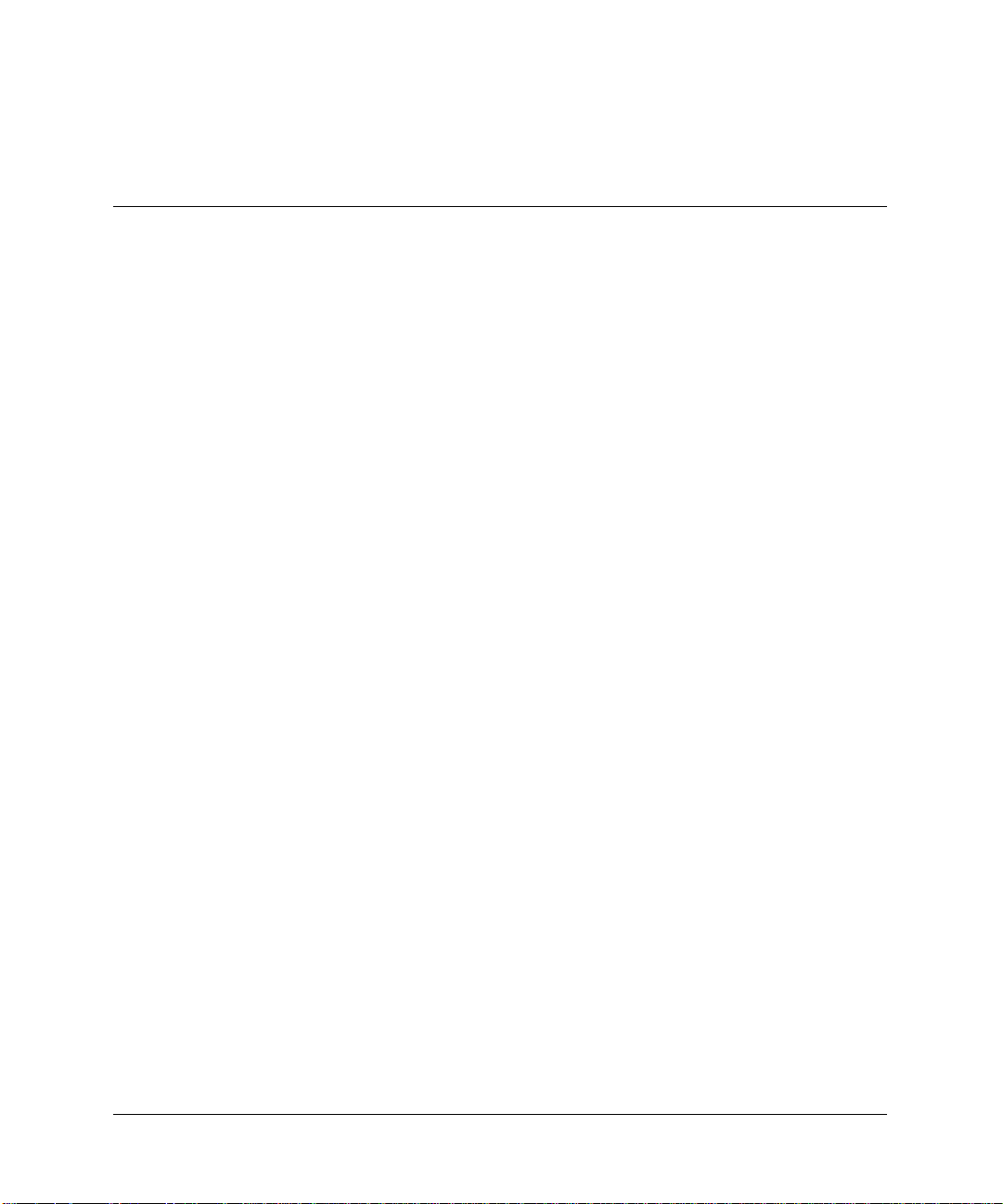
Standard Configuration Features
Features of the Compaq Evo™ Workstation W8000 may vary
depending on your model. For a complete listing of the hardware and
software installed in your workstation, run the INSPECT utility
described in the Troubleshooting Guide on the Reference Library
CD.
1
Product Features
Compaq Evo Workstation W8000 Hardware Reference Guide Hardware Reference Guide 1-1
Page 7
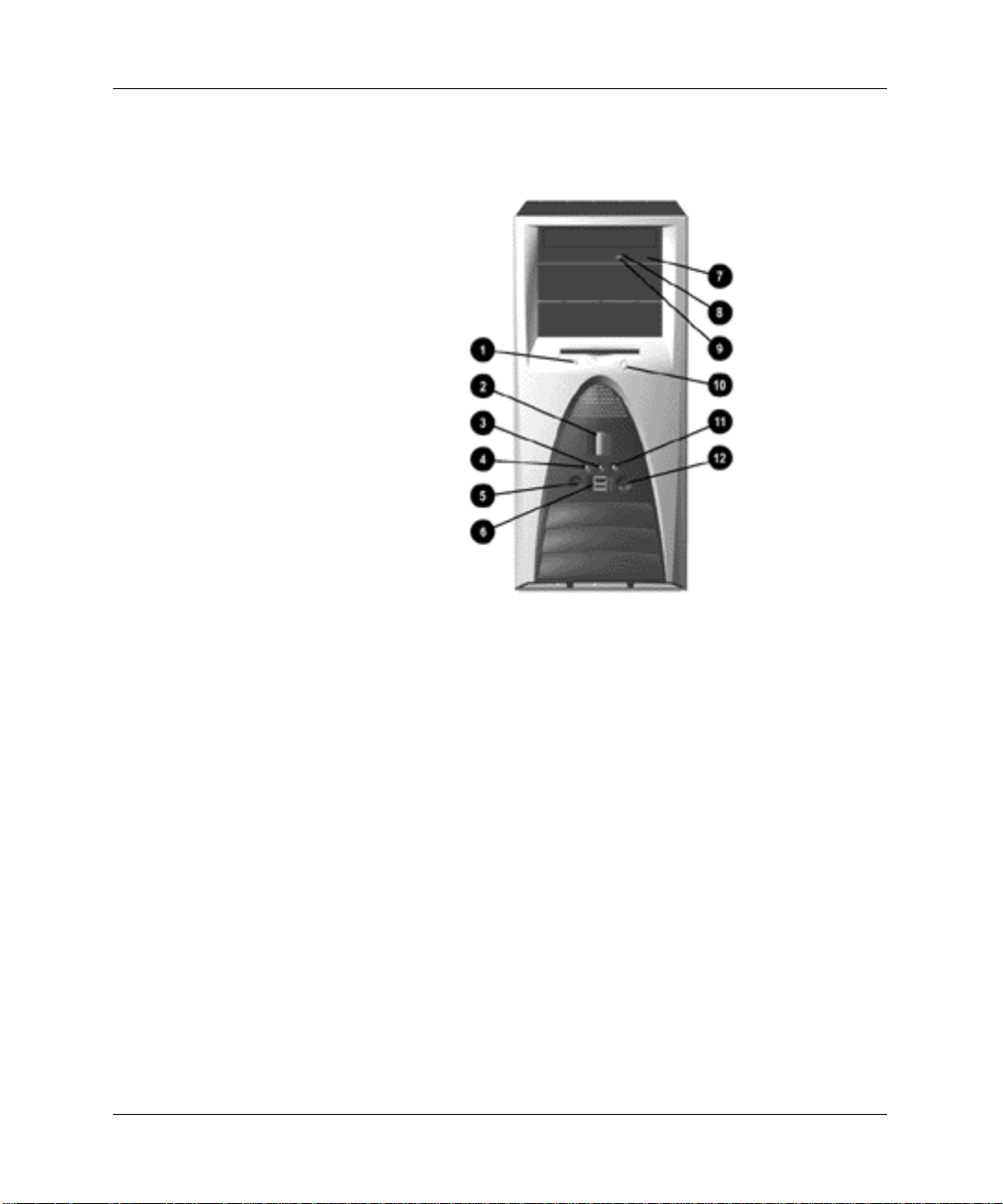
Product Features
Front Panel Components
Front panel components
Diskette drive activity light
1
2
Power button
3
Hard drive activity light
4
Power-on light
5
Headphone connector
6
Two universal serial bus (USB)
connectors
*For additional information, see
“Audio System” i
1-2 Compaq Evo Workstation W8000 Hardware Reference Guide Hardware Reference Guide
CD-ROM eject button
7
CD-ROM emergency eject opening
8
CD-ROM activity light
9
Diskette drive eject button
-
Network link/activity light
q
Microphone connector
w
n this chapter.
Page 8
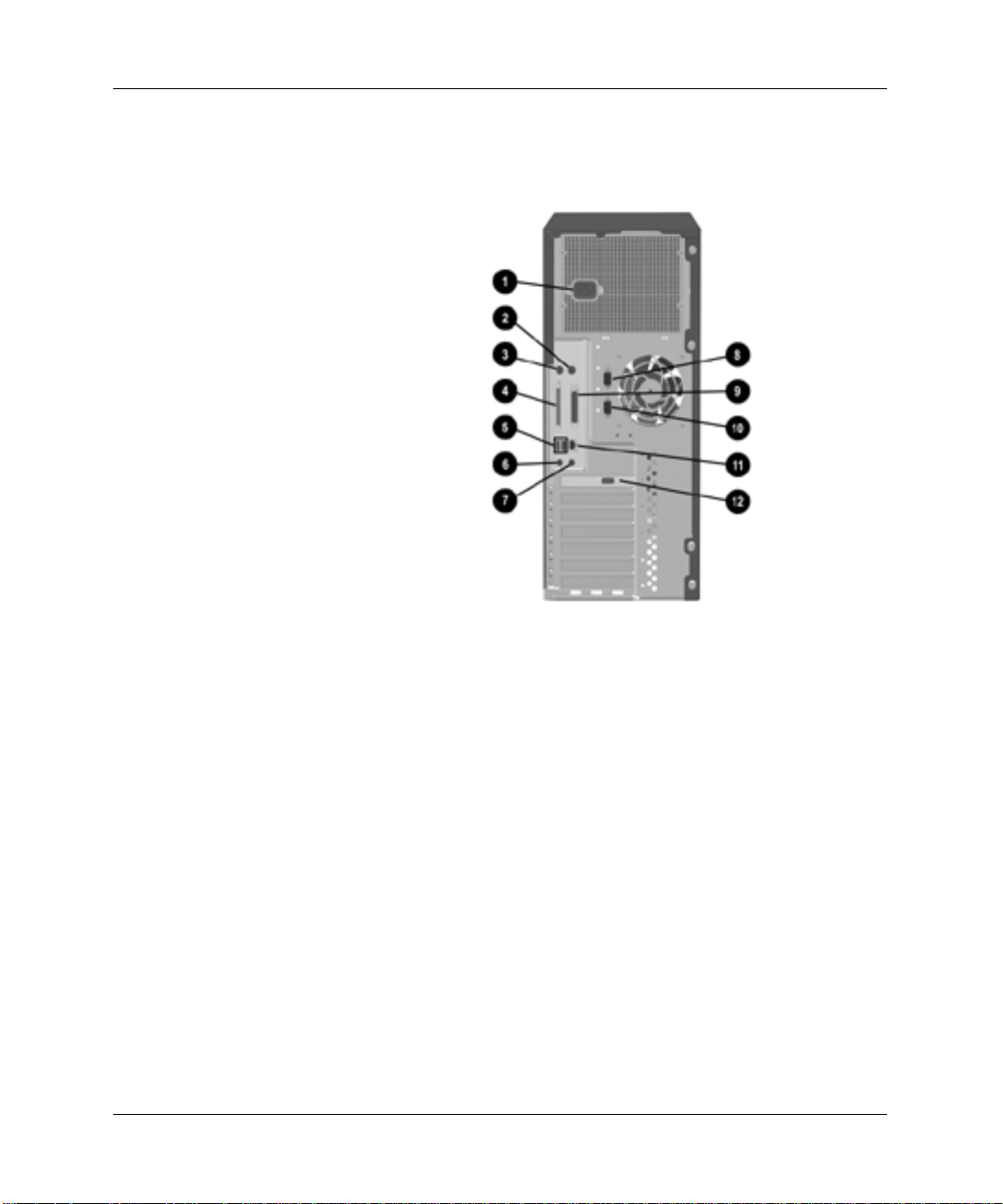
Rear Panel Components
Product Features
Rear panel components
Power cord connector
1
Mouse connector
2
Keyboard connector
3
68-pin SCSI connector
4
Two universal serial bus (USB)
5
connectors
Line-out audio connector
6
*For additional information, see “Audio System” in this chapter.
Compaq Evo Workstation W8000 Hardware Reference Guide Hardware Reference Guide 1-3
Line-in audio connector
7
Serial connector B
8
Parallel connector
9
Serial connector A
-
Ethernet connector
q
Video (monitor) connector
w
Page 9
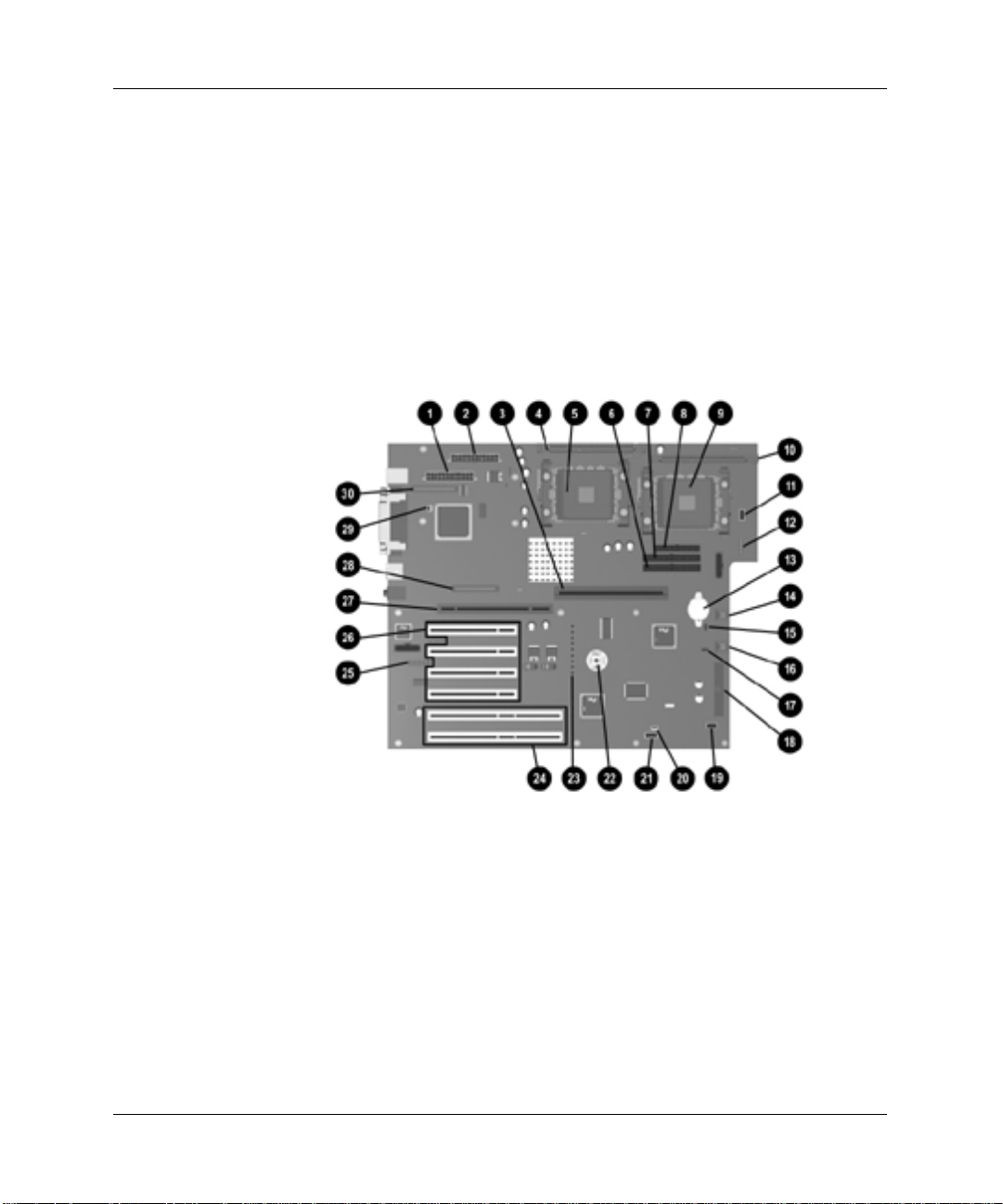
Product Features
System Board Components
Your Evo Workstation W8000 includes the following devices:
■
Integrated PCI-based audio
■
Embedded Ethernet Network Interface Controller
■
Dual-Channel SCSI controller
You may change the settings for these devices in Windows under
Settings → Control Panel.
System board components
1-4 Compaq Evo Workstation W8000 Hardware Reference Guide Hardware Reference Guide
Page 10
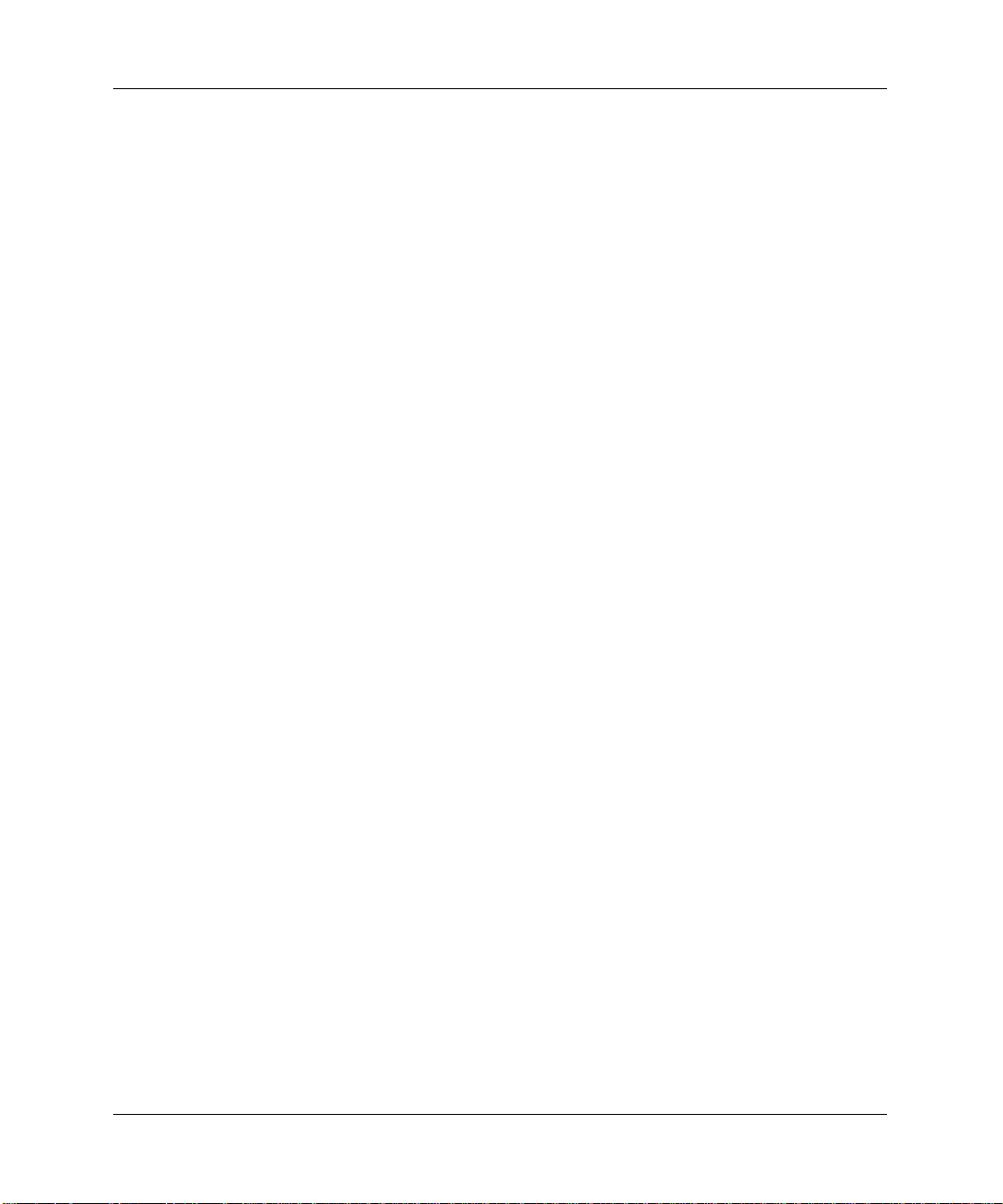
24-position power connector
1
22-position power connector
2
Memory expansion board socket
3
Secondary Voltage Regulator Module
4
(VRM) socket
CD-ROM audio connector
y
Power-on password enable jumper
u
Front I/O board connector
i
Front fan connector
o
Product Features
Secondary processor socket
5
Secondary Ultra ATA connector
6
Primary Ultra ATA connector
7
Diskette drive connector
8
Primary processor socket
9
Primary Voltage Regulator Module
-
Front speaker connector
p
3COM Alert-on-LAN (AOL) connector
a
CMOS push button switch
s
Troubleshooting LEDs*
d
64-bit, 66-MHz PCI sockets
f
Serial port connector
g
(VRM) socket
Processor fan connector
q
Hood sensor connector
w
Battery
e
Auxiliary audio in connector
r
SCSI LED connector
t
32-bit, 33-MHz PCI sockets
h
1.5V AGP Pro socket
j
68-pin SCSI connector (ChannelA)
k
Rear fan connector
l
68-pin SCSI connector (ChannelB)
z
*For more information on the hardware-based troubleshooting LEDs, see the Compaq
Web site: http://www.compaq.com/support/techpubs/maintenance_guides/index.html
Compaq Evo Workstation W8000 Hardware Reference Guide Hardware Reference Guide 1-5
Page 11
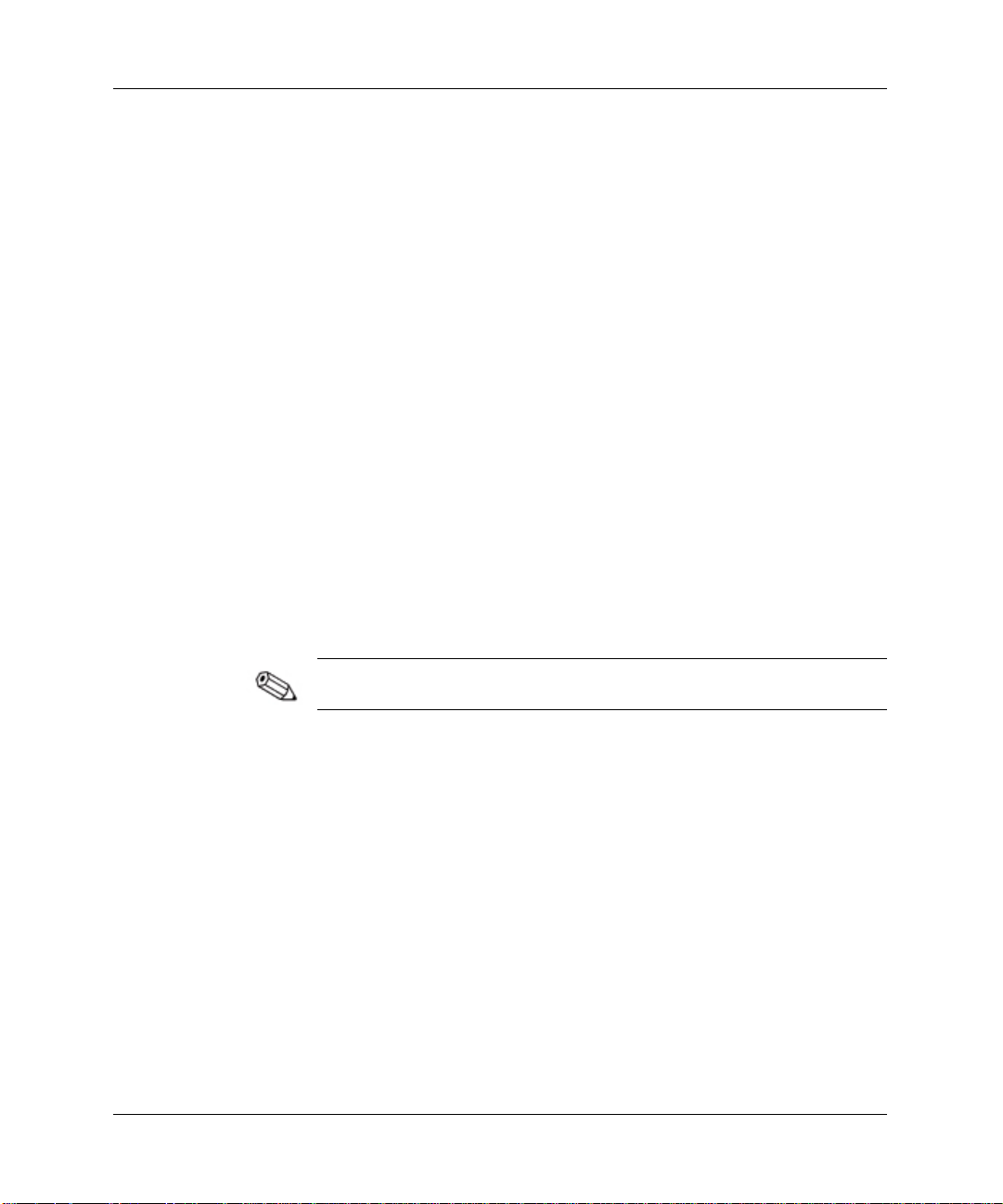
Product Features
Audio System
Your workstation has an integrated audio solution that supports
analog or digital external stereo speakers. The system is capable of
autosensing the speaker type and outputting the correct signal. The
autosensing is done by detecting if there is a mono jack plugged into
the line-out connector.
If you are using a set of digital speakers that have a stereo jack, and
you want the system to auto-switch to digital, you will need to use a
stereo-to-mono adapter to get the autosensing to work. However, if
you do not have a stereo-to-mono adapter present, then you can
manually switch the audio signal from analog to digital. See
“Solving Audio Problems” in the Troubleshooting Guide on the
Reference Library CD for instructions on how to manually switch
the audio signal for your operating system.
If you are using a headphone set that is mono, the system will
attempt to switch to digital and you will experience “noise” or
“silence.” This can be fixed by manually switching the signal to
analog. See “Solving Audio Problems” in the Troubleshooting Guide
on the Reference Library CD for instructions on how to manually
switch the audio signal for your operating system.
If your analog speakers or headphones are not working, make sure
that you are not using a mono adapter with autosensing enabled.
1-6 Compaq Evo Workstation W8000 Hardware Reference Guide Hardware Reference Guide
Page 12
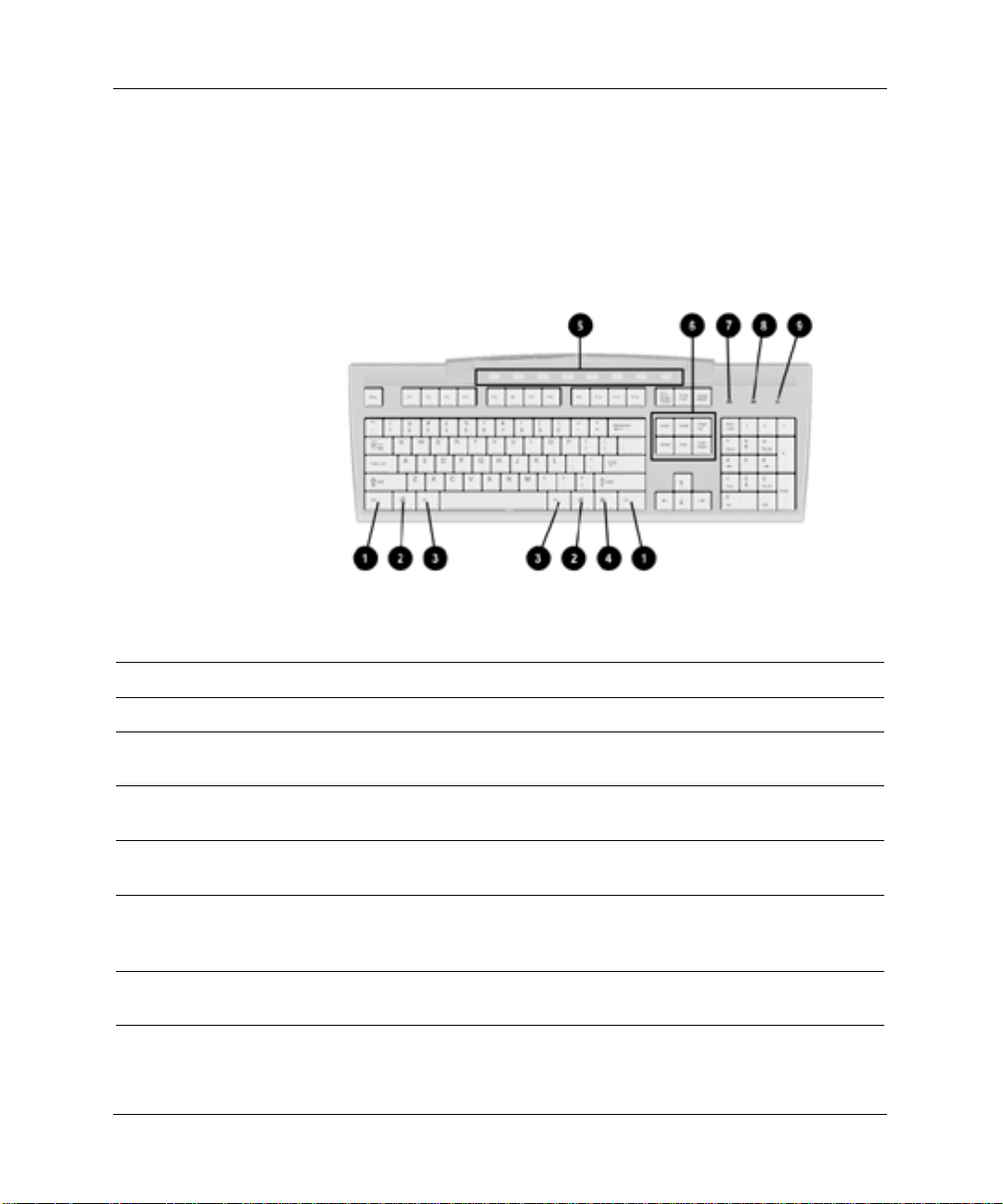
Keyboard
Product Features
Your workstation ships with an Easy Access Keyboard. The
following figure identifies the location of keyboard lights and special
function keys.
Easy Access Keyboard components
Easy Access Keyboard
Ref Component Function
Ctrl key
1
Windows Logo Key Used in combination with other keys to perform other
2
Alt key
3
Application key* Used (like the right mouse button) to open pop-up menus in
4
Easy Access keys Provides quick and easy access to favorite Web sites,
5
Compaq Evo Workstation W8000 Hardware Reference Guide Hardware Reference Guide 1-7
Used in combination with another key; its effect depends on
the application software you are using.
functions (see “Windows Logo Key” later in this section).
Used in combination with another key; its effect depends on
the application software you are using.
a Microsoft Office application; may perform other functions in
other software applications.
applications, and services.
Page 13
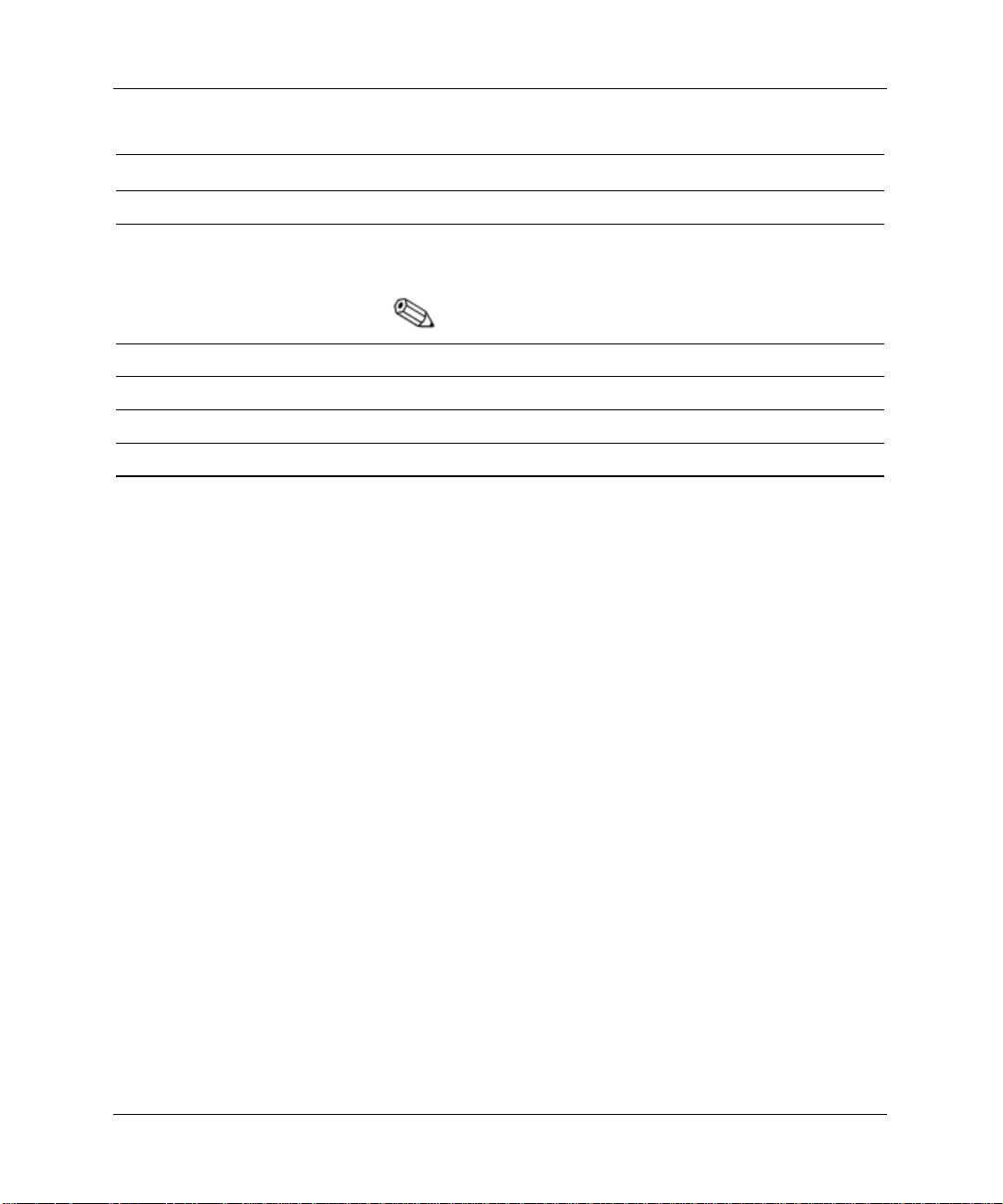
Product Features
Easy Access Keyboard (Continued)
Ref Component Function
Editing keys
6
Num Lock light Indicates whether the Num Lock feature is on or off.
7
Caps Lock light Indicates whether the Caps Lock feature is on or off.
8
Scroll Lock light Indicates whether the Scroll Lock feature is on or off.
9
*Available only in selected geographic regions.
Includes the following: Insert, Home, Page Up, Delete, End, and
Page Down.
Holding down
your computer.
Easy Access Software
Your Easy Access Keyboard Buttons are programmed to default
assignments. The preinstalled Easy Access Software allows you to
reprogram the Easy Access Buttons to reflect your personal
preferences. The buttons can be reprogrammed to any program or
service of your choice or to any Web site (URL).
Reprogramming the Easy Access Buttons
The Easy Access Keyboard icon is located on the Windows desktop
status bar. Refer to the Readme-user.txt file for instructions about
reprogramming the Easy Access Buttons.
Ctrl + Alt + Delete
allows you to restart
Locking and Unlocking the Easy Access Buttons
The System Administrator can lock and unlock the Easy Access
Buttons. Once locked, the buttons can only be reprogrammed by
modifying the .bcf file. For administrative privileges, which require
control of the Easy Access Button destinations, refer to the
Readme-admin.txt file.
1-8 Compaq Evo Workstation W8000 Hardware Reference Guide Hardware Reference Guide
Page 14
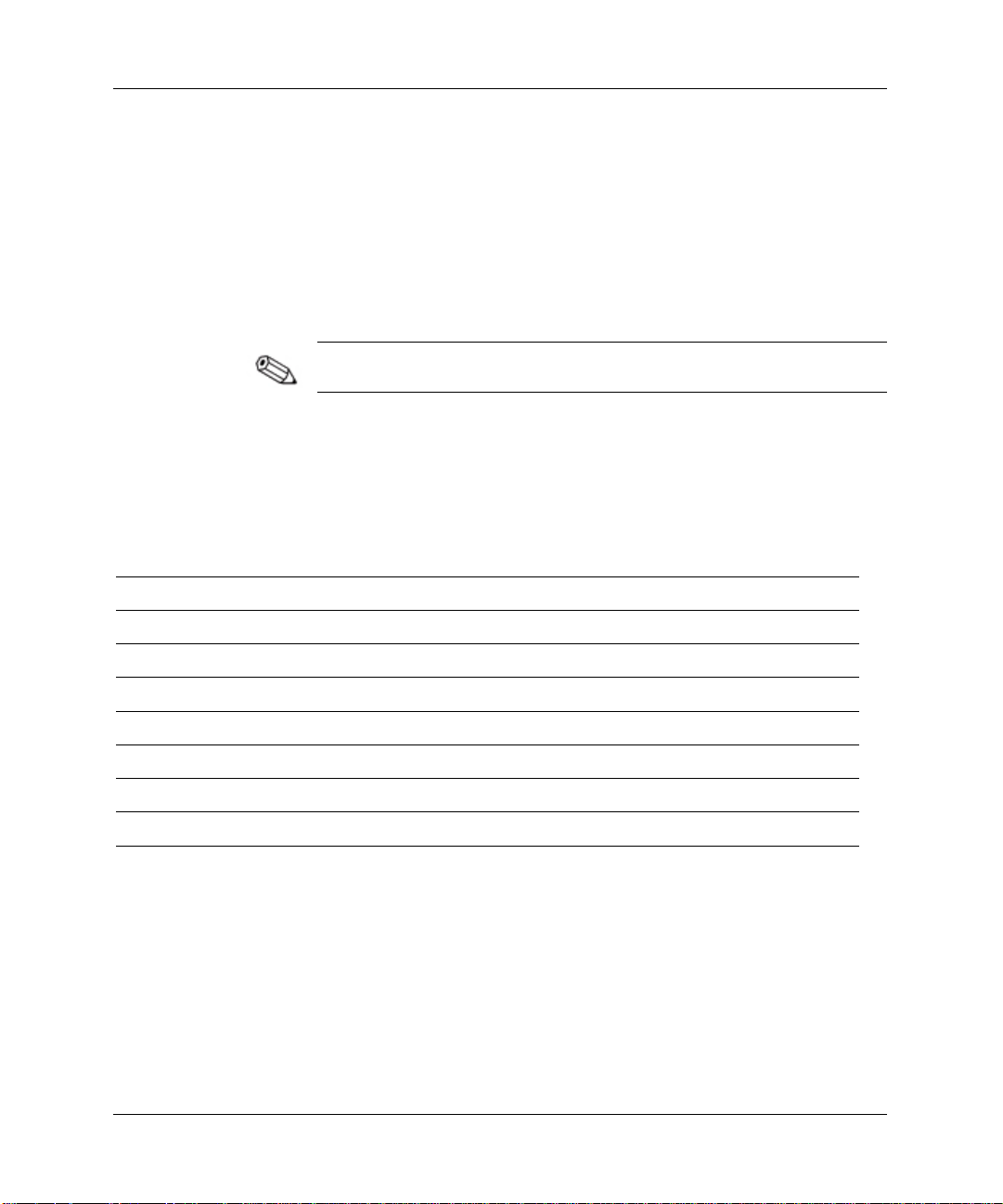
Product Features
Easy Access Paper Icon Insert
The paper icon insert functions as a visual aid in identifying the
programmed destination of each Easy Access Button. Whenever you
reprogram an Easy Access Button, use the Paper Insert Template
document to select and print an icon that reflects the new button
assignment. The Paper Insert Template.doc is installed, by default,
under C:\Program files\Compaq\Easy Access Keyboard.
For proper alignment, the spacing around the icons may require
adjustment.
Windows Logo Key
Use the Windows Logo Key in combination with other keys to
perform certain functions available in the Windows operating
systems.
Windows Logo Key + F1
Windows Logo Key + Tab
Windows Logo Key + E
Displays a pop-up menu for the selected object
Activates the next Taskbar button
Launches Explore My Computer
Windows Logo Key + F
Windows Logo Key + Ctrl + F
Windows Logo Key + M
Shift + Windows Logo Key + M
Windows Logo Key + R
Compaq Evo Workstation W8000 Hardware Reference Guide Hardware Reference Guide 1-9
Launches Find Document
Launches Find Computer
Minimizes all open applications
Undoes Minimize All
Displays the Run dialog box
Page 15
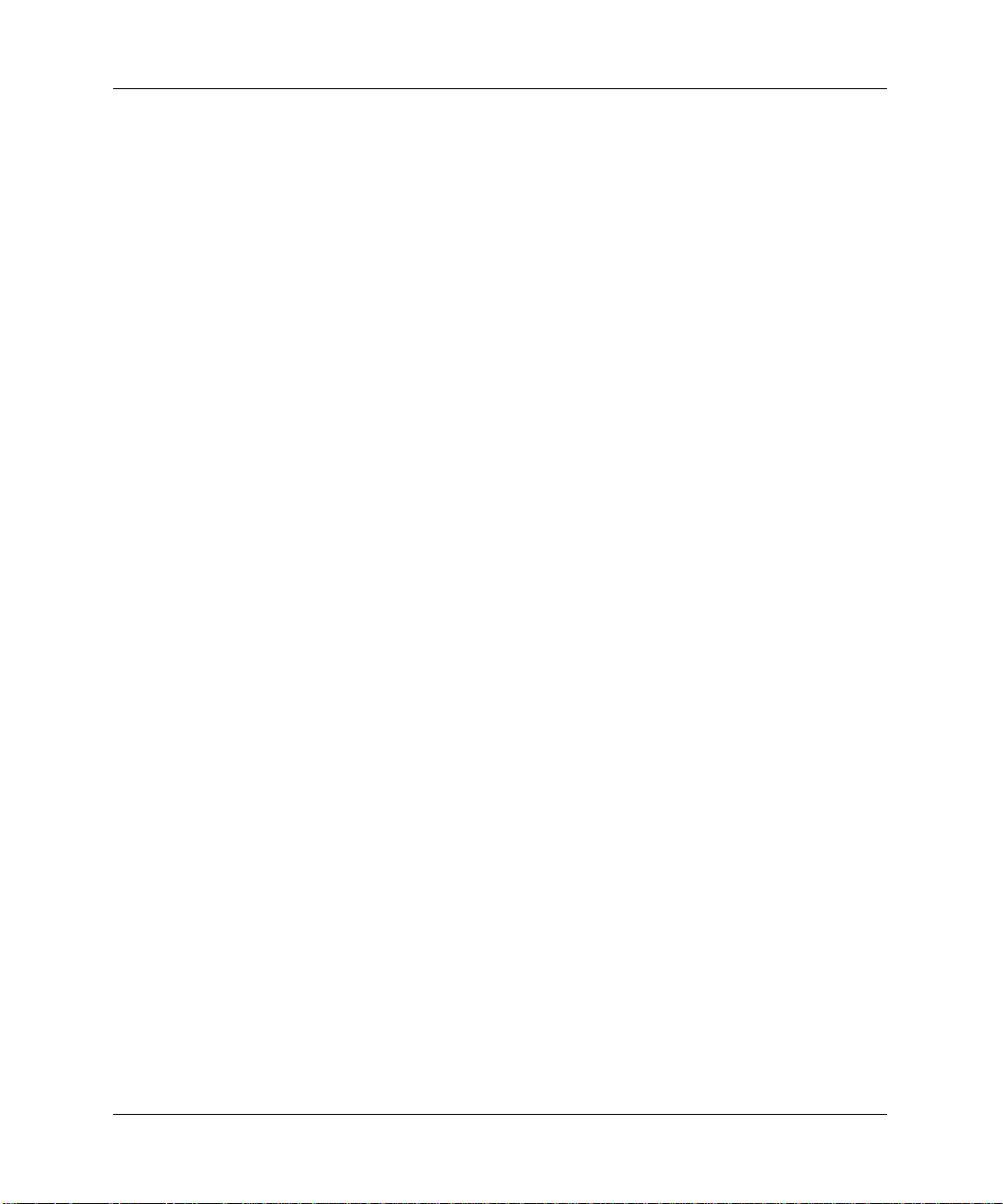
Product Features
Special Mouse Functions
Most software applications support the use of a mouse. The functions
assigned to each mouse button depend on the software applications
you are using.
Serial Number Location
Each computer has a unique serial number located on the corner of
the computer access panel and on the rear panel of the computer.
Keep this number available for use when contacting Compaq
customer service.
1-10 Compaq Evo Workstation W8000 Hardware Reference Guide Hardware Reference Guide
Page 16
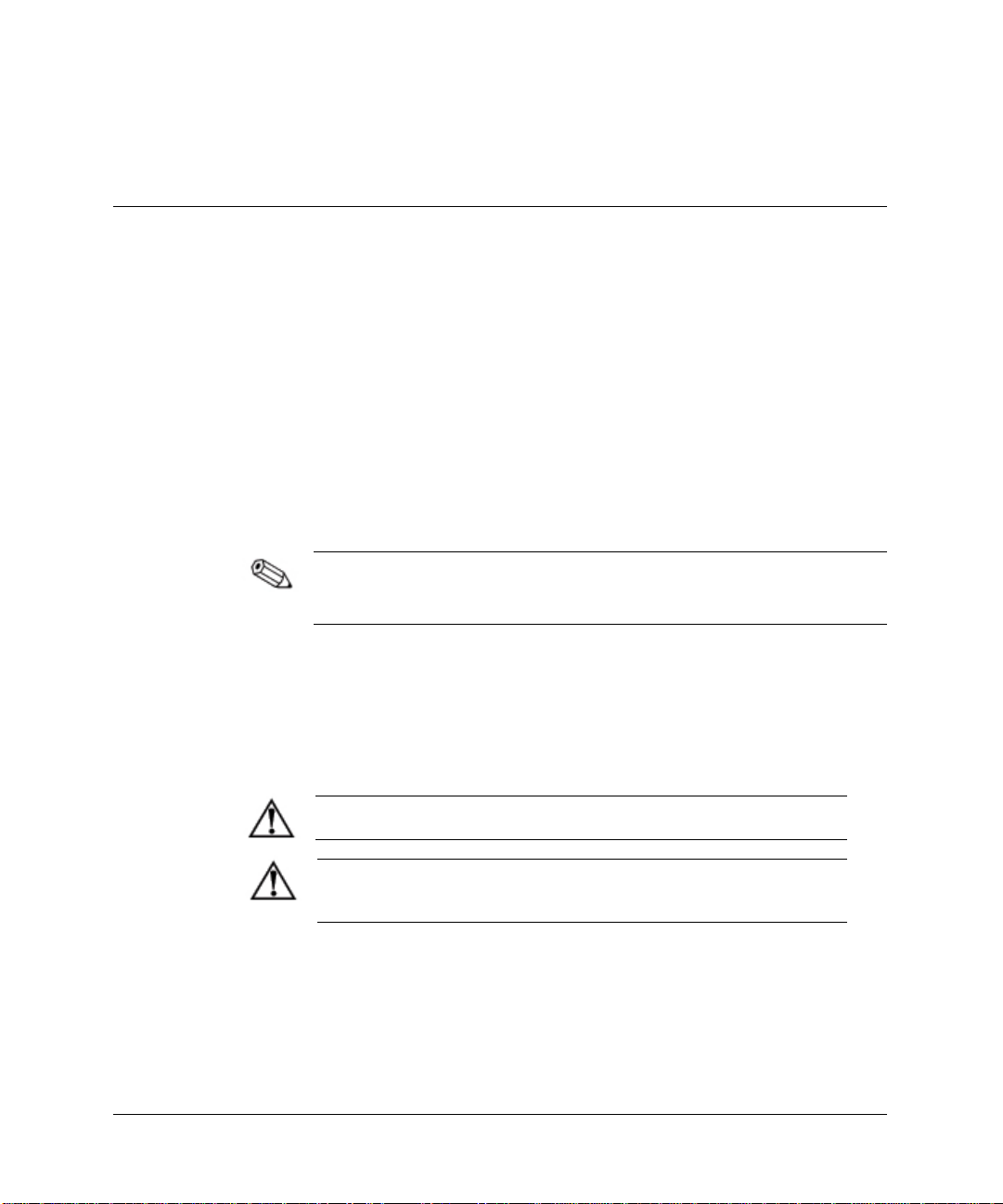
This chapter explains how to access the Evo Workstation W8000 by
removing the workstation access panel and front bezel. It also
explains how to install the following replacement hardware:
■
Memory
■
Drives
■
Expansion boards
■
Processors
Compaq recommends that you finish the setup procedures for the
preinstalled software before you install any optional hardware or
third-party devices that were not included with your workstation.
Installation Sequence
Follow this sequence of steps to ensure the proper installation of any
optional equipment. Before you begin, observe the following
precautions:
WARNING: To reduce the risk of personal injury from hot surfaces,
allow the internal system components to cool before touching them.
WARNING: To reduce the risk of electric shock, fire, or damage to the
equipment, do not plug telecommunications/telephone connectors into
the network interface controller (NIC) receptacles.
2
Hardware Upgrades
Compaq Evo Workstation W8000 Hardware Reference Guide 2-1
Page 17
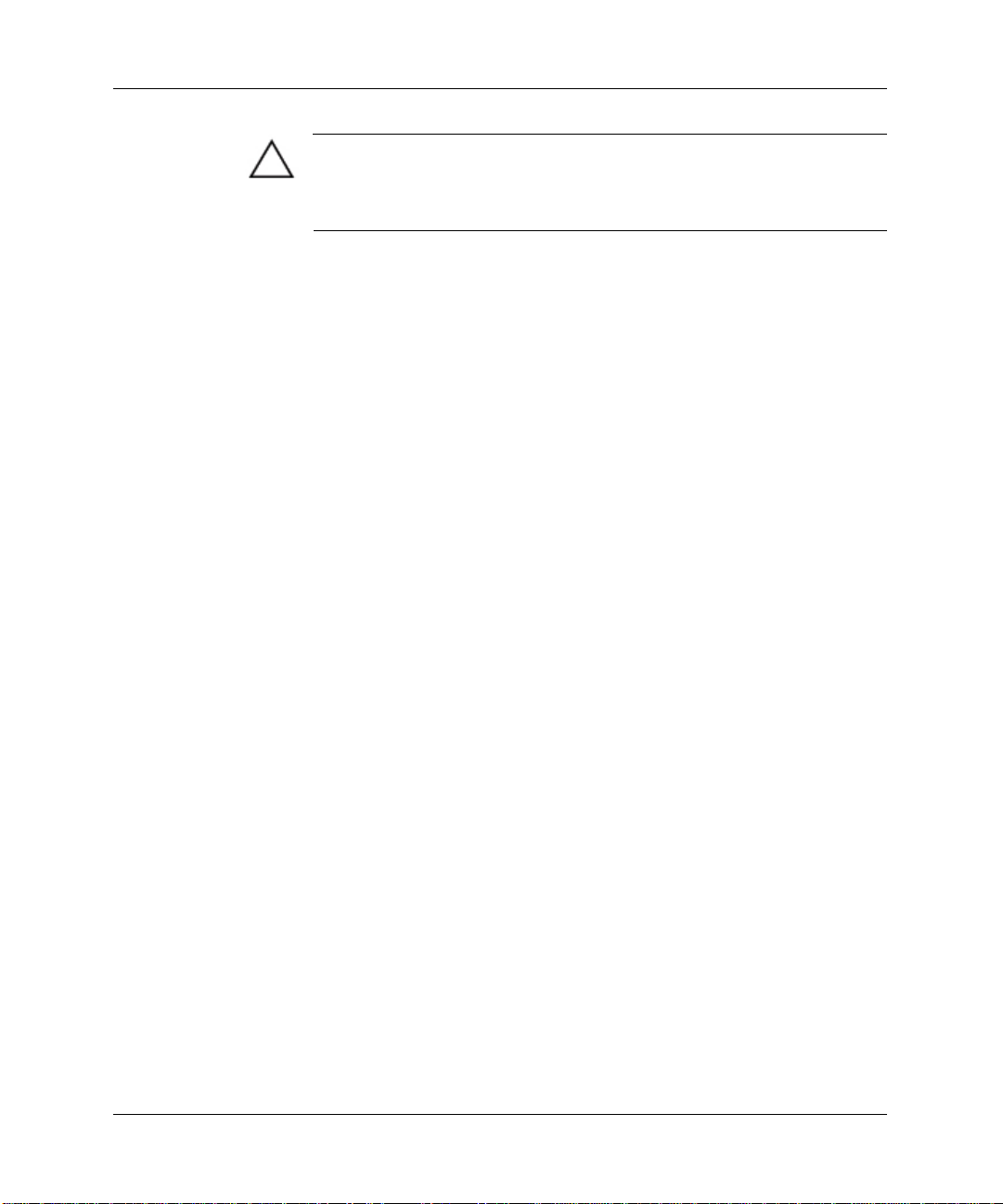
Hardware Upgrades
CAUTION: Static electricity can damage the electronic components
of the workstation or optional equipment. Before beginning these
procedures, ensure that you are discharged of static electricity by
briefly touching a grounded metal object.
1. Shut down the operating system properly, then turn off the
workstation and any external devices. Disconnect the power cord
from the grounded AC outlet.
2. Disconnect the keyboard, monitor, network cable, and other
external equipment connected to the workstation.
3. Open the workstation by removing its workstation access panel.
See “Removing the Workstation Access Panel” in this chapter.
4. If you are installing or removing drives in the front bays, see
“Removing the Front Bezel” in this chapter.
5. Install any optional equipment, such as memory, drives,
expansion boards, a processor, or battery. See the appropriate
sections in this chapter or the appendix for installation
instructions. Also refer to the documentation provided with the
optional equipment.
6. Replace the front bezel and the workstation access panel, if
necessary.
7. Reconnect the keyboard, mouse, monitor, network cable, and
other external devices.
8. Plug the power cord into a grounded AC outlet.
9. Turn on the monitor, workstation, and any external devices you
have installed.
10. Reconfigure the workstation, if necessary.
11. Test the workstation (optional) using the TEST utility.
2-2 Compaq Evo Workstation W8000 Hardware Reference Guide
Page 18
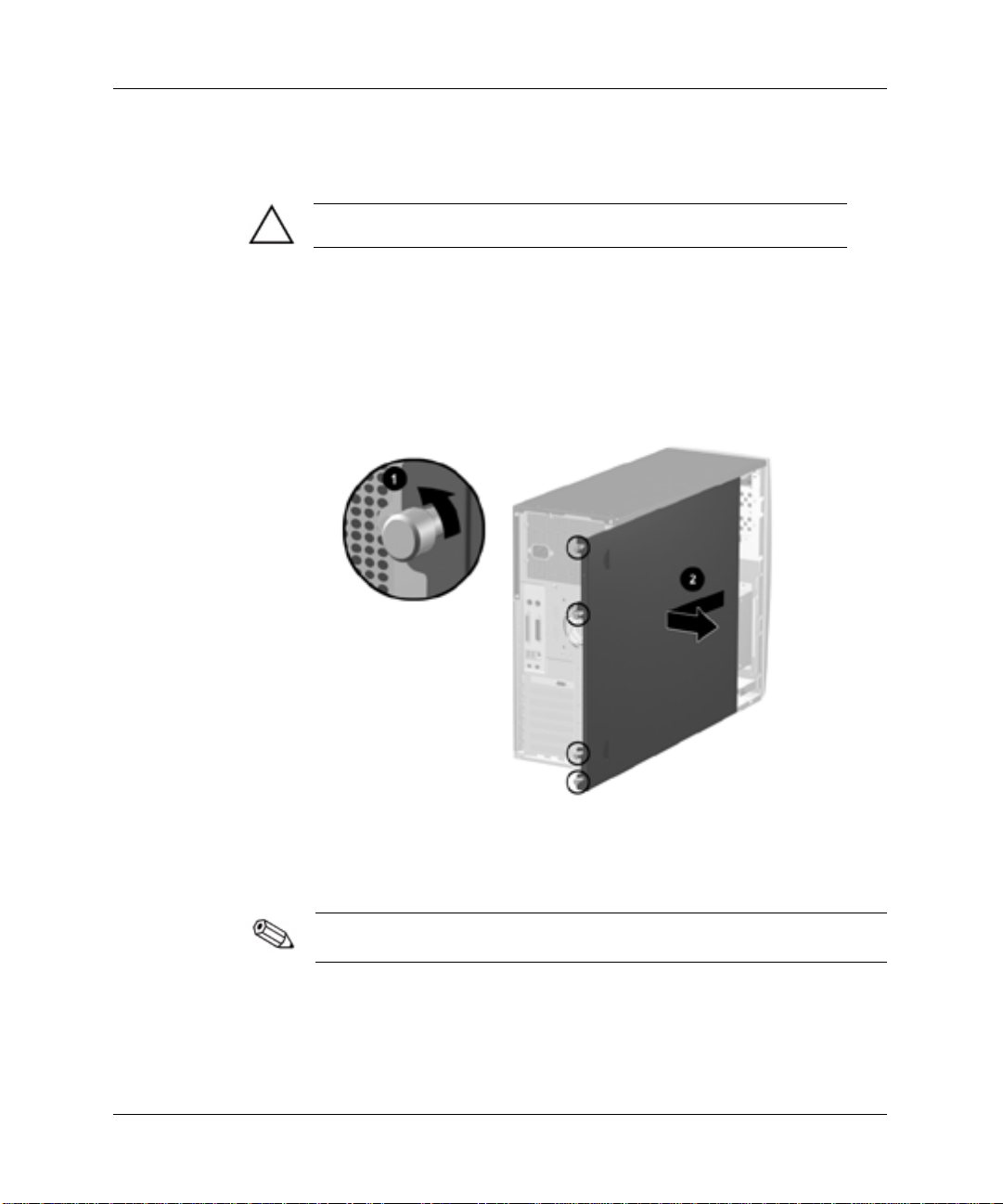
Removing the Workstation Access Panel
CAUTION: Never operate you workstation with the access panel
removed. The access panel is required for proper cooling.
To remove the workstation access panel
1. Shut down the operating system properly, then turn off the
workstation and any external devices. Disconnect the power cord
from the grounded AC outlet.
2. To remove the workstation access panel, refer to the following
illustration.
Hardware Upgrades
Loosening the four thumbscrews and removing the workstation
access panel
When replacing the workstation access panel, be sure to tighten all
four thumbscrews.
Compaq Evo Workstation W8000 Hardware Reference Guide 2-3
Page 19
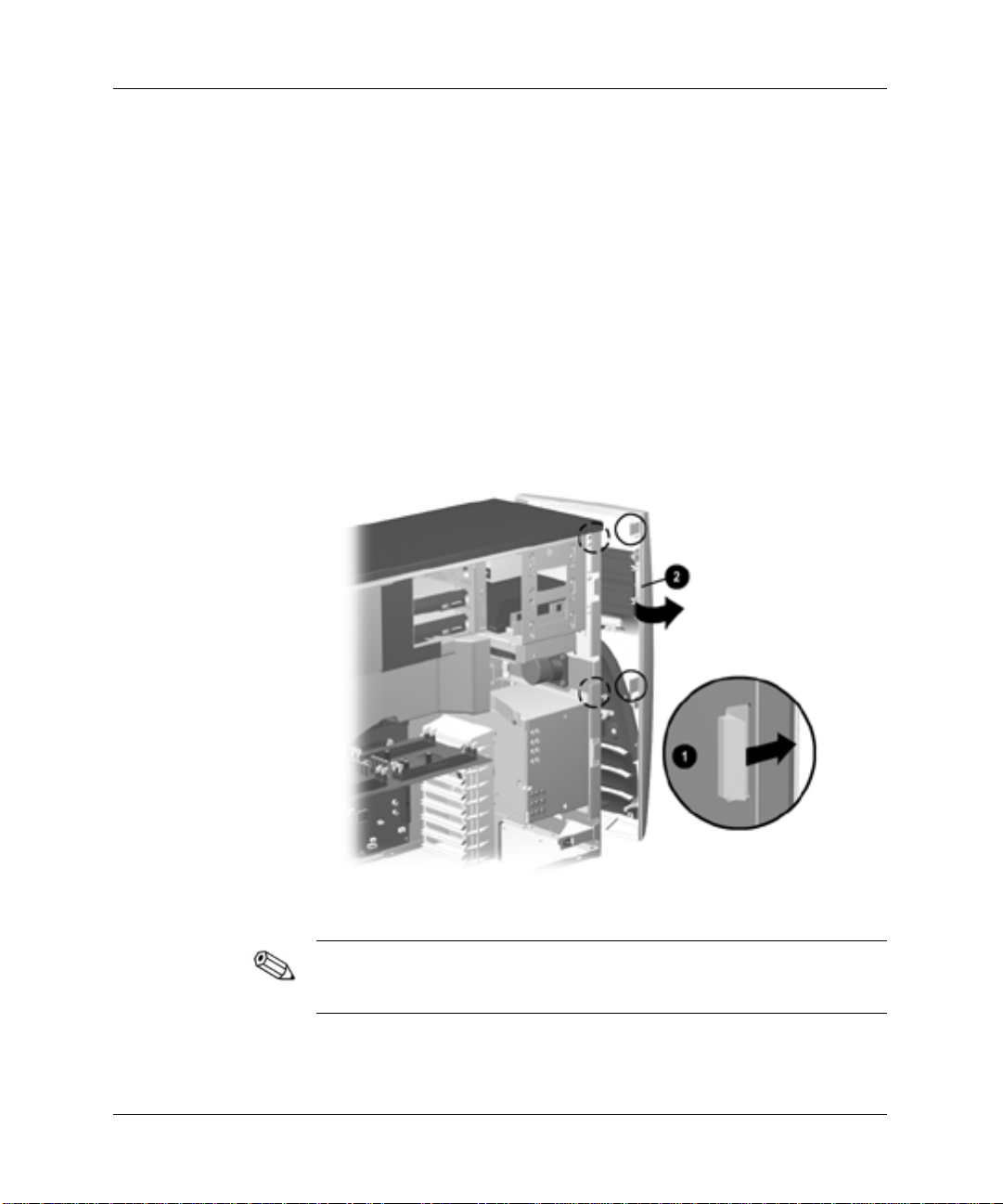
Hardware Upgrades
Removing the Front Bezel
To remove the front bezel:
1. Shut down the operating system properly, then turn off the
workstation and any external devices. Disconnect the power cord
from the grounded AC outlet.
2. Remove the workstation access panel. See “Removing the
Workstation Access Panel” in this chapter.
3. Remove the bezel:
a. Push in on the two front bezel release latches
b. Rotate the front bezel away from the chassis
1
.
2
to release it.
Releasing the latches to remove the front bezel
When replacing the front bezel, ensure that the bottom hinge points
are properly placed in the chassis before rotating the front bezel back
into its original position.
2-4 Compaq Evo Workstation W8000 Hardware Reference Guide
Page 20
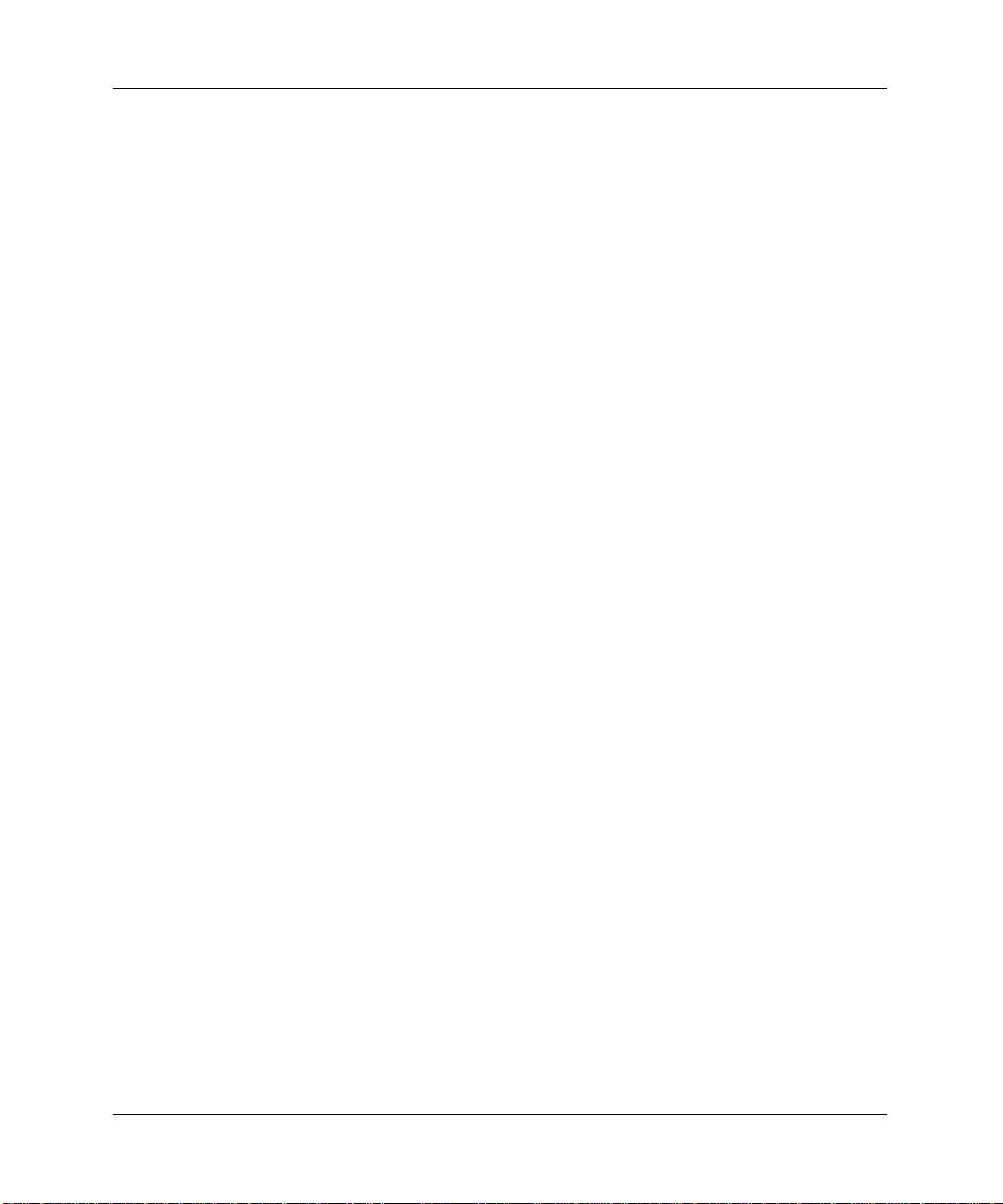
Installing Additional Memory
The Evo Workstation W8000 has two Direct Rambus memory
channels and uses Error Checking and Correcting (ECC) Direct
Rambus Inline Memory Modules (RIMMS)
Dual Direct Rambus memory channels operate on the following
three principles:
Dual channels maximize performance by doubling the speed
■
at which data is transferred to and from memory, unlike
single channel systems. Memory hubs divide each main channel
into two sub-channels. For example, channel A is divided into
channel A-top and channel A-bottom, and channel B is divided
into channel B-top and channel B-bottom. Each sub-channel
consists of two RIMM sockets.
Dual channels operate in unison, not independently, thus
■
identical RIMMs must be installed in pairs across channels.
For example, if you install a RIMM in RIMM socket 3 (channel
B-top), you must also install an identical RIMM in RIMM socket
4 (channel A-top).
Hardware Upgrades
Dual channels must have electrical continuity for your
■
system to boot. For example, if you install identical RIMMs in
RIMM sockets 3 and 4, but fail to install CRIMMs in RIMM
sockets 1 and 2, the continuity will be broken and your system
will not boot.
For more information on acceptable configurations, see “RIMM
Installation Guidelines” and “Configurations for RIMM Installation”
later in this chapter.
Compaq Evo Workstation W8000 Hardware Reference Guide 2-5
Page 21
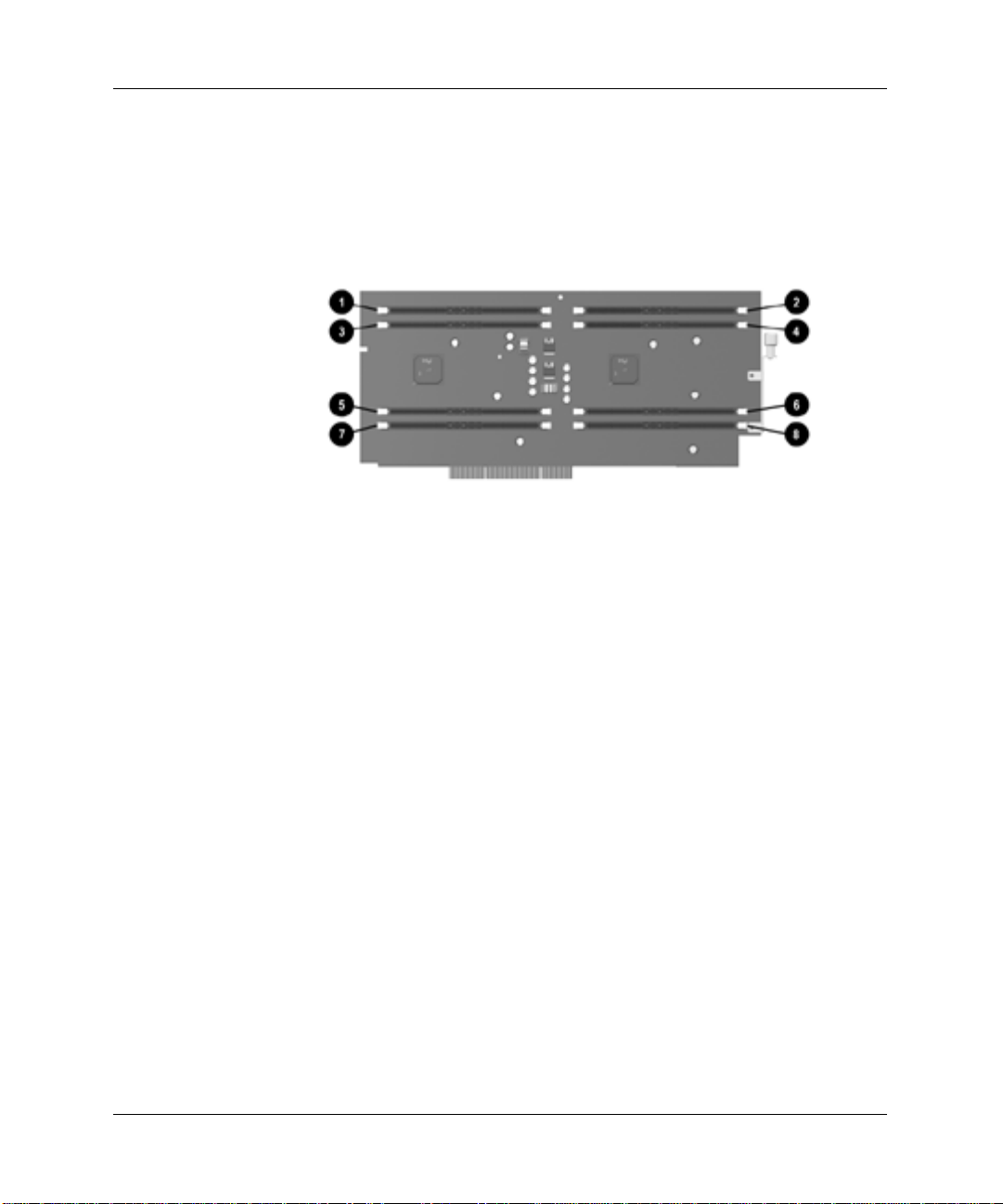
Hardware Upgrades
Memory Expansion Board
Your workstation ships with an eight RIMM socket memory
expansion board (two RIMM sockets per memory channel).
Location of RIMM sockets
RIMM Socket 1, Channel B-Top
1
RIMM Socket 2, Channel A-Top
2
RIMM Socket 3, Channel B-Top
3
RIMM Socket 4, Channel A-Top
4
RIMM Socket 5, Channel B-Bottom
5
RIMM Socket 6, Channel A-Bottom
6
RIMM Socket 7, Channel B-Bottom
7
RIMM Socket 8, Channel A-Bottom
8
2-6 Compaq Evo Workstation W8000 Hardware Reference Guide
Page 22

Hardware Upgrades
Removing the Memory Expansion Board
The memory modules are located on the memory expansion board.
To remove the memory expansion board in order to install additional
memory:
1. Shut down the operating system properly, then turn off the
workstation and any external devices. Disconnect the power cord
from the grounded AC outlet.
2. Remove the workstation access panel. See “Removing the
Workstation Access Panel” in this chapter.
3. Remove the metal shipping bracket that extends above the
memory expansion card. Return the screw to the side of the air
plenum located at the front of the workstation.
4. Locate the memory expansion board that is connected to the
system board.
Memory expansion board
Compaq Evo Workstation W8000 Hardware Reference Guide 2-7
Page 23
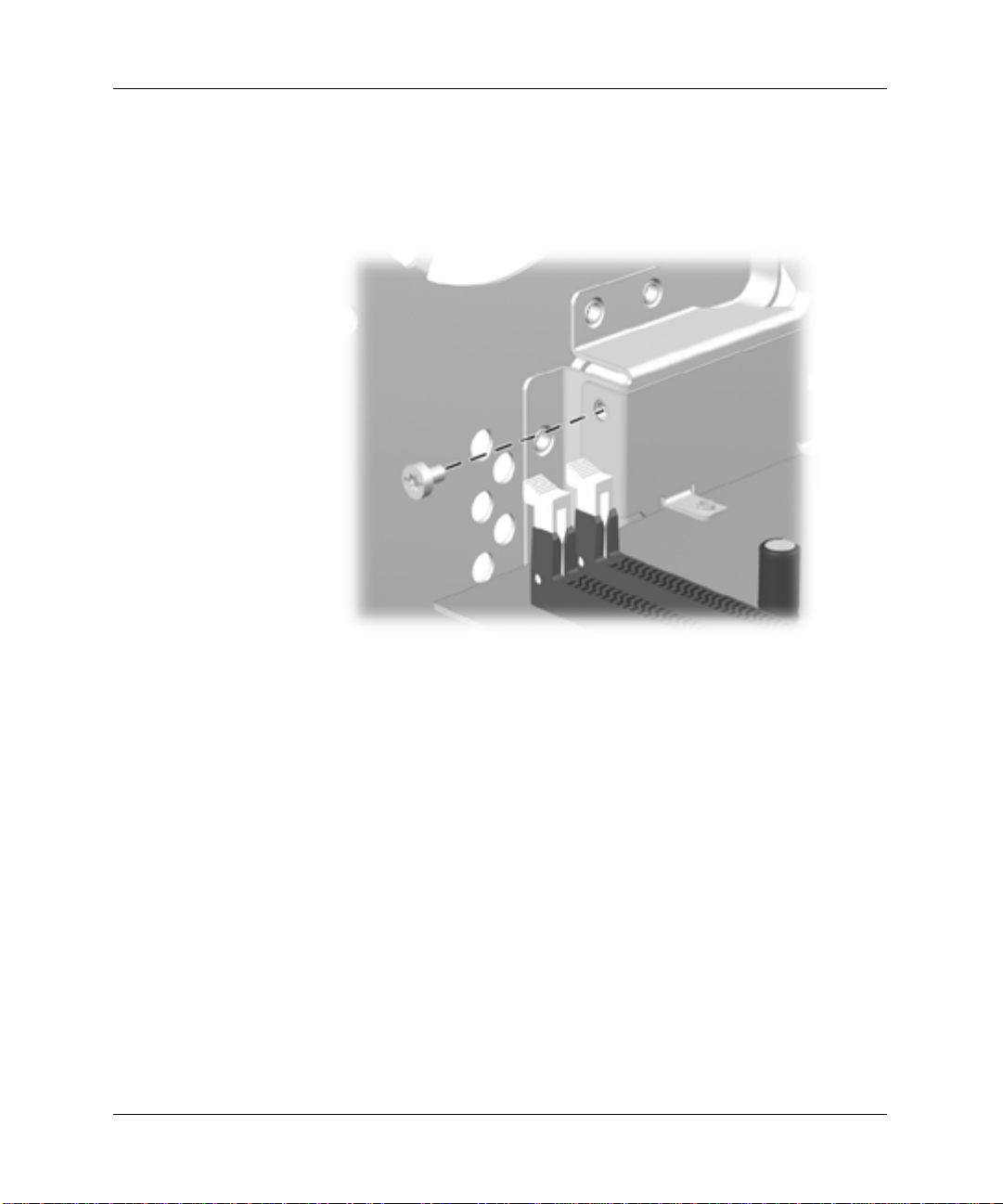
Hardware Upgrades
5. Remove the torx screw on the back of the metal slot cover that
secures the memory expansion board to the memory expansion
board socket.
Removing the torx screw on the back of the metal slot cover
2-8 Compaq Evo Workstation W8000 Hardware Reference Guide
Page 24

Hardware Upgrades
6. To release the memory expansion board, press downward on the
plastic release latch 1 that holds the memory expansion board in
the card guide.
Releasing and removing the memory expansion board from the
memory expansion board socket
7. Carefully remove the memory expansion board from the memory
expansion board socket
2
.
8. Locate the appropriate RIMM sockets and install the additional
memory modules. See “RIMM Installation Guidelines” and
“Configurations for RIMM Installation” later in this chapter.
Compaq Evo Workstation W8000 Hardware Reference Guide 2-9
Page 25

Hardware Upgrades
RIMM Installation
RIMM Installation Guidelines
WARNING: To reduce the risk of personalinjury when replacing or
removing RIMMs allow the module being removed from the RIMM
socket sufficient time to cool before touching it. RIMM temperatures
can reach 212°F (100°C).
CAUTION: When handling a RIMM, do not touch any of the contacts.
Doing so may damage the module.
CAUTION: Static electricity can damage the electronic components of
the workstation or option boards. Before beginning these memory
upgrade procedures, ensure that you are discharged of static electricity
by briefly touching a grounded metal object.
This workstation can support either ECC memory or non-ECC
memory. Compaq does not support mixing ECC and non-ECC
memory in the same system. Doing so will cause the system to blink
the NUMLOCK LED on the keyboard continuously and if a speaker
is installed in the system, there will be a short beep followed by
2 long beeps. In addition, the system will not boot the operating
system.
When installing RIMMs, you must follow the guidelines listed
below:
■
A RIMM can be installed only one way. Be sure to match the
two key slots on the RIMM with the tabs on the RIMM socket.
Push the RIMM down into the RIMM socket, ensuring that it is
fully inserted and properly seated, and that the retaining arms are
locked in place.
■
CRIMMs must be installed in all empty RIMM sockets on
channels that are used. The CRIMMs are removed when you
populate the sockets with RIMMs. For examples of the correct
configuration sequence, see “Configurations for RIMM
Installation” in this chapter.
2-10 Compaq Evo Workstation W8000 Hardware Reference Guide
Page 26
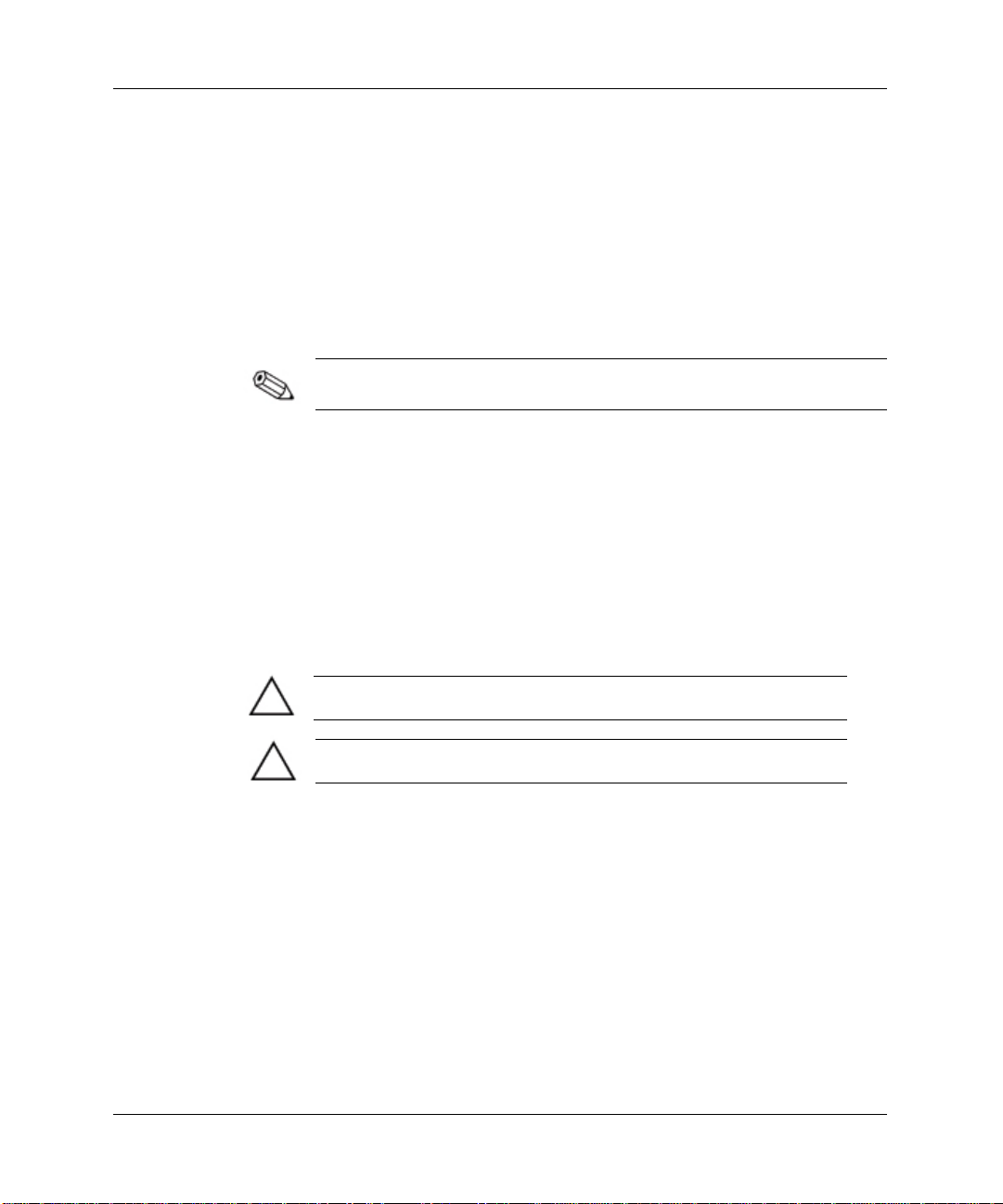
Hardware Upgrades
■
Install RIMMs in pairs across both memory channels. Each
RIMM socket populated with a RIMM or CRIMM on Channel A
must be populated with an identical RIMM or CRIMM on
Channel B. Use one of the four configurations listed under
“Configurations for RIMM Installation” in this chapter.
■
Do not exceed 32 Direct RDRAM devices on each Direct
Rambus memory channel. A label on the RIMM will indicate the
number and speed of Direct RDRAM devices on the RIMM.
The number of Direct RDRAM devices on a RIMM cannot be
changed.
■
Use 800-MHz RIMMs (or future speeds) only. Your system will
not boot if slower speed RIMMS (i.e. 600 or 712-MHz) are
installed.
■
Do not mix RIMMs with different memory speeds. Performance
will reflect the slowest speed RIMM.
■
Use only RIMMs that have been tested and approved by
Compaq. Not all RIMMs meet the Compaq standard for quality
and reliability.
CAUTION: The previous guidelines must be followed when installing
RIMMs, or your workstation will not function.
CAUTION: When handling a memory module, do not touch any of the
contacts. Doing so can damage the module.
Compaq Evo Workstation W8000 Hardware Reference Guide 2-11
Page 27

Hardware Upgrades
Configurations for RIMM Installation
When installing RIMMs on the memory expansion board, you must
adhere to one of the following four configurations for optimal
performance.
CRIMMs must be installed in all unpopulated RIMM sockets on
channels being used.
Configuration 1: One Pair of RIMMs
Location Contents
RIMM Sockets 1 and 2 CRIMM
RIMM Sockets 3 and 4 RIMM
RIMM Sockets 5 and 6 Empty
RIMM Sockets 7 and 8 Empty
Configuration 2: Two Pairs of RIMMs
Location Contents
RIMM Sockets 1 and 2 CRIMM
RIMM Sockets 3 and 4 RIMM
RIMM Sockets 5 and 6 RIMM
RIMM Sockets 7 and 8 CRIMM
2-12 Compaq Evo Workstation W8000 Hardware Reference Guide
Page 28

Hardware Upgrades
Configuration 3: Three Pairs of RIMMs
Location Contents
RIMM Sockets 1 and 2 RIMM
RIMM Sockets 3 and 4 RIMM
RIMM Sockets 5 and 6 RIMM
RIMM Sockets 7 and 8 CRIMM
Configuration 4: Four Pairs of RIMMs
Location Contents
RIMM Sockets 1 and 2 RIMM
RIMM Sockets 3 and 4 RIMM
RIMM Sockets 5 and 6 RIMM
RIMM Sockets 7 and 8 RIMM
Installing RIMMs
WARNING: To reduce the risk of personal injury, when replacing or
removing RIMMs, allow the module being removed from the RIMM
socket sufficient time to cool before touching it. RIMM temperatures
can reach 212°F (100°C).
CAUTION: When handling a RIMM, do not touch any of the contacts.
Doing so may damage the module.
Compaq Evo Workstation W8000 Hardware Reference Guide 2-13
Page 29

Hardware Upgrades
CAUTION: Static electricity can damage the electronic components of the
workstation or option boards. Before beginning these procedures, ensure
that you are discharged of static electricity by briefly touching a grounded
metal object
Before installing additional RIMMs, read “RIMM Installation
Guidelines” in this chapter.
CRIMMs must be installed in all unpopulated RIMM sockets on
channels being used.
To install a RIMM:
1. Shut down the operating system properly, then turn off the
workstation and any external devices. Disconnect the power cord
from the grounded AC outlet.
2. Remove the workstation access panel. See “Removing the
Workstation Access Panel” in this chapter.
3. Remove the memory expansion board. See “Removing the
Memory Expansion Board” in this chapter.
2-14 Compaq Evo Workstation W8000 Hardware Reference Guide
Page 30

Hardware Upgrades
4. Install the RIMM:
a. Press outward on the two RIMM socket retainer latches
2
b. Place the RIMM in the appropriate RIMM socket
. Ensure
that the RIMM is fully inserted and properly seated.
3
c. Press inward on the two retainer latches
to secure the
RIMM in the socket.
CAUTION: Be sure to follow the configuration guidelines or
your system will not function
1
.
Installing a RIMM and a CRIMM
5. To reinstall the memory expansion board, see “Reinstalling the
Memory Expansion Board” in this chapter.
Compaq Evo Workstation W8000 Hardware Reference Guide 2-15
Page 31

Hardware Upgrades
Reinstalling the Memory Expansion Board
To install a memory expansion board:
1. Place the memory expansion board into the memory expansion
board socket.
Locating the memory expansion board socket on the system
board
2-16 Compaq Evo Workstation W8000 Hardware Reference Guide
Page 32

Installing a memory expansion board
Hardware Upgrades
When installing a memory expansion board, press firmly on the
board so that the whole connector seats properly in the memory
expansion board socket.
After you install the memory expansion board, make sure the board
is engaged with the card guide.
Compaq Evo Workstation W8000 Hardware Reference Guide 2-17
Page 33

Hardware Upgrades
2. Tighten the torx screw on the memory expansion board metal
slot cover.
Securing the memory expansion board
3. Reassemble the workstation.
The workstation automatically recognizes the additional memory.
2-18 Compaq Evo Workstation W8000 Hardware Reference Guide
Page 34

Installing Additional Drives
This section provides a description of the drive bay components.
Instructions for removing a bezel blank and for installing or
removing a drive are also included.
Drive Bay Components
Your workstation supports up to seven drive bays. See the following
list for a description of the drive bay components.
Hardware Upgrades
Identifying drive bay components
Drive bays 1 through 3 are located in the 3.5-inch removable hard
drive cage that is located inside the workstation. Drive bays 4
through 7 are located at the front of the workstation. The drives
support various drive configurations.
Compaq Evo Workstation W8000 Hardware Reference Guide 2-19
Page 35

Hardware Upgrades
Drive Bay Components
Bay Drive Component
Part of the removable hard drive cage. A 3.5-inch, third-height bay supports a 1.0-
1
inch hard drive or a 1.6-inch hard drive.
Part of the removable hard drive cage. A 3.5-inch, third-height bay supports a 1.0-
2
inch hard drive. Bay 2 is not available when a 1.6-inch hard drive is installed in either
bay 1 or bay 3.
Part of the removable hard drive cage. A 3.5-inch, third-height bay supports a 1.0-
3
inch hard drive or a 1.6-inch hard drive.
A 5.25-inch, half-height bay that supports 1.0-inch or 1.6-inch storage devices. Either
4
a CD-ROM drive or DVD-ROM drive is shipped in bay 4.
A 5.25-inch, half-height bay that supports 1.0-inch or 1.6-inch storage devices.
5
A 5.25-inch, half-height bay that supports 1.0-inch or 1.6-inch storage devices.
6
7
A 3.5-inch, third-height bay that supports a 1.0-inch device. A standard 3.5-inch
diskette drive is shipped in bay 7.
An optional ZIP drive can be installed in bay 5 or bay 6.
2-20 Compaq Evo Workstation W8000 Hardware Reference Guide
Page 36

Preparing for Drive Installation
Remove the drive bezel blank before installing any removable media
storage device, such as a tape drive, CD-ROM or DVD-ROM drive,
or diskette drive, into an empty bay location.
Hardware Upgrades
Removing the Bezel Blank
To remove the bezel blank:
1. Shut down the operating system properly, then turn off the
workstation and any external devices. Disconnect the power
cord from the grounded AC outlet.
2. Remove the workstation access panel. See “Removing the
Workstation Access Panel” in this chapter.
3. Remove the front bezel. See “Removing the Front Bezel” in this
chapter.
4. Remove the bezel blank:
a. Pinch together the retainer snaps on the back of the front
b. Rotate the bezel blank outward
1
bezel
. This allows the bezel blank to move past the
retainer snaps.
front bezel.
2
, detaching it from the
Removing the bezel blank from the front bezel
Compaq Evo Workstation W8000 Hardware Reference Guide 2-21
Page 37

Hardware Upgrades
Removing and Replacing the Removable Hard Drive Cage
Drive bays 1 through 3 are located in the removable hard drive cage.
This section provides information on how to remove and install the
hard drive cage.
Removing the Removable Hard Drive Cage
To remove the removable hard drive cage
1. Shut down the operating system properly, then turn off the
workstation and any external devices. Disconnect the power cord
from the grounded AC outlet.
2. Remove the workstation access panel. See “Removing the
Workstation Access Panel” in this chapter.
3. Remove the hard drive cage:
a. Remove the torx screws
2
b. Hold the tab
and pull the cage up and out of the
workstation chassis.
1
on the top of the cage.
Removing the removable hard drive cage
2-22 Compaq Evo Workstation W8000 Hardware Reference Guide
Page 38

Hardware Upgrades
Replacing the Removable Hard Drive Cage
To replace the removable hard drive cage, reverse the steps in the
previous section.
Removing the Cooling Shield
A cooling shield covers bays 5 and 6 to provide proper cooling and
EMI protection. The cooling shield must be removed before
installing a hard drive in either of these bay locations.
To remove a cooling shield:
1. Shut down the operating system properly, then turn off the
workstation and any external devices. Disconnect the power cord
from the grounded AC outlet.
2. Remove the workstation access panel. See “Removing the
Workstation Access Panel” in this chapter.
3. Remove the front bezel. See “Removing the Front Bezel” in this
chapter.
4. Remove the two torx screws holding the cooling shield to the
chassis. See the following illustration.
Compaq Evo Workstation W8000 Hardware Reference Guide 2-23
Page 39

Hardware Upgrades
Removing a cooling shield
5. Replace the cooling shield after the drive is installed in the bay.
To replace the cooling shield, reverse the previous procedure.
2-24 Compaq Evo Workstation W8000 Hardware Reference Guide
Page 40

Hardware Upgrades
Locating the Hardware Screws
A total of 17 extra hardware screws are provided on the side of the
air plenum. The top group of 8 screws are standard 6-32 × 3/16-inch
long screws and are for installing the hard drives. The bottom group
of 9 screws are metric M-3 × 5mm long and are for installing
removable media storage devices in the front drive bays.
Locating the hardware screws for drive bay installations
Compaq Evo Workstation W8000 Hardware Reference Guide 2-25
Page 41

Hardware Upgrades
Installing a Drive
Installing a hard Drive in Bays 5 and 6
Drive bays 5 and 6 can be configured with either 1.0-inch or 1.6-inch
hard drives. Other than using different screw holes, the installation
for both drives is basically the same.
CAUTION: Use only 3/16-inch guide screws. Longer screws can
damage the internal components of the drive.
If you are installing an Ultra ATA device, see “Guidelines for
Installing Ultra ATA Devices” in Appendix B.
If you are installing a SCSI device, see “SCSI Devices” in
Appendix B.
To install a hard drive in bay 5 or 6:
1. Shut down the operating system properly, then turn off the
workstation and any external devices. Disconnect the power cord
from the grounded AC outlet.
2. Remove the workstation access panel. See “Removing the
Workstation Access Panel” in this chapter.
2-26 Compaq Evo Workstation W8000 Hardware Reference Guide
Page 42

Hardware Upgrades
3. Remove the front bezel. See “Removing the Front Bezel” in this
chapter.
4. Remove the cooling shield. See “Removing the Cooling Shield”
in this chapter.
5. To install a hard drive in bay 5 or bay 6 see the following four
illustrations.
Installing a hard drive in the hard drive adapter
Use only 3/16-inch long screws for both the adapter screws 1 and the
guide screw 2. Longer screws can damage the internal components
of the drive.
Compaq Evo Workstation W8000 Hardware Reference Guide 2-27
Page 43

Hardware Upgrades
Installing a hard drive into the chassis
Replacing the cooling shield
2-28 Compaq Evo Workstation W8000 Hardware Reference Guide
Page 44

Hardware Upgrades
Connecting the UATA signal cable and power cable
6. Connect the opposite ends of the cables to the appropriate system
board connectors. To locate the appropriate drive connectors, see
“System Board Components” in Chapter 1.
7. Reassemble the workstation.
Reverse the previous procedures to remove a hard drive from bay 5
or bay 6.
Compaq Evo Workstation W8000 Hardware Reference Guide 2-29
Page 45

Hardware Upgrades
Installing a Hard Drive in the Removable Hard Drive Cage (Bays 1 to 3)
The removable hard drive cage canbe configured with up to three
1.0-inch hard drives or two 1.6-inch hard drives. Other than using
different screw holes, the installation for both types of drives is
basically the same.
Prior to installing a SCSI device, see “SCSI Devices” in Appendix B.
To install a hard drive in the removable hard drive cage:
1. Shut down the operating system properly, then turn off the
workstation and any external devices. Disconnect the power cord
from the grounded AC outlet.
2. Remove the workstation access panel. See “Removing the
Workstation Access Panel” in this chapter.
3. Removable hard drive cage. See “Removing ad Replacing the
Removable Hard Drive Cage” in this chapter.
4. Remove four of the hard drive screws (top group of screws) from
the side of the air plenum located at the front of the workstation.
See “Locating the Hardware Screws” in this chapter.
If only one SCSI hard drive is used, install it in bay 2.
2-30 Compaq Evo Workstation W8000 Hardware Reference Guide
Page 46

Hardware Upgrades
5. Install the screws into the drive cage. See the following
illustration for screw locations.
Locating the hard drive screw holes
1.0-inch drive
1
1.6-inch drive
2
1.0-inch drive
3
1.0-inch or 1.6-inch drive
4
Compaq Evo Workstation W8000 Hardware Reference Guide 2-31
Page 47

Hardware Upgrades
6. To install an optional hard drive in the removable hard drive
cage, see the following three illustrations.
Installing a hard drive in bay 2
CAUTION: Use only standard 6-32x3/16-inch guide screws. Longer screws
can damage the internal components of the drive.
Reinstalling the removable hard drive cage.
2-32 Compaq Evo Workstation W8000 Hardware Reference Guide
Page 48

Hardware Upgrades
Connecting the SCSI signal cables and power cables
7. Connect the ends of the cables to the appropriate system board
connectors. To locate the appropriate drive connectors, see
“System Board Components” in Chapter 1.
8. Reassemble the workstation.
Reverse the previous procedure to remove a drive from the
removable hard drive cage
Compaq Evo Workstation W8000 Hardware Reference Guide 2-33
Page 49

Hardware Upgrades
Installing and Removing an Expansion Board
This section provides instructions for installing and removing PCI
and AGP expansion boards.
Identifying the PCI and AGP Sockets
This workstation contains one AGP socket and six PCI sockets. The
following illustration identifies the physical locations of these
sockets.
Identifying AGP and PCI sockets
One 1.5V AGP Pro socket
1
Four 32-bit, 33-MHz PCI sockets; primary bus
2
T
h
Two 64-bit, 66-MHz PCI sockets; secondary bus
3
Evo Workstation W8000 supports 4X AGP Pro cards only. Older
type AGP cards (3.3V) are not supported and will NOT fit in the
AGP socket.
2-34 Compaq Evo Workstation W8000 Hardware Reference Guide
Page 50

Installing an Expansion Board
To install an expansion board:
1. Shut down the operating system properly, then turn off the
workstation and any external devices. Disconnect the power cord
from the grounded AC outlet.
2. Remove the workstation access panel. See “Removing the
Workstation Access Panel” in this chapter.
3. Locate a vacant PCI or AGP socket, depending on the type of
board you are installing.
4. Remove the screw securing the expansion slot cover, then remove
the slot cover, as illustrated.
Hardware Upgrades
Removing the screw and expansion slot cover
Compaq Evo Workstation W8000 Hardware Reference Guide 2-35
Page 51

Hardware Upgrades
5. Slide the expansion board into the socket. Press firmly on the
board so that the board seats properly in the socket.
If you are installing a full-length expansion board, make sure to
engage the card guide.
AGP Pro Specifications allow an AGP expansion board (with
additional components or PCI expansion boards attached) to occupy
up to two adjacent PCI sockets on your workstation system board.
6. Replace the screw to secure the board in the expansion slot.
Installing an expansion board
7. Reassemble the workstation.
8. Reconfigure the workstation, if necessary.
2-36 Compaq Evo Workstation W8000 Hardware Reference Guide
Page 52

Removing an Expansion Board
Reverse the steps in the previous section to remove an expansion
board. When reversing these steps:
■
Be sure to store the board in antistatic packaging.
■
Install an expansion slot cover to close the open slot.
Installing an Additional Processor
You can upgrade your workstation to a multiprocessor system. When
you install a second processor, it must be the same speed, cache size,
and type as the existing processor.
WARNING: To reduce the risk of personal injury from hot surfaces,
allow the internal system components to cool before touching them.
CAUTION: Installing the processor incorrectly may cause damage to
the system board. Have a Compaq authorized reseller or service
provider install the processor. If you choose to install it yourself, read all
of the instructions carefully before you begin.
CAUTION: Static electricity can damage the electronic components of
the workstation. Before beginning these procedures, be sure that you
are discharged of static electricity by briefly touching a grounded metal
object.
Hardware Upgrades
To install a second processor:
1. Shut down the operating system properly, then turn off the
workstation and any external devices. Disconnect the power cord
from the grounded AC outlet.
2. Remove the workstation access panel. See “Removing the
Workstation Access Panel” in this chapter.
3. Remove the memory expansion board. See “Removing the
Memory Expansion Board” in this chapter.
4. Disconnect the cables from the hard drive and move them away
from the processor area.
Compaq Evo Workstation W8000 Hardware Reference Guide 2-37
Page 53

Hardware Upgrades
5. Remove the air baffle:
a. Grasp the air baffle at both ends.
b. Rotate the end of the air baffle in an upward direction
1
.
c. Pull the air baffle tab out of the front fan bracket
2
.
d. Lift the air baffle out of the chassis.
Removing the air baffle
2-38 Compaq Evo Workstation W8000 Hardware Reference Guide
Page 54

Hardware Upgrades
6. Install the second processor:
CAUTION: If only one processor is installed and you are replacing that
processor, be sure to install the processor in the primary processor
socket or your workstation will not function.
a. Open the processor socket by pulling up on the processor
retention lever
1
.
CAUTION: Processor pins are delicate and bend easily. Use extreme
care when placing the processor in the socket.
b. Insert the new processor 2 and close the retention lever.
Ensure that the processor is locked into place and is not loose
in the socket.
3
c. Ensure the thermal pad is on the bottom of the heatsink
before setting the heatsink on top of the processor.
4
d. Install the two metal clips
that hold the heatsink to the
processor retention module.
Ensure that the metal clips are firmly attached to the retaining tabs.
Installing a second processor
Compaq Evo Workstation W8000 Hardware Reference Guide 2-39
Page 55

Hardware Upgrades
7. Install the Voltage Regulator Module (VRM):
a. Ensure that the VRM board is fully inserted and properly
seated.
CAUTION: You must install a Compaq approved VRM board when
installing a second processor. Using a VRM board that is incompatible
with the primary VRM board may severely or permanently damage the
system board.
b. Install the VRM clip, ensuring that the clip snaps into place.
Installing a second VRM board and clip
2-40 Compaq Evo Workstation W8000 Hardware Reference Guide
Page 56

Hardware Upgrades
8. Reinstall the air baffle:
a. Slide the baffle tab through the front fan bracket 1.
2
b. Carefully rotate the air baffle downwards
until it is fully
seated.
CAUTION: The air baffle is essential to proper cooling of the
processors. Without it, the processors will slow down to avoid
overheating.
Air flows across the processors from front to back. The front fan
moves air over the processors while the back fan pulls the air out of
the chassis.
Reinstalling the air baffle
Compaq Evo Workstation W8000 Hardware Reference Guide 2-41
Page 57

Hardware Upgrades
9. Reattach the hard drive cables.
CAUTION: If only one processor is installed and you are replacing that
processor, be sure to install the processor in the primary processor
socket or your workstation will not function.
10. Reinstall the memory expansion board. See “Reinstalling the
Memory Expansion Board” in this chapter.
11. Reassemble the workstation.
When replacing the workstation access panel, be sure to tighten all
four thumbscrews.
A manual Hardware Abstraction Layer (HAL) upgrade is necessary
when installing a second processor after the system has gone
through the software unbundling process. If a second processor is
installed prior to unbundling, a manual upgrade is not necessary.
Compaq recommends that the software unbundling process be
completed prior to installing additional components. For information
on upgrading to a multiprocessor HAL, refer to the documentation
included in your processor upgrade kit.
2-42 Compaq Evo Workstation W8000 Hardware Reference Guide
Page 58

Upgrading a Processor
You can upgrade your workstation by replacing an existing processor
with a faster processor. Before replacing an existing processor, you
will need to purchase the necessary hardware option kit. Follow the
guidelines and procedures provided in the following sections to
upgrade your processor.
Preparing for a Processor Upgrade
WARNING: To reduce the risk of personal injury from hot surfaces,
allow the internal system components to cool before touching them.
CAUTION: Installing the processor incorrectly may cause damage to
the system board. Have a Compaq authorized reseller or service
provider install the processor. If you choose to install it yourself, read all
of the instructions carefully before you begin.
CAUTION: Static electricity can damage the electronic components of
the workstation or optional equipment. Before beginning these
procedures, ensure that you are discharged of static electricity by
briefly touching a grounded metal object.
Hardware Upgrades
Hardware Components Required
To upgrade your processor, contact your Compaq authorized service
provider to purchase the necessary hardware option kit. This kit
should contain the following:
■
Processor
■
Alcohol swab
■
Heatsink with thermal pad
■
Heatsink retainer clips
■
Voltage Regulator Module (VRM)
Compaq Evo Workstation W8000 Hardware Reference Guide 2-43
Page 59

Hardware Upgrades
Guidelines for Separating the Heatsink/Processor Assembly
Before upgrading your workstation with a new processor, the
following sequential events must take place in order to remove the
existing heatsink and processor assembly:
1. The heatsink and processor assembly need to be heated to an
optimum temperature to break the compound bonding them
together. See the following sections:
❏
“Heatsink Cool-Down Time”
❏
“Heatsink Warm-Up Time”
2. The heatsink must be separated from the processor.
3. The processor must be released from the processor socket.
Heatsink Cool-Down Time
The heat generated from the processor core transfers to the heatsink
making the assembly too hot to handle. From a power-on state to a
power-off state, it takes 13 minutes to cool the heatsink sufficiently
so that it can be handled comfortably while the compound holding it
to the processor remains pliable.
2-44 Compaq Evo Workstation W8000 Hardware Reference Guide
Page 60

Hardware Upgrades
Heatsink Warm-Up Time
Minimal warm-up time is required to generate enough heat to soften
the compound holding the heatsink to the cold processor.
CAUTION: Lifting the heatsink straight up while it is in a cold state can
result in damage to the processor, because it may prematurely pull the
heatsink and processor assembly out of the processor socket. If this
should occur, you will need to open the processor socket, by lifting up
on the processor retention lever, before attempting to install the new
processor.
From a power-off state to a power-on state, see the following steps to
warm (but not overheat) the heatsink so that the heatsink can be
handled comfortably while the compound holding it to the processor
is still pliable.
1. Turn on the workstation and allow the operating system to boot.
2. Shut down the operating system properly, then turn off the
workstation and any external devices. Disconnect the power cord
from the grounded AC outlet.
Removing an Existing Processor
Before attempting this procedure, read the “Guidelines for
Separating the Heatsink/Processor Assembly” instructions in this
chapter.
To remove an existing processor:
1. Shut down the operating system properly, then turn off the
workstation and any external devices. Disconnect the power cord
from the grounded AC outlet.
2. Remove the workstation access panel. See “Removing the
Workstation Access Panel” in this chapter.
3. Remove the memory expansion board. See “Removing the
Memory Expansion Board” in this chapter.
Compaq Evo Workstation W8000 Hardware Reference Guide 2-45
Page 61

Hardware Upgrades
4. Disconnect the cables from the hard drive and move them away
from the processor area.
5. Remove the air baffle:
a. Grasp the end of the air baffle seated at the rear of the chassis.
1
b. Rotate the end of the baffle in an upward direction
c. Pull the baffle tab out of the front fan bracket
2
.
.
d. Lift the baffle out of the chassis.
Removing the air baffle
6. Ensure that the heatsink is warm to the touch.
CAUTION: Lifting the heatsink straight up while it is in a cold state can
result in damage to the processor because it may prematurely pull the
heatsink and processor assembly out of the processor socket. If this
should occur, you will need to open the processor socket by lifting up
on the processor retention lever, before attempting to install the new
processor.
If the heatsink is cold to the touch, see “Guidelines for Separating the
Heatsink/Processor Assembly” in this chapter.
2-46 Compaq Evo Workstation W8000 Hardware Reference Guide
Page 62

Hardware Upgrades
7. Remove the heatsink:
a. Release the two metal clips that hold the heatsink to the
processor retention module.
1
b. Twist the heatsink slightly
to break the compound that
holds it to the processor.
2
c. Lift the heatsink off the processor
.
Twisting and lifting the heatsink off the processor
CAUTION: Lifting the heatsink straight up while it is in a cold state can
result in damage to the processor, because it may prematurely pull the
heatsink and processor assembly out of the processor socket. If this
should occur, you will need to open the processor socket, by lifting up
on the processor retention lever, before attempting to install the new
processor.
If the heatsink is cold to the touch, see “Guidelines for Separating the
Heatsink/Processor Assembly” in this chapter.
Compaq Evo Workstation W8000 Hardware Reference Guide 2-47
Page 63

Hardware Upgrades
8. Remove the processor:
a. Open the processor socket by pulling up on the processor
retention lever
b. Lift the processor out of the processor socket
Removing the processor
Installing a New Processor
1
.
2
.
To install a new processor, see the “Installing an Additional
Processor” section in this chapter.
Disabling Onboard Devices
Before installing an option, you may have to disable another
component such as:
■
Soundblaster
■
NIC
■
SCSI controller
For example, if you add a sound card, you might need to disable the
Soundblaster device on the system board to prevent conflicts. To
completely disable an onboard component, look under
Security →Device Security in the F10 Setup during boot.
2-48 Compaq Evo Workstation W8000 Hardware Reference Guide
Page 64

A
Specifications
Evo Workstation W8000
Component U.S. Metric
Dimensions
Height
Width
Depth
Approximate Weight 48.00 lb 21.77 kg
Power Supply
Operating Voltage Range
Rated Voltage Range
Rated Line Frequency
Temperature
Operating
Shipping
Humidity (noncondensing)
Operating
Nonoperating
115 VAC
90-132 VAC
100-127 VAC
50-60 Hz
50° to 95°F
4° to 140°F
20% to 80%
10% to 90%
17.8 in
8.03 in
23.3 in
45.21 cm
20.40 cm
59.18 cm
230 VAC
180-264 VAC
200-250 VAC
50-60 Hz
10° to 35°C
-15° to 60°C
Maximum Altitude (unpressurized)
Operating
Nonoperating
Power Output 500 W 500 W
Rated Input Current (maximum) 8.6 A 4.3 A
Heat Dissipation (maximum) 2641 BTU/hr 665 kg-cal/hr
Compa Evo Workstation W8000 Hardware Reference Guide A-1
10,000 ft
30,000 ft
3,048 m
9,144 m
Page 65

B
Hard Drive Installation
Using the Cable-Select Feature with Ultra ATA Devices
Selected models of the Evo Workstation W8000 have an internal
Ultra ATA hard drive installed. The configuration of the drive
employs a cable-select feature that identifies the drive as device 0
(primary drive) or device 1 (secondary drive).
Device 1 is the drive connected to the cable’s middle connector.
Device 0 is the drive connected to the cable’s end connector (applies
only to 80-conductor ATA cables). See “Guidelines for Installing
Ultra ATA Devices” in this appendix for an example of an Ultra
ATA cable.
Compaq hard drives ship with jumpers preset to cable-select mode;
therefore, no jumper setting changes on the existing or optional
drives are required. If you purchase a third-party hard drive, refer to
the documentation included with the kit to ensure proper installation
and configuration of cables.
If you are installing a second device on the primary controller, you
must use an 80-conductor Ultra ATA cable for optimum
performance. This cable is standard on selected models.
Compaq Evo Workstation W8000 Hardware Reference Guide B-1
Page 66

Hard Drive Installation
Guidelines for Installing Ultra ATA Devices
When installing additional Ultra ATA drives, follow these
guidelines:
If using multiple Ultra ATA devices, Compaq recommends that
■
the devices be split between the primary and secondary Ultra
ATA channels for optimum performance. Use an additional
Ultra ATA cable to connect the additional device(s) to the
system board.
UATA-100 cable:
■
18 inches maximum total length, 80-conductor cable with
❏
maximum spacing of 6 inches between Drive 0 and Drive 1.
UATA-100 cable
Device 0 (primary drive) connector
1
2
Device 1 (secondary drive) connector
3
System board connector
For optimum performance, connect hard drives to the primary
■
controller. Connect expansion devices, such as Ultra ATA
CD-ROM drives, tape drives, and diskette drives, to the
secondary controller (white connector on Evo Workstation
W8000).
Install either a third-height or a half-height drive into a half-
■
height bay.
Install guide screws to ensure that the drive lines up correctly in
■
the drive cage. Compaq has provided extra guide screws
installed in the front of the workstation chassis behind the front
bezel. Some options use M3 metric hardware. Compaq-supplied
metric screws are black.
If only one device is connected to a cable, that device must be
■
attached to the end (Device 0) connector.
B-2 Compaq Evo Workstation W8000 Hardware Reference Guide
Page 67

SCSI Devices
This section contains information relating to SCSI device guidelines
and installation.
Guidelines for Using SCSI Devices
When installing and operating SCSI devices, follow these guidelines:
A single Ultra SCSI controller supports up to seven SCSI
■
devices per channel.
Each Wide-Ultra SCSI, Ultra-Wide SCSI, Wide Ultra2 SCSI,
■
Ultra 320 SCSI, or Ultra 160 SCSI controller supports up to
15 SCSI devices per channel.
If you are using multiple SCSI devices, Compaq recommends
■
that the devices be split between Channel A and Channel B, if
available, for optimum performance.
Compaq recommends the following SCSI cable:
■
53 inches maximum length twisted-pair, LVD cable with
❏
built-in terminator, maximum of 5 drives with a minimum
drive spacing of 5.25 inches
Hard Drive Installation
The SCSI controller requires a unique SCSI ID (0-7 or 8-15) for
■
each SCSI device installed. The controller identifies a SCSI
device by its SCSI ID number rather than by its location. Moving
a SCSI device from one position to another on the SCSI chain
does not affect communication between the controller and the
device. The reserved and available SCSI ID numbers for SCSI
devices are:
0—reserved for the primary hard drive
❏
7—reserved for the controller
❏
1 through 6 and 8 through 15—available for all other SCSI
❏
devices
Either a CD-ROM or DVD-ROM is shipped in bay 4.
■
Compaq Evo Workstation W8000 Hardware Reference Guide B-3
Page 68

Hard Drive Installation
Every SCSI chain or circuit must be terminated (closed) at both
■
ends. Some system boards have both ends of the SCSI cable
connected to, and terminated by, the system board. Termination
can be accomplished through one of the following methods:
Using a cable with a built-in terminator. This cable was
❏
shipped with your workstation.
Using a cable with a terminating resistor plug in the last
❏
connector.
Connecting a SCSI device with its termination enabled into
❏
the last connector.
Connecting an external SCSI device with its termination
❏
enabled to the external SCSI connector on the rear panel of
the computer.
Turn on all external SCSI devices before turning on the power to
■
the computer. This action enables the SCSI controller to
recognize the external devices.
The system accommodates a combination of internal and
■
external SCSI devices, such as hard drives, tape drives, and
CD-ROM drives.
Compaq does not recommend mixing different-width SCSI
■
devices on the same SCSI chain or on the same SCSI channel.
Mixing devices of different widths on the same chain or channel
will always result in the data transfer rate of the slowest device
in that chain. It is acceptable to mix Wide-Ultra2, Ultra 160, and
Ultra 320 devices on a single channel. Do not put narrow devices
on a channel with any device type other than another narrow
device.
For additional information about optional SCSI devices, refer to the
documentation included with the device or contact your Compaq
authorized dealer, reseller, or service provider.
CAUTION:
Cables routed in this manner can block airflow to the power supply,
causing it to overheat.
B-4 Compaq Evo Workstation W8000 Hardware Reference Guide
Do not route cables near the air intake to the power supply.
Page 69

Guidelines for Installing SCSI Devices
If you mix Ultra ATA and SCSI hard drives in the same system, the
Ultra ATA drive will be the boot drive unless the boot order is
changed in the F10 Setup.
When replacing a hard drive, the replacement drive should be of the
same type as the drive being removed. If you are replacing an
Ultra ATA hard drive with a SCSI hard drive, you will need a
multimode LVD SCSI cable option kit.
If only one SCSI hard drive is used, it should be installed in bay 2.
Before installing a SCSI device:
Verify the SCSI ID of the drive and, if necessary, set the SCSI
■
ID to a unique number. See “Guidelines for Using SCSI
Devices” in this appendix or refer to the documentation included
with the device.
Determine if the device requires that termination be enabled or
■
disabled. Set the termination if necessary. See “Using a SCSI
Cable” in this appendix or refer to the documentation included
with the device.
Hard Drive Installation
SCSI Controllers
Your workstation ships with an integrated dual channel SCSI
controller. Channel A has one internal SCSI connector on the system
board. Channel B has two connectors: one internal SCSI connector
on the system board and one external SCSI connector on the rear
panel of the workstation.
SCSI Cables
The removable hard drive cage and front drive bays are available for
installing or connecting mass storage SCSI devices.
Compaq Evo Workstation W8000 Hardware Reference Guide B-5
Page 70

Hard Drive Installation
Using a SCSI Cable
Selected models of the Evo Workstation W8000 ship with a
multimode SCSI cable that supports Low Voltage Differential
(LVD) or single-ended devices (UATA models do not have the SCSI
cable).
The Evo Workstation W8000 ships with a LVD cable that supports
up to five SCSI devices. The cable accommodates up to three SCSI
devices in the removable hard drive cage and two in the front drive
bay area. Some Evo Workstation W8000 models ship with an
internal SCSI drive installed in the front drive bay area. You can add
additional high-performance SCSI drives using the external SCSI
connector located on the rear panel of the workstation.
Five-device SCSI cable with terminator
The cable that shipped with your workstation may look different than
the one illustrated (a five-device cable).
If you are installing a narrow SCSI device, you will need to attach a
68-pin to a 50-pin SCSI adapter.
For additional information about installing optional SCSI devices,
refer to the documentation included with the device option kit, or
contact your Compaq authorized dealer, reseller, or service provider.
B-6 Compaq Evo Workstation W8000 Hardware Reference Guide
Page 71

Hard Drive Installation
Using SCSI
Select
with SCSI Devices
The SCSI host adapter includes the SCSISelect utility to configure
the host adapter and to run SCSI disk utilities. To run the SCSISelect
utility:
In POST Messages Enabled mode: Press
■
Ctrl + A
when the
Press <Ctrl><A> for SCSISelect Utility message displays during
POST.
In POST Messages Disabled mode: When the Compaq logo
■
screen displays, press any key to exit the logo screen.
Immediately after exiting the logo screen, press
Ctrl + A
the SCSISelect utility.
A menu displays with the following options:
Configure/View Host Adapter Settings
■
SCSI Bus Interface Definitions
❏
Host Adapter SCSI ID
◆
SCSI Parity Checking
◆
Host Adapter SCSI Termination
◆
Additional Options
❏
to access
Boot Device Options
◆
SCSI Device Configuration
◆
Advanced Configuration Options
◆
SCSI Disk Utilities
■
Lists all SCSI devices and SCSI ID numbers
❏
For additional information about configuring POST message
display status, refer to the Computer Setup Guide on the Reference
Library CD.
Compaq Evo Workstation W8000 Hardware Reference Guide B-7
Page 72

Replacing the Battery
The battery that comes with your computer provides power to the
real-time clock and has a lifetime of about three to five years. When
replacing the battery, use an equivalent 3-volt lithium coin cell
battery. A replacement battery may be purchased at your local
retailer or from the Compaq.com Web site.
The spare part number for a standard coin cell battery is 153099-001,
which corresponds to a CR2032 battery or equivalent.
WARNING: Your computer contains an internal lithium manganese dioxide,
vanadium pentoxide, or alkaline battery or battery pack. There is a risk of fire
and burns if the battery pack is not handled properly. To reduce the risk of
personal injury:
■
Do not attempt to recharge the battery.
■
Do not expose the battery to temperatures higher than 140°F (60°C).
■
Do not disassemble, crush, puncture, short external contacts, or dispose
of the battery in fire or water.
■
Replace the battery only with the Compaq spare designated for this
product.
CAUTION: Static electricity can damage the electronic components of
the workstation or optional equipment. Before beginning these
procedures, ensure that you are discharged of static electricity by
briefly touching a grounded metal object.
Batteries, battery packs, and accumulators should not be disposed of
together with the general household waste. To forward them to
recycling or proper disposal, please use the public collection system or
return them to Compaq, their authorized partners, or their agents.
C
Battery Replacement
Compaq Evo Workstation W8000 Hardware Reference Guide C-1
Page 73

Battery Replacement
To replace the battery:
1. Shut down the operating system properly, turn off the computer
and any external devices, disconnect the power cord from the
electrical outlet, and remove the computer cover or access panel.
It may be necessary to remove an expansion card to gain access to
the battery.
2. Locate the battery and battery holder on the system board, as
shown in the following illustration.
Battery and battery holder
3. Lift the battery out of its holder.
Removing the coin cell battery
C-2 Compaq Evo Workstation W8000 Hardware Reference Guide
Page 74

Battery Replacement
4. Slide the replacement battery into position, positive side up. The
battery holder automatically secures the battery in the proper
position.
5. Replace any expansion boards you removed.
6. Replace the computer cover or access panel.
7. Plug in and turn on the computer.
8. Reset the date and time, your passwords, and any special system
setups, using Compaq Computer Setup. Refer to the Computer
Setup Guide on the Reference Library CD for additional
information.
Compaq Evo Workstation W8000 Hardware Reference Guide C-3
Page 75

Installing a Cable Lock
The cable lock is an optional device used to help secure the
workstation. Because of differences between chassis, the slot may be
located in a different position than shown.
D
Security Lock Provisions
Securing the workstation
1. Separate the pieces of the security bracket by bending the metal
where the three pieces join.
Compaq Evo Workstation W8000 Hardware Reference Guide D-1
Page 76

Security Lock Provisions
2. Insert the tang (tongue) of the narrow bracket into the slot on the
chassis, and slide the U-shaped security bracket between the tang
and the system unit cover. Next install the self-tapping screw
included in the cable lock kit.
3. Cover the screw with the flat bracket.
4. Install a lock (not provided) in the security bracket to control
access to the inside of the workstation. Install a cable lock (not
provided) to secure the workstation to a fixed object.
D-2 Compaq Evo Workstation W8000 Hardware Reference Guide
Page 77

Electrostatic Discharge
A discharge of static electricity from a finger or other conductor may
damage system boards or other static-sensitive devices. This type of
damage may reduce the life expectancy of the device.
Preventing Electrostatic Damage
To prevent electrostatic damage, observe the following precautions:
■
Avoid hand contact by transporting and storing products in
static-safe containers.
■
Keep electrostatic-sensitive parts in their containers until they
arrive at static-free workstations.
■
Place parts on a grounded surface before removing them from
their containers.
■
Avoid touching pins, leads, or circuitry.
E
■
Always be properly grounded when touching a static-sensitive
component or assembly.
Compaq Evo Workstation W8000 Hardware Reference Guide
E-1
Page 78

Electrostatic Discharge
Grounding Methods
Several methods for grounding are available. Use one or more of the
following methods when handling or installing electrostatic-sensitive
parts:
■
Use a wrist strap connected by a ground cord to a grounded
workstation or computer chassis. Wrist straps are flexible straps
with a minimum of 1 megohm +/-10 percent resistance in the
ground cords. To provide proper ground, wear the strap snugly
against the skin.
■
Use heelstraps, toestraps, or bootstraps at standing workstations.
Wear the straps on both feet when standing on conductive floors
or dissipating floor mats.
■
Use conductive field service tools.
■
Use a portable field service kit with a folding static-dissipating
work mat.
If you do not have any of the suggested equipment for proper
grounding or if you need for more information about static
electricity, contact your Compaq authorized dealer, reseller, or
service provider.
E-2 Compaq Evo Workstation W8000 Hardware Reference Guide
Page 79

Routine Computer Care and
Routine Computer Care
Follow these suggestions to take care of your computer and monitor:
■
Operate the computer on a sturdy, level surface. Leave a 3-inch
(7.6-cm) clearance at the back of the system unit and above the
monitor to permit the required airflow.
■
Never operate the computer with the cover or side panel
removed.
■
Never restrict the airflow into the computer by blocking the front
vents or air intake. Do not place the keyboard, with the keyboard
feet down, directly against the front of a unit that is in a desktop
configuration because this also restricts airflow.
■
Keep the computer away from excessive moisture, direct
sunlight, and extremes of heat and cold. For information about
the recommended temperature and humidity ranges for your
computer, see to Appendix A, “Specifications,” in this guide.
F
Shipping Preparation
■
Keep liquids away from the computer and keyboard.
■
Never cover the ventilation slots on the monitor with any type of
material.
■
Turn off the computer properly before you do either of the
following:
❏
Wipe the exterior of the computer with a soft, damp cloth as
needed. Using cleaning products may discolor or damage the
finish.
❏
Occasionally clean the air vents on the front and back of the
computer. Lint and other foreign matter can block the vents
and limit the airflow.
Compaq Evo Workstation W8000 Hardware Reference Guide F-1
Page 80

Routine Computer Care and Shipping Preparation
CD-ROM Drive Precautions
Be sure to observe the following guidelines while operating or
cleaning your CD-ROM drive.
Operation
■
Do not move the drive during operation. This may cause it to
malfunction during reading.
■
Avoid exposing the drive to sudden changes in temperature,
because condensation may form inside the unit. If the
temperature suddenly changes while the drive is on, wait at least
one hour before you turn off the power. If you operate the unit
immediately, it may malfunction while reading.
■
Avoid placing the drive in a location that is subject to high
humidity, extreme temperatures, mechanical vibration, or direct
sunlight.
Cleaning
■
Clean the panel and controls with a soft, dry cloth or a soft cloth
lightly moistened with a mild detergent solution. Never spray
cleaning fluids directly on the unit.
■
Avoid using any type of solvent.
Safety
If any object or liquid falls into the drive, immediately unplug the
computer and have it checked by an authorized Compaq service
provider.
F-2 Compaq Evo Workstation W8000 Hardware Reference Guide
Page 81

Shipping Preparation
Follow these suggestions when preparing to ship your computer:
1. Back up the hard drive files onto PD discs, tape cartridges, or
diskettes. Be sure that the backup medium is not exposed to
electrical or magnetic impulses while stored or in transit.
The hard drive locks automatically when the system power is
turned off.
2. Remove and store any program diskettes that are located in the
diskette drives.
3. Insert a blank diskette into the diskette drive to protect the drive
while in transit. Do not use a diskette on which you have stored
or plan to store data.
4. Turn off the computer and external devices.
5. Disconnect the power cord from the electrical outlet and then
from the computer.
Routine Computer Care and Shipping Preparation
6. Disconnect the system components and external devices from
their power sources and then from the computer.
Ensure that all boards are seated properly and secured in the board
sockets before shipping the computer.
7. Pack the system components and external devices in their
original packing boxes or similar packaging with sufficient
packing material to protect them.
For environmental nonoperating ranges, see Appendix A,
“Specifications,” in this guide.
Compaq Evo Workstation W8000 Hardware Reference Guide F-3
Page 82

Index
A
access panel, removing 2–3
AGP Pro board
installing
removing
socket
AOL connectors
audio line-in connector
audio line-out connetor
audio system
connectors
overview
auxiliary audio connector
B
battery
location
replacement
bezel blank, removing
bezel front, removing
C
cable lock, installing D–1
care of computer
cautions
air baffle
electrostatic damage
handling RIMMs
hard drive screws
marker definition
processors
VRM boards
CD-ROM connector
CD-ROM drives, maintenance
2–35
2–37
1–5
1–5
1–3
1–3
1–3, 1–5
1–6
1–5
1–5
C–1
2–21
2–4
F–1
2–41
2–11
2–11, 2–12, 2–16
2–26
ii
2–37, 2–39, 2–42, 2–45
2–40
1–5
F–2
CMOS pushbutton switch 1–5
components
1–5
1–5
1–5
1–3
1–5
1–3
1–3
1–3
1–5
2–20
1–5
1–3
1–5
1–2
2–2, 2–43
1–3
1–3
1–3
1–5
1–5
1–2
1–2
1–3
1–5
1–5
1–3
2–2
2–44
1–5
1–2, 1–3
drive bay
front panel
hot surfaces
installation sequence
configuration guidelines, RIMMs
connectors
68-pin SCSI
AOL
audio line-in
audio line-out
CD-ROM
diskette drive
Ethernet
fan
graphics card
headphone
I/O
keyboard
memory expansion board
microphone
mouse
parallel
power
power cord
SCSI LED
secondary VRM
serial
speaker
Ultra ATA
universal serial bus (USB)
video (monitor)
cooling down of heatsink
cooling shield 2–23
2–16
Compaq Evo Workstation W8000 Hardware Reference Guide Index-1
Page 83

Index
D
disabling of devices 2–49
diskette drive connector
drives
bay locations
bracket
hard drive cage
installing optional, guidelines
screw holes
SCSI
B–3
Ultra ATA
E
Easy Access software 1–8
ECC (Error Checking and Correction)
electrostatic discharge
caution
prevention
Ethernet connector
expansion boards
installing
memory
removing
socket
F
fan connector 1–5
features
front bezel, removing
front panel components
G
graphics card connector 1–5
grounding methods
H
hard drives
bays for
cage for
installing
SCSI
1–5
1–1
B–3
2–20
2–27
2–31
B–1
2–11, 2–15
E–1
2–35
2–7, 2–17
2–37
2–20
2–22, 2–23
2–26
1–5
2–22, 2–30
1–3
2–4
1–2
E–2
2–20
2–6
2–41
2–20
2–6
2–37, 2–39
2–2
1–7
B–1
1–3
2–34
B–3
1–3
2–8, 2–17
2–11
2–6
1–3
1–2
1–5
B–1
1–9
1–2
2–3
2–4
1–8
2–44
2–6
1–5
Ultra ATA
Hardware Abstraction Layer (HAL)
headphone connector
heatsink/processor serparation
hood sensor connector
I
I/O connector 1–5
installation
air baffle
drives
expansion boards
memory
processor
removing access panel
removing front bezel
SCSI devices
sequence
Ultra ATA devices
K
keyboard
connector for
Easy Access software
using
Windows Logo Key
M
marker definition ii
memory
configuration requirements
expansion board
expansion board connector
installing RIMMs
RIMM overview
microphone connector
monitor connector
mouse
connector
functions 1–10
2–42
Index-2 Compaq Evo Workstation W8000 Hardware Reference Guide
Page 84

Index
P
parallel connector 1–3
PCI expansion boards
installing
locations
removing
socket
personal injury warning
power supply
power-on password enable jumper
processors
fan connector
installing
primary
removing
upgrading
R
rack stability warning ii
rear fan connector
rear panel components
removable hard drive cage
removing
access panel
AGP Pro board
air baffle
bezel
drives
heatsink
memory expansion board
PCI expansion board
RIMMs
configuration of
installation
2–35
2–34
2–37
1–5
1–2, 1–3, 1–5
1–5
2–37, 2–48
1–5, 2–39, 2–42
2–45
2–42
1–5
2–3
2–34
2–38
2–4
2–47
2–33
2–29
2–15
2–6, 2–13
bays 1-3
bays 5 & 6
hard drive cage
2–11
1–3
2–30
2–22, 2–33
2–8
2–34
location 2–7
1–5
memory configuration 2–13
personal injury, warning
S
safety warning 2–11
screws for drive installation
SCSI devices
cables
connector
controllers
installing
SCSISelect
using
secondary processor socket
security locks
serial number location
serial port connector
rear panel
system board
shipping preparation
sixty-eight pin connector
speaker connector
specifications
system board components
U
Ultra ATA connector 1–5
universal serial bus (USB) connector
1–3
V
video (monitor) connector 1–3
VRM board connector
W
warming up heatsink 2–45
warnings
marker definition
personal injury
rack stability
B–6
B–3
1–5
B–5
B–5
B–7
D–1
1–3
1–5
1–2, 1–3, 1–5
A–1
2–11
ii
F–3
ii
1–10
1–5
1–5
1–3
1–4
2–11
2–25
Windows Logo Key 1–9
1–2
,
Compaq Evo Workstation W8000 Hardware Reference Guide Index-3
