HP Compaq Presario C730T CTO, Compaq Presario C730XX, Compaq Presario C731XX, Compaq Presario C732XX, Compaq Presario C735TU Notebook Tour Guide
...Page 1
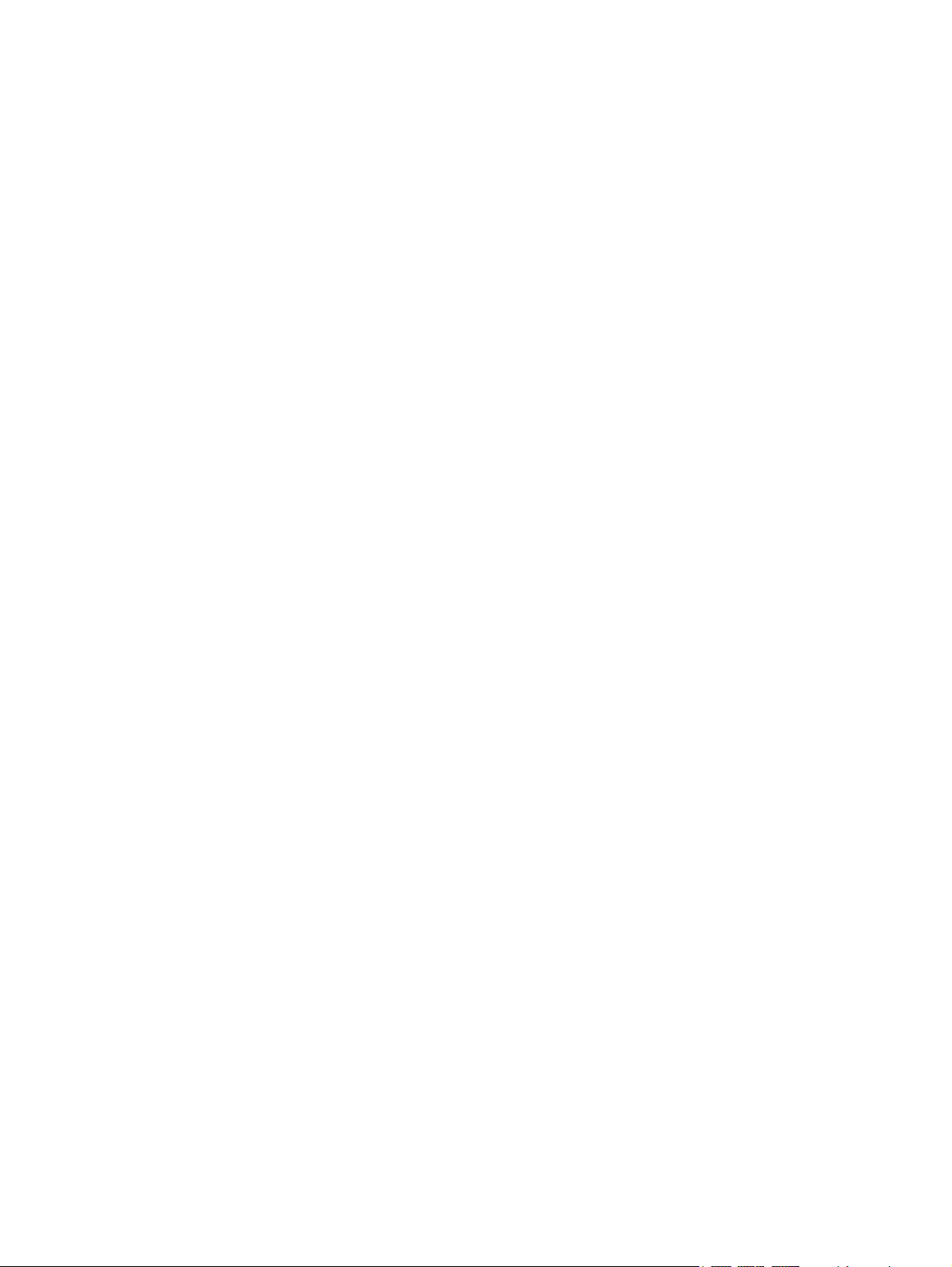
Notebook Tour
User Guide
Page 2
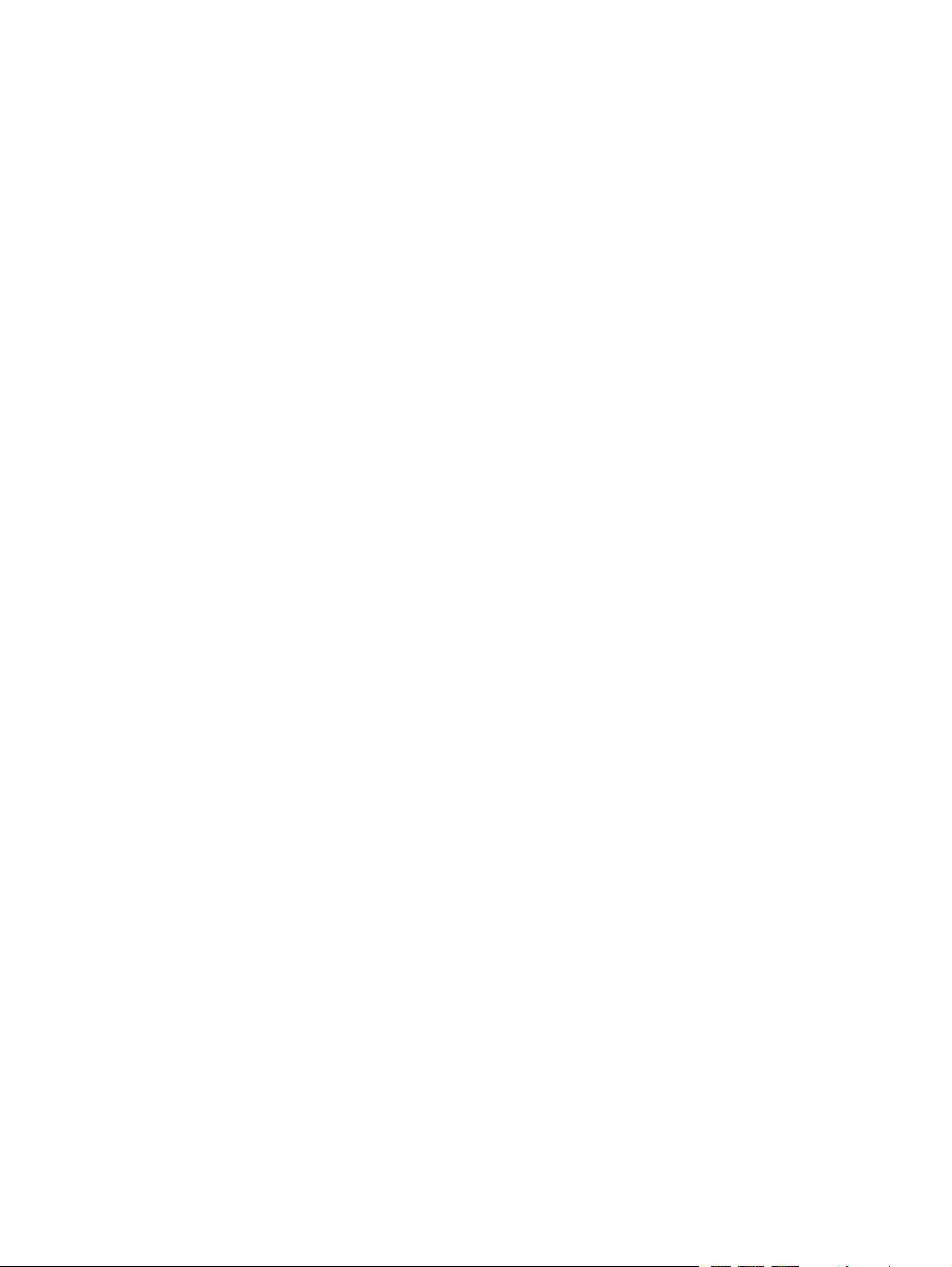
© Copyright 2007 Hewlett-Packard
Development Company, L.P.
Microsoft and Windows are U.S. registered
trademarks of Microsoft Corporation. SD
Logo is a trademark of its proprietor.
The information contained herein is subject
to change without notice. The only
warranties for HP products and services are
set forth in the express warranty statements
accompanying such products and services.
Nothing herein should be construed as
constituting an additional warranty. HP shall
not be liable for technical or editorial errors
or omissions contained herein.
First Edition: December 2007
Document Part Number: 459896-001
Page 3
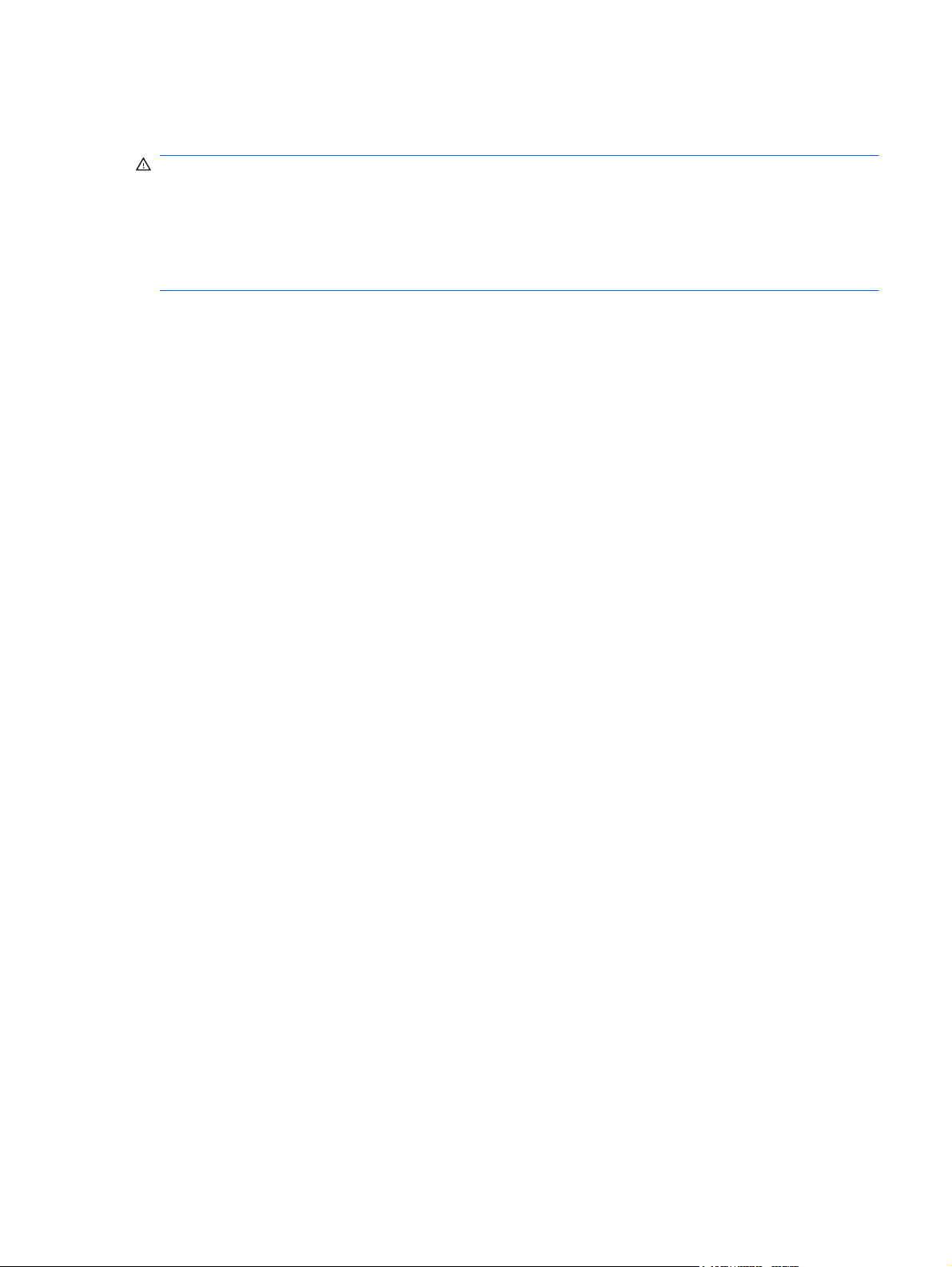
Safety warning notice
WARNING! To reduce the possibility of heat-related injuries or of overheating the computer, do not
place the computer directly on your lap or obstruct the computer air vents. Use the computer only on a
hard, flat surface. Do not allow another hard surface, such as an adjoining optional printer, or a soft
surface, such as pillows or rugs or clothing, to block airflow. Also, do not allow the AC adapter to contact
the skin or a soft surface, such as pillows or rugs or clothing, during operation. The computer and the
AC adapter comply with the user-accessible surface temperature limits defined by the International
Standard for Safety of Information Technology Equipment (IEC 60950).
iii
Page 4
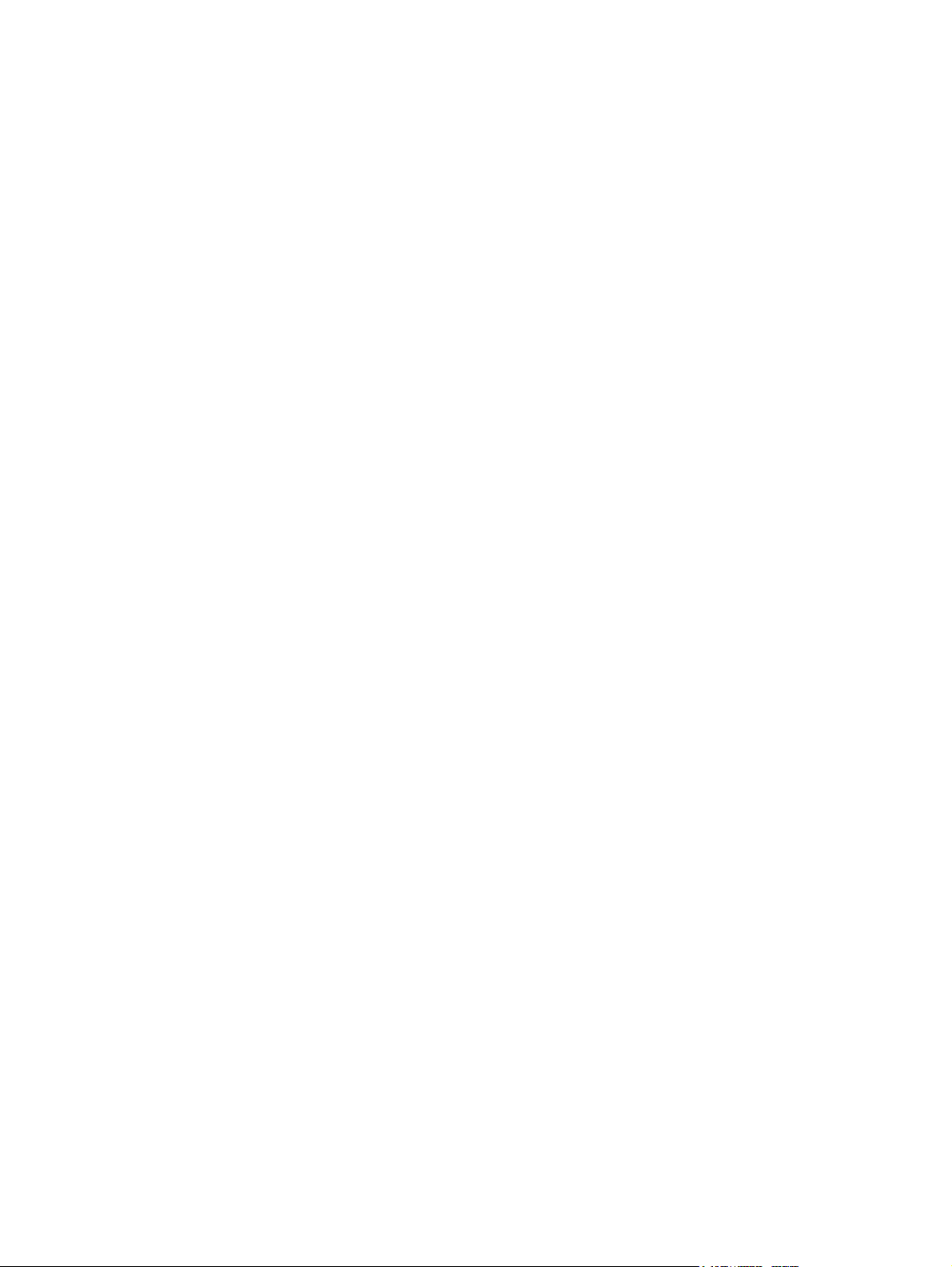
iv Safety warning notice
Page 5
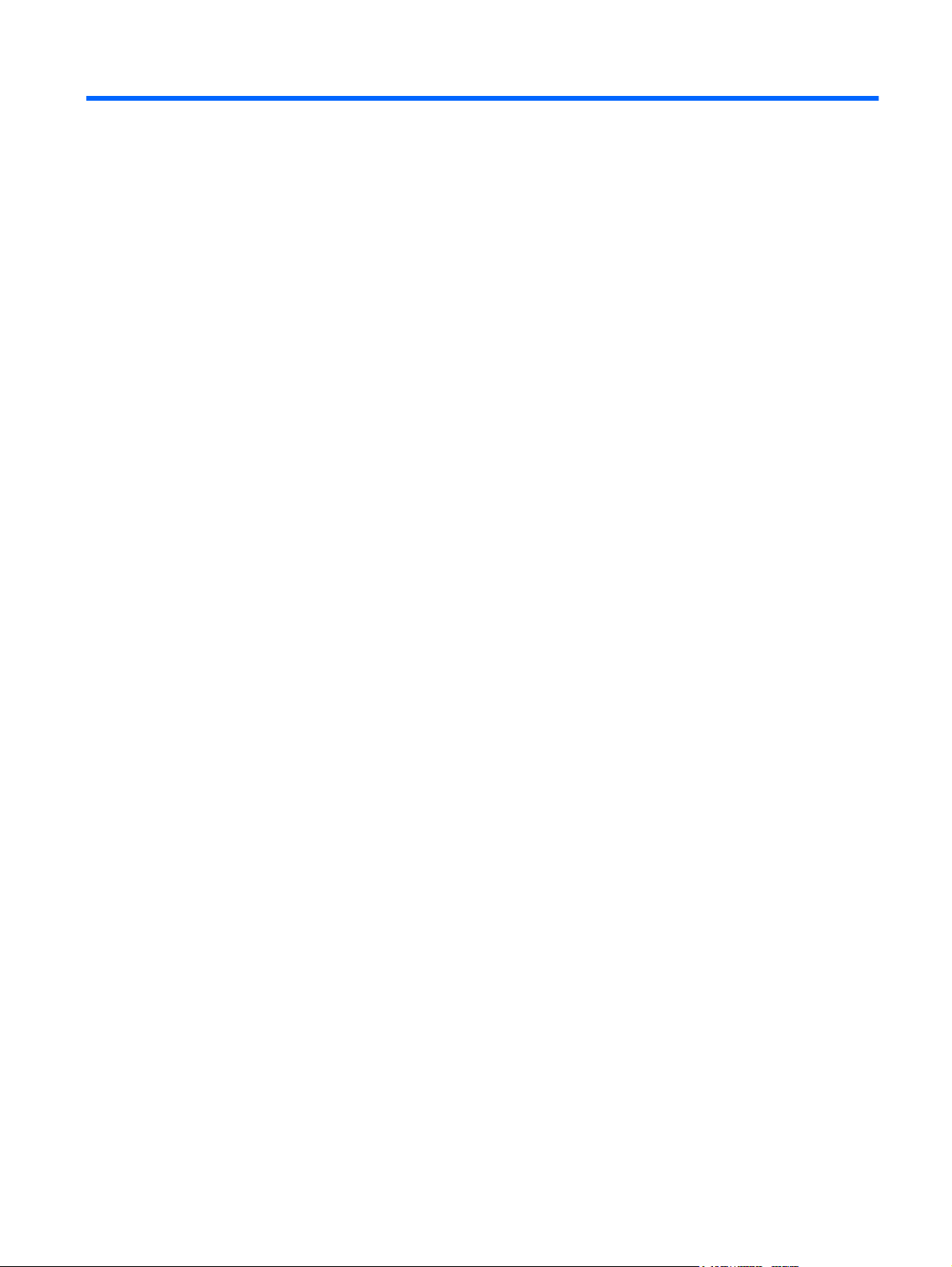
Table of contents
1 Identifying hardware
2 Components
Product notice ...................................................................................................................................... 2
Top components ................................................................................................................................... 2
Keys ..................................................................................................................................... 2
TouchPad ............................................................................................................................ 3
Buttons, speakers, and volume controls .............................................................................. 4
Lights ................................................................................................................................... 5
Display components ............................................................................................................ 6
Front components ................................................................................................................................ 7
Right-side components ......................................................................................................................... 8
Left-side components ........................................................................................................................... 9
Bottom components ........................................................................................................................... 10
Wireless antennae (select models only) ............................................................................................. 11
Additional hardware components ....................................................................................................... 12
3 Labels
Index ................................................................................................................................................................... 14
v
Page 6
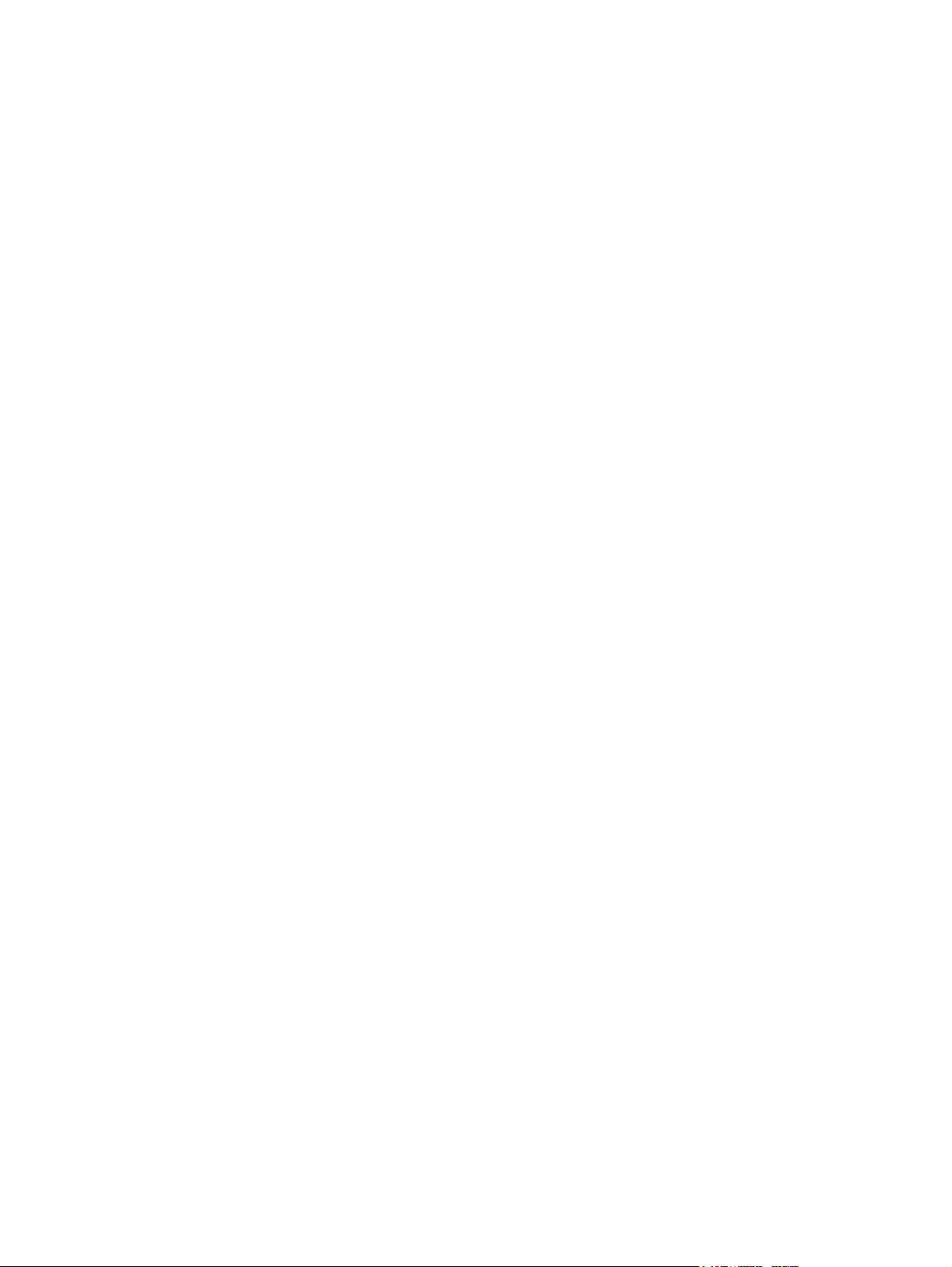
vi
Page 7
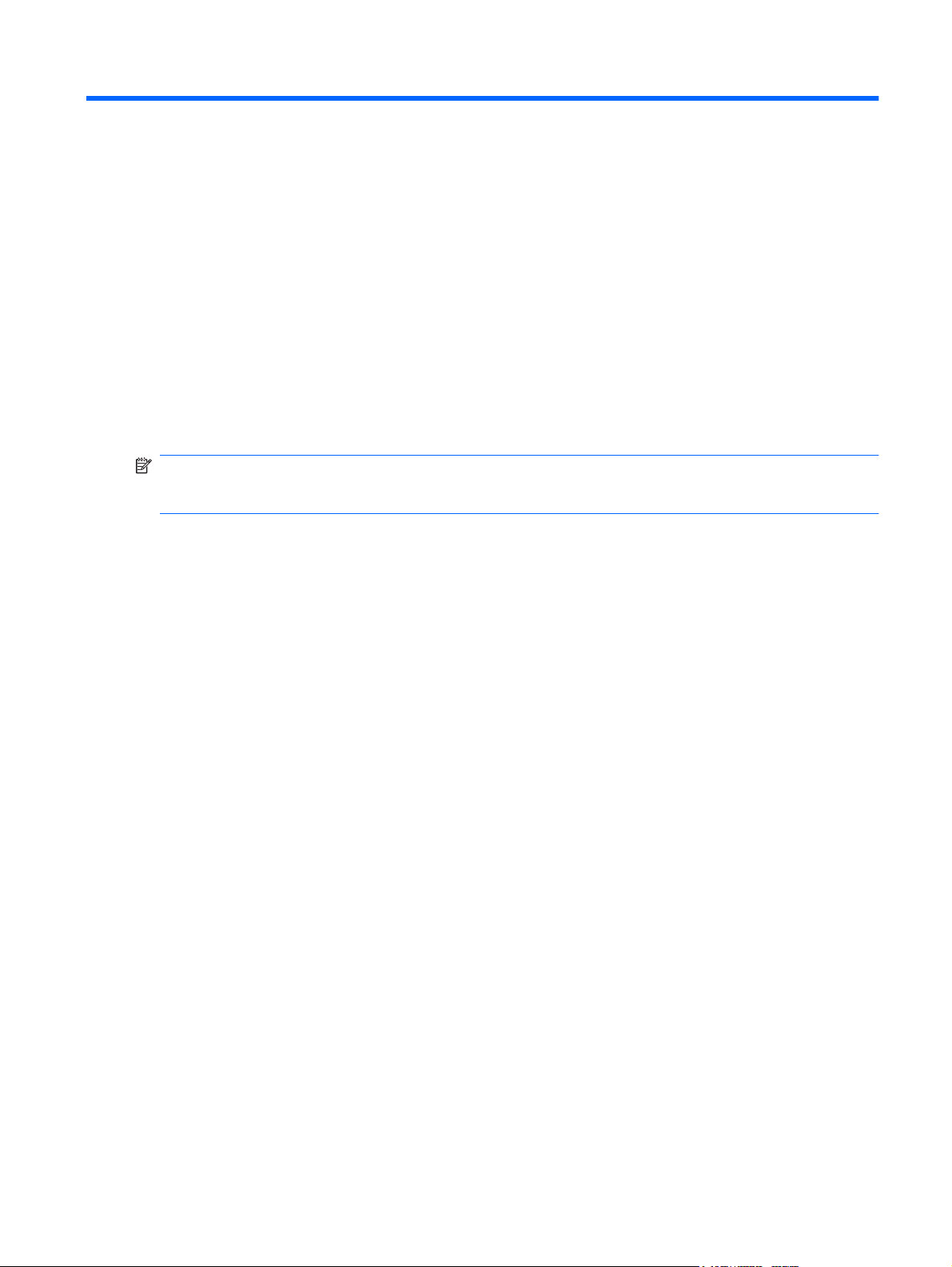
1 Identifying hardware
To see a list of hardware installed in the computer, follow these steps:
1. Select Start > Computer > System properties.
2. In the left pane, click Device Manager.
You can also add hardware or modify device configurations using Device Manager.
NOTE: Windows® includes the User Account Control feature to improve the security of your computer.
You may be prompted for your permission or password for tasks such as installing applications, running
utilities, or changing Windows settings. Refer to Windows Help for more information.
1
Page 8

2 Components
Product notice
This user guide describes features that are common to most models. Some features may not be
available on your computer.
Top components
Keys
Component Description
(1) esc key Displays system information when pressed in combination with the
(2) fn key Executes frequently used system functions when pressed in
(3) Windows logo key Displays the Windows Start menu.
(4) Embedded numeric keypad keys Can be used like the keys on an external numeric keypad.
(5) Windows applications key Displays a shortcut menu for items beneath the pointer.
(6) Function keys Execute frequently used system functions when pressed in
2 Chapter 2 Components
fn key.
combination with a function key or the esc key.
combination with the fn key.
Page 9

TouchPad
Component Description
(1) TouchPad light
(2) TouchPad* Moves the pointer and selects or activates items on the screen.
(3) Left TouchPad button* Functions like the left button on an external mouse.
(4) Right TouchPad button* Functions like the right button on an external mouse.
(5) TouchPad vertical scroll zone* Scrolls up or down.
(6) TouchPad on/off button Enables/disables the TouchPad.
*This table describes factory settings. To view and change pointing device preferences, select Start > Control Panel >
Hardware and Sound > Mouse.
Amber: TouchPad is enabled.
●
Blue: TouchPad is disabled.
●
Top components 3
Page 10

Buttons, speakers, and volume controls
Component Description
(1) Speakers (2) Produce sound.
(2) Wireless button Turns the wireless feature on or off, but does not create a wireless
connection.
NOTE: To establish a wireless connection, a wireless network
must already be set up.
(3) Power button*
(4) Volume mute hotkey Press fn+home to mute and restore speaker sound.
(5) Volume up hotkey Press fn+pg up to increase speaker volume.
(6) Volume down hotkey Press fn+pg dn to decrease speaker volume.
*This table describes factory settings. For information about changing factory settings, refer to the user guides located in Help
and Support.
When the computer is off, press the button to turn on the
●
computer.
When the computer is on, press the button to initiate Sleep.
●
When the computer is in the Sleep state, press the button
●
briefly to exit Sleep.
When the computer is in Hibernation, press the button briefly
●
to exit Hibernation.
If the computer has stopped responding and Windows® shutdown
procedures are ineffective, press and hold the power button for at
least 5 seconds to turn off the computer.
To learn more about your power settings, select Start > Control
Panel > System and Maintenance > Power Options.
4 Chapter 2 Components
Page 11

Lights
Component Description
(1) Wireless lights* (2)
(2) Caps lock light On: Caps lock is on.
(3) Power lights† (2)
(4) Battery light
(5) Drive light Blinking: The hard drive or optical drive is being accessed.
(6) Num lock light On: Num lock is on or the embedded numeric keypad is enabled.
*The 2 wireless lights display the same information. The light on the wireless button is visible only when the computer is open.
The wireless light on the front of the computer is visible whether the computer is open or closed.
Amber: An integrated wireless device, such as a wireless local
●
area network (LAN) device, is turned on.
Blue: An integrated wireless device is turned off.
●
On: The computer is on.
●
Blinking: The computer is in the Sleep state.
●
Off: The computer is off or in Hibernation.
●
On: A battery is charging.
●
Blinking: A battery that is the only available power source has
●
reached a low battery level or a critical battery level.
Off: If the computer is plugged into an external power source,
●
the light is turned off when all batteries in the computer are
fully charged. If the computer is not plugged into an external
power source, the light stays off until the battery reaches a
low battery level.
†The 2 power lights display the same information. The light on the power button is visible only when the computer is open. The
power light on the front of the computer is visible whether the computer is open or closed.
Top components 5
Page 12

Display components
Component Description
(1) Internal display switch Turns off the display if the display is closed while the computer is
turned on.
(2) Webcam light On: The webcam is in use.
(3) Webcam
(4) Internal microphone Records sound.
Records and plays back webcam video.
●
Includes streaming video options and special effects for
●
adding frames, filters, and emoticons to snapshots and video.
Captures single frame or burst webcam snapshots.
●
Connects to e-mail photos and video.
●
6 Chapter 2 Components
Page 13

Front components
Component Description
(1) Audio-out (headphone) jack Produces system sound when connected to optional powered
stereo speakers, headphones, ear buds, a headset, or television
audio.
(2) Audio-in (microphone) jack Connects an optional computer headset microphone, stereo array
microphone, or monaural microphone.
Front components 7
Page 14

Right-side components
Component Description
(1) USB ports (2) Connect optional USB devices.
(2) Optical drive Reads optical discs and, on select models, also writes to optical
(3) Security cable slot Attaches an optional security cable to the computer.
discs.
NOTE: The security cable is designed to act as a deterrent, but
may not prevent the computer from being mishandled or stolen.
8 Chapter 2 Components
Page 15

Left-side components
Component Description
(1) Power connector Connects an AC adapter.
(2) RJ-11 (modem) jack Connects an optional modem cable.
(3) RJ-45 (network) jack Connects a network cable.
(4) External monitor port Connects an external VGA monitor or projector.
(5) S-Video-out jack Connects an optional S-Video device such as a television, VCR,
(6) Digital Media Slot Supports the following optional digital card formats: Secure Digital
camcorder, overhead projector, or video capture card.
(SD) Memory Card, MultiMediaCard (MMC), Memory Stick (MS),
Memory Stick Pro (MSP), xD-Picture Card (XD).
(7) USB port Connects an optional USB device.
Left-side components 9
Page 16

Bottom components
Component Description
(1) Battery bay Holds the primary battery.
(2) Battery release latch Releases the battery from the battery bay.
(3) Hard drive bay Holds the hard drive.
(4) Vent Enables airflow to cool internal components.
NOTE: The computer fan starts up automatically to cool internal
components and prevent overheating. It is normal for the internal
fan to cycle on and off during routine operation.
(5) Memory module compartment Contains the memory module slots.
10 Chapter 2 Components
Page 17

Wireless antennae (select models only)
On select computer models, at least 2 antennae send and receive signals from one or more wireless
devices. These antennae are not visible from the outside of the computer.
NOTE: For optimal transmission, keep the areas immediately around the antennae free from
obstructions.
To see wireless regulatory notices, refer to the section of the Regulatory, Safety and Environmental
Notices that applies to your country or region. These notices are located in Help and Support.
Wireless antennae (select models only) 11
Page 18

Additional hardware components
Component Description
(1) Power cord* Connects an AC adapter to an AC outlet.
(2) AC adapter Converts AC power to DC power.
(3) Battery* Powers the computer when the computer is not plugged into
external power.
*Batteries and power cords vary in appearance by region and country.
12 Chapter 2 Components
Page 19

3 Labels
The labels affixed to the computer provide information you may need when you troubleshoot system
problems or travel internationally with the computer.
Service tag—Provides the product brand and series name, serial number (s/n), and product
●
number (p/n) of your computer. Have this information available when you contact technical support.
The service tag label is affixed to the bottom of the computer.
Microsoft® Certificate of Authenticity—Contains the Windows® Product Key. You may need the
●
Product Key to update or troubleshoot the operating system. This certificate is affixed to the bottom
of the computer.
Regulatory label—Provides regulatory information about the computer. The regulatory label is
●
affixed inside the battery bay.
Modem approval label—Provides regulatory information about the modem and lists the agency
●
approval markings required by some of the countries in which the modem has been approved for
use. You may need this information when traveling internationally. The modem approval label is
affixed inside the memory module compartment.
Wireless certification label(s) (select models only)—Provide information about optional wireless
●
devices and the approval markings of some of the countries in which the devices have been
approved for use. An optional device may be a wireless local area network (WLAN) device. If your
computer model includes one or more wireless devices, one or more certification labels are
included with your computer. You may need this information when traveling internationally.
Wireless certification labels are affixed inside the memory module compartment.
13
Page 20

Index
A
AC adapter, identifying 12
antennae 11
applications key, Windows 2
audio-in (microphone) jack 7
audio-out (headphone) jack 7
B
battery bay 10, 13
battery light, identifying 5
battery release latch 10
battery, identifying 12
bays
battery 10, 13
hard drive 10
buttons
power 4
TouchPad 3
TouchPad on/off 3
wireless 4
C
camera light, identifying 6
camera, identifying 6
caps lock light 5
Certificate of Authenticity label 13
compartments, memory
module 10
components
additional hardware 12
bottom 10
display 6
front 7
left-side 9
right-side 8
top 2
connector, power 9
cord, power 12
D
Digital Media Slot 9
display switch, internal 6
drive light, identifying 5
drive, optical 8
E
esc key, identifying 2
external monitor port 9
F
fn key, identifying 2
function keys, identifying 2
H
hard drive bay, identifying 10
headphone (audio-out) jack 7
hotkeys
mute 4
volume 4
I
IEC 60950 compliance iii
internal display switch,
identifying 6
internal microphone, identifying 6
J
jacks
audio-in (microphone) 7
audio-out (headphone) 7
RJ-11 (modem) 9
RJ-45 (network) 9
S-Video-out 9
K
keypad keys, identifying 2
keys
esc 2
fn 2
function 2
keypad 2
Windows applications 2
Windows logo 2
L
labels
Microsoft Certificate of
Authenticity 13
modem approval 13
regulatory 13
service tag 13
wireless certification 13
WLAN 13
latch, battery release 10
lights
battery 5
caps lock 5
drive 5
num lock 5
power 5
TouchPad 3
webcam 6
wireless 5
lock, security cable 8
M
memory module compartment 10
microphone (audio-in) jack 7
microphone, internal 6
Microsoft Certificate of Authenticity
label 13
modem approval label 13
monitor port, external 9
mute hotkey 4
N
network (RJ-45) jack 9
num lock light 5
14 Index
Page 21

O
operating system
Microsoft Certificate of
Authenticity label 13
Product Key 13
optical drive, identifying 8
traveling with the computer
modem approval label 13
wireless certification labels 13
U
USB ports, identifying 8, 9
P
ports
external monitor 9
USB 8, 9
power button, identifying 4
power connector 9
power cord, identifying 12
power light 5
Product Key 13
product name and number,
computer 13
R
regulatory information
modem approval label 13
regulatory label 13
wireless certification labels 13
release latch, battery 10
RJ-11 (modem) jack 9
RJ-45 (network) jack 9
S
S-Video-out jack 9
safety considerations iii
scrolling regions, TouchPad 3
security cable slot 8
serial number, computer 13
service tag 13
slots
Digital Media 9
memory module 10
security cable 8
speakers, identifying 4
switch, internal display 6
V
vents
identifying 10
precautions iii
volume hotkeys 4
W
webcam light, identifying 6
webcam, identifying 6
Windows applications key,
identifying 2
Windows logo key, identifying 2
wireless antennae 11
wireless button 4
wireless certification label 13
wireless light 5
WLAN device 13
WLAN label 13
T
temperature, safety
considerations iii
TouchPad
buttons 3
identifying 3
scrolling regions 3
TouchPad light, identifying 3
TouchPad on/off button 3
Index 15
Page 22

