HP Compaq Presario C500 CTO, Compaq Presario C500EA, Compaq Presario C500EU, Compaq Presario C501NR, Compaq Presario C501XX Software Update, Backup and Recovery
...Page 1
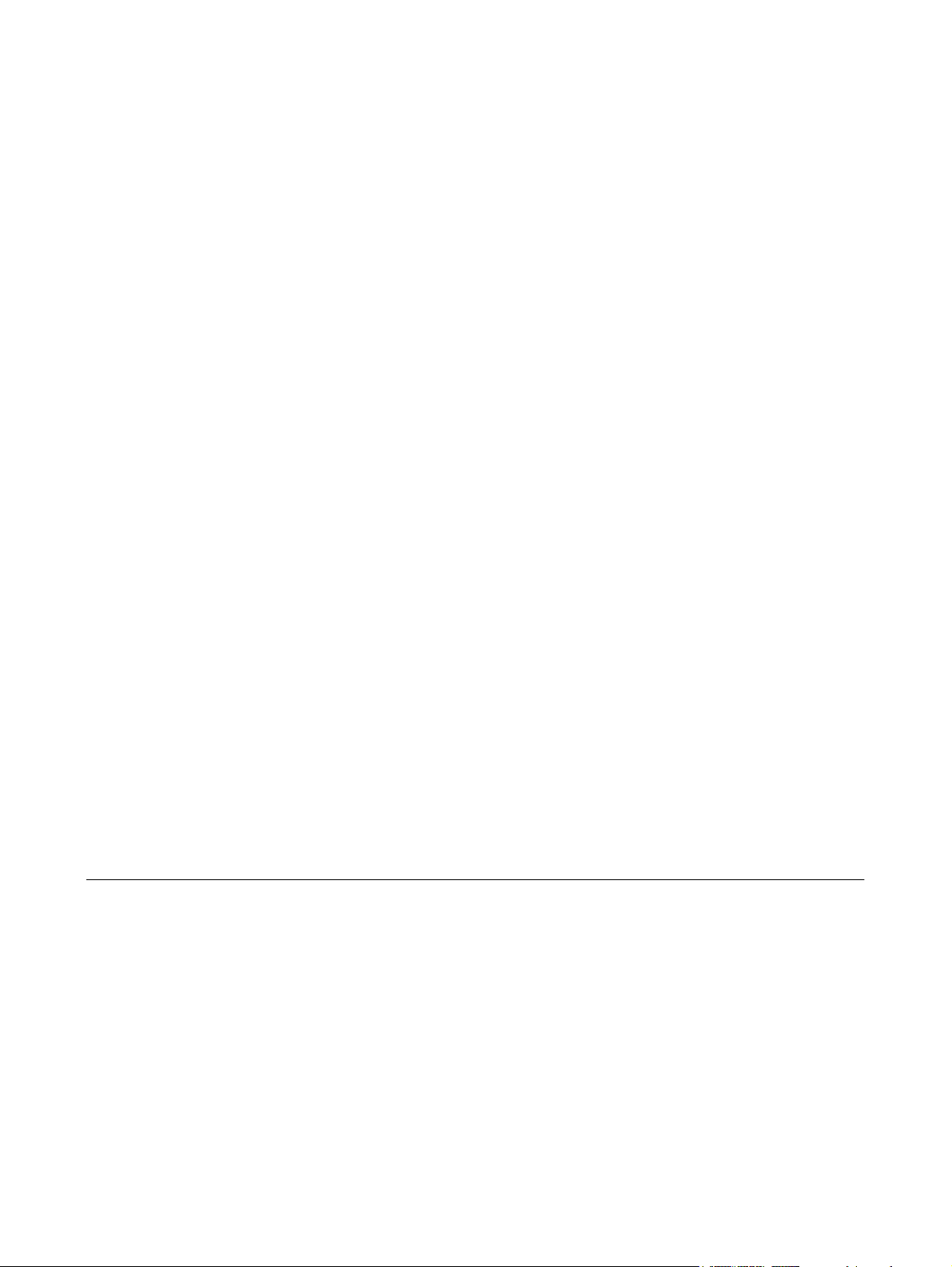
Software Update, Backup, and Recovery
User Guide
Page 2
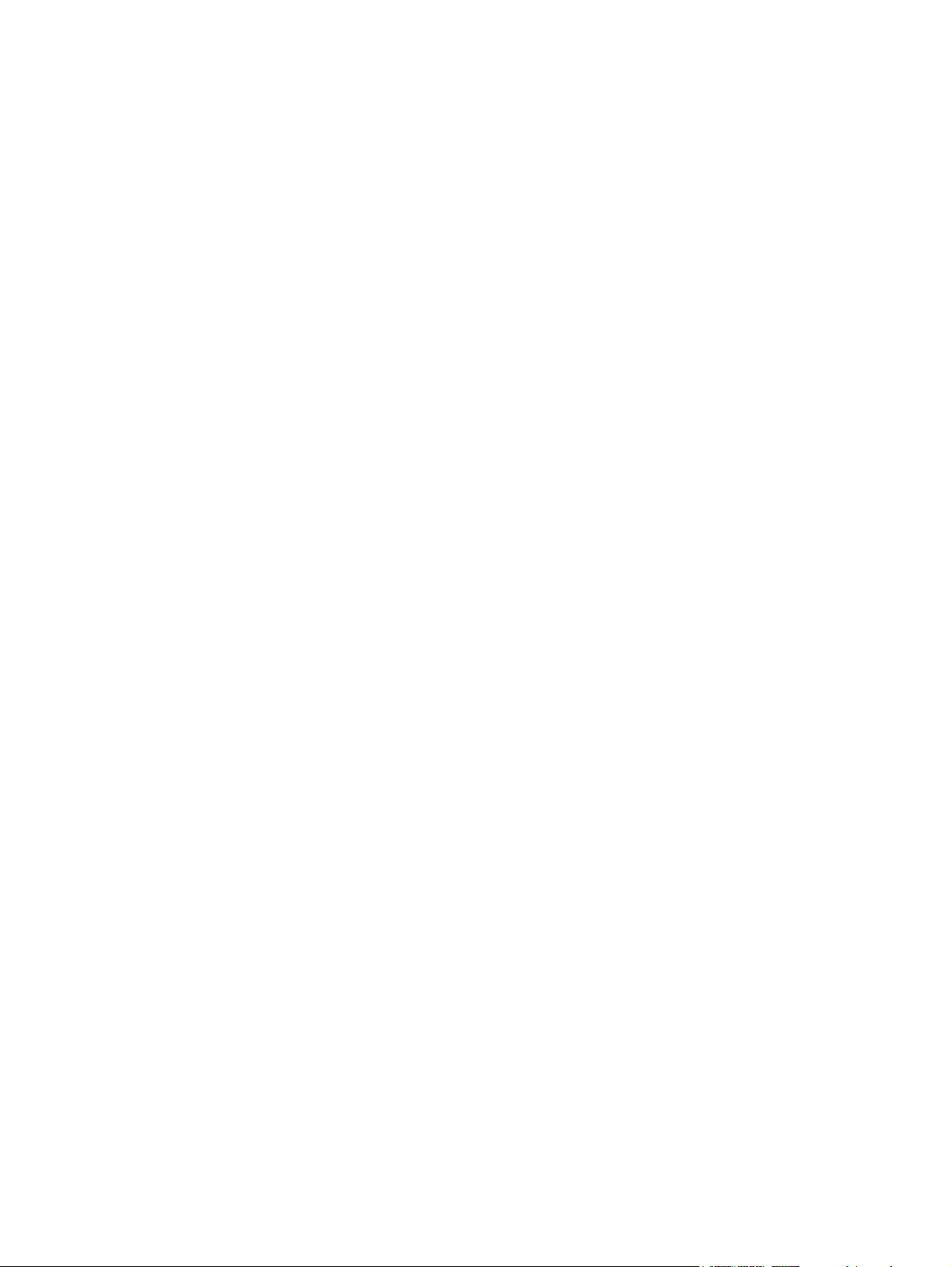
© Copyright 2007 Hewlett-Packard
Development Company, L.P.
Windows is a U.S. registered trademark of
Microsoft Corporation.
The information contained herein is subject
to change without notice. The only
warranties for HP products and services are
set forth in the express warranty statements
accompanying such products and services.
Nothing herein should be construed as
constituting an additional warranty. HP shall
not be liable for technical or editorial errors
or omissions contained herein.
First Edition: January 2007
Document Part Number: 419773-001
Page 3
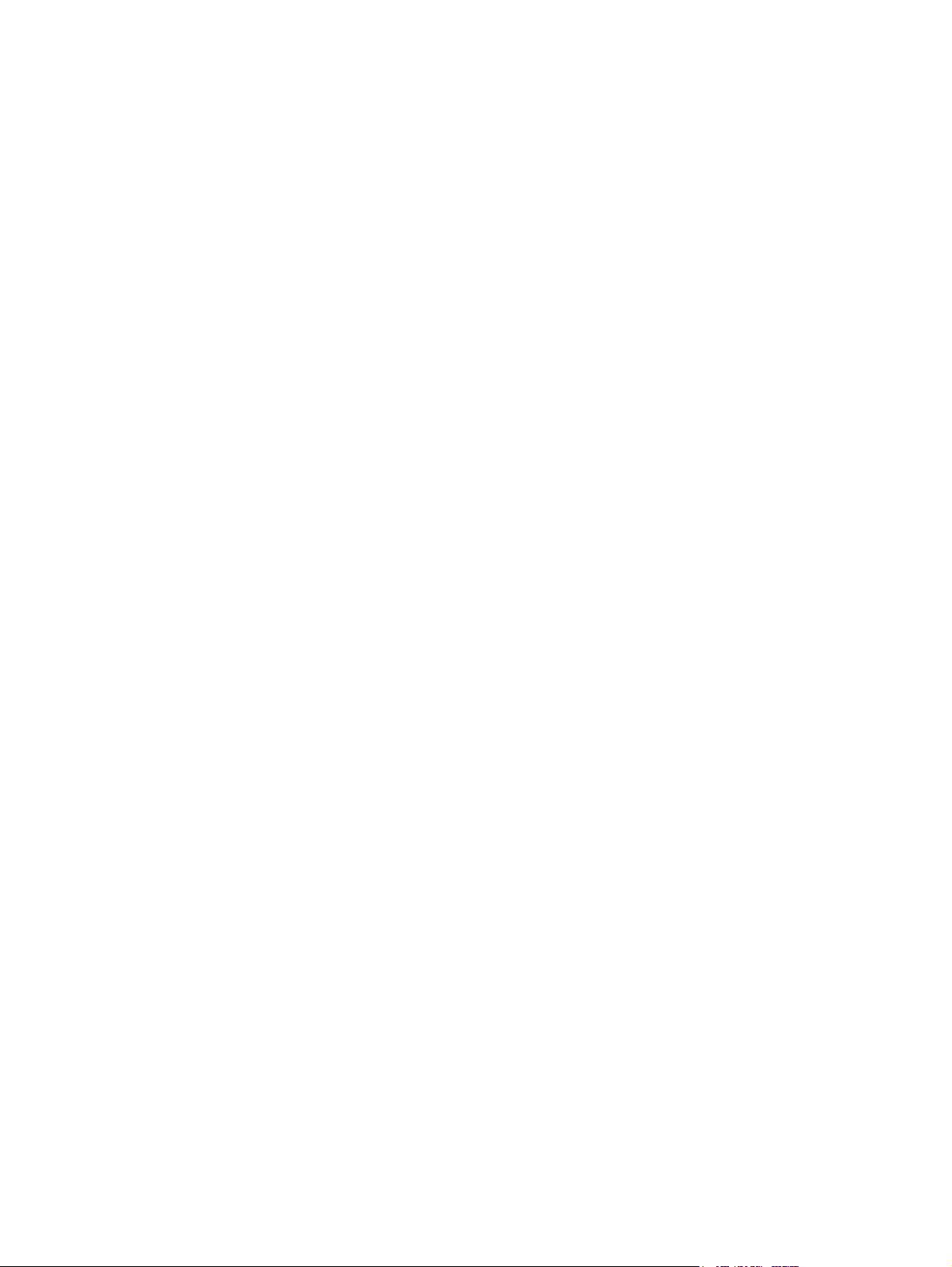
Table of contents
1 Updating software
Updating the BIOS ............................................................................................................................... 2
Updating software programs and drivers ............................................................................................. 4
2 Recovering system information
Backing up your information ................................................................................................................. 6
When to back up .................................................................................................................. 6
Back up suggestions ............................................................................................................ 6
Using system restore points ................................................................................................................. 7
When to create restore points .............................................................................................. 7
Create a system restore point .............................................................................................. 7
Restore to a previous date and time .................................................................................... 7
Creating recovery discs ........................................................................................................................ 8
Reinstalling software programs and drivers ......................................................................................... 9
Reinstalling preinstalled programs and drivers .................................................................... 9
Reinstalling programs from discs ......................................................................................... 9
Performing a recovery ........................................................................................................................ 10
Recovering from the recovery discs .................................................................................. 10
Recovering from the partition on the hard drive ................................................................. 10
Deleting the recovery partition on the hard drive ................................................................................ 11
Updating reinstalled software ............................................................................................................. 12
Index ................................................................................................................................................................... 13
ENWW iii
Page 4
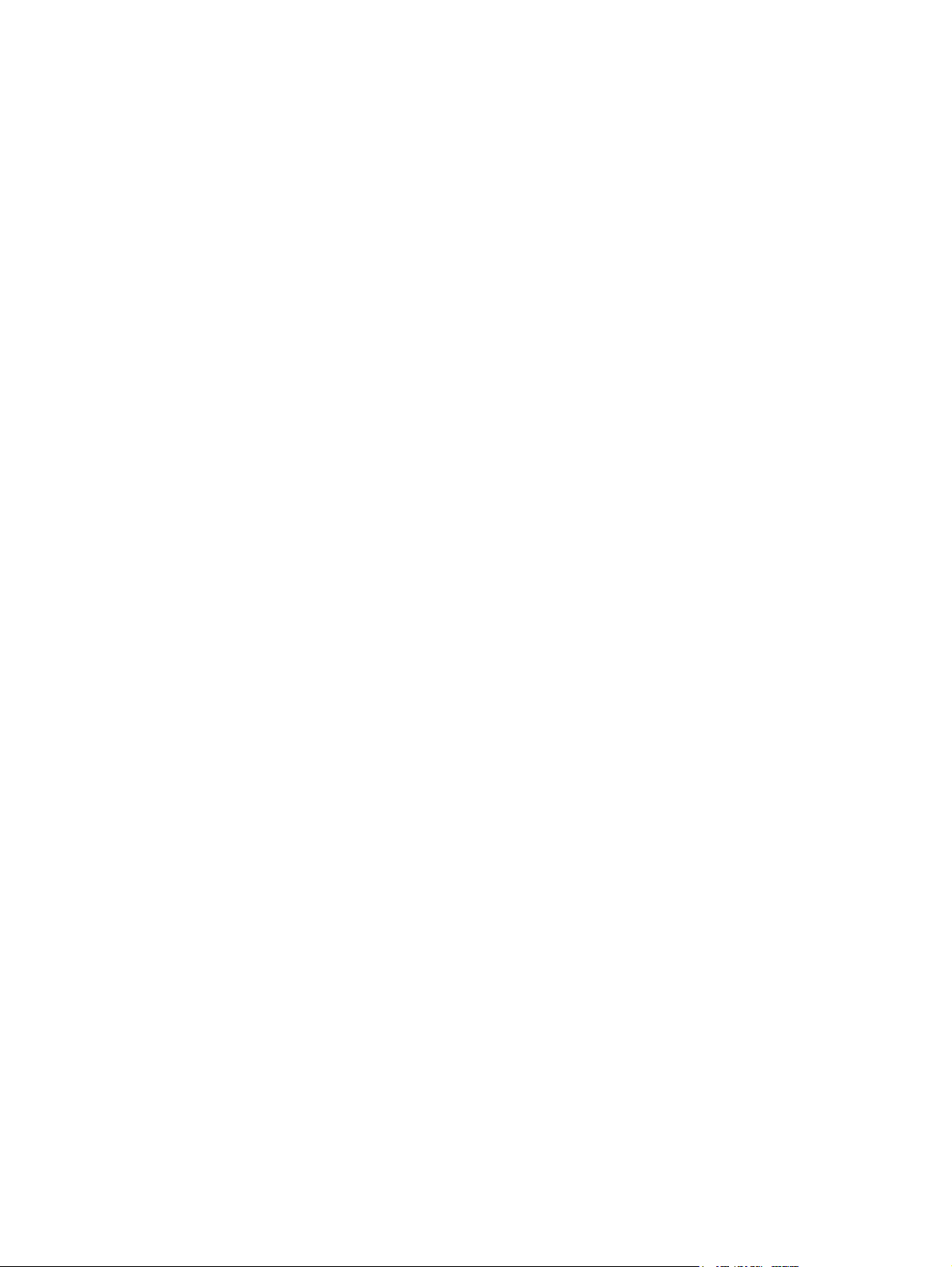
iv ENWW
Page 5
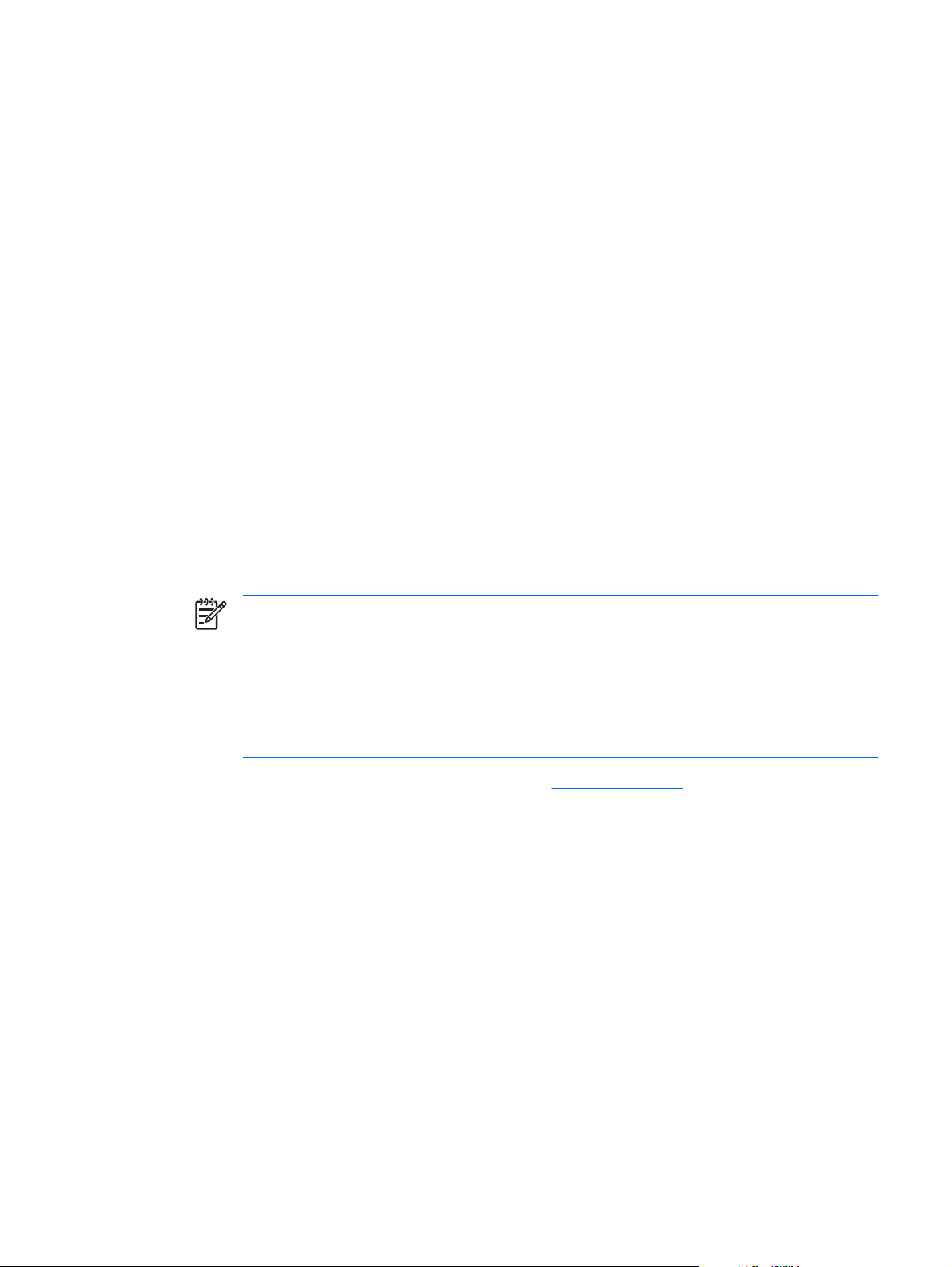
1 Updating software
Updated versions of the software provided with your computer may be available on the HP Web site.
Most software and BIOS updates on the HP Web site are packaged in compressed files called
SoftPaqs.
Some download packages contain a file named Readme.txt, which contains information regarding
installing and troubleshooting the file.
To update the software:
1. Identify your computer model, product category, and series or family. Prepare for a system BIOS
update by identifying the BIOS version currently installed on the computer.
If your computer is connected to a network, consult the network administrator before installing any
software updates, especially system BIOS updates.
NOTE The computer system BIOS is stored on the system ROM. The BIOS initializes the
operating system, determines how the computer will interact with the hardware devices, and
provides for data transfer among hardware devices, including the time and date.
NOTE Windows® includes the User Account Control feature to improve the security of
your computer. You may be prompted for your permission or password for tasks such as
installing applications, running utilities, or changing Windows settings. Refer to Windows
online Help for more information.
2. Access the updates by visiting the HP Web site at http://www.hp.com.
3. Install the updates.
ENWW 1
Page 6
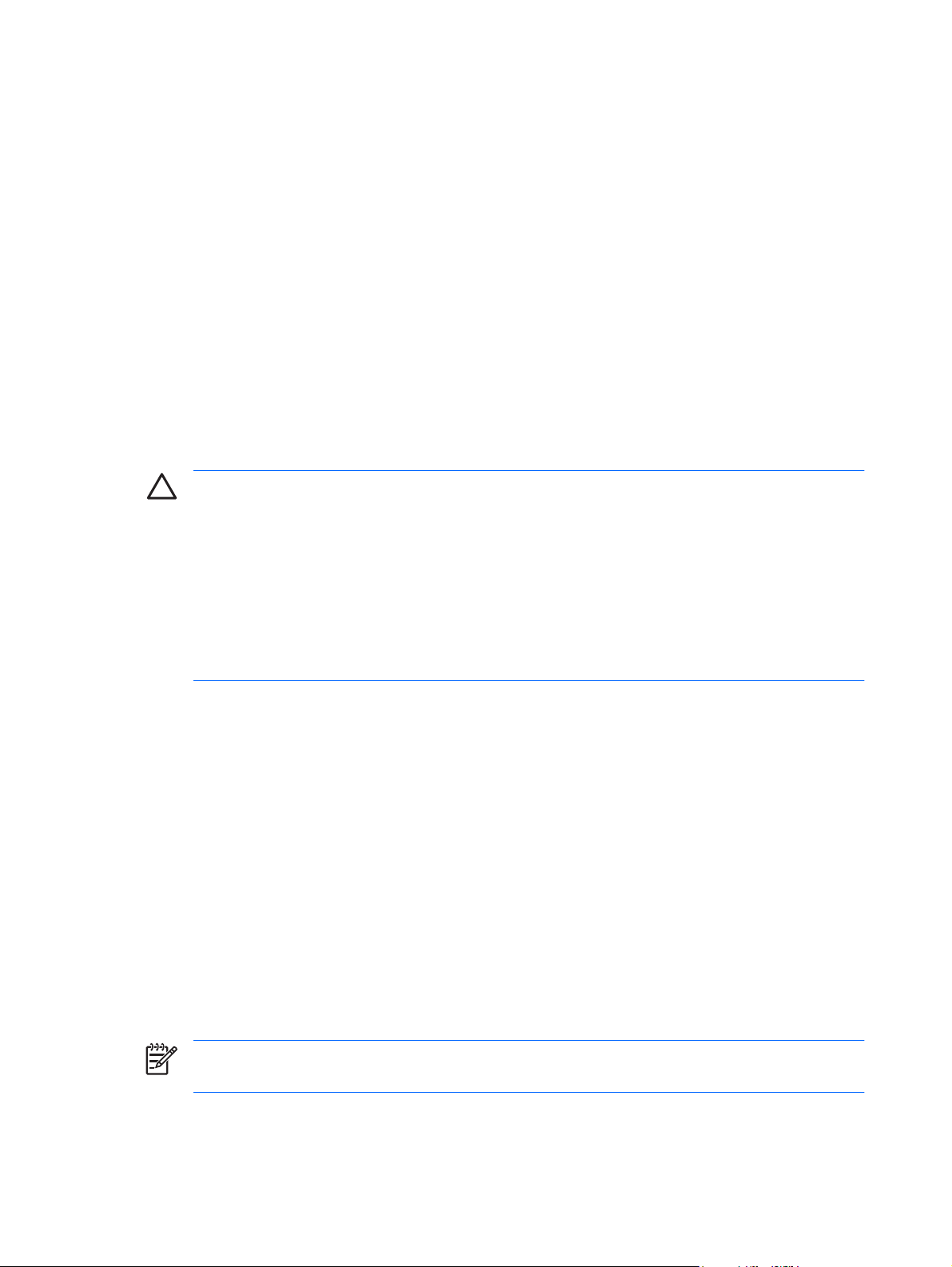
Updating the BIOS
To determine whether available BIOS updates contain later BIOS versions than those currently installed
on the computer, you need to know the version of the system BIOS currently installed.
BIOS version information (also known as ROM date and System BIOS) can be displayed by pressing
fn+esc (if you are already in Windows) or by opening the Setup Utility.
To use the Setup Utility for displaying BIOS information:
1. Open the Setup Utility by turning on or restarting the computer, and then pressing f10 while the
“Press <F10> to enter Setup” message is displayed in the lower-left corner of the screen.
2. If the Setup Utility does not open with the system information displayed, use the arrow keys to
select the Main menu.
When the Main menu is selected, BIOS and other system information is displayed.
3. To exit the Setup Utility, use the arrow keys to select Exit > Exit Discarding Changes, and then
press enter.
CAUTION To prevent damage to the computer or an unsuccessful installation, download and
install a BIOS update only when the computer is connected to reliable external power using the
AC adapter. Do not download or install a BIOS update while the computer is running on battery
power, docked in an optional docking device, or connected to an optional power source. During
the download and installation, follow these instructions:
Do not disconnect power from the computer by unplugging the power cord from the AC outlet.
Do not shut down the computer or initiate Sleep or Hibernation.
Do not insert, remove, connect, or disconnect any device, cable, or cord.
To download a BIOS update:
1. Access the page on the HP Web site that provides software for your computer:
Select Start > Help and Support, and then select the software and drivers update.
2. Follow the instructions on the screen to identify your computer and access the BIOS update you
want to download.
3. At the download area:
a. Identify the BIOS update that is later than the BIOS version currently installed on your
computer. Make a note of the date, name, or other identifier. You may need this information
to locate the update later, after it has been downloaded to your hard drive.
b. Follow the instructions on the screen to download your selection to the hard drive.
Make a note of the path to the location on your hard drive where the BIOS update will be
downloaded. You will need to access this path when you are ready to install the update.
NOTE If you connect your computer to a network, consult the network administrator before
installing any software updates, especially system BIOS updates.
2 Chapter 1 Updating software ENWW
Page 7

BIOS installation procedures vary. Follow any instructions that are displayed on the screen after the
download is complete. If no instructions are displayed, follow these steps:
1. Open Windows Explorer by selecting Start > Computer.
2. Double-click your hard drive designation. The hard drive designation is typically Local Disk (C:).
3. Using the hard drive path you recorded earlier, open the folder on your hard drive that contains the
update.
4. Double-click the file that has an .exe extension (for example, filename.exe).
The BIOS installation begins.
5. Complete the installation by following the instructions on the screen.
NOTE After a message on the screen reports a successful installation, you can delete the
downloaded file from your hard drive.
ENWW Updating the BIOS 3
Page 8

Updating software programs and drivers
To download and install software other than a BIOS update:
1. Access the page on the HP Web site that provides software for your computer:
Select Start > Help and Support, and then select the software and drivers update.
2. Follow the instructions on the screen to find the software you want to update.
3. At the download area, select the software you want to download and follow the instructions on the
screen.
NOTE Make a note of the path to the location on your hard drive where the software will
be downloaded. You will need to access this path when you are ready to install the software.
4. When the download is complete, open Windows Explorer by selecting Start > Computer.
5. Double-click your hard drive designation. The hard drive designation is typically Local Disk (C:).
6. Using the hard drive path you recorded earlier, open the folder on your hard drive that contains the
update.
7. Double-click the file that has an .exe extension (for example, filename.exe).
The installation begins.
8. Complete the installation by following the instructions on the screen.
NOTE After a message on the screen reports a successful installation, you can delete the
downloaded file from your hard drive.
4 Chapter 1 Updating software ENWW
Page 9

2 Recovering system information
Tools provided by the operating system and Recovery Manager software are designed to help you with
the following tasks for safeguarding your information and restoring it in case of a system failure:
Back up your information regularly to protect your important system files.
●
Make a set of recovery discs (Recovery Manager software feature). Recovery discs are used to
●
start up (boot) your computer and restore the operating system and software programs to factory
settings in case of system failure or instability.
Create system restore points (operating system feature). System restore points allow you to
●
reverse undesirable changes to your computer by restoring the computer to an earlier state.
Recover a program or driver (Recovery Manager software feature). This feature helps you reinstall
●
a program or driver without performing a full system recovery.
Perform a full system recovery (Recovery Manager software feature). With Recovery Manager,
●
you can recover your full factory image if you experience system failure or instability. Recovery
Manager works from a dedicated recovery partition on the hard drive or from recovery discs you
create.
ENWW 5
Page 10

Backing up your information
When to back up
On a regularly scheduled basis.
●
NOTE Set reminders to back up your information periodically.
Before the computer is repaired or restored.
●
Before you add or modify hardware or software.
●
Back up suggestions
Create system restore points using the Windows System Restore feature.
●
Store personal files in the Documents folder and back up these folders periodically.
●
Back up templates stored in their associated programs.
●
Save customized settings in a window, toolbar, or menu bar by taking a screen shot of your settings.
●
The screen shot can be a time saver if you have to reset your preferences.
To copy the screen and paste it into a word-processing document:
a. Display the screen.
b. Copy the screen:
To copy only the active window, press alt+fn+prt sc.
To copy the entire screen, press fn+prt sc.
c. Open a word-processing document, and then select Edit > Paste.
6 Chapter 2 Recovering system information ENWW
Page 11

Using system restore points
When you back up your system, you are creating a system restore point. A system restore point allows
you to save and name a snapshot of your hard drive at a specific point in time. You can then recover
back to that point if you want to reverse subsequent changes made to your system.
NOTE Recovering to an earlier restore point does not affect data files saved or e-mails created
since the last restore point.
You also can create additional restore points to provide increased protection for your system files and
settings.
When to create restore points
Before you add or extensively modify software or hardware.
●
Periodically, whenever the system is performing optimally.
●
NOTE If you revert to a restore point and then change your mind, you can reverse the
restoration.
Create a system restore point
1. Select Start > Control Panel > System and Maintenance > System.
2. In the left pane, click System protection.
3. Click the System Protection tab.
4. Under Automatic restore points, select the disk for which you want to create a restore point.
5. Click Create.
The System Protection window opens.
6. Follow the on-screen instructions.
Restore to a previous date and time
To revert to a restore point (created at a previous date and time), when the computer was functioning
optimally, follow these steps:
1. Select Start > Control Panel > System and Maintenance > System.
2. In the left pane, click System protection.
3. Click the System Protection tab.
4. Click the System Restore button, and then click Next.
The System Restore window opens.
5. Follow the on-screen instructions.
ENWW Using system restore points 7
Page 12

Creating recovery discs
Recovery Manager creates a set of recovery CDs or DVDs for the computer. Use recovery discs to
restore the operating system and software programs to factory settings, in case of system failure or
instability.
NOTE Handle these discs carefully and keep them in a safe place. The software allows the
creation of only one set of recovery discs.
Note the following guidelines before creating recovery discs:
You will need high quality CD-R, DVD-R, or DVD+R media (purchased separately).
●
NOTE Formatted DVD ± RW discs and DVD ± RW double-layer discs are not compatible
with the Recovery Manager software.
The computer must be connected to AC power during this process.
●
Only one set of recovery discs can be created per computer.
●
Number each disc before inserting it into the computer optical drive.
●
If necessary, you can exit the program before you have finished creating the recovery discs. The
●
next time you open Recovery Manager, you will be prompted to continue the disc creation process.
To create a set of recovery discs:
1. Select Start > All Programs > Recovery Manager > Recovery Manager.
Recovery Manager opens.
2. Click Advanced Options.
NOTE If you are operating the computer on battery power, you will be prompted to connect
to AC power before you can go to the next step.
3. Click Recovery disc creation, and then click Next.
4. Follow the on-screen instructions.
8 Chapter 2 Recovering system information ENWW
Page 13

Reinstalling software programs and drivers
If a program or driver preinstalled at the factory is accidentally erased or is damaged, Recovery Manager
allows you to reinstall it.
NOTE Software not provided with this computer must be reinstalled from the disc provided by
the manufacturer or downloaded from the manufacturer's Web site.
NOTE Before reinstalling the program, be sure it is fully uninstalled.
Recovery Manager replaces corrupted system files and reinstalls deleted system files within the
program.
In most cases, if the program you are reinstalling is still on your computer, the reinstallation process
●
does not affect your personal settings.
In all cases, if a program has been deleted from your computer, the reinstallation process reinstalls
●
the program or utility to the factory image but cannot restore your personal settings.
Reinstalling preinstalled programs and drivers
1. Remove the program or driver:
NOTE In some cases, drivers are not listed in the Programs and Features list. If the driver
is not listed, it does not need to be removed.
a. Select Start > Control Panel > Programs > Uninstall a program.
b. Right-click the program or driver you want to remove, and then click Uninstall.
2. Reinstall the program or driver:
a. Select Start > All Programs > Recovery Manager > Recovery Manager.
Recovery Manager opens.
b. Click Advanced Options.
c. Click either Software program re-installation or Hardware driver re-installation, and then
click Next.
d. Follow the on-screen instructions.
e. Restart the computer if prompted.
Reinstalling programs from discs
1. Insert the disc into the optical drive.
2. When the installation wizard opens, follow the installation instructions on the screen.
3. Restart the computer if prompted.
ENWW Reinstalling software programs and drivers 9
Page 14

Performing a recovery
Recovery Manager software allows you to repair or restore the system if you experience system failure
or instability. Recovery Manager works from recovery discs that you create or from a dedicated recovery
partition on the hard drive.
NOTE Windows has its own built-in repair features, such as System Restore and driver roll-
back capabilities. If you have not already tried these features, try them before using Recovery
Manager.
NOTE Recovery Manager only recovers software that was preinstalled at the factory. Software
not provided with this computer must be reinstalled from the disc provided by the manufacturer
or downloaded from the manufacturer's Web site.
Recovering from the recovery discs
To restore the system from the recovery discs:
1. Back up all personal files.
2. Insert the first recovery disc into the optical drive and restart the computer.
3. Follow the on-screen instructions.
Recovering from the partition on the hard drive
You can perform a recovery from the partition on the hard drive from either the Start button or f11.
To restore the system from the partition, follow these steps:
1. Access Recovery Manager in either of the following ways:
Select Start > All Programs > Recovery Manager > Recovery Manager.
●
Restart the computer and press f11 while the “Press <F11> for recovery” message is displayed
●
on the screen. Then select Recovery Manager.
Recovery Manager opens.
2. Click Advanced Options.
3. Click System recovery, and then click Next.
4. Follow the on-screen instructions.
10 Chapter 2 Recovering system information ENWW
Page 15

Deleting the recovery partition on the hard drive
The Recovery Manager Advanced Options menu provides the option of deleting the recovery partition,
which will increase space on the hard drive. Delete the recovery partition only if you have already created
recovery discs.
CAUTION After you create the recovery discs, you can increase space on the hard drive by
deleting the recovery partition. However, doing this is not recommended. If you delete this
partition, you will lose any information that is on the partition, including Recovery Manager
software. Thereafter, you must use the recovery discs to access Recovery Manager software.
To delete the recovery partition:
1. If you have not already created recovery discs, create them now.
2. Select Start > All Programs > Recovery Manager > Recovery Manager.
Recovery Manager opens.
3. Click Advanced Options.
4. Click Remove recovery partition, and then click Next.
5. Follow the on-screen instructions.
ENWW Deleting the recovery partition on the hard drive 11
Page 16

Updating reinstalled software
After you perform a system recovery, connect to the Internet to update all reinstalled software.
To access update links for the operating system and other software provided on your computer:
Select Start > Help and Support.
▲
To update optional software, follow the instructions provided by the software manufacturer. Some
programs include an update feature you can access from a Help button or menu within the program.
12 Chapter 2 Recovering system information ENWW
Page 17

Index
B
backup 6
BIOS, updating 2
D
drivers, reinstalling 9
R
recovery discs 8
recovery partition, deleting 11
recovery, system 5, 10
restore points 7
S
software
reinstalling 9
safeguarding information 5
updating 1, 4, 12
system recovery 5, 10
system restore points 7
U
updates, software 1
ENWW Index 13
Page 18

