HP Compaq Presario C500 CTO, Compaq Presario C500EA, Compaq Presario C500EU, Compaq Presario C501NR, Compaq Presario C501XX Setup Utility Guide
...Page 1
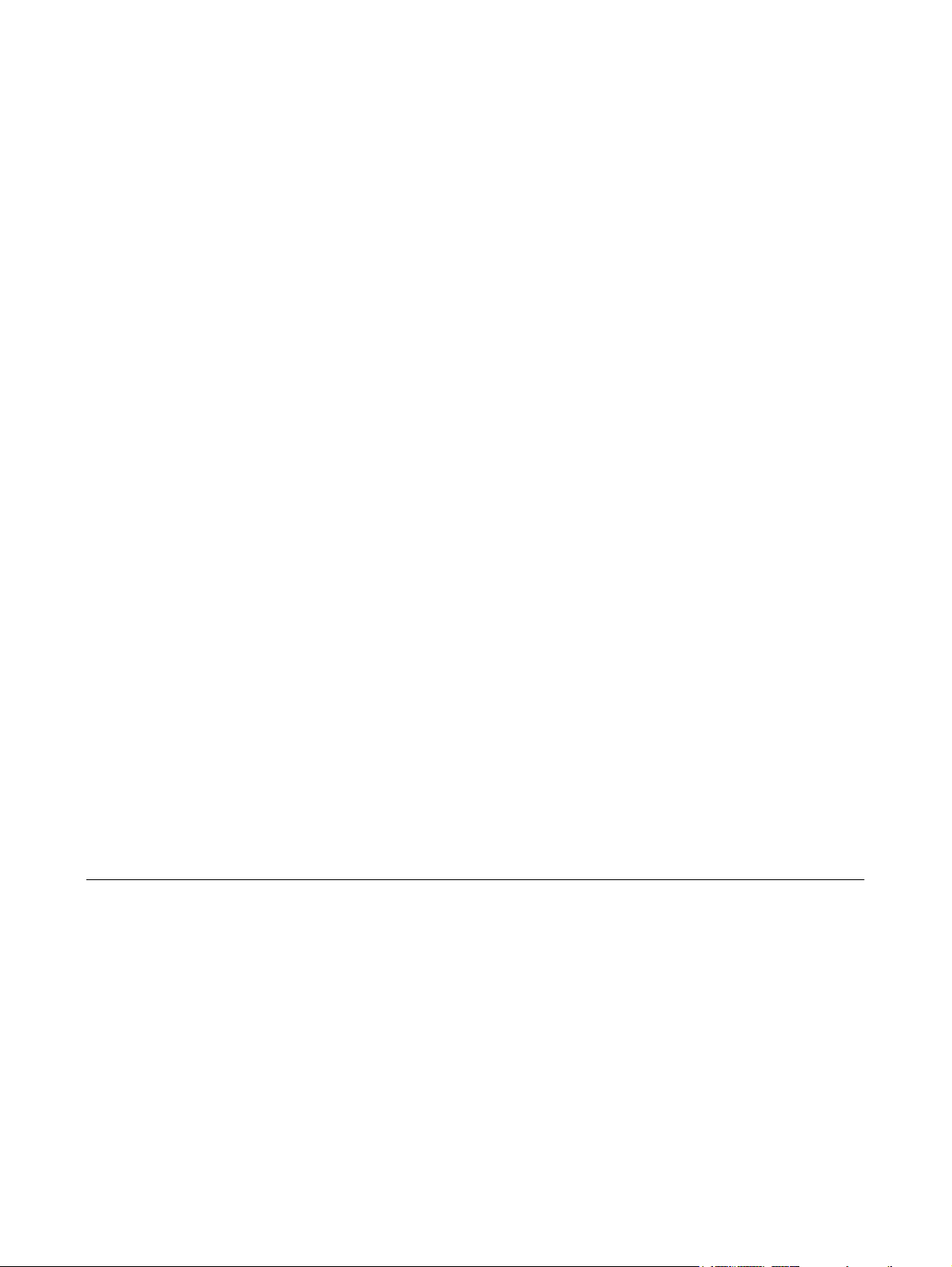
Setup Utility
User Guide
Page 2
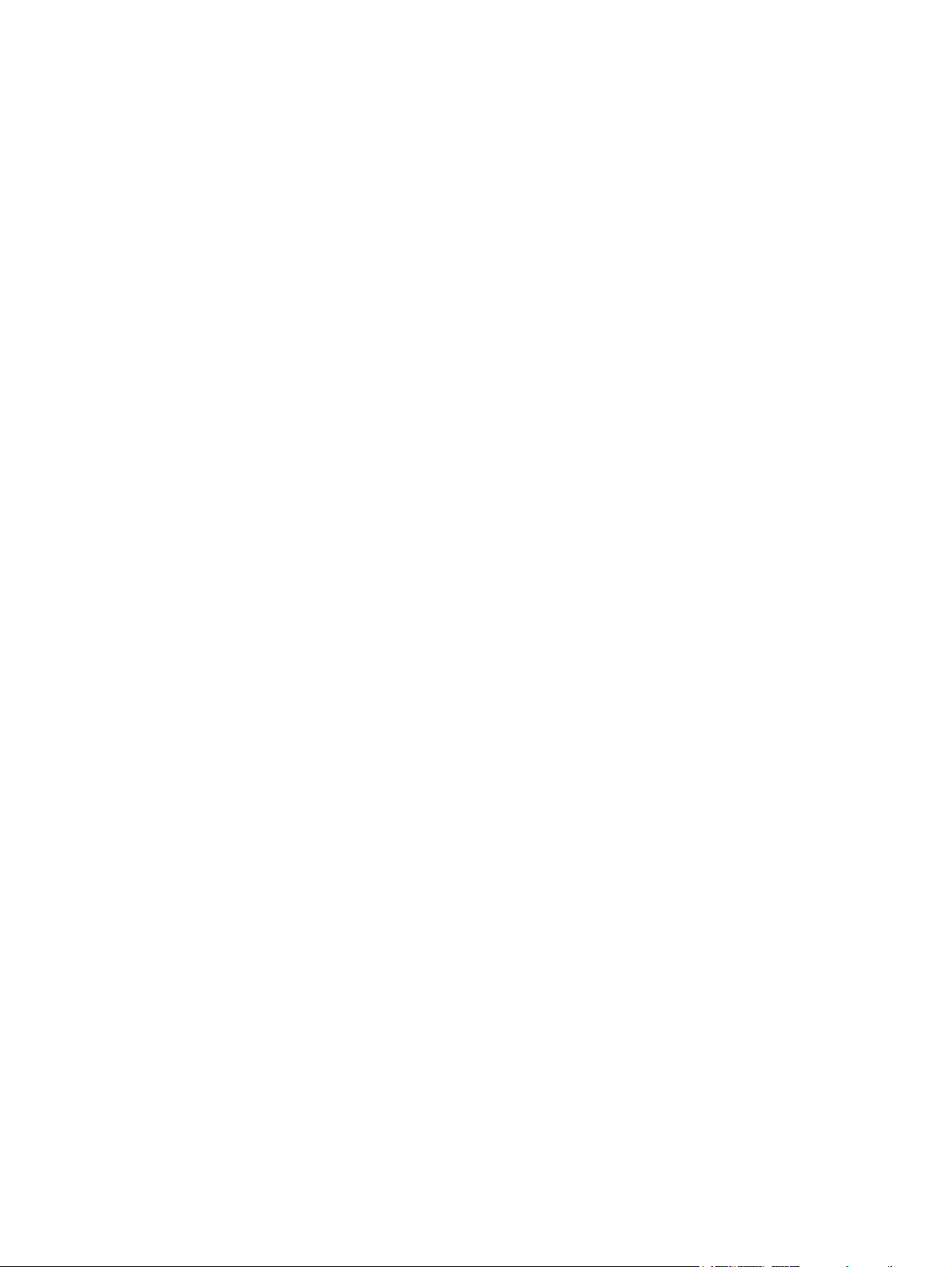
© Copyright 2007 Hewlett-Packard
Development Company, L.P.
Windows is a U.S. registered trademark of
Microsoft Corporation.
The information contained herein is subject
to change without notice. The only
warranties for HP products and services are
set forth in the express warranty statements
accompanying such products and services.
Nothing herein should be construed as
constituting an additional warranty. HP shall
not be liable for technical or editorial errors
or omissions contained herein.
First Edition: January 2007
Document Part Number: 419766-001
Page 3
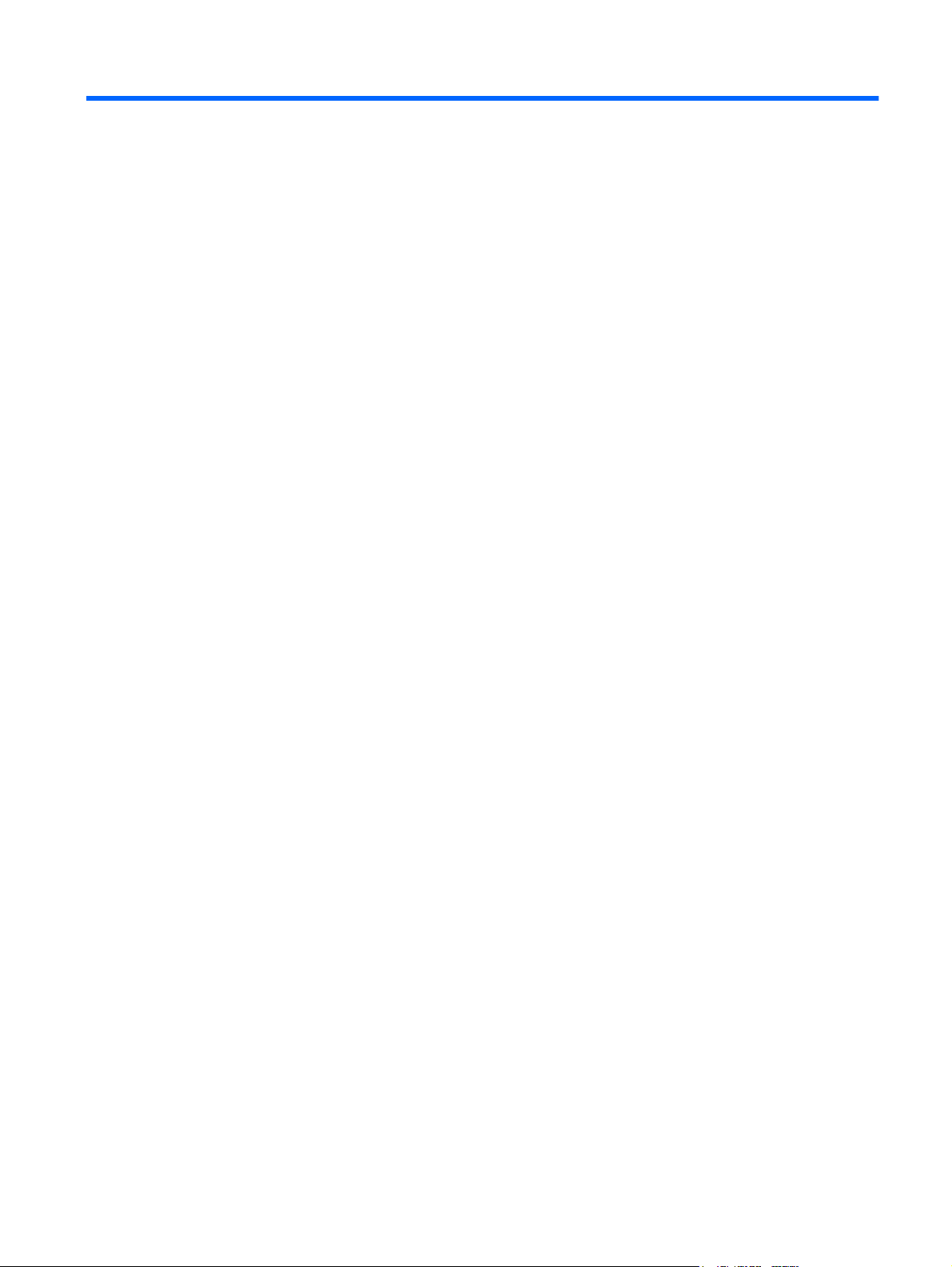
Table of contents
1 Starting the Setup Utility
2 Using the Setup Utility
Changing the language of the Setup Utility .......................................................................................... 2
Navigating and selecting in the Setup Utility ........................................................................................ 2
Displaying system information .............................................................................................................. 3
Restoring default settings in the Setup Utility ....................................................................................... 3
Using advanced Setup Utility features ................................................................................................. 4
Closing the Setup Utility ....................................................................................................................... 4
3 Setup Utility menus
Main menu ............................................................................................................................................ 5
Security menu ...................................................................................................................................... 5
System Configuration menu ................................................................................................................. 6
Diagnostics menu ................................................................................................................................. 6
Index ..................................................................................................................................................................... 7
ENWW iii
Page 4
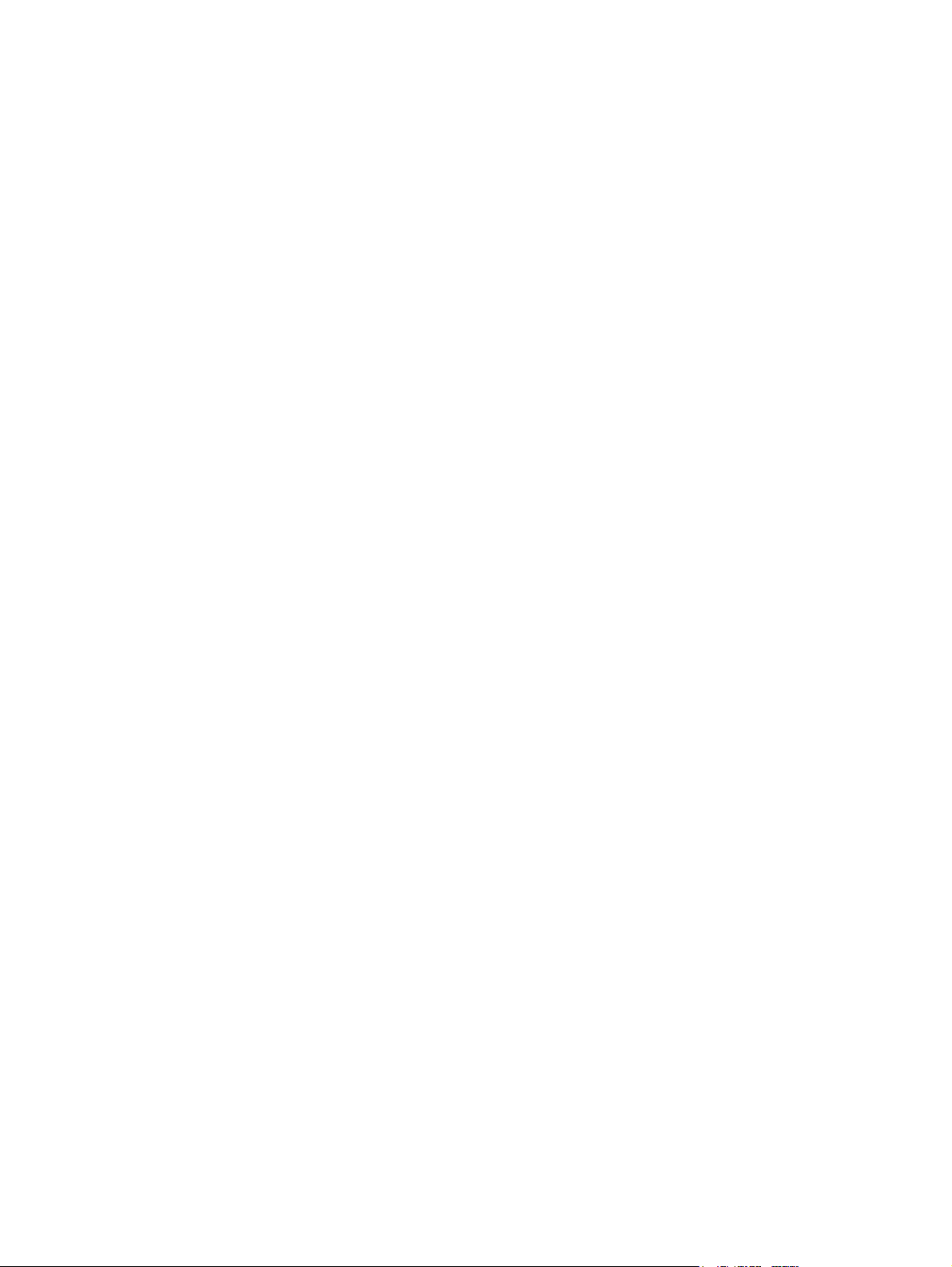
iv ENWW
Page 5

1 Starting the Setup Utility
The Setup Utility is a ROM-based information and customization utility that can be used even when your
Windows® operating system is not working or will not load.
NOTE The fingerprint reader (select models only) does not work when accessing the Setup
Utility.
The utility reports information about the computer and provides settings for startup, security, and other
preferences.
To start the Setup Utility:
1. Turn on or restart the computer.
2. Before Windows opens and while “Press <F10> to enter setup” is displayed in the lower-left corner
of the screen, press f10.
ENWW 1
Page 6

2 Using the Setup Utility
Changing the language of the Setup Utility
The following procedure explains how to change the language of the Setup Utility. If the Setup Utility is
not already running, begin at step 1. If the Setup Utility is already running, begin at step 2.
1. To start the Setup Utility, turn on or restart the computer, and then press f10 while “Press <F10>
to enter setup” is displayed in the lower-left corner of the screen.
2. Use the arrow keys to select System Configuration > Language, and then press enter.
3. Press f5 or f6 (or use the arrow keys) to select a language, and then press enter to select a
language.
4. When a confirmation prompt with your preference selected is displayed, press enter to save your
preference.
5. To set your preferences and exit the Setup Utility, press f10 and then follow the instructions on the
screen.
Your preferences go into effect when the computer restarts in Windows.
Navigating and selecting in the Setup Utility
Because the Setup Utility is not Windows-based, it does not support the TouchPad. Navigation and
selection are by keystroke.
To choose a menu or a menu item, use the arrow keys.
●
To choose an item in a drop-down list or to toggle a field, for example an Enable/Disable field, use
●
either the arrow keys or f5 or f6.
To select an item, press enter.
●
To close a text box or return to the menu display, press esc.
●
To display additional navigation and selection information while the Setup Utility is open, press
●
f1.
2 Chapter 2 Using the Setup Utility ENWW
Page 7

Displaying system information
The following procedure explains how to display system information in the Setup Utility. If the Setup
Utility is not open, begin at step 1. If the Setup Utility is open, begin at step 2.
1. To start the Setup Utility, turn on or restart the computer, and then press f10 while “Press <F10>
to enter setup” is displayed in the lower-left corner of the screen.
2. Access the system information by using the Main menu.
3. To exit the Setup Utility without changing any settings, use the arrow keys to select Exit > Exit
Discarding Changes, and then press enter. (The computer restarts in Windows.)
Restoring default settings in the Setup Utility
The following procedure explains how to restore the Setup Utility default settings. If the Setup Utility is
not already running, begin at step 1. If the Setup Utility is already running, begin at step 2.
1. To start the Setup Utility, turn on or restart the computer, and then press f10 while “Press <F10>
to enter setup” is displayed in the lower-left corner of the screen.
2. Select Exit > Load Setup Defaults, and then press enter.
3. When the Setup Confirmation is displayed, press enter to save your preferences.
4. To set your preferences and exit the Setup Utility, press f10, and then follow the instructions on
the screen.
The Setup Utility default settings are set when you exit the Setup Utility and go into effect when the
computer restarts.
NOTE Your password, security, and language settings are not changed when you restore the
factory default settings.
ENWW Displaying system information 3
Page 8

Using advanced Setup Utility features
This guide describes the Setup Utility features recommended for all users. For more information about
the Setup Utility features recommended for advanced users only, refer to Help and Support, which is
accessible only when the computer is in Windows.
The Setup Utility features available for advanced users include a hard drive self-test, a Network Service
Boot, and settings for boot order preferences.
The “<F12> to boot from LAN” message that is displayed in the lower-left corner of the screen each time
the computer is started or restarted in Windows is the prompt for a Network Service Boot.
The “Press <ESC> to change boot order” message that is displayed in the lower-left corner of the screen
each time the computer is started or restarted in Windows is the prompt to change the boot order.
Closing the Setup Utility
You can close the Setup Utility with or without saving changes.
To close the Setup Utility and save your changes from the current session, use either of the
●
following procedures:
Press f10, and then follow the instructions on the screen.
●
– or –
If the Setup Utility menus are not visible, press esc to return to the menu display. Then use
●
the arrow keys to select Exit > Exit Saving Changes, and then press enter.
When you use the f10 procedure, you are offered an option to return to the Setup Utility. When
you use the Exit Saving Changes procedure, the Setup Utility closes when you press enter.
To close the Setup Utility without saving your changes from the current session:
●
If the Setup Utility menus are not visible, press esc to return to the menu display. Then use the
arrow keys to select Exit > Exit Discarding Changes, and then press enter.
After the Setup Utility closes, the computer restarts in Windows.
4 Chapter 2 Using the Setup Utility ENWW
Page 9

3 Setup Utility menus
The menu tables in this section provide an overview of Setup Utility options.
NOTE Some of the Setup Utility menu items listed in this chapter may not be supported by your
computer.
Main menu
Select To Do This
System information
Security menu
Select To Do This
Administrator password Enter, change, or delete an administrator password.
Power-On Password Enter, change, or delete a power-on password.
View and change the system time and date.
●
View identification information about the computer.
●
View specification information about the processor, memory size,
●
system BIOS, and keyboard controller version (select models only).
ENWW Main menu 5
Page 10

System Configuration menu
Select To Do This
Language Support Change the Setup Utility language.
Enhanced SATA support (select models only) Enable/disable enhanced SATA mode.
Boot Options Set the following boot options:
f10 and f12 Delay (sec.)―Set the delay for the f10 and f12 functions
●
of the Setup Utility in intervals of 5 seconds each (0. 5, 10, 15, 20).
CD-ROM boot―Enable/disable boot from CD-ROM.
●
Floppy boot―Enable/disable boot from Floppy.
●
Internal Network Adapter boot―Enable/disable boot from Internal
●
Network Adapter.
Boot Order―Set the boot order for:
●
USB Floppy
●
ATAPI CD/DVD ROM Drive
●
Hard drive
●
USB Diskette on Key
●
Button Sound (select models only) Enable/disable the Quick Launch Button tapping sound.
Video memory up to (select models only) Select the amount of video memory.
Diagnostics menu
Select To Do This
Hard Disk Self Test Run a comprehensive self-test on the hard drive.
Secondary Hard Disk Self Test (select models
only)
USB Hard drive
●
Network adapter
●
NOTE On models with two hard drives, this menu option is
called the Primary Hard Disk Self Test.
Run a comprehensive self-test on a secondary hard drive.
6 Chapter 3 Setup Utility menus ENWW
Page 11

Index
A
administrator password 5
advanced Setup Utility features 4
B
boot options 6
boot order 6
button sound 6
C
changing the Setup Utility
language 2
closing the Setup Utility 4
D
Diagnostics menu 6
displaying system information 3
drives, boot order 6
E
enhanced SATA support 6
F
fingerprint reader 1
H
hard drive self test 6
R
restoring default settings 3
S
secondary hard drive self test 6
Security menu 5
selecting in the Setup Utility 2
Setup Utility
changing the language 2
closing 4
Diagnostics menu 6
displaying system
information 3
Main menu 5
navigating and selecting 2
restoring default settings 3
Security menu 5
starting 1
System Configuration menu 6
using 2
using advanced features 4
System Configuration menu 6
system information 5
V
video memory 6
L
language support 6
M
Main menu 5
N
navigating in the Setup Utility 2
P
passwords 5
power-on password 5
ENWW Index 7
Page 12

