HP Compaq Presario C500 CTO, Compaq Presario C500EA, Compaq Presario C500EU, Compaq Presario C501NR, Compaq Presario C501XX User Guide
...Page 1
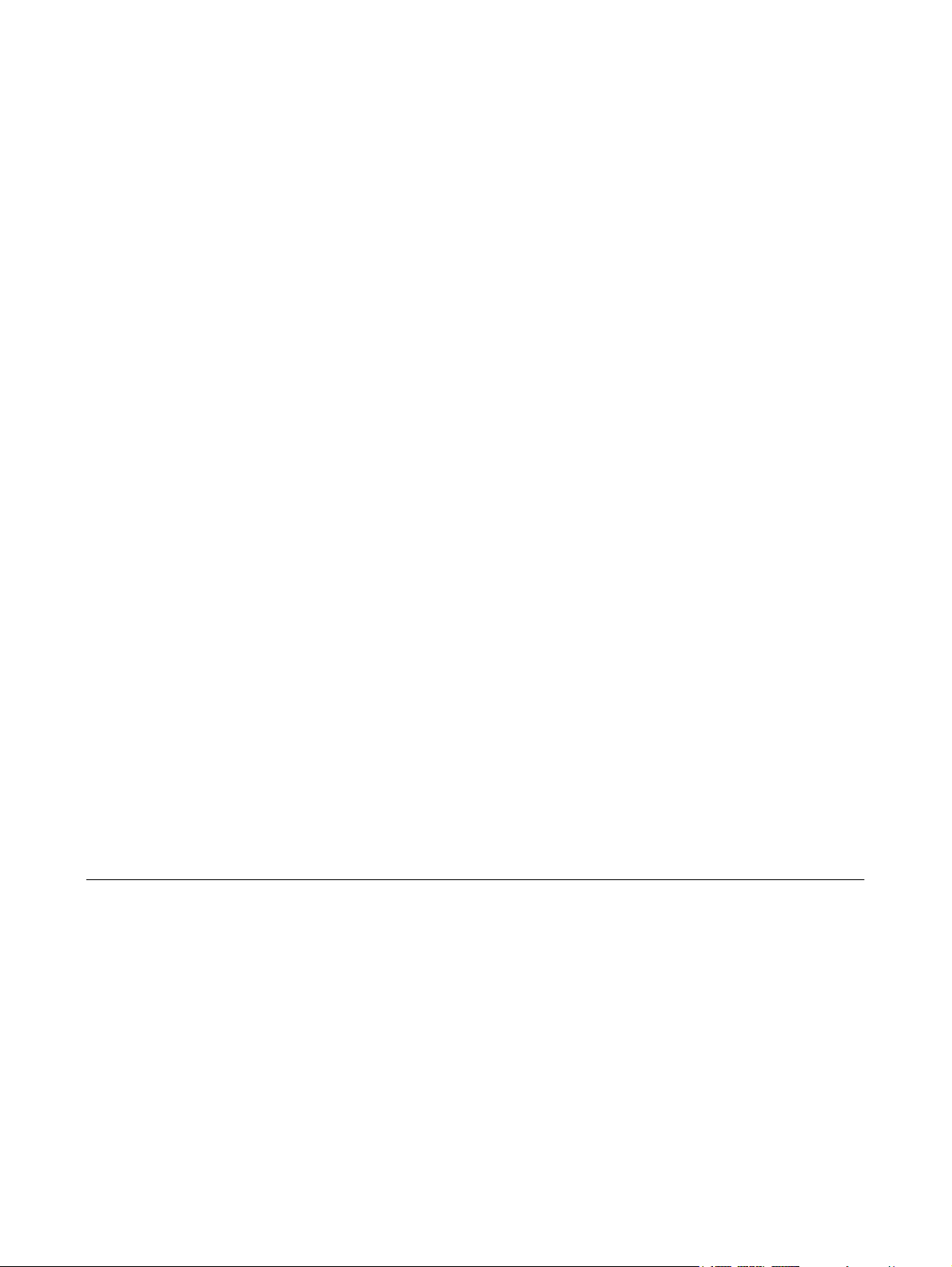
Wireless (Select Models Only)
User Guide
Page 2
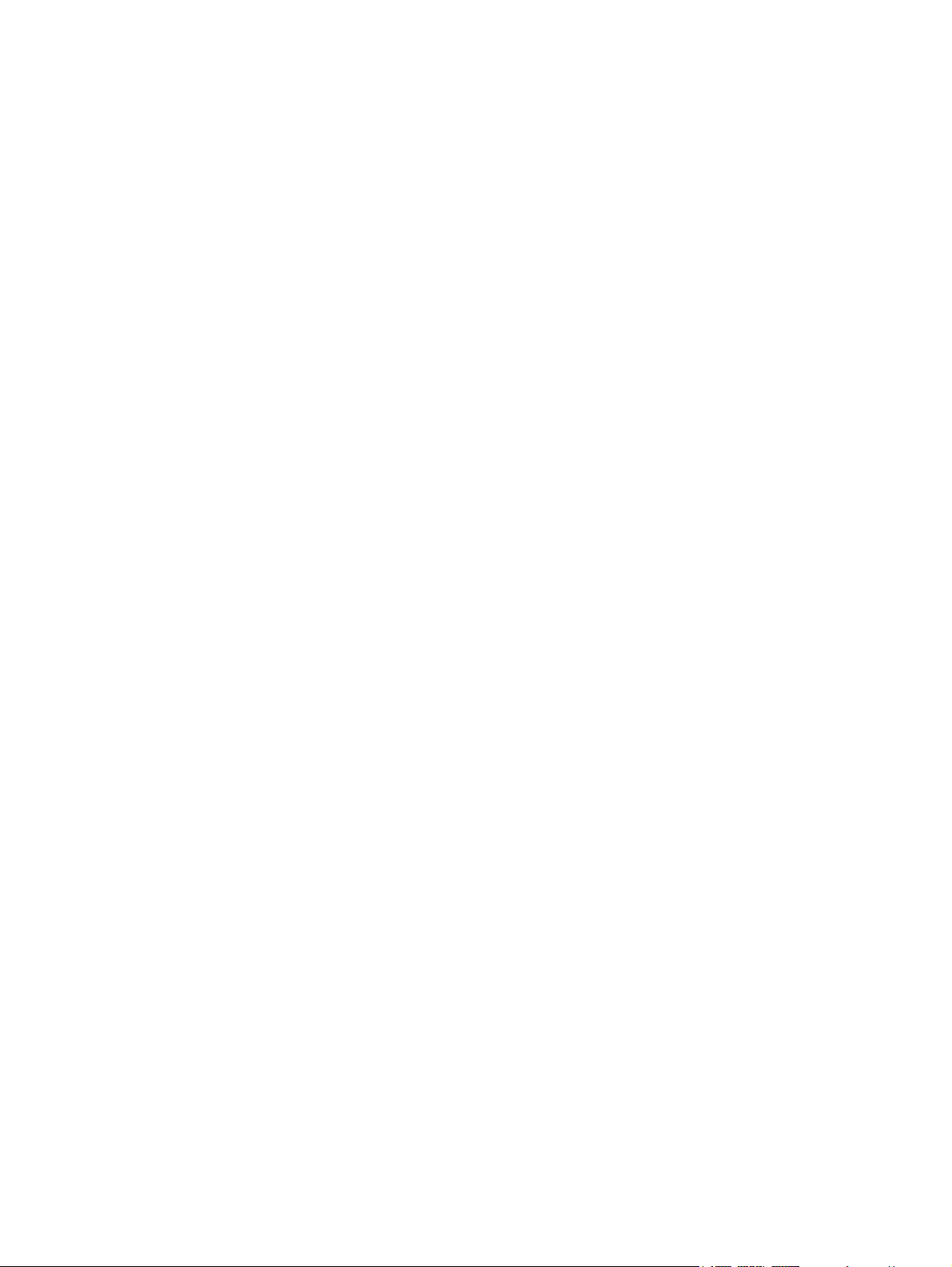
© Copyright 2007 Hewlett-Packard
Development Company, L.P.
Windows is a U.S. registered trademark of
Microsoft Corporation. Bluetooth is a
trademark owned by its proprietor and used
by Hewlett-Packard Company under license.
The information contained herein is subject
to change without notice. The only
warranties for HP products and services are
set forth in the express warranty statements
accompanying such products and services.
Nothing herein should be construed as
constituting an additional warranty. HP shall
not be liable for technical or editorial errors
or omissions contained herein.
First Edition: January 2007
Document Part Number: 419705-001
Page 3
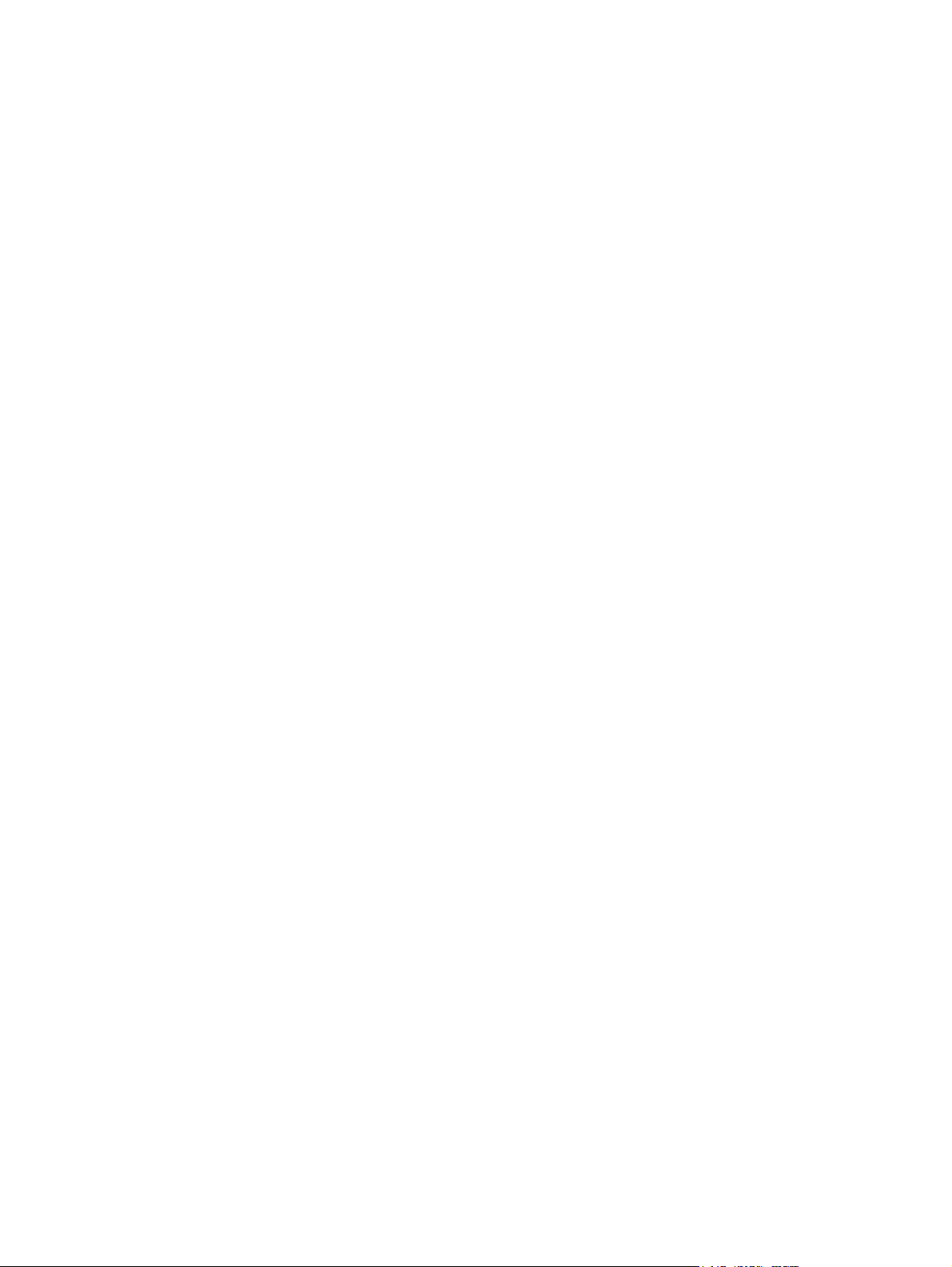
Table of contents
1 Integrated wireless devices
2 Wireless controls
Wireless button .................................................................................................................................... 3
Wireless Assistant software (select models only) ................................................................................ 4
Operating system controls .................................................................................................................... 4
3 Bluetooth wireless devices (select models only)
4 WLAN devices (select models only)
Identifying a WLAN device ................................................................................................................... 7
Setting up a WLAN in your home ......................................................................................................... 8
Connecting to a WLAN in your home ................................................................................................... 9
Connecting to a public or corporate WLAN .......................................................................................... 9
Using wireless security features ......................................................................................................... 10
5 WWAN devices (select models only)
Index ................................................................................................................................................................... 12
ENWW iii
Page 4
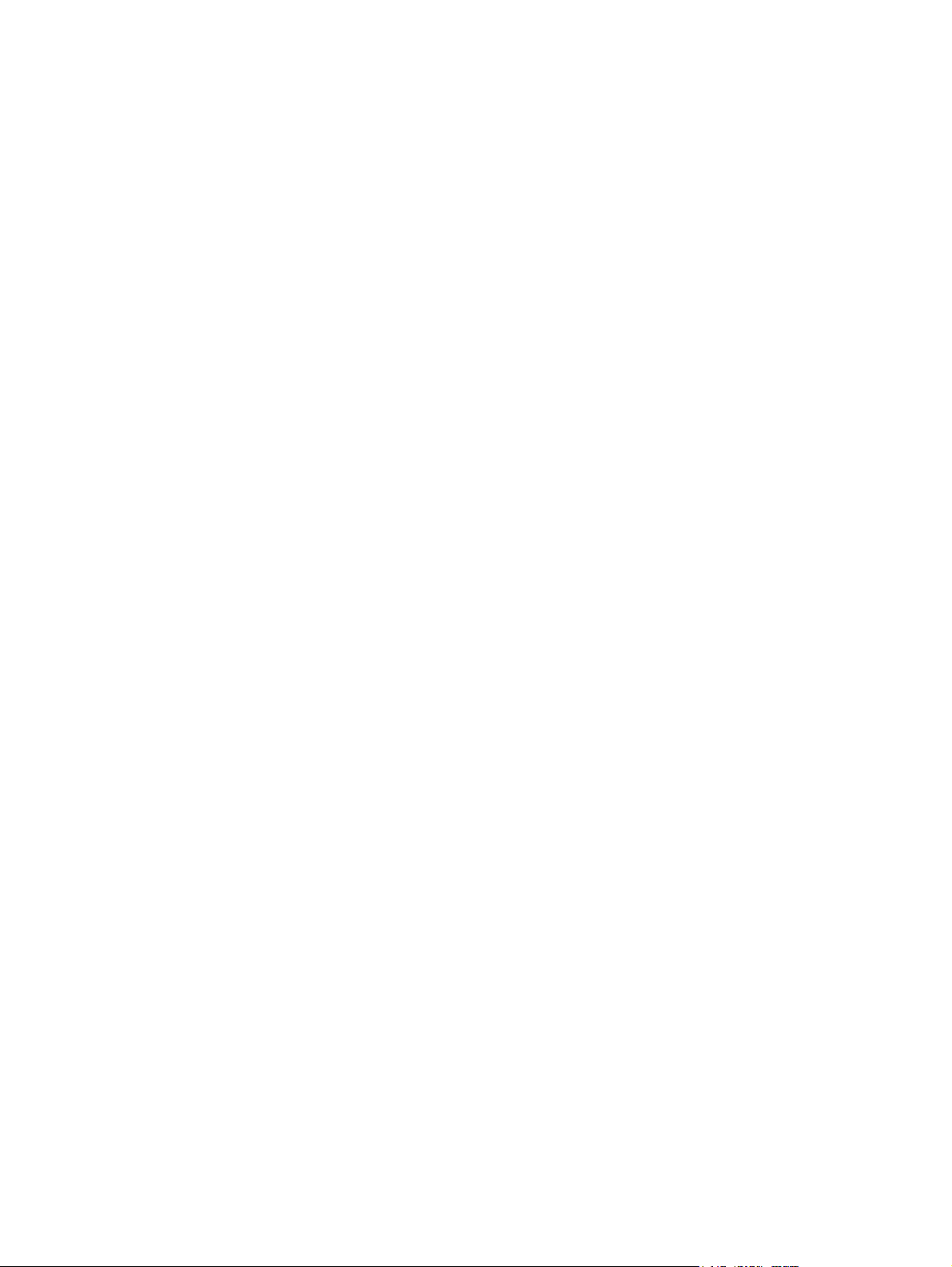
iv ENWW
Page 5
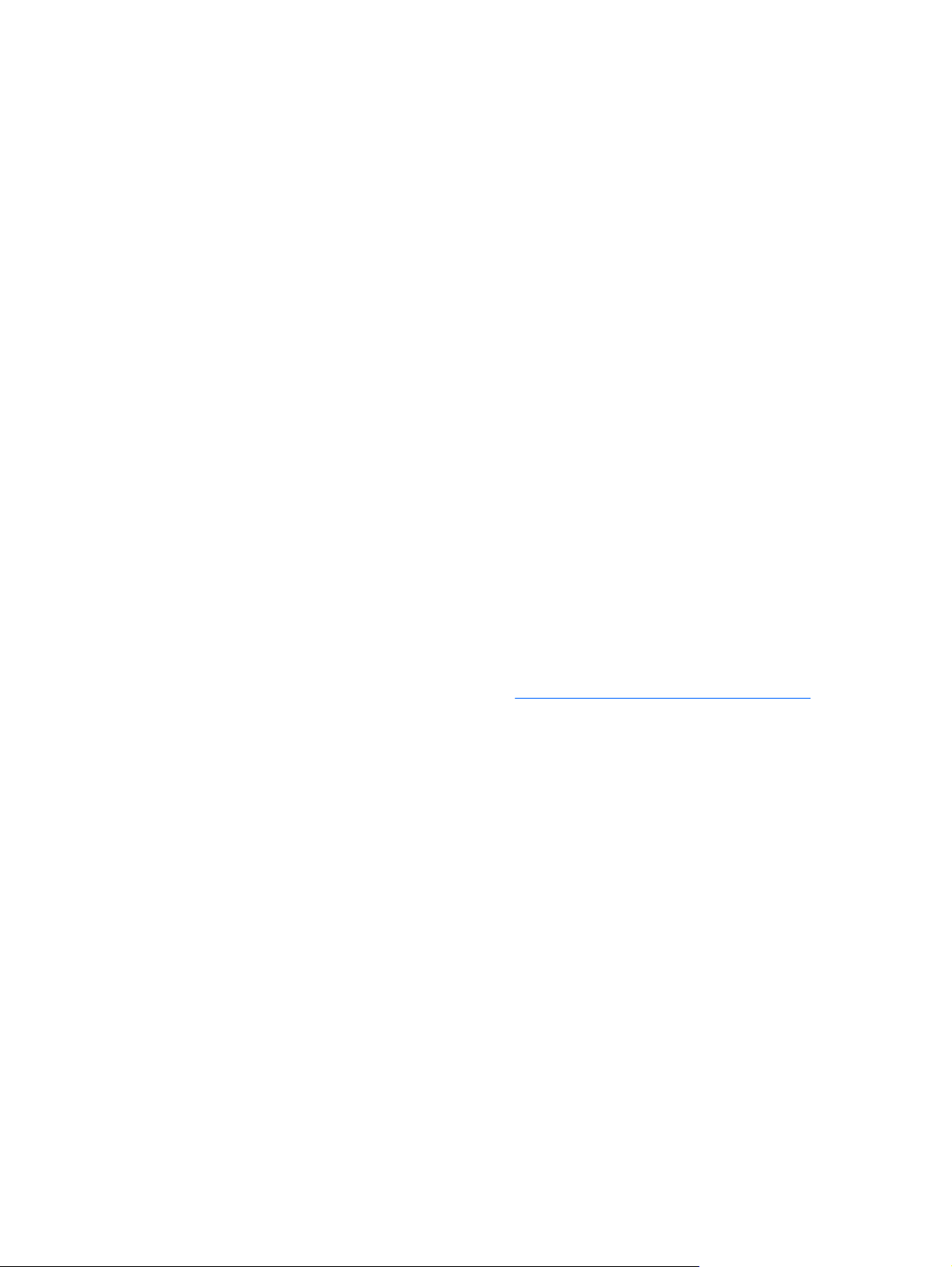
1 Integrated wireless devices
Wireless technology makes a computer mobile by transferring data across radio waves instead of wires.
Your computer may be equipped with one or more of the following integrated wireless devices:
Bluetooth® device—Creates a personal area network (PAN) to connect to other Bluetooth-enabled
●
devices such as computers, phones, printers, headsets, speakers, and cameras. In a PAN, each
device communicates directly with other devices, and devices must be relatively close together—
typically within 33 feet of each other.
Wireless local area network (WLAN) device—Connects the computer to wireless local area
●
networks (commonly referred to as wireless networks, wireless LANs, or WLANs) in corporate
offices, your home, and public places such as airports, restaurants, coffee shops, hotels, and
universities. In a WLAN, each mobile wireless device communicates with a wireless access point,
which can be several hundred feet away.
Wireless wide area network (WWAN) device—Provides access to information anytime and
●
anywhere you have cellular (data) coverage. In a WWAN, each mobile device communicates to a
public carrier’s base station. Public carriers install networks of base stations (similar to cell phone
towers) throughout large geographic areas, effectively providing coverage across entire states,
regions, or even countries.
For more information on wireless technology, visit
http://www.hp.com/go/techcenter/wireless.
ENWW 1
Page 6
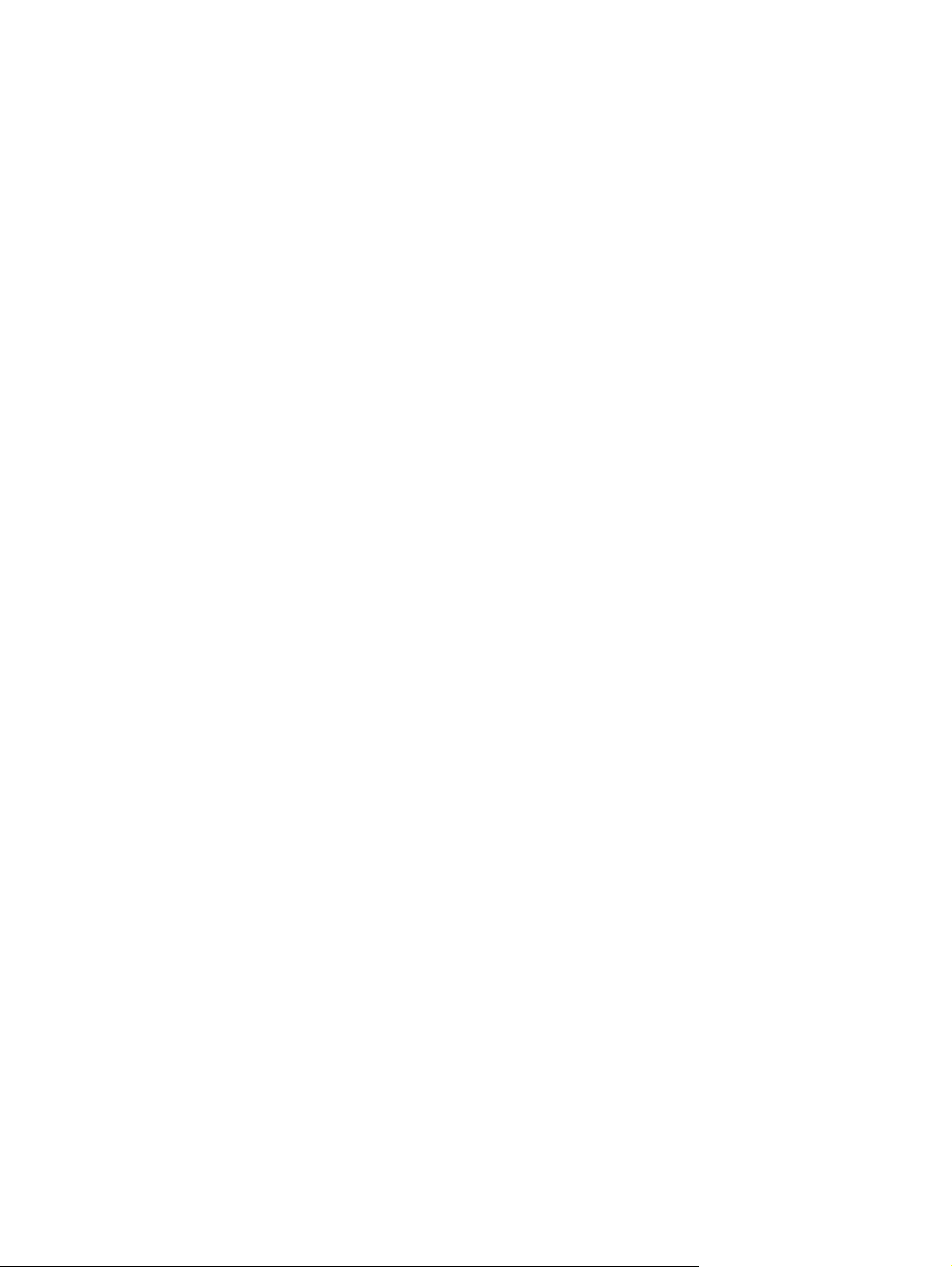
2 Wireless controls
You can control the wireless devices in your computer using one of three methods:
Wireless button or wireless switch (referred to as wireless button)
●
Wireless Assistant software (select models only)
●
Operating system controls (setup utility)
●
2 Chapter 2 Wireless controls ENWW
Page 7

Wireless button
The computer has a wireless button, one or more wireless devices, and one or two wireless lights,
depending on model. All of the wireless devices on your computer are enabled at the factory, so the
wireless light is on (blue) when you turn on the computer.
The wireless light indicates the overall power state of your wireless devices, not the status of individual
devices. If the wireless light is blue, at least one wireless device is turned on. If the wireless light is turned
off, all wireless devices are turned off.
NOTE On some models, the wireless light is amber when all wireless devices are turned off.
Because the wireless devices are enabled at the factory, you can use the wireless button to turn on or
turn off the wireless devices simultaneously. Individual wireless devices can be controlled through
Wireless Assistant software (select models only) or through the setup utility.
NOTE If the wireless devices are disabled , the wireless button will not work until you reenable
your devices.
ENWW Wireless button 3
Page 8

Wireless Assistant software (select models only)
When a wireless device is enabled, it can be turned on or off using the Wireless Assistant software.
Once a wireless device is disabled, however, it must be enabled before it can be turned on or off using
Wireless Assistant.
NOTE Enabling or turning on a wireless device does not automatically connect the computer
to a network or a Bluetooth-enabled device.
To view the state of the wireless devices, click the Wireless Assistant icon in the Windows Mobility
Center.
For more information about Wireless Assistant:
1. Open Wireless Assistant by clicking the icon in the Windows Mobility Center.
2. Click the Help button.
NOTE You cannot use Wireless Assistant to control the wireless devices if they have been
disabled in the setup utility. For more information, refer to the Wireless Assistant online Help.
Operating system controls
Some operating systems and client managers also offer a way to manage integrated wireless devices
and the wireless connection. For more information, refer to the documentation for your operating system
or client manager.
4 Chapter 2 Wireless controls ENWW
Page 9

3 Bluetooth wireless devices (select
models only)
A Bluetooth device provides short-range wireless communications that replace the physical cable
connections that traditionally link electronic devices such as
Network access points.
●
Computers (desktop, notebook, PDA).
●
Phones (cellular, cordless, smart phone).
●
Imaging devices (printer, camera).
●
Audio devices (headset, speakers).
●
Bluetooth devices provide peer-to-peer capability that allows you to set up a PAN of Bluetooth devices.
For information on configuring and using Bluetooth devices, refer to the Bluetooth online Help.
ENWW 5
Page 10

4 WLAN devices (select models only)
With a WLAN device, you can access a wireless local area network, which is composed of other
computers and accessories linked by a wireless router or a wireless access point.
NOTE The terms wireless access point and wireless router are often used interchangeably.
A large-scale WLAN, such as a corporate or public WLAN, typically uses wireless access points
●
that can accommodate a large number of computers and accessories and can separate critical
network functions.
A home or small office WLAN typically uses a wireless router, which allows several wireless and
●
wired computers to share an Internet connection, a printer, and files without requiring additional
pieces of hardware or software.
NOTE To use the WLAN device in your computer, you must connect to a WLAN infrastructure
(provided through a service provider or a public or corporate network).
Computers with WLAN devices may support one or more of four IEEE physical layer industry standards:
802.11b, the first popular standard, supports data rates of up to 11 Mbps and operates at a
●
frequency of 2.4 GHz.
802.11g supports data rates of up to 54 Mbps and operates at a frequency of 2.4 GHz. An 802.11g
●
WLAN device is backward compatible with 802.11b devices, so they can operate on the same
network.
802.11a supports data rates of up to 54 Mbps and operates at a frequency of 5 GHz.
●
NOTE 802.11a is not compatible with 802.11b and 802.11g.
802.11n supports data rates of up to 270 Mbps and may operate at 2.4 GHz or 5 GHz, making it
●
backward compatible with 802.11a, b, and g.
6 Chapter 4 WLAN devices (select models only) ENWW
Page 11

Identifying a WLAN device
To set up your wireless network, identify that the integrated WLAN device is installed on your computer:
NOTE Windows includes the User Account Control feature to improve the security of your
computer. You may be prompted for your permission or password for tasks such as installing
applications, running utilities, or changing Windows settings. Refer to Windows online Help for
more information.
1. Select Start > Computer > System properties tab.
2. In the left pane, click Device Manager.
3. Identify the WLAN device from the Network adapters list. The listing for a WLAN device may include
the term wireless, wireless LAN, WLAN, or 802.11.
NOTE If no WLAN device is listed, either your computer does not have an integrated
WLAN device, or the driver for the WLAN device is not properly installed.
ENWW Identifying a WLAN device 7
Page 12

Setting up a WLAN in your home
Windows® supports WLAN with the Network and Sharing Center. To set up a WLAN and connect to
the Internet in your home, you need the following equipment:
A broadband modem (either DSL or cable) (1) and high-speed Internet service purchased from an
●
Internet service provider (ISP)
A wireless router (purchased separately) (2)
●
The wireless computer (3)
●
The illustration below shows an example of a wireless network installation that is connected to the
Internet.
As your network grows, additional wireless and wired computers can be connected to the network to
access the Internet.
NOTE If you need more help setting up a home WLAN, contact your router manufacturer or
your ISP.
8 Chapter 4 WLAN devices (select models only) ENWW
Page 13
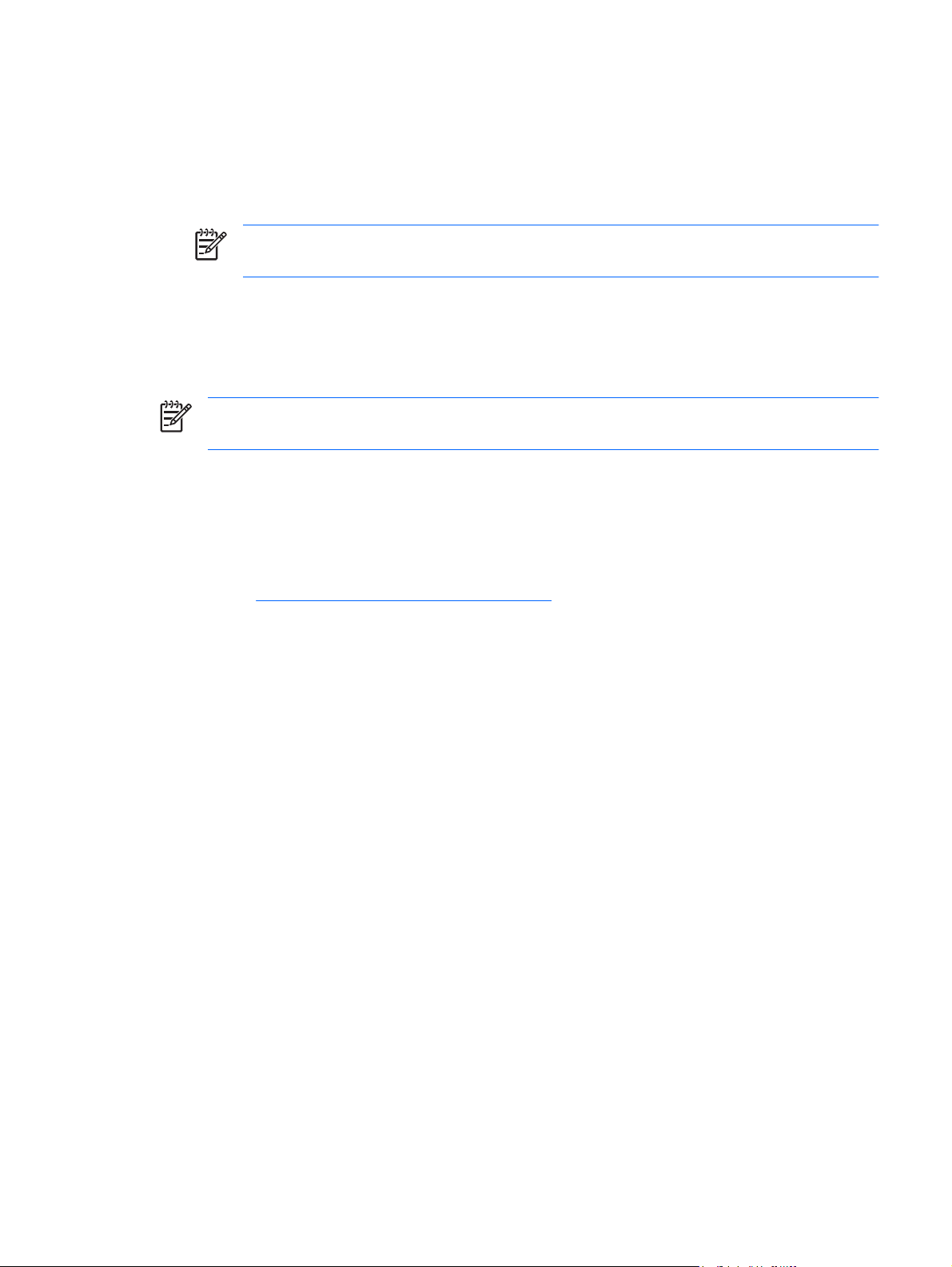
Connecting to a WLAN in your home
Before using a WLAN, each computer must be connected to it. To connect to a WLAN:
Verify that the WLAN device is turned on. If it is on, the wireless light is on. If the wireless light is
●
off, turn on the wireless device.
NOTE On some models, the wireless light is amber when all wireless devices are turned
off.
Verify that your router is correctly installed and configured. For instructions, refer to your router
●
documentation or call your router manufacturer for help.
Open the Windows Network and Sharing Center and use the Connect to a network option to
●
connect your computer to the WLAN.
NOTE The functional range (how far your wireless signals travel) depends on WLAN
implementation, router manufacturer, and interference from walls and other electronic devices.
For more information about using a WLAN:
Refer to information from your ISP and the documentation included with your wireless router and
●
other WLAN equipment.
Access the information and Web site links provided in Help and Support.
●
●
Refer to
http://www.hp.com/go/techcenter/wireless.
Connecting to a public or corporate WLAN
Contact your ISP or search the Web for a list of public WLANs near you. Web sites that list public WLANs
include Cisco Internet Mobile Office Wireless Locations, Hotspotlist, and Geektools. Check with each
public WLAN location for cost and connection requirements.
Contact your network administrator or IT department for information on connecting your computer to a
corporate WLAN.
ENWW Connecting to a WLAN in your home 9
Page 14
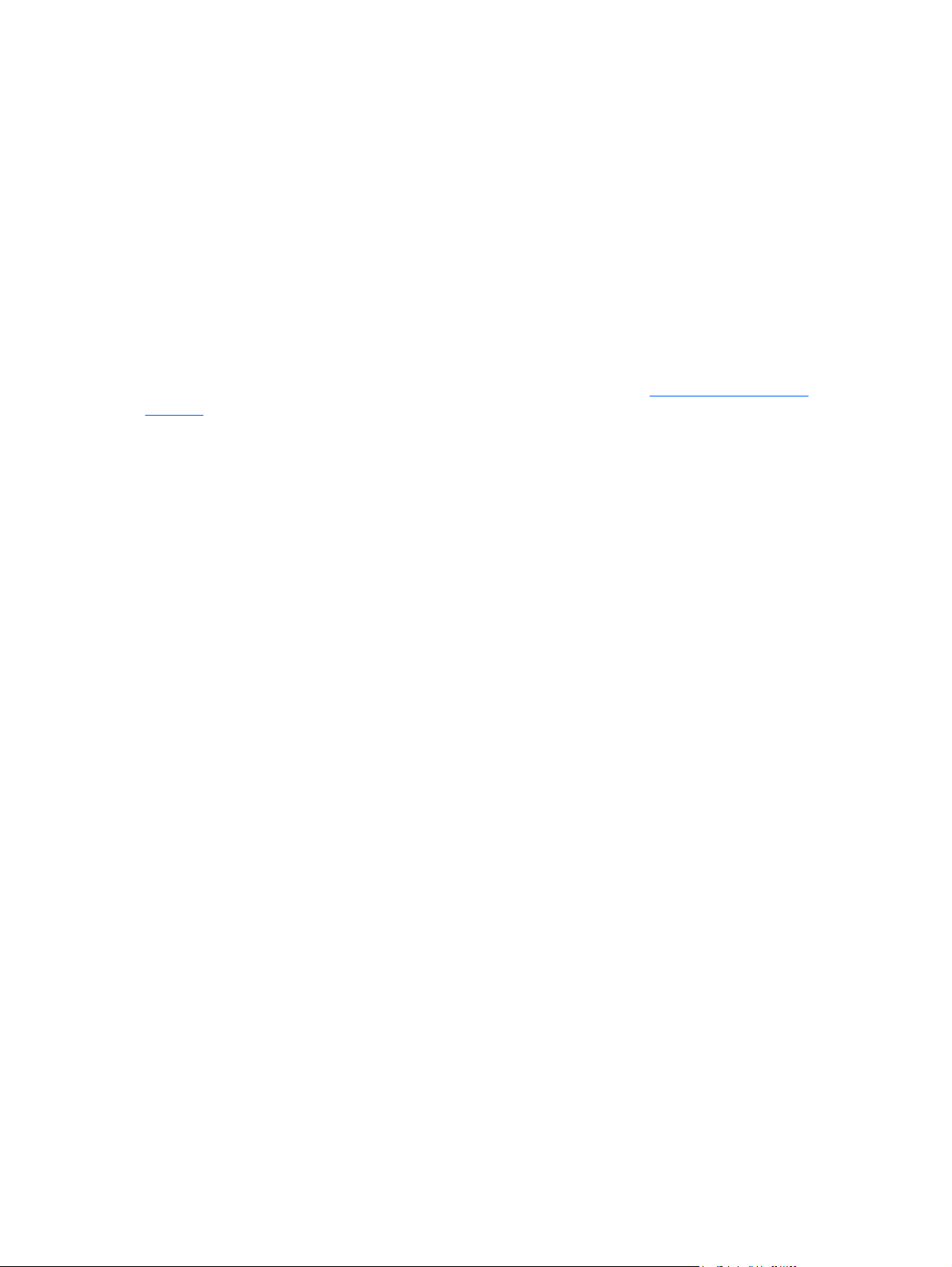
Using wireless security features
When you set up a home WLAN or access an existing public WLAN, always enable security features
to protect your network from unauthorized access. The most common security levels are Wi-Fi Protected
Access (WPA)-Personal and Wired Equivalent Privacy (WEP).
When setting up a network, you should use one or more of the following security measures:
Enable WPA-Personal or WEP security encryption on the router.
●
Change the default network name (SSID) and password.
●
Use a firewall.
●
Set security on your Web browser.
●
For more information about WLAN security, refer to the HP Web site at
wireless (English only).
http://www.hp.com/go/
10 Chapter 4 WLAN devices (select models only) ENWW
Page 15

5 WWAN devices (select models only)
WWAN devices enable your computer to access the Internet from more places and over larger areas
than WLANs. Using a WWAN device requires a network service provider, which in most cases will be
a mobile phone network operator. Coverage for WWAN is similar to the mobile phone voice
coverage.
When used with a data service plan from a service provider, WWAN gives you the freedom to stay
connected to the Internet, send e-mail, or connect to your corporate network whether you are on the
road, across town, or across the country.
For information on configuring and using WWAN devices, refer to
broadbandwireless.
http://www.hp.com/go/
ENWW 11
Page 16

Index
B
Bluetooth device 5
C
corporate WLAN connection 9
H
home setup of WLAN 8
I
Internet connection setup 8
P
public WLAN connection 9
S
security
wireless 10
W
wireless button 2
wireless controls
button 2
light 2
wireless device
wireless network 1
wireless light 2
wireless network
description 1
wireless network (WLAN)
corporate WLAN connection 9
equipment needed 8
functional range 9
home connection 9
public WLAN connection 9
security 10
WLAN 6
See also wireless network
WWAN 11
See also wireless network
12 Index ENWW
Page 17

