HP Compaq Presario C300 CTO, Compaq Presario C300EU, Compaq Presario C301NR, Compaq Presario C302NR, Compaq Presario C303NR Start Guide
...Page 1
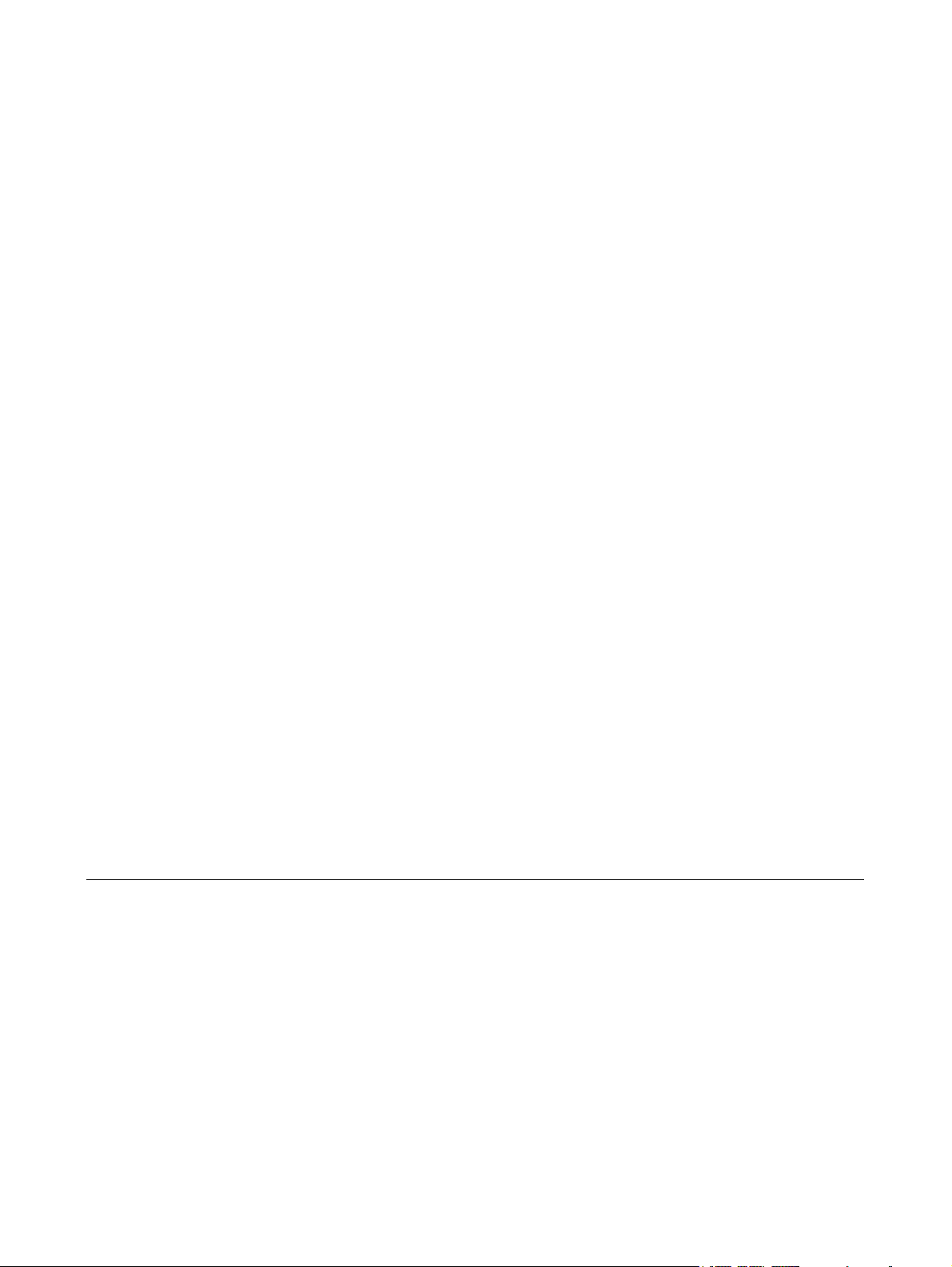
Bluetooth for Windows
Getting Started
Page 2

© Copyright 2006 Hewlett-Packard
Development Company, L.P.
Microsoft and Windows are U.S. registered
trademarks of Microsoft Corporation.
Bluetooth is a trademark owned by its
proprietor and used by Hewlett-Packard
company under license.
The information contained herein is subject
to change without notice. The only
warranties for HP products and services are
set forth in the express warranty statements
accompanying such products and services.
Nothing herein should be construed as
constituting an additional warranty. HP shall
not be liable for technical or editorial errors
or omissions contained herein.
First Edition: March 2006
Document Part Number: 409610-001
Page 3
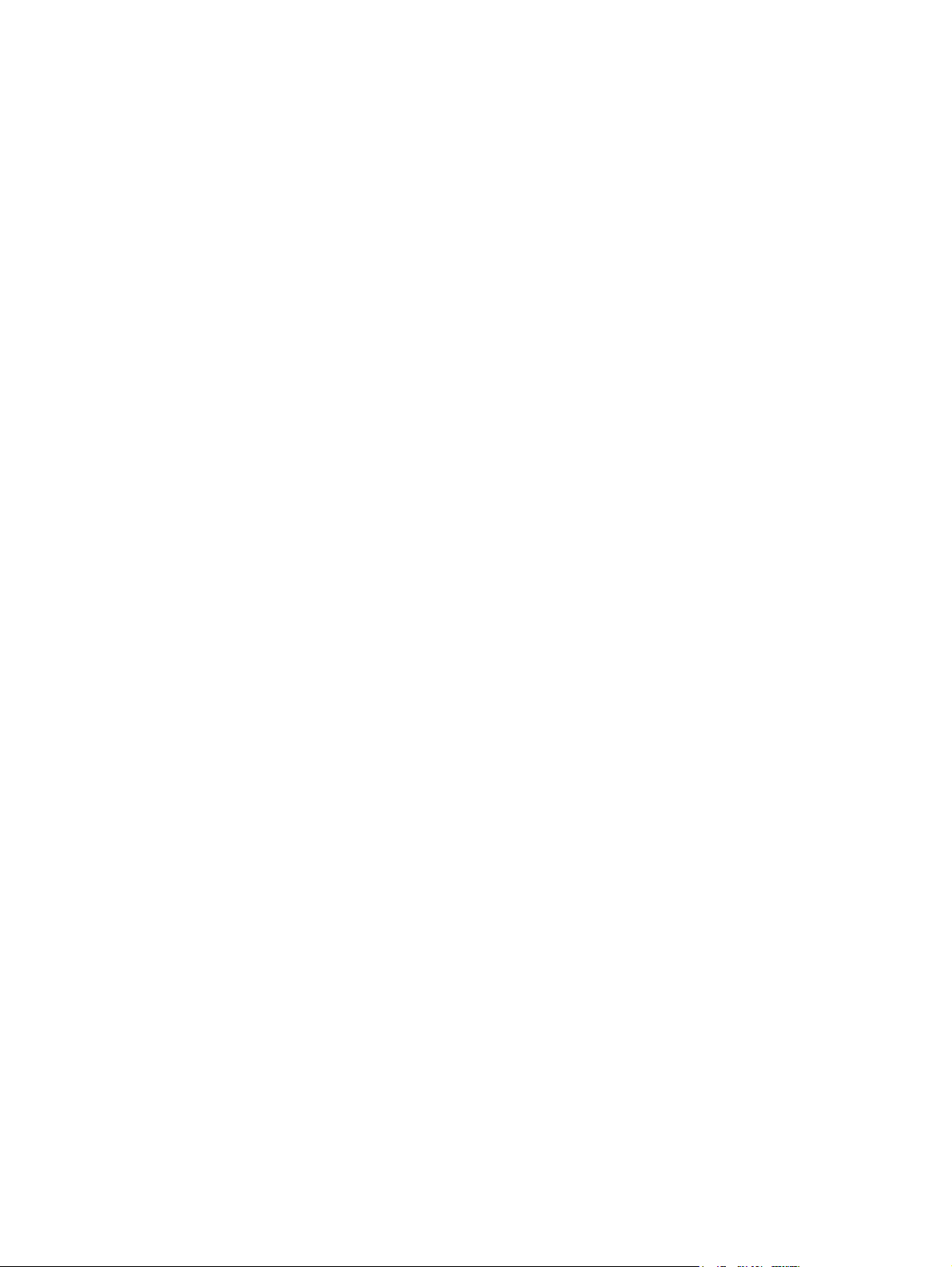
Table of contents
Bluetooth for Windows
Bluetooth for Windows software ........................................................................................................... 2
Configuring Bluetooth software ............................................................................................................ 3
Enabling the hardware ......................................................................................................... 3
Setting up the software ........................................................................................................ 4
Configuring Bluetooth service selections ............................................................................. 5
Reconfiguring Bluetooth ..................................................................................................................... 10
Index ................................................................................................................................................................. 11
ENWW iii
Page 4
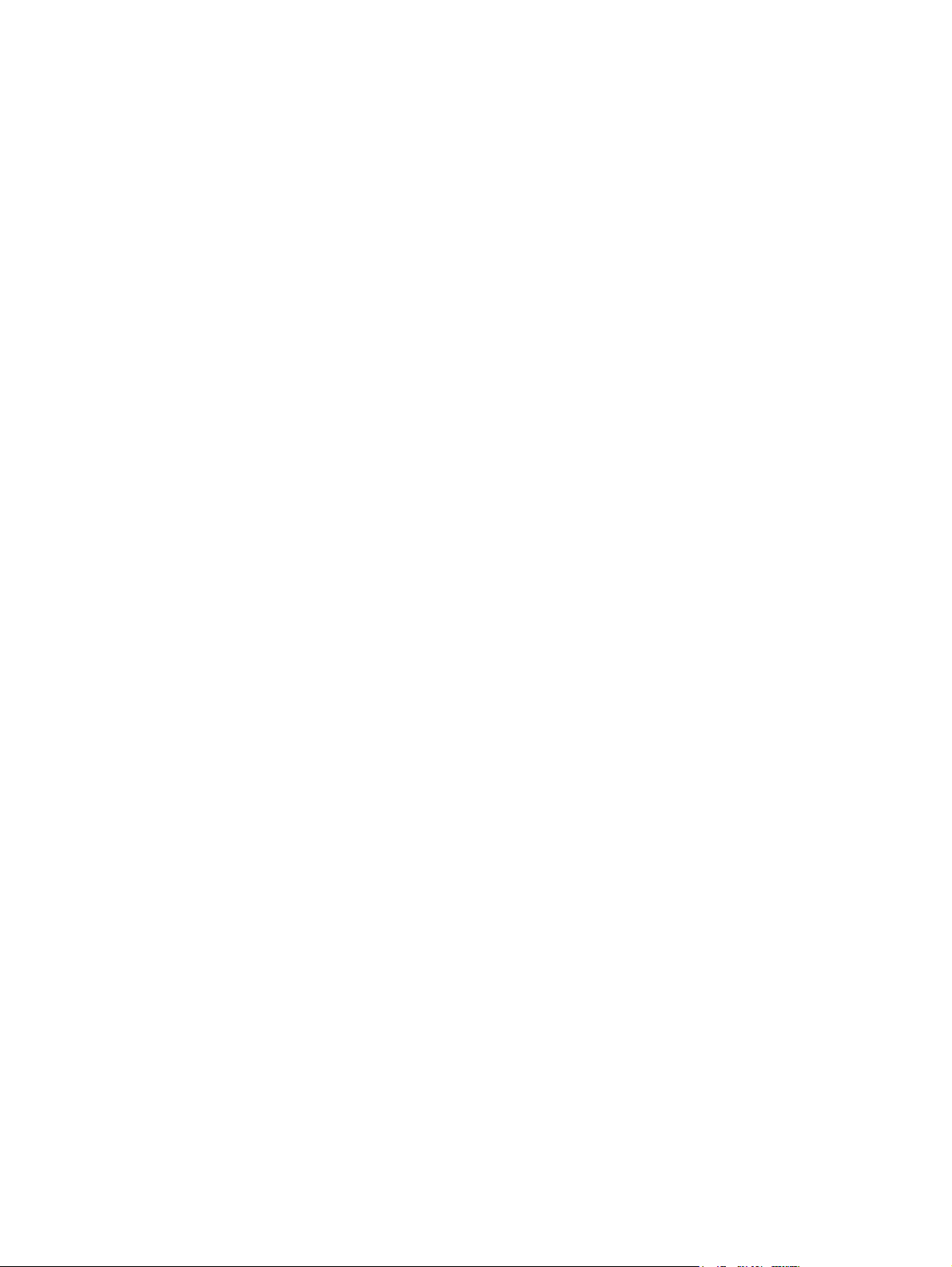
iv ENWW
Page 5
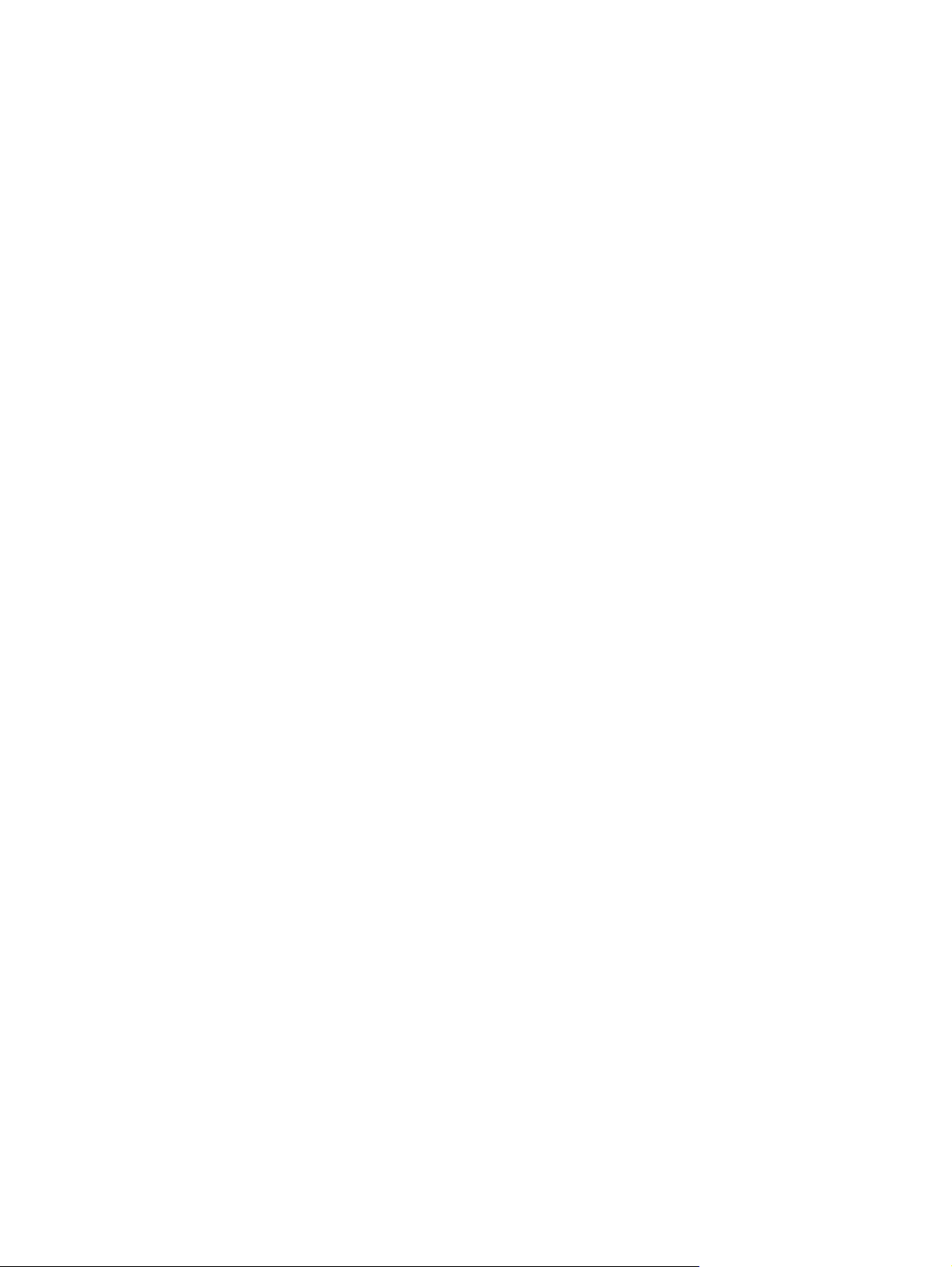
Bluetooth for Windows
The Bluetooth® wireless module provides short-range wireless communications that replace the
physical cable connections traditionally used to link electronic devices such as
Network access points.
●
Computers (desktop, notebook, PDA, and so on).
●
Imaging devices (printer, camera).
●
Audio devices (headset, headphones, speakers).
●
The Bluetooth wireless module also enables communication between the above devices and Bluetoothenabled phones (cellular, cordless, smart phones, and so on).
The devices are represented in the Bluetooth for Windows software by graphical icons that resemble
their physical features, which makes them easily recognizable and distinguishes them from other
classes of devices.
ENWW 1
Page 6
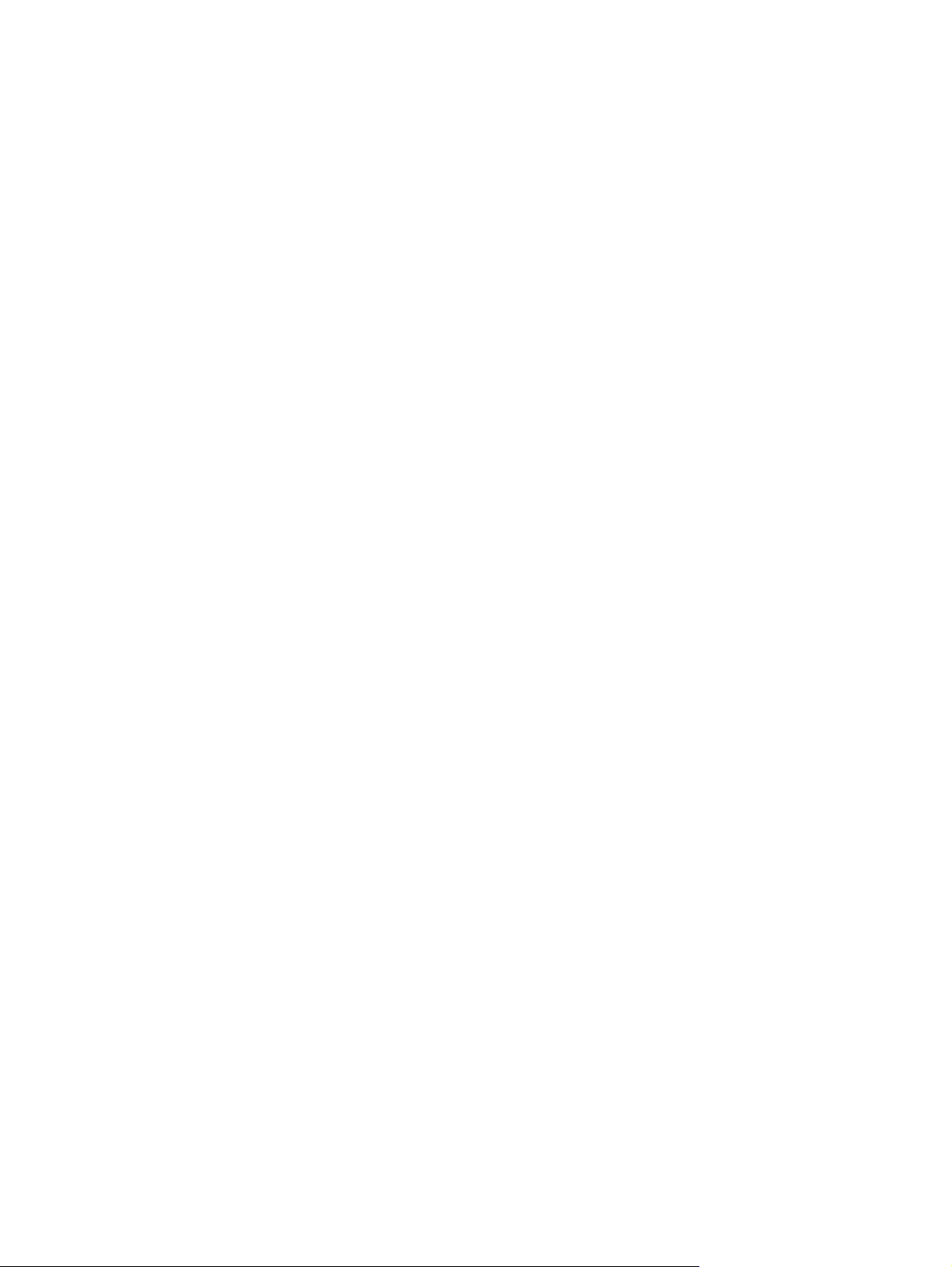
Bluetooth for Windows software
The Bluetooth for Windows software consists of the following components:
Microsoft® Windows® Explorer Extensions—Provide access to Bluetooth devices in the immediate
●
vicinity using Windows Explorer.
My Bluetooth Places—Graphical user interface (GUI) that provides access to Bluetooth devices in
●
the immediate vicinity. Also provides access to configuring the local devices and performing other
Bluetooth tasks.
BTTray Security Manager—Controls and manages Bluetooth security levels. Also enables you to
●
grant or deny access and to filter what can be accessed on a Bluetooth device.
Bluetooth for Windows Configuration Panel—Configures your Bluetooth for Windows (BTW)
●
software using Windows Control Panel.
Stack Server—Provides an interface for the operating system to control Bluetooth devices and to
●
ensure that Bluetooth connections operate together correctly. The stack server has a built-in
Security Manager that protects the Bluetooth device from unauthorized access.
Bluetooth Setup Wizard—Facilitates the configuration and modification of your Bluetooth
●
environment. The wizard can be used to configure or change local services or to establish
connections to remote devices based on service type or device type.
Quick Connect—Facilitates fast connections based on service type. You are able to quickly find
●
devices that support a particular service and establish a connection to that service. During this
process, a shortcut to the service, which can be used for subsequent connections, is created in
My Bluetooth Places.
2 Bluetooth for Windows ENWW
Page 7

Configuring Bluetooth software
The Bluetooth integrated device provided with your computer comes with the required software
preinstalled. The Bluetooth Setup Wizard can be used to facilitate the configuration of service and
security features of your wireless product. During the initial configuration, you can also locate other
devices that provide a particular service and configure access to those services.
Enabling the hardware
Before beginning the configuration of your Bluetooth software and drivers, be sure that the wireless light
on the computer is on. Refer to your computer documentation for the location of the light. If the light is
not on, the Bluetooth device must be enabled and turned on before setting up the software.
To enable the Bluetooth device:
Press the wireless button to enable the Bluetooth device. Refer to your computer documentation
▲
for the location of the wireless button.
In addition to the wireless button and light, select computer models include Wireless Assistant software
that allows you to turn on and turn off an integrated Bluetooth device. If your computer has the Wireless
Assistant software installed, a wireless icon is displayed in the notification area, at the far right of the
taskbar.
To verify that the Bluetooth device is turned on:
Place the cursor over the Wireless Assistant icon in the notification area, or open Wireless Assistant
▲
by double-clicking the icon. Wireless Assistant displays the status of the device as on, off, or
disabled.
To turn on the Bluetooth device:
1. Right-click the Wireless Assistant icon in the notification area.
2. Click Turn Bluetooth on.
ENWW Configuring Bluetooth software 3
Page 8

Setting up the software
To set up Bluetooth software:
1. Right-click the Bluetooth icon in the notification area, at the far right of the taskbar, and then
click Bluetooth Setup Wizard. The Bluetooth Setup Wizard displays the following options:
Add the icon to the Start menu
●
Add the icon to the Program menu
●
Add the icon to My Computer
●
2. Select any of these options, and then click Next to continue.
3. Change the Computer Name (your designation) and Computer Type.
When you change the computer name, you are changing only the Bluetooth device name and not
the system computer name.
NOTE This step is not required, but it may be helpful to change the values, such as
modifying the computer name to something you can easily recognize.
4. Click Next to continue. (The “Initial Bluetooth Configuration Wizard” page is displayed.)
5. Click Next to continue. (The “Bluetooth Service Selection” page is displayed.)
If you want to configure the Bluetooth service options, proceed to the “
●
service selections” section for instructions.
If you want to keep the default service options, click Next. (The “Initial Bluetooth Configuration
●
Wizard” page is displayed again.) Click Skip, and then click Finish.
Configuring Bluetooth
4 Bluetooth for Windows ENWW
Page 9

Configuring Bluetooth service selections
The applications that run on a local device are displayed as available services to remote devices.
Therefore, you can control access to your local device at the service level. You can selectively turn off
an individual service or all services on your computer by filtering the services that are displayed. If a
service is turned off, a remote device cannot connect to that service.
If you turn off all Bluetooth services, your computer will not accept connections of any kind from a remote
device. However, you will still be able to initiate connections to other Bluetooth devices.
NOTE The following instructions explain how to configure Bluetooth services as part of the initial
setup. If you choose not to configure the services when setting up the Bluetooth device, or if you
want to change the configuration, refer to the “
for instructions on how to access the Bluetooth Setup Wizard.
To configure the Bluetooth services:
1. Select each service individually, and then click Configure.
NOTE After you select a service, the Configure button is displayed, allowing you to
configure the service.
Bluetooth services have the following default settings:
Personal Information Management (PIM) Item Transfer
●
Reconfiguring Bluetooth” section of this document
Sends and receives information files such as business cards, calendar items, notes, and
message items to and from another computer or device.
Startup Automatically: Enabled
●
Secure Connection: Disabled
●
Business Card Requests: Choose business card as needed
●
Business Cards: Do Not Accept
●
E-mail: Do Not Accept
●
Calendar Items: Do Not Accept
●
Notes: Do Not Accept
●
All Other Types: Save to Folder
●
Bluetooth Exchange folder location: Documents and Settings
●
E-mail Attachments: Include attachments with e-mail sent or received: Enabled
●
Notifications: Visual and Audio
●
NOTE If Microsoft Outlook is installed on the computer, the default settings for E-mail,
Calendar, Notes, and Business Cards change to Microsoft Office.
PIM Synchronization
●
ENWW Configuring Bluetooth software 5
Page 10

Synchronizes PIM data between a computer and a PDA or cell phone via Bluetooth. Currently
supports Microsoft Outlook.
Startup Automatically: Enabled
●
Secure Connection: Enabled
●
Business Cards: Do Not Synchronize
●
Calendar Items: Do Not Synchronize
●
E-mail: Default Do Not Synchronize
●
Notes: Default Do Not Synchronize
●
E-mail Attachments: Include attachments with e-mail sent or received: Enabled
●
Notifications: Visual and Audio
●
NOTE If Microsoft Outlook is installed on the computer, the default settings for E-mail,
Calendar, Notes, and Business Cards change to Microsoft Office. If Outlook Express
is installed instead, the default setting for Business Cards changes to Outlook Express.
File Transfer
●
Sends and receives files to and from another computer. For example, user A can access user
B's computer via a Bluetooth connection. Several operations can be performed on a remote
computer:
Viewing a directory tree on another computer
●
Viewing a list of files and directories
●
Deleting files and directories
●
Creating directories
●
Transferring files from one computer to another
●
The default settings for File Transfer are:
Startup Automatically: Enabled
●
Secure Connection: Enabled
●
Bluetooth Exchange folder location: Documents and Settings
●
Remote users may modify Read Only files and folders: Disabled
●
Remote users may access Hidden files or folders: Disabled
●
Notifications: Visual and Audio
●
Network Access (Personal Area Networking Profile)
●
Allows 2 or more Bluetooth-enabled devices to form an ad hoc network (peer to peer).
Provides a mechanism that allows a Bluetooth device to access a remote network through a
6 Bluetooth for Windows ENWW
Page 11

network access point. The network access points can be traditional LAN data access points
or group ad hoc networks that represent a set of devices that are attached only to one another.
Startup Automatically: Enabled
●
Secure Connection: Enabled (cannot be modified)
●
Authorization: Enabled (cannot be modified)
●
Notifications: Visual and Audio
●
Select the type of service to offer remote devices: Allow other devices to create a private
●
network with this computer.
Connection Sharing: Enabled (cannot be modified)
●
Dial-up Networking
●
Connects with Bluetooth-enabled devices in the following ways:
Uses a modem in another computer to send data between the computers via a Bluetooth
●
connection.
Uses the modem in a Bluetooth-enabled phone, PDA, or other Bluetooth device to dial
●
an ISP when a Bluetooth connection is initiated by your computer.
Uses your computer's own modem to connect another Bluetooth-enabled computer,
●
PDA, or other Bluetooth device, to dial an ISP when a Bluetooth connection is initiated
by the other device.
NOTE The Bluetooth software installed on your computer allows your computer to
be used as a server to dial an ISP for another device, and as a client to dial an ISP via
the modem on another device. However, these features are also dependent on the
software settings for the other Bluetooth device, and may not be available in all cases.
The default settings for Dial-up Networking are:
Startup Automatically: Enabled
●
Secure Connection: Enabled
●
Modems: Defaults to installed modem
●
Notifications: Visual and Audio
●
NOTE The first time you use Dial-up Networking (DUN) after discovering a device,
and you connect to the DUN service over a Bluetooth connection, the following
message is displayed: “Please wait while Windows installs software for your device.”
After the Bluetooth modem has been installed, a dialog box prompts you to enter your
user name and password to connect to your ISP or corporate network.
If the Bluetooth DUN service was configured during initial configuration of the services, this
message will not be displayed during the initial connection.
Bluetooth Serial Port
●
ENWW Configuring Bluetooth software 7
Page 12

Transfers data over the Bluetooth link using a virtual COM port. The virtual COM ports are
installed in the Device Manager after you access the Serial Port service. A virtual COM port
is also installed for the Bluetooth modem the first time you configure the DUN service.
Startup Automatically: Enabled
●
Secure Connection: Enabled
●
COM Port: default Virtual COM Port
●
Notifications: Visual and Audio
●
Bluetooth Imaging
●
Provides a wireless connection between a Bluetooth-enabled camera (such as a digital still
camera or camcorder) and other Bluetooth devices (notebook, personal computer, or printer).
Images can be transferred from a camera to be stored on a computer or to be printed.
Startup Automatically: Enabled
●
Secure Connection: Disabled
●
Notifications: Visual and Audio
●
Fax
●
Provides a Bluetooth connection that allows a notebook or personal computer to send or
receive a fax message via a Bluetooth cellular phone or modem.
Startup Automatically: Enabled
●
Secure Connection: Enabled
●
Modems: Default Installed Modem
●
Notifications: Visual and Audio
●
Headset
●
Enhances mobility by providing a wireless connection between a headset and a notebook,
personal computer, or cellular phone. The headset acts as the audio input and output
mechanism for the other device.
Startup Automatically: Enabled
●
Secure Connection: Disabled
●
Notifications: Visual and Audio
●
Audio Gateway
●
Enhances mobility by providing a wireless connection between a headset or hands-free audio
device and a Bluetooth device, such as a notebook, PDA, portable music device, or cellular
phone. These devices act as the stereo audio input and output mechanism for the headset or
8 Bluetooth for Windows ENWW
Page 13

hands-free audio device. This service provides the quality stereo audio stream that is
appropriate for listening to music.
Startup Automatically: Enabled
●
Secure Connection: Disabled
●
Notifications: Visual and Audio
●
2. After you have configured all the options you want to modify, click Next.
3. Click Skip when you are prompted to configure another Bluetooth device.
4. Click Finish.
This completes the basic configuration of your Bluetooth device.
ENWW Configuring Bluetooth software 9
Page 14

Reconfiguring Bluetooth
To reconfigure your Bluetooth device, select the Bluetooth Setup Wizard from any of the Bluetooth icons
or menu items. You will see 4 options to reconfigure or modify how you communicate with other devices:
I know the service I want to use and I want to find a Bluetooth device that provides that service.
●
I want to find a specific Bluetooth device and configure how this computer will use its services.
●
I want to configure the Bluetooth services that this computer will provide to remote devices.
●
I want to change the name and/or device type that this computer displays to other Bluetooth
●
devices.
To change, modify, or configure your Bluetooth settings:
Choose an option, click Next, and then follow the on-screen prompts.
▲
To access the Bluetooth Configuration panel:
Select Advanced Configuration from any of the Bluetooth icons or menu items.
▲
10 Bluetooth for Windows ENWW
Page 15

Index
B
Bluetooth device
description 1
enabling 3
reconfiguring 10
services 5
software 2
Bluetooth for Windows software
2
S
software
Bluetooth for Windows 2
configuring 3
reconfiguring 10
setting up 4
ENWW Index 11
Page 16

12 Index ENWW
Page 17

Page 18

