HP Compaq Presario A900 CTO, Compaq Presario A900XX, Compaq Presario A901XX, Compaq Presario A902XX, Compaq Presario A903TU User Guide
...Page 1
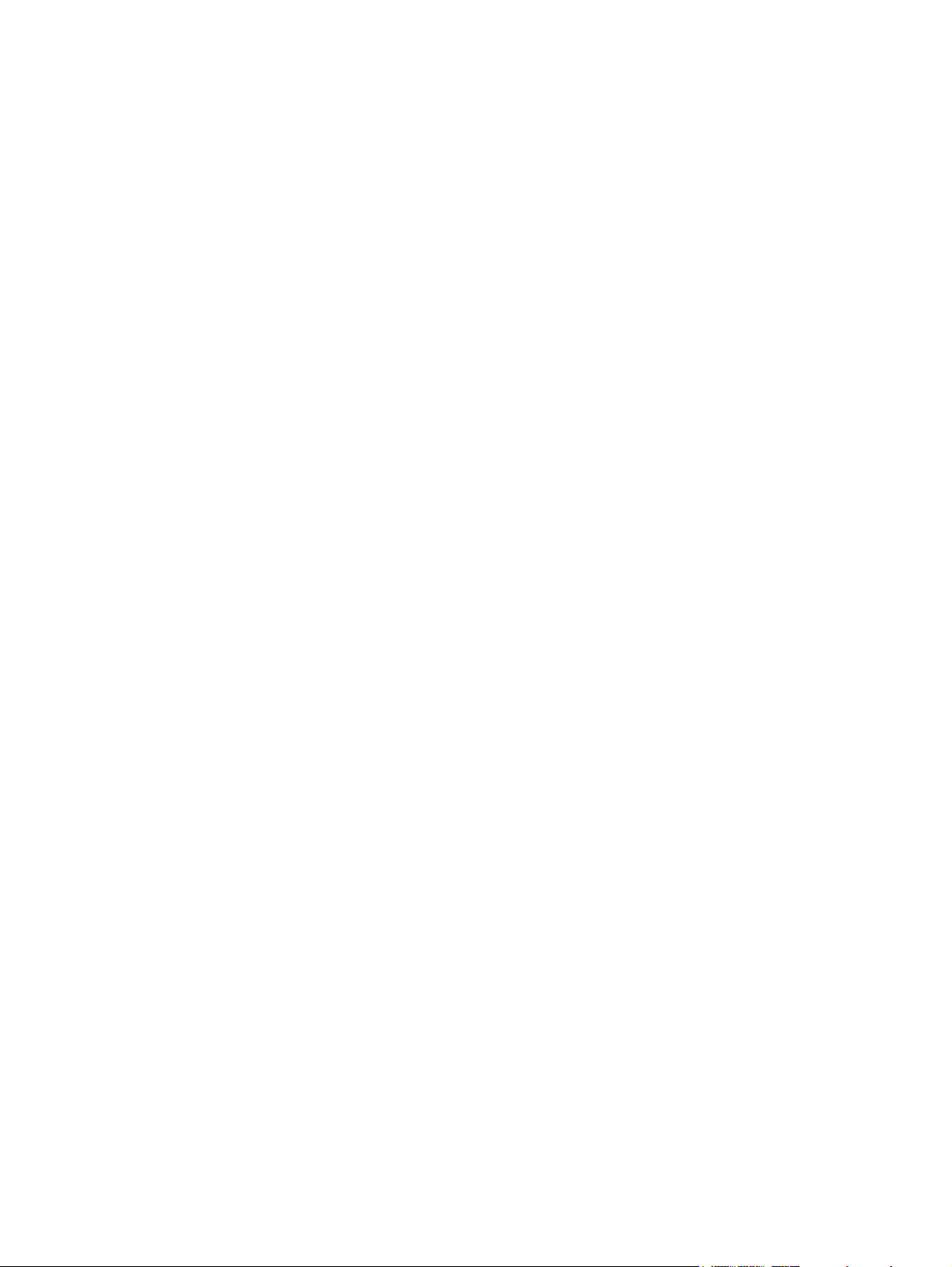
Software Updates
User Guide
Page 2
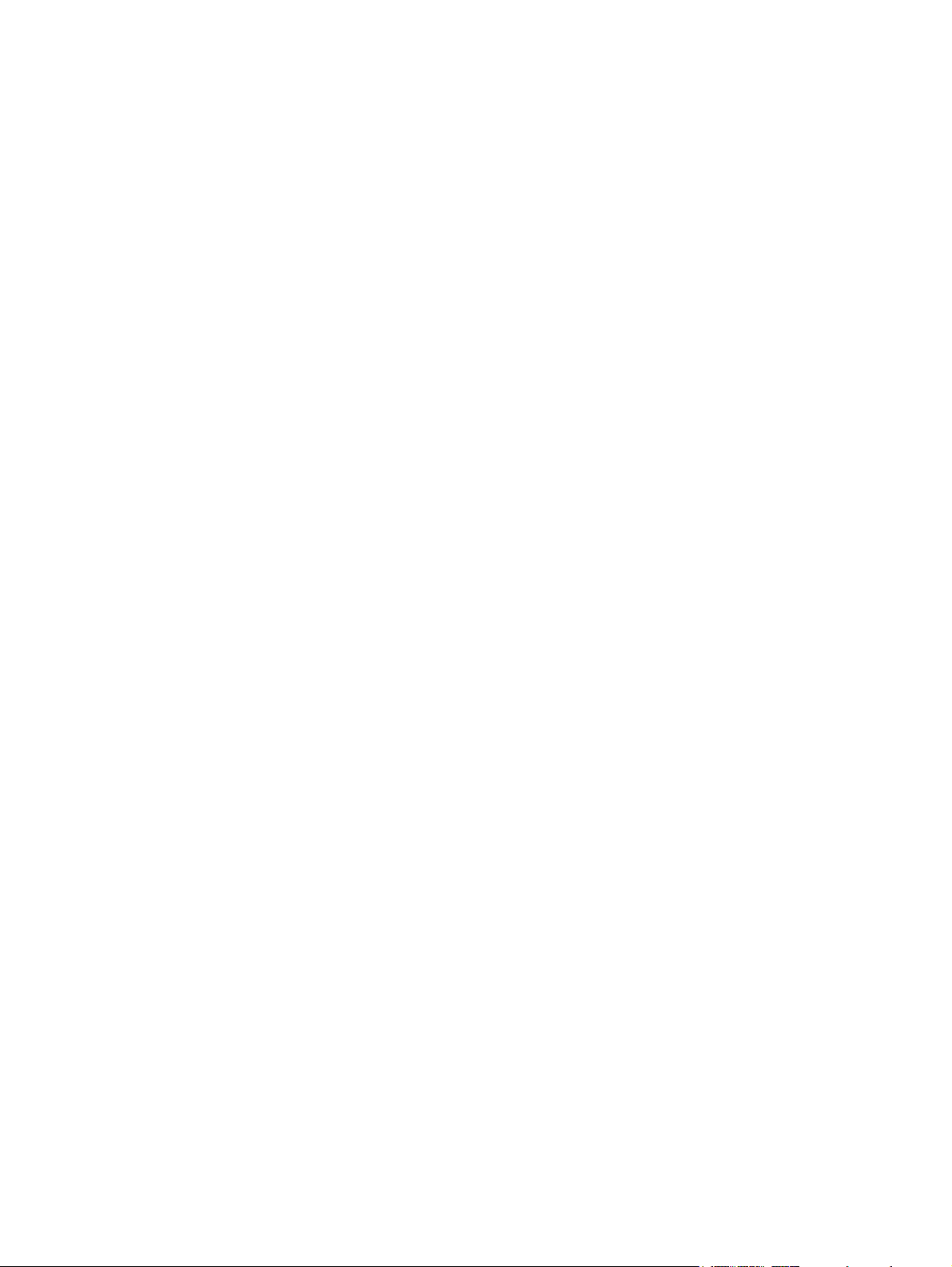
© Copyright 2007 Hewlett-Packard
Development Company, L.P.
Windows is a U.S. registered trademark of
Microsoft Corporation.
The information contained herein is subject
to change without notice. The only
warranties for HP products and services are
set forth in the express warranty statements
accompanying such products and services.
Nothing herein should be construed as
constituting an additional warranty. HP shall
not be liable for technical or editorial errors
or omissions contained herein.
First Edition: June 2007
Document Part Number: 448226-001
Page 3
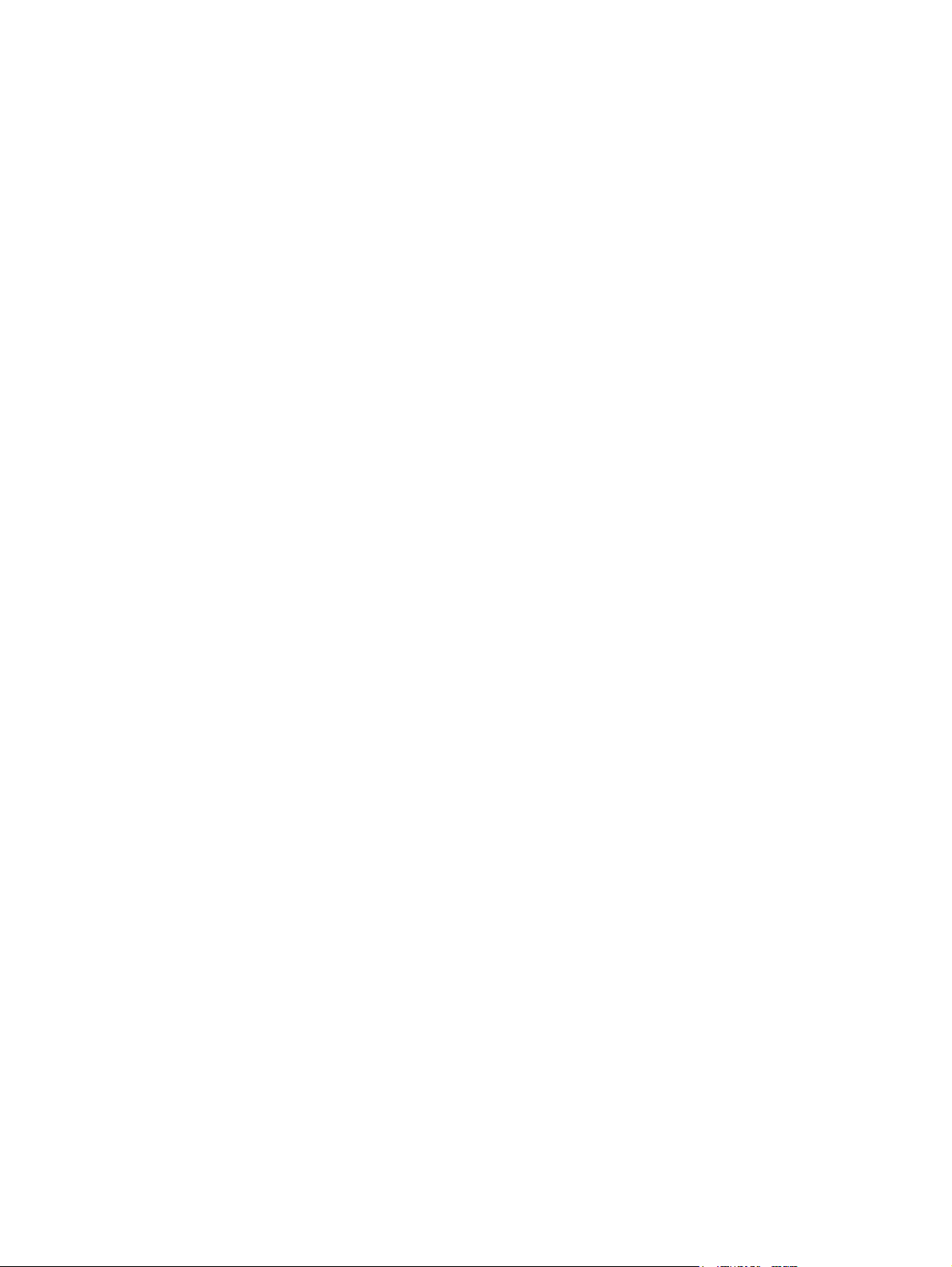
Product notice
This user guide describes features that are common to most models. Some features may not be
available on your computer.
iii
Page 4
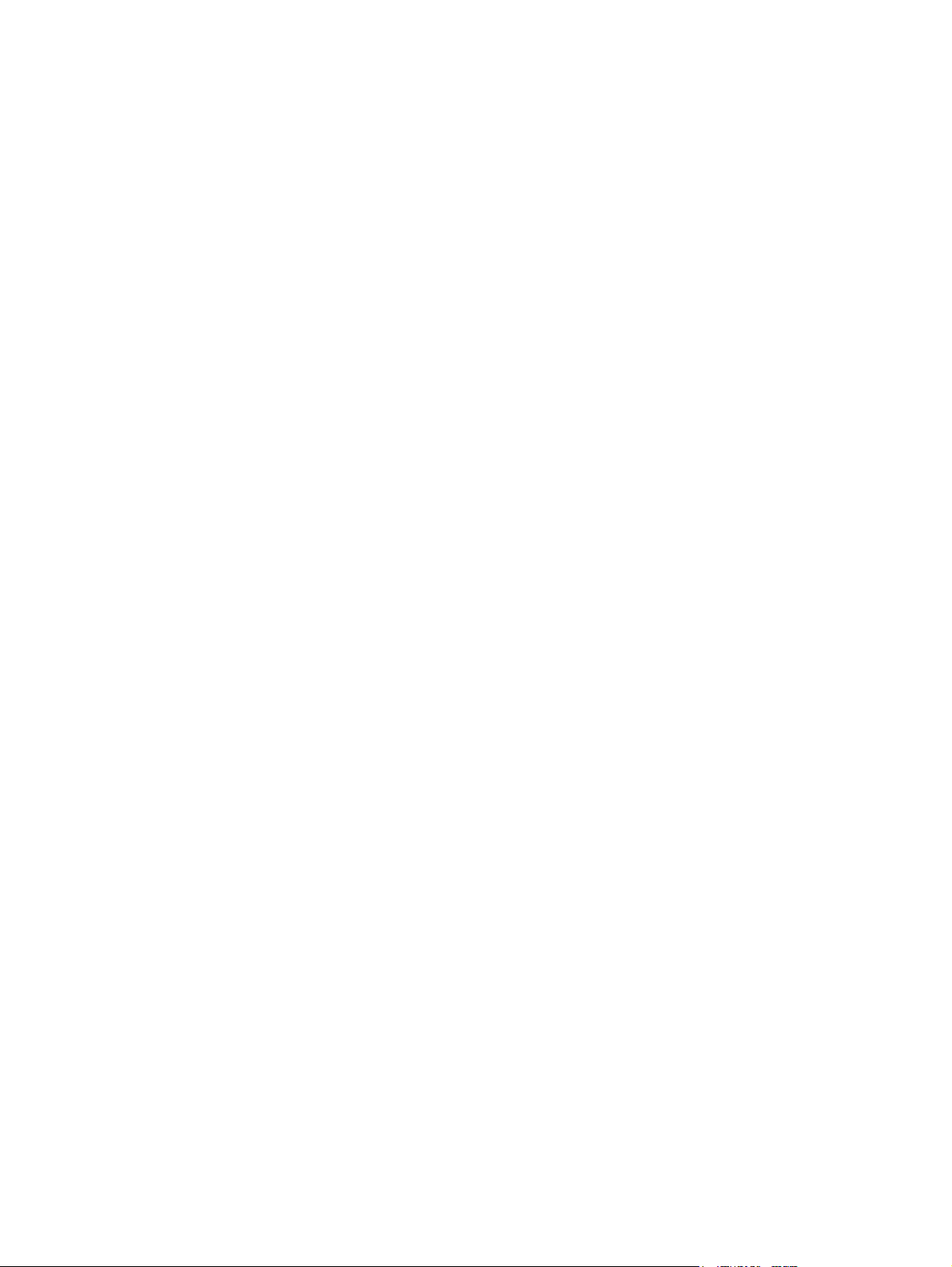
iv Product notice
Page 5

Table of contents
Updating software
Updating the BIOS ............................................................................................................................... 2
Determining the BIOS version ............................................................................................. 2
Downloading a BIOS update ............................................................................................... 2
Updating programs and drivers ............................................................................................................ 4
Index ..................................................................................................................................................................... 5
v
Page 6

vi
Page 7

Updating software
Updated versions of the software provided with your computer may be available on the HP Web site.
Most software and BIOS updates on the HP Web site are packaged in compressed files called
SoftPaqs.
Some download packages contain a file named Readme.txt, which contains information regarding
installing and troubleshooting the file.
To update the software, follow these steps, which are explained in the remainder of this guide:
1. Identify your computer model, product category, and series or family. Prepare for a system BIOS
update by identifying the BIOS version currently installed on the computer.
If your computer is connected to a network, consult the network administrator before installing any
software updates, especially system BIOS updates.
NOTE: The computer system BIOS is stored on the system ROM. The BIOS initializes the
operating system, determines how the computer will interact with the hardware devices, and
provides for data transfer among hardware devices, including the time and date.
NOTE: Windows® includes the User Account Control feature to improve the security of your
computer. You may be prompted for your permission or password for tasks such as installing
applications, running utilities, or changing Windows settings. Refer to Windows Help for more
information.
2. Access the updates on the HP Web site at http://www.hp.com.
3. Install the updates.
1
Page 8

Updating the BIOS
To update the BIOS, first determine what BIOS version you currently have and then download and install
the new BIOS.
Determining the BIOS version
To determine whether available BIOS updates contain later BIOS versions than those currently installed
on the computer, you need to know the version of the system BIOS currently installed.
BIOS version information (also known as ROM date and System BIOS) can be displayed by pressing
fn+esc (if you are already in Windows) or by opening the Setup Utility.
To use the Setup Utility for displaying BIOS information:
1. Open the Setup Utility by turning on or restarting the computer, and then pressing f10 while the
“Press <F10> to enter Setup” message is displayed in the lower-left corner of the screen.
2. If the Setup Utility does not open with the system information displayed, use the arrow keys to
select the Main menu.
When the Main menu is selected, BIOS and other system information is displayed.
3. To exit the Setup Utility, use the arrow keys to select Exit > Exit Discarding Changes, and then
press enter.
Downloading a BIOS update
CAUTION: To prevent damage to the computer or an unsuccessful installation, download and install
a BIOS update only when the computer is connected to reliable external power using the AC adapter.
Do not download or install a BIOS update while the computer is running on battery power, docked in an
optional docking device, or connected to an optional power source. During the download and installation,
follow these instructions:
Do not disconnect power from the computer by unplugging the power cord from the AC outlet.
Do not shut down the computer or initiate Sleep or Hibernation.
Do not insert, remove, connect, or disconnect any device, cable, or cord.
To download a BIOS update:
1. Access the page on the HP Web site that provides software for your computer:
Select Start > Help and Support, and then select the software and drivers update.
2. Follow the instructions on the screen to identify your computer and access the BIOS update you
want to download.
3. At the download area, follow these steps:
a. Identify the BIOS update that is later than the BIOS version currently installed on your
computer. Make a note of the date, name, or other identifier. You may need this information
to locate the update later, after it has been downloaded to your hard drive.
b. Follow the instructions on the screen to download your selection to the hard drive.
2 Updating software
Page 9

Make a note of the path to the location on your hard drive where the BIOS update will be
downloaded. You will need to access this path when you are ready to install the update.
NOTE: If you connect your computer to a network, consult the network administrator before
installing any software updates, especially system BIOS updates.
BIOS installation procedures vary. Follow any instructions that are displayed on the screen after the
download is complete. If no instructions are displayed, follow these steps:
1. Open Windows Explorer by selecting Start > Computer.
2. Double-click your hard drive designation. The hard drive designation is typically Local Disk (C:).
3. Using the hard drive path you recorded earlier, open the folder on your hard drive that contains the
update.
4. Double-click the file that has an .exe extension (for example, filename.exe).
The BIOS installation begins.
5. Complete the installation by following the instructions on the screen.
NOTE: After a message on the screen reports a successful installation, you can delete the downloaded
file from your hard drive.
Updating the BIOS 3
Page 10

Updating programs and drivers
To download and install software other than a BIOS update, follow these steps:
1. Access the page on the HP Web site that provides software for your computer:
Select Start > Help and Support, and then select the software and drivers update.
2. Follow the instructions on the screen to find the software you want to update.
3. At the download area, select the software you want to download and follow the instructions on the
screen.
NOTE: Make a note of the path to the location on your hard drive where the software will be
downloaded. You will need to access this path when you are ready to install the software.
4. When the download is complete, open Windows Explorer by selecting Start > Computer.
5. Double-click your hard drive designation. The hard drive designation is typically Local Disk (C:).
6. Using the hard drive path you recorded earlier, open the folder on your hard drive that contains the
update.
7. Double-click the file that has an .exe extension (for example, filename.exe).
The installation begins.
8. Complete the installation by following the instructions on the screen.
NOTE: After a message on the screen reports a successful installation, you can delete the downloaded
file from your hard drive.
4 Updating software
Page 11

Index
B
BIOS, updating 2
P
programs, updating 4
S
software, updating 1
U
updates, software 1
Index 5
Page 12

