HP Compaq Presario A900 CTO, Compaq Presario A900XX, Compaq Presario A901XX, Compaq Presario A902XX, Compaq Presario A903TU User Guide
...Page 1
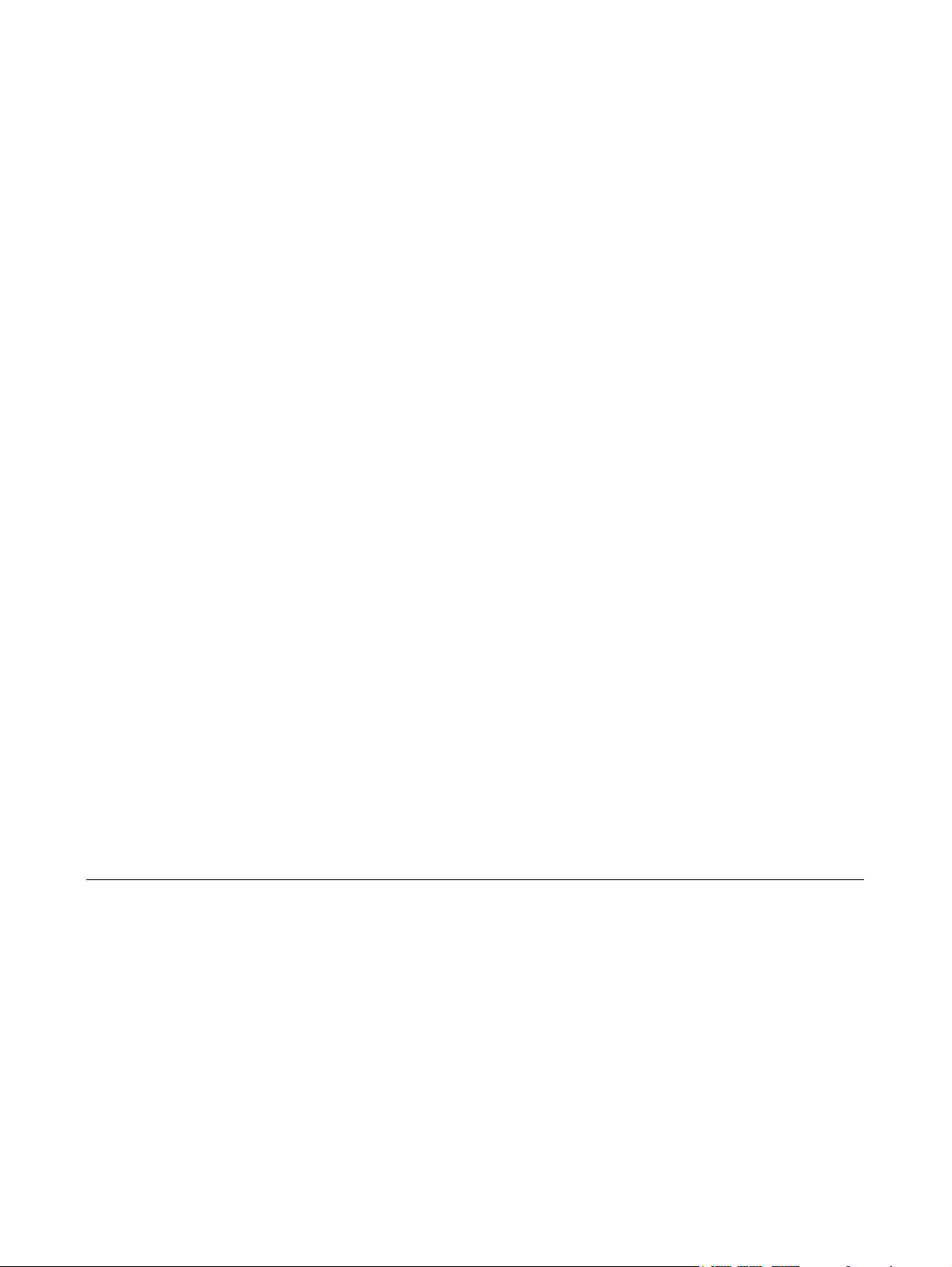
Remote Control (Select Models Only)
User Guide
Page 2
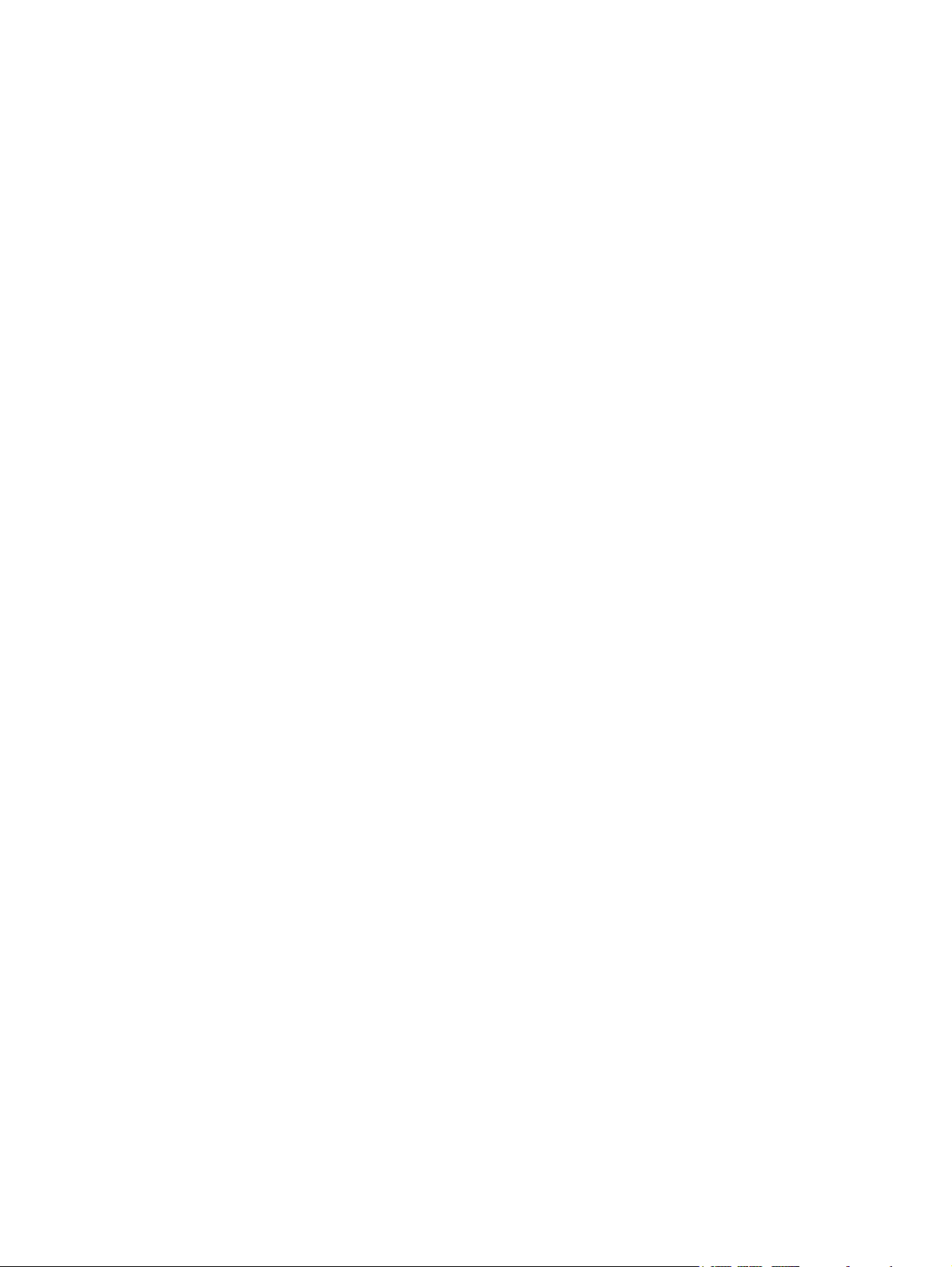
© Copyright 2007 Hewlett-Packard
Development Company, L.P.
Windows and Windows Vista are either
trademarks or registered trademarks of
Microsoft Corporation in the United States
and/or other countries. Bluetooth is a
trademark owned by its proprietor and used
by Hewlett-Packard Company under license.
The information contained herein is subject
to change without notice. The only
warranties for HP products and services are
set forth in the express warranty statements
accompanying such products and services.
Nothing herein should be construed as
constituting an additional warranty. HP shall
not be liable for technical or editorial errors
or omissions contained herein.
First Edition: January 2007
Document part Number: 437363-001
Page 3
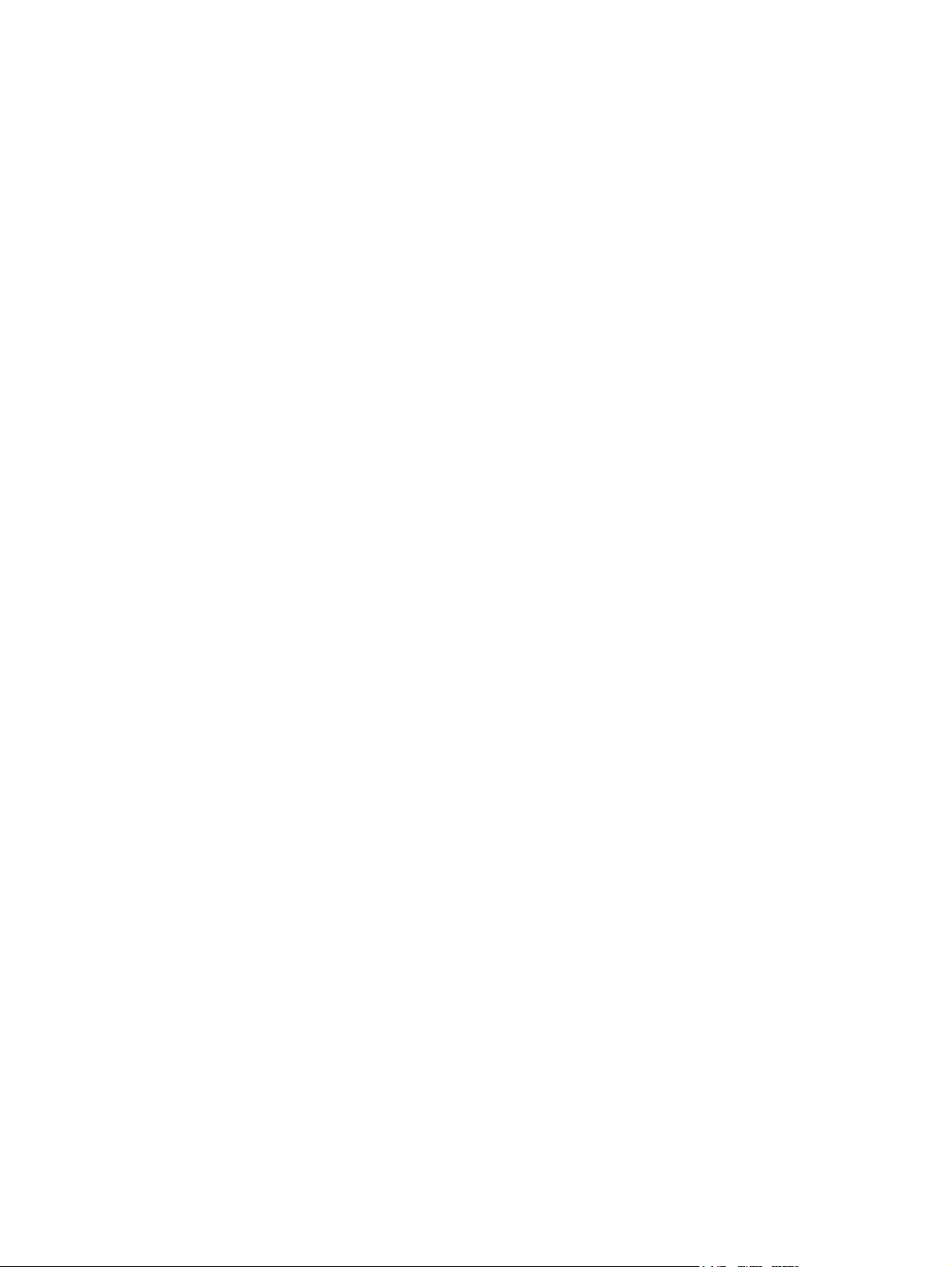
Table of contents
1 Remote control component functions
2 Button quick reference
3 Inserting the battery
4 Troubleshooting the remote control
5 Regulatory Notices
European Union Notices ...................................................................................................................... 8
Battery disposal .................................................................................................................................... 9
Index ................................................................................................................................................................... 10
ENWW iii
Page 4
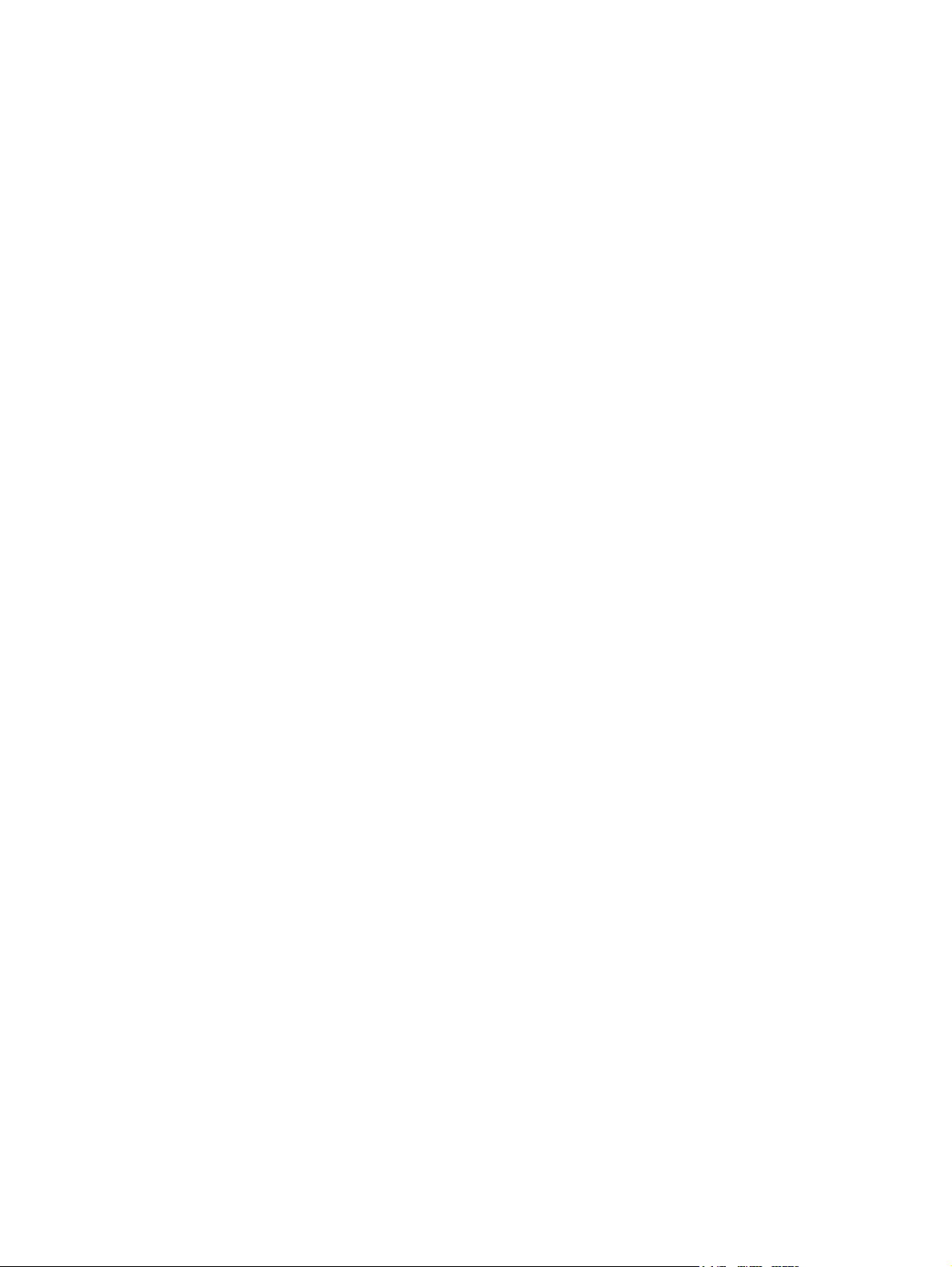
iv ENWW
Page 5
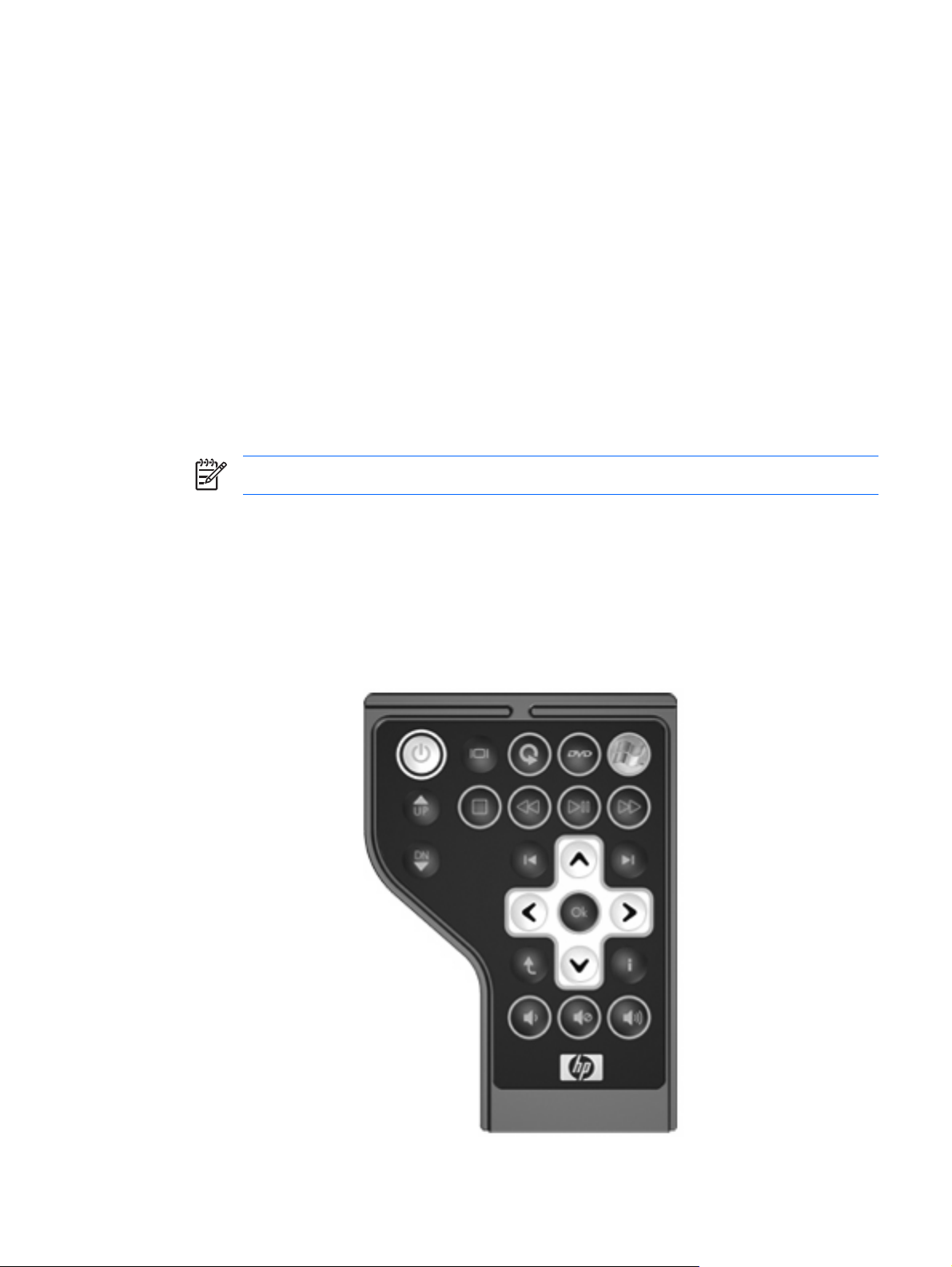
1 Remote control component functions
The infrared lens on the remote control links the remote control to the computer. The link requires a lineof-sight path between the infrared lens on the remote control and the infrared lens on the computer.
Things to remember:
The remote control operates within Windows® and QuickPlay (select computer models only). Each
●
button responds according to which application is active.
NOTE For information on using QuickPlay, refer to the QuickPlay online Help.
Some remote control buttons perform the same functions as computer buttons. For example, the
●
power button on the remote control and the power button on the computer have the same functions
and can be used interchangeably.
Some remote control buttons perform the same functions as computer hotkeys. Refer to the
●
computer user guide for information on supported hotkeys.
Other remote control buttons provide functions that are not duplicated by computer buttons or
●
preset key combinations.
ENWW 1
Page 6

2 Button quick reference
This section provides information on the button functions of the remote control.
Button Function in Windows Function in QuickPlay (select models only)
Power
Switch screens Press the button to switch the computer image
Media* Launches the QuickPlay program (for models with
DVD* Press the button to launch the DVD playback
When the computer is off, press the button to
●
start Windows.
When the computer is on, press the button to
●
emulate the computer power button. Refer to
the computer user guide for information.
When the computer is in the Sleep state, briefly
●
press the button to exit Sleep.
When the computer is in Hibernation, briefly
●
press the button to exit Hibernation.
between the computer display and an external
display.
QuickPlay preinstalled). Launches the DVDPlay
program (for models with DVDPlay preinstalled).
feature of the QuickPlay program (select computer
models only).
Press the button to shut down the computer.
Press the button to switch the computer image
between the computer display and an external
display.
Press the button to open the QuickPlay menu.
If a DVD is playing, press the button to open
●
the DVD disc menu.
If a DVD is not playing, press the button to
●
open the QuickPlay DVD player.
Windows Media
Center
Channel/Page Up
If the computer uses Windows Vista™ Premium or
Windows Vista Ultimate, press the button to open
the Media Center main menu. The Windows Media
Center button has no function with other operating
systems.
NOTE Refer to the label on the bottom of
the computer to determine the operating
system.
Press to emulate the pg up key on a keyboard.
●
Press to change channels in ascending order.
●
If the computer uses Windows Vista Premium or
Windows Vista Ultimate, press the button to open
the Media Center main menu. The Windows Media
Center button has no function with other operating
systems.
NOTE Refer to the label on the bottom of
the computer to determine the operating
system.
Press to emulate the pg up key on a keyboard.
●
Press to change channels in ascending order.
●
2 Chapter 2 Button quick reference ENWW
Page 7

Button Function in Windows Function in QuickPlay (select models only)
Stop Press the button to stop the current media activity,
Rewind Press the button to rewind the selected media. Press the button to rewind the selected media.
Play/Pause
Fast Forward Press the button to fast forward the selected media. Press the button to fast forward the selected media.
Channel/ Page
Down
such as playing, rewinding, etc.
When media is not playing, press the button to
●
play the media.
When media is playing, press the button to
●
pause the media.
Press to emulate the pg dn key on a keyboard.
●
Press to change channels in descending
●
order.
Press the button to stop the current media activity,
such as playing, rewinding, etc.
When media is not playing, press the button to
●
play the media.
When media is playing, press the button to
●
pause the media.
Press to emulate the pg dn key on a keyboard.
●
Press to change channels in descending
●
order.
Previous Press the button to go back to the previous track or
chapter.
Up Navigation. Press the button to scroll up. Navigation. Press the button to scroll up.
Next Press the button to go to the next track or chapter. Press the button to go to the next track or chapter.
Left Navigation. Press the button to scroll left. Navigation. Press the button to scroll left.
Ok Navigation. Press the button to select an item on the
screen.
Right Navigation. Press the button to scroll right. Navigation. Press the button to scroll right.
Press the button to go back to the previous track or
chapter.
Navigation. Press the button to select an item on the
screen.
ENWW 3
Page 8

Button Function in Windows Function in QuickPlay (select models only)
Back Press the button to emulate the “back” function of
Down Navigation. Press the button to scroll down. Navigation. Press the button to scroll down.
Information Press to display system information. Press to display information and settings for
Volume Down Press the button to decrease system volume. Press the button to decrease system volume.
Mute
Volume Up Press the button to increase system volume. Press the button to increase system volume.
the backspace key command in the active
application.
Press the button to mute system volume.
●
If the volume is muted, press the button to
●
restore system volume.
When in music mode, press the button to move
●
up one directory level in the My Music window.
When in DVD mode, this button is inactive.
●
QuickPlay programs.
Press the button to mute system volume.
●
If the volume is muted, press the button to
●
restore system volume.
* If the computer has been set up to require a logon password, you may be asked to log on to Windows. QuickPlay or DVDPlay
launches after you log on. Refer to the QuickPlay or the DVD Play online Help for more information.
4 Chapter 2 Button quick reference ENWW
Page 9

3 Inserting the battery
WARNING! There is risk of explosion if battery is replaced by an incorrect type. Dispose of
used batteries according to the instructions.
To insert the battery into the remote control, follow these instructions:
1. On the back of the remote control, lift the battery compartment cover (1) and remove it (2).
2. With the positive side of the battery facing up, insert the battery into the compartment (1).
ENWW 5
Page 10

3. Align the battery compartment cover (2) with the battery compartment and press down to close the
cover (3).
6 Chapter 3 Inserting the battery ENWW
Page 11

4 Troubleshooting the remote control
Refer to the following table for help in troubleshooting remote control problems.
Problem Possible solution
My remote control is not working.
Be sure that you have a clear line of sight from the remote control to the IR
●
port on the computer or expansion product.
Be sure that you are within range of the IR port on the computer or
●
expansion product.
Be sure that the battery is properly installed and has a charge. Replace the
●
battery if necessary.
Be sure that you are using the remote control with a supported computer
●
or expansion product.
ENWW 7
Page 12

5 Regulatory Notices
European Union Notices
This product complies with the following EU Directive:
EMC Directive 89/336/EEC
●
Compliance with these directives implies conformity to applicable harmonized European standards
(European Norms) which are listed on the EU Declaration of Conformity issued by Hewlett-Packard for
this product or product family.
This compliance is indicated by the following conformity marking placed on the product:
This CE marking is valid for non-telecommunications products and for EU harmonized
●
telecommunications products, such as Bluetooth®.
This CE marking is valid for EU non-harmonized telecommunications products.
●
*If applicable, a notified body number is used. Refer to the regulatory label provided on this product.
Hewlett-Packard GmbH, HQ-TRE, Herrenberger Strasse 140, 71034 Boeblingen, Germany
8 Chapter 5 Regulatory Notices ENWW
Page 13

Battery disposal
WARNING! When a battery has reached the end of its useful life, do not dispose of the battery
in general household waste. Follow the local laws and regulations in your area for computer
battery disposal.
ENWW Battery disposal 9
Page 14

Index
B
back button 4
battery disposal notice 9
battery, inserting 5
buttons
back 4
channel/page down 3
channel/page up 2
down 4
DVD 2
fast forward 3
information 4
left 3
Media 2
mute 4
next 3
Ok 3
play/pause 3
power 2
previous 3
quick reference 2
rewind 3
right 3
stop 3
switch screens 2
up 3
volume down 4
volume up 4
Windows Media Center 2
C
channel/page down button 3
channel/page up button 2
D
down button 4
DVD button 2
I
information button 4
infrared lens 1
inserting battery 5
L
left button 3
M
Media button 2
mute button 4
N
next button 3
notices, regulatory 8
O
Ok button 3
P
play/pause button 3
power button 2
previous button 3
Q
QuickPlay 1
R
regulatory notices 8
rewind button 3
right button 3
S
stop button 3
switch screens button 2
T
troubleshooting 7
U
up button 3
V
volume down button 4
volume up button 4
W
Windows Media Center button 2
F
fast forward button 3
10 Index ENWW
Page 15

