Page 1
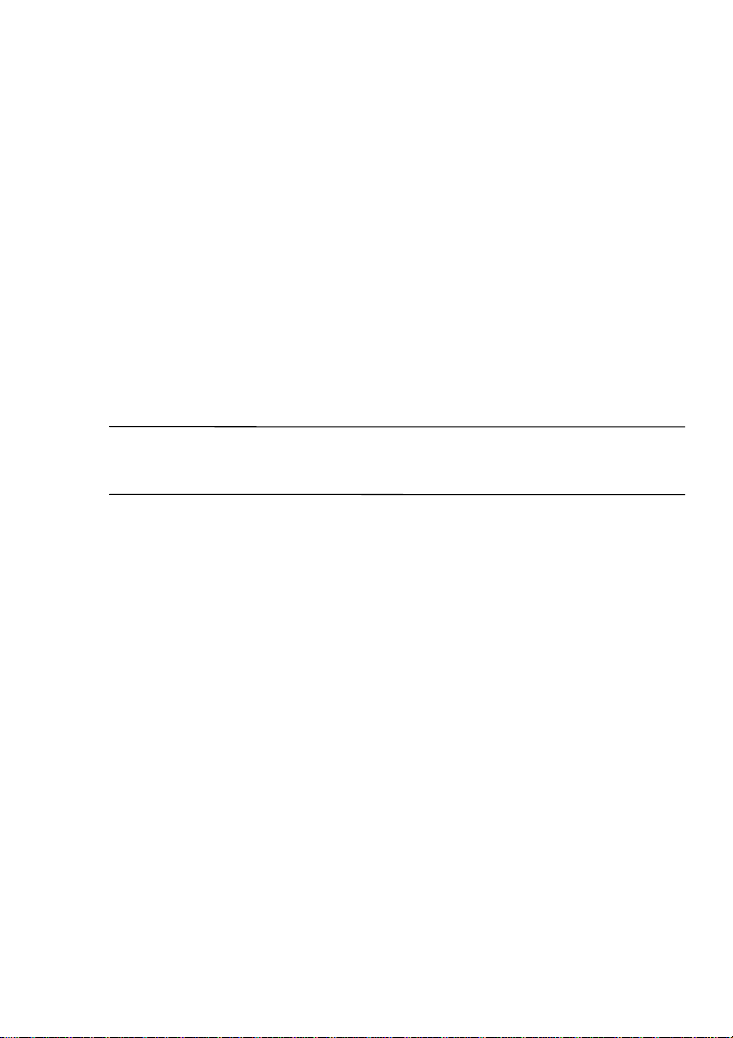
b
Compaq Restore Solution
The Compaq Restore Solution, included with your notebook, allows you to restore your
notebook software. This solution provides the following CDs:
Compaq Restore—Allows full restore of the original software installed on your
■
Compaq notebook. In addition to the Compaq Restore CD, you will need the Compaq
Operating System CD to complete the full restore procedure.
Compaq Operating System—Reinstalls only the operating system.
■
Compaq Application Restore—Restores individual applications, drivers, and
■
utilities.
Compaq Restore
CAUTION:
drive before beginning the operating system reinstallation. Restore your
Ä
data files when the installation is complete.
Before You Begin
1. Remove all PC Cards from the notebook.
2. Undock the notebook if it is docked.
3. Ensure that a CD-ROM drive is inserted or connected to the notebook.
4. Connect the notebook to an external AC power source.
5. If prompted for the Certificate of Authenticity number, obtain the number from the
label on the bottom of the notebook.
Performing a Full Restore
1. Insert the Compaq Restore CD into the CD-ROM drive.
2. Restart the notebook.
3. Follow the instructions on the screen. (During this procedure, you will be prompted
to insert the Compaq Operating System CD.)
Reinstalling the Operating System Only
1. Insert the Compaq Operating System CD into the CD-ROM drive.
2. Restart the notebook.
3. Follow the instructions on the screen.
T o pre v ent loss of information, back up an y data files on the hard
Page 2
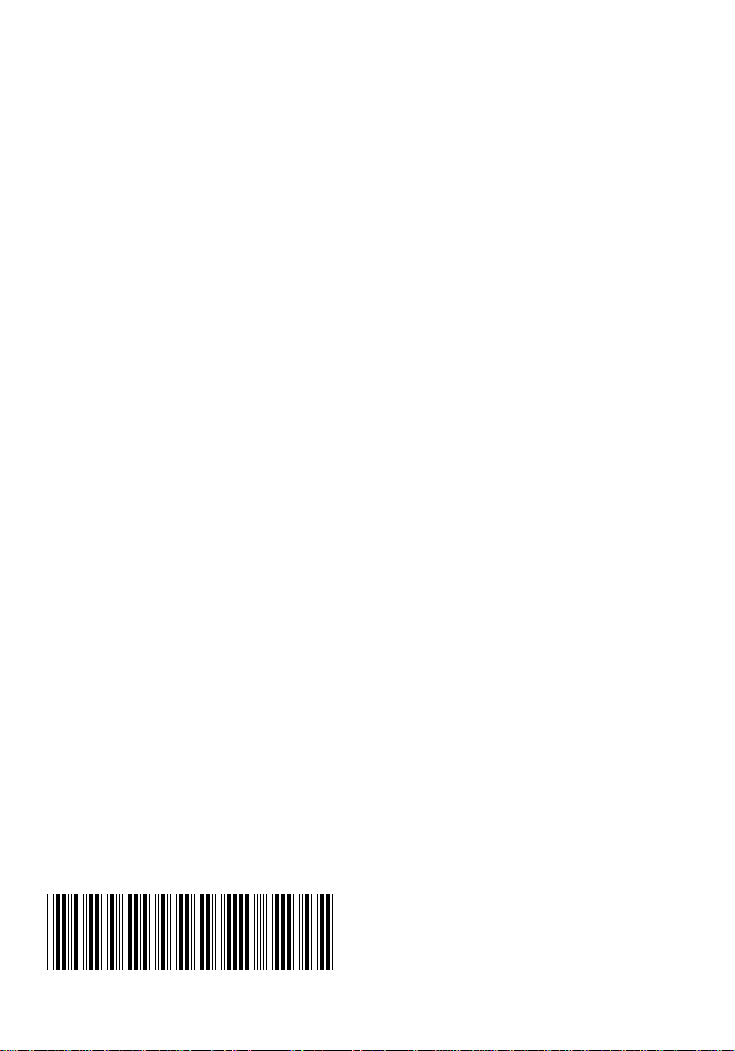
Application Restore
With the Compaq Application Restore CD, you can selectively restore applications,
drivers, and utilities.
If you are restoring more than one application, wait until all applications have been
■
installed, if possible, before restarting your notebook.
If the application requires that you restart the notebook after installation, you will be
■
returned to the application selection panel to select another application to restore after
the system reboots.
Before You Begin
1. Connect the computer to an external AC power source.
2. Close any open applications.
3. Ensure that a CD-ROM drive is inserted or connected to the notebook.
Restoring Applications
1. While running Windows, insert the Compaq Application Restore CD into the
CD-ROM drive.
If autorun is enabled, go to step 2.
❏
If autorun is not enabled, select Start > Run. Type:
❏
x:\program\autorun.exe
(where x is your CD-ROM drive designation), then click the OK Button.
2. Follow the instructions on the screen.
© 2002 Comaq Information Technologies Group, L.P. Compaq and the Compaq logo are trademarks of Compaq
Information Technologies Group, L.P. in the United States and/or other countries. All other product names
mentioned herein may be trademarks of their respective companies.
Confidential computer software. Valid license from Compaq required for possession, use, or copying. Consistent
with FAR12.211 and 12.212, Commercial Computer Software, Computer Software Documentation, and Technical
Data for Commercial Items are licensed to the U.S. Government under vendor’s standard commercial license.
Compaq shall not be liable for technical or editorial errors or omissions contained herein. The information in this
document is provided “as is” without warranty of any kind and is subject to change without notice. The warranties
for Compaq products are set forth in the express limited warranty statements accompanying such products. Nothing
herein should be construed as constituting an additional warranty.
First Edition April 2002
280170-371
