Page 1
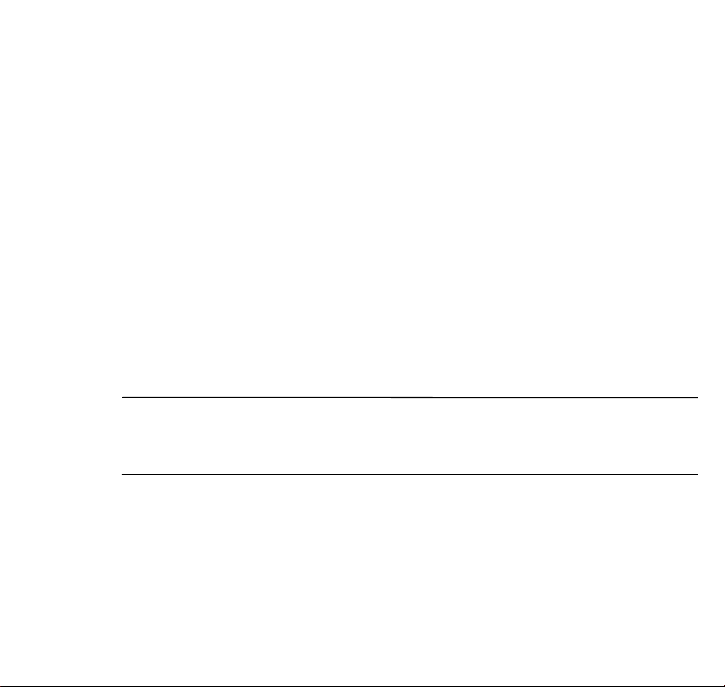
b
Important Information About the
Advanced Port Replicator
Docking the Notebook to the Advanced
Port Replicator
When docking the notebook to the Advanced Port Replicator, it is
important to ensure that the connectors are correctly seated.
CAUTION: To prevent a possible loss of data, save all files, close
Ä
all applications, and turn off the notebook before docking it to the
Advanced Port Replicator.
To dock the notebook to the Advanced Port Replicator:
1. Close the notebook.
Page 2

2. Check the docking posts to ensure that the small inward-pointing
levers are not extended, as shown in the following illustrations. If the
levers are extended, press the eject buttons on the sides of the
Advanced Port Replicator to release the levers.
Unextended docking post levers—Correct
Extended docking post levers—Incorrect
Page 3

3. Align the notebook with the left bar of the docking connector. Ensure
that the connectors are seated by gently pushing down on the
notebook until you hear a click.
4. If you do not hear a click when docking, eject the notebook from the
Advanced Port Replicator by pressing the eject buttons on each side
of the Advanced Port Replicator.
Pressing the eject buttons
CAUTION: Failure to eject the notebook and reseat the connectors
Ä
when the connectors are incorrectly seated may damage the
docking posts on the Advanced Port Replicator.
5. Redock the notebook and gently push down on the notebook until you
hear a click.
Support for DVI, 1394, and SPDIF
(Digital Audio) Connectors
The Advanced Port Replicator supports connections for DVI, 1394, and
SPDIF (Digital Audio) devices. However, these connectors are supported
only for notebooks that support these features. Refer to the documentation
included with the notebook to see if these features are supported.
Page 4

Listening to Audio CDs
To listen to audio CDs on a notebook running Microsoft Windows 2000
when docked in the Advanced Port Replicator, you must do one of the
following:
Upgrade the audio device to Microsoft Windows Media Player
■
version 7.0 or higher.
Enable your optical drive to play audio CDs.
■
To enable your optical drive to play audio CDs:
1. Select Start > Settings > Control Panel.
2. Select System.
3. Select Hardware.
4. Select Device Manager.
5. Select the optical drive.
6. Select Properties.
7. Select the check box to Enable Digital CD audio for the CD-ROM
device.
8. Select OK.
© 2002 Compaq Information Technologies Group, L.P. Compaq and the Compaq logo are
trademarks of Compaq Information Technologies Group, L.P. in the U.S. and/or other
countries Microsoft and Windows are trademarks of Microsoft Corporation. All other
product names mentioned herein may be trademarks of their respective companies. Compaq
shall not be liable for technical or editorial errors or omissions contained herein.
First Edition April 2002
291301-001
