Hp COMPAQ NX6115, COMPAQ NC6120, COMPAQ NX9010, COMPAQ NX9008, COMPAQ NX9000 Getting Started
...Page 1
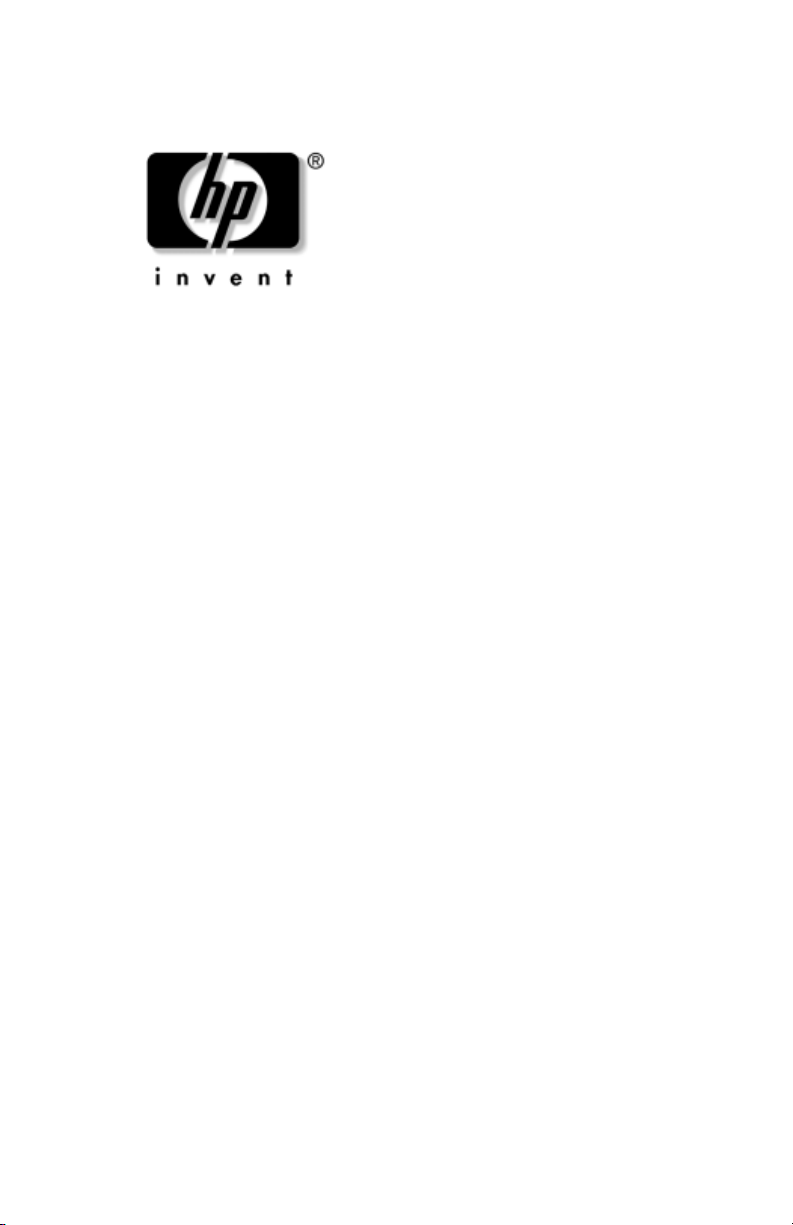
Getting Started
HP Compaq Notebook Series
Document Part Number: 310028-002
November 2003
This guide explains how to set up your hardware and software,
find and install the latest versions of HP software, and find
additional information and support. This guide also introduces
you to exterior features of the notebook.
Page 2
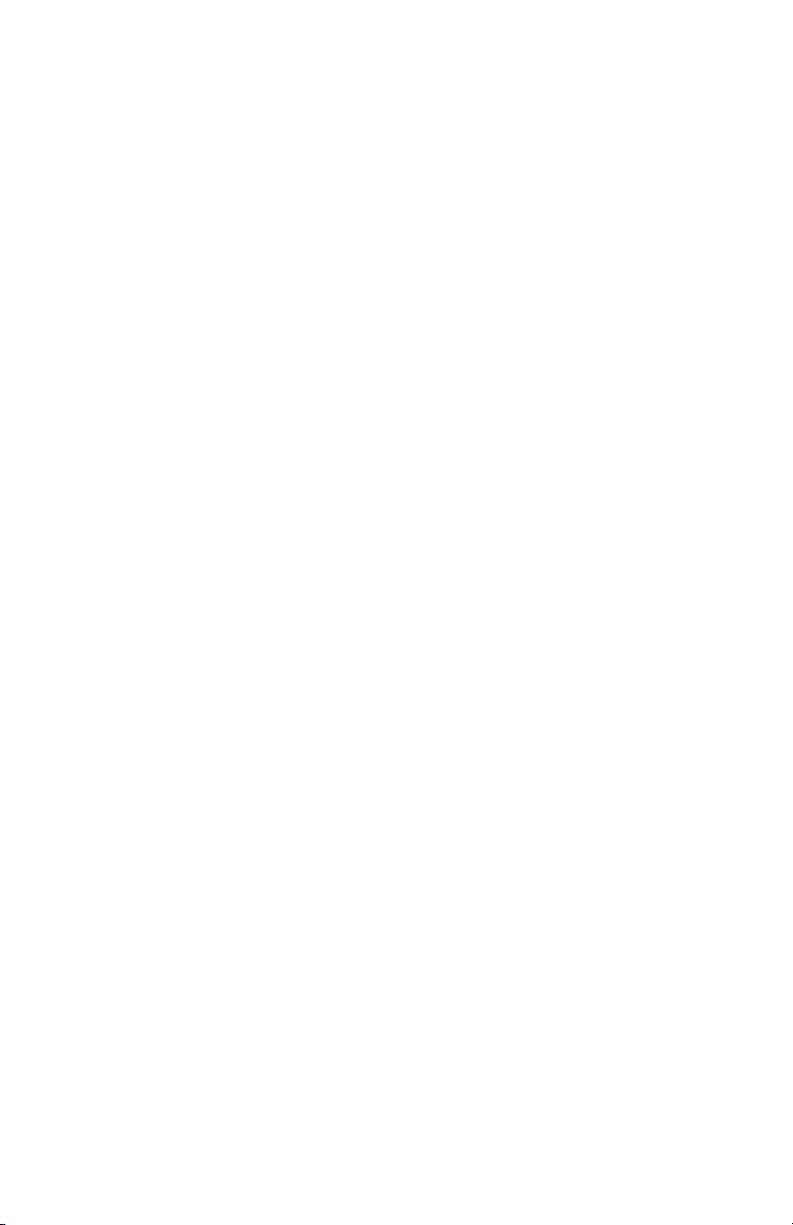
© 2003 Hewlett-Packard Development Company, L.P.
Microsoft® and Windows® are U.S. registered trademarks of Microsoft
Corporation. Intel® is a registered trademark of Intel Corporation or its
subsidiaries in the United States and other countries. SD Logo is a
trademark of its proprietor. Bluetooth® is a trademark owned by its
proprietor and used by Hewlett-Packard Company under license.
The information contained herein is subject to change without notice. The
only warranties for HP products and services are set forth in the express
warranty statements accompanying such products and services. Nothing
herein should be construed as constituting an additional warranty. HP shall
not be liable for technical or editorial errors or omissions contained herein.
Getting Started
HP Compaq Notebook Series
Second Edition November 2003
First Edition April 2003
Reference Number: nc4010
Document Part Number: 310028-002
Page 3
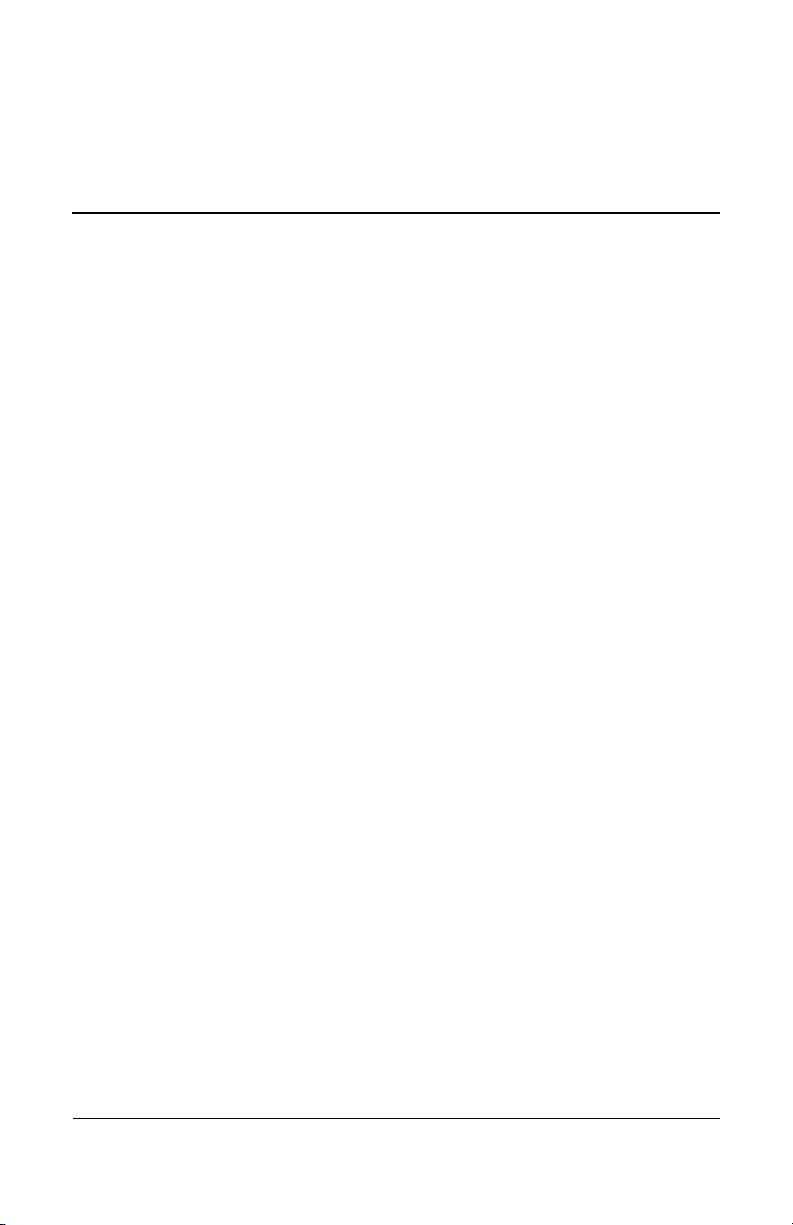
Contents
1 Hardware and Software Setup
Setting Up the Hardware . . . . . . . . . . . . . . . . . . . . . . . . . 1–2
Setting Up the Software . . . . . . . . . . . . . . . . . . . . . . . . . . 1–7
Installing Optional Software . . . . . . . . . . . . . . . . . . . 1–9
Selecting Regional Settings . . . . . . . . . . . . . . . . . . . 1–10
Selecting Screen Settings. . . . . . . . . . . . . . . . . . . . . 1–10
Checking System Memory and
Video Memory Size. . . . . . . . . . . . . . . . . . . . . . . . . 1–11
Setting Power Options . . . . . . . . . . . . . . . . . . . . . . . 1–12
Setting Up Wireless LAN . . . . . . . . . . . . . . . . . . . . 1–13
Setting Up Bluetooth . . . . . . . . . . . . . . . . . . . . . . . . 1–16
Safeguarding the Notebook . . . . . . . . . . . . . . . . . . . . . . 1–17
Using Security Software . . . . . . . . . . . . . . . . . . . . . 1–17
Preventing Power Surges. . . . . . . . . . . . . . . . . . . . . 1–18
Preventing Shutdown Problems. . . . . . . . . . . . . . . . 1–18
Regulatory and Safety Information . . . . . . . . . . . . . . . . 1–19
2 Additional Information, Help and Updates
Using the Documentation Library CD. . . . . . . . . . . . . . . 2–1
Getting Help . . . . . . . . . . . . . . . . . . . . . . . . . . . . . . . . . . . 2–3
Using the Help and Support Center in
Windows XP . . . . . . . . . . . . . . . . . . . . . . . . . . . . . . . 2–3
Contacting Technical Support . . . . . . . . . . . . . . . . . . 2–5
Installing a Retail Version of an Operating System. . . . . 2–6
Getting Started v
Page 4
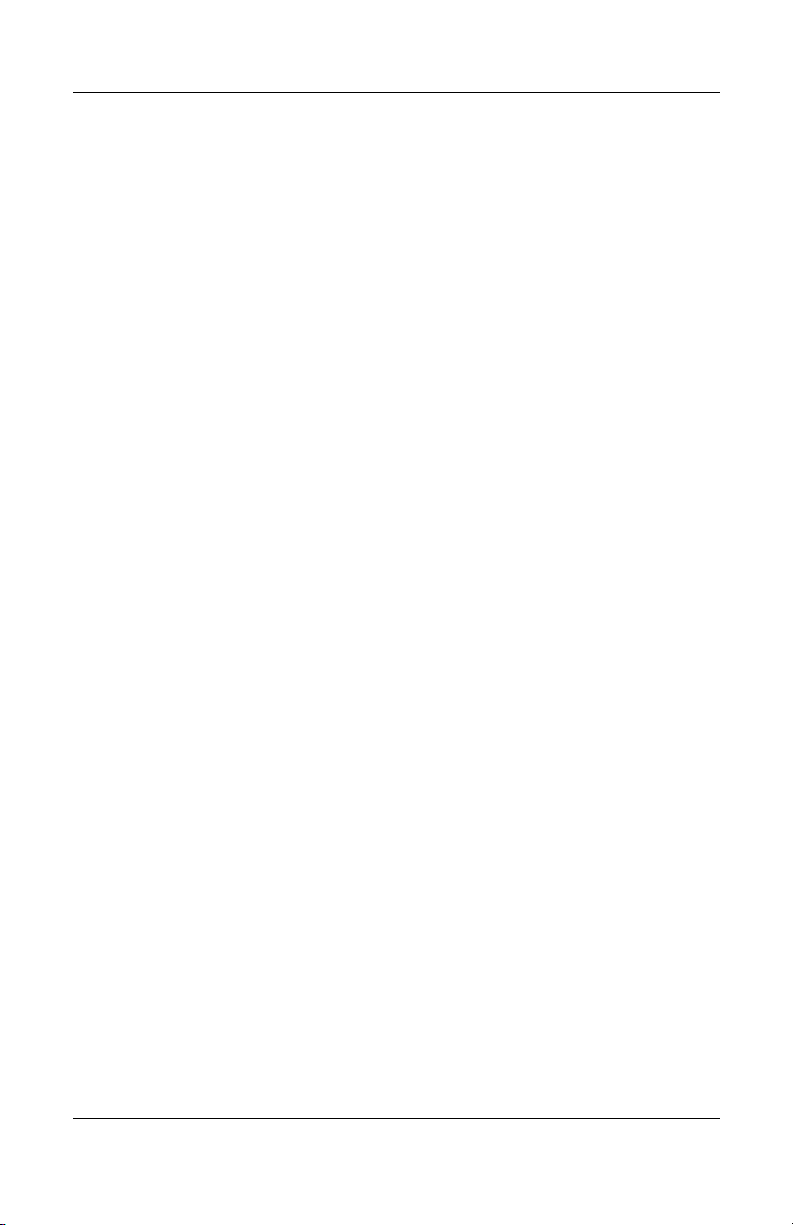
3 Notebook Features
Pointing Device Components. . . . . . . . . . . . . . . . . . . . . . 3–1
Top Components . . . . . . . . . . . . . . . . . . . . . . . . . . . . . . . 3–2
Left-Side Components . . . . . . . . . . . . . . . . . . . . . . . . . . . 3–4
Right-Side Components . . . . . . . . . . . . . . . . . . . . . . . . . . 3–5
Front Components . . . . . . . . . . . . . . . . . . . . . . . . . . . . . . 3–6
Rear Components. . . . . . . . . . . . . . . . . . . . . . . . . . . . . . . 3–7
Bottom Components. . . . . . . . . . . . . . . . . . . . . . . . . . . . . 3–8
Lights . . . . . . . . . . . . . . . . . . . . . . . . . . . . . . . . . . . . . . . 3–10
Labels . . . . . . . . . . . . . . . . . . . . . . . . . . . . . . . . . . . . . . . 3–12
Index
vi Getting Started
Page 5

1
Hardware and Software Setup
WARNING: This notebook is designed to run demanding
applications at full power. As a result of increased power consumption,
Å
it is normal for the notebook to feel warm or hot when used
continuously. To avoid potential discomfort or burns, do not block the
air vents or use the notebook on your lap for extended periods. The
notebook complies with the user-accessible surface temperature limits
defined by the international Standard for Safety of Information
Technology Equipment (IEC 60950).
Because of limitations in current TFT manufacturing technology,
✎
TFT displays might show imperfections as bright, dim, or dark
spots. HP does not guarantee that TFT displays (available on
selected models only) are free from such imperfections.
For governmental agency and safety information, refer to the
✎
Regulatory and Safety Notices guide on the Documentation
Library CD.
Getting Started 1–1
Page 6
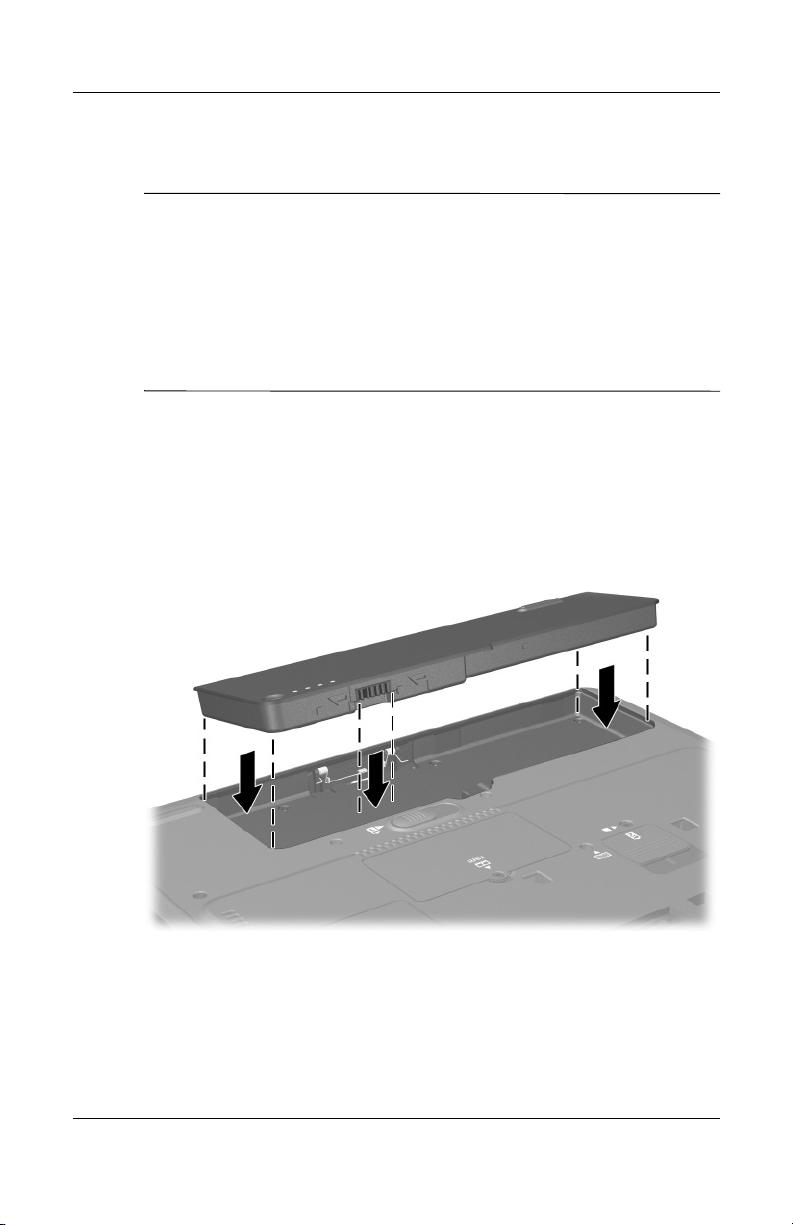
Hardware and Software Setup
Setting Up the Hardware
CAUTION: To ensure that the correct drivers load and to prevent file
corruption or damage to the components during initial setup:
Ä
■ Do not set up the notebook while it is docked in an optional Port
Replicator.
■ Do not remove the battery pack until the notebook has been
connected to external AC power.
■ Run the notebook on external AC power, not on battery power,
throughout initial setup.
To set up the notebook hardware:
1. Insert the battery pack:
a. Turn the notebook upside-down.
b. Align the battery pack with the notebook battery bay.
c. Insert the battery pack tabs into the battery bay recesses.
Inserting the battery pack tabs into the battery bay recesses
1–2 Getting Started
Page 7
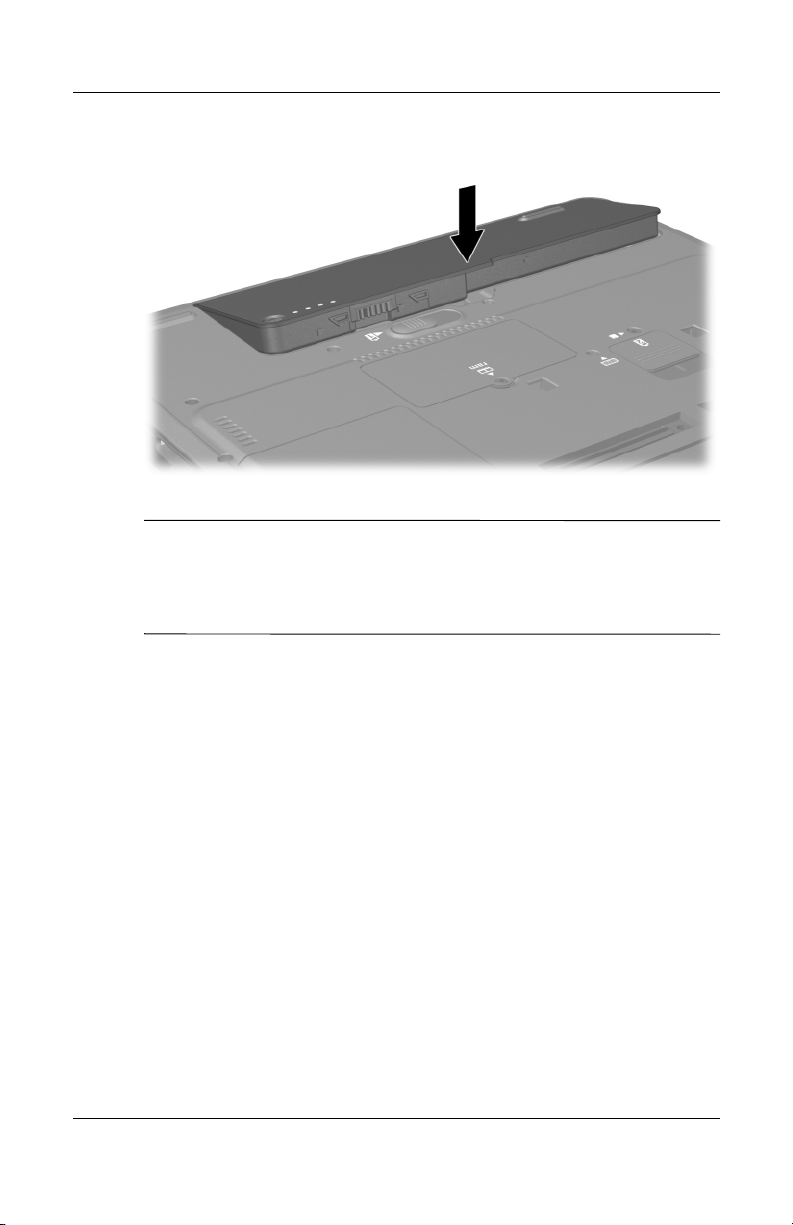
Hardware and Software Setup
d. Snap the battery pack into place.
Inserting the battery pack
If the notebook will be idle for 2 weeks or more, removing the
✎
battery and storing it will prolong its life. For more information,
refer to the “Battery Packs” chapter in the Hardware Guide on the
Documentation Library CD.
Getting Started 1–3
Page 8
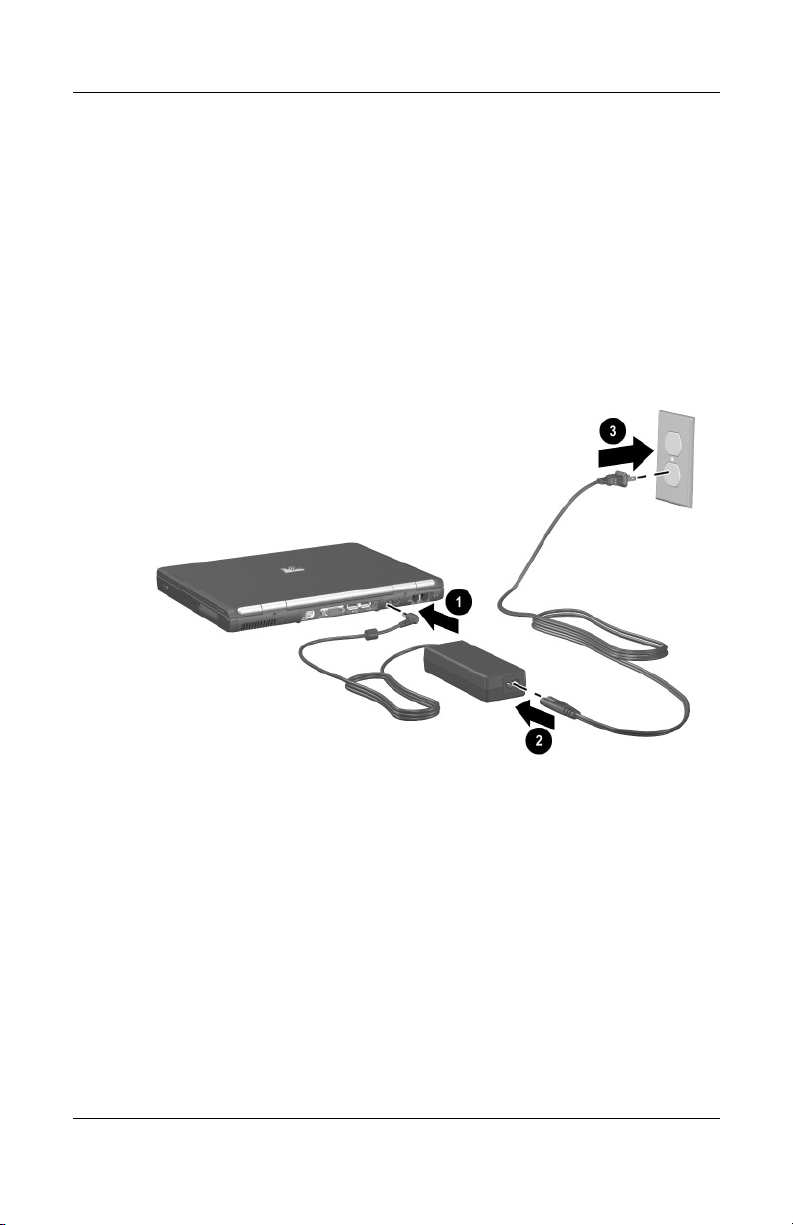
Hardware and Software Setup
2. Connect the notebook to external AC power:
a. Place the notebook on a flat surface near an electrical
outlet.
b. Plug the AC adapter cable 1 into the power connector on
the notebook.
c. Plug the power cord 2 into the AC adapter.
d. Plug the power cord 3 into an electrical outlet. (Power
cords and outlets vary by country.)
Connecting the notebook to AC power
1–4 Getting Started
Page 9
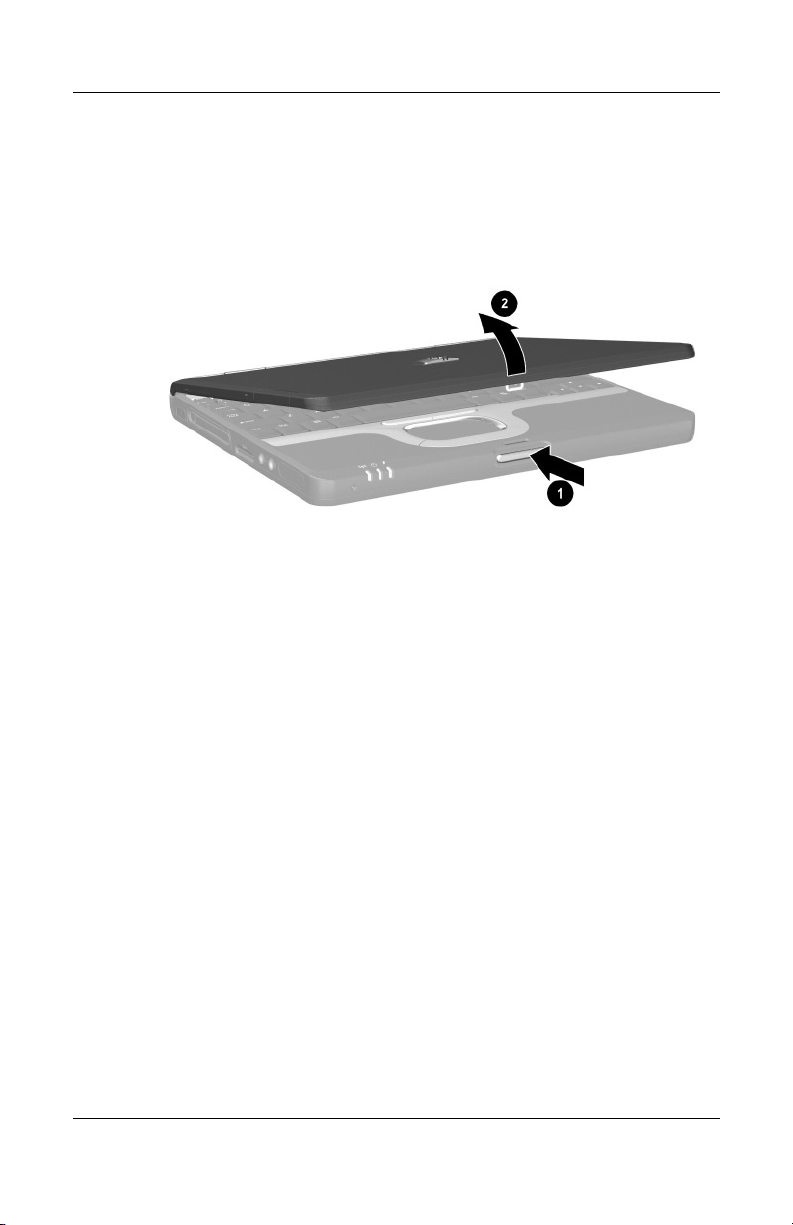
Hardware and Software Setup
3. Open the notebook by pressing the display release latch 1
and lifting the display 2.
Opening the notebook
Getting Started 1–5
Page 10
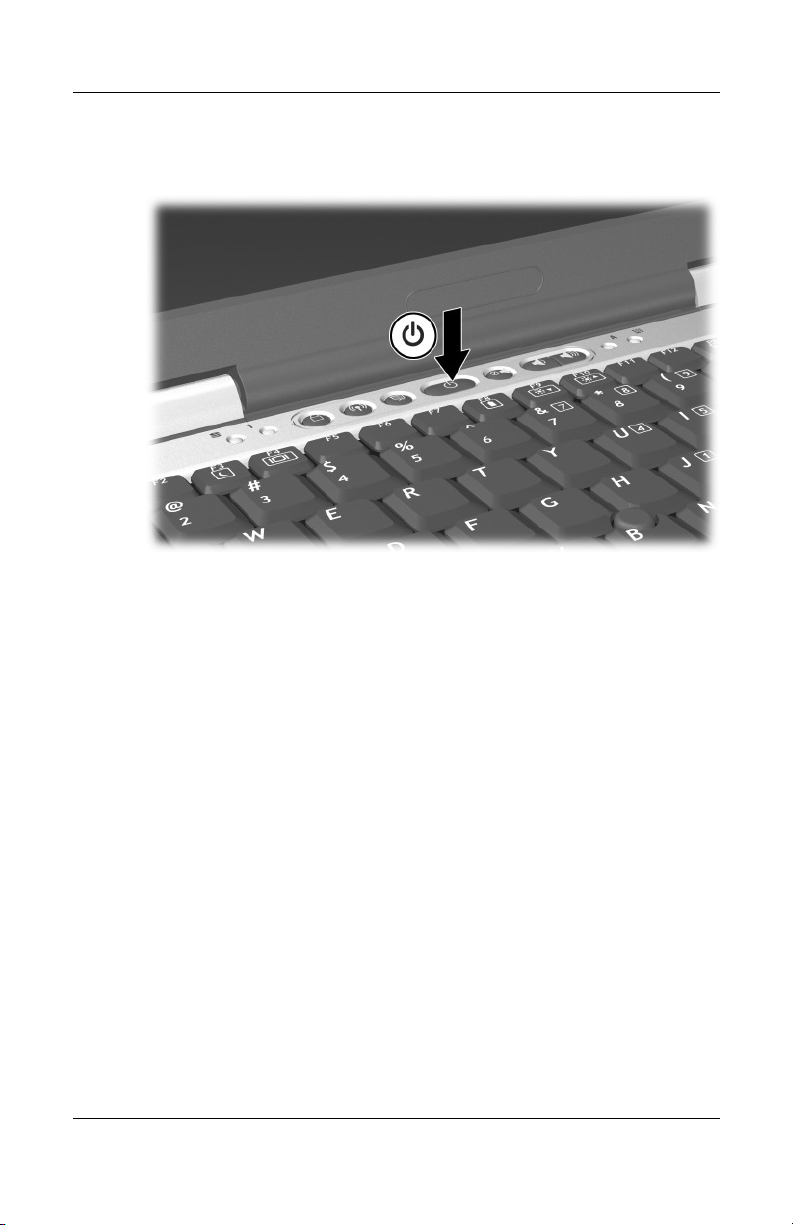
Hardware and Software Setup
4. Turn on the notebook by pressing the power button.
Turning on the notebook
The power/Standby light turns on. (See “Lights” later in
❏
this guide for more information.)
❏ The battery pack in the battery bay begins to charge, and
the battery light turns on. (See “Lights” later in this guide
for more information.)
The battery light remains on while the battery pack is
✎
charging and turns off after the battery pack is fully
charged.
❏ The software setup prompt is displayed on the screen.
1–6 Getting Started
Page 11
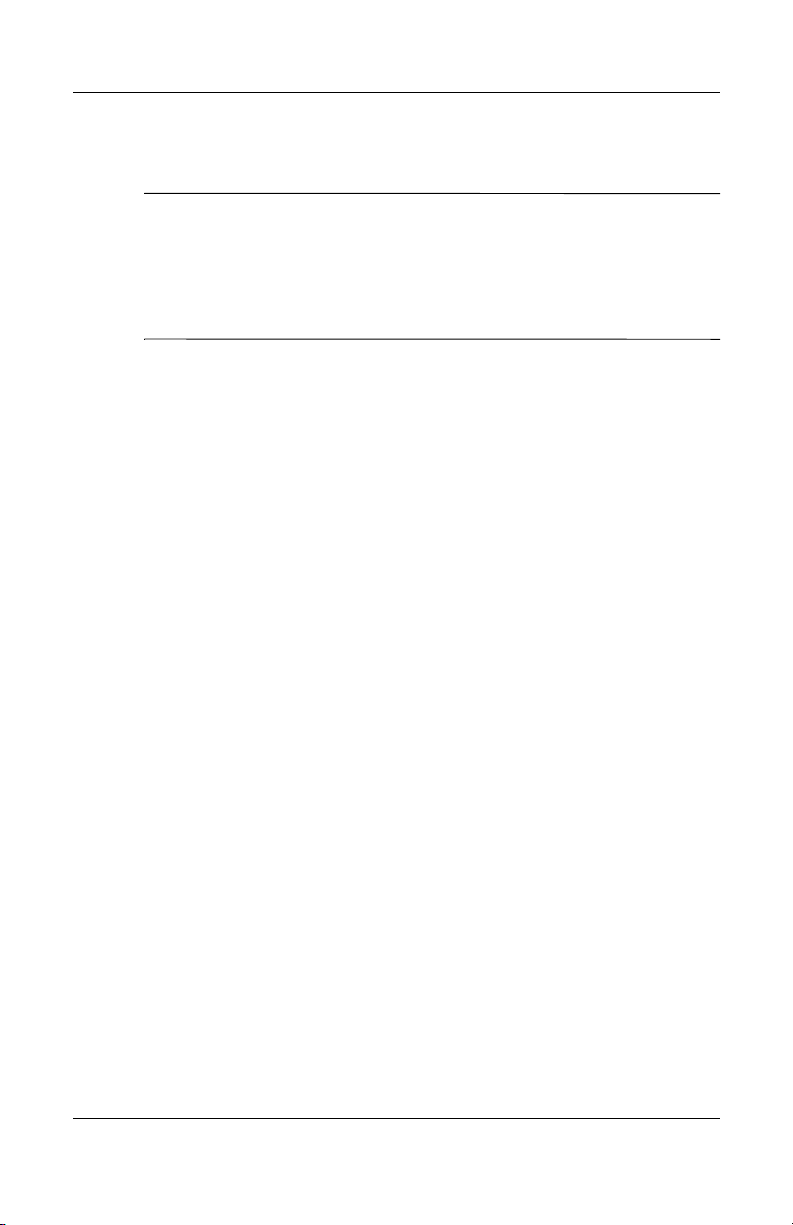
Setting Up the Software
CAUTION: To prevent file corruption and ensure that the correct device
Ä
drivers are installed, follow these guidelines during software setup:
■ Do not unplug the notebook from the electrical outlet.
■ Do not shut down the notebook.
■ Do not remove or insert a drive.
A prompt asking you to set up your software is displayed on the
screen when the notebook is turned on for the first time. Before
responding to the prompt and proceeding through the online
instructions, read the caution above and other installation
information contained in this chapter.
■ After you begin the software setup, you must complete the
entire process without interruption. Setup time varies.
■ If you are prompted to select a language, choose carefully.
The languages you do not choose are deleted from the system
and cannot be restored after the setup process has begun.
■ If you are prompted to accept the End User License
Agreement, you must choose Accept to continue the software
setup.
■ Preloaded software applications are included with the
notebook but must be installed through the Software Setup
utility. Preinstalled software applications have already been
installed on the notebook and require no further installation
procedures.
Hardware and Software Setup
Getting Started 1–7
Page 12
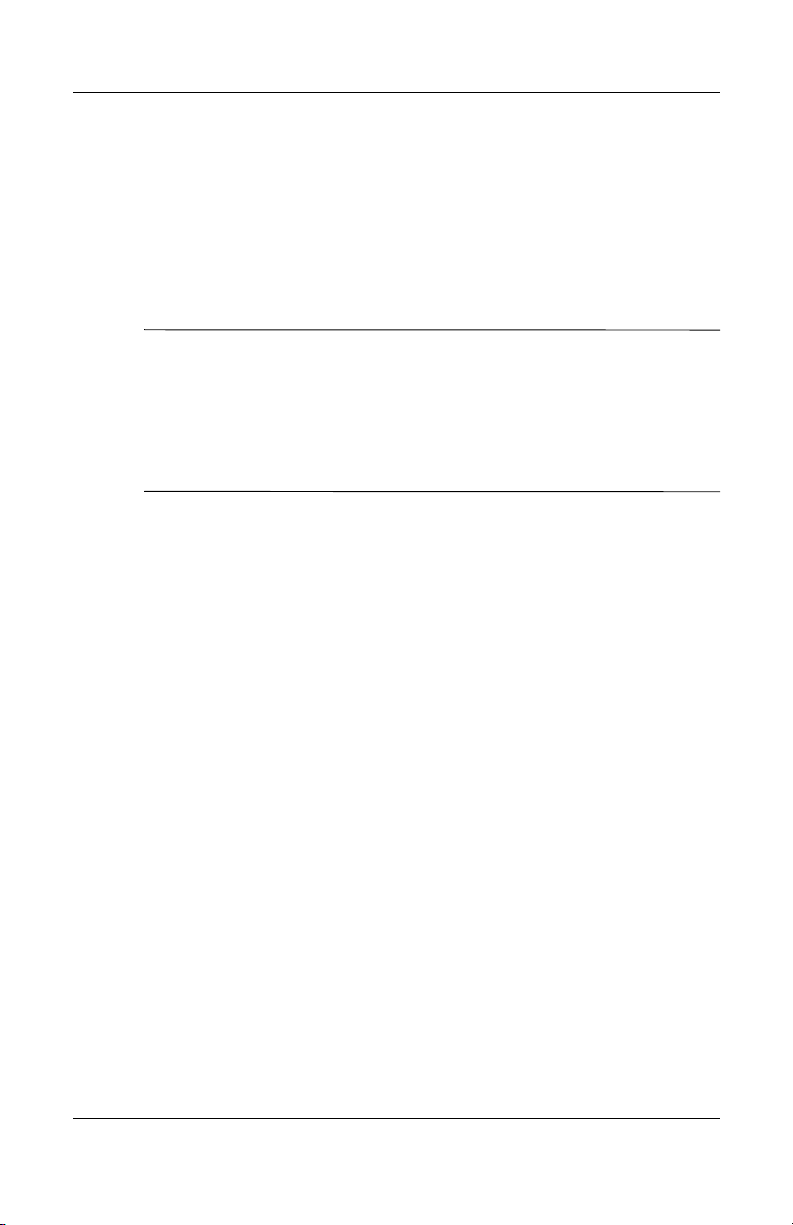
Hardware and Software Setup
■ This guide does not take into account any variation that might
result from the notebook being connected to a network.
■ This guide includes instructions based on the Microsoft®
Windows® XP and Windows 2000 operating systems. Any
other operating systems installed on this notebook after
purchase might not match the descriptions and procedures
provided in this guide.
For Windows XP, this guide includes instructions based on
✎
the category view that is used by default in Windows XP. If
Windows XP is set to classic view on your notebook, you
might notice discrepancies between your notebook and this
documentation. For information on switching views, see
Windows XP Help and Support.
1–8 Getting Started
Page 13
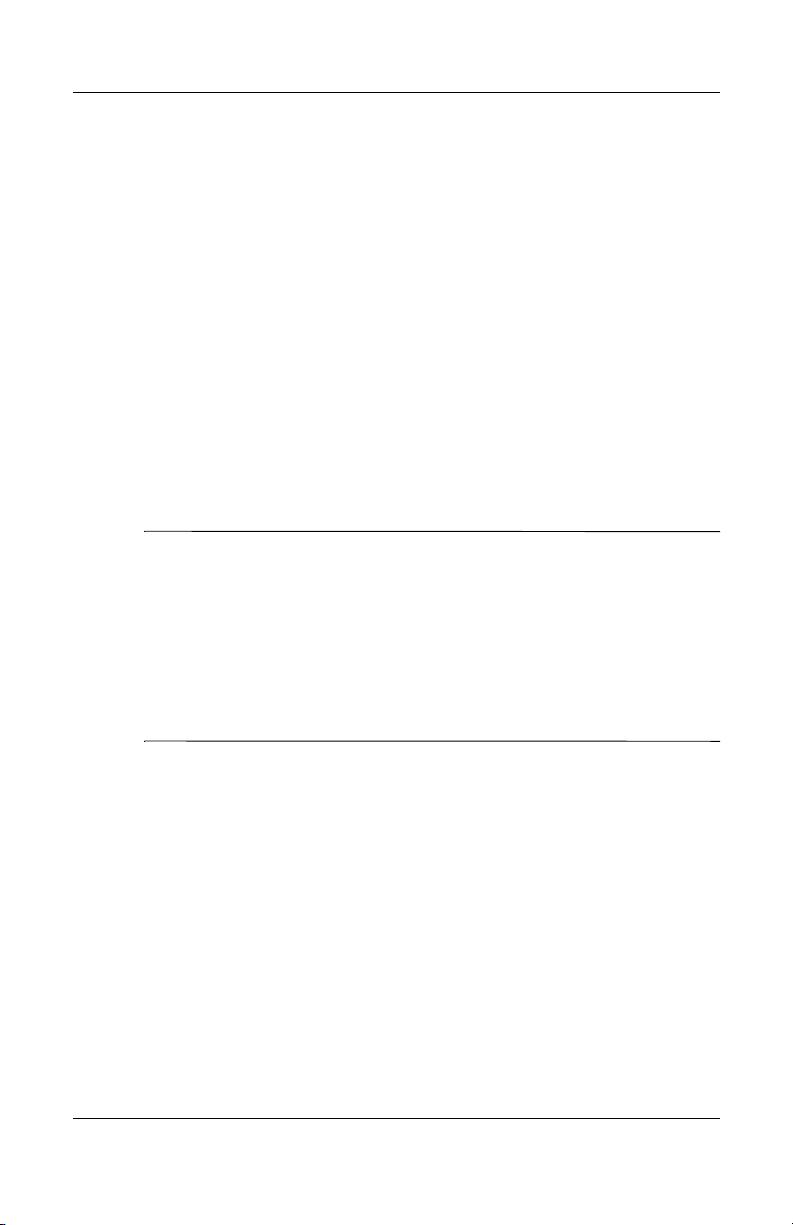
Installing Optional Software
You can install third-party software or preloaded utilities anytime
after initial setup is complete.
■ To install third-party software, refer to the documentation
included with the software.
■ To install a preloaded utility:
❏ In Windows 2000, select Start > Programs > Software
Setup.
❏ In Windows XP, select Start > All Programs > Software
Setup.
A setup wizard loads, and a list of applications is displayed.
Select the application you want to install, and follow the
instructions on the screen.
To view the descriptions and space requirements of preloaded HP
✎
utilities without installing them:
■ In Windows 2000, select Start > Programs > Software
Setup.
■ In Windows XP, select Start > All Programs > Software
Setup.
After viewing the utility information, select Cancel.
Hardware and Software Setup
Getting Started 1–9
Page 14
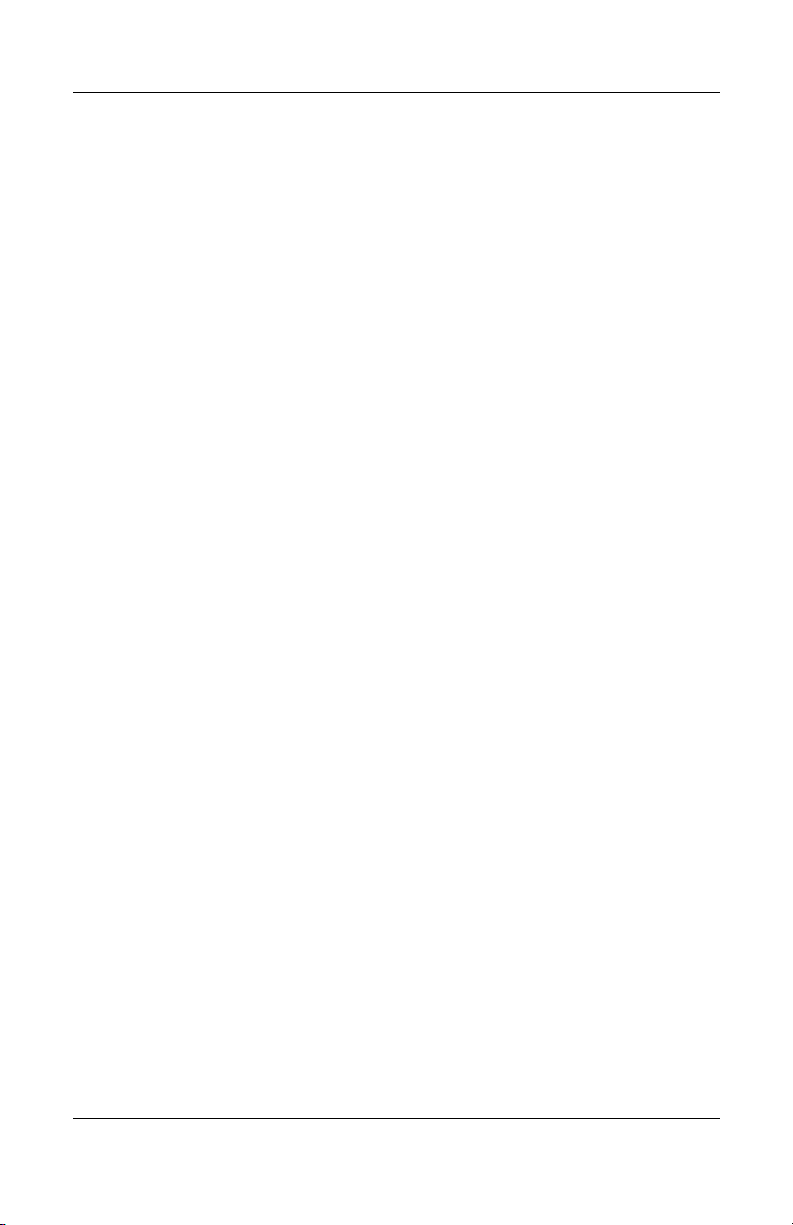
Hardware and Software Setup
Selecting Regional Settings
Keyboard language and other regional preferences, such as time,
date, and currency format, are set in the operating system.
To access these settings:
■ In Windows 2000:
❏ Select Start > Settings > Control Panel > Date/Time.
-or-
❏ Select Start > Settings > Control Panel > Regional
Options.
■ In Windows XP:
❏ Select Start > Control Panel > Date, Time, Language, and
Regional Options > Date and Time.
-or-
❏ Select Start > Control Panel > Date, Time, Language, and
Regional Options > Regional and Language Options.
For information about selecting regional settings, open the
Regional Options window, then use context-sensitive Help. To
use context-sensitive Help, select the question mark button in the
upper-right corner of the window, and then select an item.
A definition, explanation, or procedure is displayed.
Selecting Screen Settings
If you would like to see more items on your screen or to see
the items on your screen displayed larger, change the screen
resolution setting in your operating system. To access the screen
resolution settings:
■ In Windows 2000, select Start > Settings > Control Panel >
Display > Settings tab.
■ In Windows XP, select Start > Control Panel > Appearance
and Themes > Display > Settings tab.
1–10 Getting Started
Page 15

Hardware and Software Setup
Checking System Memory and Video Memory Size
You can view information about the overall system memory and
video memory size for your notebook by following the directions
in the following sections.
Viewing System Memory
To access information about system memory, press Fn+esc or
access system information in Computer Setup:
1. Open Computer Setup by turning on or restarting the
notebook. Press
message is displayed in the lower left corner of the screen.
❏ To change the language, press F2.
❏ To view navigation information, press F1.
❏ To return to the Computer Setup menu, press esc.
2. Select File > System Information.
3. To exit Computer Setup, choose one of the following:
❏ To exit without saving any changes, select
File > Ignore Changes and Exit, then follow the
instructions on the screen.
❏ To exit and save all the settings you have entered, select
File > Save Changes and Exit, then follow the
instructions on the screen.
For more information on using Computer Setup, refer to the
“Computer Setup” chapter in the Software Guide on the
Documentation Library CD.
F10 while the F10 = ROM Based Setup
Getting Started 1–11
Page 16

Hardware and Software Setup
Viewing Video Memory
To view information about video memory size:
■ In Windows 2000, select Start > Settings > Control Panel >
Display > Settings > Advanced > Adapter.
■ In Windows XP, select Start > Control Panel > Display >
Settings > Advanced > Adapter.
Setting Power Options
By the default, your notebook power options are set as follows:
■ To turn on the notebook (from Hibernation, Standby, or
Shutdown), press the power button.
■ To shut down the notebook, press the power button and
follow the on-screen instructions, or shut down the notebook
through the operating system:
❏ In Windows 2000, select Start > Shut Down > Shut
Down, and select OK.
❏ In Windows XP, select Start > Turn Off Computer >
Turn Off.
■ To initiate Hibernation:
❏ In Windows 2000, select Start > Shut Down > Hibernate,
then select OK.
❏ In Windows XP, select Start > Turn Off Computer >
Hibernate.
■ To resume from Hibernation, press the power button.
1–12 Getting Started
Page 17

Hardware and Software Setup
■ To initiate Standby, press Fn+F3 or:
❏ In Windows 2000, select Start > Shut Down > Standby,
then select OK.
❏ In Windows XP, select Start > Turn Off Computer >
Standby.
■ To resume from Standby, press the power button.
■ To turn off the display, close the notebook.
Closing the notebook activates the display switch. The display
✎
switch turns off the display and can be set to put the computer
into Hibernation or Standby.
You can configure the power option settings for your notebook in
the Power Options window:
■ In Windows 2000, select Start > Settings > Control Panel >
Power Options > Advanced.
■ In Windows XP, select Start > Control Panel > Performance
and Maintenance > Power Options > Advanced.
For additional information about notebook power options and
default settings, refer to the “Power” chapter in the Software
Guide on the Documentation Library CD.
Setting Up Wireless LAN
If your notebook contains a wireless LAN (WLAN) device, the
drivers for it have been preinstalled on the notebook. A WLAN
configuration utility has been preloaded by HP to support your
WLAN device.
Using a Wireless LAN Utility in Windows 2000
Windows 2000 does not provide an automatic wireless network
configuration utility through the operating system. The WLAN
utility provided by HP on your notebook must be used for
wireless connections.
Getting Started 1–13
Page 18

Hardware and Software Setup
Using a Wireless LAN Utility in Windows XP
Windows XP provides an automatic wireless network
configuration utility through the operating system. This utility is
enabled by default. However, if your notebook is equipped with a
WLAN device installed by HP, you may prefer to use the utility
designed to work with it instead of using the Windows XP utility.
For more information about using this Windows XP utility, refer
to Windows Help and Support.
For more information about the advantages of using the utility
provided by HP, refer to the following section.
Advantages of the HP WLAN Utility
The HP WLAN utility has advanced capabilities that enhance the
use of your wireless device. This utility works in an integrated
fashion with your WLAN device to configure and to manage your
wireless network. It is also compatible with Cisco standards and
legacy operating systems. This utility is required for use of the
WLAN device with Windows 2000 and for support of Cisco
Client Extensions in Windows 2000 and Windows XP.
Disabling the Windows XP Automatic Wireless Network Configuration Utility
By default, the Windows XP automatic wireless network
configuration utility will attempt to configure your wireless
connection. If you do not wish to use the Windows XP utility,
you must disable it as follows:
1. Select Start > Control Panel > Network and Internet
Connections > Network Connections.
2. Right-click Wireless Network Connection, then select
Properties.
3. On the Wireless Networks tab, clear the Use Windows to
configure my wireless network settings check box.
4. Select OK.
1–14 Getting Started
Page 19

The Windows XP automatic wireless network configuration
utility is disabled until you enable it again.
For more information about this Windows XP utility, refer to
Windows Help and Support.
After disabling the Windows XP utility, install the WLAN utility
provided by HP for your wireless device.
Installing the HP WLAN Utility
Install the WLAN utility provided by HP using the following
steps:
1. Open the WLAN Utility Installer in Software Setup:
❏ In Windows 2000, select Start > Programs > Software
Setup > WLAN Utility Installer.
❏ In Windows XP, select Start > All Programs > Software
Setup > WLAN Utility Installer.
2. Select OK, and follow the on-screen instructions to complete
the installation process.
Hardware and Software Setup
Locating User Documentation
If your notebook is equipped with a WLAN device, additional
documentation for configuring and using the WLAN device
provided by HP has been included with your notebook. Because
the notebook might be equipped with one of several WLAN
devices, you must first determine which WLAN device is
installed on the notebook, and then locate the appropriate user
documentation for that device.
Getting Started 1–15
Page 20

Hardware and Software Setup
To identify your WLAN device in the Network Adapters list:
■ In Windows 2000, select Start > Settings > Control Panel >
System icon > Hardware tab > Device Manager > Network
Adapters.
■ In Windows XP, select Start > My Computer. Right-click the
window and select Properties > Hardware tab > Device
Manager > Network Adapters.
The WLAN device installed on the notebook appears in the list.
To locate the appropriate user documentation:
■ Intel® PRO/Wireless LAN 2100 3B Mini PCI
Adapter—Open the wireless utility after it has been installed
and select Help on the menu bar.
■ WLAN 802.11a/b/g W500—Refer to the Documentation
Library Wireless LAN CD.
■ WLAN 802.11b/g W400—Refer to the Documentation
Library Wireless LAN CD.
The user documentation is not available in all languages.
✎
Setting Up Bluetooth
If your notebook contains a preinstalled Bluetooth® device, the
utility that operates the device has been preloaded but not
preinstalled on the notebook. Before you can use this utility,
you must install it using the following steps:
■ In Windows 2000, select Start > Programs > Software Setup,
select the Bluetooth utility from the list of applications, then
follow the on-screen instructions.
■ In Windows XP, select Start > All Programs > Software
Setup, select the Bluetooth utility from the list of
applications, then follow the on-screen instructions.
For more information on configuring and using the Bluetooth
device, refer to the Documentation Library Bluetooth CD.
1–16 Getting Started
Page 21
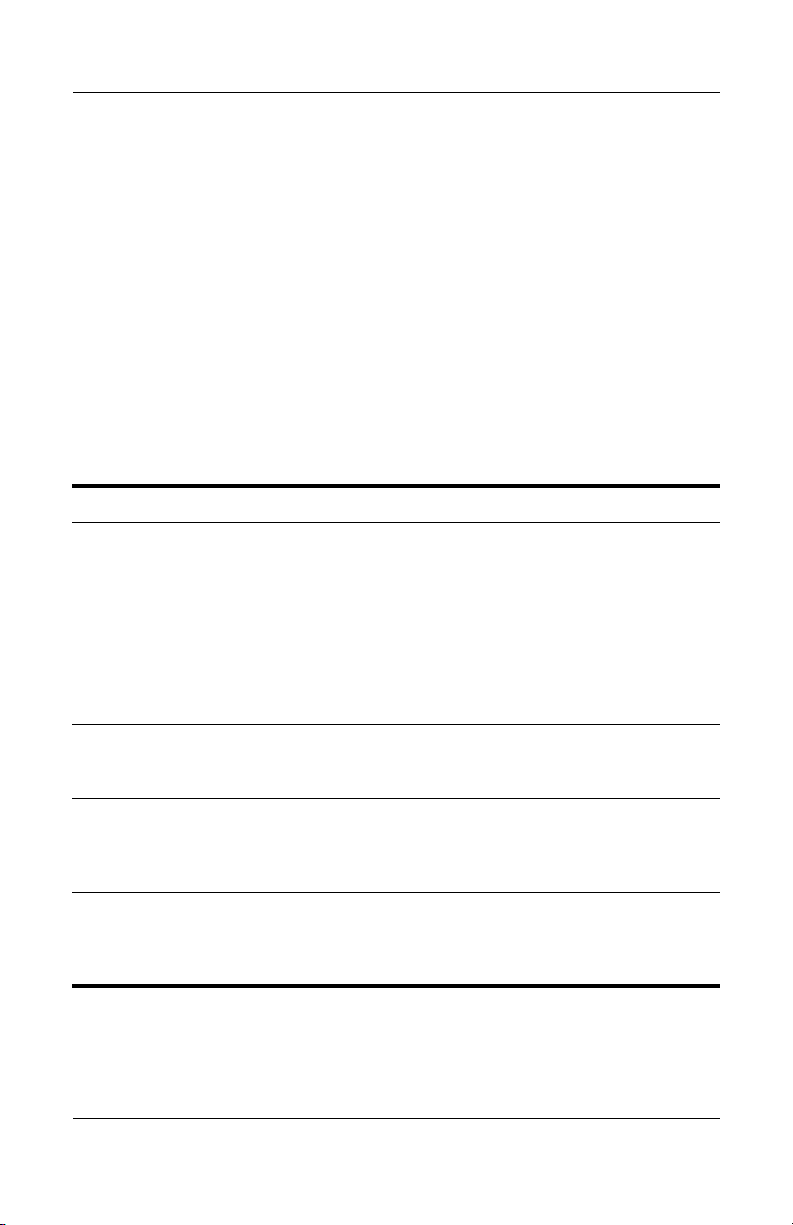
Hardware and Software Setup
Safeguarding the Notebook
Using Security Software
When you use your computer to access a network or the Internet,
you expose the computer to viruses, worms, and hackers. These
security and privacy intrusions may disable the computer
operating system, software applications, and personal files. Using
a combination of software and hardware security measures may
help prevent, detect, and repair these occurrences.
HP recommends that you follow these software security measures
to improve your computer security.
Step Use this Security Measure For More Information
1. Install antivirus software before
connecting to the Internet or a
network. (Some models include
antivirus software.)
Keep the virus definition files up
to date to maintain protection
against newly discovered
viruses.
2. Use the default or higher
security settings in Microsoft
Internet Explorer.
3. Install Microsoft Windows
updates by downloading the
updates as they become
available.
4. Install the Microsoft Internet
Connection Firewall or an
equivalent firewall.
Microsoft:
http://www.microsoft.com/
security/antivirus
Symantec:
http://securityresponse.symantec.com
Refer to the online Help File within
the antivirus software.
From the Internet Explorer menu
bar, select Tools > Internet
Options > Security.
http://windowsupdate.microsoft.com
Refer to the Help and Support
Center. Select Start > Help &
Support. Enter “Firewall” in the
Search field and press enter.
Getting Started 1–17
Page 22

Hardware and Software Setup
Using a firewall can block access to Internet games, or to printer
✎
and file sharing within a network. If this occurs, you can disable
the firewall or contact your firewall provider for configuration
information. Disabling your firewall will reduce your level of
protection.
Preventing Power Surges
To protect the notebook from power surges caused by an
uncertain power supply or electrical storm:
■ Plug the notebook power cord into an optional, high-quality
surge protector. Surge protectors are available from most
computer or electronics retailers.
■ Provide surge protection on the cable that connects a modem
to the telephone line.
■ Run the notebook on battery power or shut down the
notebook and disconnect the power cord.
Preventing Shutdown Problems
Whenever possible, shut down the notebook by following the
appropriate Windows shutdown procedure:
■ In Windows 2000, select Start > Shut Down > Shut Down,
then select the OK button.
■ In Windows XP, select Start > Turn off computer > Turn off.
1–18 Getting Started
Page 23

Hardware and Software Setup
Regulatory and Safety Information
This equipment has been tested and found to comply with the
limits for a Class B digital device, pursuant to part 15 of the
FCC Rules. For more information, refer to the Regulatory and
Safety Notices on the Documentation Library CD.
This product is in compliance with relevant European Union
Directives and associated standards. For more information refer
to the European Union Notice contained in the Regulatory and
Safety Notices guide on the Documentation Library CD.
WARNING: To reduce the risk of electric shock or damage to your
equipment:
Å
■ Plug the power cord into an electrical outlet that is easily accessible
at all times.
■ Disconnect power from the product by unplugging the power cord
from the electrical outlet.
■ If provided with a three-pin attachment plug on your power cable,
plug the cable into a grounded (earthed) three-pin outlet. Do not
disable the power cord grounding pin. The grounding pin is an
important safety feature.
WARNING: To reduce the risk of personal injury, turn down the
Å
volume control before putting on headphones.
WARNING: To reduce the risk of serious injury, read the Safety &
Comfort Guide. It describes proper workstation setup, posture, and
Å
health and work habits for computer users, and provides important
electrical and mechanical safety information. This guide is located on
the Web at
Documentation Library CD that is included with the product.
Getting Started 1–19
http://www.hp.com/ergo, on the hard drive, and on the
Page 24

Additional Information, Help
and Updates
Using the Documentation Library CD
Included with the notebook is the Documentation Library CD,
which contains detailed information and instructions for using
your notebook. Documents on the Documentation Library CD
include:
■ Hardware Guide—Contains information specific to your
notebook. It includes an illustrated reference to all exterior
components, and steps for replacing battery packs, using
keyboard features and drives, connecting external equipment,
and upgrading the notebook.
■ Software Guide—Describes HP software, including details
about power and security features.
■ Modem and Networking guide—Provides details about
modem connections and equipment.
2
■ Modem Command Guidelines—Contains modem commands
and programming information.
■ Agere Softmodem AT Command Set—Provides
manufacturer’s modem commands (for advanced users only).
■ Broadcom NetXtreme Ethernet Networking User Guide
(for advanced users only).
■ Maintenance, Shipping and Travel guide—Describes steps
for notebook maintenance and gives guidelines for using the
notebook internationally.
Getting Started 2–1
Page 25

Additional Information, Help and Updates
■ Troubleshooting guide—Includes solutions for common
problems encountered by users.
■ Regulatory and Safety Notices—Includes governmental
agency and safety information.
■ Safety & Comfort Guide—Describes the best way to set
up a safe and comfortable work environment, including
ergonomic and safety information.
This product is designed for accessibility. It has been tested with
✎
industry-leading assistive technology products to ensure equal
access to anyone, anytime, anywhere.
To view a guide:
1. Insert the Documentation Library CD into a CD-ROM drive.
If Autorun is enabled, the reference library menu displays on
the screen (this could take a few seconds).
2. Select the language of your choice, and then select the guide
you want to read from the reference library menu.
3. If prompted, accept the Adobe® Acrobat® Reader license
agreement and install Acrobat Reader by following the
instructions on the screen.
Getting Help
If you cannot solve a notebook problem using this guide or
the supplementary information on the Documentation Library
CD (including the Troubleshooting guide), you might need to
contact HP. See “Contacting Technical Support” in this chapter.
2–2 Getting Started
Page 26

Additional Information, Help and Updates
Using the Help and Support Center in Windows XP
Notebooks with a Windows XP operating system have a
customized Help and Support Center that provides a
comprehensive online resource tool that can be used for the
following:
■ Troubleshooting assistance
■ Downloading the latest driver updates and product
information
■ Learning more about using and maintaining your notebook
With the Help and Support Center, you can get immediate
assistance before contacting a support specialist. For example,
in Help and Support you can:
■ Troubleshoot and fix common notebook problems.
■ Learn how to use the software tools for working with your
favorite music, video, games, and photos (on select notebook
models only).
■ Get basic and detailed information about Windows XP for
customizing your notebook.
■ Set up your notebook for networking and for communicating
on the Web.
■ Use administration tools to manage areas such as passwords,
file backups, system restore, and user accounts.
■ Learn how to print and fax, run performance and maintenance
tools, and install and configure new hardware.
■ Protect your notebook files by using security and privacy
features such as antivirus software.
■ Undo changes to your notebook with System Restore.
■ Improve the performance of your hard drive and battery pack.
Getting Started 2–3
Page 27

Additional Information, Help and Updates
■ Download the latest drivers, utilities, software updates, and
product documentation for your notebook.
■ View notebook information and diagnose problems.
■ Keep your notebook up to date using Windows Update.
■ Find compatible hardware and software.
To access the online Help and Support Center:
1. Select Start > Help and Support.
2. Follow the on-screen directions to select the online Help and
Support Center feature that you need.
Contacting Technical Support
If you cannot solve a problem using the online Help or the
documentation provided with your notebook, you can call
technical support.
To obtain a list of worldwide customer support telephone
numbers, use any of the following methods:
■ In Windows 2000, select Start > Settings > Control Panel >
System > Support Information.
■ In Windows XP, select Start > Control Panel > Performance
and Maintenance > System.
■ Refer to the Worldwide Telephone Numbers booklet included
with the notebook to contact an HP Customer Care Center, or
visit the HP Web site at
http://www.hp.com/support.
To provide the fastest possible resolution of your problem, have
the notebook and the following information available when
you call:
■ Notebook serial number and model description, which are
provided on labels affixed to the bottom of the notebook.
■ Purchase date on your invoice.
■ Conditions under which the problem occurred.
■ Error messages that have displayed.
2–4 Getting Started
Page 28

Additional Information, Help and Updates
■ Manufacturer and model of any optional external printer
connected.
■ Operating system version number and registration number.
View these numbers in the System Properties window of your
operating system.
■ The version of the system ROM installed on the notebook. To
view system ROM information, press
Fn+esc.
Installing a Retail Version of an Operating System
CAUTION: Replacing an operating system enhanced by HP with a
Ä
retail version of an operating system will result in the loss of all
enhancements. In some cases, the loss of these enhancements might
result in an unresponsive system. In other cases, complete USB support
might not be available. To download the appropriate drivers for your
notebook, visit http://www.hp.com/support.
The Windows operating system provided on the notebook is
enhanced by HP. These enhancements add features and provide
supplementary support for devices such as drives and PC Cards.
Getting Started 2–5
Page 29

Notebook Features
Pointing Device Components
3
Component Description
Pointing stick Moves the pointer and selects or
1
Left and right pointing stick
2
buttons
TouchPad Moves the pointer and selects or
3
Left and right TouchPad
4
buttons
Getting Started 3–1
activates items on the screen.
Function like the left and right buttons
on an external mouse.
activates items on the screen. Can be
set to perform other mouse functions,
such as scrolling and double-clicking.
Function like the left and right buttons
on an external mouse.
Page 30

Notebook Features
Top Components
Component Description
Quick Launch buttons (3) Enable you to access common
1
Power button When the notebook is*
2
*This table describes default settings. For information about changing
the functions of the power button and about using Standby and
Hibernation, refer to the “Power” chapter in the
Documentation Library
CD.
functions with a single keystroke.
■ Off, press and release to turn
on the notebook.
■ In Standby, press and release
to exit Standby.
■ In Hibernation, press and
release to exit Hibernation.
If the system has stopped
responding and Microsoft
Windows shutdown procedures
cannot be used, press and hold for
5 seconds to turn off the notebook.
Software Guide
on the
(continued)
3–2 Getting Started
Page 31

Notebook Features
Component Description
Volume control buttons Increase, decrease, and mute the
3
Function keys Execute frequently used system
4
Applications key Displays shortcut menu for items
5
Display release latch recess Secures the display when it is
6
Windows logo key Displays the Windows Start menu.
7
Fn key Executes frequently used system
8
system volume.
functions when pressed in
combination with the Fn key.
beneath the pointer.
closed.
functions when pressed in
combination with another key.
Primary memory compartment
(not shown, located under the
keyboard)
Contains the primary memory slot.
Getting Started 3–3
Page 32

Notebook Features
Left-Side Components
Component Description
Infrared port Links another IrDA-compliant device
1
PC Card eject button Ejects an optional PC Card from the
2
PC Card slot Supports optional Type I or Type II
3
Secure Digital (SD) card slot Accepts SD Memory Cards used as
4
Audio line-out jack Connects optional powered stereo
5
for wireless communication.
PC Card slot.
32-bit (CardBus) or 16-bit PC Cards.
removable storage devices.
speakers, headphones, headset, or
television audio.
Microphone input jack Connects an optional stereo
6
Speaker Produces system sound.
7
3–4 Getting Started
microphone.
Page 33

Right-Side Components
Component Description
Security cable slot Attaches an optional security cable to
1
the notebook.
Notebook Features
The purpose of security
✎
solutions is to act as a
deterrent. These solutions
do not prevent the product
from being mishandled or
stolen.
Hard drive bay Holds the primary hard drive.
2
Exhaust vent Enables airflow to cool internal
3
Getting Started 3–5
components.
To prevent overheating,
Ä
do not obstruct vents. Using
the notebook on a soft
surface such as a pillow,
blanket, rug, or thick clothing
can block airflow.
Page 34

Notebook Features
Front Components
Component Description
Antennae (2) Send and receive wireless LAN
1
(WLAN) signals.
The antennae covers are not
Ä
removable. Removing the
covers can cause damage to
the antennae.
Display release latch Opens the notebook.
2
Microphone Inputs single-channel sound.
3
Exposure to Radio Frequency Radiation
Å
The radiated output power of this device is below the FCC radio
frequency exposure limits. Nevertheless, the device should be
used in such a manner that the potential for human contact
during normal operation is minimized. To avoid the possibility of
exceeding the FCC radio frequency exposure limits, human
proximity to the antennae should not be less than 20 cm (8 inches)
during normal operation, including when the notebook display is
closed.
3–6 Getting Started
Page 35

Rear Components
Component Description
S-Video-out jack Connects an optional S-Video device,
1
External monitor connector Connects an optional external monitor
2
such as a television, VCR, camcorder,
overhead projector, or video capture
card.
or overhead projector.
Notebook Features
USB connector Connects USB 1.1- and 2.0-compliant
3
Self-powered USB connector Connects USB 1.1- and 2.0-compliant
4
AC power connector Connects an AC adapter or an optional
5
RJ-45 network jack Connects a network cable.
6
RJ-11 telephone jack Connects a modem cable.
7
Getting Started 3–7
devices to the notebook using a
standard USB cable.
devices to the notebook using a
standard USB cable, or an optional
External MultiBay to the notebook
using the External MultiBay powered
USB cable.
Automobile Power Adapter/Charger or
Aircraft Power Adapter.
Page 36

Notebook Features
Bottom Components
Component Description
Travel battery connector Connects the optional travel battery
1
Docking connector Connects the notebook to an optional
2
caddy. The travel battery connector
has a plastic cover that must be
opened before the travel battery caddy
can be connected.
HP Port Replicator or an HP Advanced
Port Replicator.
(continued)
3–8 Getting Started
Page 37

Notebook Features
Component Description
Mini PCI compartment Contains the Mini PCI wireless card.
3
The FCC does not allow
Ä
unauthorized Mini PCI
devices to be used in this
notebook. Installing an
unauthorized Mini PCI device
can prevent your notebook
from operating properly and
might result in a warning
message. To resume proper
notebook operation, remove
the unauthorized device.
Contact your HP Customer
Care Center if a warning
message about your Mini PCI
device displays in error.
Intake vents Enable airflow to cool internal
4
Battery release latch Releases the primary battery pack
5
Quick Check button Displays the percentage of a full
6
components.
To prevent overheating,
Ä
do not obstruct vents. Using
the notebook on a soft
surface such as a pillow,
blanket, rug, or thick clothing
can block airflow.
from the battery bay.
charge remaining on a battery pack,
using the Quick Check lights.
Battery power gauge Indicates the charge remaining on a
7
Battery bay Holds the primary battery pack.
8
Memory expansion
9
compartment
Getting Started 3–9
battery pack.
Contains one memory expansion
slot for optional memory expansion
boards.
Page 38

Notebook Features
Lights
Component Description
Hard drive activity On: The hard drive is being accessed.
1
Num lock On: Num lock is on or the embedded
2
Caps lock On: Caps lock is on.
3
Scroll lock On: Scroll lock is on.
4
3–10 Getting Started
numeric keypad is enabled.
(continued)
Page 39

Notebook Features
Component Description
Wireless on/off On: The wireless Mini PCI card and/or
5
Power/Standby On: Power is turned on.
6
Battery On: A battery pack is charging.
7
Bluetooth® are on.
Off: The wireless Mini PCI card and
Bluetooth are off.
Blinking: Notebook is in Standby.
Blinking: A battery pack that is the only
available power source has reached a
low-battery condition. When the
battery reaches a critical low-battery
condition, the battery light begins
blinking more quickly.
Getting Started 3–11
Page 40

Notebook Features
Labels
The labels affixed to the bottom of the notebook and to the inside
of the battery compartment provide information you might need
when you troubleshoot system problems or travel abroad with the
notebook.
■ The Service Tag label affixed to the bottom of the notebook
contains the product name, product number (P/N), and serial
number (S/N). You will need the notebook serial number and
product number if you call customer support.
■ The Microsoft Certificate of Authenticity label affixed to the
bottom of the notebook contains the Product Key number.
You might need this number to update or troubleshoot
problems with the operating system.
■ The System label affixed to the bottom of the notebook
provides regulatory information about the notebook.
■ The Modem Approval label affixed to the bottom of the
notebook provides regulatory information and lists the
agency markings required by some of the countries in which
the modem has been approved for use. You might need to
use this modem information in order to operate the modem
while traveling internationally.
■ The WLAN label affixed to the bottom of the notebook
provides regulatory information and lists the agency
markings required by some of the countries in which the
optional wireless devices have been approved for use. You
might need to use this wireless device information in order to
operate the wireless device while traveling.
■ The Bluetooth label affixed to the bottom of the notebook
provides regulatory information and lists the agency
markings required by some of the countries in which the
optional device has been approved for use. You might need
to use this wireless device information in order to operate the
wireless device while traveling internationally. Bluetooth is
not supported in all countries.
3–12 Getting Started
Page 41

Index
A
AC adapter 1–4
AC power
AC power connector
Adobe Acrobat Reader
Agere Softmodem AT Command
Set
antennae
antivirus software
applications key
AT commands
audio line-out jack
automatic wireless network
configuration utility
Autorun
1–4, 1–19
3–7
2–2
2–1
3–6
1–17
3–3
2–1
3–4
1–14
2–2
B
battery bay, primary 3–9
battery connector, travel
battery light
battery power gauge
battery release latch
battery, inserting
Bluetooth label, location
Bluetooth setup
Broadcom NetXtreme Ethernet
Networking User Guide
1–6, 3–11
1–3
1–16
3–8
3–9
3–9
3–12
2–1
buttons
PC Card eject
pointing stick
1–6, 3–2
power
Quick Launch
release latch
TouchPad
3–4
3–1
3–2
1–5
3–1
C
cable slot, security 3–5
caps lock light
CDs
Documentation Library
Documentation Library
Bluetooth
Documentation Library
Wireless L A N
commands, modem
compartments
memory expansion
Mini PCI (Peripheral
Component Interconnect)
primary memory
Computer Setup, changing
languages in
3–10
1–16
1–16
2–1
3–9
3–3
1–11
2–1
3–9
Getting Started Index–1
Page 42

Index
connectors
AC power
docking
external monitor
External MultiBay
travel battery
USB
3–7
3–8
3–7
3–7
3–8
3–7
D
display release latch 1–5, 3–3, 3–6
display settings
display, opening
docking connector
Documentation Library
Bluetooth CD
Documentation Library CD
2–2
Documentation Library
Wireless L A N CD
documentation, WLAN
drivers
1–2
1–10
1–5
3–8
1–16
2–1,
1–16
1–15
E
electric shock warning 1–19
exhaust vent
external monitor connector
3–5
3–7
F
FCC notice 1–19
Fn key 3–3
function keys
3–3
H
hard drive activity light 3–10
hard drive bay
Hardware Guide
2–3
help
Hibernation, exiting
3–5
2–1
3–2
I
infrared port 3–4
inserting battery pack
installing software
intake vent
3–9
1–9
J
jacks
audio line-out
microphone input
3–7
RJ-11
RJ-45
3–7
3–4
K
keys
applications
Fn 3–3
function
Windows logo
3–3
3–3
3–3
L
labels 3–12
languages
latches
lights
1–10
battery release
display release
battery
caps lock
hard drive activity
num lock
power/Standby
scroll lock
wireless on/off
1–6, 3–11
3–9
3–6
3–10
3–10
1–6, 3–11
3–10
3–11
1–3
3–4
3–10
Index–2 Getting Started
Page 43

Index
M
Maintenance, Shipping and Travel
2–1
guide
manuals, See Documentation
Library CD
memory expansion compartment
3–9
memory, primary slot
microphone input jack
microphone, internal
Mini PCI (Peripheral Component
Interconnect) compartment
Modem and Networking guide
modem approval label, location
3–12
Modem Command Guidelines
modem jack
modem, commands
3–7
3–3
3–4
3–6
2–1
3–9
2–1
2–1
N
network jack 3–7
num lock light
3–10
O
opening the notebook 1–5
overhead projector (optional),
external monitor connector
3–7
P
PC Card eject button 3–4
PC Card slot
pointing stick
buttons
location
Port Replicator (optional), docking
connector
power button
3–4
3–1
3–1
3–8
1–6, 3–2
power connector
power cord
power, AC
power/Standby light
powered USB
preventing shutdown problems
1–18
problems and solutions
Product Key, location
product number, location
protecting notebook
from power surges
from viruses
3–7
1–4
1–4, 1–6, 1–19
1–6, 3–11
3–7
2–2
3–12
3–12
1–18
1–17
Q
Quick Launch buttons 3–2
R
regional settings 1–10
Regulatory and Safety Notices
1–19, 2–2
release latches
battery
display
RJ-11 jack
RJ-45 jack
3–9
1–6, 3–6
3–7
3–7
S
Safety & Comfort Guide 2–2
safety notices
screen settings
scroll lock light
SD (Secure Digital) Card slot
security cable slot
serial number, location
1–1, 1–19, 2–2
1–10
3–10
3–5
3–12
1–1,
3–4
Getting Started Index–3
Page 44
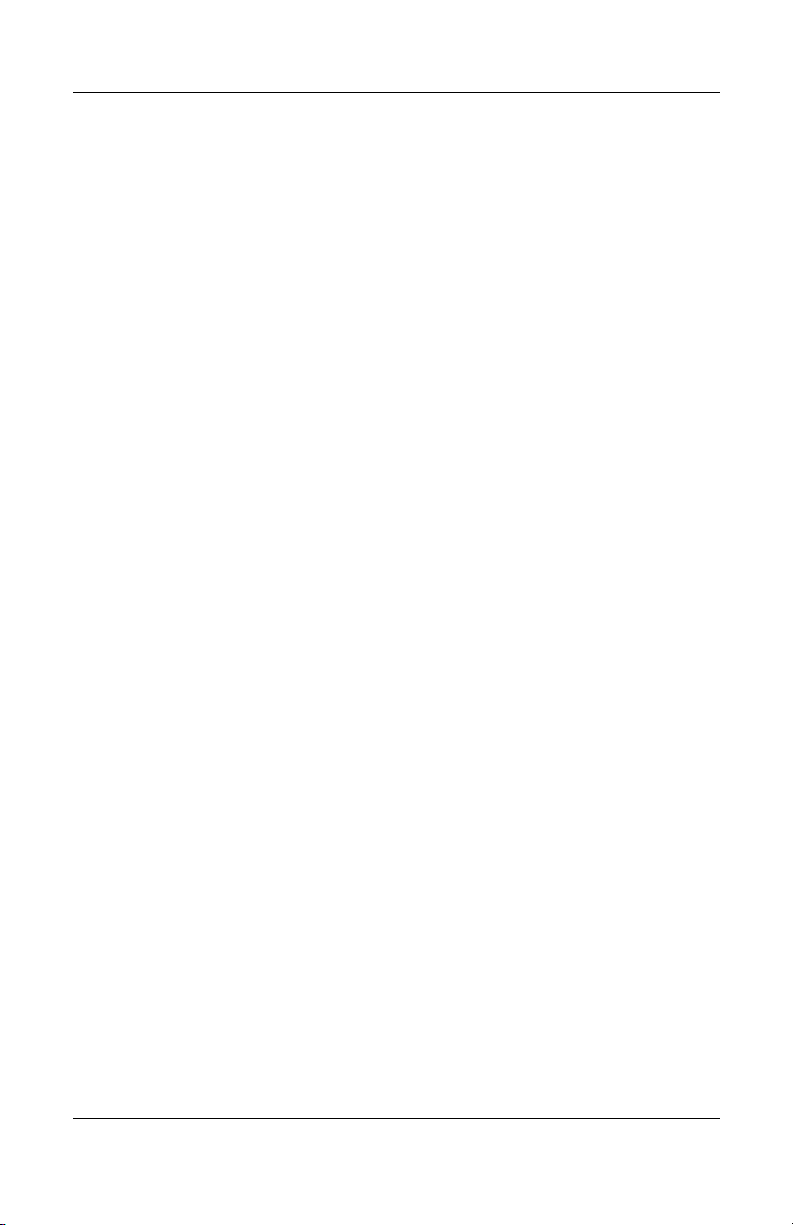
Index
setting up
Bluetooth
WLAN
setting up software
slots
memory
PC Card
SD Card
security cable
software
Adobe Acrobat Reader
antivirus
setting up
Software Setup utility
space requirements
Software Guide
speaker, internal
audio line-out jack
identifying
Standby light
Standby, exiting
support
S-Video-out jack
system drivers
1–16
1–13
3–3
3–4
3–4
3–5
1–17
1–7
2–1
3–4
3–11
3–2
2–3
3–7
1–2
1–7
1–9
3–4
2–2
1–9
U
USB connectors 3–7
user guides
2–1
V
VCR (optional), connecting video
3–7
vents
exhaust
intake
video devices (optional),
S-Video-out jack
viruses, protecting against
3–5
3–9
3–7
1–17
W
Windows applications key 3–3
Windows automatic wireless
network configuration utility
1–14
Windows logo key
wireless LAN setup
Wireless On/Off button
wireless on/off light
WLAN documentation
WLAN label, location
3–3
1–13
3–11
1–15
3–12
3–2
T
telephone (RJ-11) jack, location
3–7
television (optional)
S-Video-out jack
TouchPad buttons
TouchPad, location
travel battery pack connector
Troubleshooting guide
turning the notebook on
Index–4 Getting Started
3–7
3–1
3–1
3–8
2–2
1–6
