Page 1
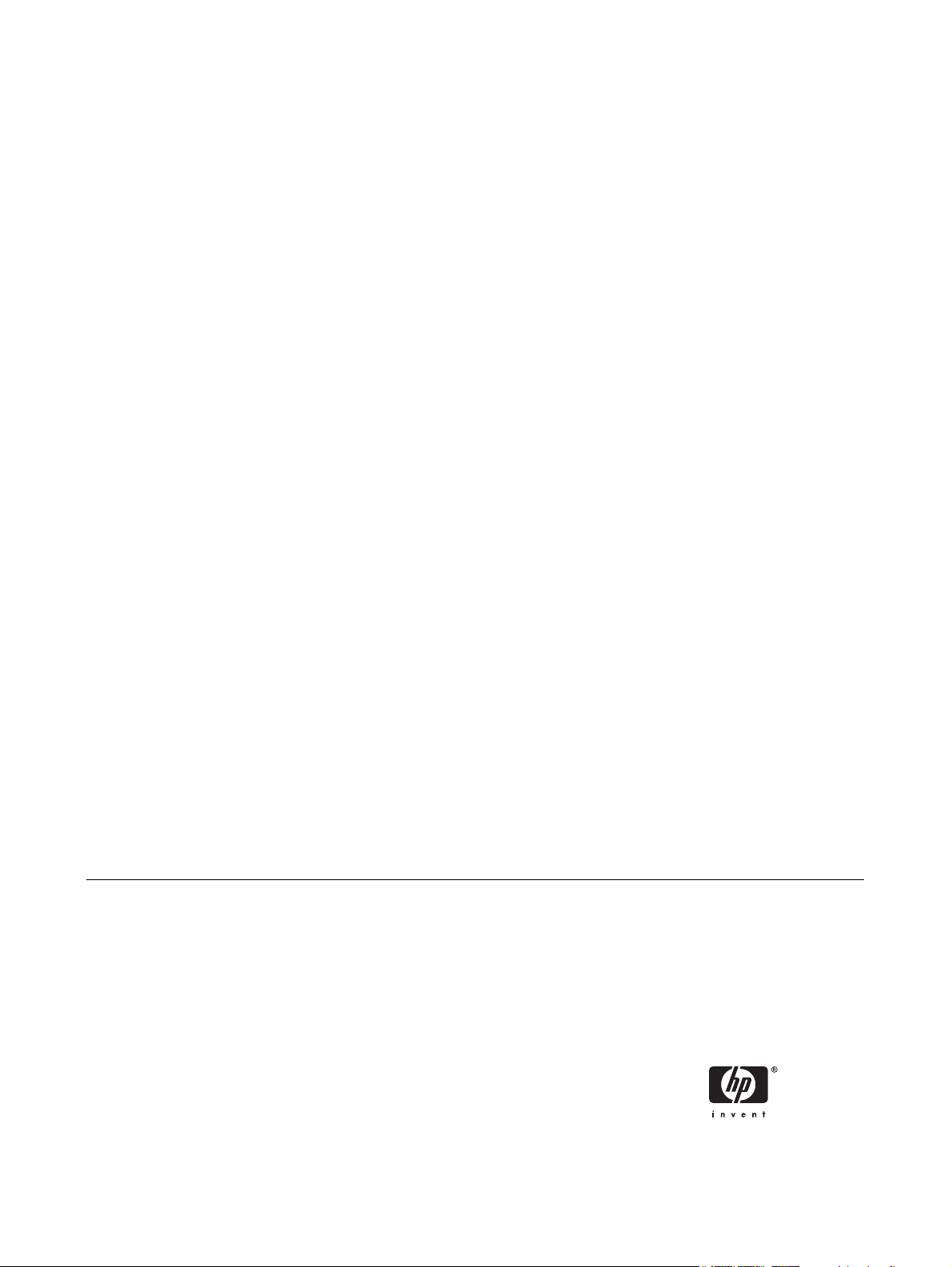
Hardware Reference Guide - dx2250
Microtower Model
HP Compaq Business PC
Page 2
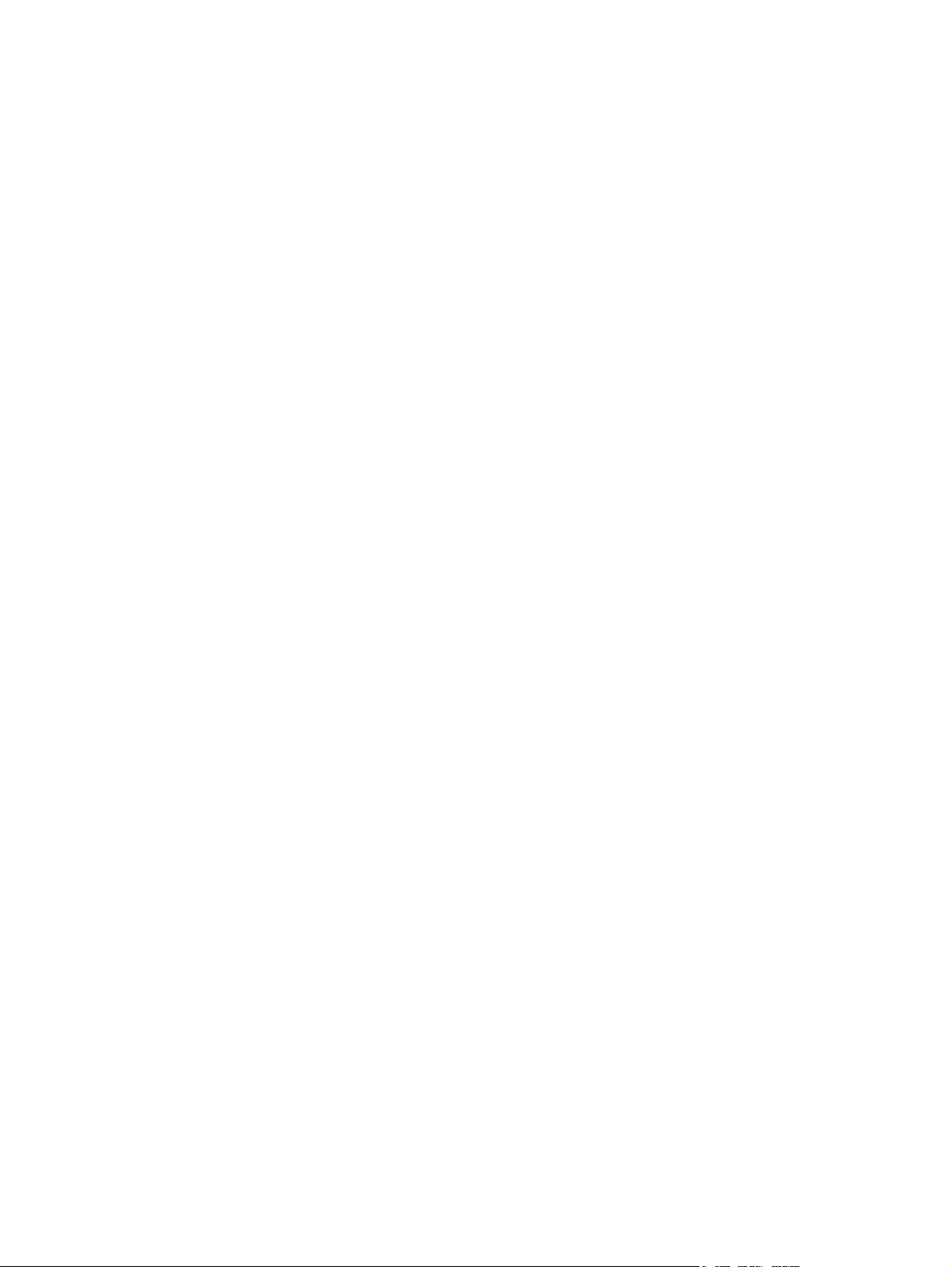
© Copyright 2006 Hewlett-Packard
Development Company, L.P. The
information contained herein is subject to
change without notice.
Microsoft and Windows are trademarks of
Microsoft Corporation in the U.S. and other
countries.
The only warranties for HP products and
services are set forth in the express warranty
statements accompanying such products
and services. Nothing herein should be
construed as constituting an additional
warranty. HP shall not be liable for technical
or editorial errors or omissions contained
herein.
This document contains proprietary
information that is protected by copyright. No
part of this document may be photocopied,
reproduced, or translated to another
language without the prior written consent of
Hewlett-Packard Company.
Hardware Reference Guide
HP Compaq Business PC
dx2250 Microtower Model
First Edition (November 2006)
Document Part Number: 437301-001
Page 3
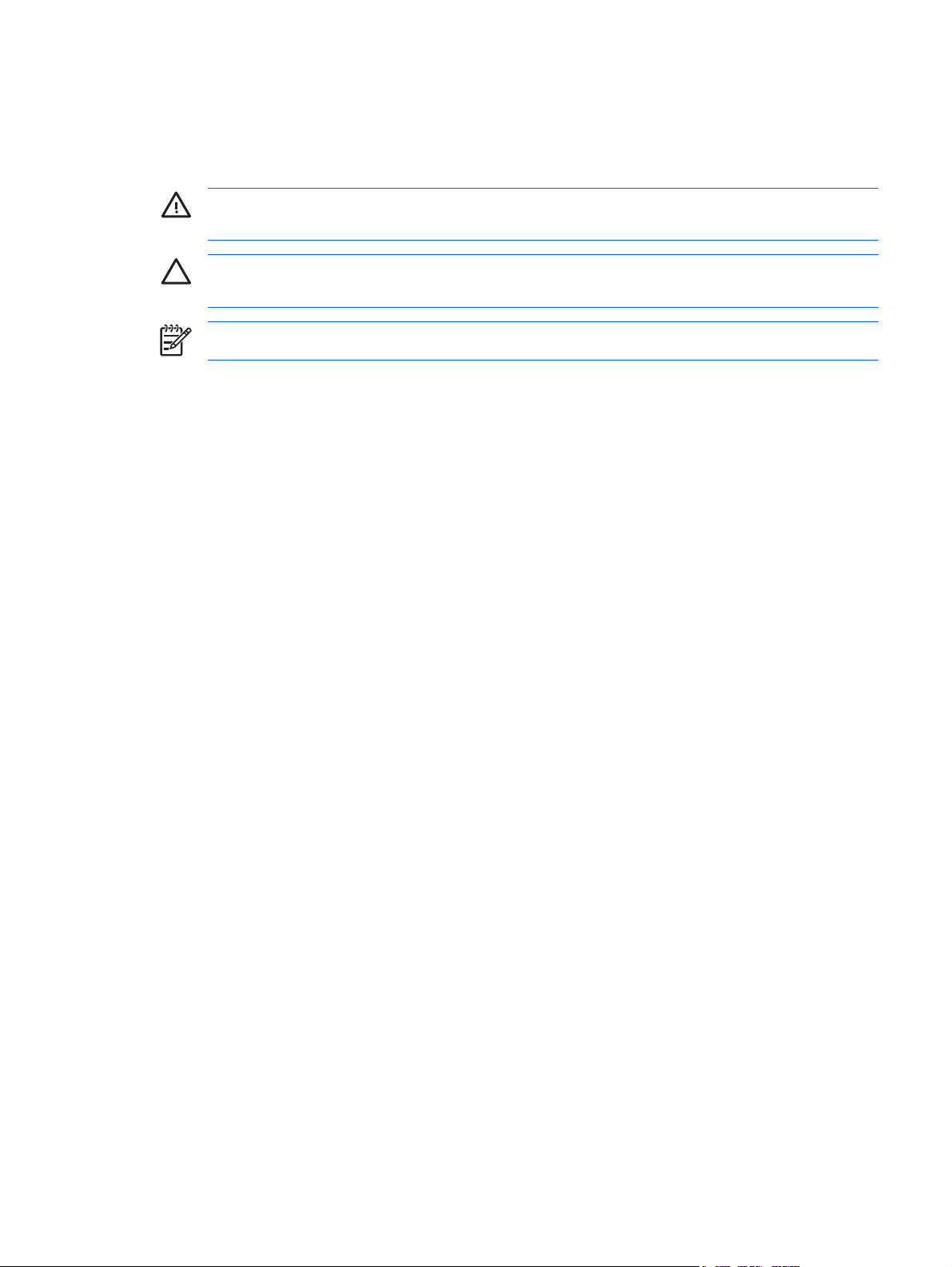
About This Book
This guide provides basic information for upgrading this computer model.
WARNING! Text set off in this manner indicates that failure to follow directions could result in
bodily harm or loss of life.
CAUTION Text set off in this manner indicates that failure to follow directions could result in
damage to equipment or loss of information.
NOTE Text set off in this manner provides important supplemental information.
ENWW iii
Page 4
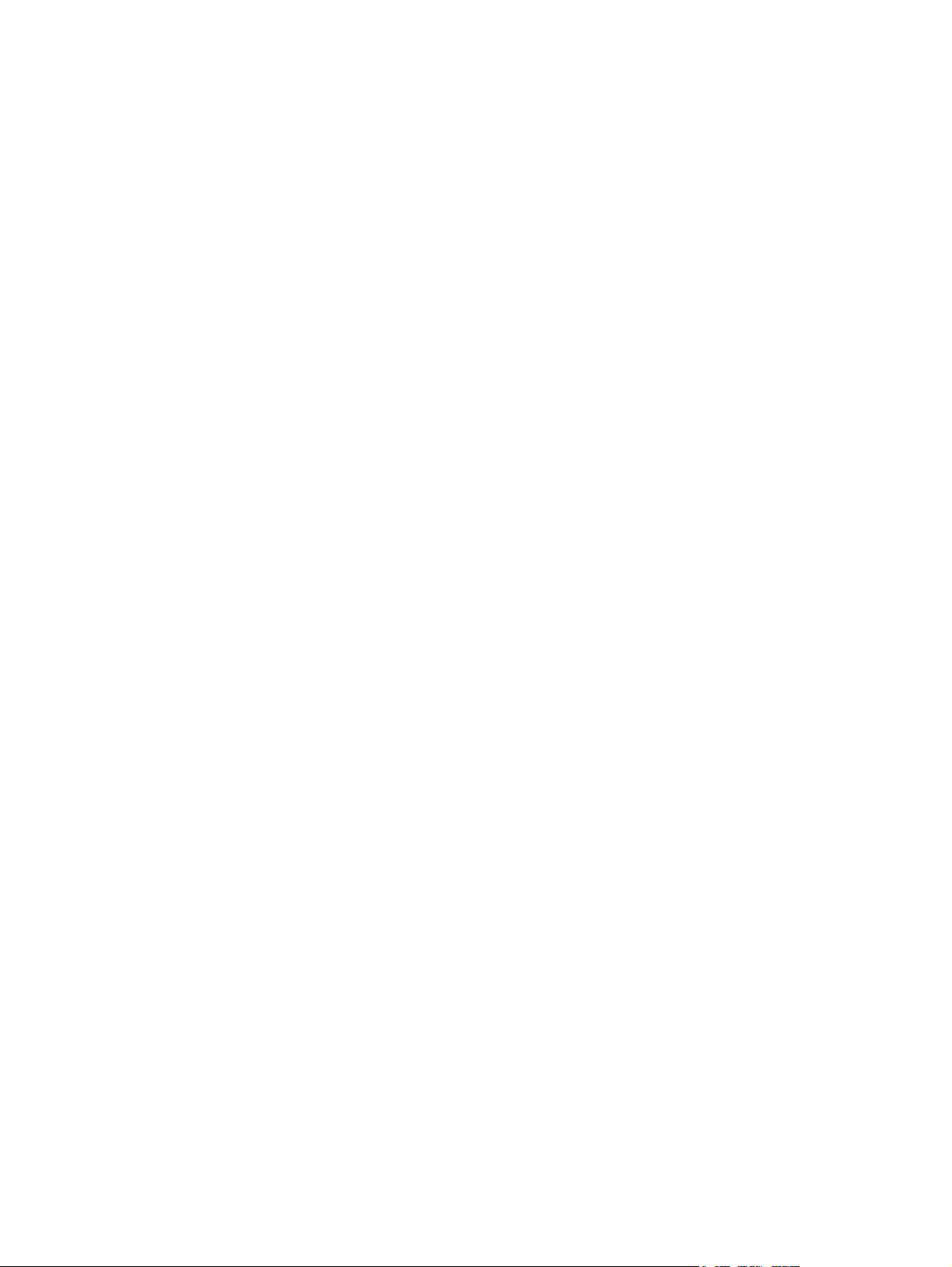
iv About This Book ENWW
Page 5
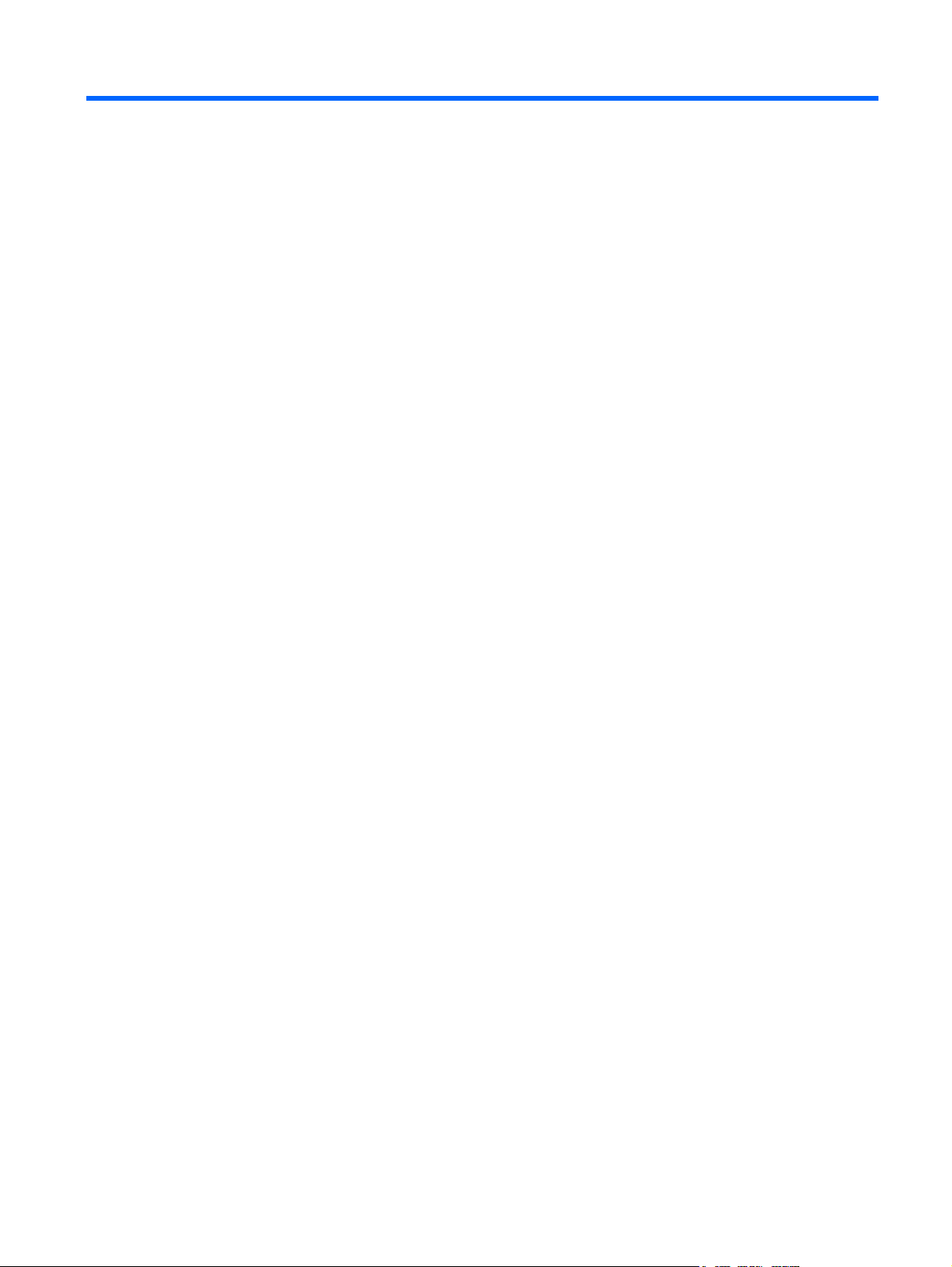
Table of contents
1 Product Features
Standard Configuration Features ......................................................................................................... 1
Serviceability Features ......................................................................................................................... 1
Warnings and Cautions ........................................................................................................................ 2
2 Hardware Upgrades
Removing the Computer Access Panel and Front Bezel ..................................................................... 3
Removing a 5.25" Drive Bezel Blank ................................................................................................... 5
Removing a 3.5" Drive Bezel Blank ..................................................................................................... 6
Installing Additional Memory ................................................................................................................ 7
DIMMs ................................................................................................................................. 7
DDR2-SDRAM DIMMs ........................................................................................................ 7
Installing DIMMs .................................................................................................................. 8
Installing an Expansion Card .............................................................................................................. 10
Replacing or Upgrading a Drive ......................................................................................................... 12
Locating Drive Positions .................................................................................................... 12
Removing a 5.25" Optical Drive ......................................................................................... 13
Removing a 3.5" Media Card Reader or Diskette Drive .................................................... 14
Removing a 3.5" Hard Drive .............................................................................................. 15
Installing a Security Lock .................................................................................................................... 16
3 Battery Replacement
4 Computer Operating Guidelines, Routine Care and Shipping Preparation
Computer Operating Guidelines and Routine Care ............................................................................ 21
Optical Drive Precautions ................................................................................................................... 22
Operation ........................................................................................................................... 22
Cleaning ............................................................................................................................. 22
Safety ................................................................................................................................. 22
Shipping Preparation .......................................................................................................................... 22
5 Electrostatic Discharge
Preventing Electrostatic Damage ....................................................................................................... 23
Grounding Methods ............................................................................................................................ 23
ENWW v
Page 6
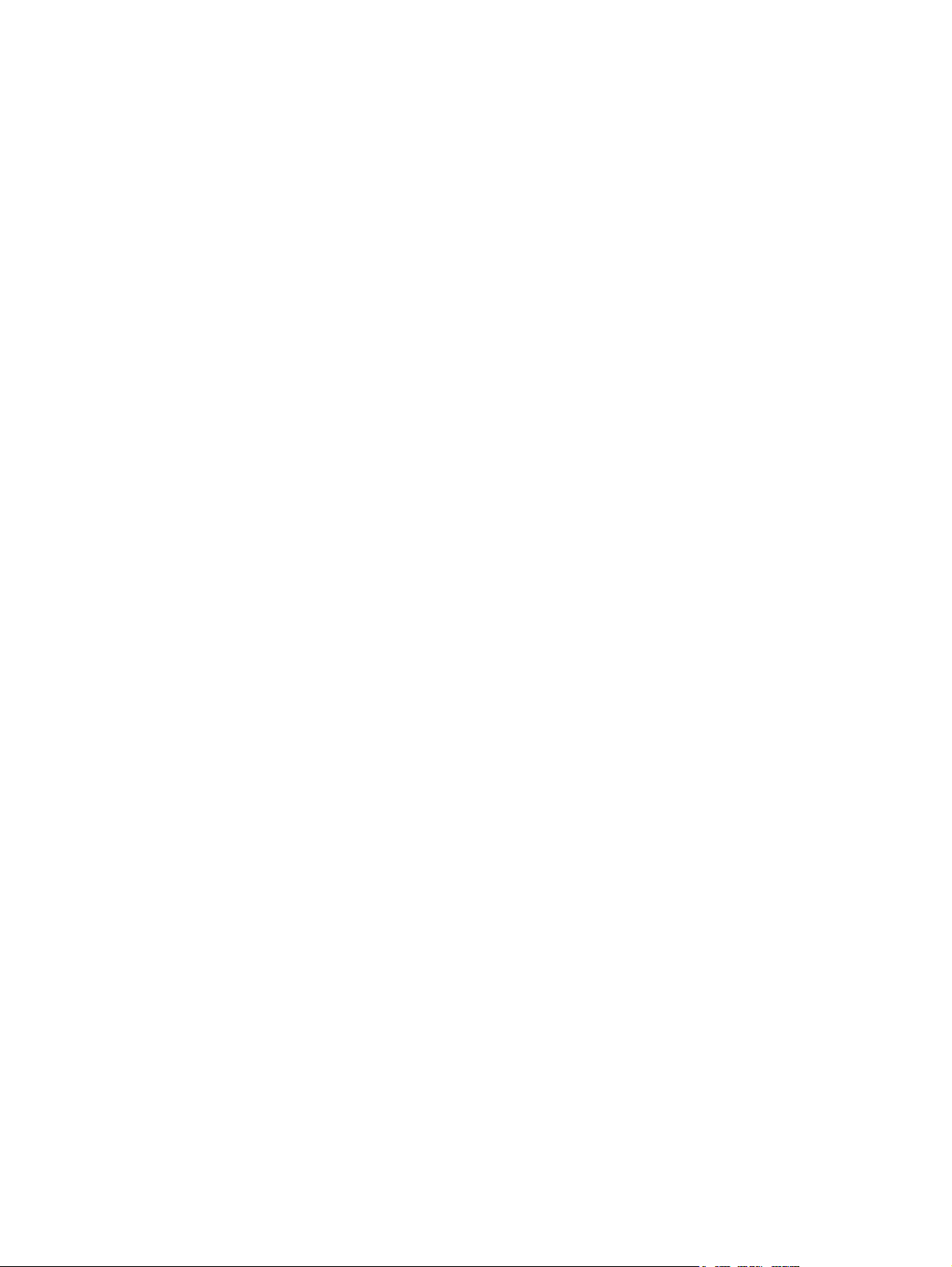
vi ENWW
Page 7
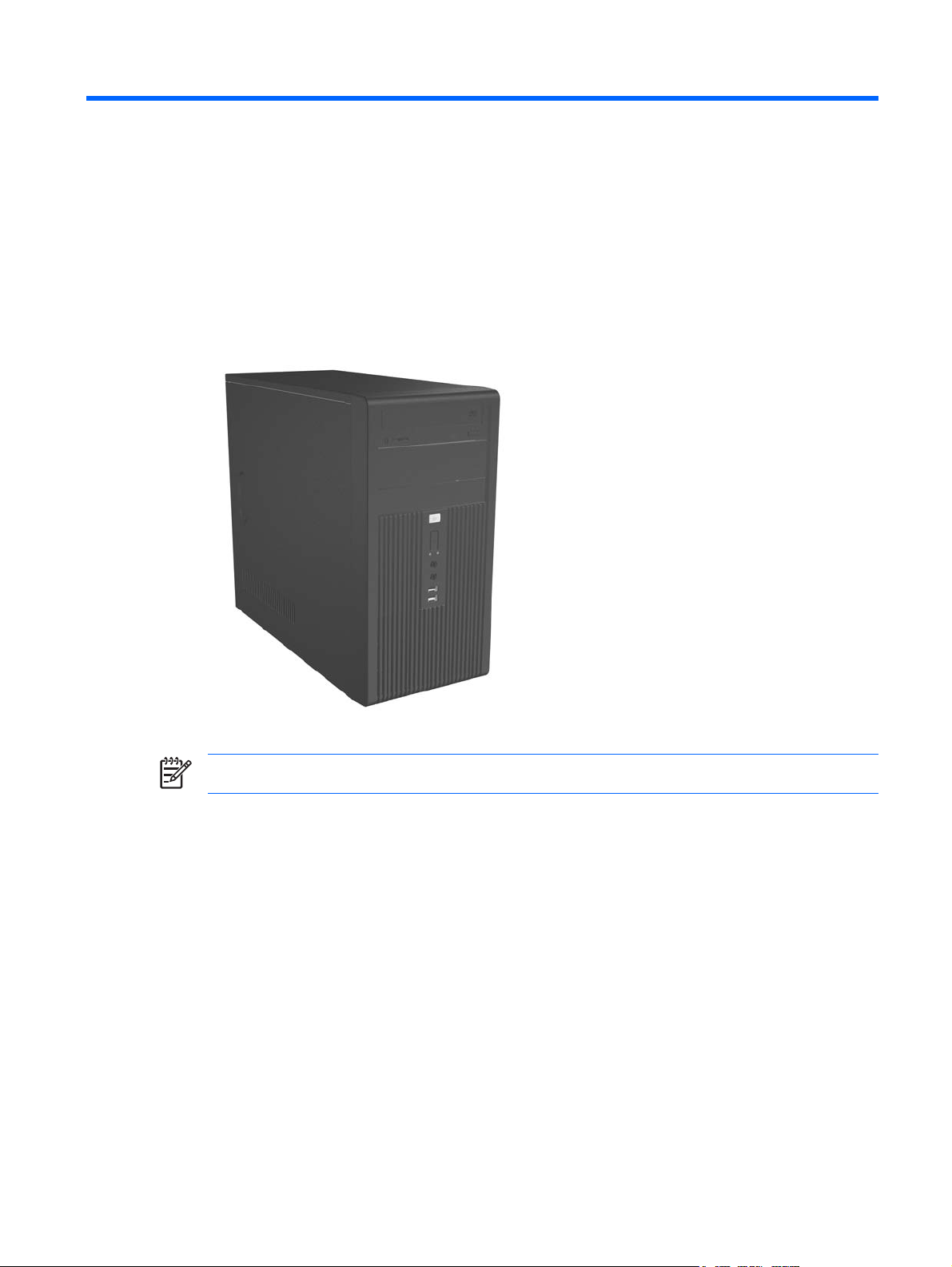
1 Product Features
Standard Configuration Features
Figure 1-1 HP Compaq dx2250 Microtower
NOTE The drive configuration shown above may be different than your computer model.
Serviceability Features
The Microtower computer includes features that make it easy to upgrade and service. A Torx T-15
screwdriver is needed for many of the installation procedures described in this chapter.
ENWW Standard Configuration Features 1
Page 8
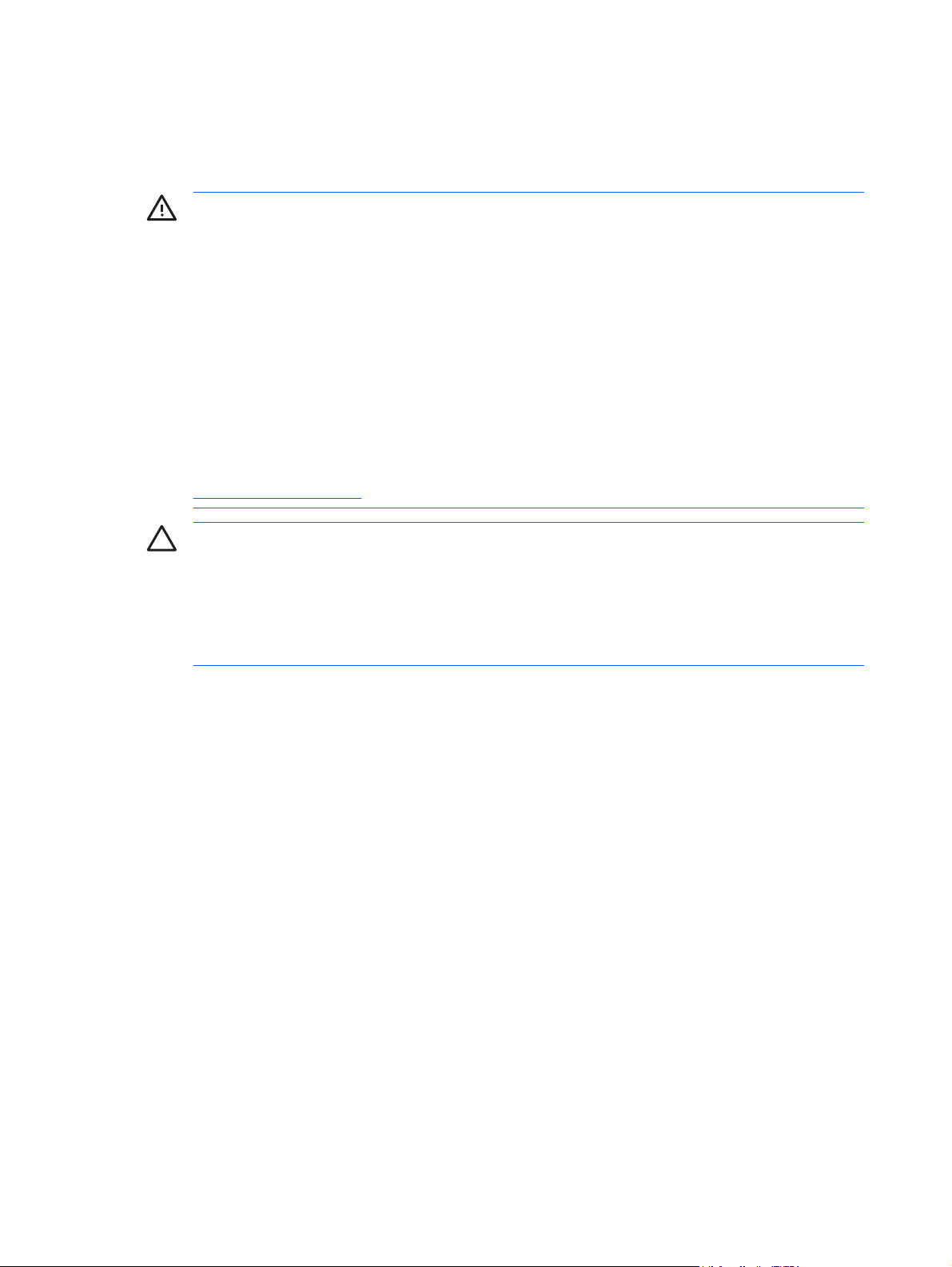
Warnings and Cautions
Before performing upgrades be sure to carefully read all of the applicable instructions, cautions, and
warnings in this guide.
WARNING! To reduce the risk of personal injury from electrical shock, rotating fans, hot
surfaces, and/or fire:
Disconnect the power cord from the wall outlet and allow the internal system components to cool
before touching.
Do not plug telecommunications or telephone connectors into the network interface controller
(NIC) receptacles.
Do not disable the power cord grounding plug. The grounding plug is an important safety feature.
Plug the power cord in a grounded (earthed) outlet that is easily accessible at all times.
To reduce the risk of serious injury, read the Safety & Comfort Guide. It describes proper
workstation, setup, posture, and health and work habits for computer users, and provides
important electrical and mechanical safety information. This guide is located on the Web at
http://www.hp.com/ergo and on the Documentation and Diagnostics CD.
CAUTION Static electricity can damage the electrical components of the computer or optional
equipment. Before beginning these procedures, ensure that you are discharged of static
electricity by briefly touching a grounded metal object.
When the computer is plugged into an AC power source, voltage is always applied to the system
board. You must disconnect the power cord from the power source before opening the computer
to prevent damage to internal components.
2 Chapter 1 Product Features ENWW
Page 9
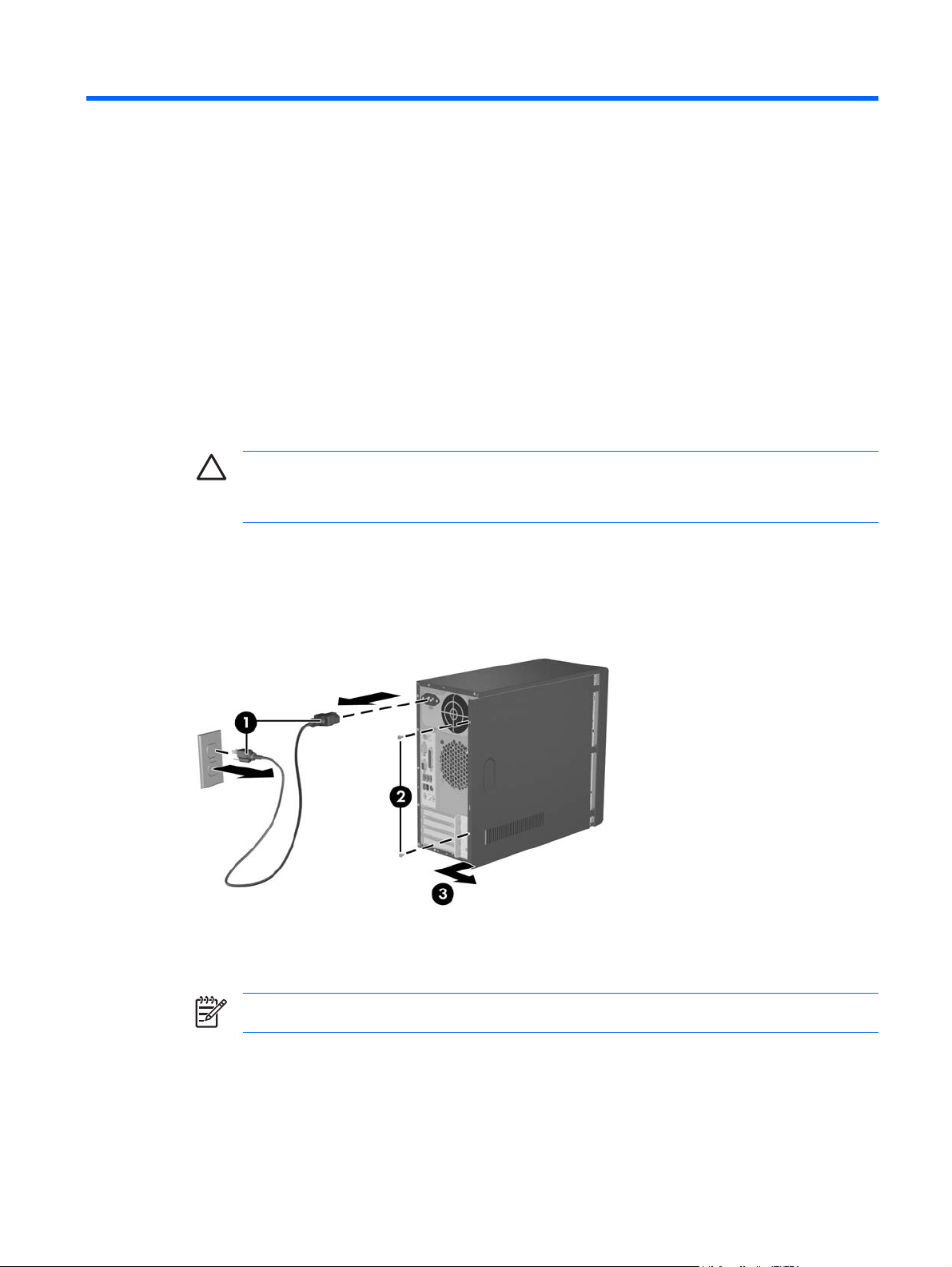
2 Hardware Upgrades
Removing the Computer Access Panel and Front Bezel
1. Turn off the computer properly through the operating system, then turn off any external devices.
2. Disconnect the power cord from the power outlet and the computer (1), and disconnect any external
devices.
CAUTION Regardless of the power-on state, voltage is always present on the system
board as long as the system is plugged into an active AC outlet. You must disconnect the
power cord to avoid damage to the internal components of the computer.
3. Remove the two screws that secure the access panel to the computer chassis (2).
4. Slide the access panel back about 1.3 cm (1/2 inch), then lift it away from and off the unit (3).
Figure 2-1 Removing the Power Cord and Access Panel
NOTE To replace the access panel, reverse the removal steps.
ENWW Removing the Computer Access Panel and Front Bezel 3
Page 10
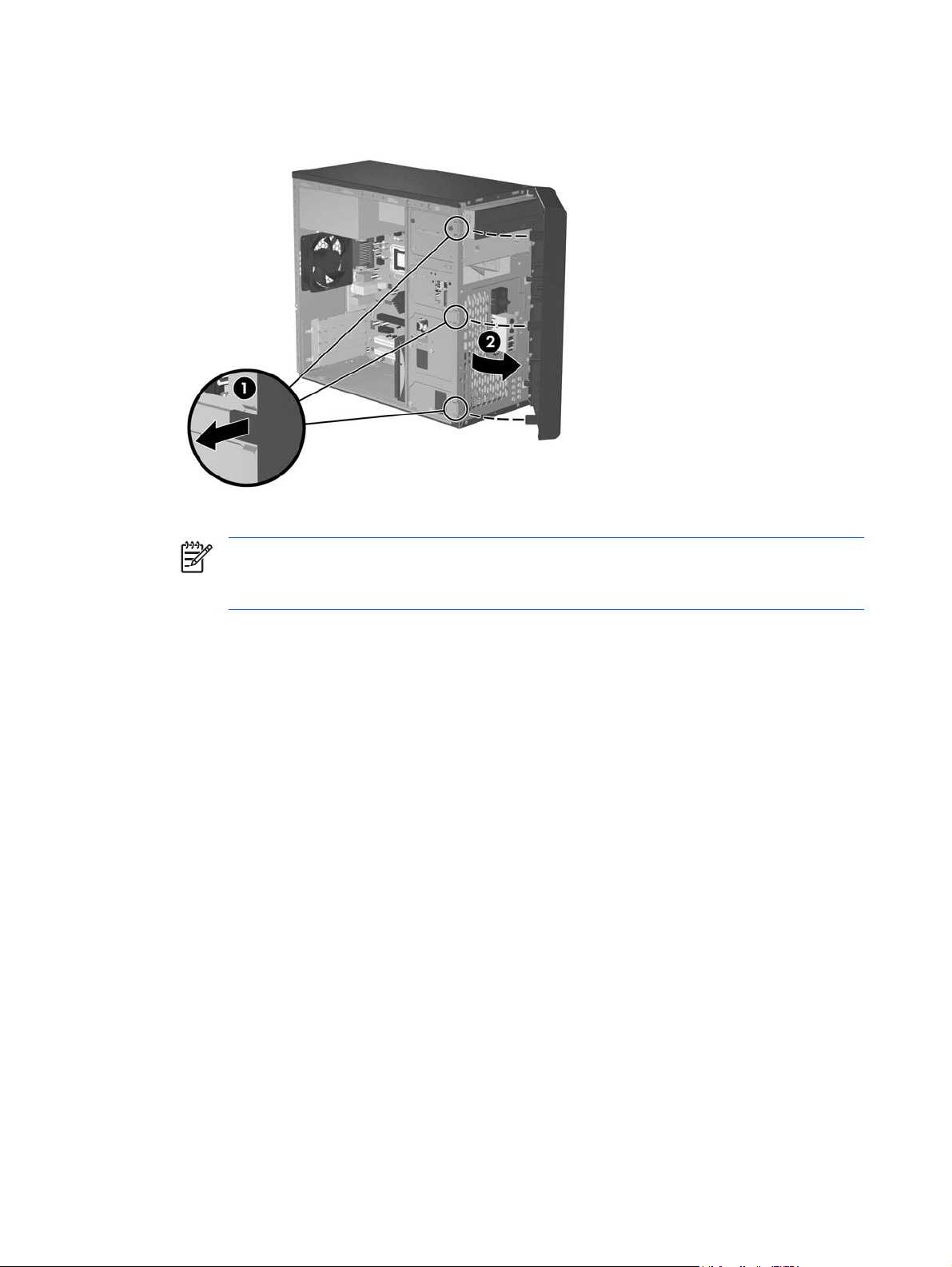
5. To remove the front bezel, pull outward on all three tabs on the left side of the bezel (1) then rotate
the bezel off the chassis (2), beginning with the left side then the right side.
Figure 2-2 Removing the Front Bezel
NOTE To replace the front bezel, insert the three hooks on the right side of the bezel into
the rectangular holes on the chassis then rotate the bezel into place so that the catches on
the three tabs on the left side of the bezel snap into place on the chassis.
4 Chapter 2 Hardware Upgrades ENWW
Page 11

Removing a 5.25" Drive Bezel Blank
If the computer was not shipped with a drive in the 5.25" option bay, the bay will be covered by a bezel
blank. If you add a drive to the option bay, you must first remove the bezel blank.
1. Turn off the computer properly through the operating system, then turn off any external devices.
2. Disconnect the power cord from the power outlet and the computer, and disconnect any external
devices.
3. Remove the access panel and front bezel. Refer to
Front Bezel on page 3.
4. While facing the inside of the front bezel, press the two retaining tabs on the right towards the outer
edge of the bezel (1) and pull the bezel blank inwards to remove it (2).
Figure 2-3 Removing a 5.25" Bezel Blank
Removing the Computer Access Panel and
NOTE To install a 5.25" bezel blank, slide the left side of the blank into the two retainer slots
on the left side of the front bezel then snap the right side of the blank into place.
ENWW Removing a 5.25" Drive Bezel Blank 5
Page 12
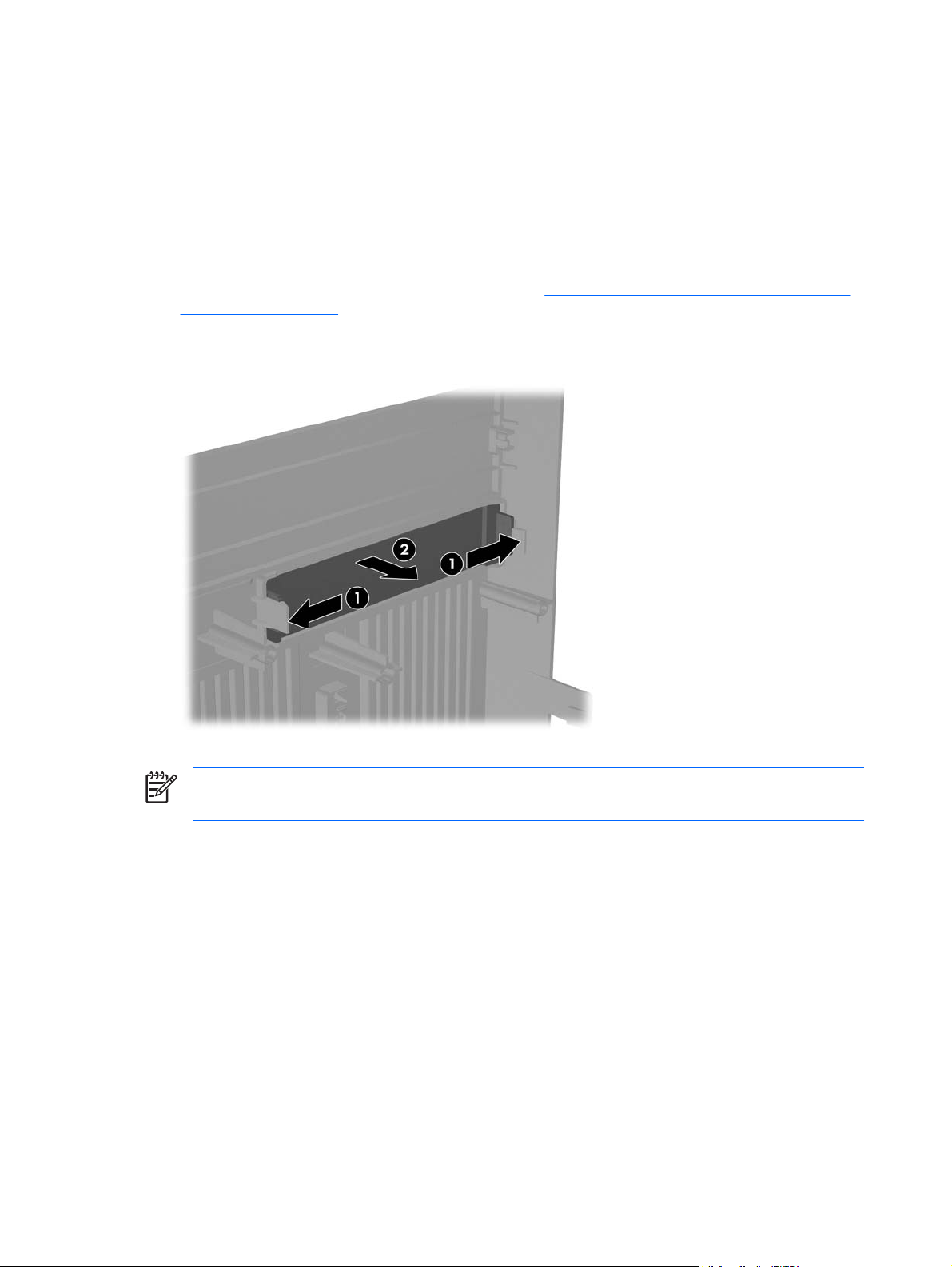
Removing a 3.5" Drive Bezel Blank
If the computer was not shipped with a device in the 3.5" bay, the bay will be covered by a bezel blank.
If you install a device in the 3.5" bay, you must first remove the bezel blank.
1. Turn off the computer properly through the operating system, then turn off any external devices.
2. Disconnect the power cord from the power outlet and the computer, and disconnect any external
devices.
3. Remove the access panel and front bezel. Refer to
Front Bezel on page 3.
4. While facing the inside of the front bezel, press outward on the two retaining tabs on each side of
the bezel blank (1) and pull the bezel blank inwards to remove it (2).
Figure 2-4 Removing a 3.5" Bezel Blank
Removing the Computer Access Panel and
NOTE To install a 3.5" bezel blank, press the blank inward from inside the front bezel so that
it snaps into place.
6 Chapter 2 Hardware Upgrades ENWW
Page 13
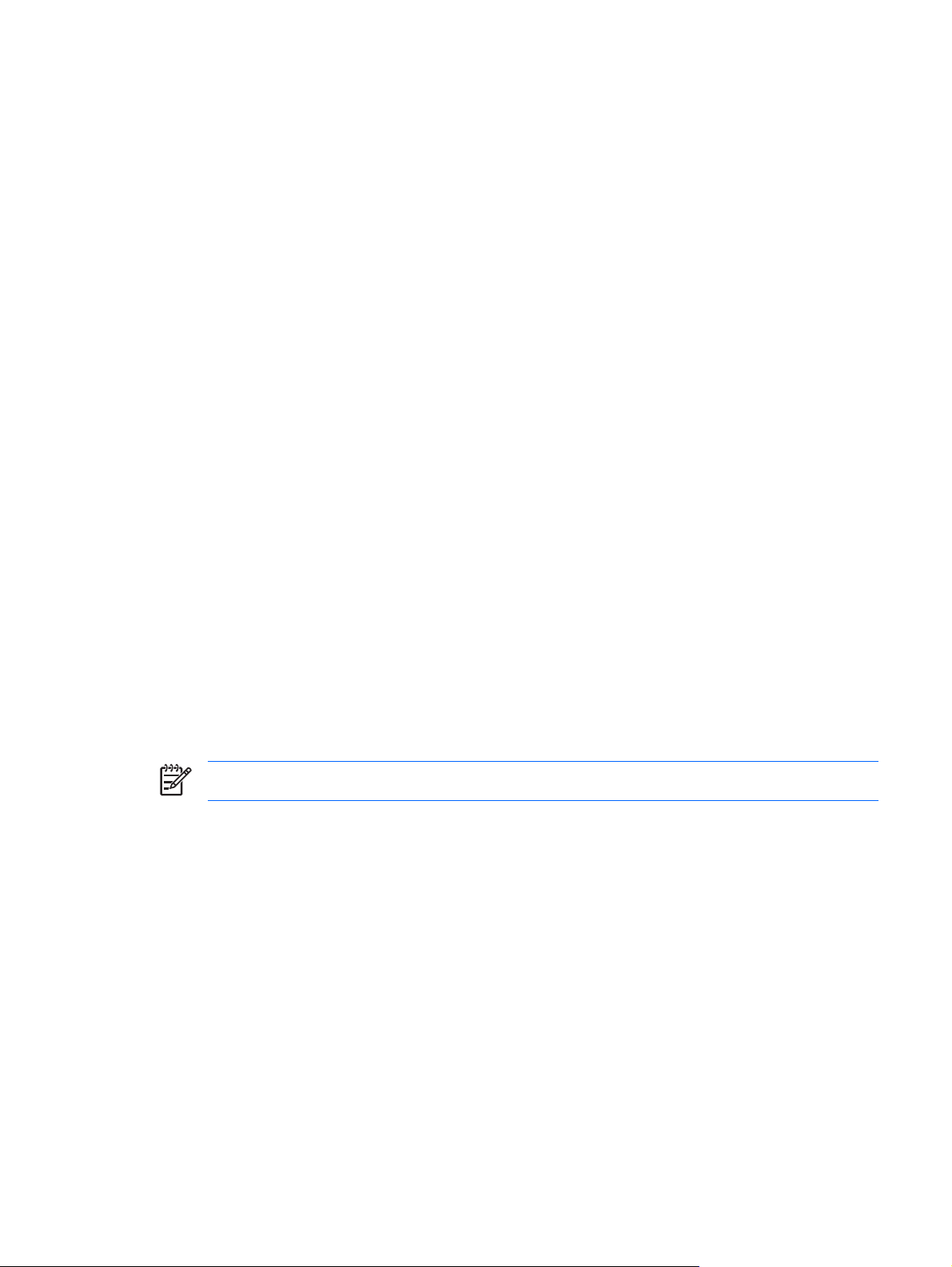
Installing Additional Memory
The computer comes with double data rate 2 synchronous dynamic random access memory (DDR2SDRAM) dual inline memory modules (DIMMs).
DIMMs
The memory sockets on the system board can be populated with up to two industry-standard DIMMs.
These memory sockets are populated with at least one preinstalled DIMM. The sockets are labeled
DIMM1 and DIMM2. To achieve the maximum memory support, you can populate the system board
with up to 2GB (2 x 1GB) of memory.
DDR2-SDRAM DIMMs
For proper system operation, the DDR2-SDRAM DIMMs must be:
industry-standard 240-pin
●
unbuffered PC2-5300 667 MHz-compliant
●
1.9 volt DDR2-SDRAM DIMMs
●
The DDR2-SDRAM DIMMs must also:
support CAS latency 4 (CL = 4) for PC2-5300 667 MHz
●
contain the mandatory JEDEC SPD information
●
In addition, the computer supports:
256Mbit, 512Mbit, and 1Gbit non-ECC memory technologies
●
single-sided and double-sided DIMMs
●
DIMMs constructed with x8 and x16 DDR devices; DIMMs constructed with x4 SDRAM are not
●
supported
NOTE The system will not start if you install unsupported DIMMs.
ENWW Installing Additional Memory 7
Page 14

Installing DIMMs
CAUTION You must disconnect the power cord and wait approximately 30 seconds for the
power to drain before adding or removing memory modules. Regardless of the power-on state,
voltage is always supplied to the memory modules as long as the computer is plugged into an
active AC outlet. Adding or removing memory modules while voltage is present may cause
irreparable damage to the memory modules or system board. If you see an LED light on the
system board, voltage is still present.
The memory module sockets have gold-plated metal contacts. When upgrading the memory, it
is important to use memory modules with gold-plated metal contacts to prevent corrosion and/or
oxidation resulting from having incompatible metals in contact with each other.
Static electricity can damage the electronic components of the computer or optional cards. Before
beginning these procedures, ensure that you are discharged of static electricity by briefly touching
a grounded metal object.
When handling a memory module, be careful not to touch any of the contacts. Doing so may
damage the module.
1. Turn off the computer properly through the operating system, then turn off any external devices.
2. Disconnect the power cord from the power outlet and the computer, and disconnect any external
devices.
3. Remove the computer access panel.
4. Locate the memory module sockets on the system board.
WARNING! To reduce risk of personal injury from hot surfaces, allow the internal system
components to cool before touching.
5. Open both latches of the memory module socket (1), and insert the memory module into the socket
(2).
Figure 2-5 Installing a DIMM
NOTE A memory module can be installed in only one way. Match the notch on the module
with the tab on the memory socket.
8 Chapter 2 Hardware Upgrades ENWW
Page 15

6. Push the module down into the socket, ensuring that the module is fully inserted and properly
seated. Make sure the latches are in the closed position (3).
7. Replace the computer access panel.
8. Reconnect the power cord and turn on the computer. The computer should automatically recognize
the additional memory the next time you turn on the computer.
ENWW Installing Additional Memory 9
Page 16

Installing an Expansion Card
The computer has two standard PCI expansion slots that can accommodate an expansion card up to
17.46 cm (6.875 inches) in length. The computer also has one PCI Express x1 expansion slot and one
PCI Express x16 expansion slot.
1. Turn off the computer properly through the operating system, then turn off any external devices.
2. Disconnect the power cord from the power outlet and the computer, and disconnect any external
devices.
3. Remove the access panel and lay the computer on its side with the opening to internal parts facing
up.
4. On the rear panel of the computer, remove the screw that secures the slot cover lock in place (1)
and slide the slot cover lock up and away from the slots to remove it from the computer (2).
Figure 2-6 Releasing the Slot Cover Lock
5. If you are installing an expansion card for the first time, you must use a flatblade screwdriver to pry
out the metal shield on the rear panel that covers the expansion slot. Be sure to remove the
appropriate shield for the expansion card you are installing.
Removable Shield Expansion Card Type
Top shield PCI Express x1
Second shield PCI Express x16
Third shield PCI
Bottom shield PCI
10 Chapter 2 Hardware Upgrades ENWW
Page 17
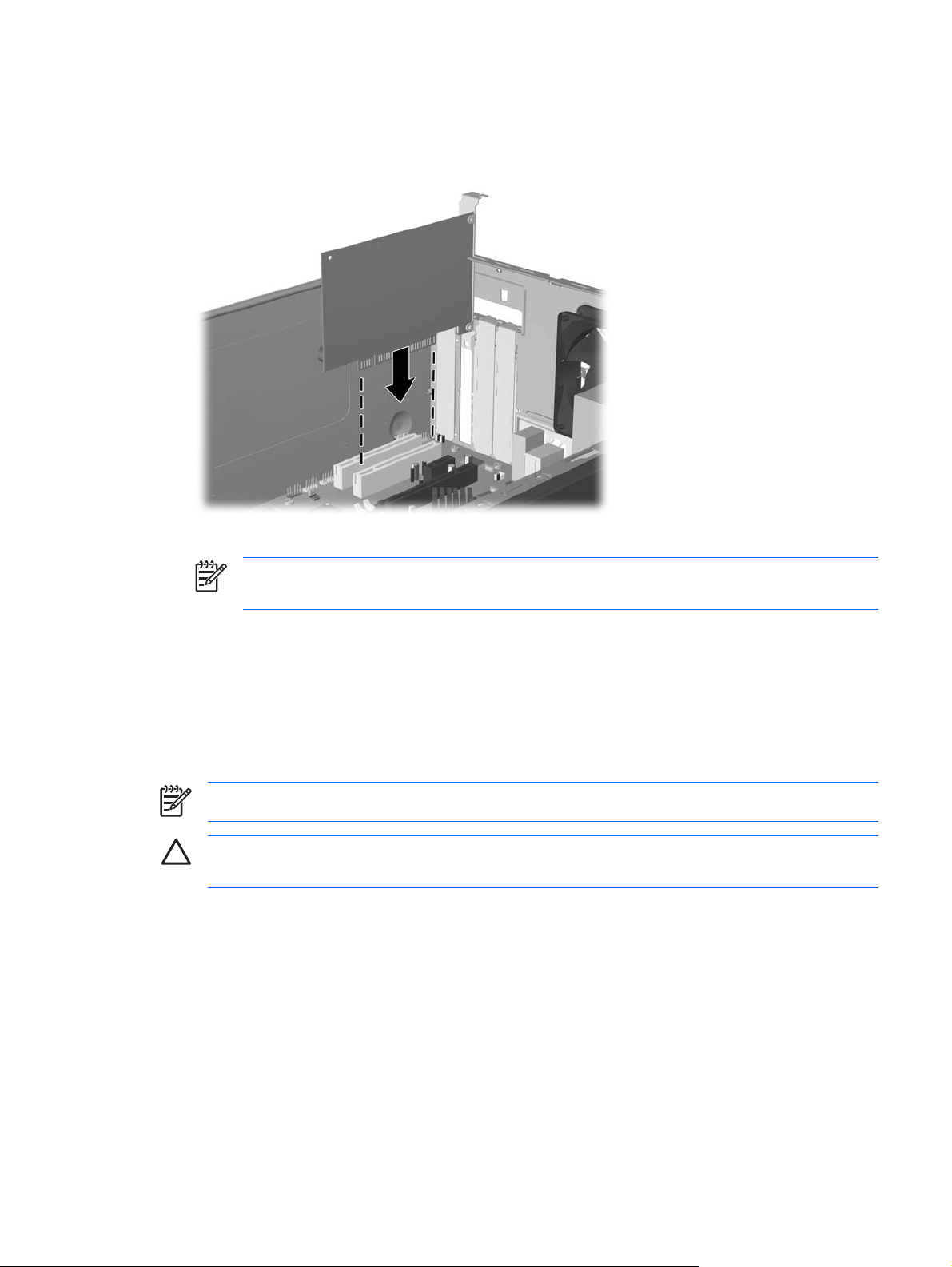
6. Hold the expansion card just above the expansion socket on the system board then move the card
toward the rear of the chassis so that the bottom of the bracket on the card slides into the small
slot on the chassis. Press the card straight down into the expansion socket on the system board.
Figure 2-7 Installing an Expansion Card
NOTE When installing an expansion card, press firmly on the card so that the whole
connector seats properly in the expansion card slot.
7. While holding the expansion card bracket against the chassis, slide the slot cover lock down toward
the expansion card brackets and slot covers to secure them in place then replace the screw that
secures the slot cover lock.
8. Connect external cables to the installed card, if needed. Connect internal cables to the system
board, if needed.
9. Replace the computer access panel and reconnect the power cord.
NOTE To remove an expansion card, reverse the installation procedure.
CAUTION After removing an expansion card, you must replace it with a new card or expansion
slot cover for proper cooling of internal components during operation.
ENWW Installing an Expansion Card 11
Page 18
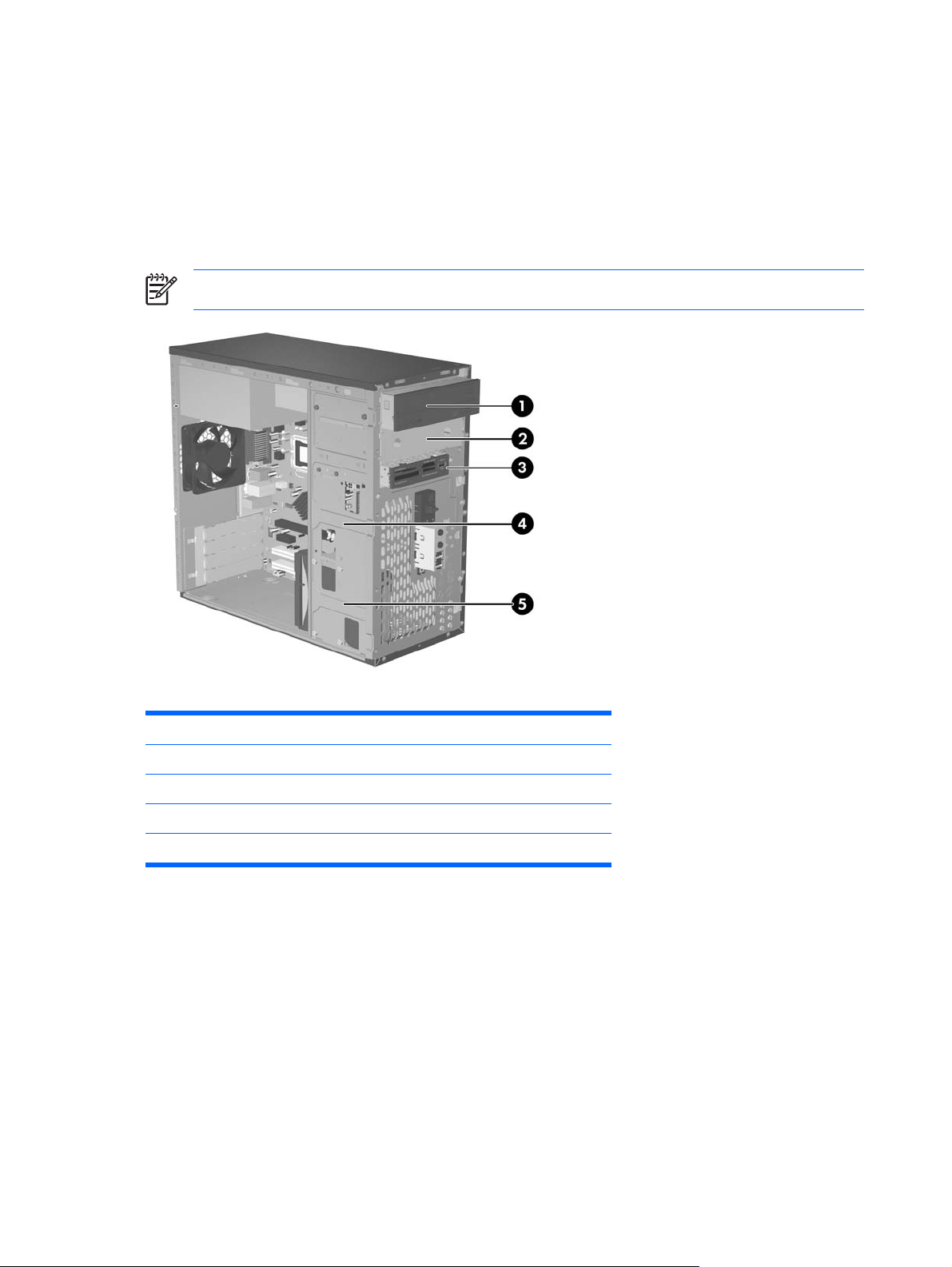
Replacing or Upgrading a Drive
The computer supports up to five drives that may be installed in various configurations.
This section describes the procedure for replacing or upgrading the storage drives. A Torx T-15
screwdriver is needed to remove and install the guide screws and retainer screws on a drive.
Locating Drive Positions
NOTE The drive configuration shown below may be different than your computer model.
Figure 2-8 Drive Positions
1 External 5.25-inch full-height optical drive bay
2 External 5.25-inch full-height option drive bay
3 External 3.5-inch option drive bay (media card reader shown)
4 Internal 3.5-inch one-third height bay for optional secondary hard drive
5 Internal 3.5-inch one-third height bay for primary hard drive
1
The external 3.5" option drive bay accommodates a diskette drive or a media card reader.
1
12 Chapter 2 Hardware Upgrades ENWW
Page 19

Removing a 5.25" Optical Drive
1. Turn off the computer properly through the operating system, then turn off any external devices.
2. Disconnect the power cord from the power outlet and the computer, and disconnect any external
devices.
3. Remove the access panel and front bezel. Refer to
Front Bezel on page 3.
4. Disconnect the power and data cables from the back of the drive.
5. Remove the two retainer screws that secure the drive to the bay (1) then slide the drive forward
and out of the bay (2).
Removing the Computer Access Panel and
Figure 2-9 Removing a 5.25” External Drive
To install a drive, reverse the removal procedure. Be sure to install a guide screw on the front right side
of a new drive. The guide screw helps secure the drive in place.
NOTE If you are installing a drive in the bottom 5.25" drive bay, remove the metal shield that
covers the bay by pressing inward on the silver tab on the left side of the chassis then pulling the
shield out from the front of the chassis.
There are a total of eight extra guide/retainer screws on the front of the chassis behind the bezel.
Four have 6-32 standard threads and four have M3 metric threads. Standard screws are used
for hard drives and have a silver finish. Metric screws are used for all other drives and have a
black finish. Be sure to install the appropriate guide screws into the drive.
ENWW Replacing or Upgrading a Drive 13
Page 20
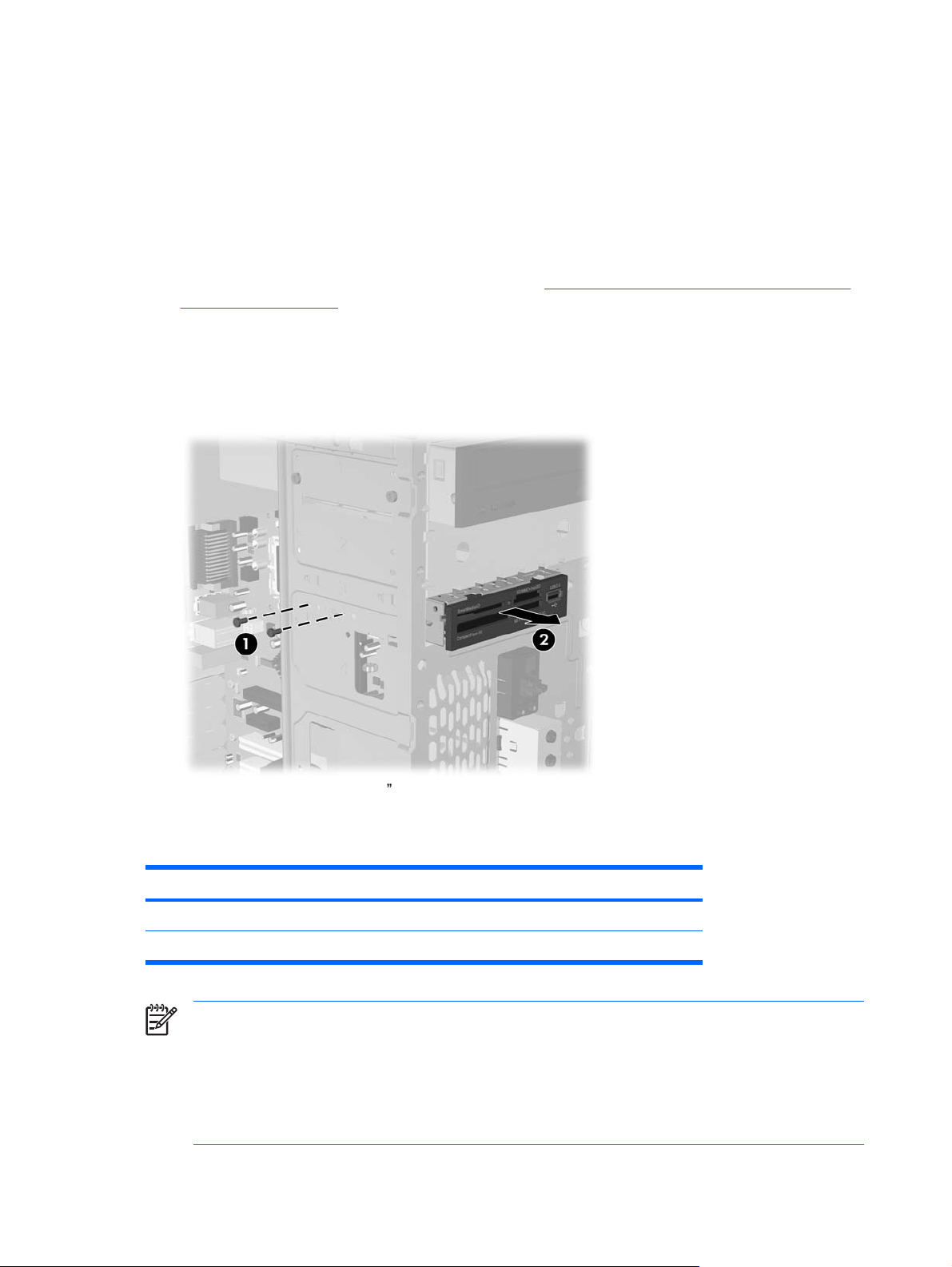
Removing a 3.5" Media Card Reader or Diskette Drive
The 3.5" external drive bay may be populated with a diskette drive or a media card reader. The removal
procedure is the same for both devices.
1. Turn off the computer properly through the operating system, then turn off any external devices.
2. Disconnect the power cord from the power outlet and the computer, and disconnect any external
devices.
3. Remove the access panel and front bezel. Refer to
Removing the Computer Access Panel and
Front Bezel on page 3.
4. If the device is a media card reader, disconnect the internal USB cable from the system board. If
the device is a diskette drive, disconnect the power and data cables from the back of the drive.
5. Remove the two retainer screws that secure the drive to the bay (1) then slide the drive forward
and out of the bay (2).
Figure 2-10 Removing a 3.5” Device (Media Card Reader Shown)
To install a drive, reverse the removal procedure. Refer to the following table for proper retainer and
guide screw locations.
Device Retainer Screws Guide Screws
Diskette Drive 2 (labeled “FDD” on chassis) 1 (front left side of drive)
Media Card Reader 2 (labeled “CR” on chassis) none
NOTE If you are installing a drive in the external 3.5" drive bay for the first time, use a flatblade
screwdriver to pry out the metal shield covering the bay.
There are a total of eight extra guide/retainer screws on the front of the chassis behind the bezel.
Four have 6-32 standard threads and four have M3 metric threads. Standard screws are used
for hard drives and have a silver finish. Metric screws are used for all other drives and have a
black finish. Be sure to install the appropriate guide screws into the drive.
14 Chapter 2 Hardware Upgrades ENWW
Page 21

Removing a 3.5" Hard Drive
CAUTION Make sure to create a Recovery Disc Set through HP Backup and Recovery
Manager and back up your personal files on the hard drive to an external storage device before
removing the hard drive. Failure to do so will result in data loss. After replacing the primary hard
drive, you will need to load the HP factory-installed files from the Recovery Disc Set.
1. Turn off the computer properly through the operating system, then turn off any external devices.
2. Disconnect the power cord from the power outlet and the computer, and disconnect any external
devices.
3. Remove the access panel and front bezel. Refer to
Front Bezel on page 3.
4. Disconnect the power and data cables from the back of the hard drive.
5. Remove the four retainer screws that secure the drive to the bay (1) then slide the drive back and
out of the bay (2).
Removing the Computer Access Panel and
Figure 2-11 Removing a 3.5” Hard Drive
NOTE To install a hard drive, reverse the removal procedure. No guide screws are required for
drives installed in a 3.5" hard drive bay.
ENWW Replacing or Upgrading a Drive 15
Page 22

Installing a Security Lock
An optional security lock can be installed on the rear panel of the computer to provide physical computer
security.
Figure 2-12 Installing a Security Lock
NOTE The security lock slot may be in a different location on your computer model.
16 Chapter 2 Hardware Upgrades ENWW
Page 23

3 Battery Replacement
The battery that comes with the computer provides power to the real-time clock. When replacing the
battery, use a battery equivalent to the battery originally installed in the computer. The computer comes
with a 3-volt lithium coin cell battery.
WARNING! The computer contains an internal lithium manganese dioxide battery. There is a
risk of fire and burns if the battery is not handled properly. To reduce the risk of personal injury:
Do not attempt to recharge the battery.
Do not expose to temperatures higher than 60°C (140ºF).
Do not disassemble, crush, puncture, short external contacts, or dispose of in fire or water.
Replace the battery only with the HP spare designated for this product.
CAUTION Before replacing the battery, it is important to back up the computer CMOS settings.
When the battery is removed or replaced, the CMOS settings will be cleared. Refer to the
Computer Setup (F10) Utility Guide on the Documentation and Diagnostics CD for information
on backing up the CMOS settings.
Static electricity can damage the electronic components of the computer or optional equipment.
Before beginning these procedures, ensure that you are discharged of static electricity by briefly
touching a grounded metal object.
NOTE The lifetime of the lithium battery can be extended by plugging the computer into a live
AC wall socket. The lithium battery is only used when the computer is NOT connected to AC
power.
HP encourages customers to recycle used electronic hardware, HP original print cartridges, and
rechargeable batteries. For more information about recycling programs, go to
recycle.
1. Remove/disengage any security devices that prohibit opening the computer.
2. Remove all removable media, such as diskettes or compact discs, from the computer.
3. Turn off the computer properly through the operating system, then turn off any external devices.
4. Disconnect the power cord from the power outlet and disconnect any external devices.
http://www.hp.com/
CAUTION Regardless of the power-on state, voltage is always present on the system
board as long as the system is plugged into an active AC outlet. You must disconnect the
power cord to avoid damage to the internal components of the computer.
ENWW 17
Page 24

5. Remove the computer access panel.
6. Locate the battery and battery holder on the system board.
NOTE On some computer models, it may be necessary to remove an internal component
to gain access to the battery.
7. Depending on the type of battery holder on the system board, complete the following instructions
to replace the battery.
Type 1
a. Lift the battery out of its holder.
Figure 3-1 Removing a Coin Cell Battery (Type 1)
b. Slide the replacement battery into position, positive side up. The battery holder automatically
secures the battery in the proper position.
Type 2
a. To release the battery from its holder, squeeze the metal clamp that extends above one edge
of the battery. When the battery pops up, lift it out (1).
18 Chapter 3 Battery Replacement ENWW
Page 25

b. To insert the new battery, slide one edge of the replacement battery under the holder’s lip with
the positive side up. Push the other edge down until the clamp snaps over the other edge of
the battery (2).
Figure 3-2 Removing and Replacing a Coin Cell Battery (Type 2)
Type 3
a. Pull back on the clip (1) that is holding the battery in place, and remove the battery (2).
b. Insert the new battery and position the clip back into place.
Figure 3-3 Removing a Coin Cell Battery (Type 3)
NOTE After the battery has been replaced, use the following steps to complete this
procedure.
8. Replace the computer access panel.
ENWW 19
Page 26

9. Plug in the computer and turn on power to the computer.
10. Reset the date and time, your passwords, and any special system setups using Computer Setup.
Refer to the Computer Setup (F10) Utility Guide on the Documentation and Diagnostics CD.
11. Lock any security devices that were disengaged when the computer access panel was removed.
20 Chapter 3 Battery Replacement ENWW
Page 27

4 Computer Operating Guidelines,
Routine Care and Shipping Preparation
Computer Operating Guidelines and Routine Care
Follow these guidelines to properly set up and care for the computer and monitor:
Keep the computer away from excessive moisture, direct sunlight, and extremes of heat and cold.
●
Operate the computer on a sturdy, level surface. Leave a 10.2-cm (4-inch) clearance on all vented
●
sides of the computer and above the monitor to permit the required airflow.
Never restrict the airflow into the computer by blocking any vents or air intakes. Do not place the
●
keyboard, with the keyboard feet down, directly against the front of the desktop unit as this also
restricts airflow.
Never operate the computer with the cover or side panel removed.
●
Do not stack computers on top of each other or place computers so near each other that they are
●
subject to each other’s re-circulated or preheated air.
If the computer is to be operated within a separate enclosure, intake and exhaust ventilation must
●
be provided on the enclosure, and the same operating guidelines listed above will still apply.
Keep liquids away from the computer and keyboard.
●
Never cover the ventilation slots on the monitor with any type of material.
●
Install or enable power management functions of the operating system or other software, including
●
sleep states.
Turn off the computer before you do either of the following:
●
Wipe the exterior of the computer with a soft, damp cloth as needed. Using cleaning products
●
may discolor or damage the finish.
Occasionally clean the air vents on all vented sides of the computer. Lint, dust, and other
●
foreign matter can block the vents and limit the airflow.
ENWW Computer Operating Guidelines and Routine Care 21
Page 28
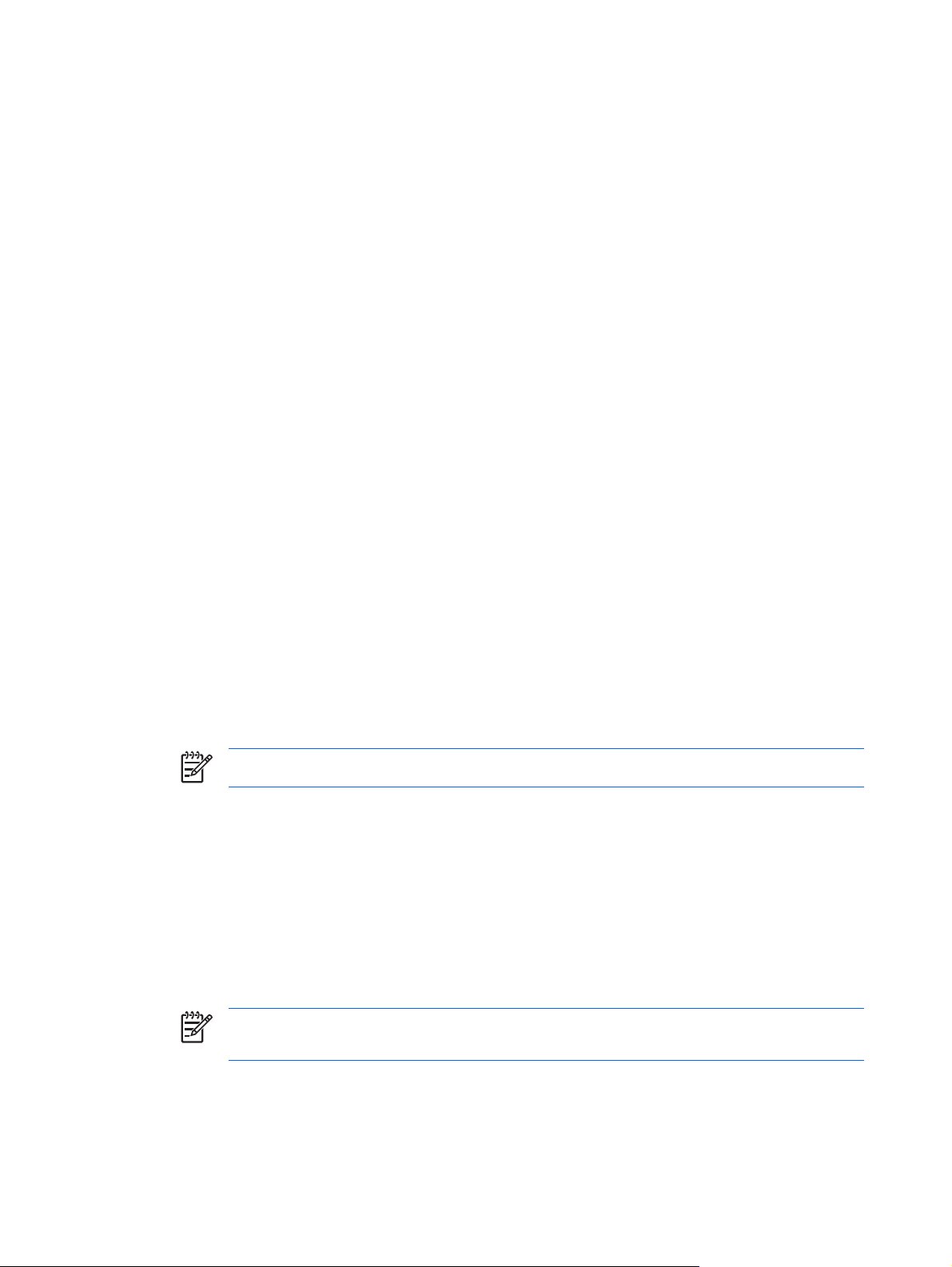
Optical Drive Precautions
Be sure to observe the following guidelines while operating or cleaning the optical drive.
Operation
Do not move the drive during operation. This may cause it to malfunction during reading.
●
Avoid exposing the drive to sudden changes in temperature, as condensation may form inside the
●
unit. If the temperature suddenly changes while the drive is on, wait at least one hour before you
turn off the power. If you operate the unit immediately, it may malfunction while reading.
Avoid placing the drive in a location that is subject to high humidity, extreme temperatures,
●
mechanical vibration, or direct sunlight.
Cleaning
Clean the panel and controls with a soft, dry cloth or a soft cloth lightly moistened with a mild
●
detergent solution. Never spray cleaning fluids directly on the unit.
Avoid using any type of solvent, such as alcohol or benzene, which may damage the finish.
●
Safety
If any object or liquid falls into the drive, immediately unplug the computer and have it checked by an
authorized HP service provider.
Shipping Preparation
Follow these suggestions when preparing to ship the computer:
1. Back up the hard drive files on PD discs, tape cartridges, CDs, or diskettes. Be sure that the backup
media is not exposed to electrical or magnetic impulses while stored or in transit.
NOTE The hard drive locks automatically when the system power is turned off.
2. Remove and store all removable media.
3. Insert a blank diskette into the diskette drive to protect the drive while in transit. Do not use a diskette
on which you have stored or plan to store data.
4. Turn off the computer and external devices.
5. Disconnect the power cord from the electrical outlet, then from the computer.
6. Disconnect the system components and external devices from their power sources, then from the
computer.
NOTE Ensure that all boards are seated properly and secured in the board slots before
shipping the computer.
7. Pack the system components and external devices in their original packing boxes or similar
packaging with sufficient packing material to protect them.
22 Chapter 4 Computer Operating Guidelines, Routine Care and Shipping Preparation ENWW
Page 29

5 Electrostatic Discharge
A discharge of static electricity from a finger or other conductor may damage system boards or other
static-sensitive devices. This type of damage may reduce the life expectancy of the device.
Preventing Electrostatic Damage
To prevent electrostatic damage, observe the following precautions:
Avoid hand contact by transporting and storing products in static-safe containers.
●
Keep electrostatic-sensitive parts in their containers until they arrive at static-free workstations.
●
Place parts on a grounded surface before removing them from their containers.
●
Avoid touching pins, leads, or circuitry.
●
Always be properly grounded when touching a static-sensitive component or assembly.
●
Grounding Methods
There are several methods for grounding. Use one or more of the following methods when handling or
installing electrostatic-sensitive parts:
Use a wrist strap connected by a ground cord to a grounded workstation or computer chassis. Wrist
●
straps are flexible straps with a minimum of 1 megohm +/- 10 percent resistance in the ground
cords. To provide proper ground, wear the strap snug against the skin.
Use heelstraps, toestraps, or bootstraps at standing workstations. Wear the straps on both feet
●
when standing on conductive floors or dissipating floor mats.
Use conductive field service tools.
●
Use a portable field service kit with a folding static-dissipating work mat.
●
If you do not have any of the suggested equipment for proper grounding, contact an HP authorized
dealer, reseller, or service provider.
NOTE For more information on static electricity, contact an HP authorized dealer, reseller, or
service provider.
ENWW Preventing Electrostatic Damage 23
