Page 1
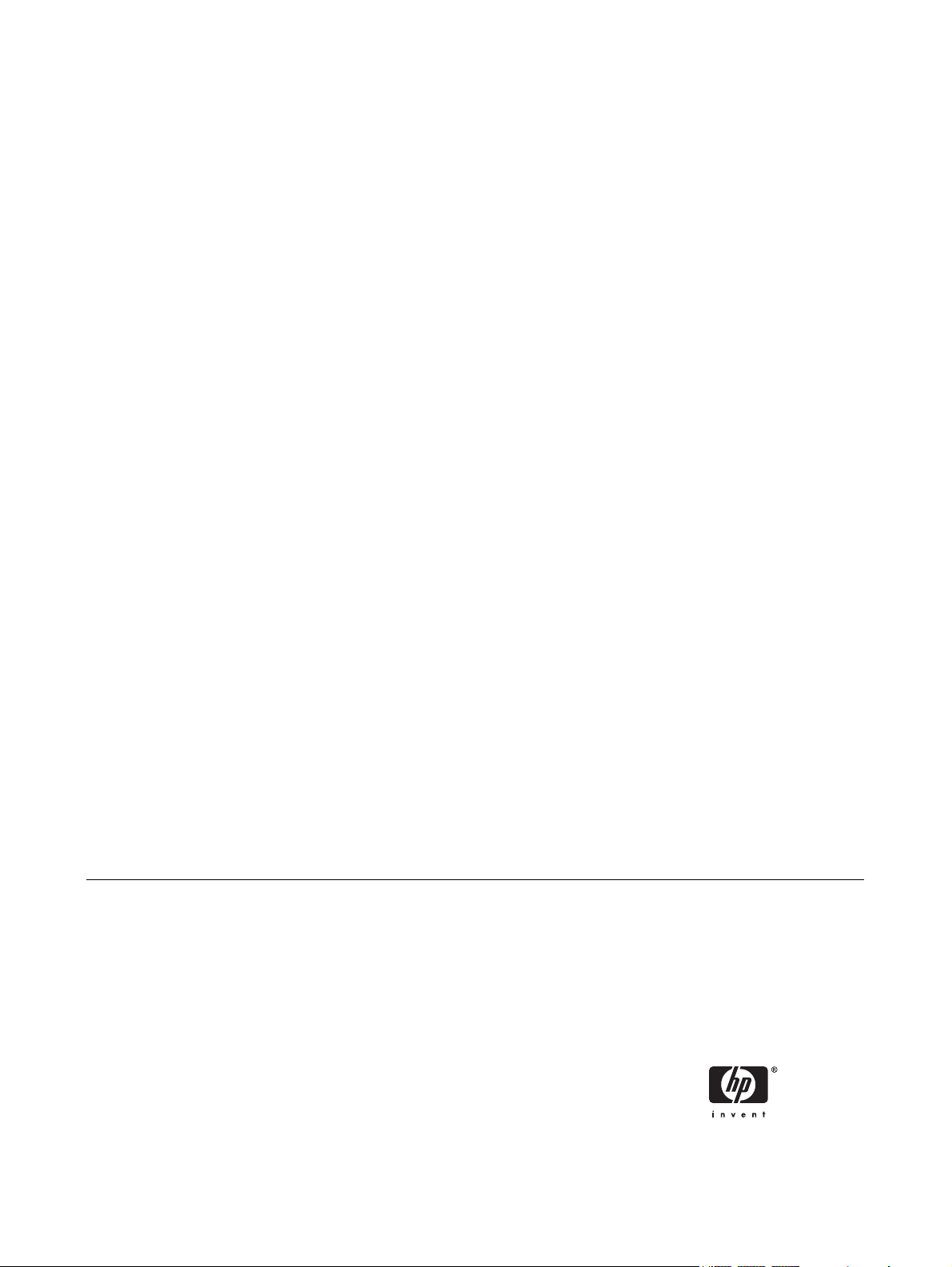
Computer Setup (F10) Utility Guide - dx2200
Microtower Model
HP Compaq Business PC
Page 2
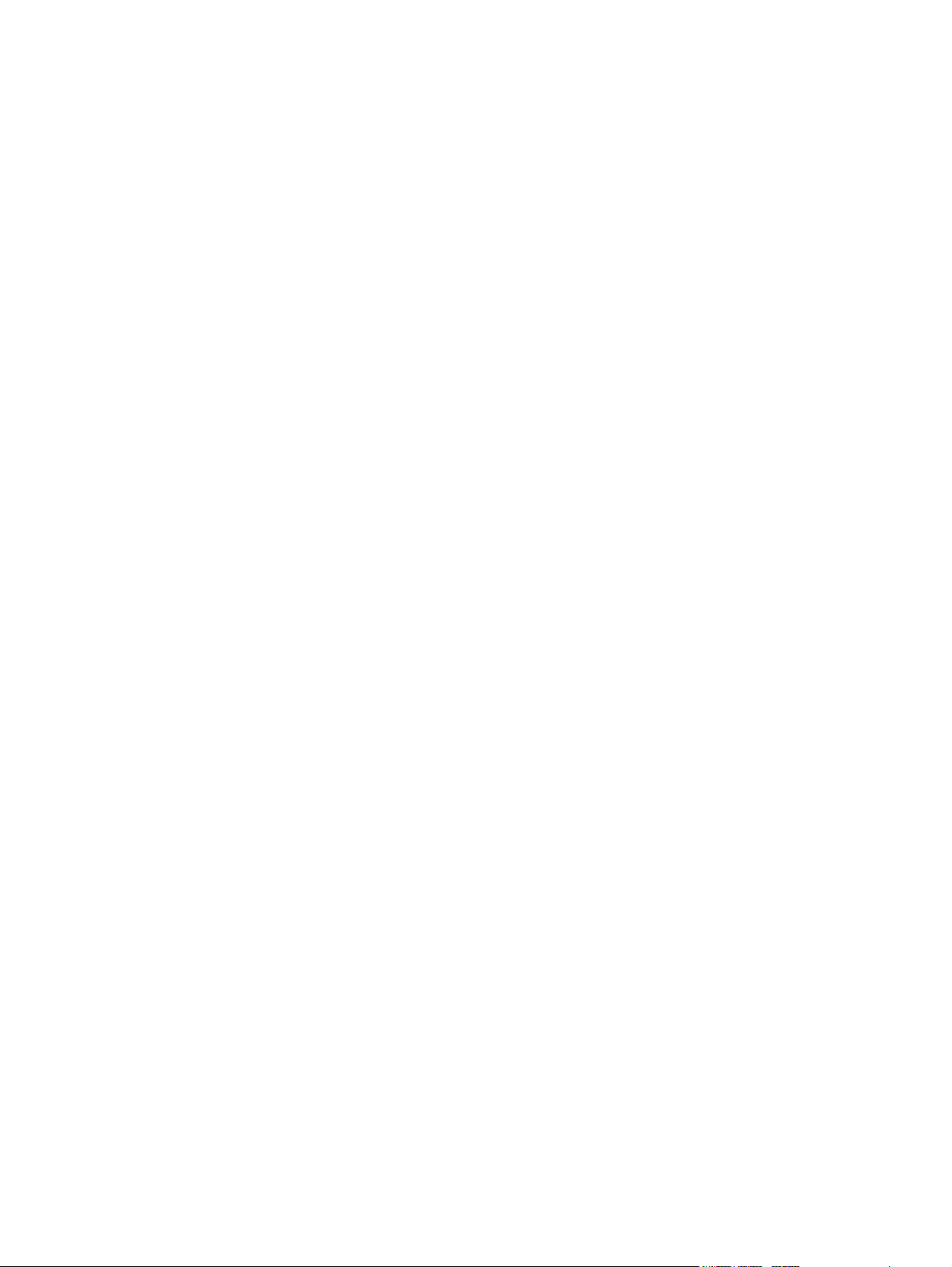
© Copyright 2006, 2007 Hewlett-Packard
Development Company, L.P. The
information contained herein is subject to
change without notice.
Microsoft, Windows, and Windows Vista are
either trademarks or registered trademarks
of Microsoft Corporation in the United States
and/or other countries.
The only warranties for HP products and
services are set forth in the express warranty
statements accompanying such products
and services. Nothing herein should be
construed as constituting an additional
warranty. HP shall not be liable for technical
or editorial errors or omissions contained
herein.
This document contains proprietary
information that is protected by copyright. No
part of this document may be photocopied,
reproduced, or translated to another
language without the prior written consent of
Hewlett-Packard Company.
Computer Setup (F10) Utility Guide
HP Compaq Business PC
dx2200 Microtower Model
First Edition (January 2006)
Second Edition (January 2007)
Document Part Number: 413759–002
Page 3
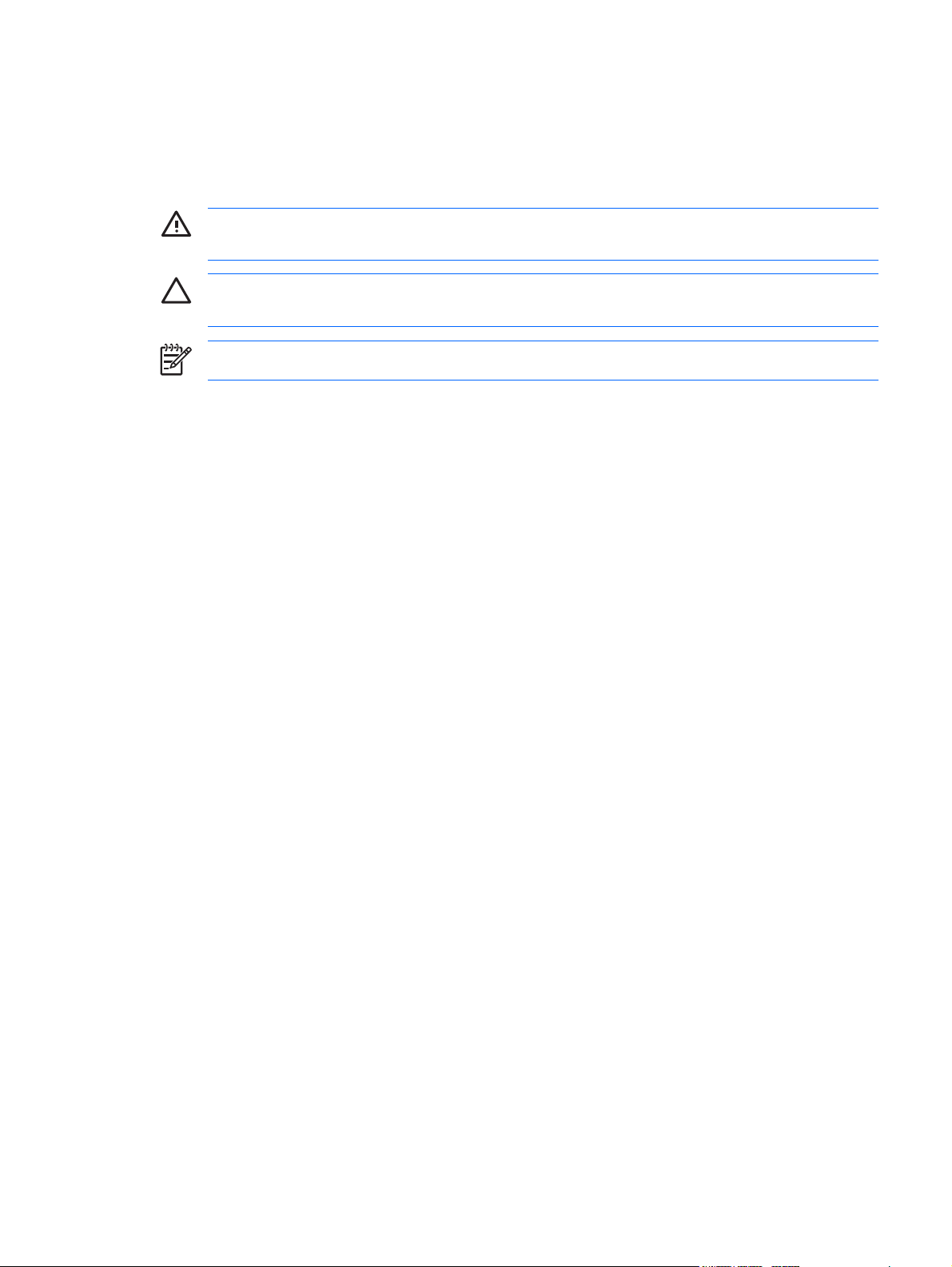
About This Book
This guide provides instructions on how to use Computer Setup. This tool is used to reconfigure and
modify computer default settings when new hardware is installed and for maintenance purposes.
WARNING! Text set off in this manner indicates that failure to follow directions could result in
bodily harm or loss of life.
CAUTION: Text set off in this manner indicates that failure to follow directions could result in
damage to equipment or loss of information.
NOTE: Text set off in this manner provides important supplemental information.
ENWW iii
Page 4
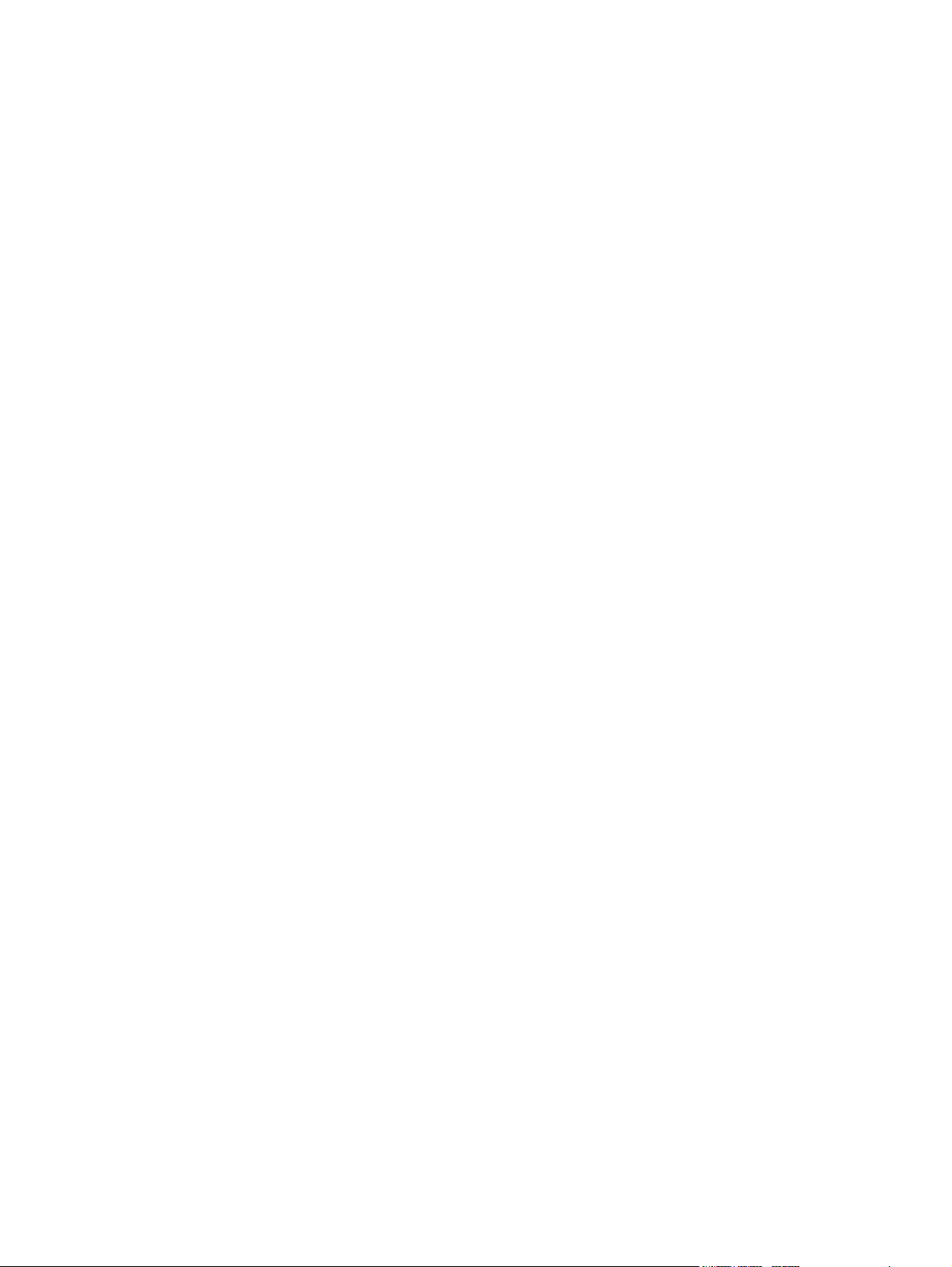
iv About This Book ENWW
Page 5
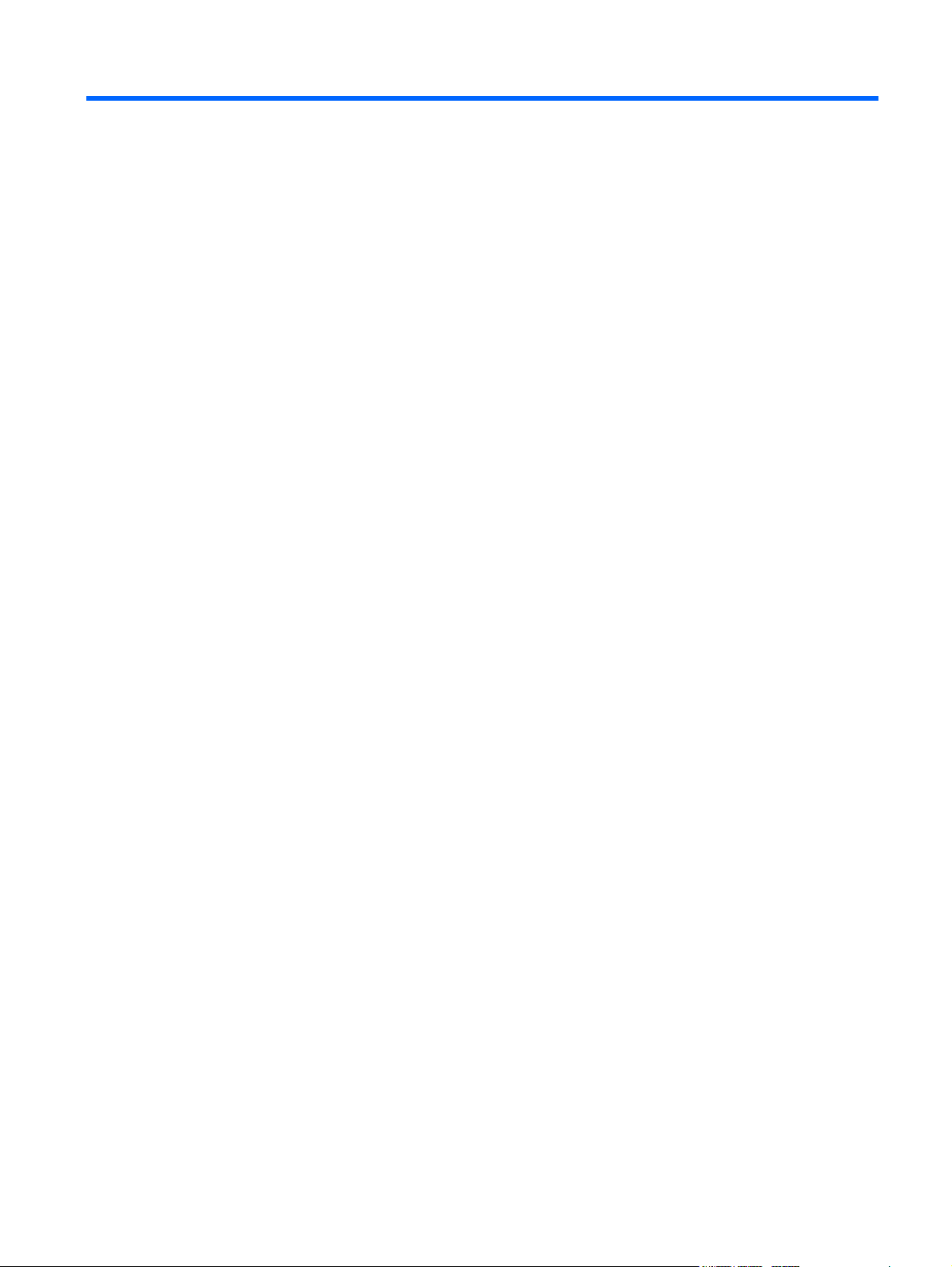
Table of contents
Computer Setup (F10) Utility
Computer Setup (F10) Utilities ............................................................................................................. 1
Using Computer Setup (F10) Utilities .................................................................................. 1
Computer Setup—System Information ................................................................................ 3
Computer Setup—Standard CMOS Features ..................................................................... 4
Computer Setup—Advanced BIOS Features ...................................................................... 6
Computer Setup—Advanced Chipset Features ................................................................... 7
Computer Setup—Integrated Peripherals ............................................................................ 8
Computer Setup—Power Management Setup .................................................................... 9
Computer Setup—PnP/PCI Configurations ......................................................................... 9
Computer Setup—PC Health Status ................................................................................. 10
Computer Setup—(Action Choices) ................................................................................... 11
Recovering the Configuration Settings ............................................................................................... 12
Backing Up the CMOS ....................................................................................................... 12
Restoring the CMOS .......................................................................................................... 12
ENWW v
Page 6
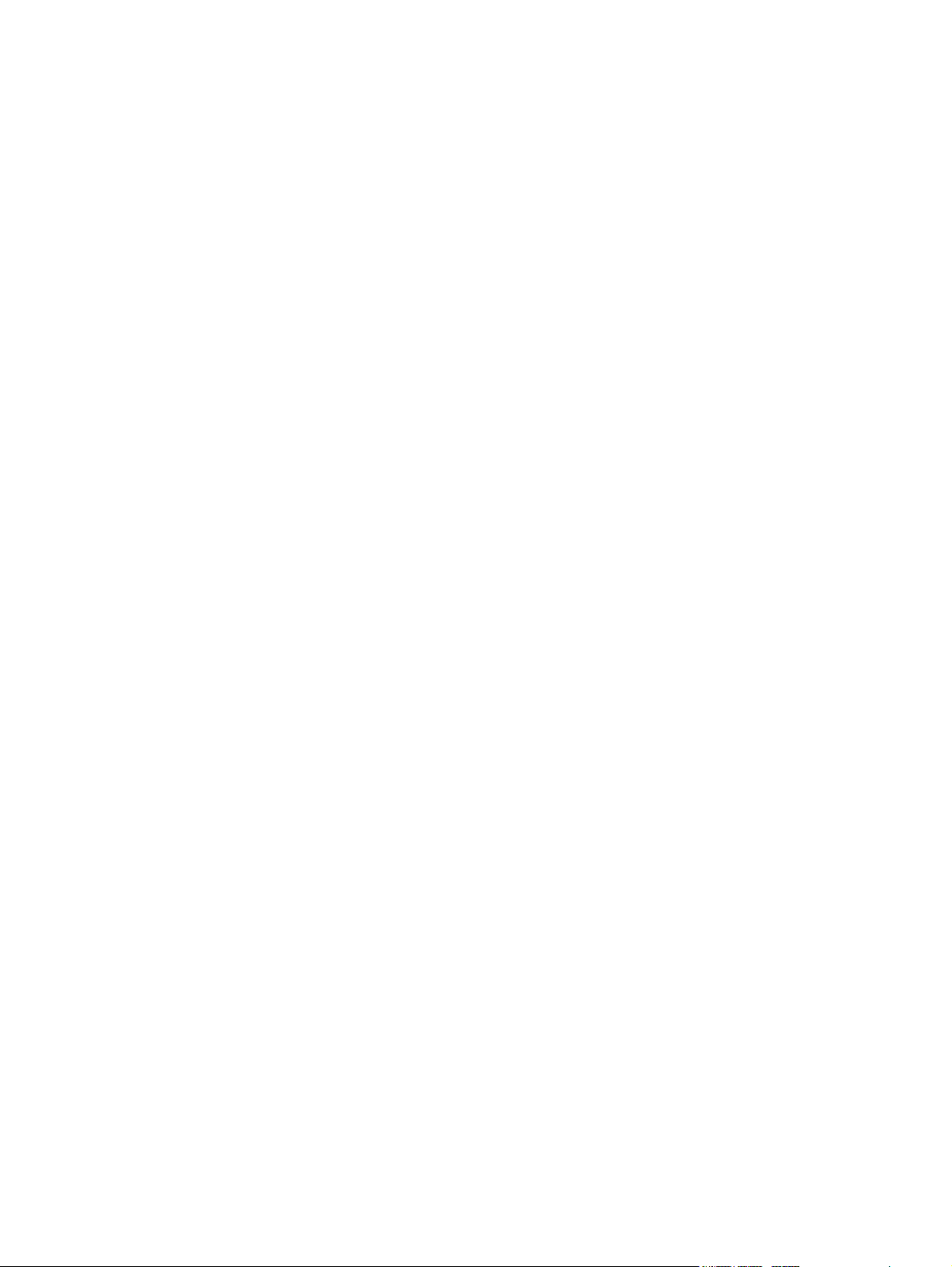
vi ENWW
Page 7

Computer Setup (F10) Utility
Computer Setup (F10) Utilities
Use Computer Setup (F10) Utility to do the following:
Change factory default settings.
●
Set the system date and time.
●
Set, view, change, or verify the system configuration, including settings for processor, graphics,
●
memory, audio, storage, communications, and input devices.
Modify the boot order of bootable devices such as hard drives, diskette drives, optical drives, or
●
USB flash media devices.
Restrict a device from booting the unit.
●
Run hard drive self-tests.
●
View CPU and system temperatures.
●
Enter the Asset Tag or property identification number assigned by the company to this computer.
●
Establish a supervisor password that controls access to Computer Setup (F10) Utility and the
●
settings described in this section.
Secure integrated I/O functionality, including the serial, USB, or parallel ports, audio, or embedded
●
NIC, so that they cannot be used until they are unsecured.
Enable or disable removable media boot ability.
●
Enable or disable legacy diskette write ability (when supported by hardware).
●
Using Computer Setup (F10) Utilities
Computer Setup can be accessed only by turning the computer on or restarting the system. To access
the Computer Setup Utilities menu, complete the following steps:
1. Turn on or restart the computer.
2. As soon as the computer is turned on, press F10 when the monitor light turns green to enter
Computer Setup. Press Enter to bypass the title screen, if necessary.
NOTE: If you do not press F10 at the appropriate time, you must restart the computer and
again press F10 when the monitor light turns green to access the utility.
3. The Computer Setup Utility screen is divided into menu headings and actions.
ENWW Computer Setup (F10) Utilities 1
Page 8

Eight menu headings appear on the Computer Setup Utility screen:
System Information
●
Standard CMOS Features
●
Advanced BIOS Features
●
Advanced Chipset Features
●
Integrated Peripherals
●
Power Management Setup
●
PnP/PCI Configurations
●
PC Health Status
●
Five action choices are listed on the Computer Setup Utility screen:
Load Optimized Defaults
●
Set Supervisor Password
●
Set User Password
●
Save & Exit Setup
●
Exit Without Saving
●
Use the arrow keys to select the appropriate heading, then press Enter. Use the arrow (up and
down) keys to select the option you want, then press Enter. To return to the previous screen,
press Esc.
4. To apply and save changes, press F10 or select Save & Exit Setup on the Computer Setup Utility
screen and press Enter.
If you have made changes that you do not want applied, select Exit Without Saving and press
Enter.
CAUTION: Do NOT turn the computer power OFF while the ROM is saving the Computer Setup
(F10) changes because the CMOS could become corrupted. It is safe to turn off the computer
only after exiting the F10 Setup screen.
Table 1 Computer Setup (F10) Utility Main Menu
Heading Table
System Information Table 2 Computer Setup—System Information on page 3
Standard CMOS Features Table 3 Computer Setup—Standard CMOS Features
on page 4
Advanced BIOS Features Table 4 Computer Setup—Advanced BIOS Features
on page 6
Advanced Chipset Features Table 5 Computer Setup—Advanced Chipset Features
on page 7
Integrated Peripherals Table 6 Computer Setup—Integrated Peripherals
on page 8
2 Computer Setup (F10) Utility ENWW
Page 9

Table 1 Computer Setup (F10) Utility Main Menu (continued)
Power Management Setup Table 7 Computer Setup—Power Management Setup
PnP/PCI Configurations Computer Setup—PnP/PCI Configurations on page 9
PC Health Status Table 9 Computer Setup—PC Health Status on page 10
(Action Choices) Table 10 Computer Setup—(Action Choices) on page 11
Computer Setup—System Information
NOTE: Support for specific Computer Setup options may vary depending on the hardware
configuration.
Table 2 Computer Setup—System Information
Option Description
Product Name (view only)
SKU Number (view only)
Processor Type (view only)
Processor Speed (view only)
on page 9
CPUID/Patch ID (view only)
Cache Size (view only)
Memory Size (view only)
System ROM (view only)
Integrated MAC (view only)
UUID (view only)
System Serial # (view only)
Asset Tracking
Number
Enter Asset Tag No. Enter asset tag number assigned by the company (maximum 18 characters).
CPU Clock Ratio (view only)
(view only)
ENWW Computer Setup (F10) Utilities 3
Page 10

Computer Setup—Standard CMOS Features
NOTE: Support for specific Computer Setup options may vary depending on the hardware
configuration.
Table 3 Computer Setup—Standard CMOS Features
Option Description
Date (mm:dd:yy) Allows you to set system date.
Time (hh:mm:ss) Allows you to set system time.
PATA Controller Disables/enables PATA Controller.
PATA Channel 0 Master
PATA Channel 0 Slave
For each, if PATA HDD is used, allows you to:
run HDD self-test for selected channel:
●
SMART Status Check
●
HDD Short Self-Test
●
HDD Extended Self-Test
●
set PATA Ch 0 Master/Slave device details on selected channel to:
●
None
●
Auto
●
Manual
●
set access mode on selected channel to:
●
CHS (Cylinder-Head-Sector)
●
LBA (Logical Block Addressing)
●
Large
●
Auto
●
view:
●
Firmware Version
●
Capacity
●
Cylinder
●
Head
●
Precomp
●
Landing Zone
●
Sector
●
SATA Controller Disables/enables onboard SATA controller.
4 Computer Setup (F10) Utility ENWW
Page 11

Table 3 Computer Setup—Standard CMOS Features (continued)
SATA Channel 1 Master
For each, allows you to:
SATA Channel 2 Master
run HDD self-test for selected channel:
●
SMART Status Check
●
HDD Short Self-Test
●
HDD Extended Self-Test
●
set extended IDE drive on selected channel to:
●
None
●
Auto
●
set access mode on selected channel to:
●
Large
●
Auto
●
view:
●
Firmware Version
●
Capacity
●
Cylinder
●
Head
●
Precomp
●
Landing Zone
●
Sector
●
Floppy Controller Disables/enables the floppy disk controller.
Drive A Allows you to set Drive A to:
None
●
1.44M, 3.5 in.
●
Halt On Allows you to set POST error behavior to:
All Errors
●
No Errors
●
All but Keyboard
●
All but Diskette
●
All but Diskette/Keyboard
●
POST Delay Allows you to set a POST delay to:
0 seconds
●
5 seconds
●
10 seconds
●
ENWW Computer Setup (F10) Utilities 5
Page 12

15 seconds
●
30 seconds
●
Computer Setup—Advanced BIOS Features
NOTE: Support for specific Computer Setup options may vary depending on the hardware
configuration.
Table 4 Computer Setup—Advanced BIOS Features
Option Description
Device Boot Disabling Allows you to restrict a device from booting the unit. You can disable as a bootable device:
None
●
USB
●
Internal ODD
●
Internal FDD
●
USB + ODD + FDD
●
F9 Boot Menu Disables/enables F9 Boot Menu.
Factory Recovery Boot Enabling this feature will cause an additional prompt, F11 = Recovery, to be displayed during POST
on systems with HP Backup and Recovery software installed and configured with a recovery partition
on the boot hard drive. Pressing F11 causes the system to boot to the recovery partition and launch
HP Backup and Recovery. The F11 = Recovery prompt can be hidden with the F11 prompt (hidden/
displayed) option.
F11 Prompt Setting this feature to displayed will display the text F11 = Recovery during POST. Hiding this feature
prevents the text from being displayed. However, pressing F11 will still attempt to boot to the HP
Backup and Recovery partition.
Hard Disk Boot Seq. Allows you to specify the order of attached hard drive devices (such as USB HDD storage, USB2
Network Boot Seq. Allows you to specify the order in which network devices (including UP NIC cards) are checked for
First Boot Device
Second Boot Device
Third Boot Device
Fourth Boot Device
Drive Key, or USB flash media). The first drive in the order has priority in the boot sequence and is
recognized as drive C (if any devices are attached).
a bootable operating system image.
Allows you to specify which devices will boot first, second, third, and fourth or to disable any of the
four:
Removable
●
Hard Disk
●
CDROM
●
Network
●
Disabled
●
NOTE: MS-DOS drive lettering assignments may not apply after a non-MS-DOS operating
system has started.
Boot Up NumLock
Status
Allows you to set the default NumLock status to off or on.
6 Computer Setup (F10) Utility ENWW
Page 13

Table 4 Computer Setup—Advanced BIOS Features (continued)
Security Option Allows you to set the security option to Setup or System so that the password is required every time
the system boots or only when entering Computer Setup.
APIC Mode Disables/enables the Advanced-PIC mode.
MPS Version Control
for OS
BIOS Write Protection Disables/enables BIOS upgrading.
Execute Disable Bit Disables/enables Execute Disable Bit (XD) functionality, which prevents malicious buffer overflow
E.I.S.T. Disables/enables Enhanced Intel SpeedStep Technology, which reduces processor power
Hyper-Threading Tech. Disables/enables Hyper-Threading Technology.
Allows you to set the MPS table version to:
1.1
●
1.4
●
attacks.
consumption.
Computer Setup—Advanced Chipset Features
NOTE: Support for specific Computer Setup options may vary depending on the hardware
configuration.
Table 5 Computer Setup—Advanced Chipset Features
Option Description
UMA Frame Buffer Select the UMA (Unified Memory Architecture) frame buffer size:
Init Display First
(VGA Setting)
SURROUNDVIEW
(VGA Setting)
Auto Detect PCI Clk
(VGA Setting)
32MB
●
64MB
●
128MB
●
Auto
●
Allows you to select the primary display device:
PCI Slot
●
OnChipVGA
●
PCIEx
●
Disables/enables SURROUNDVIEW (available when an ATI PCIEx video card is installed).
Disables/enables PCI clock auto-detection.
ENWW Computer Setup (F10) Utilities 7
Page 14
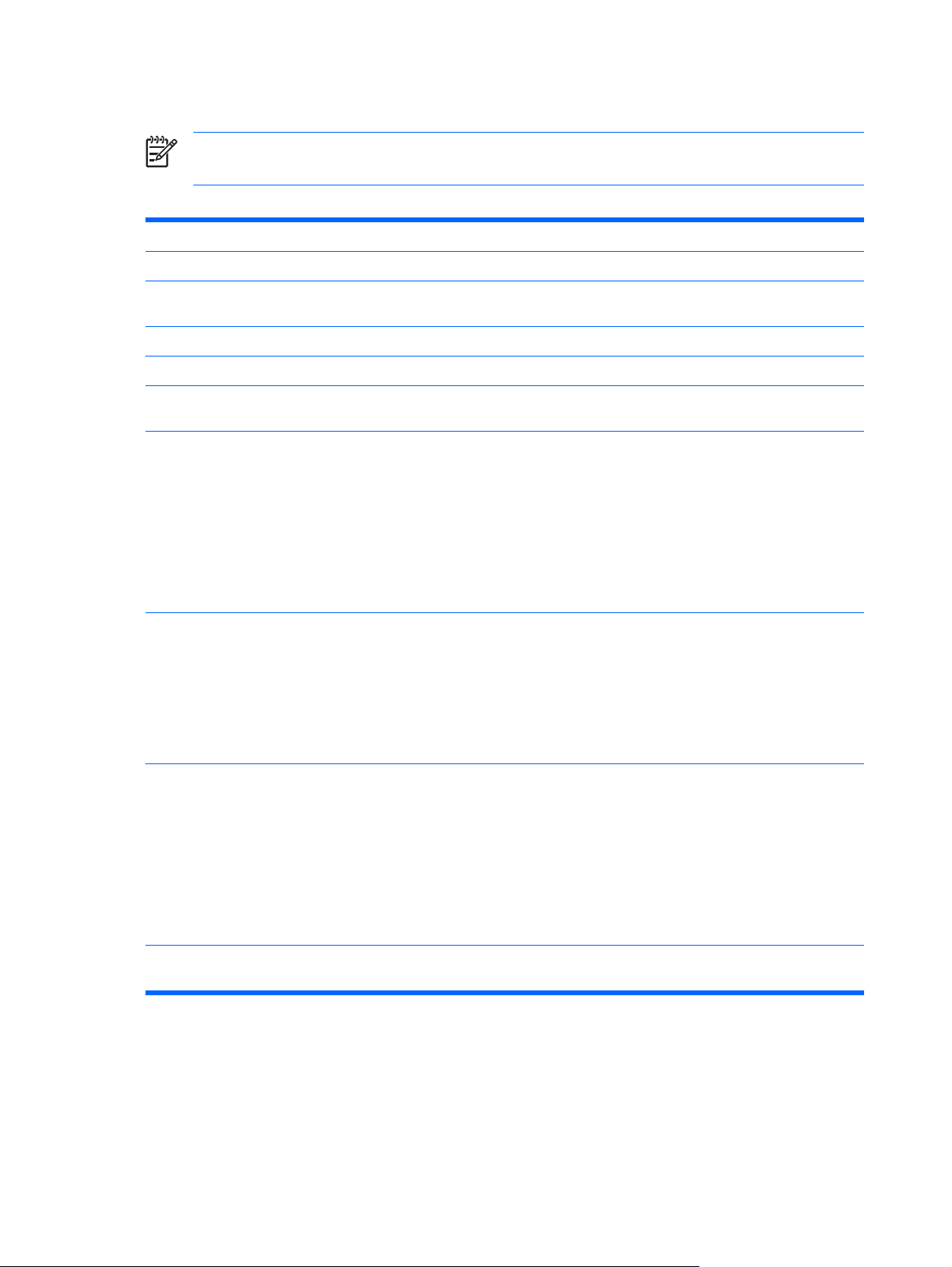
Computer Setup—Integrated Peripherals
NOTE: Support for specific Computer Setup options may vary depending on the hardware
configuration.
Table 6 Computer Setup—Integrated Peripherals
Option Description
Onboard HD Audio Disables/enables onboard HD audio.
OnChip USB
Controller
USB Legacy Support Disables/enables USB legacy support function (USB keyboard, USB mouse, and USB flash media).
Onboard LAN Disables/enables onboard LAN controller.
Onboard LAN Boot
ROM
Onboard Serial Port Allows you to select a setting for the onboard serial port:
Onboard Parallel Port Allows you to select a setting for the onboard parallel port:
Disables/enables USB controller.
Disables/enables the boot ROM of the onboard LAN chip.
Disabled
●
3F8/IRQ4
●
2F8/IRQ3
●
3E8/IRQ4
●
2E8/IRQ3
●
Disabled
●
378/IRQ7
●
278/IRQ5
●
3BC/IRQ7
●
Parallel Port Mode Allows you to select parallel port mode:
SPP
●
EPP
●
ECP
●
ECP+EPP
●
Normal
●
ECP Mode Use DMA If Parallel Port Mode is set to ECP or ECP+EPP, allows you to set the DMA channel for ECP Mode
to 1 or 3.
8 Computer Setup (F10) Utility ENWW
Page 15

Computer Setup—Power Management Setup
NOTE: Support for specific Computer Setup options may vary depending on the hardware
configuration.
Table 7 Computer Setup—Power Management Setup
Option Description
After AC Power Loss Allows you to select system power loss behavior:
On
●
Off
●
Last State
●
ACPI Suspend Type Allows you to set type of ACPI sleep mode:
S1 (Power On Suspend)
●
S3 (Suspend To RAM)
●
S1 & S3
●
Wake on PCI Device
from S5
External Modem S5
Wake-Up
RTC Alarm Resume Disables/enables RTC (real-time clock) alarm.
Date (of Month) If RTC Alarm Resume is enabled, allows you to select the day of the month for resumption of RTC
Resume Time
(hh:mm:ss)
Disables/enables PCI S5 on power on.
Disables/enables wake-up modem from S5.
alarm. (Set to 0 for every day.)
If RTC Alarm Resume is enabled, allows you to select what time the RTC alarm will resume.
Computer Setup—PnP/PCI Configurations
NOTE: Support for specific Computer Setup options may vary depending on the hardware
configuration.
Table 8 Computer Setup—PnP/PCI Configurations
Option Description
Reset Configuration
Data
Disables/enables automatic reconfiguration.
The default is Disabled. Select Enabled to reset Extended System Configuration Data (ESCD) when
you exit Setup, if you have installed a new add-on and the system reconfiguration has caused such
a serious conflict that the OS cannot boot.
Resources ControlledByAllows you to select whether resources are controlled automatically or manually:
Auto (ESCD–Extended Storage Configuration Data)
●
Manual
●
BIOS can automatically configure all the bootable and Plug-and-Play-compatible devices. If you
choose Auto, you cannot select IRQ, DMA and memory base address fields since BIOS
automatically assigns them.
ENWW Computer Setup (F10) Utilities 9
Page 16

Table 8 Computer Setup—PnP/PCI Configurations (continued)
IRQ Resources
IRQ-3 assigned to
●
IRQ-4 assigned to
●
IRQ-5 assigned to
●
IRQ-7 assigned to
●
IRQ-10 assigned to
●
IRQ-11assigned to
●
IRQ-14 assigned to
●
IRQ-15 assigned to
●
Maximum Payload Size Allows you to set TLP payload size for the PCI Express Devices to (in bytes):
When resources are controlled manually, allows you to assign each system interrupt a type,
depending on the type of device using the interrupt.
Legacy ISA for devices compliant with the original PC AT bus specification, PCI/ISA PnP for devices
compliant with the Plug-and-Play standard whether designed for PCI or ISA bus architecture.
128
●
256
●
512
●
1024
●
2048
●
4096
●
Computer Setup—PC Health Status
NOTE: Support for specific Computer Setup options may vary depending on the hardware
configuration.
Table 9 Computer Setup—PC Health Status
Option Description
System Fan Fail Check Disables/enables system fan detection during POST.
Smart Fan Function Disables/enables smart fan functionality.
Current CPU
Temperature
Current System
Temperature
Current CPU Fan
Speed
Current System Fan
Speed
(view only)
(view only)
(view only)
(view only)
Vcore (view only)
+12V (view only)
VCC5 (view only)
+3.3V (view only)
10 Computer Setup (F10) Utility ENWW
Page 17

Table 9 Computer Setup—PC Health Status (continued)
VBAT (V) (view only)
3VSB (V) (view only)
Computer Setup—(Action Choices)
NOTE: Support for specific Computer Setup options may vary depending on the hardware
configuration.
Table 10 Computer Setup—(Action Choices)
Option Description
Load Optimized
Defaults
Set Supervisor
Password
Set User Password Allows you to establish a password to control access to the computer. (Supervisor password must
Save & Exit Setup Allows you to save current settings and exit Computer Setup.
Exit Without Saving Allows you to exit Computer Setup without saving changes.
Allows you to reset Computer Setup to factory defaults.
Allows you to establish a password to control access to Computer Setup.
be set before you can set a User password.)
ENWW Computer Setup (F10) Utilities 11
Page 18

Recovering the Configuration Settings
Recovering the configuration settings established in the Computer Setup (F10) Utility requires that you
first back up the settings before a recovery is needed.
The CMOS Save/Load utility can be found at
for your specific model. Download the firmware files into a folder on a removable storage device. It is
recommended that you save any modified computer configuration settings to a diskette, a USB flash
media device, or a diskette-like device (a storage device set to emulate a diskette drive) and save the
diskette or device for possible future use.
Backing Up the CMOS
1. Make sure the computer to be backed up is turned on. Connect the removable storage to the
computer.
2. Boot to DOS.
3. Type N:\folder\BIOS.exe SAVE:ABC001.DAT (where N is the drive letter of the removable
storage) to save the CMOS setting to the removable storage device.
Restoring the CMOS
1. Make sure the target computer is turned on. Connect the removable storage to the target computer.
2. Boot to DOS.
3. Type N:\folder\BIOS.exe LOAD:ABC001.DAT (where N is the drive letter of the removable
storage) to load the custom CMOS setting onto the target system.
http://www.hp.com under the Software & Driver Downloads
12 Computer Setup (F10) Utility ENWW
