Page 1
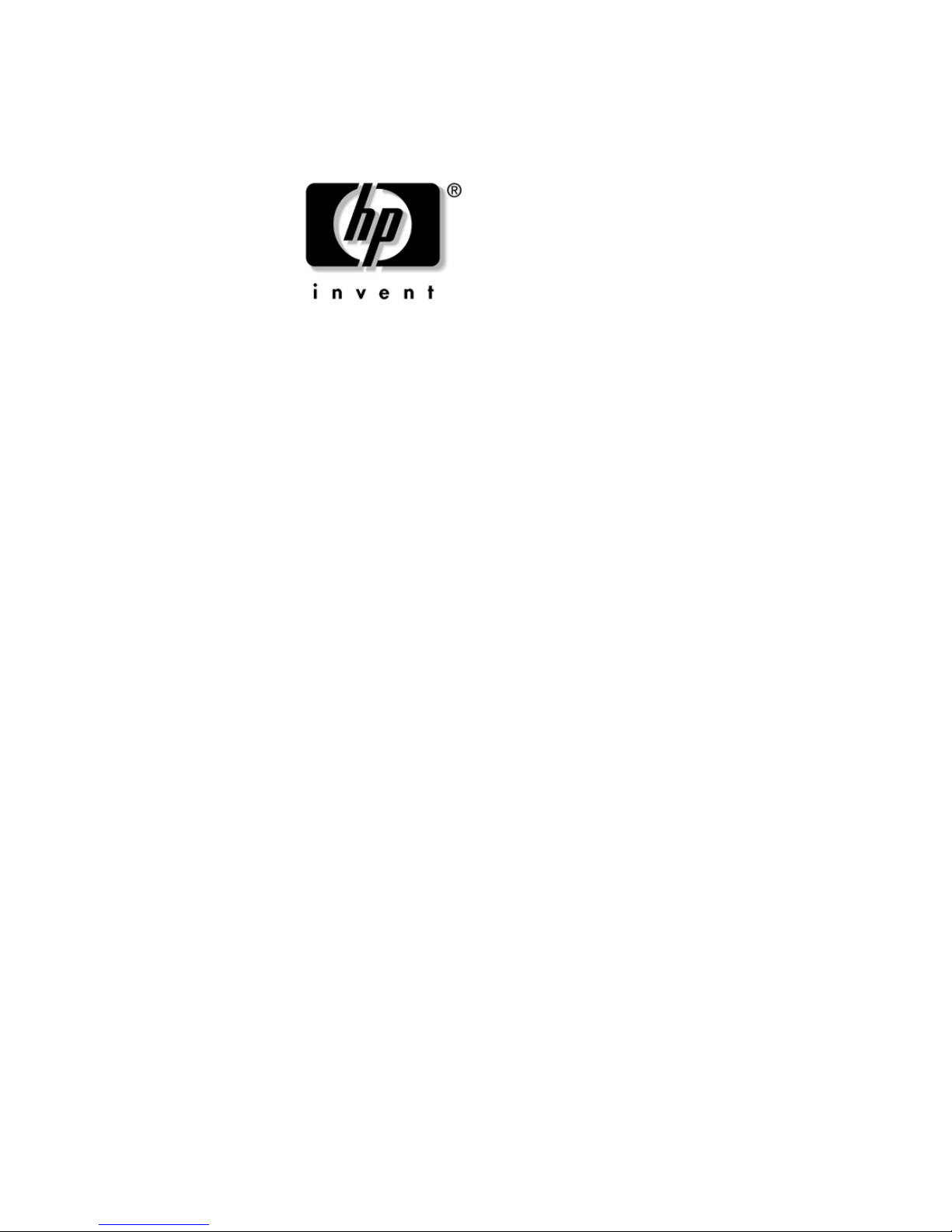
Troubleshooting Guide
Business PCs
dx2100 Series Microtower
Document Part Number: 403286-001
September 2005
This guide provides helpful hints and solutions for troubleshooting
the above products as well as scenarios for possible hardware and
software problems.
Page 2
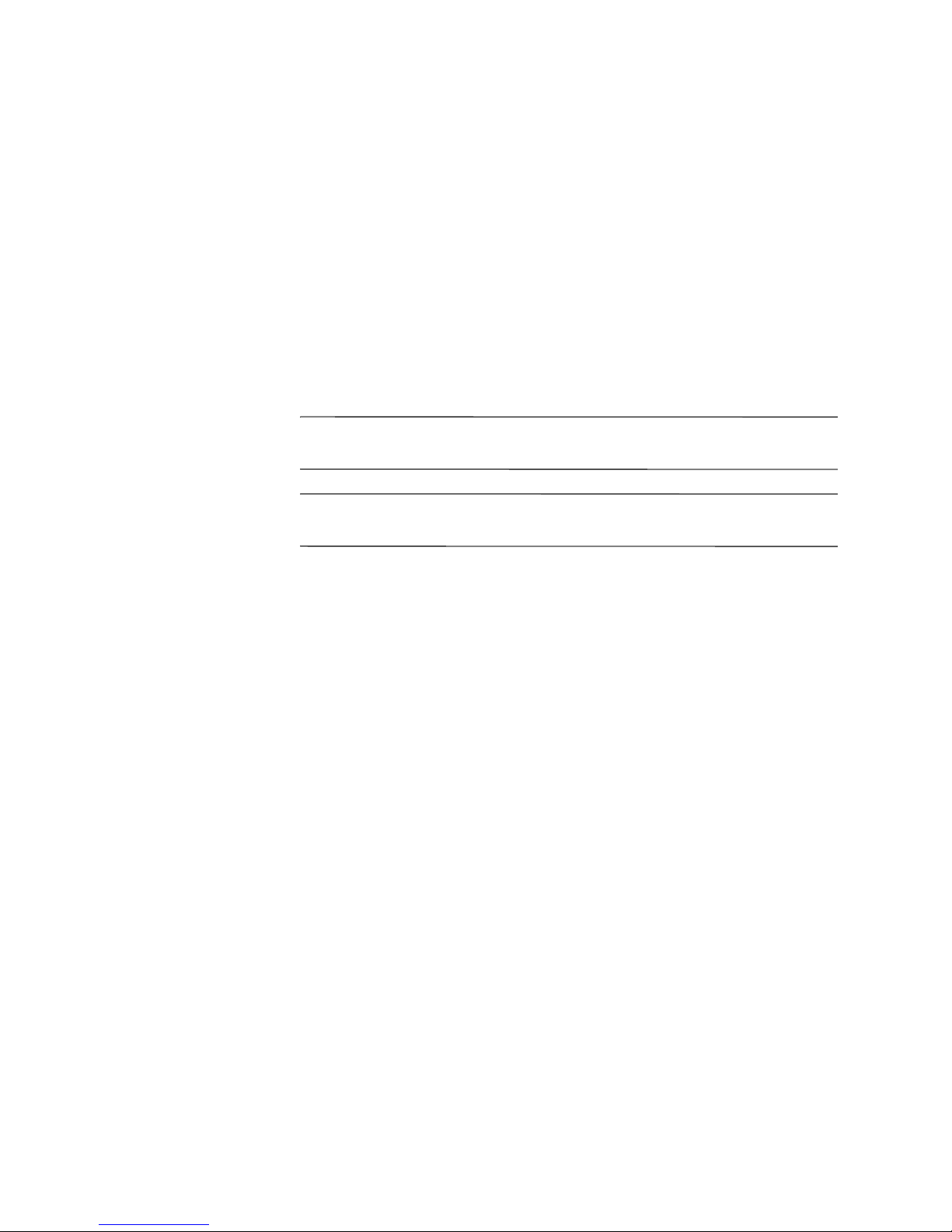
Å
Ä
© Copyright 2005 Hewlett-Packard Development Company, L.P.
The information contained herein is subject to change without notice.
Microsoft and Windows are trademarks of Microsoft Corporation in the U.S.
and other countries.
The only warranties for HP products and services are set forth in the express
warranty statements accompanying such products and services. Nothing herein
should be construed as constituting an additional warranty. HP shall not be liable
for technical or editorial errors or omissions contained herein.
This document contains proprietary information that is protected by copyright.
No part of this document may be photocopied, reproduced, or translated to
another language without the prior written consent of Hewlett-Packard
Company.
WARNING: Text set off in this manner indicates that failure to follow
directions could result in bodily harm or loss of life.
CAUTION: Text set off in this manner indicates that failure to follow
directions could result in damage to equipment or loss of information.
Troubleshooting Guide
Business PCs
dx2100 Series Microtower
First Edition (September 2005)
Document Part Number: 403286-001
Page 3
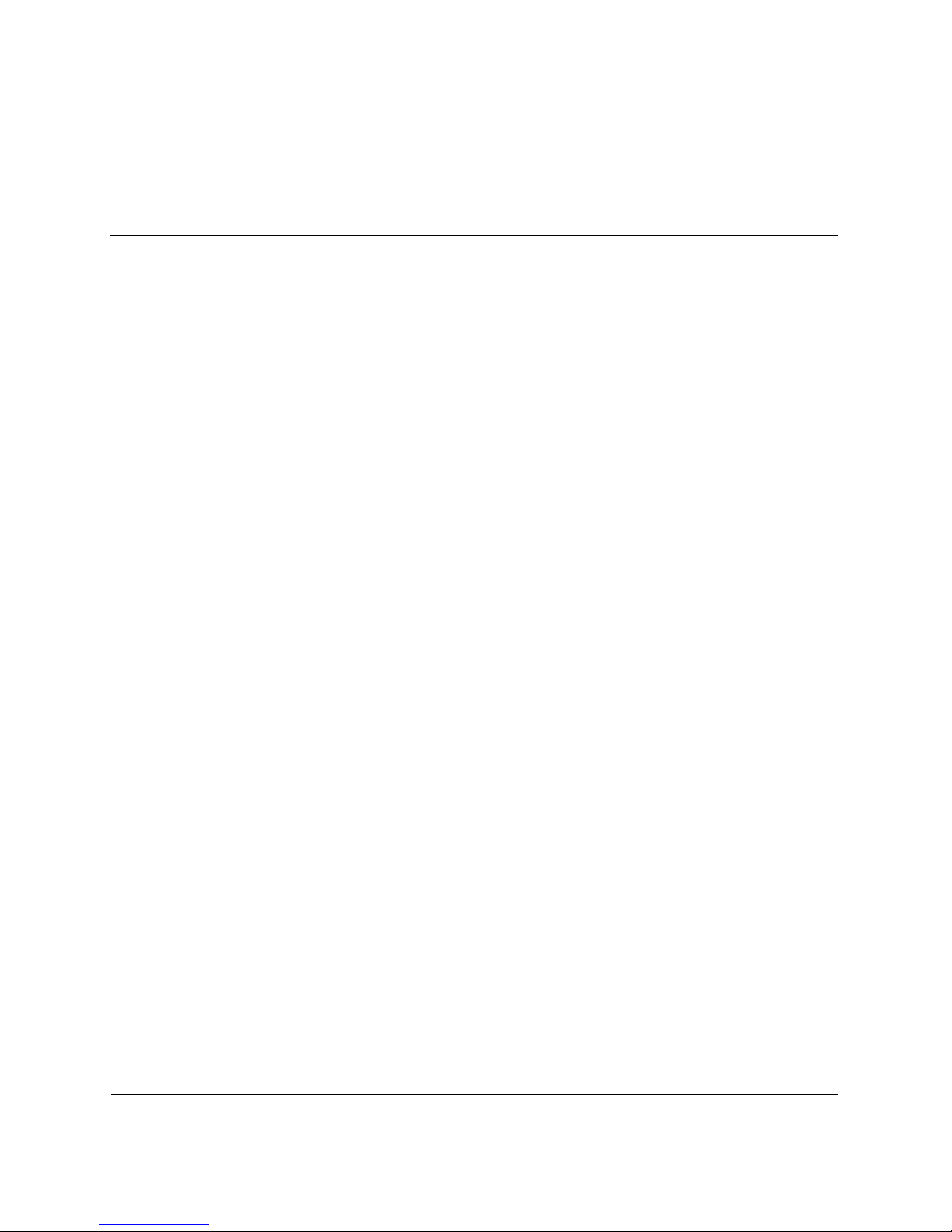
Contents
1 Computer Diagnostic Features
HP Insight Diagnostics . . . . . . . . . . . . . . . . . . . . . . . . . . . . . . . . . . . . . . . . . . . . . . . . . 1–1
Accessing HP Insight Diagnostics . . . . . . . . . . . . . . . . . . . . . . . . . . . . . . . . . . . . . 1–2
Survey Tab . . . . . . . . . . . . . . . . . . . . . . . . . . . . . . . . . . . . . . . . . . . . . . . . . . . . . . . 1–3
Test Tab . . . . . . . . . . . . . . . . . . . . . . . . . . . . . . . . . . . . . . . . . . . . . . . . . . . . . . . . . 1–4
Status Tab . . . . . . . . . . . . . . . . . . . . . . . . . . . . . . . . . . . . . . . . . . . . . . . . . . . . . . . . 1–5
Log Tab. . . . . . . . . . . . . . . . . . . . . . . . . . . . . . . . . . . . . . . . . . . . . . . . . . . . . . . . . . 1–6
Saving and Printing Information in HP Insight Diagnostics . . . . . . . . . . . . . . . . . 1–6
Downloading the Latest Version of HP Insight Diagnostics . . . . . . . . . . . . . . . . . 1–7
2Troubleshooting
Safety and Comfort . . . . . . . . . . . . . . . . . . . . . . . . . . . . . . . . . . . . . . . . . . . . . . . . . . . . 2–1
Before You Call for Technical Support . . . . . . . . . . . . . . . . . . . . . . . . . . . . . . . . . . . . 2–1
Helpful Hints . . . . . . . . . . . . . . . . . . . . . . . . . . . . . . . . . . . . . . . . . . . . . . . . . . . . . . . . . 2–3
Solving General Problems. . . . . . . . . . . . . . . . . . . . . . . . . . . . . . . . . . . . . . . . . . . . . . . 2–5
Solving Hardware Installation Problems. . . . . . . . . . . . . . . . . . . . . . . . . . . . . . . . . . . . 2–9
Interpreting Diagnostic Lights and Audible Codes. . . . . . . . . . . . . . . . . . . . . . . . . . . 2–10
Restoring the Software . . . . . . . . . . . . . . . . . . . . . . . . . . . . . . . . . . . . . . . . . . . . . . . . 2–14
Contacting Customer Support . . . . . . . . . . . . . . . . . . . . . . . . . . . . . . . . . . . . . . . . . . . 2–14
Troubleshooting Guide www.hp.com iii
Page 4
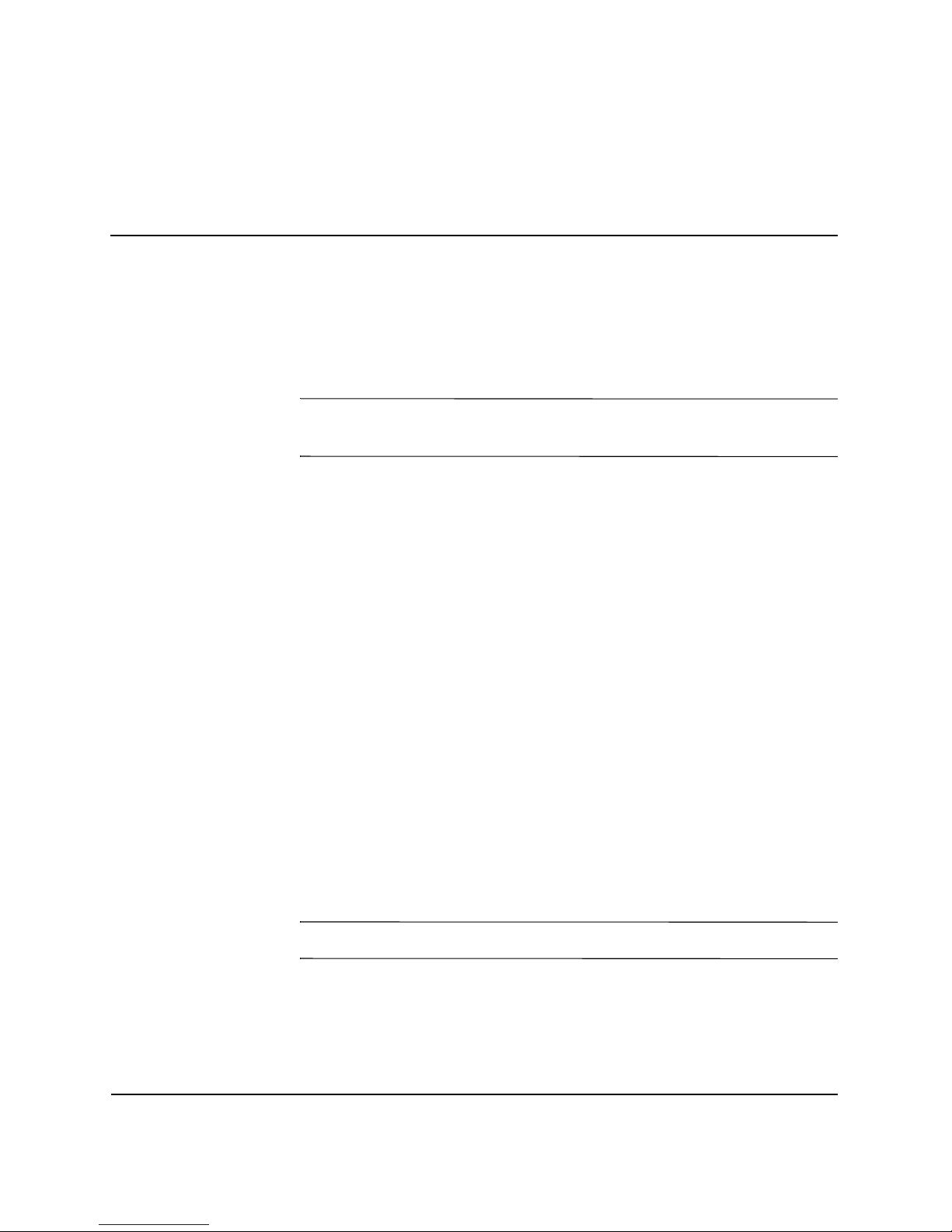
Computer Diagnostic Features
HP Insight Diagnostics
1
✎
HP Insight Diagnostics is included on CD with some computer
models only.
The HP Insight Diagnostics utility allows you to view information
about the hardware configuration of the computer and perform
hardware diagnostic tests on the subsystems of the computer. The
utility simplifies the process of effectively identifying, diagnosing,
and isolating hardware issues.
The Survey tab is displayed when you invoke HP Insight Diagnostics.
This tab shows the current configuration of the computer. From the
Survey tab, there is access to several categories of information about
the computer. Other tabs provide additional information, including
diagnostic test options and test results. The information in each screen
of the utility can be saved as an html file and stored on a diskette or
USB HP Drive Key.
Use HP Insight Diagnostics to determine if all the devices installed on
the computer are recognized by the system and functioning properly.
Running tests is optional but recommended after installing or
connecting a new device.
You should run tests, save the test results, and print them so that you
have printed reports available before placing a call to the Customer
Support Center.
✎
Third party devices may not be detected by HP Insight Diagnostics.
Troubleshooting Guide www.hp.com 1–1
Page 5
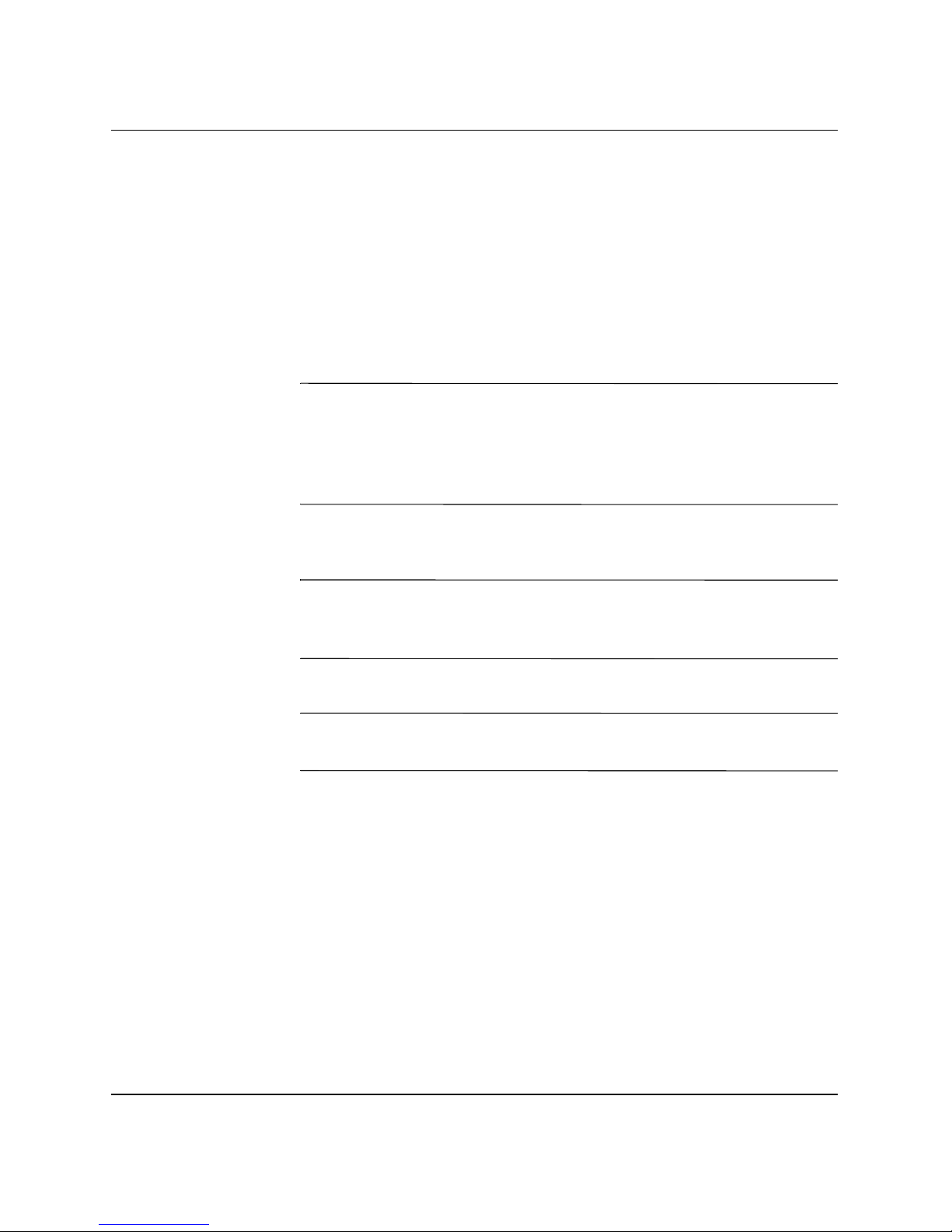
Computer Diagnostic Features
Accessing HP Insight Diagnostics
You must boot to the Documentation and Diagnostics CD, as
described in the steps below, to access HP Insight Diagnostics.
1. While the computer is on, insert the Documentation and
Diagnostics CD into an optical drive on the computer.
2. Shut down the operating system and turn off the computer.
3. Turn on the computer. The system will boot to the CD.
✎
✎
✎
If the system does not boot to the CD in the optical drive, you may
need to change the boot order in the Computer Setup (F10) utility so
that the system attempts to boot to the optical drive before booting to
the hard drive. Refer to the Computer Setup (F10) Utility Guide on
the Documentation and Diagnostics CD for more information.
4. When prompted, press the
mode or any other key if you want to operate in Regular mode.
Regular mode is the default mode if no keys are pressed within the
specified time frame. If the screen remains blank after pressing any
key other than Y, try rebooting and select safe mode when prompted.
5. Select the appropriate language and click Continue.
It is recommended that you accept the assigned default keyboard for
your language unless you want to test your specific keyboard.
6. In the End User License Agreement page, click Agree if you
agree with the terms. The HP Insight Diagnostics utility launches
with the Survey tab displayed.
Y key if you want to operate in Safe
1–2 www.hp.com Troubleshooting Guide
Page 6

Survey Tab
Computer Diagnostic Features
The Survey tab displays important system configuration information.
In the View section on the left side of the screen, you can select the
Summary view to see limited configuration data or select the
Advanced view to see all the data in the selected category. Regardless
of whether you choose Advanced or Summary, the following
categories of information are available on the Survey tab:
All—Gives a listing of all categories of information about the
computer.
Overview—Gives you a listing of general information about the
computer.
Architecture—Provides system BIOS and PCI device information.
Asset Control—Shows asset tag, system serial number, and
processor information.
Communication—Shows information about the computer parallel
(LPT) and serial (COM) port settings, plus USB and network
controller information.
Graphics—Shows information about the graphics controller of the
computer.
Input Devices—Shows information about the keyboard, mouse, and
other input devices connected to the computer.
Memory—Shows information about all memory in the computer.
This includes memory slots on the system board and any memory
modules installed.
Miscellaneous—Shows information obtained from the computer
configuration memory (CMOS), system management BIOS data,
system board data, and diagnostics component information.
Storage—Shows information about storage media connected to the
computer. This list includes all fixed disks, diskette drives, and optical
drives.
System—Shows information about the system board, processor,
chassis, and BIOS, plus internal speaker and PCI bus information.
Troubleshooting Guide www.hp.com 1–3
Page 7
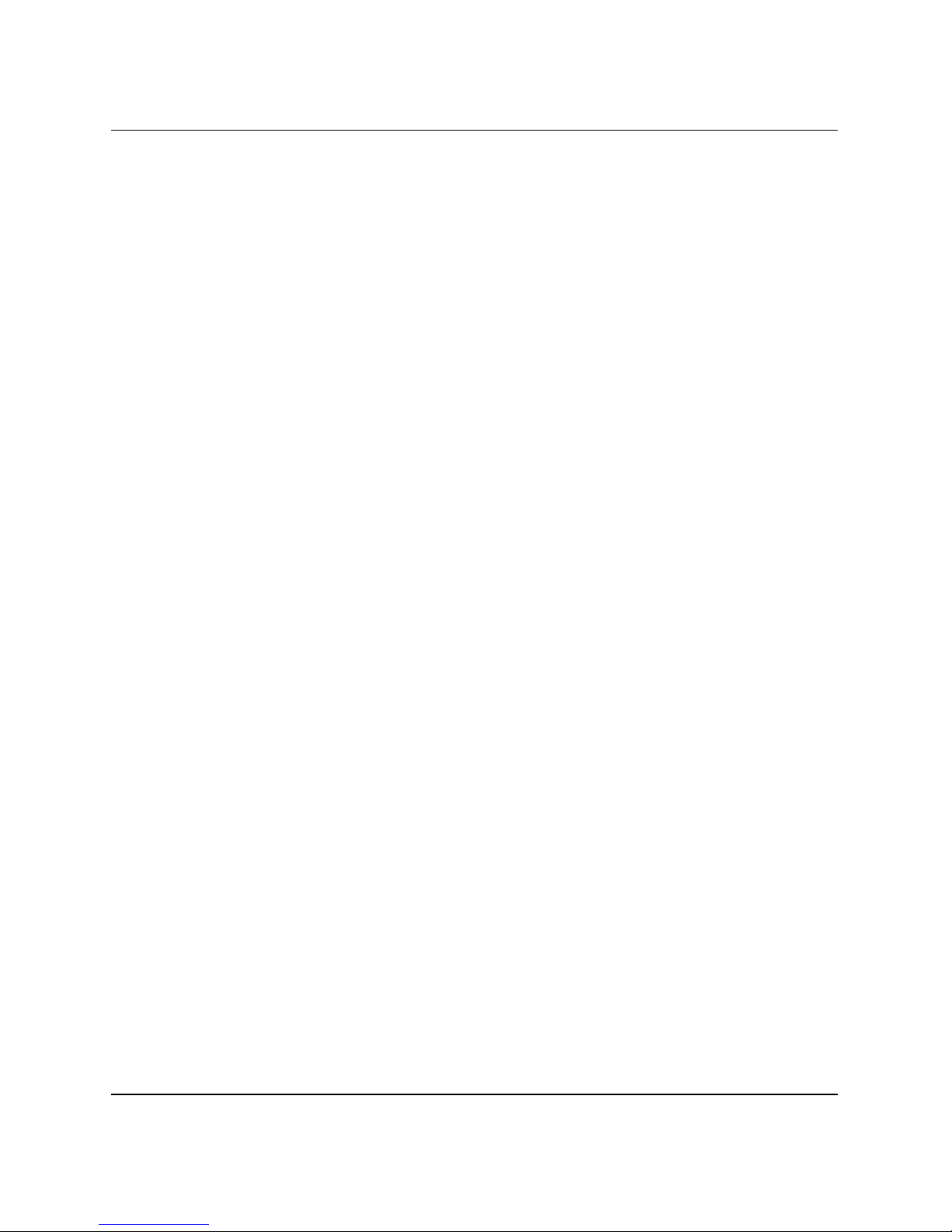
Computer Diagnostic Features
Test Tab
The Test tab allows you to choose various parts of the system to test.
You can also choose the type of test and testing mode.
There are two test modes to choose from:
■ Interactive Mode—Provides maximum control over the testing
■ Unattended Mode—Does not display prompts and requires no
There are three types of tests to choose from:
■ Quick Test—Provides a predetermined script where a sample of
process. The diagnostic software will prompt you for input during
tests that require your interaction.You may also determine
whether the test passed or failed.
interaction. If errors are found, they are displayed when testing is
complete.
each hardware component is exercised and requires no user
intervention in either Unattended or Interactive mode.
■ Complete Test—Provides a predetermined script where each
hardware component is fully tested. There are more tests
available in the Interactive mode, but these require user
intervention.
■ Custom Test—Provides the most flexibility in controlling the
testing of a system. The Custom Test mode allows you to
specifically select which devices, tests, and test parameters are
run.
To begin testing:
1. Select the Test tab.
2. On the left side of the tab, select the Type of Test to perform
(Quick, Complete, or Custom).
3. On the left side of the tab, select the Test Mode (Interactive or
Unattended).
4. Select the device to be tested from the drop-down list.
1–4 www.hp.com Troubleshooting Guide
Page 8
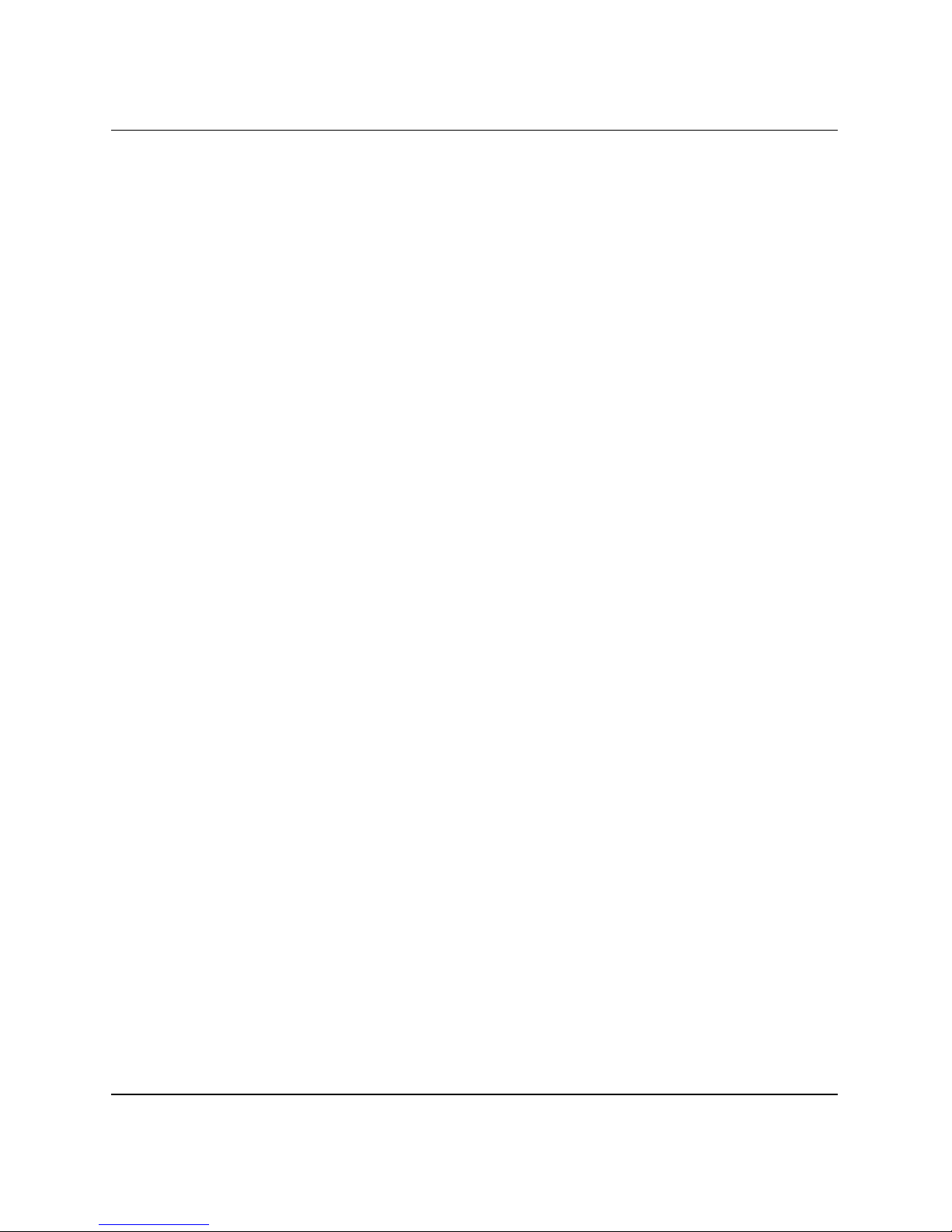
Status Tab
Computer Diagnostic Features
5. Choose how you want the test to be executed, either Number of
Loops or Total Te s t Time. When choosing to run the test over a
specified number of loops, enter the number of loops to perform.
If you desire to have the diagnostic test for a specified time
period, enter the amount of time in minutes.
6. Click Begin Testing to start the test. The Status tab, which allows
you to monitor the progress of the test, is automatically displayed
during the testing process. When the test is complete, the Status
tab shows whether the device passed or failed.
7. If errors are found, go to the Log tab and click the Error Log to
display more detailed information and recommended actions.
The Status tab displays the status of the selected tests. The type of test
executed (Quick, Complete, or Custom) is also displayed. The main
progress bar displays the percent complete of the current set of tests.
While testing is in progress, a Cancel Testing button is displayed for
use if you want to cancel the test.
After testing has completed, the Cancel Testing button is replaced
with a Retest button. The Retest button will retest the last set of tests
executed. This enables you to re-run the set of tests without having to
re-enter the data in the Test tab.
The Status tab also shows:
■ The devices being tested
■ The tests that are running
■ The overall elapsed time
■ The individual elapsed test times
■ The condition status of each test
Troubleshooting Guide www.hp.com 1–5
Page 9

Computer Diagnostic Features
Log Tab
The Log tab contains two logs, a Tes t Log and an Error Log, each of
which can be selected from the left side of the tab.
The Tes t L o g displays all tests that have been executed, the number of
times of execution, the number of times the test failed, and the time it
took to complete the test. The Clear Test Log button will clear the
contents of the Test Log.
The Error Log displays the tests for devices that have failed during
the diagnostic testing and includes the following columns of
information.
■ The Description section describes the error that the diagnostic
■ The Recommended Repair will give a recommended action that
■ The Failed Count is the number of times the test has failed.
test found.
should be performed to resolve the failed hardware.
■ The Error Code provides a numerical code for the failure. The
error codes are defined in the Help tab.
■ The Clear Error Log button will clear the contents of the Error
Log.
Saving and Printing Information in HP Insight
Diagnostics
You can save the information displayed in the HP Insight Diagnostics
Status and Log tabs to a diskette or a USB 2.0 HP Drive Key (64MB
or higher). You can not save to the hard drive. The system will
automatically create an html file that has the same appearance as the
information displayed on the screen.
1. Insert a diskette or USB 2.0 HP Drive Key (capacity must be
64MB or higher). USB 1.0 Drive Keys are not supported.
2. Click Save in the upper right corner of the tab.
3. Select Save to the floppy or Save to USB key.
4. Enter a file name in the File Name box and click the Save button.
An html file will be saved to the inserted diskette or USB HP
Drive Key.
1–6 www.hp.com Troubleshooting Guide
Page 10

Computer Diagnostic Features
5. Print the information from the storage device used to save it.
✎
To exit HP Insight Diagnostics, click Exit in the upper right corner of
the screen then remove the Documentation and Diagnostics CD from
the optical drive.
Downloading the Latest Version of HP Insight
Diagnostics
1. Go to www.hp.com.
2. Click the Software & Driver Downloads link.
3. Click the Download drivers and software radio button.
4. Enter your product number (for example, dx2100) in the text box
and press the
5. Select your specific computer model
6. Select your OS.
7. Click the Diagnostic link.
8. Locate HP Insight Diagnostics and click Download.
Enter key.
✎
Troubleshooting Guide www.hp.com 1–7
The download includes instructions on how to create the
bootable CD.
Page 11

Troubleshooting
Safety and Comfort
WARNING: Misuse of the computer or failure to establish a safe and
Å
Before You Call for Technical Support
comfortable work environment may result in discomfort or serious injury.
Refer to the Safety & Comfort Guide on the Documentation and
Diagnostics CD and available at www.hp.com/ergo for more information
on choosing a workspace and creating a safe and comfortable work
environment.
If you are having problems with the computer, try the appropriate
solutions below to try to isolate the exact problem before calling for
technical support.
2
■ Run the diagnostics utility. Refer to Chapter 1, “Computer
Diagnostic Features” for more information.
■ Run the Drive Protection System (DPS) Self-Test in Computer
Setup. Refer to the Computer Setup (F10) Utility Guide on the
Documentation and Diagnostics CD for more information.
✎
Troubleshooting Guide www.hp.com 2–1
The Drive Protection System (DPS) Self-Test software is available on
some models only.
■ Check the Power LED on the front of the computer to see if it is
flashing. The flashing lights are error codes that will help you
diagnose the problem. Refer to “Interpreting Diagnostic Lights
and Audible Codes” to interpret the codes.
■ If the screen is blank, plug the monitor into a different video port
on the computer if one is available. Or, change out the monitor
with a monitor that you know is functioning properly.
Page 12

Troubleshooting
■ If you are working on a network, plug another computer with a
different cable into the network connection. There may be a
problem with the network plug or cable.
■ If you recently added new hardware, remove the hardware and
see if the computer functions properly.
■ If you recently installed new software, uninstall the software and
see if the computer functions properly.
■ Boot the computer to the Safe Mode to see if it will boot without
all of the drivers loaded. When booting the operating system, use
“Last Known Configuration.”
■ Refer to the comprehensive online technical support at
www.hp.com/support.
■ Refer to “Helpful Hints” in this guide for more general
suggestions.
■ Run the Restore Plus! CD to restore the original operating system
and factory-installed software.
Ä
CAUTION: Running the Restore Plus! CD will erase all data on the hard
drive.
To assist you in resolving problems online, HP Instant Support
Professional Edition provides you with self-solve diagnostics. If you
need to contact HP support, use HP Instant Support Professional
Edition's online chat feature. Access HP Instant Support Professional
Edition at:
www.hp.com/go/ispe.
Access the Business Support Center (BSC) at
www.hp.com/go/bizsupport for the latest online support information,
software and drivers, proactive notification, and worldwide
community of peers and HP experts.
If it becomes necessary to call for technical assistance, be prepared to
do the following to ensure that your service call is handled properly:
■ Be in front of your computer when you call.
■ Write down the computer serial number and product ID number,
and the monitor serial number before calling.
■ Spend time troubleshooting the problem with the service
technician.
2–2 www.hp.com Troubleshooting Guide
Page 13

Ä
Troubleshooting
■ Remove any hardware that was recently added to your system.
■ Remove any software that was recently installed.
■ Run the Restore Plus! CD.
CAUTION: Running the Restore Plus! CD will erase all data on the hard
drive.
✎
Helpful Hints
For sales information and warranty upgrades (HP Care Pack
Services), call your local authorized service provider or dealer.
If you encounter problems with the computer, monitor, or software,
see the following list of general suggestions before taking further
action:
■ Check that the computer and monitor are plugged into a working
electrical outlet.
■ Check to see that the computer is turned on and the green power
light is on.
■ Check to see that the monitor is turned on and the green monitor
light is on.
■ Turn up the brightness and contrast controls of the monitor if the
monitor is dim.
■ Press and hold any key. If the system beeps, the keyboard should
be operating correctly.
■ Check all cable connections for loose connections or incorrect
■ Wake the computer by pressing any key on the keyboard or
Troubleshooting Guide www.hp.com 2–3
connections.
pressing the power button. If the system remains in standby
mode, shut down the computer by pressing and holding the power
button for at least four seconds then press the power button again
to restart the computer. If the system will not shut down, unplug
the power cord, wait a few seconds, then plug it in again. The
Page 14

Troubleshooting
computer will restart if automatic start on power loss is set in
Computer Setup. If it does not restart, press the power button to
start the computer.
■ Reconfigure the computer after installing a non–plug and play
expansion board or other option. See “Solving Hardware
Installation Problems” for instructions.
■ Be sure that all the needed device drivers have been installed. For
example, if you are using a printer, you need a driver for that
model printer.
■ Remove all bootable media (diskette, CD, or USB device) from
the system before turning it on.
■ If you have installed an operating system other than the
factory-installed operating system, check to be sure that it is
supported on the system.
■ If the system has multiple video sources (embedded, PCI, or
PCI-Express adapters) installed (PCI-Express on some models
only) and a single monitor, the monitor must be plugged into the
monitor connector on the source selected as the primary VGA
adapter. During boot, the other monitor connectors are disabled
and if the monitor is connected into these ports, the monitor will
not function. You can select which source will be the default
VGA source in Computer Setup.
CAUTION: When the computer is plugged into an AC power source,
Ä
2–4 www.hp.com Troubleshooting Guide
there is always voltage applied to the system board. You must disconnect
the power cord from the power source before opening the computer to
prevent system board or component damage.
Page 15

Solving General Problems
You may be able to easily resolve the minor problems described in
this section. If a problem persists and you are unable to resolve it
yourself or if you feel uncomfortable about performing the operation,
contact your HP authorized reseller or service provider.
Problem Cause Solution
Troubleshooting
Computer will not
turn on.
Cables to the external
power source are
unplugged.
Voltage selector switch on
the rear of the computer
chassis is not switched to
the correct voltage (115V
or 230V).
A defective PCI card has
been installed.
Drive data or power
supply cables may not be
properly connected.
The unit temperature was
exceeded. The fan may be
blocked.
Ensure that cables connecting the
computer to the external power source
are plugged in properly and the wall
outlet is active.
Select the proper AC voltage using the
slide switch.
Remove any expansion board that
was just installed.
Reseat drive data and power supply
cables.
1. Unit is in an exceedingly hot
environment. Let it cool down.
2. Ensure that computer air vents are
not blocked and the internal fan is
running.
Computer appears
locked up and will not
turn off when the power
button is pressed.
Troubleshooting Guide www.hp.com 2–5
Software control of the
power switch is not
functional.
3. Contact an HP authorized reseller
or service provider.
1. Press and hold the power button
for at least four seconds until the
computer turns off.
2. Disconnect the power cord from
the electrical outlet.
Page 16

Troubleshooting
Problem Cause Solution
Computer will not
respond to USB
keyboard or mouse.
CAUTION: When attempting to resume from standby mode, do not hold down the
Ä
power button for more than four seconds. Otherwise, the computer will shut down and
you will lose any unsaved data.
Computer date and time
display is incorrect.
Cursor will not move
using the arrow keys on
the keypad.
Computer is in
standby mode.
Keyboard or mouse is not
connected to computer.
System has locked up. Restart the computer.
RTC (real-time clock)
battery may need to be
replaced.
Connecting the
✎
computer to a live
AC outlet prolongs
the life of the
RTC battery.
The Num Lock key
may be on.
Press the power button to resume from
standby mode.
Connect keyboard and mouse cables
to computer.
First, reset the Date and Time
Properties in the Control Panel
(Computer Setup can also be used to
update the RTC date and time). If the
problem persists, replace the RTC
battery. See the Hardware Reference
Guide on the Documentation and
Diagnostics CD for instructions on
installing a new battery.
Press the Num Lock key. The
Num Lock light should not be on if you
want to use the arrow keys. The Num
Lock key can be disabled (or
enabled) in Computer Setup.
Poor performance is
experienced.
2–6 www.hp.com Troubleshooting Guide
Processor is hot. 1. Ensure airflow to the computer is
not blocked. Leave a 4-inch
(10.2-cm) clearance on all vented
sides of the computer and monitor
to permit required airflow.
2. Ensure fans are connected and
working properly (some fans only
operate when needed).
3. Ensure the processor heatsink is
installed properly.
Page 17

Problem Cause Solution
Troubleshooting
Poor performance is
experienced (continued).
Hard drive is full. Transfer data from the hard drive to
create more space on the hard drive.
Low on memory. Add more memory.
Hard drive is fragmented. Defragment hard drive.
Program previously
Restart the computer.
accessed did not release
reserved memory back to
the system.
Virus resident on the hard
Run the virus protection program.
drive.
Too many applications
running.
1. Close unnecessary applications to
free up memory.
2. Add more memory.
Some software
applications, especially
games, are stressful on the
graphics subsystem.
1. Lower the display resolution for
the current application or consult
the documentation that came with
the application for suggestions on
how to improve performance by
adjusting parameters in the
application.
Cause unknown. Restart the computer.
Blank screen (no video). Monitor is not turned on
and the monitor light is
not on.
The cable connections are
not correct.
Troubleshooting Guide www.hp.com 2–7
2. Add more memory.
3. Upgrade the graphics solution.
Turn on the monitor and check that the
monitor light is on.
Check the cable connection from the
monitor to the computer and to the
electrical outlet.
Page 18

Troubleshooting
Problem Cause Solution
Blank screen (no video)
(continued).
CAUTION: When attempting to resume from standby mode, do not hold down the
Ä
power button for more than four seconds. Otherwise, the computer will shut down and
you will lose any unsaved data.
You may have a scre en
blanking utility installed or
energy saver features are
enabled.
Computer is in standby
mode.
You are using a fixed-sync
monitor and it will not sync
at the resolution chosen.
The VGA/BNC selector
switch on the monitor
(some models) is not
properly set.
Bad monitor. Try a different monitor.
Press any key or click the mouse button
and, if set, type your password.
Press the power button to resume from
standby mode.
Be sure that the monitor can accept
the same horizontal scan rate as the
resolution chosen.
Set the selector switch to agree with
the cable connection.
Power LED is flashing
and computer will not
start.
2–8 www.hp.com Troubleshooting Guide
Initernal error has occurred
and the computer is
flashing a code.
Refer to “Interpreting Diagnostic Lights
and Audible Codes” to interpret the
error code.
Page 19

Solving Hardware Installation Problems
You may need to reconfigure the computer when you add or remove
hardware, such as an additional drive or expansion card. If you install
a plug and play device, Windows XP Home/Professional will
automatically recognize the device and configure the computer. If
you install a non–plug and play device, you must reconfigure the
computer after completing installation of the new hardware. In
Windows XP Home/Professional, use the Add Hardware Wizard
and follow the instructions that appear on the screen.
Problem Cause Solution
Troubleshooting
A new device is not
recognized as part of
the system.
Device is not seated or
connected properly.
Cable(s) of new external
device are loose or
power cables are
unplugged.
Power switch of new
external device is not
turned on.
When the system
advised you of changes
to the configuration, you
did not accept them.
A plug and play board
may not automatically
configure when added if
the default configuration
conflicts with other
devices.
Ensure that the device is properly
and securely connected and that pins
in the connector are not bent down.
Ensure that all cables are properly
and securely connected and that pins
in the cable or connector are not
bent down.
Turn off the computer, turn on the
external device, then turn on the
computer to integrate the device with
the computer system.
Reboot the computer and follow the
instructions for accepting the
changes.
Use Windows XP Device Manager to
deselect the automatic settings for the
board and choose a basic
configuration that does not cause a
resource conflict. You can also use
Computer Setup to reconfigure or
disable devices to resolve the
resource conflict.
Troubleshooting Guide www.hp.com 2–9
Page 20

Troubleshooting
Problem Cause Solution
Computer will not start. Wrong memory modules
were used in the
upgrade or memory
modules were installed
in the wrong location.
1. Review the documentation that
came with the system to
determine if you are using the
correct memory modules and to
verify the proper installation.
2. Observe the beeps and LED
lights on the front of the
computer. See “Interpreting
Diagnostic Lights and Audible
Codes” to determine possible
causes.
3. If you still cannot resolve the
issue, contact Customer Support.
Interpreting Diagnostic Lights and Audible Codes
This section covers the front panel LED codes as well as the audible
codes that may occur before or during POST that do not necessarily
have an error code or text message associated with them.
✎
✎
If you see flashing LEDs on a PS/2 keyboard, look for flashing LEDs
on the front panel of the computer and refer to the following table to
determine the front panel LED codes.
Recommended actions in the following table are listed in the order in
which they should be performed.
Replace the system board or power supply only as the last resort.
✎
2–10 www.hp.com Troubleshooting Guide
Page 21

Diagnostic Front Panel LEDs and Audible Codes
Activity Beeps Possible Cause Recommended Action
Troubleshooting
Green Power LED
On.
Green Power LED
flashes every two
seconds.
Green Power LED
stays on for four
seconds then goes
off for one second.
None Computer on. No action required.
None Computer in
Suspend to RAM
Press any key or move the mouse to
wake the computer.
mode (some
models only) or
normal Suspend
mode.
None Processor thermal
protection
activated:
A fan may be
blocked or not
turning.
OR
The heatsink/fan
assembly is not
properly attached
to the processor.
1. Ensure that the computer air vents
are not blocked and the processor
cooling fan is running.
2. Open hood, press power button,
and see if the processor fan spins. If
the processor fan is not spinning,
make sure the fan's cable is
plugged onto the system board
header. Ensure the fan is
fully/properly seated or installed.
3. If fan is plugged in and seated
properly, but is not spinning, then
replace processor fan.
4. Reseat processor heatsink and
verify that the fan assembly is
properly attached.
5. Contact an authorized reseller or
service provider.
Green Power LED
flashes five times,
once every second,
followed by a two
5Pre-video memory
error.
1. Reseat DIMMs. Power on the
system.
2. Replace DIMMs one at a time to
isolate the faulty module.
second pause.
Beeps stop after
fifth iteration but
LEDs continue until
3. Replace third-party memory with
HP memory.
4. Replace the system board.
problem is solved.
Troubleshooting Guide www.hp.com 2–11
Page 22

Troubleshooting
Diagnostic Front Panel LEDs and Audible Codes (Continued)
Activity Beeps Possible Cause Recommended Action
Green Power LED
flashes six times,
once every second,
followed by a two
second pause.
Beeps stop after
fifth iteration but
LEDs continue until
problem is solved.
Green Power LED
flashes seven times,
once every second,
followed by a two
second pause.
Beeps stop after
fifth iteration but
LEDs continue until
problem is solved.
Green Power LED
flashes eight times,
once every second,
followed by a two
second pause.
Beeps stop after
fifth iteration but
LEDs continue until
problem is solved.
6 Pre-video graphics
error.
7 System board
failure (ROM
detected failure
prior to video).
8Invalid ROM
based on bad
checksum.
For systems with a graphics card:
1. Reseat the graphics card. Power on
the system.
2. Replace the graphics card.
3. Replace the system board.
For systems with integrated graphics,
replace the system board.
Replace the system board.
1. Reflash the system ROM with the
latest BIOS image.
2. Replace the system board.
Two beeps when
2Incorrect
password entered.
One beep when
1 Correct password
password entered.
2–12 www.hp.com Troubleshooting Guide
Enter the correct password.
password entered.
No action required.
entered.
Page 23

Diagnostic Front Panel LEDs and Audible Codes (Continued)
Activity Beeps Possible Cause Recommended Action
Troubleshooting
System does not
power on and LEDs
are not flashing.
None System unable to
power on.
Press and hold the power button for less
than 4 seconds. If the hard drive LED
turns green, then:
1. Check that the voltage selector,
located on the rear of the power
supply, is set to the appropriate
voltage. Proper voltage setting
depends on your region.
2. Remove the expansion cards one at
a time until the 5V_aux light on the
system board turns on.
3. Replace the system board.
OR
Press and hold the power button for less
than 4 seconds. If the hard drive LED
does not turn green then:
1. Check that the unit is plugged into
a working AC outlet.
2. Open hood and check that the
power button harness is properly
connected to the system board.
3. Check that both power supply
cables are properly connected to
the system board.
4. Check to see if the 5V_aux light on
the system board is turned on. If it is
turned on, then replace the power
button harness.
5. If the 5V_aux light on the system
board is not turned on, then
replace the power supply.
6. Replace the system board.
Troubleshooting Guide www.hp.com 2–13
Page 24

Troubleshooting
Restoring the Software
The Windows operating system and software can be restored to the
original state that they were when you purchased the computer by
using the Restore Plus! CD. See the documentation included with the
Restore Plus! CD for complete instructions on using this feature.
✎
In the event that you lose power during the initial operating system
installation process, use the Restore Plus! CD to install the operating
system.
Contacting Customer Support
For help and service, contact an authorized reseller or dealer. To
locate a reseller or dealer near you, visit
✎
✎
If you take the computer to an authorized reseller, dealer, or service
provider for service, remember to provide the setup and power-on
passwords if they are set.
Refer to the number listed in the warranty or in the Worl dwid e
Telephone Numbers Guide on the Documentation and Diagnostics
CD for technical assistance.
www.hp.com.
2–14 www.hp.com Troubleshooting Guide
