Page 1
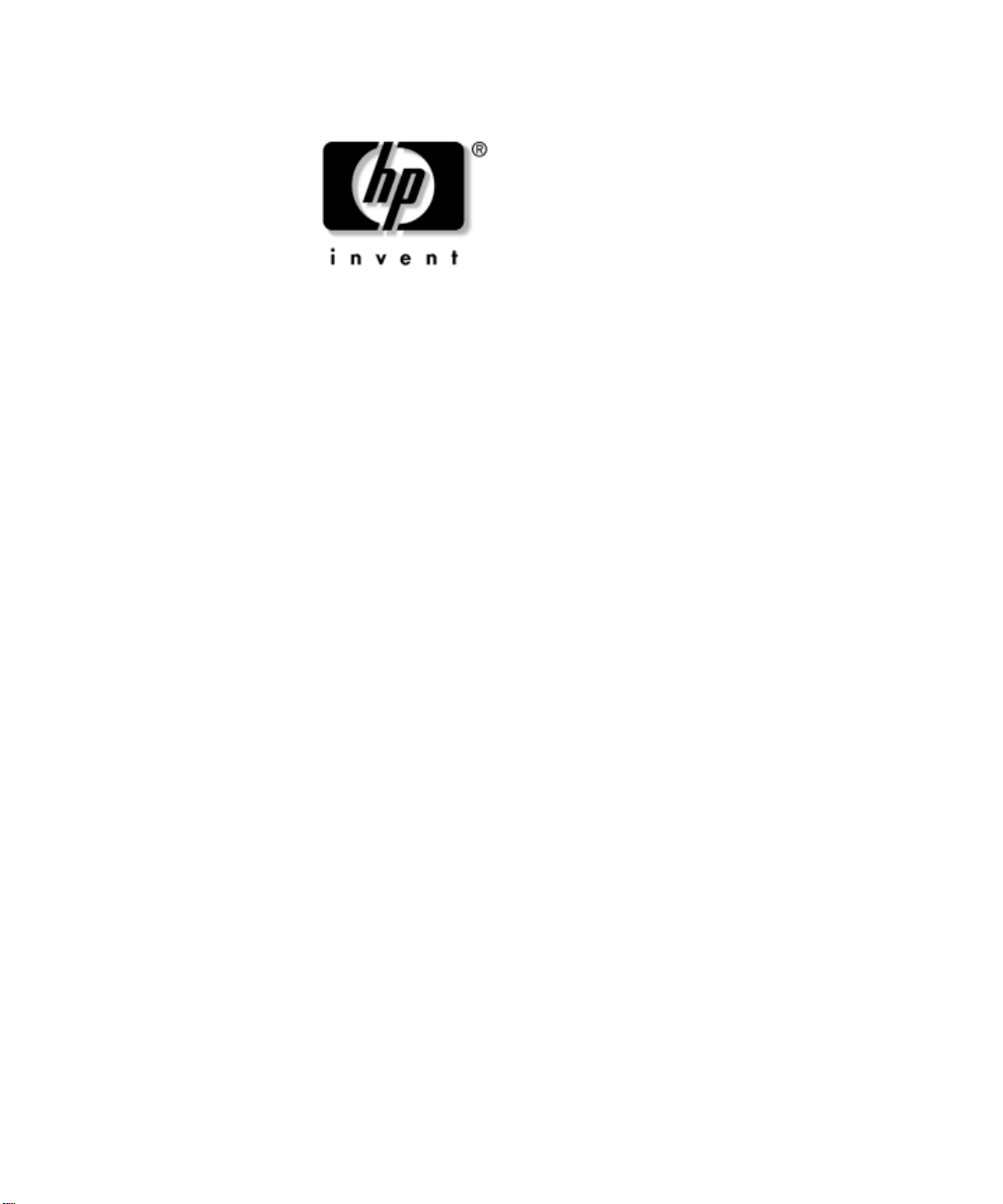
Computer Setup (F10) Utility
Guide
HP Compaq Business Desktop d228 and
d248 Microtower
Document Part Number: 355857-AA1
November 2003
This guide provides instructions on ho w to use Computer S etup. This
tool is used to reconfigure and modify computer def ault settings when
new hardware is installed and for maintenance purposes.
Page 2
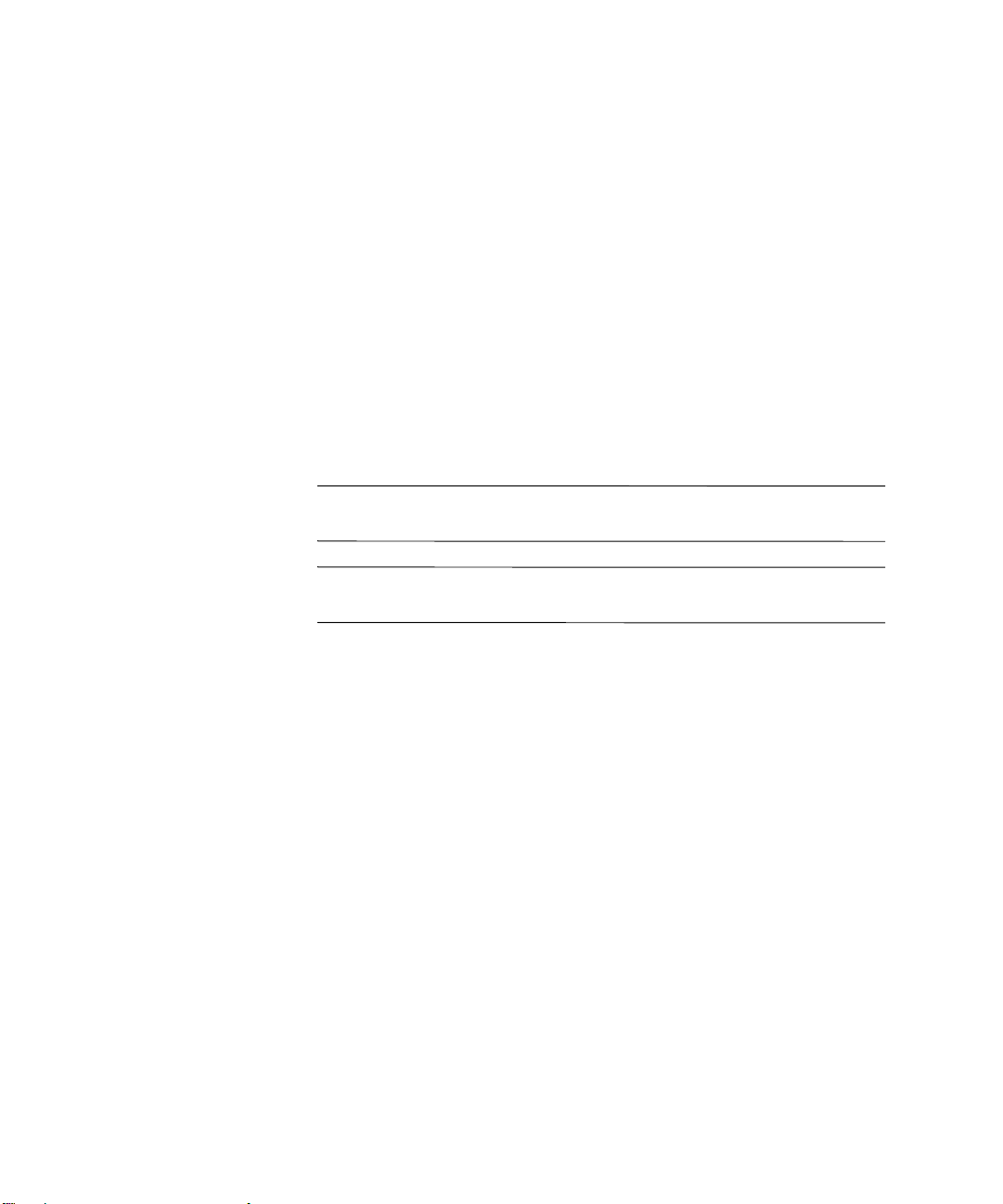
© Copyright 2003 Hewlett-Packard Development Company, L.P. The information contained herein is subject to change without notice.
Microsoft, MS-DOS, Windows, and Windows NT are trademarks of Microsoft
Corporation in the U.S. and other countries.
Intel, Pentium, Intel Inside, and Celeron are trademarks of Intel Corporation in
the U.S. and other countries.
Adobe, Acrobat, and Acrobat Reader are trademarks or registered trademarks of
Adobe Systems Incorporated.
The only warranties for HP products and services are set forth in the express
warranty statements accompanying such products and services. Nothing herein
should be construed as constituting an additional warranty . HP shall not be liable
for technical or editorial errors or omissions contained herein.
This document contains proprietary information that is protected by copyright.
No part of this document may be photocopied, reproduced, or translated to
another language without the prior written consent of Hewlett-Packard
Company.
WARNING: Text set off in this manner indicates that failure to follow
Å
directions could result in bodily harm or loss of life.
CAUTION: Text set off in this manner indicates that failure to follow
Ä
directions could result in damage to equipment or loss of information.
Computer Setup (F10) Utility Guide
HP Compaq Business Desktop d228 and d248 Microtower
First Edition (November 2003)
Document Part Number: 355857-AA1
Page 3
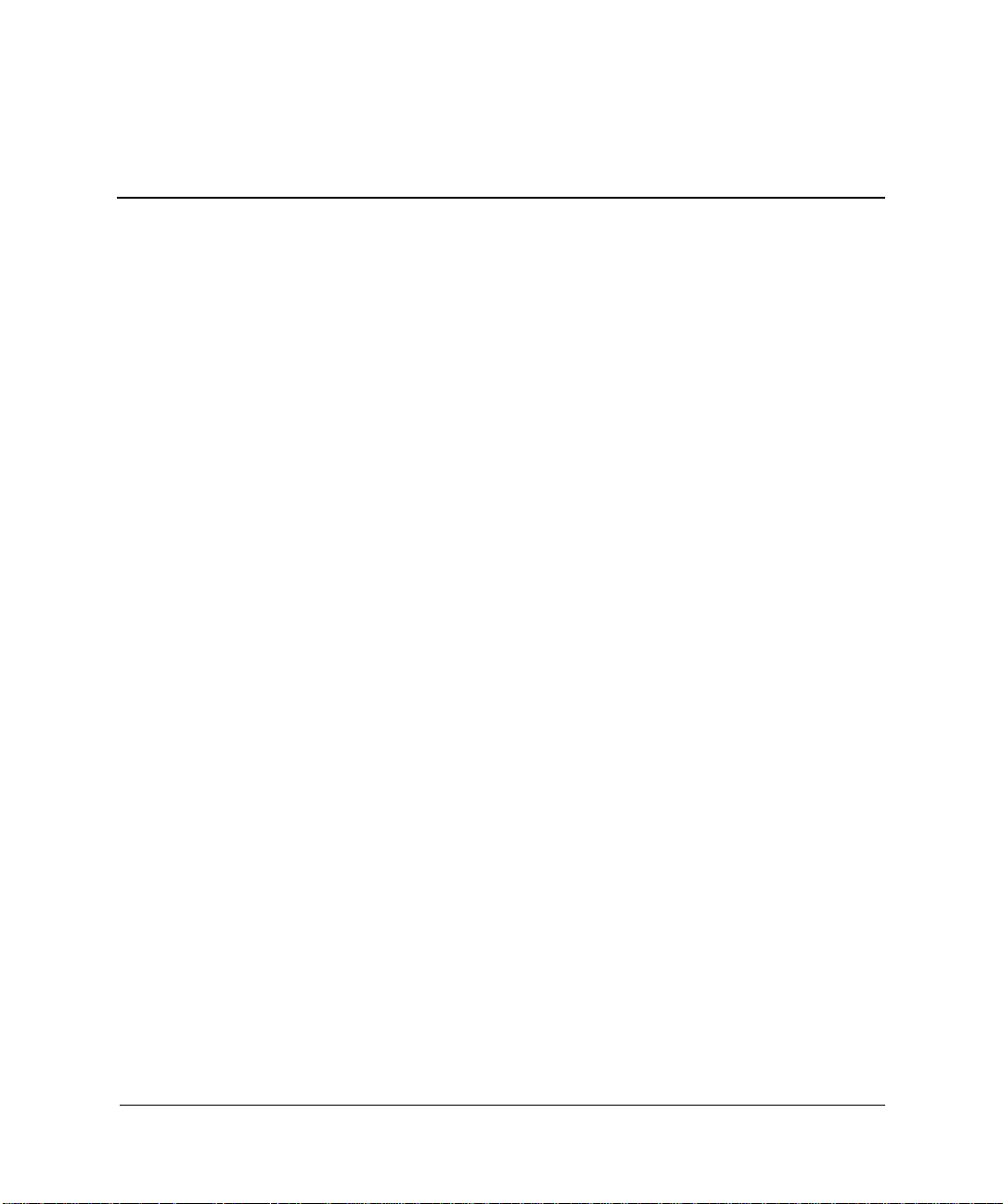
Contents
Computer Setup (F10) Utility
Computer Setup (F10) Utilities. . . . . . . . . . . . . . . . . . . . . . . . . . . . . . . . . . . . . . . . . . . . . .1
Using Computer Setup (F10) Utilities . . . . . . . . . . . . . . . . . . . . . . . . . . . . . . . . . . . . .1
System Information. . . . . . . . . . . . . . . . . . . . . . . . . . . . . . . . . . . . . . . . . . . . . . . . . . . . . . .3
. . . . . . . . . . . . . . . . . . . . . . . . . . . . . . . . . . . . . . . . . . . . . . . . . . . . . . . . . . . . . . . . . . . . . . .3
System Information (Continued). . . . . . . . . . . . . . . . . . . . . . . . . . . . . . . . . . . . . . . . . . . . .4
. . . . . . . . . . . . . . . . . . . . . . . . . . . . . . . . . . . . . . . . . . . . . . . . . . . . . . . . . . . . . . . . . . . . . . .4
Standard CMOS Setup . . . . . . . . . . . . . . . . . . . . . . . . . . . . . . . . . . . . . . . . . . . . . . . . . . . .4
. . . . . . . . . . . . . . . . . . . . . . . . . . . . . . . . . . . . . . . . . . . . . . . . . . . . . . . . . . . . . . . . . . . . . . .5
Power Management. . . . . . . . . . . . . . . . . . . . . . . . . . . . . . . . . . . . . . . . . . . . . . . . . . . . . . .7
Peripheral Setup . . . . . . . . . . . . . . . . . . . . . . . . . . . . . . . . . . . . . . . . . . . . . . . . . . . . . . . . .8
Hardware Monitor. . . . . . . . . . . . . . . . . . . . . . . . . . . . . . . . . . . . . . . . . . . . . . . . . . . . . . .10
Password Option . . . . . . . . . . . . . . . . . . . . . . . . . . . . . . . . . . . . . . . . . . . . . . . . . . . . . . . .11
Load Default Settings . . . . . . . . . . . . . . . . . . . . . . . . . . . . . . . . . . . . . . . . . . . . . . . . . . . .11
Save Settings and Exit. . . . . . . . . . . . . . . . . . . . . . . . . . . . . . . . . . . . . . . . . . . . . . . . . . . .11
Exit Without Savings. . . . . . . . . . . . . . . . . . . . . . . . . . . . . . . . . . . . . . . . . . . . . . . . . . . . .11
Computer Setup (F10) Utility Guide iii
Page 4
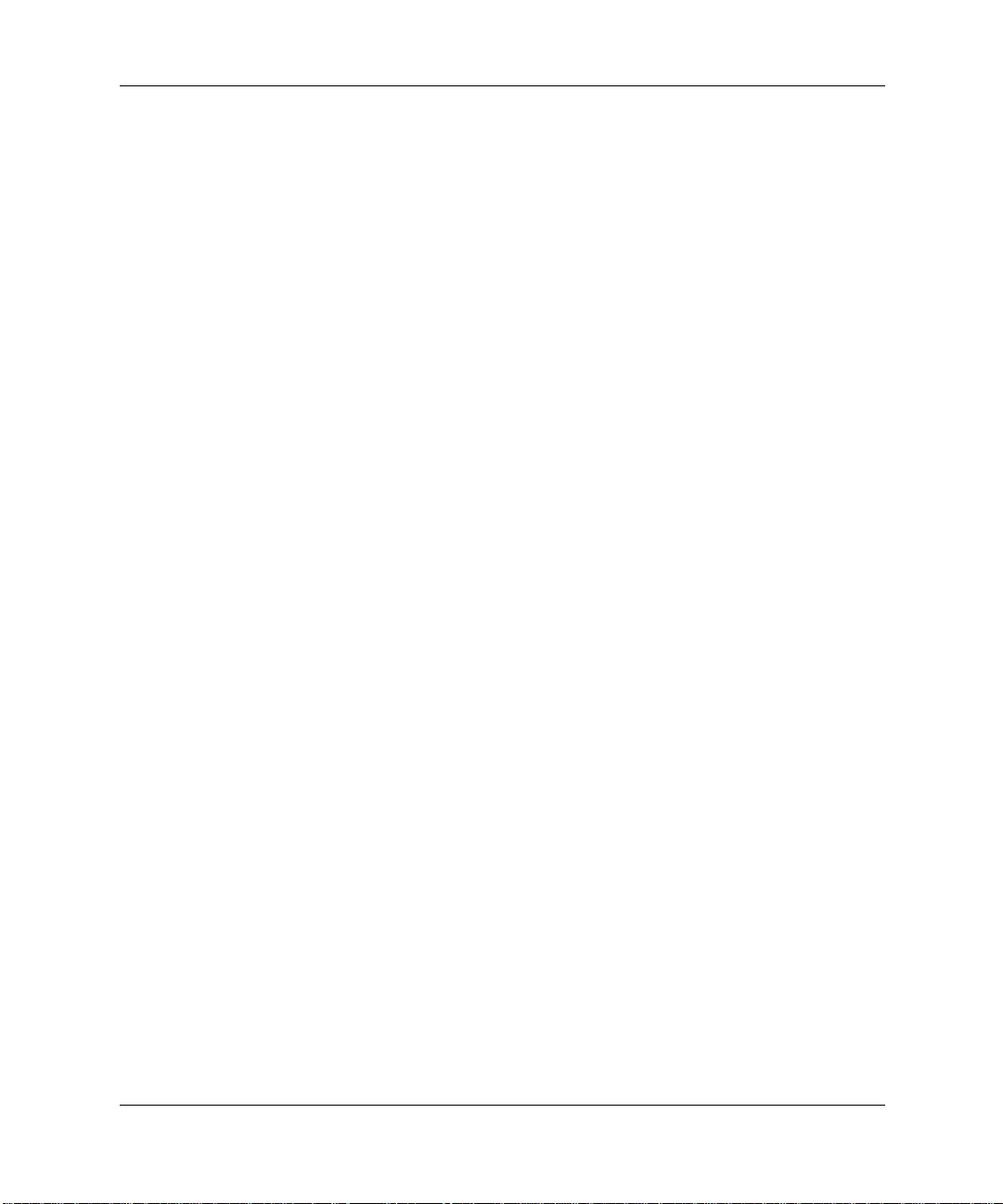
Contents
iv Computer Setup (F10) Utility Guide
Page 5
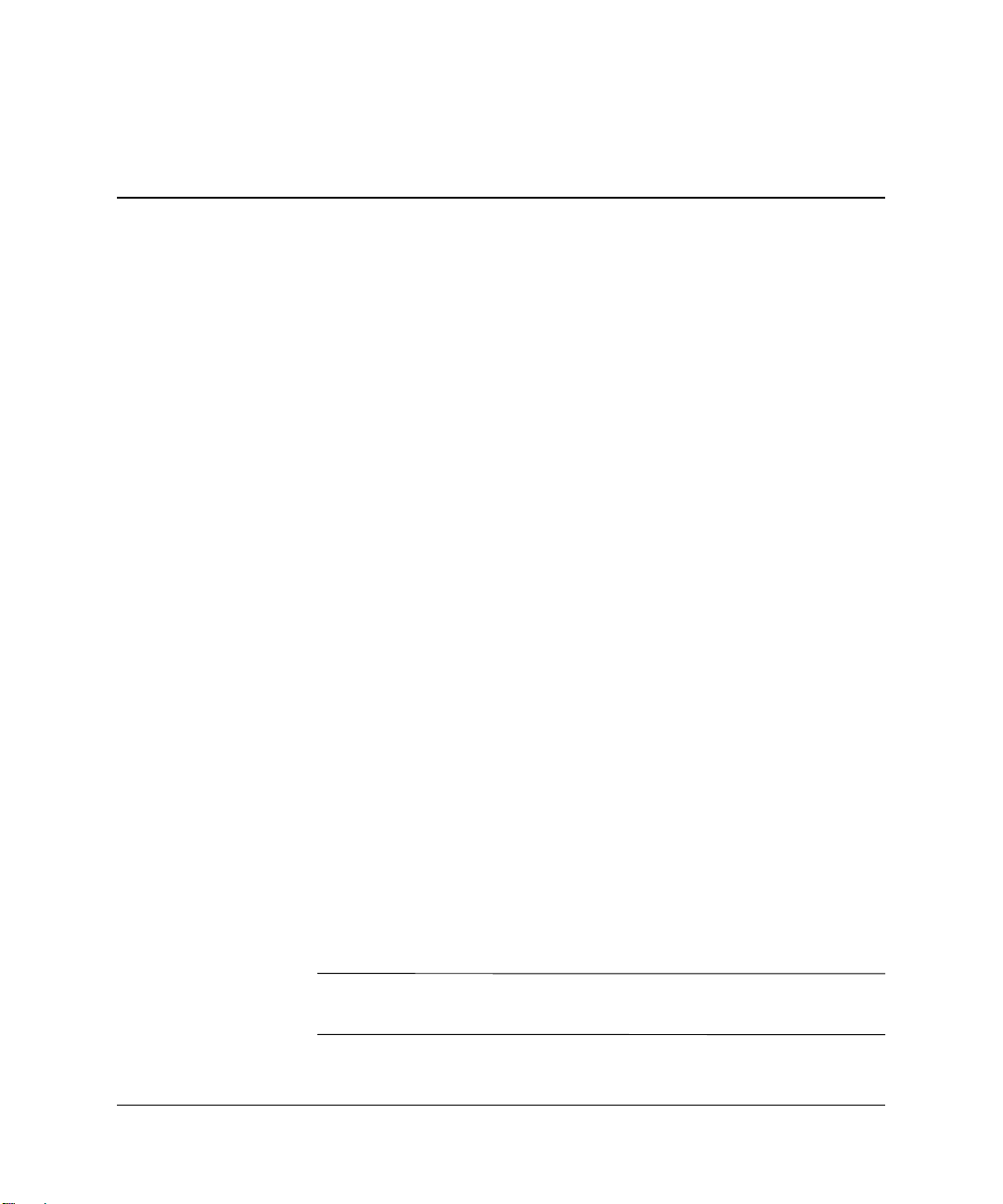
Computer Setup (F10) Utility
Computer Setup (F10) Utilities
Use Computer Setup (F10) Utility to do the following:
■ Change factory default settings.
■ Set the system date and time.
■ Set, view, change, or verify the system configuration, including
settings for processor, graphics, memory, audio, storage,
communications, and input devices.
■ Modify the boot order of bootable devices such as hard drives,
diskette drives, or optical drives.
■ Configure the boot priority of IDE hard drive controllers.
■ Enable the power-on password prompt during system restarts
(warm boots) as well as during power-on.
■ Establish a setup password that controls access to Computer
Setup (F10) Utility and the settings described in this section.
Using Computer Setup (F10) Utilities
Computer Setup can be accessed only by turning the computer on or
restarting the system. To access the Computer Setup Utilities menu,
complete the following steps:
1. Turn on or restart the computer. If you are in Windows, click
Start > Shut Down > Restart the Computer.
2. When the computer starts to boot, press the F10 key.
If you do not access Computer Setup while the computer is booting,
✎
you must restart the computer again to access the utility.
Computer Setup Utility Guide 1
Page 6

Computer Setup (F10) Utility
Ä
3. A choice of ten headings appears in the Computer Setup Utilities
menu.
4. Use the arrow (up and down) keys to select the appropriate
heading. Use the arrow (up and down) keys to select the option
you want, then press the Enter key. To return to the Computer
Setup Utilities menu, press the Esc key.
5. To apply and save changes, select Save Settings and Exit.
❏ If you have made changes that you do not want applied,
select Exit Without Saving.
❏ T o reset to factory setti ngs, select Load Default Settings. T his
option will restore the original factory system defaults.
CAUTION: Do NOT turn the computer power OFF while the ROM is
saving your F10 Computer Setup changes because the CMOS could
become corrupted. It is safe to turn off power to the computer after you
exit the F10 Setup screen.
2 Computer Setup Utility Guide
Page 7

Computer Setup
Heading Option Description
System Information None Lists:
• Serial Number (d228 and d230
models only)
•Product Name
•Chipset Type
• MAC Address (d248 models only)
•BIOS Version
•BIOS Release Date
Computer Setup (F10) Utility
CPU/Memory Information
(d228 and d230 models
only)
Support for Computer Setup options may vary depending on your specific hardware
✎
configuration.
•CPU speed
•CPU ID
•L1 and L2 Cache Size
• Memory Information
Computer Setup Utility Guide 3
Page 8

Computer Setup (F10) Utility
Computer Setup (Continued)
Heading Option Description
System Information
(Continued)
Standard CMOS Setup System Time (hh/mm/ss) Sets the system time (24 hour format).
CPU/Memory Information
(d248 models only)
DMI Information (d248
models only)
System Date
(mm/dd/yyyy)
•CPU type
•CPU speed
•FSB speed
•CPU ID
•L1 and L2 Cache Size
• Ratio Status
• DDR Frequency
•Memory DIMM1
•Memory DIMM2
•Memory DIMM3
•Memory DIMM4
•Available System Memory
•Legacy VGA Memory
• Chassis Serial Number
• Asset Tag Number
• UUID
Sets the system date.
Floppy Drive A Calculates the size and capacity of the
floppy drive.
Primary IDE Master Auto detects which hard drive is the
Primary Master drive.
Primary IDE Slave Auto detects which hard drive is the
Primary Slave drive.
Support for Computer Setup options may vary depending on your specific hardware
✎
configuration.
4 Computer Setup Utility Guide
Page 9

Computer Setup (F10) Utility
Computer Setup (Continued)
Heading Option Description
Advanced CMOS Setup Secondary IDE Master Auto detects which hard drive is the
Secondary Master drive.
Secondary IDE Slave Auto detects which hard drive is the
Secondary Slave drive.
Boot Device Priority Specifies the boot order for all devices.
Post Delay Time (in
seconds)
System Keyboard Detects if a keyboard is present when the
APIC ACPI SCI IRQ Enables or disables the internal I/O
Sets the amount of time before the Setup
Utility prompt (F10=Setup) appears
when the computer boots.
• None: POST Delay Time disable
(Default)
• 5: POST Delay 5 seconds
•15: POST Delay 15 seconds
• 25: POST Delay 25 seconds
•35: POST Delay 35 seconds
computer boots.
Absent: keyboard not detected (Default)
Present: keyboard detected
APIC and Multiprocessor Tables.
(Disabling the APIC ACPI SCI IRQ may
require you to reinstall the operating
system.)
• Enable: IRQ 20-23 (Default)
•Disable: IRQ 09-11
Support for Computer Setup options may vary depending on your specific hardware
✎
configuration.
Computer Setup Utility Guide 5
Page 10

Computer Setup (F10) Utility
Computer Setup (Continued)
Heading Option Description
Advanced CMOS Setup
(Continued)
Hyper-Threading
Technology
Internal Graphic Mode
Select (d228 and d230
models only)
Internal Graphic Mode
Select (d248 models only)
Enables or disables the Intel
Hyper-Threading Technology. (This item
is only selectable with the Intel HTT CPU
plug-in)
• Enable: Intel HTT function enable
(BIOS auto detect)
• Disable: Intel HTT function disable
(BIOS auto detect)
Selects the size of memory for internal
graphic adapter.
• 512KB: Share 512KB
•1MB: Share 1MB
•8MB: Share 8MB (Default)
Selects the size of memory for internal
graphic adapter.
• Disabled: Internal Graphic Mode
Select disabled.
• 1MB:Share 1MB
•4MB: Share 4MB
•8MB: Share 8MB (Default)
• 16MB: Share 16MB
•32MB: Share 32MB
Boot Device Priority Specifies the Boot Device Priority
sequence.
Support for Computer Setup options may vary depending on your specific hardware
✎
configuration.
6 Computer Setup Utility Guide
Page 11

Computer Setup (Continued)
Heading Option Description
Computer Setup (F10) Utility
Power Management
Setup
ACPI Standby State Sets the ACPI Standby State when system
goes into ACPI Standby Mode.
• S1/POS: Power on Suspend
• S3/STR: Suspend to RAM (Default)
Restore on AC/Power
Loss
Resume On Ring Sets the Resume On Ring from soft off.
Resume On LAN (d228
and d230 models only)
Sets the system status after AC power
loss.
• Power Off: System always Powers
Off (Default)
• Power On: System always Powers On
• Last State: System returns to the last
state before AC power loss
• Disable: Ring Resume disable
(Default)
• Enable: Ring Resume enable
Sets the Resume On LAN from soft off.
• Disable: LAN Resume disable
• Enable: LAN Resume enable
(Default)
Resume On PME Sets the Resume On PME from soft off.
• Disable: PME Resume disable
• Enable: PME Resume enable
(Default)
Support for Computer Setup options may vary depending on your specific hardware
✎
configuration.
Computer Setup Utility Guide 7
Page 12

Computer Setup (F10) Utility
Computer Setup (Continued)
Heading Option Description
Peripheral Setup OnBoard LAN Enables or disables the OnBoard LAN.
• Disable: OnBoard LAN disabled
• Enable: OnBoard LAN enabled
(Default)
OnBoard LAN Chip Boot
ROM
Init. Graphics Adapter
Priority
Enables or disables the OnBoard LAN
Chip Boot ROM.
• Disable: OnBoard LAN Chip Boot
ROM disabled
• Enable: OnBoard LAN Chip Boot
ROM enabled (Default)
Sets the initial priority of the graphics
adapter
•NR138 GE
•AGP/Int-VGA
•AGP/PCI (Default)
•PCI/Int-VGA
•NR138 GV
•PCI/Int-VGA (Default)
•NR146 GV
•PCI/ Int-VGA (Default)
•Int-VGA/PCI
Support for Computer Setup options may vary depending on your specific hardware
✎
configuration.
8 Computer Setup Utility Guide
Page 13

Computer Setup (Continued)
Heading Option Description
Computer Setup (F10) Utility
Peripheral Setup
(Continued)
USB Controller Enables or disables the USB Controller.
• Disable: USB Controller disabled
• Enable: USB Controller enabled
(Default)
USB 1.1 Device Legacy
Support
OnBoard Serial Port Sets the OnBoard Serial PortA settings
OnBoard Parallel Port Sets the OnBoard Parallel Port settings
Sets the USB 1.1 Device Legacy Support
under DOS Mode.
• Disable: USB 1.1 Device Legacy
Support disabled
• No Mice: A mouse is not supported
• All Device: All devices are supported
• Auto (Default)
•Disable
•3F8/COM1
•2F8/COM2
•3E8/COM3
•2E8/COM4
• Auto (Default)
•Disable
• 378
•278
Support for Computer Setup options may vary depending on your specific hardware
✎
configuration.
Computer Setup Utility Guide 9
Page 14

Computer Setup (F10) Utility
Computer Setup (Continued)
Heading Option Description
Peripheral Setup
(Continued)
Hardware Monitor CPU Warning
Parallel Port Mode Allows you to set the Parallel Port mode.
Temperature
CPU Shutdown
Temperature
System Warning
Temperature
System Shutdown
Temperature
CPU Temperature Detects current CPU temperature
System Temperature Detects current system temperature
CPU FAN Speed Detects CPU FAN speed
Chassis FAN Speed Detects current chassis FAN speed
•SPP (Bi-Dir)
• SPP and EPP-1.9
•ECP
• ECP and EPP-1.9 (Default)
Warns when CPU temperature is greater
than 85°C/185°F.
System will shutdown when CPU
temperature is greater than 90°C/194°F.
Warns when system temperature is
greater than 60°C/140°F.
System will shutdown when system
temperature is greater than 65°C/149°F.
CPU VID Detects current CPU voltage
Vccp Detects current Vccp voltage
+1.5V Detects current ATX power +1.5V
+2.5V Detects current ATX power +2.5V
+3.3V Detects current ATX power +3.3V
Support for Computer Setup options may vary depending on your specific hardware
✎
configuration.
10 Computer Setup Utility Guide
Page 15

Computer Setup (Continued)
Heading Option Description
Computer Setup (F10) Utility
Hardware Monitor
(Continued)
Password Option Change Supervisor
Load Default Settings None Loads the optimal default values for all of
Save Settings and Exit None Saves changes and exits setup.
+5.0V Detects current ATX power +5.0V
+12.0V Detects current ATX power +12.0V
HVcc (+3.3VSB) Detects current HVcc voltage
Allows you to set and change the
Password
Password Status Shows password status
Password Check Allows you to set the password check
supervisor password
when the supervisor password is set up
• Setup: Password prompt appears
when BIOS is executed
• Always: Password verification is
checked every time the computer
boots (Default)
the setup options
Exit Without Savings None Allows you to exit setup without saving
any changes
Support for Computer Setup options may vary depending on your specific hardware
✎
configuration.
Computer Setup Utility Guide 11
Page 16

Computer Setup (F10) Utility
12 Computer Setup Utility Guide
