Page 1
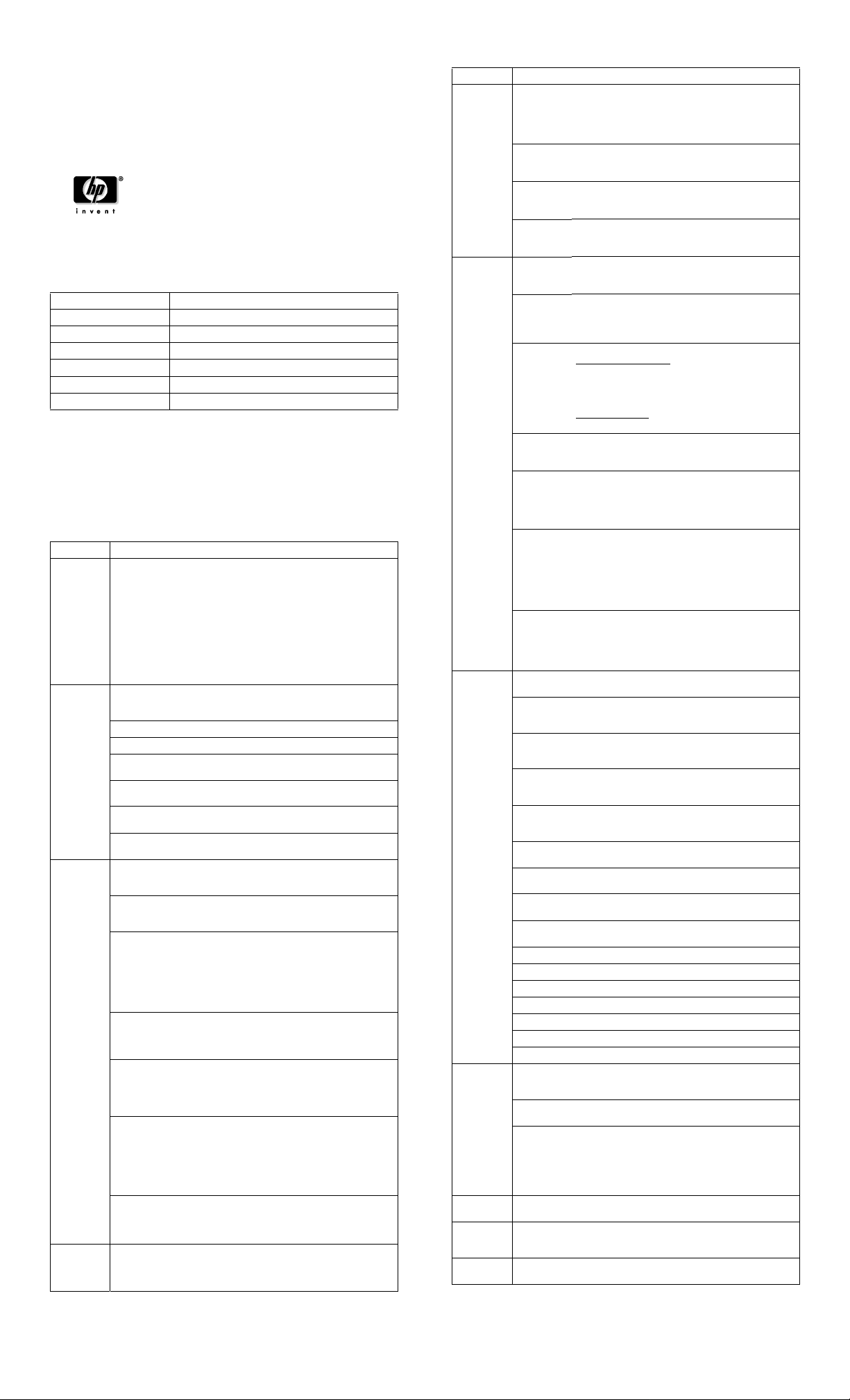
Service Reference Card
HP Compaq d220/d228/d230 Series
Personal Computers
© 2003 Hewlett-Packard Development Company, L.P. The informa-
tion contained herein is subject to change without notice. HP shall not
be liable for technical or editorial errors or omissions contained
herein. Intel, Pentium, Intel Inside, and the Intel logo are trademarks
or registered trademarks of the Intel Corporation and its subsidiaries
in the U. S. and other countries.
Document Number 355869-001. 1st Edition November 2003.
Key Specifications
Processor Type: Intel Celeron or Pentium 4
RAM Type: DDR PC2100 or PC2700 non-ECC
Maximum RAM Supported: 2 GB
Expansion Bus: PCI 2.2
Graphics Adapter Integrated controller. AGP support on select models.
Hard drive interface: UATA/100
I/O Interfaces: Serial (1), parallel (1), USB 2.0 (6), diskette drive (1)
System Setup and Boot
Basic system information regarding system information, setup, power management, hardware,
and passwords is maintained in the Setup Utility held in the system ROM. The Setup Utility is
accessed by pressing the F10 key when prompted (on screen) to do so during the boot sequence.
If the screen prompt opportunity is missed, a restart will be necessary.
Computer Setup Menu
Heading Option / Description
System
Information
Standard
CMOS
Setup
Advanced
CMOS
Setup
Power Management
Setup
Lists the following main system specifications:
• Serial Number
• Product Name
• Chipset type
•BIOS Version
• BIOS Release Date
• Processor Type
• Processor Speed
•CPU ID
• L1 and L2 Cache Size
• Memory Information
System Time (hh/mm/ss) - Allows you to set system time. (24 hour for-
mat)
System Date (mm/dd/yyyy) - Allows you to set system date.
Floppy Drive A - Calculates size and capacity of diskette drive.
Primary IDE Master - Auto detects which hard drive is the Primary
Master drive.
Primary IDE Slave - Auto detects which hard drive is the Primary Slave
drive.
Secondary IDE Master - Auto detects which hard drive is the Secondary
Master drive.
Secondary IDE Slave - Auto detects which hard drive is the Secondary
Slave drive.
Boot Device
Priority
Try Other
Boot Device
POST Delay
Time (seconds)
System Keyboard
APIC ACPI
SCI IRQ
HyperThreading
Technology
Internal
Graphic
Mode Select
ACPI
Standby
State
Specifies the boot order for all devices.
Set this option to YES to instruct the BIOS to boot from
other bootable devices not specified under “Boot Device
Priority.”
Sets the amount of time before the Setup Utility prompt
(F10-Setup) appears when the computer boots.
• None: POST delay time disable (Default)
• 5: POST Delay 5 seconds
• 15: POST Delay 15 seconds
• 25: POST Delay 25 seconds
• 35: POST Delay 35 seconds
Detects if a keyboard is present when the computer
boots.
• Absent: keyboard not detected (default)
• Present: keyboard detected
Enables or disables the internal I/O APIC and Multipro-
cessor Tables. (Disabling the APIC ACPI SCI IRQ may
require you to reinstall the operating system.)
• Enable: IRQ 20-23 (Default)
• Disable: IRQ 01-11
Enables or disables the Intel Hyper-Threading Technol-
ogy. (This item is only selectable with the Intel HHT
CPU plug-in.)
• Enable: Intel HTT function enabled (BIOS auto
detect)
• Disable: Intel HTT function disabled (BIOS auto
detect)
Selects the size of memory for internal graphic adapter.
• 512KB: Share 512KB
• 1MB: Share 1MB
• 8MB: Share 8MB (Default)
Sets the ACPI Standby State when system goes into
ACPI Standby Mode.
• S1/POS: Power on Suspend
• S3/STR: Suspend to RAM (Default)
Computer Setup Menu (Continued)
Heading Option / Description
Power Management
Setup
(Continued)
Peripheral
Setup
Hardware
Monitor
Password
Option
Load default
Settings
Save Settings and
Exit
Exit Without Saving
Reset on AC/
Power Loss
Resume on
Ring
Resume on
LAN
Resume on
PME
OnBoard
LAN
OnBoard
LAN Chip
Boot ROM
Init. Graphics Adapter
Priority
USB
Controller
USB 1.1
Device
Legacy
Support
OnBoard
Serial Port
OnBoard
Parallel Port
CPU Ratio
Selection
CPU
Warning
Temperature
CPU
Shutdown
Temperature
System
Warning
Temperature
System
Shutdown
Temperature
CPU
Temperature
System
Temperature
CPU FAN
Speed
Chassis FAN
Speed
CPU VID Detects current CPU voltage
Vccp Detects current Vccp voltage
+1.5V Detects current ATX power +1.5V
+2.5V Detects current ATX power +2.5V
+3.3V Detects current ATX power +3.3V
+5.0V Detects current ATX power +5.0V
+12.0V Detects current ATX power +12.0V
Change
Supervisor
Password
Password
Status
Password
Check
None Loads the optimum default values for all of the setup
None Saves changes and exits setup.
None Allows you to exit setup without saving any changes.
Sets the system status after AC power loss.
• Power Off: System always Powers Off (Default)
• Power On: System always Powers On
• Last State: System returns to the last state be fore A C
power loss
Sets the Resume on Ring from soft off.
• Disable: Ring Resume disable (Default)
• Enable: Ring Resume enable
Sets the Resume on LAN from soft off.
• Disable: LAN Resume disable
• Enable: LAN Resume enable (Default)
Sets the Resume on PME from soft off.
• Disable: PME Resume disable
• Enable: PME Resume enable (Default)
Enables or disables the OnBoard LAN.
• Disable: OnBoard LAN disabled
• Enable: OnBoard LAN enabled (Default)
Enables or disables the OnBoard LAN Chip Boot ROM.
• Disable: OnBoard LAN Chip Boot ROM disabled
• Enable: OnBoard LAN Chip Boot ROM enabled
(Default)
Sets the initial priority of the graphics adapter
NR138 GE (d220/d228)
•AGP/Int-VGA
• AGP/PCI (Default)
•PCI/VGA
•PCI/Int-VGA
NR138 GV (d230)
• PCI/Int-VGA (Default)
Enables or disables the USB Controller.
• Disable: USB Controller disabled
• Enable: USB Controller enabled (Default)
Sets the USB 1.1 Device Legacy Support under DOS
Mode.
• Disable: USB 1.1 Device Legacy Support disabled
• No Mice: A mouse is not supported
• All Device: All devices are supported
Sets the OnBoard Serial Port settings
• Auto (Default)
•Disable
•3F8/COM1
•2F8/COM2
•3E8/COM3
•2E8/COM4
Sets the OnBoard Parallel Port settings
• Auto (Default)
•Disable
•378
•278
Allows you to setup the CPU Multiplier Ratio for
unlocked Intel P4 and Celeron processors.
Warns when CPU temperature exceeds 85°/185°F.
System will shutdown when CPU temperature is greater
than 90°/194°F.
Warns when system temperature is greater than 60°C/
140°F.
System will shutdown when system temperature is
greater than 65°C/149°F.
Detects current CPU temperature
Detects current system temperature
Detects CPU FAN speed
Detects current chassis FAN speed
Allows you to set and change the supervisor password
Shows password status
Allows you to set the password check when the supervisor password is set up
• Setup: Password prompt appears when BIOS is executed
• Always: Password verification is checked every time
the computer boots (Default)
options.
Page 2
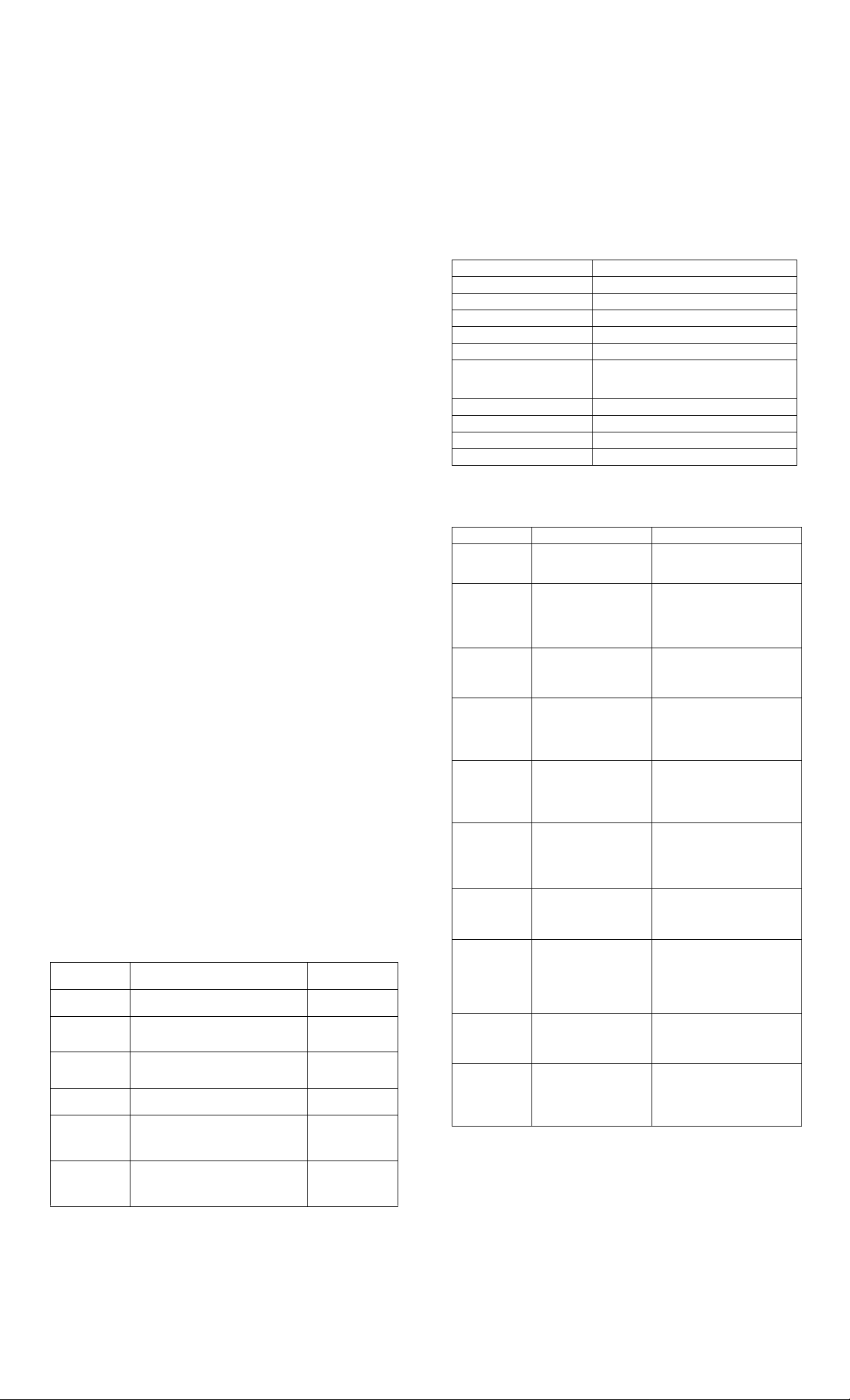
Failsafe Boot Block ROM
The computer comes with a reprogrammable flash system ROM (read only memory). To
upgrade the ROM, you may:
a. Order an upgraded ROMPaq diskette from HP.
or
b. Download the latest ROMPaq images from the HP Web site (www.hp.com)
All ROMPaq ROM images from HP are digitally signed to ensure authenticity and minimize
potential corruption. Your system ROM includes a Failsafe Boot Block that is protected during
the flash process and allows the computer to be restarted in the unlikely ev ent of an unsu ccessful
ROM flash.
If the system detects an invalid system ROM during the boot sequence the system will search for
the diskette drive. To recover from the Boot Block recovery mode complete the following steps:
Boot Block Recovery
1. Remove any diskettes from the diskette drive and turn off power.
2. Insert a ROMPaq diskette into the diskette drive.
3. Turn on power to the system.
4. The system will automatically flash the ROM, load the BIOS default, and then boot to the
operating system.
Security Functions
The system offers a single supervisor password for system and data protection.
The password, if established, protects the computer from unauthorized access by prompting the
user for a password during power up. The password, if established, protects the computer from
unauthorized or inadvertent re-configuration by prompting the user for a password prior to
entering the Setup Utility.
Establishing a password:
1. Turn on or restart the computer. If you are in Windows, click Start > Shut Down >
Restart the computer.
2. When the F10 Setup message appears in the lower-right corner of the screen, press the
F10 key. Press Enter to bypass the title screen, if necessary. If you do not press F10 when
prompted, a restart will be necessary.
3. Select Password Option, then select Change Supervisor Password and follow the
instructions on the screen. Y ou may also want to establish the Password check at this time.
This will allow you to specify when the password will be required.
4. Before exiting, click Save Settings and Exit.
Changing a password:
1. Turn on or restart the computer . If you are in Windows, click Start > Shut Down > Restart
the Computer. To change the setup password, run Computer Setup.
2. When the key icon appears, type your current password, a slash (/) or alternate de-limiter
character, your new password, another slash (/) or alternate delimiter character, and your
new password again as shown:
current password/new password/new password.
NOTE: Type the new password carefully since the actual characters do not appear on the
screen.
3. Press the enter key.
The new password will take effect the next time the computer is restarted.
Deleting a password
1. Turn on or restart the computer . If you are in Windows, click Start > Shut Down > Restart
the Computer. To delete the setup password, run Computer Setup (F10).
2. When the key icon appears, type your current password followed by a slash (/) or alternate
delimiter character as shown. Example: currentpassword/
3. Press the Enter key.
Clearing CMOS
Clearing CMOS also clears all passwords.
1. Shut down the system and disconnect the power cord from the power outlet.
2. Remove the chassis access panel.
3. On the system board, press the CMOS button and hold it down for 5 seconds.
4. Replace the chassis access panel and reconnect the power cord.
5. Turn on the computer and allow it to start.
Security Features
Feature Purpose
Removable Media
Boot Control
Serial, Parallel,
USB, or Infrared
Interface Control
Supervisor Password
Supervisor Password
Master Boot
Record (MBR)
Security
Drive Protection
System (DPS
NOTE:
For more information about Setup Utilities refer to the Computer Setup Menu on the previous
page.
Prevents booting from removable media
drives.
Prevents data transfer through integrated
serial, parallel, or USB interface.
Prevents use of computer until password is
entered. Can apply to both initial startup
and restart.
Prevents reconfiguration of computer until
password is entered.
May prevent unintentional or malicious
changes to MBR of the current bootable
disk and provides a means of recovering
“last known” parameters.
Diagnostic tool built into hard drives on
select models designed to discover problems that might result in unwarranted drive
replacement.
How It Is
Established
Setup Utilities
Setup Utilities
Setup Utilities
Setup Utilities.
Setup Utilities
Setup Utilities or
Diagnostics for
Windows.
Diagnostic Functions
Diagnostic functions are provided by the Setup Utility (in system ROM) and by Diagnostics
for Windows. Diagnostics for Windows provides detailed system information including:
• Processor type and speed
• Memory amount, mapping, and integrity
• Hardware peripheral availability/settings
• Hard drive type, space used/available
• System identification, asset tracking
Diagnostics for Windows may be pre installed on some models and can be downloaded free of
charge from www.hp.com.
Error Conditions and Messages
Chassis Diagnostic LEDs
Power LED Event
Steady green (S0) System on (normal operation)
Blinks green @ 0.5 Hz (S1) Normal Suspend
Blinks green @ 0.5 Hz (S3) Suspend to RAM
Off (clear) (S4) Suspend to disk
Off (clear) (S5) Computer off
Blinks red @ 1Hz
Blinks Green @ 1 Hz
Blinks red 1 times @ 2 Hz * Processor thermal shutdown
Blinks red 5 times @ 1 Hz * Memory not seated / installed
Blinks red 6 times @ 1 Hz * Graphics card error
Blinks red 7 times @ 1 Hz * System board failure
NOTE:
* Repeated after 2 second pause
Common POST Error Messages
Screen Message Probable Cause Recommended Action
Parity Error Fatal memory parity error.
... Master/... Slave
Hard Disk Error
...Master/Slave
Drive — ATAPI
Incompatible
SMART capable
but Command
Failed.
SMART
Command Failed
SMART status
Bad, Backup and
replace.
SMART Capable
and Status Bad.
DMA-1 Error
DMA-2 Error
DMA Controller
Error
Checking
NVRAM...Update
Failed
NVRAM Ignored
or NVRAM Bad
NVRAM
Checksum Bad,
NVRAM Cleared
Microcode Error BIOS could not find or load
System halts after
displaying this message.
(Primary/Secondary)
Master/Slave hard drive
could not be initialized by
the BIOS.
Device configured as a
(Primary/Secondary)
Master/Slave failed an
ATAPI compatibility test.
BIOS unable to send a
SMART message to the
device.
SMART capable hard drive
detects an imminent failure.
Error when initializing the
DMA controller.
BIOS could not write to the
NVRAM block.
NVRAM data used to store
plug and play data was not
used for system
configuration in POST.
Error detected while
validating NVRAM data.
CPU microcode to update
the CPU.
Red when ROM being flashed. Boot Block
recovery with embedded video. Green when user
can restart.
Reseat memory modules.
Replace memory modules
Reseat the device data and power
cables.
Replace the device data cable.
Replace the device.
Replace the system board.
Replace the device.
Replace the system board.
Backup the data on the hard drive.
Replace the hard drive.
Backup the data on the hard drive.
Replace the hard drive.
Reconnect the cables on the
peripheral device.
Replace the data cable.
Replace the device.
Replace the system board.
Change system board jumper JP2 to
pins 2-3, then flash the system
BIOS. Reset jumpers to 1-2.
Replace the system board.
Restart computer, access Computer
Setup. Select Load Default
Settings > Save and Exit.
Change system board jumper JP2 to
pins 2-3, then flash the BIOS. Reset
jumpers to 1-2.
Restart the computer, use the F10
Key to access Computer Setup,
Select Load Default Settings >
Save and Exit.
Ensure the system board BIOS
supports the processor.
Change system board jumper JP2 to
pins 2-3, then flash the BIOS. Reset
jumpers to 1-2.
