Page 1
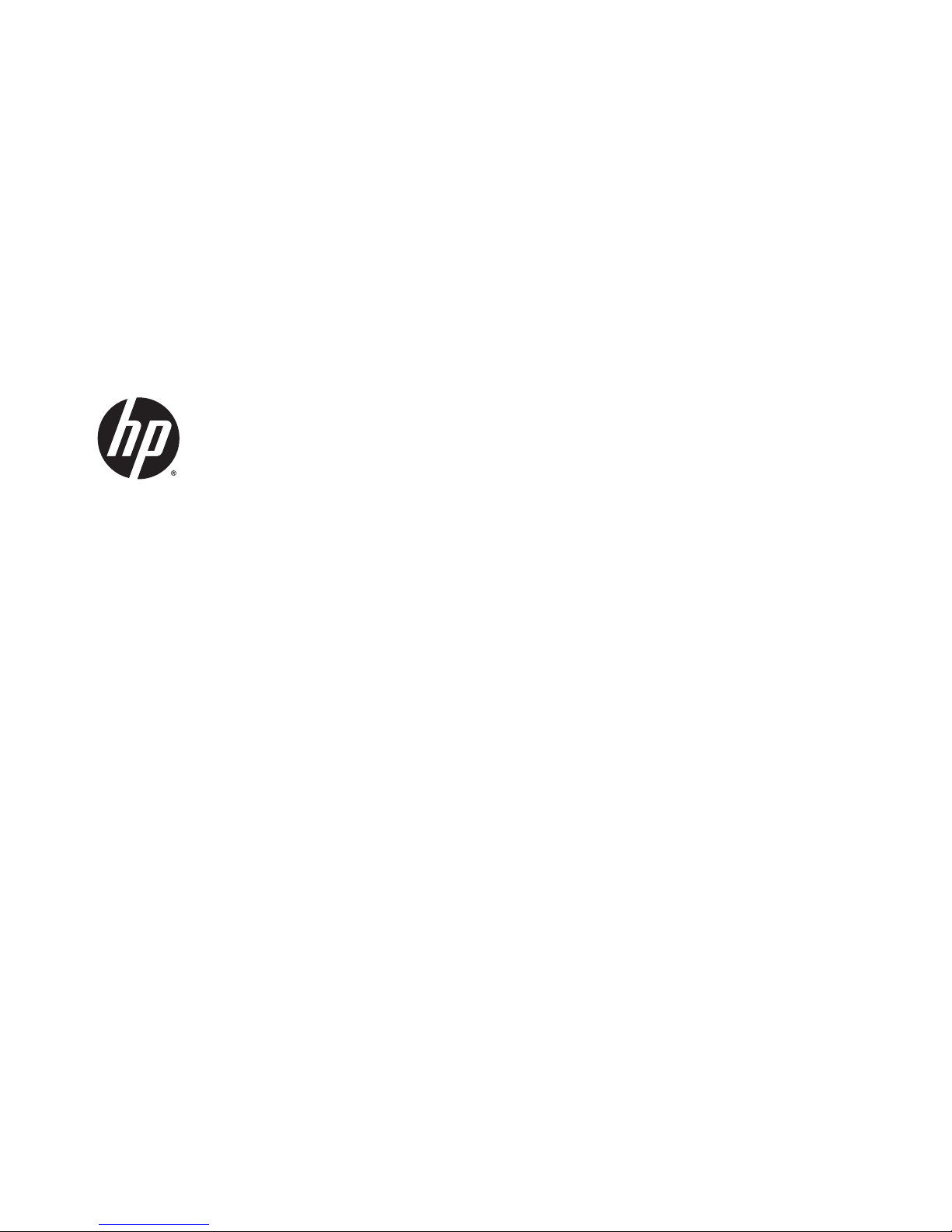
HP 2000 Notebook PC
Compaq CQ58 Notebook PC
Maintenance and Service Guide
Page 2
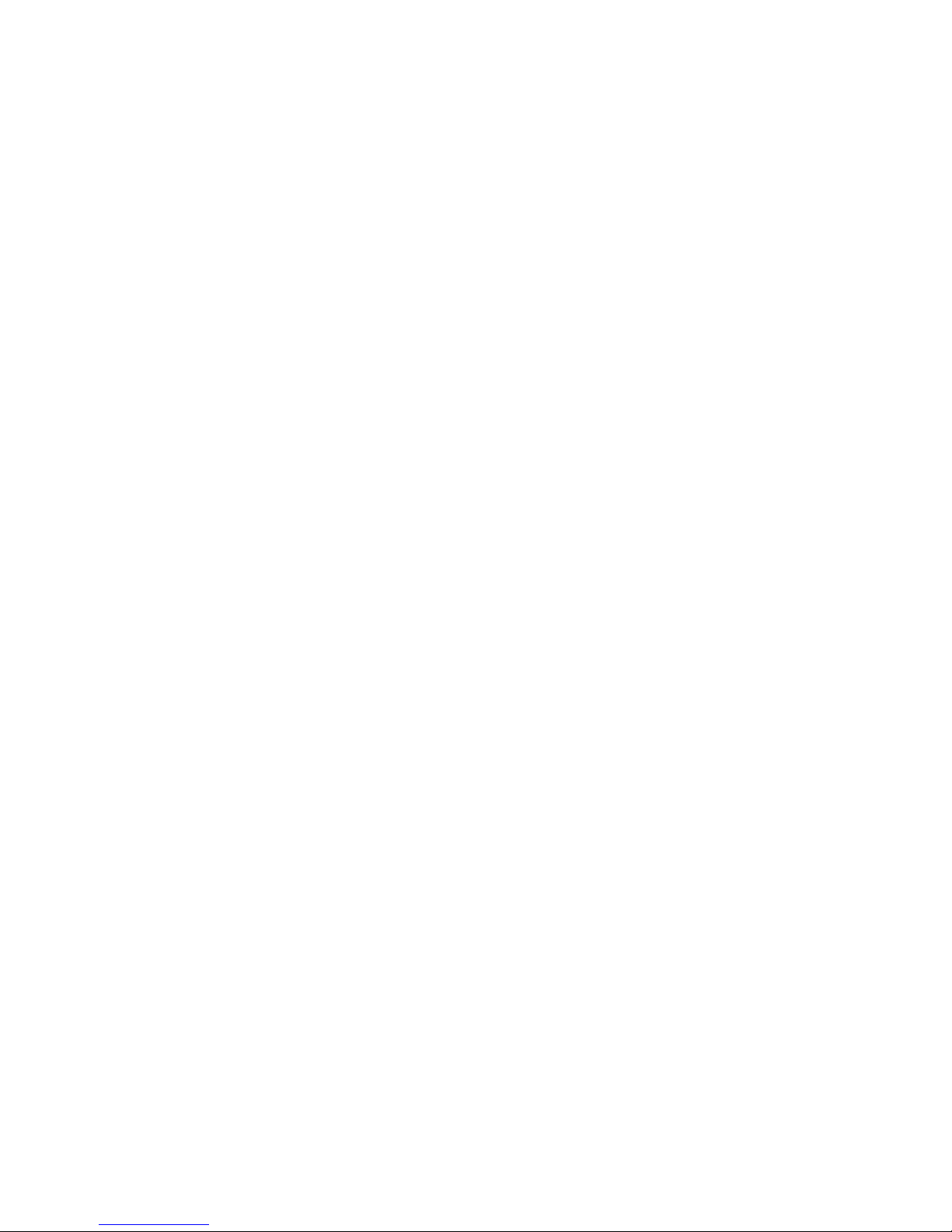
© Copyright 2013 Hewlett-Packard
Development Company, L.P.
AMD and Radeon are trademarks of Advanced
Micro Devices, Inc. Bluetooth is a trademark
owned by its proprietor and used by HewlettPackard Company under license. Intel, Celeron,
Core, and Pentium are trademarks of Intel
Corporation in the U.S. and other countries.
Microsoft and Windows are U.S. registered
trademarks of Microsoft Corporation. SD Logo
is a trademark of its proprietor.
The information contained herein is subject to
change without notice. The only warranties for
HP products and services are set forth in the
express warranty statements accompanying
such products and services. Nothing herein
should be construed as constituting an
additional warranty. HP shall not be liable for
technical or editorial errors or omissions
contained herein.
First Edition: May 2013
Document Part Number: 721484-001
Page 3
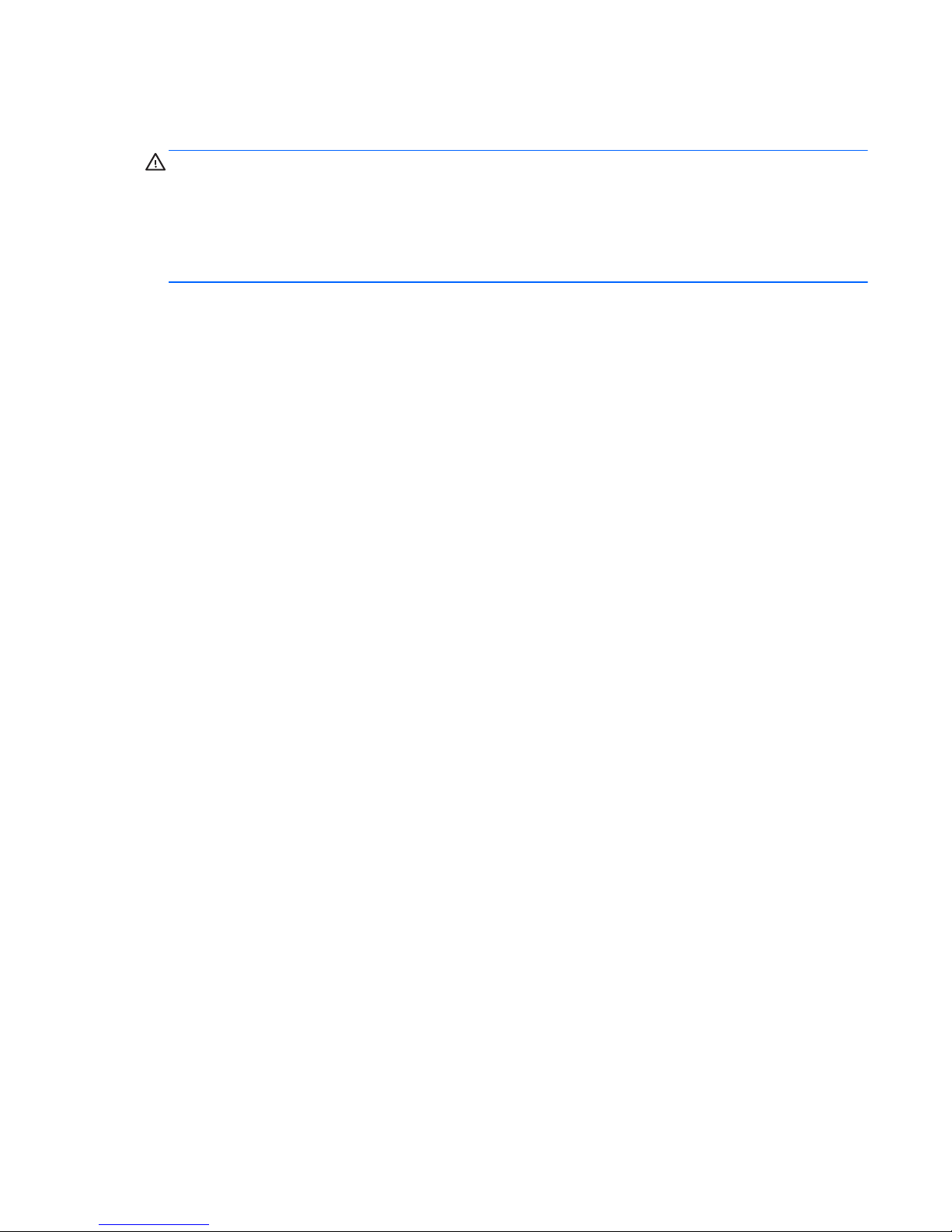
Safety warning notice
WARNING! To reduce the possibility of heat-related injuries or of overheating the device, do not place the
device directly on your lap or obstruct the device air vents. Use the device only on a hard, flat surface. Do not
allow another hard surface, such as an adjoining optional printer, or a soft surface, such as pillows or rugs or
clothing, to block airflow. Also, do not allow the AC adapter to contact the skin or a soft surface, such as
pillows or rugs or clothing, during operation. The device and the AC adapter comply with the user-accessible
surface temperature limits defined by the International Standard for Safety of Information Technology
Equipment (IEC 60950).
ENWW iii
Page 4
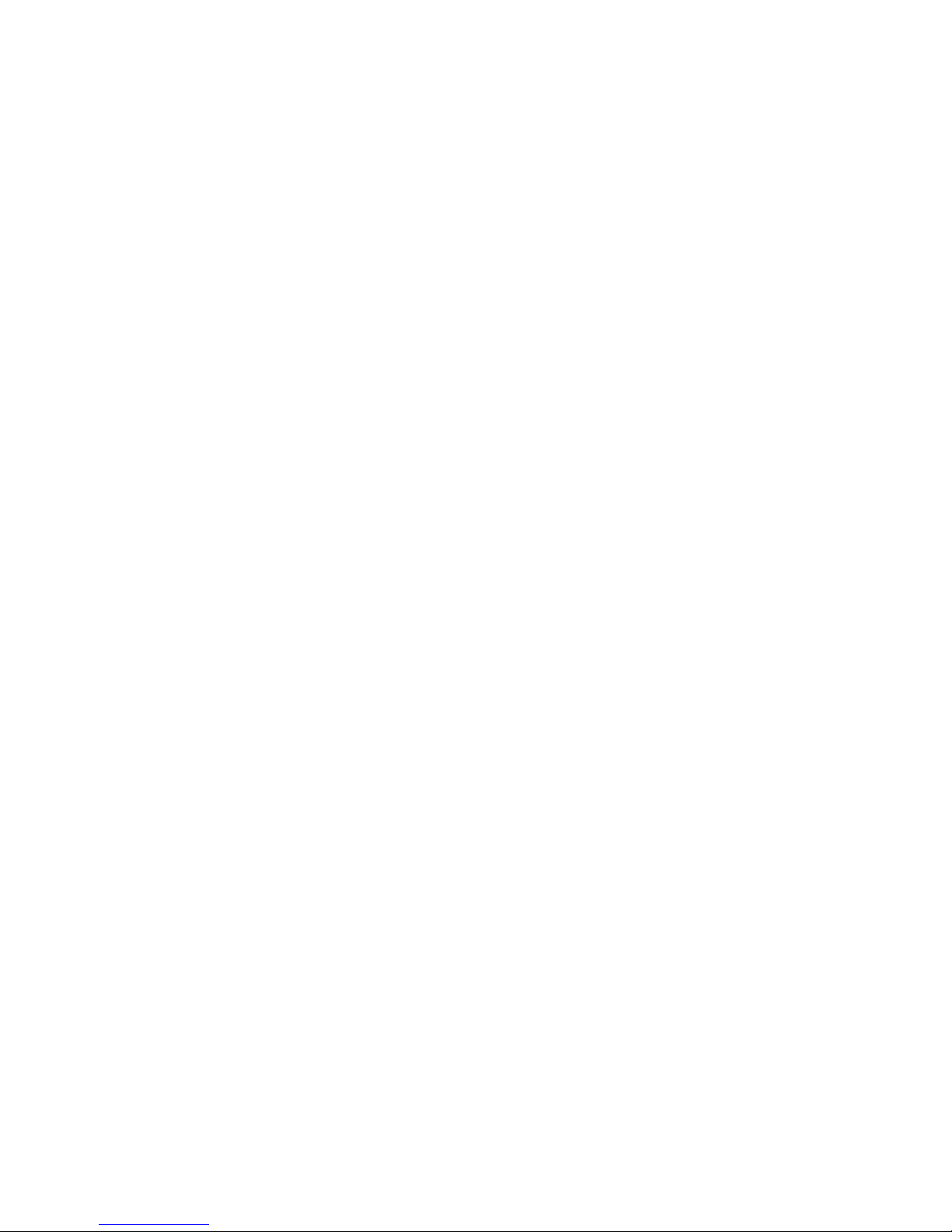
iv Safety warning notice ENWW
Page 5
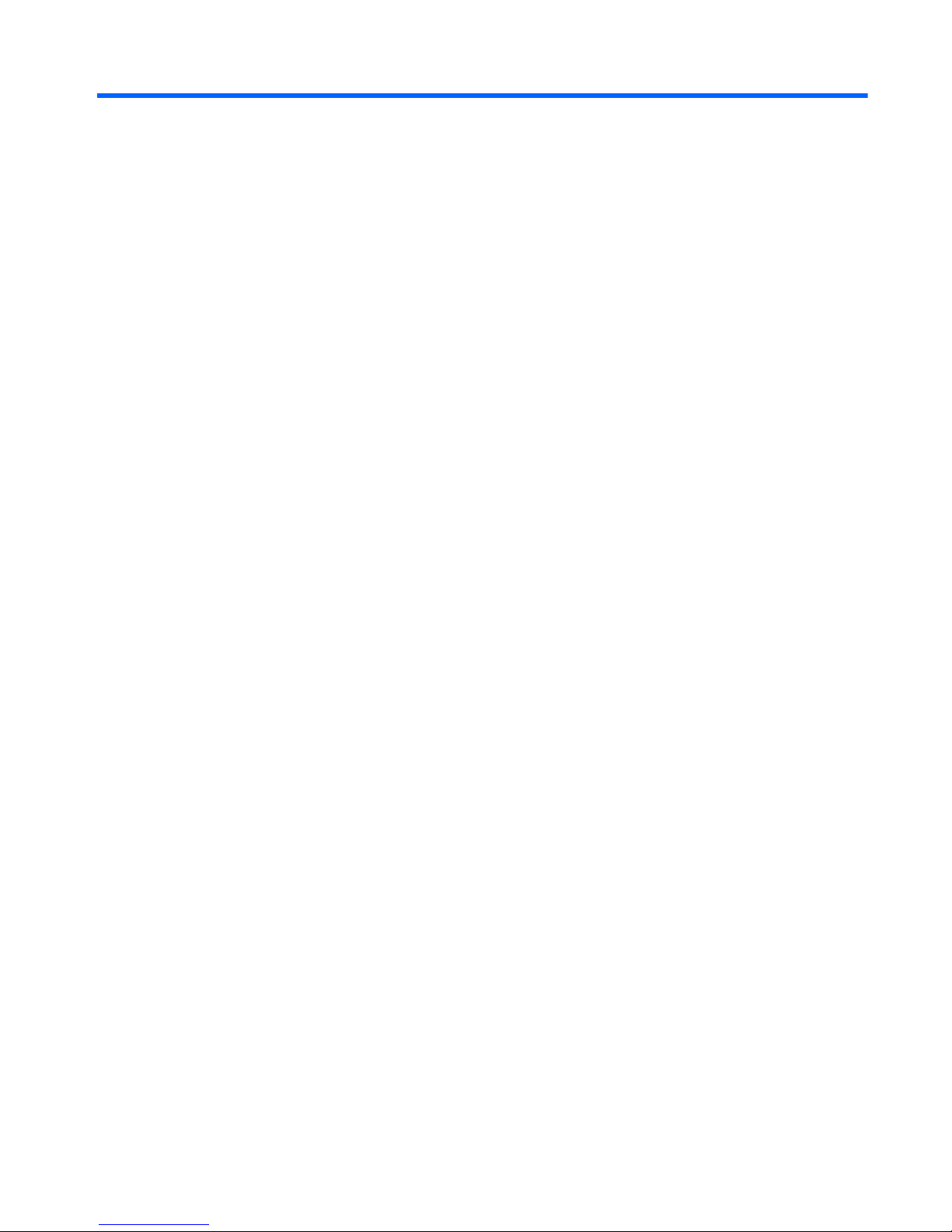
Table of contents
1 Product description ....................................................................................................................................... 1
2 External component identification ................................................................................................................. 5
Right side ............................................................................................................................................................... 5
Left side ................................................................................................................................................................. 6
Front ....................................................................................................................................................................... 7
Display ................................................................................................................................................................... 8
Top ......................................................................................................................................................................... 9
TouchPad ............................................................................................................................................. 9
Lights ................................................................................................................................................. 10
Buttons .............................................................................................................................................. 11
Keys ................................................................................................................................................... 12
Bottom ................................................................................................................................................................. 13
3 Illustrated parts catalog .............................................................................................................................. 15
Computer major components ............................................................................................................................. 15
Display assembly subcomponents ..................................................................................................................... 20
Mass storage devices .......................................................................................................................................... 22
Plastics kit ............................................................................................................................................................ 23
Miscellaneous parts ............................................................................................................................................. 24
Sequential part number listing ........................................................................................................................... 25
4 Removal and replacement procedures ........................................................................................................... 31
Preliminary replacement requirements .............................................................................................................. 31
Tools required ................................................................................................................................... 31
Service considerations ...................................................................................................................... 31
Plastic parts .................................................................................................................... 31
Cables and connectors .................................................................................................... 31
Drive handling ................................................................................................................. 32
Grounding guidelines ........................................................................................................................ 32
Electrostatic discharge damage ..................................................................................... 32
ENWW v
Page 6
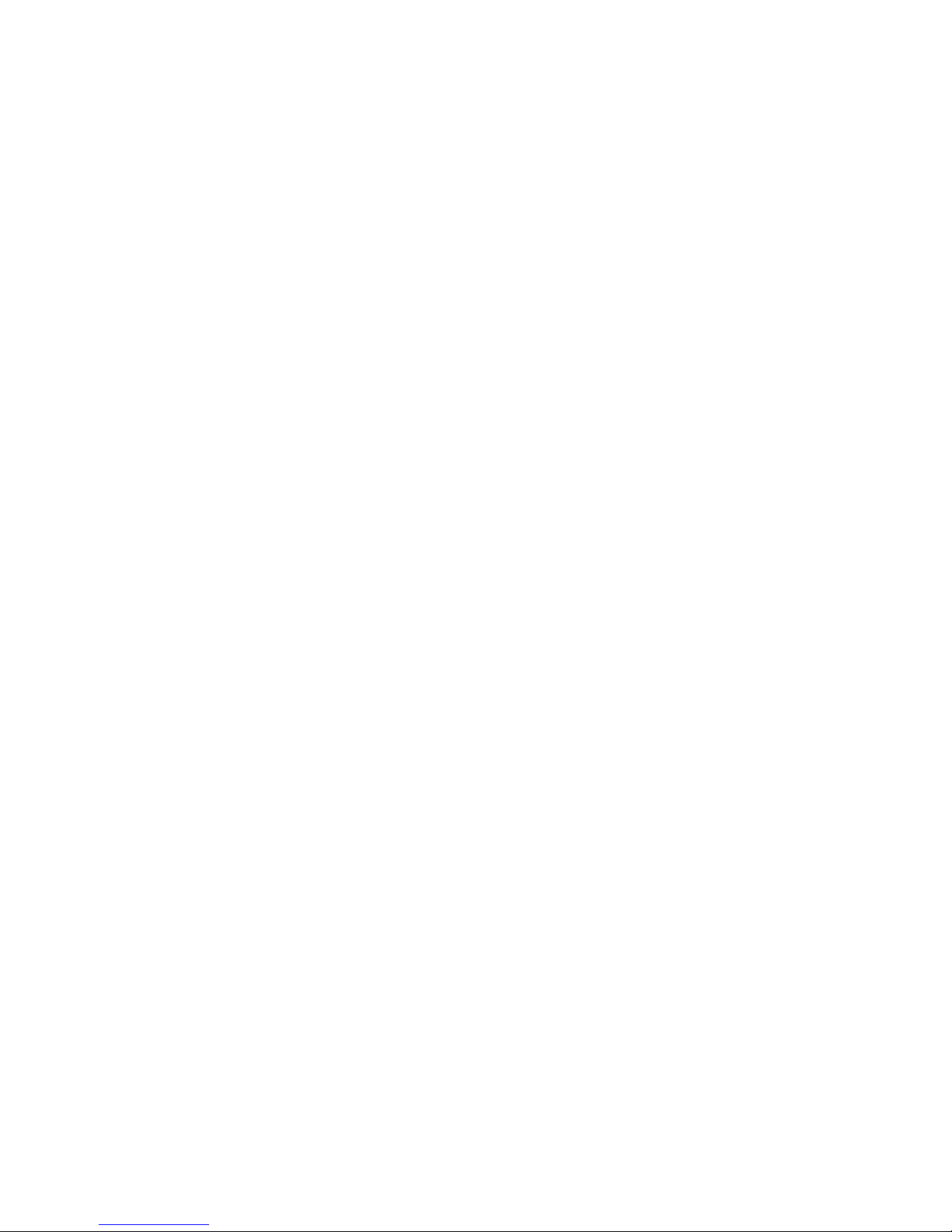
Packaging and transporting guidelines ....................................................... 34
Component replacement procedures ................................................................................................................. 36
Service tag and PCID label ................................................................................................................. 36
Service tag ...................................................................................................................... 36
PCID label ........................................................................................................................ 37
Computer feet ................................................................................................................................... 38
Battery ............................................................................................................................................... 39
Display subcomponents (bezel, webcam, panel) ............................................................................. 40
WLAN module .................................................................................................................................... 48
Memory module ................................................................................................................................ 51
Hard drive .......................................................................................................................................... 53
RTC battery ........................................................................................................................................ 55
Optical drive ...................................................................................................................................... 56
Keyboard ........................................................................................................................................... 58
Top cover ........................................................................................................................................... 61
Power button board .......................................................................................................................... 65
TouchPad button board .................................................................................................................... 67
Speakers ............................................................................................................................................ 69
USB board .......................................................................................................................................... 71
Power connector cable ...................................................................................................................... 73
Display assembly .............................................................................................................................. 75
System board .................................................................................................................................... 84
Optical drive cable ............................................................................................................................. 88
Fan/heat sink assembly .................................................................................................................... 90
Processor ........................................................................................................................................... 96
5 Using Setup Utility (BIOS) and System Diagnostics ......................................................................................... 99
Starting Setup Utility (BIOS) ................................................................................................................................ 99
Updating the BIOS ................................................................................................................................................ 99
Determining the BIOS version ........................................................................................................... 99
Downloading a BIOS update ........................................................................................................... 100
Using System Diagnostics ................................................................................................................................. 101
6 Specifications ........................................................................................................................................... 103
Computer specifications .................................................................................................................................... 103
39.6-cm (15.6-in), HD display specifications .................................................................................................... 104
Hard drive specifications ................................................................................................................................... 105
7 Backing up, restoring, and recovering ......................................................................................................... 107
Creating recovery media and backups .............................................................................................................. 108
vi ENWW
Page 7
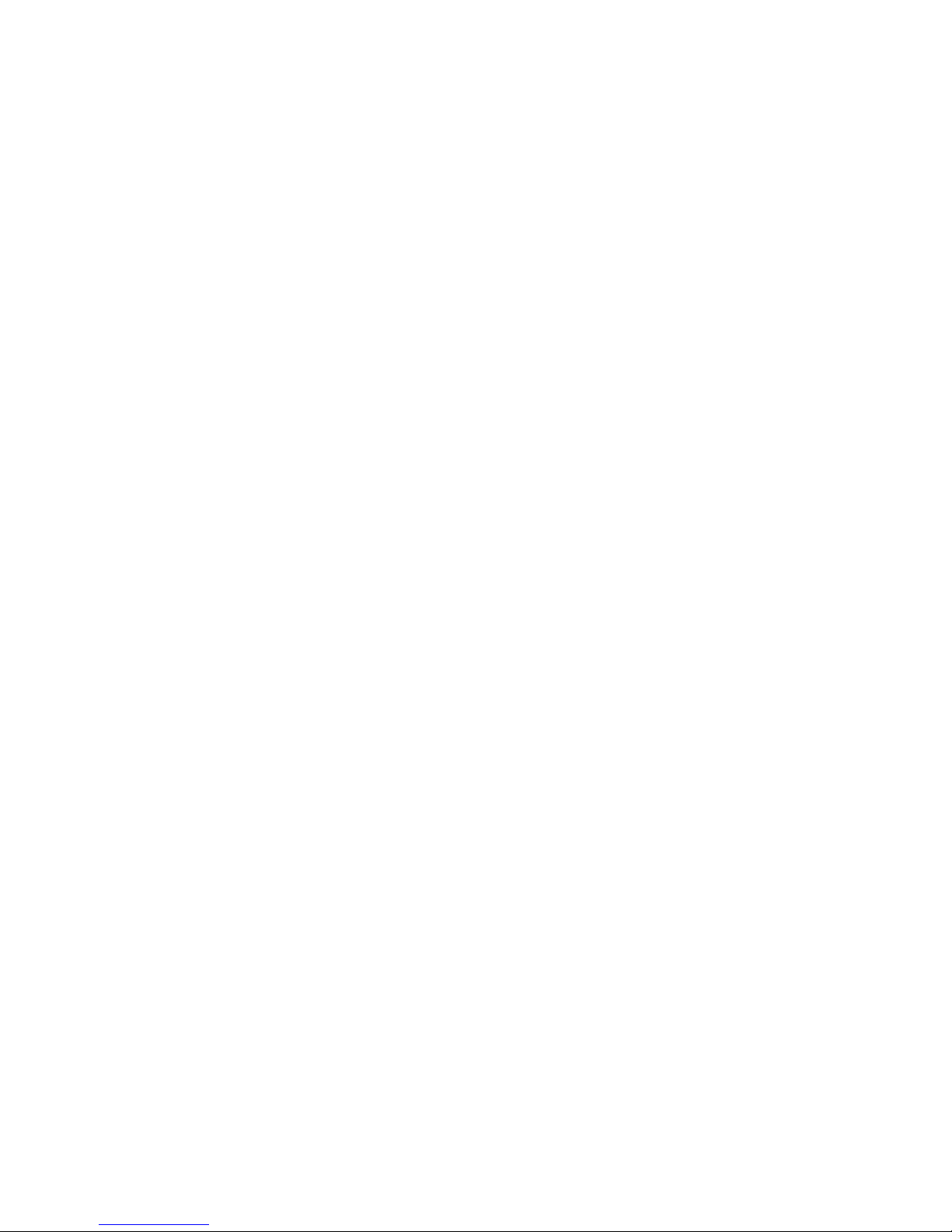
Creating HP Recovery media ........................................................................................................... 108
Restore and recovery ........................................................................................................................................ 110
Using Windows Refresh for quick and easy recovery .................................................................... 111
Remove everything and reinstall Windows .................................................................................... 111
Recovering using HP Recovery Manager ........................................................................................ 112
What you need to know ................................................................................................ 112
Using the HP Recovery partition to recover (select models only) ............................... 112
Using HP Recovery media to recover ........................................................................... 113
Changing the computer boot order .............................................................................. 113
Removing the HP Recovery partition ............................................................................................. 113
8 Power cord set requirements ...................................................................................................................... 115
Requirements for all countries ......................................................................................................................... 115
Requirements for specific countries and regions ............................................................................................. 116
9 Recycling .................................................................................................................................................. 119
Battery ............................................................................................................................................................... 119
Display ............................................................................................................................................................... 119
Index ........................................................................................................................................................... 125
ENWW vii
Page 8
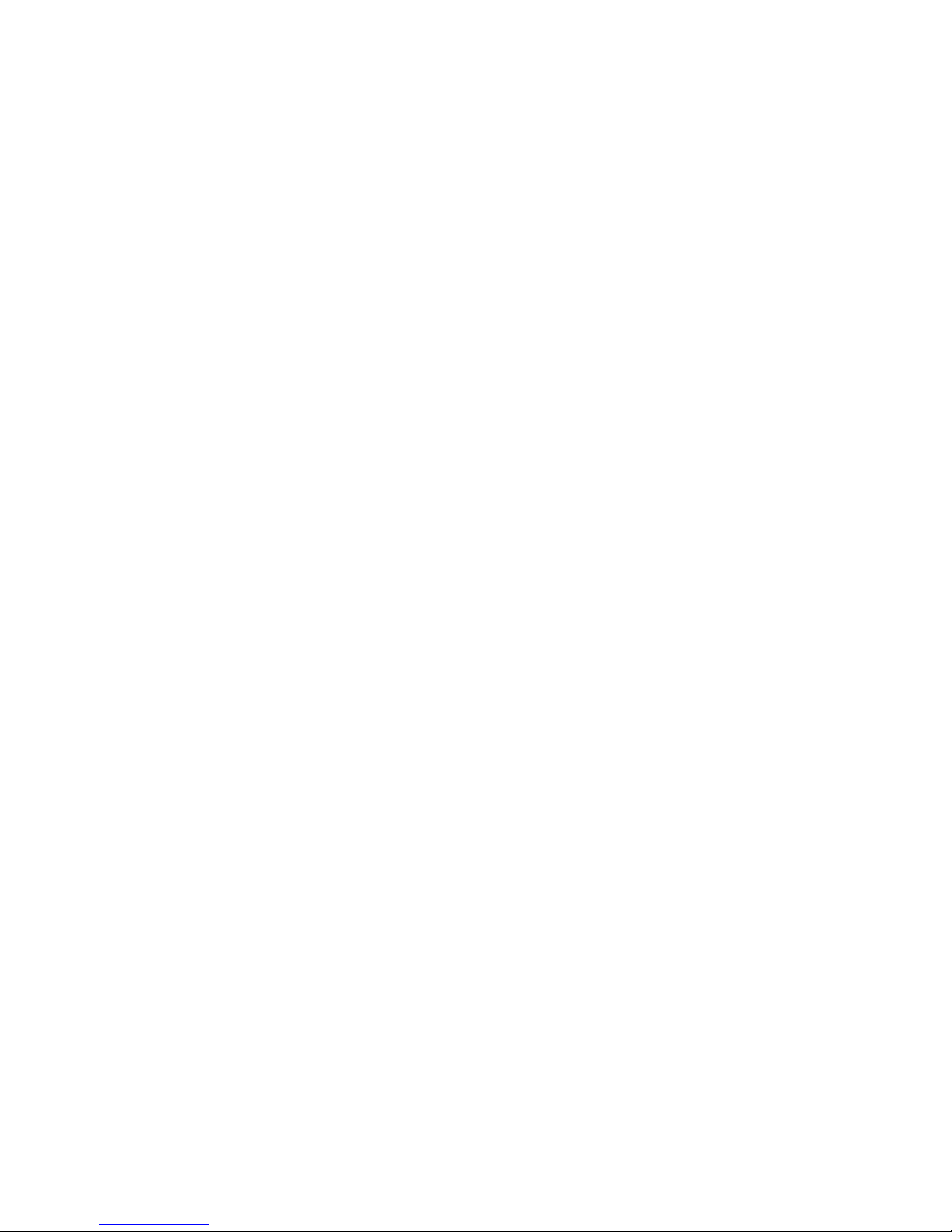
viii ENWW
Page 9
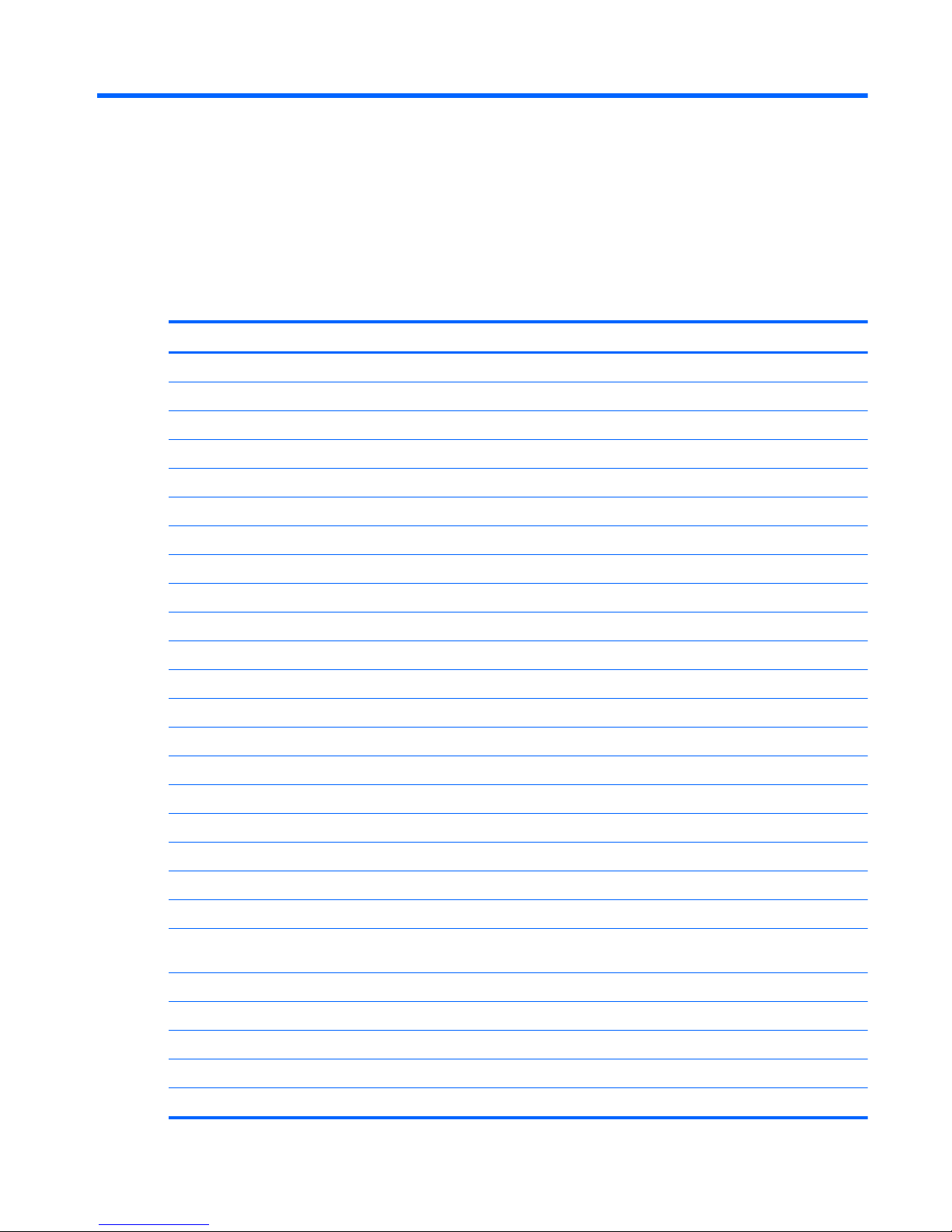
1 Product description
Category Description AMD models Intel models
Product name Compaq CQ58 Notebook PC √
HP 2000 Notebook PC √√
Processors AMD processors
A6-5200, 2.0-GHz processor (1600-MHz memory speed, quad core, 25 W) √
A4-5000, 1.5-GHz processor (1600-MHz memory speed, dual core, 15 W) √
C-70 1.33-GHz processor (1066-MHz memory speed, dual core, 9 W) √
C-60 1.33-GHz processor (1066-MHz memory speed, dual core, 9 W) √
E-300 1.3-GHz processor (1066-MHz memory speed, dual core, 18 W) √
E2-3000 1.75-GHz processor (1333-MHz memory speed, dual core, 18 W) √
E2-2000 1.75-GHz processor (1333-MHz memory speed, dual core, 18 W) √
E2-1800 1.70-GHz processor (1333-MHz memory speed, dual core, 18 W) √
E1-2500 1.48-GHz processor (1066-MHz memory speed, dual core, 18 W) √
E1-1500 1.48-GHz processor (1066-MHz memory speed, dual core, 18 W) √
E1-1200 1.40-GHz processor (1066-MHz memory speed, dual core, 18 W) √
Intel Core i5 processors
3230M 2.60-GHz processor (3.0-MB L3 cache, dual core, 35 W) √
3210M 2.50-GHz processor (3.0-MB L3 cache, dual core, 35 W) √
Intel Core i3 processors
3130M 2.60-GHz processor (3.0-MB L3 cache, dual core, 35 W) √
3120M 2.50-GHz processor (3.0-MB L3 cache, dual core, 35 W) √
3110M 2.40-GHz processor (1600-MHz memory speed, 3.0-MB L3 cache,
dual core, 35 W)
√
2348M 2.30-GHz processor (3.0-MB L3 cache, dual core, 35 W) √
2328M 2.20-GHz processor (3.0-MB L3 cache, dual core, 35 W) √
Intel Pentium processors
2030M 2.50-GHz processor (2.0-MB L3 cache, dual core, 35 W) √
2020M 2.40-GHz processor (2.0-MB L3 cache, dual core, 35 W) √
ENWW 1
Page 10
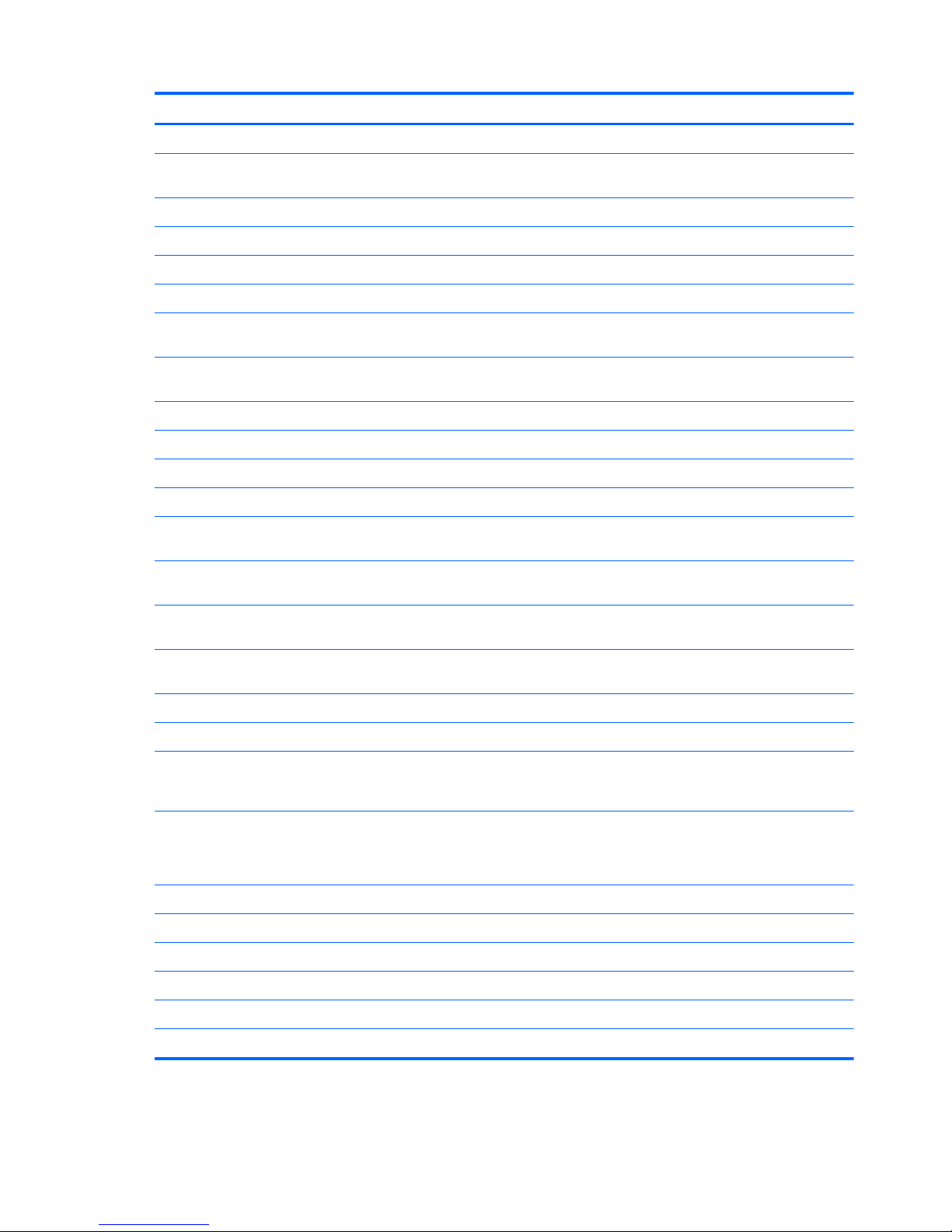
Category Description AMD models Intel models
B980 2.40-GHz processor (2.0-MB L3 cache, dual core, 35 W) √
B970 2.30-GHz processor (1333-MHz memory speed, 2.0-MB L3 cache,
dual core, 35 W)
√
B960 2.20-GHz processor (2.0-MB L3 cache, dual core, 35 W) √
Intel Celeron processor
1000M 1.8-GHz processor (2.0-MB L3 cache, dual core, 35 W) √
B830 1.8-GHz processor (2.0-MB L3 cache, dual core, 35 W) √
B820 1.7-GHz processor (1333-MHz memory speed, 2.0-MB L3 cache,
dual core, 35 W)
√
Chipset AMD A68M fusion controller hub (FCH) (E1-1500/E2-2000/E2-1800
processors)
√
Integrated SOC FCH (E1-2500/E2-3000/A6-5200/A4-5000 processors)
Intel HM75 Express Chipset (Core i5/i3 processors only) √
Intel HM70 Express Chipset (Pentium/Celeron processors only) √
Graphics UMA graphics:
AMD Radeon HD 8400 Graphics (on models with AMD A6-5200 processor;
supports DirectX 11)
√
AMD Radeon HD 8330 Graphics (on models with AMD A4-5000 processor;
supports DirectX 11)
√
AMD Radeon HD 7340 Graphics (on models with AMD E2-1800 processor;
supports DirectX 11)
√
AMD Radeon HD 7310 Graphics (on models with AMD E1-1200 processor;
supports DirectX 11)
√
Intel HD Graphics 4000 (on models with Intel Core i7, i5, i3 processors) √
Intel HD Graphics 3000 (on models with Intel Core i7, i5, i3 processors) √
Intel HD Graphics (on models with Intel Pentium or Celeron processor;
supports DirectX 11, HDMI, HD decode; DX11 not supported on Intel HR
UMA)
√
Panel 39.6-cm (15.6-inch), HD, LED, SVA BrightView (1366×768) display; typical
brightness: 200 nits
LVDS support
√√
Memory 2 customer-accessible/upgradable memory module slots √√
Supports dual-channel memory √√
Supports up to 8192 GB of system RAM √√
DDR3/1600-MHz √
DDR3/1333-MHz (DDR3/1600-MHz downgraded to DDR3/1333-MHz) √√
DDR3/1066-MHz (DDR3/1600-MHz downgraded to DDR3/1066-MHz) √
2 Chapter 1 Product description ENWW
Page 11
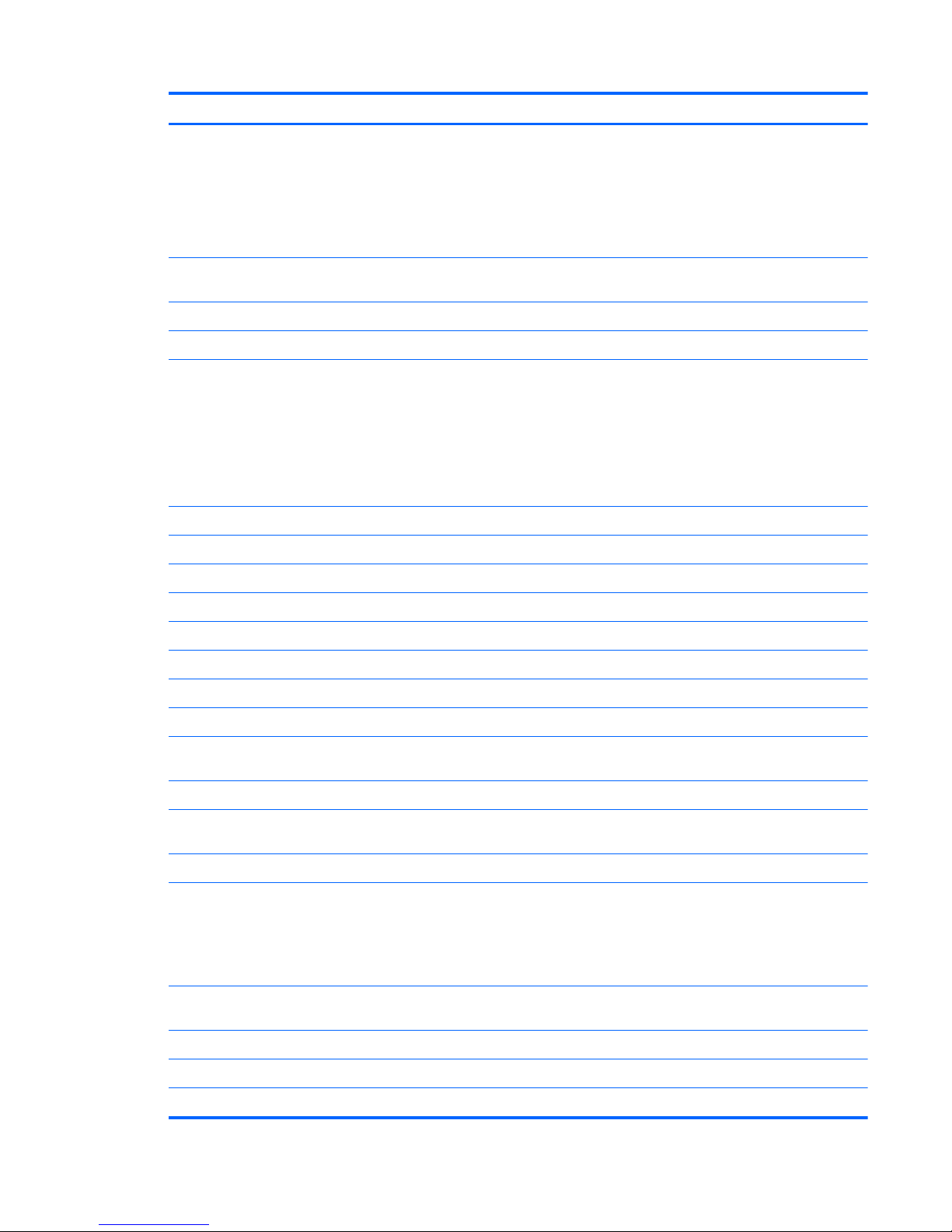
Category Description AMD models Intel models
Supports the following configurations:
●
6144-MB total system memory (4096×1 + 2048×1; not supported on
a 32-bit operating system)
●
4096-MB total system memory (4096×1 or 2048×2)
●
2048-MB total system memory (2048×1)
√√
Hard drives Supports 6.35-cm (2.5-in) hard drives in 9.5-mm (.37-in) and 7.0-mm (.
28-in) thicknesses
√√
Customer-accessible √√
Serial ATA √√
Supports the following hard drives:
●
750-GB, 5400-rpm, 9.5-mm
●
640-GB, 5400-rpm, 9.5-mm
●
500-GB, 5400-rpm, 9.5-mm or 7.0-mm
●
320-GB, 5400-rpm, 9.5-mm or 7.0-mm
√√
Optical drive Fixed √√
Serial ATA √√
12.7-mm tray load √√
DVD±RW and CD-RW Super Multi Double-Layer Combo Drive √√
Audio/video Single digital microphone √√
HD audio √√
Altec Lansing speakers √√
Supports Microsoft Premium requirements √√
HP TrueVision HD webcam (fixed, no tilt with activity LED, 1280×720 by 30
frames per second
√√
Ethernet Integrated 10/100 network interface card (NIC) √√
Wireless Integrated wireless local area network (WLAN) options by way of
wireless module
√√
One or two WLAN antennas built into display assembly √√
Support for the following WLAN formats:
●
Atheros AR9485 802.11b/g/n 1x1 WiFi Adapter
●
Ralink RT3290LE 802.11bgn 1x1 Wi-Fi and Bluetooth 4.0 Combo
Adapter
√√
External media
card
HP Multi-Format Digital Media Reader √√
Ports 3-pin AC power √√
Audio-in (microphone) √√
Audio-out (headphone) √√
ENWW 3
Page 12
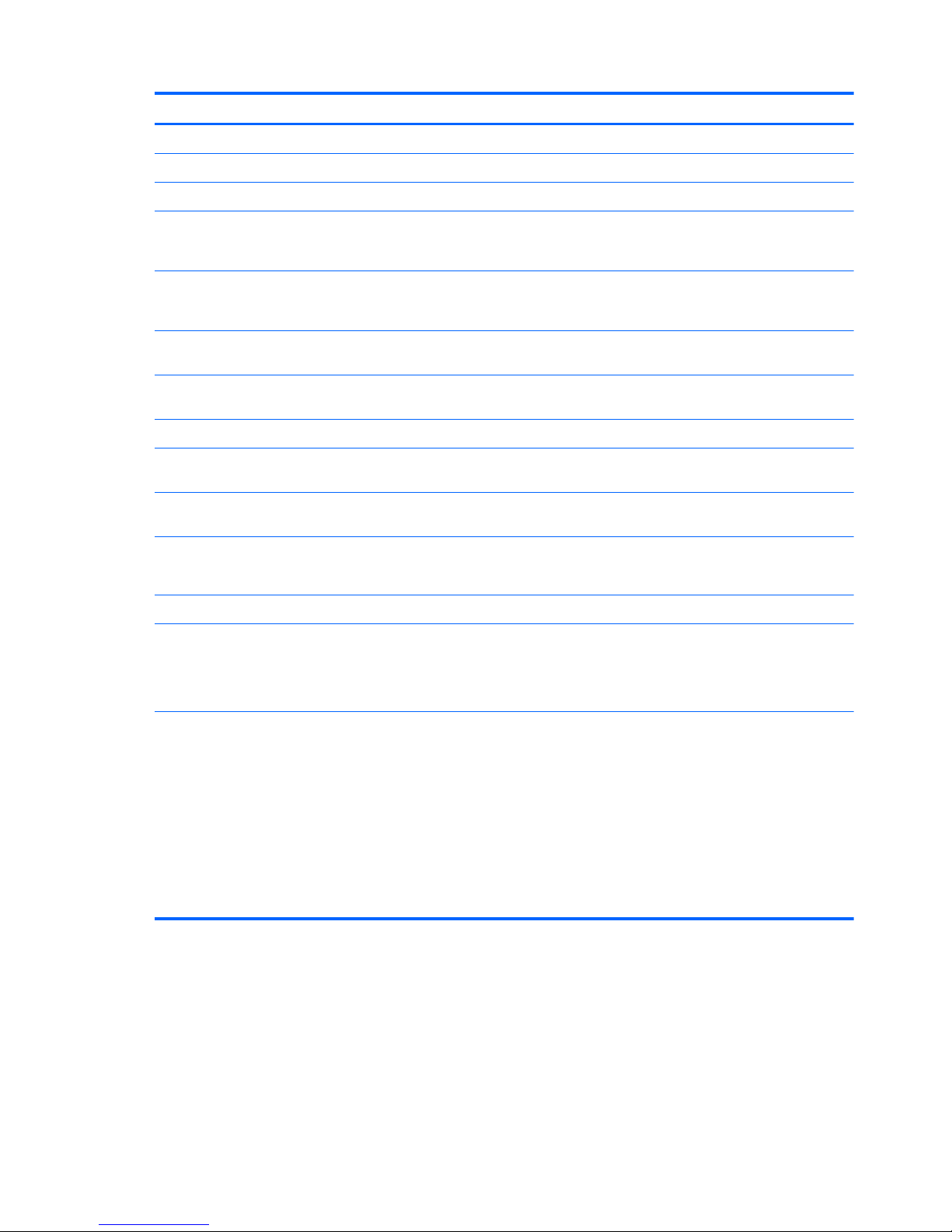
Category Description AMD models Intel models
HDMI version 1.4 supporting 1920 ×1200 @ 60Hz √√
RJ-45 (Ethernet, includes link and activity lights) √√
USB 2.0 (3 ports) √√
VGA (Dsub 15 pin) supporting 2048×1536 external resolution @ 75 Hz, hot
plug and unplug and auto-detection for correct output to wide-aspect vs.
standard aspect video
√
VGA (Dsub 15 pin) supporting 2048×1536 external resolution @ 60 Hz, hot
plug and unplug and auto-detection for correct output to wide-aspect vs.
standard aspect video
√
Keyboard/pointing
devices
Full-size textured pocket keyboard √√
TouchPad with multi-touch gestures, 2-finger scrolling, and pinch-
zoom enabled
√√
Taps enabled by default √√
Power
requirements
AC adapter
65-W RC V HP Smart AC adapter with localized cable plug support (3-wire
plug with ground pin, supports 3-pin DC connector)
√√
Support for the following batteries:
●
6-cell, 47-Whr, 2.20-Ah Li-ion battery
√√
Security Security cable slot √√
Operating system Preinstalled:
●
Windows 8 (64-bit)
●
FreeDOS 2.0
√√
Serviceability End-user replaceable parts:
●
AC adapter
●
Battery
●
Hard drive
●
Memory modules (2)
●
Optical drive
●
WLAN module
√√
4 Chapter 1 Product description ENWW
Page 13
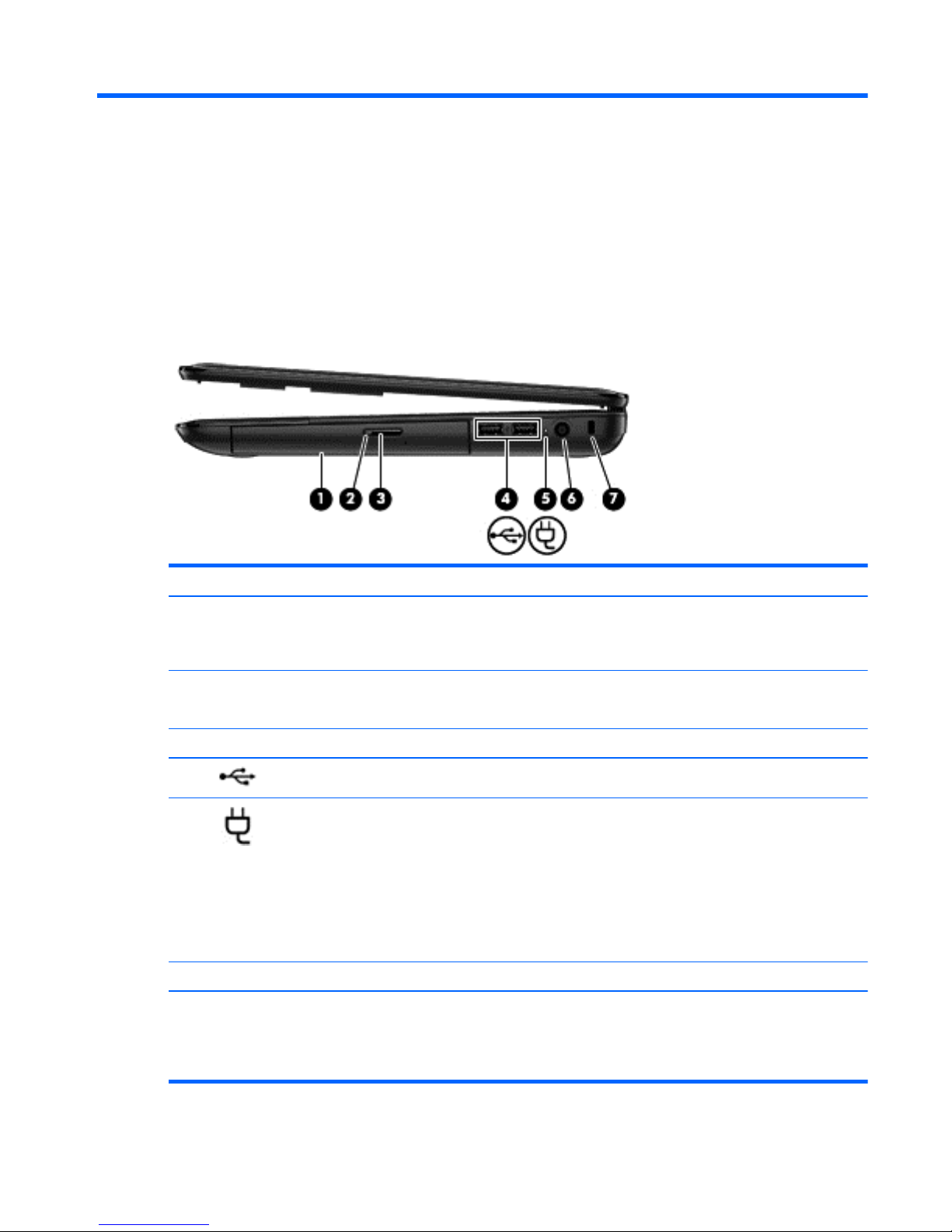
2 External component identification
Right side
Component Description
(1) Optical drive Reads an optical disc.
NOTE: On select models, the optical drive also writes to an
optical disc.
(2) Optical drive light
●
Green: The optical drive is being accessed.
●
Off: The optical drive is idle.
(3) Optical drive eject button Releases the disc tray.
(4)
USB 2.0 ports (2) Connect optional USB devices.
(5) AC adapter light
●
White: The AC adapter is connected and the battery is
charged.
●
Amber: The AC adapter is connected and the battery is
charging.
●
Blinking amber: The battery is low or there is a battery
error.
●
Off: The computer is using DC power.
(6) Power connector Connects an AC adapter.
(7) Security cable slot Attaches an optional security cable to the computer.
NOTE: The security cable is designed to act as a deterrent, but
it may not prevent the computer from being mishandled or
stolen.
ENWW Right side 5
Page 14
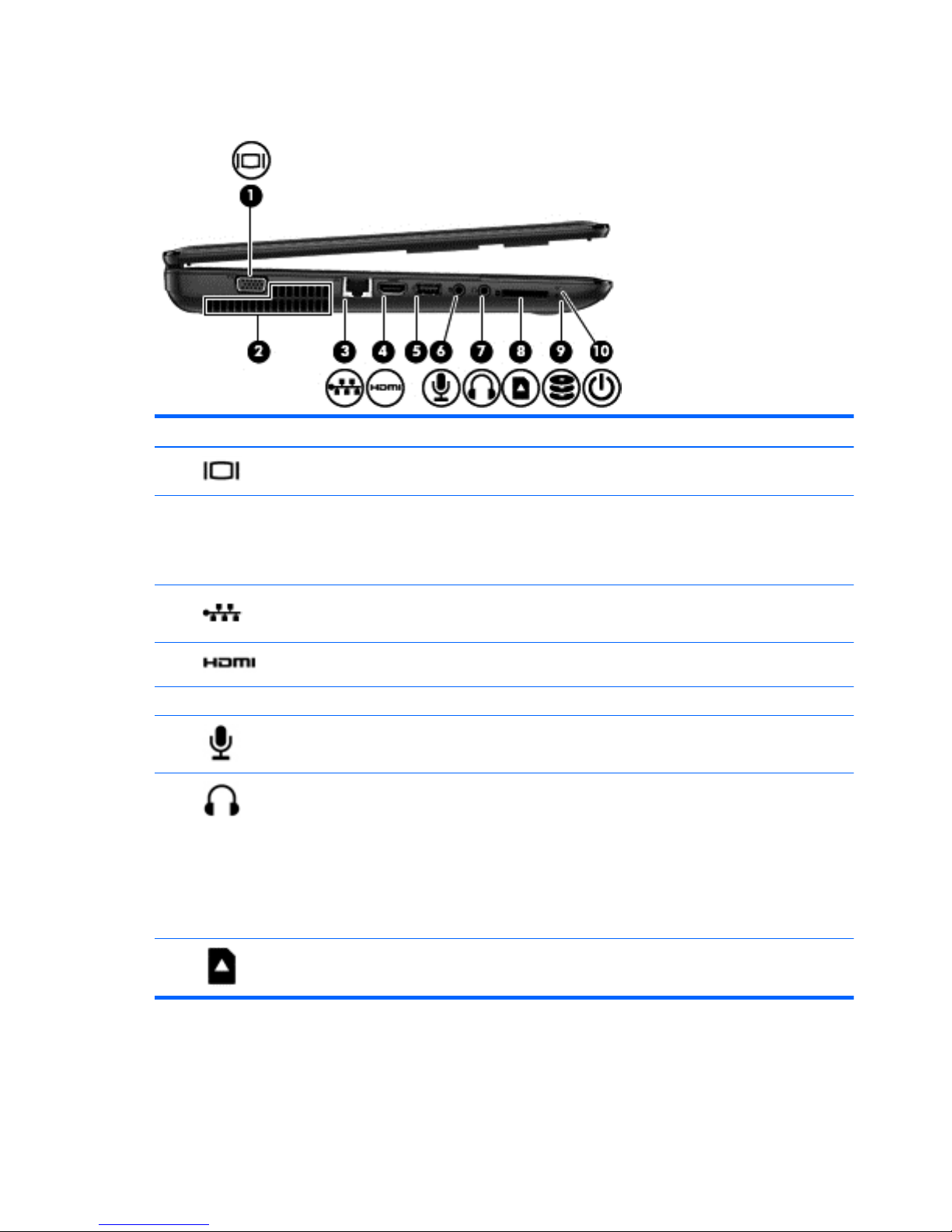
Left side
Component Description
(1)
External monitor port Connects an external VGA monitor or projector.
(2) Vent Enables airflow to cool internal components.
NOTE: The computer fan starts up automatically to cool internal
components and prevent overheating. It is normal for the internal
fan to cycle on and off during routine operation.
(3)
RJ-45 (network) jack Connects a network cable.
(4)
HDMI port Connects an optional video or audio device, such as a high-
definition television, or any compatible digital or audio device.
(5) USB 2.0 port Connects an optional USB device.
(6)
Audio-in (microphone) jack Connects an optional computer headset microphone, stereo array
microphone, or monaural microphone.
(7)
Audio-out (headphone) jack Connects optional powered stereo speakers, headphones,
earbuds, a headset, or a television audio cable.
WARNING! To reduce the risk of personal injury, adjust the
volume before using headphones, earbuds, or a headset. For
additional safety information, see the Regulatory, Safety and
Environmental Notices.
NOTE: When a device is connected to a headphone jack, the
computer speakers are disabled.
(8)
Digital Media Slot Reads data from and writes data to digital memory cards such as
Secure Digital (SD).
6 Chapter 2 External component identification ENWW
Page 15
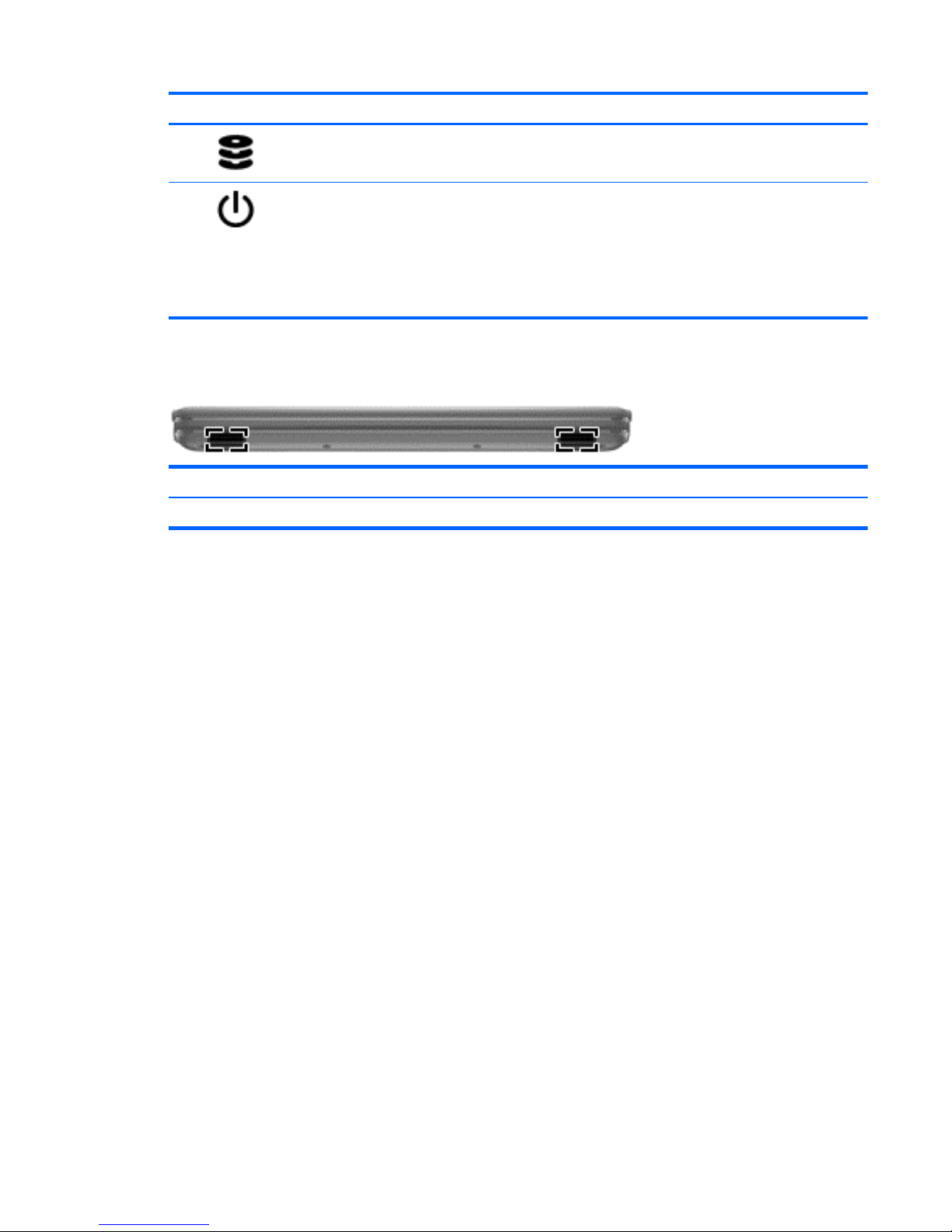
Component Description
(9)
Hard drive light
●
Blinking white: The hard drive is being accessed.
(10)
Power light
●
White: The computer is on.
●
Blinking white: The computer is in the Sleep state, which is
an energy-saving mode. The computer shuts off power to
the display and other unneeded components.
●
Off: The computer is off or in Hibernation. Hibernation is an
energy-saving mode that uses the least amount of power.
Front
Component Description
Speakers (2) Produce sound.
ENWW Front 7
Page 16
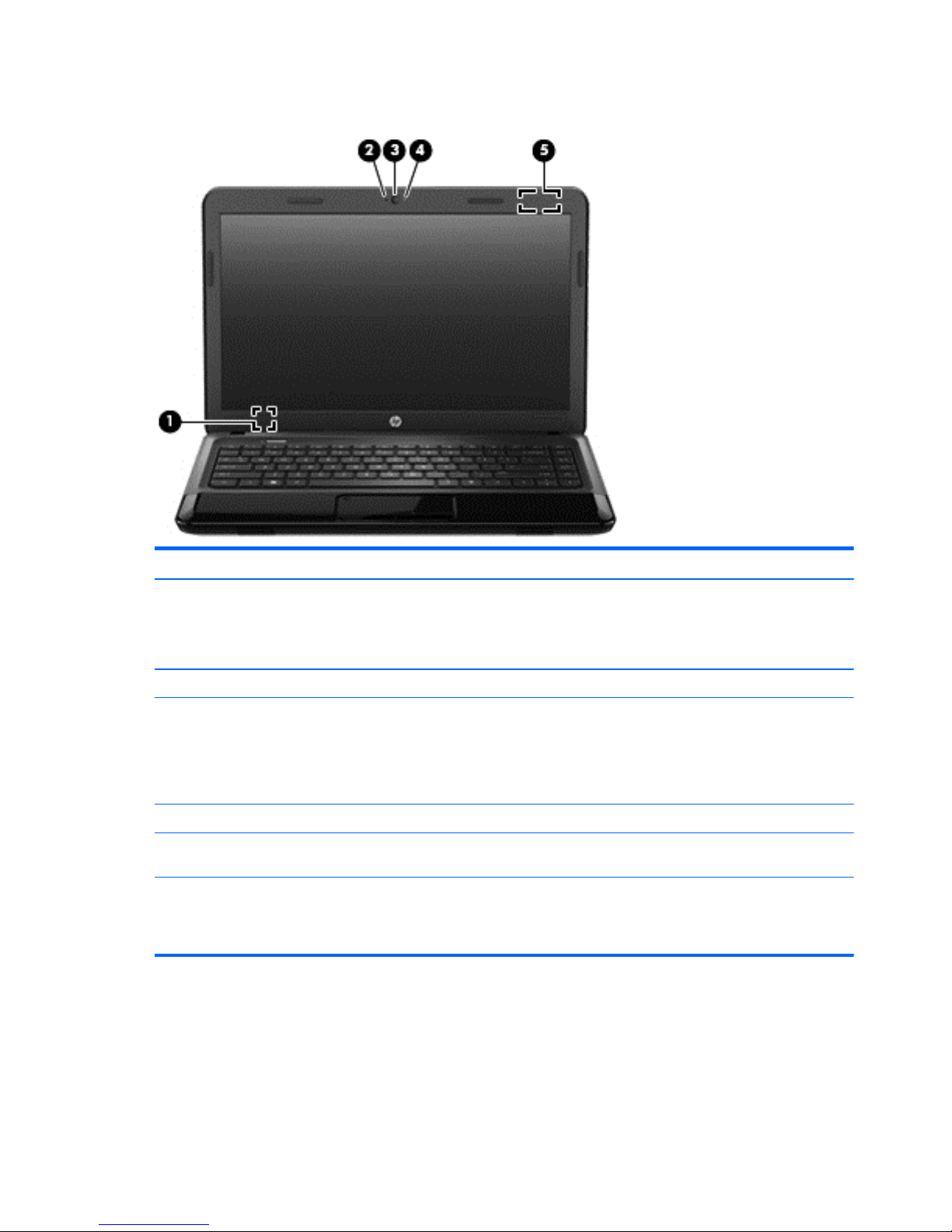
Display
Component Description
(1) Internal display switch Turns off the display and initiates Sleep if the display is closed while
the power is on.
NOTE: The internal display switch is not visible from the outside of
the computer.
(2) Internal microphone Records sound.
(3) Webcam Records video, captures still photographs, and allows video
conferences and online chat by means of streaming video.
To use the webcam in Windows 8, from the Start screen, type
cyberlink, and then select CyberLink YouCam from the list of
apps.
(4) Webcam light On: The webcam is in use.
(5) WLAN antenna* Send and receive wireless signals to communicate with wireless local
area networks (WLANs).
*The antenna is not visible from the outside of the computer. For optimal transmission, keep the area immediately around the
antenna free from obstructions. For wireless regulatory notices, see the section of the Regulatory, Safety, and Environmental Notices
that applies to your country or region. These notices are located in Help and Support. To access Help and Support in Windows 8, from
the Start screen, type help, and then select Help and Support from the list of apps.
8 Chapter 2 External component identification ENWW
Page 17
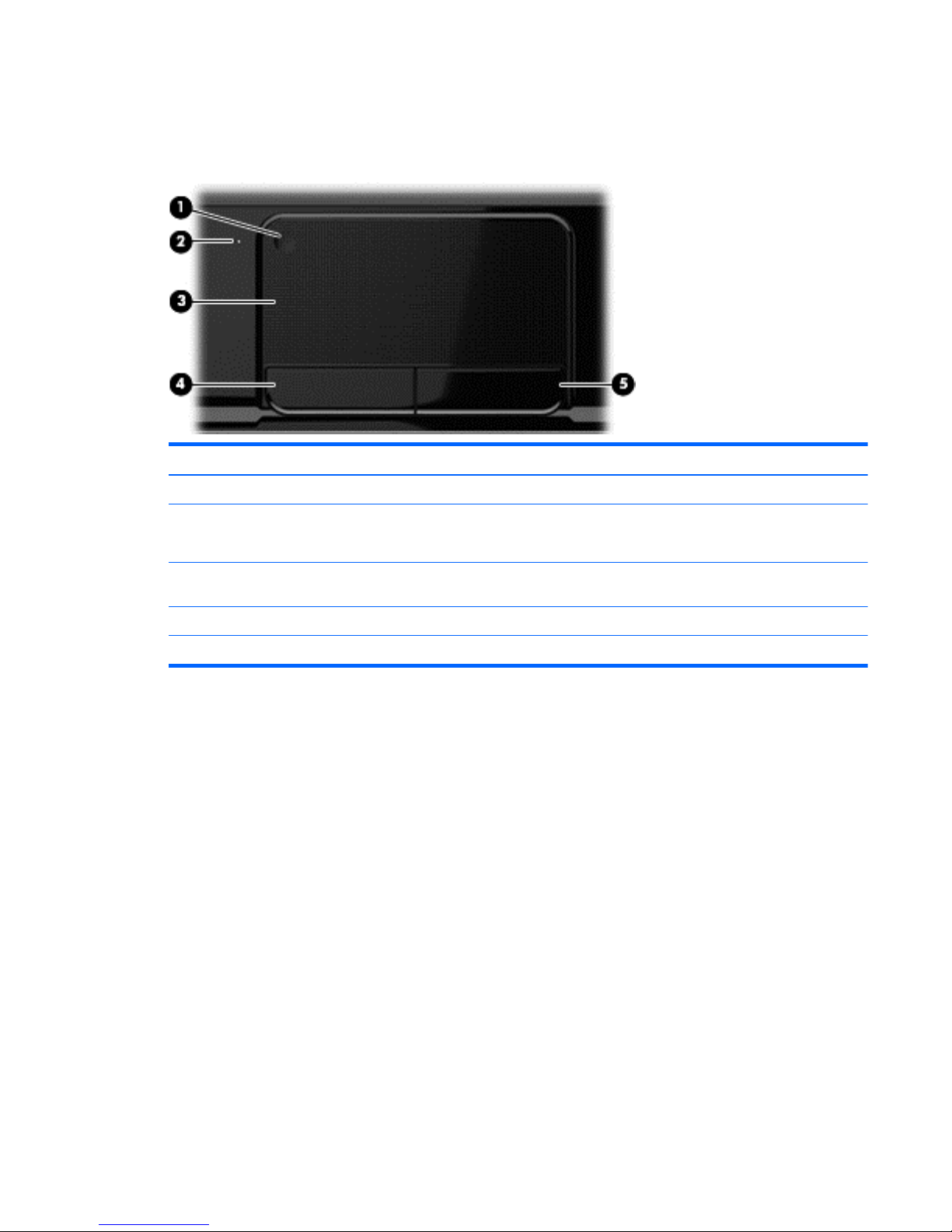
Top
TouchPad
Component Description
(1) TouchPad on/off button Turns the TouchPad on or off.
(2) TouchPad light
●
Amber: The TouchPad is enabled.
●
Off: The TouchPad is disabled.
(3) TouchPad zone Moves the on-screen pointer and selects or activates items on
the screen.
(4) Left TouchPad button Functions like the left button on an external mouse.
(5) Right TouchPad button Functions like the right button on an external mouse.
ENWW Top 9
Page 18
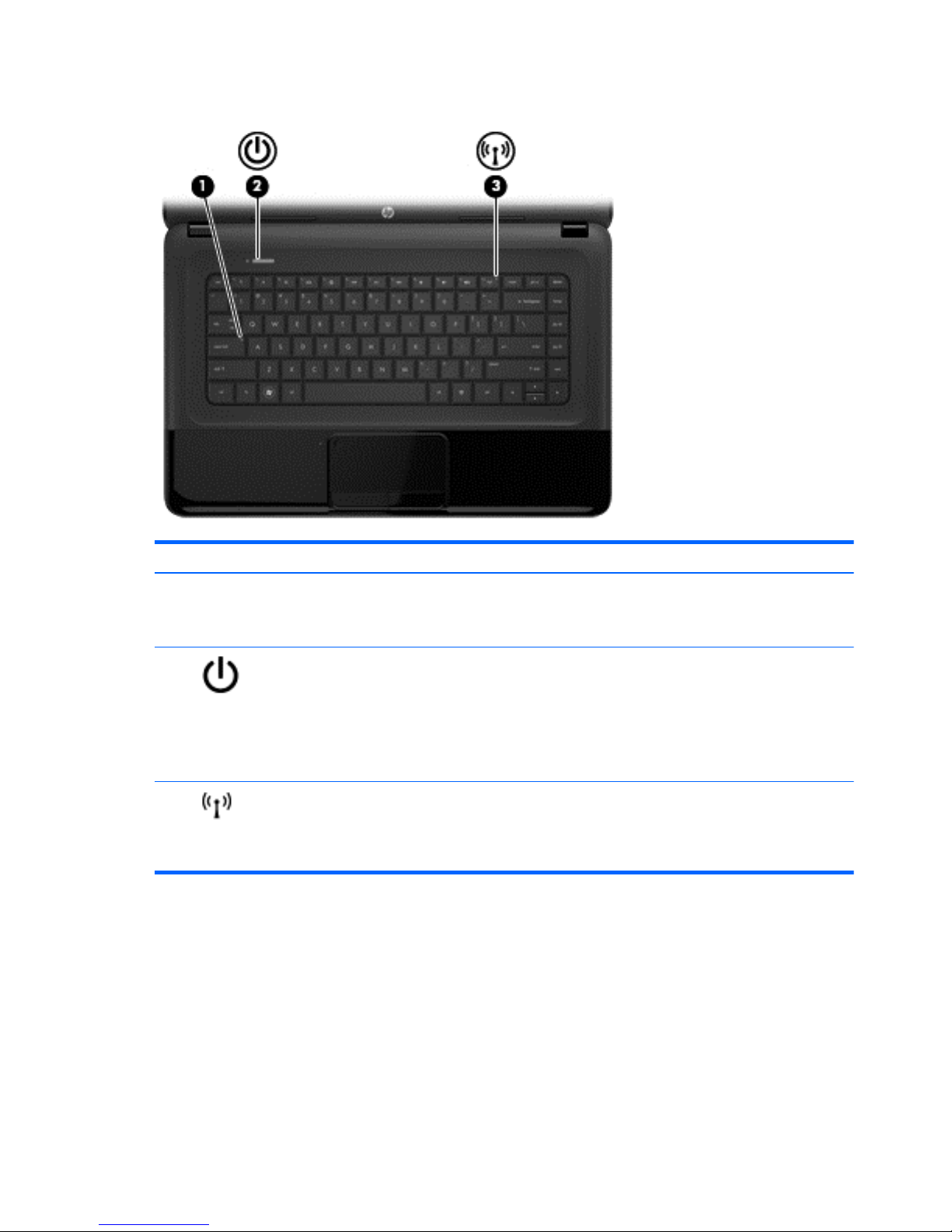
Lights
Component Description
(1) Caps lock light White: Caps lock is on, which switches the keys to all capital
letters.
Off: Caps lock is off.
(2)
Power light
●
White: The computer is on.
●
Blinking white: The computer is in the Sleep state, which is
an energy-saving mode. The computer shuts off power to
the display and other unneeded components.
●
Off: The computer is off or in Hibernation. Hibernation is an
energy-saving mode that uses the least amount of power.
(3)
Wireless light
●
White: An integrated wireless device, such as a wireless
local area network (WLAN) device and/or a Bluetooth®
device, is on.
●
Amber: All wireless devices are off.
10 Chapter 2 External component identification ENWW
Page 19
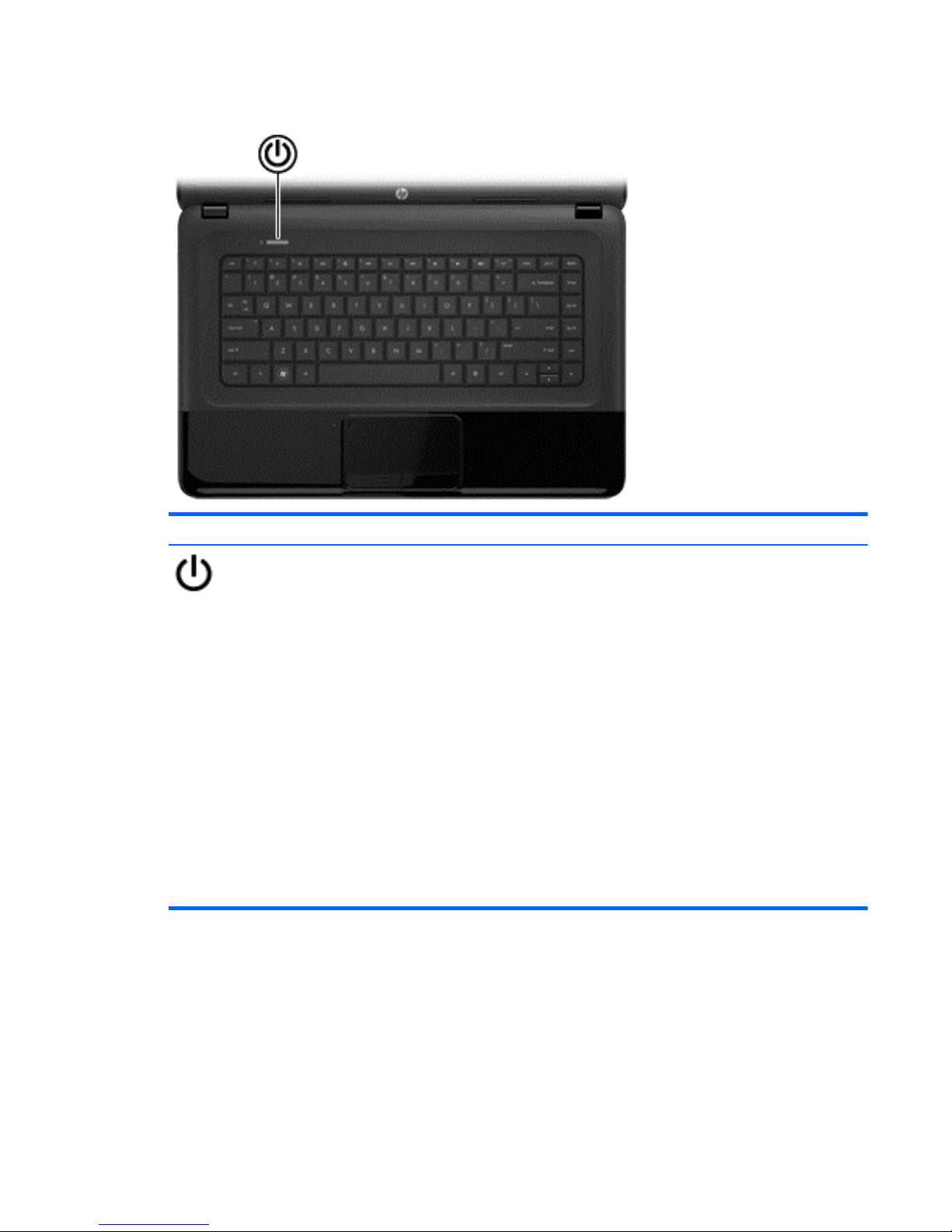
Buttons
Component Description
Power button
●
When the computer is off, press the button to turn on the
computer.
●
When the computer is in the Sleep state, press the button
briefly to exit Sleep.
●
When the computer is in Hibernation, press the button
down briefly to exit Hibernation.
If the computer has stopped responding and Microsoft®
Windows® shutdown procedures are ineffective, press and hold
the power button down for at least 5 seconds to turn off the
computer.
CAUTION: Pressing and holding down the power button will
result in the loss of unsaved information.
In Windows 8:
1. From the Start screen, type power options.
2. Click Settings, and then select Power Options from the
options displayed.
ENWW Top 11
Page 20
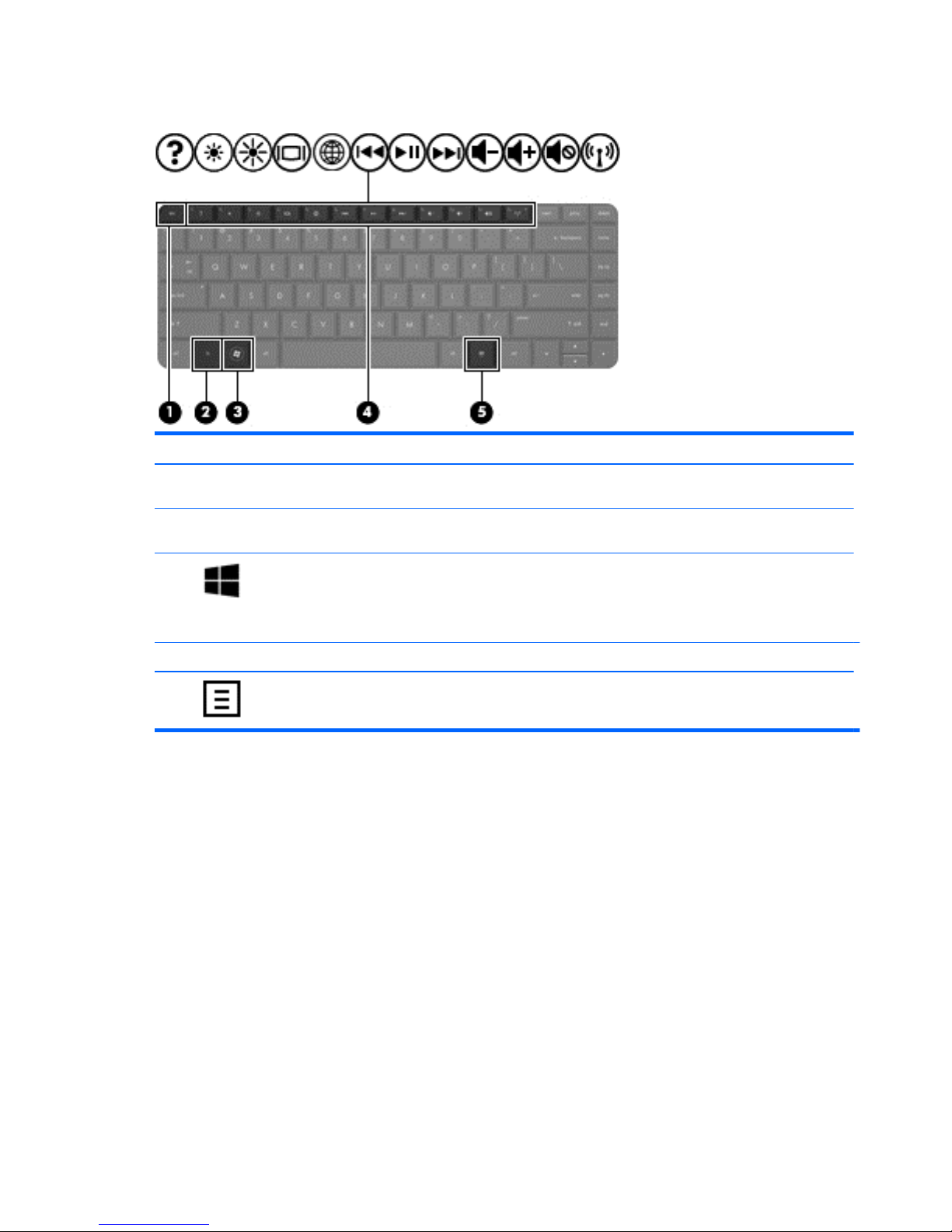
Keys
Component Description
(1) esc key Displays system information when pressed in combination with
the fn key.
(2) fn key Displays system information when pressed in combination with
the esc key.
(3)
Windows 8 logo key Windows 8: Returns you to the Start screen from an open app or
the Desktop.
NOTE: Pressing the Windows logo key again will return you to
the previous screen.
(4) Action keys Execute frequently used system functions.
(5)
Windows 8 applications key Windows 8: Displays options for a selected object.
12 Chapter 2 External component identification ENWW
Page 21
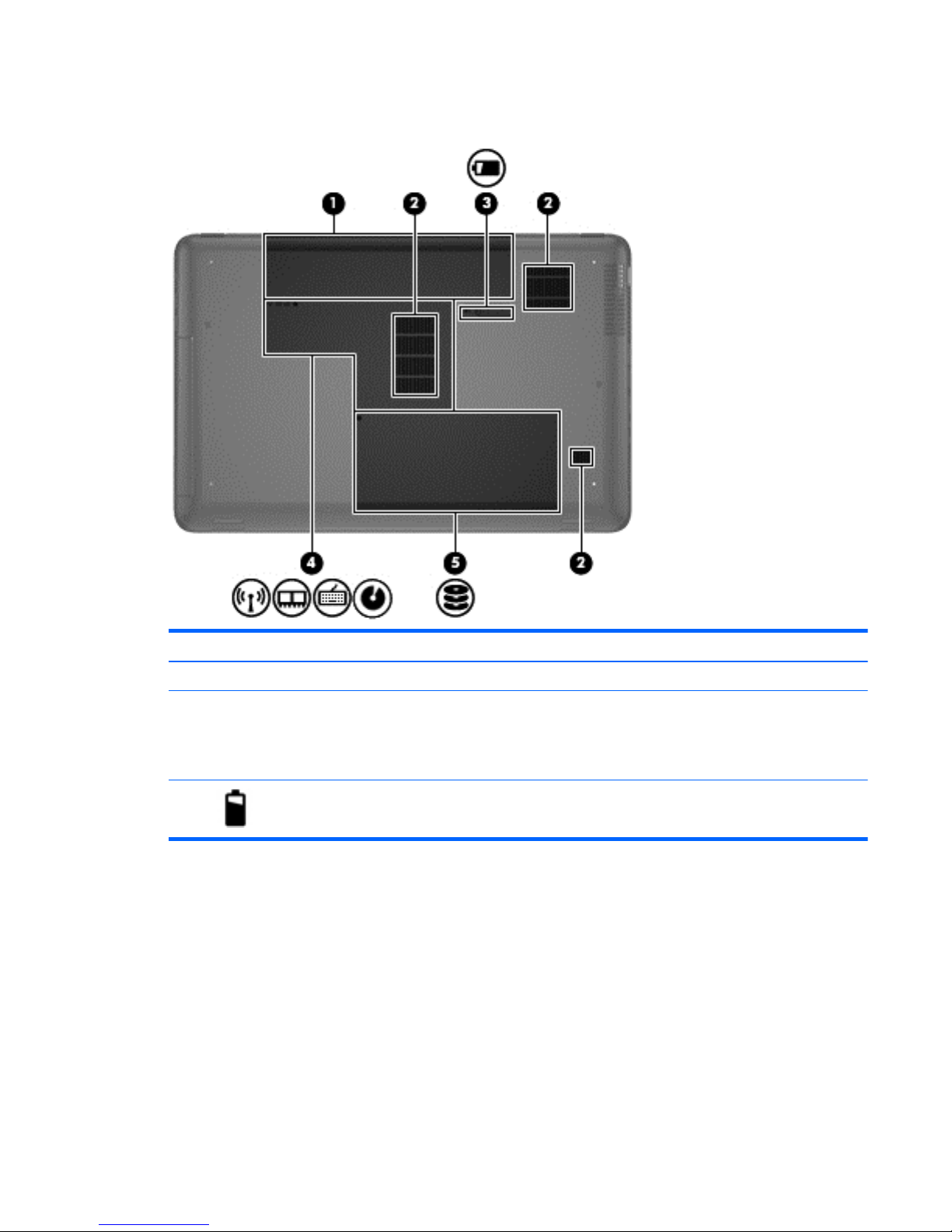
Bottom
Component Description
(1) Battery bay Holds the battery.
(2) Vents (3) Enable airflow to cool internal components.
NOTE: The computer fan starts up automatically to cool internal
components and prevent overheating. It is normal for the internal fan
to cycle on and off during routine operation.
(3)
Battery release latch Releases the battery from the battery bay.
ENWW Bottom 13
Page 22
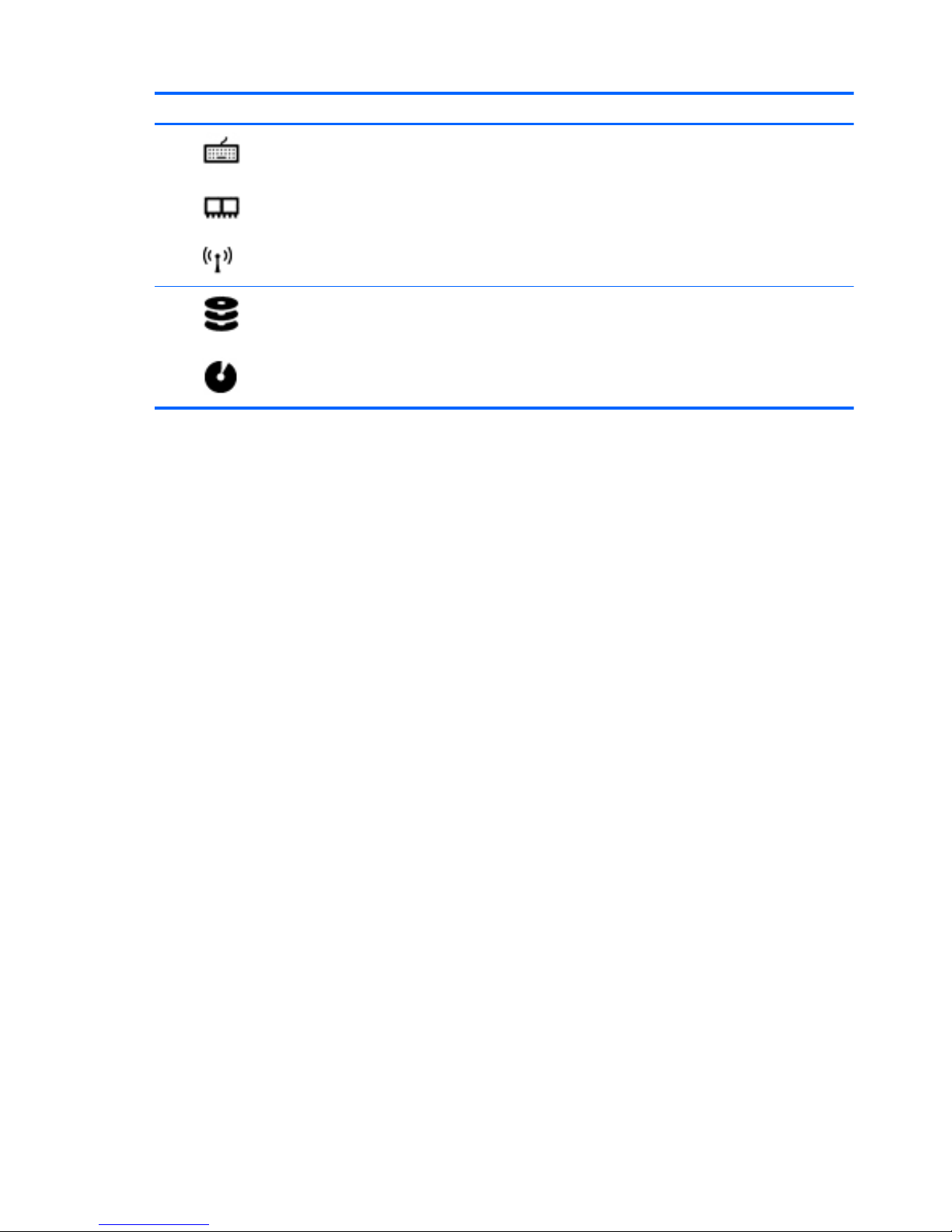
Component Description
(4)
Wireless and memory module
compartment
Contains the wireless and memory modules.
CAUTION: To prevent an unresponsive system, replace the wireless
module only with a wireless module authorized for use in the computer
by the governmental agency that regulates wireless devices in your
country or region. If you replace the module and then receive a warning
message, remove the module to restore computer functionality, and
then contact support through Help and Support.
(5)
Hard drive bay Contains the hard drive.
14 Chapter 2 External component identification ENWW
Page 23
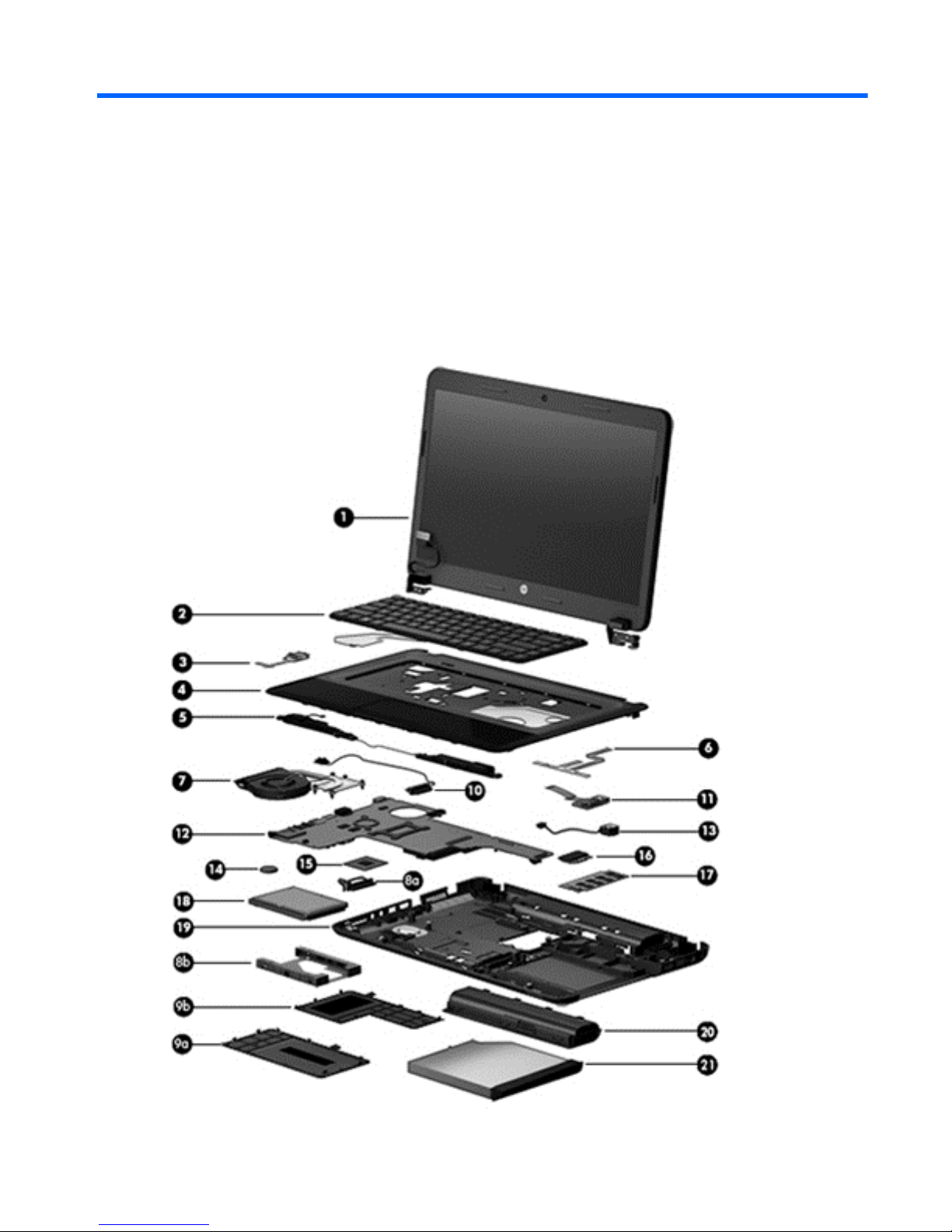
3 Illustrated parts catalog
Computer major components
ENWW Computer major components 15
Page 24
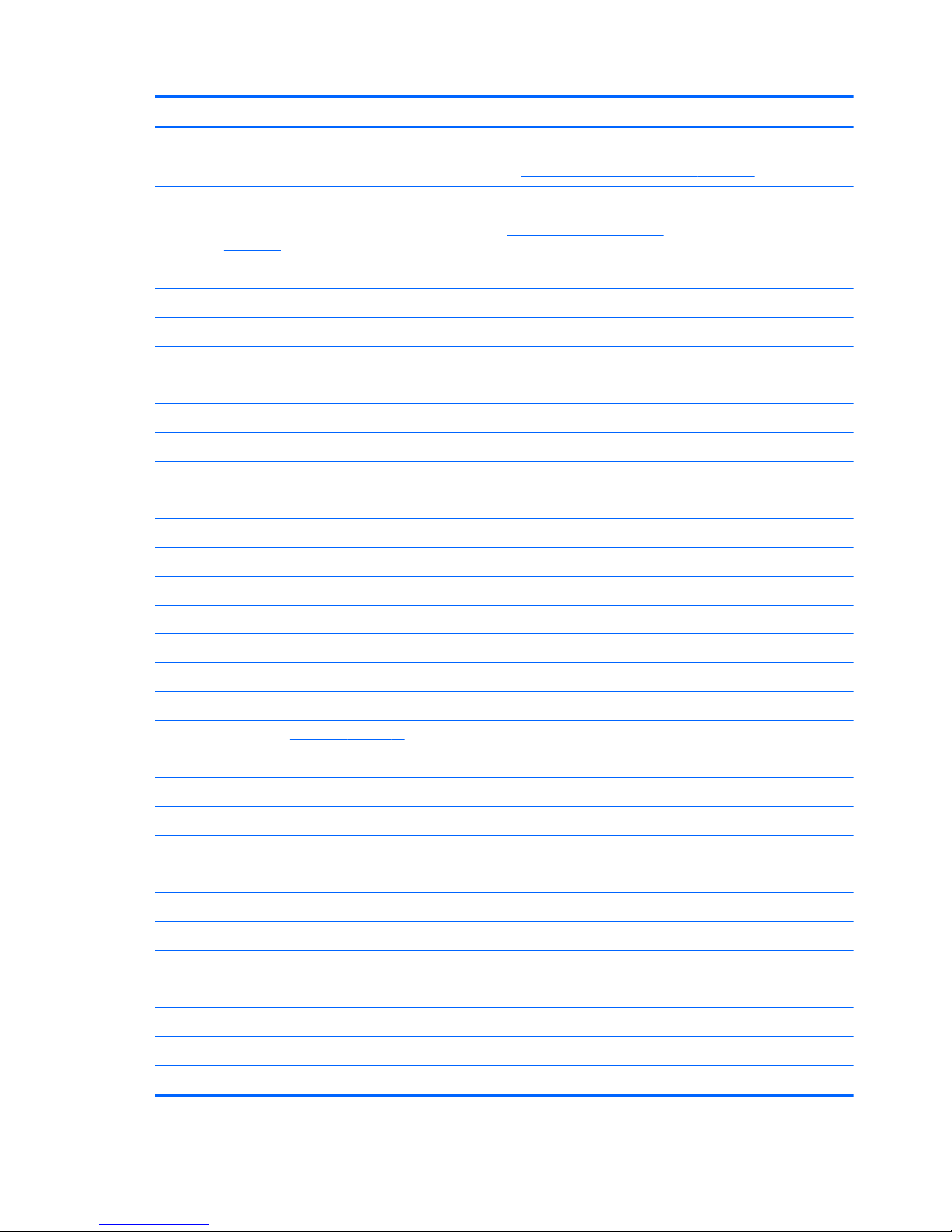
Item Component Spare part number
(1) Display assembly (not spared)
NOTE: For display assembly spare part information, see
Display assembly subcomponents on page 20.
(2) Keyboard (includes keyboard cable):
NOTE: For a detailed list of keyboard spare parts, see
Sequential part number listing
on page 25.
698694-xx1
(3) Power button board (includes cable) 689686-001
(4) Top cover (includes TouchPad):
For use with Compaq models 689696-001
For use with blue HP models 689694-001
For use with black HP models 689695-001
(5) Speakers (includes left and right speakers and cable) 689693-001
(6) TouchPad button board (includes bracket and cables) 689688-001
(7) Fan/heat sink assembly (includes replacement thermal materials):
For use only with computer models equipped with an AMD processor 688281-001
For use only with computer models equipped with an Intel processor 685086-001
Hard Drive Hardware Kit, includes: 685089-001
(8a) Hard drive cable
(8b) Hard drive bracket
Plastics Kit, includes: 689689-001
(9a) Hard drive compartment cover (includes one captive screw, secured by a C-clip)
(9b) Memory module/wireless module compartment cover (includes one captive screw, secured by a C-clip)
NOTE: See
Plastics kit on page 23 for more plastics kit spare part information.
(10) Optical drive cable (includes cable bracket) 685084-001
(11) USB board (includes cable) 689687-001
(12) System board (includes replacement thermal materials):
For use only with models with an AMD A6-5200 processor
●
Models without Windows 8 730573-001
●
Models with Windows 8 Standard 730573-501
For use only with models with an AMD A4-5000 processor
●
Models without Windows 8 730574-001
●
Models with Windows 8 Standard 730574-501
For use only with models with an AMD E300 processor
●
Models without Windows 8 688279-001
●
Models with Windows 8 Standard 688279-501
16 Chapter 3 Illustrated parts catalog ENWW
Page 25
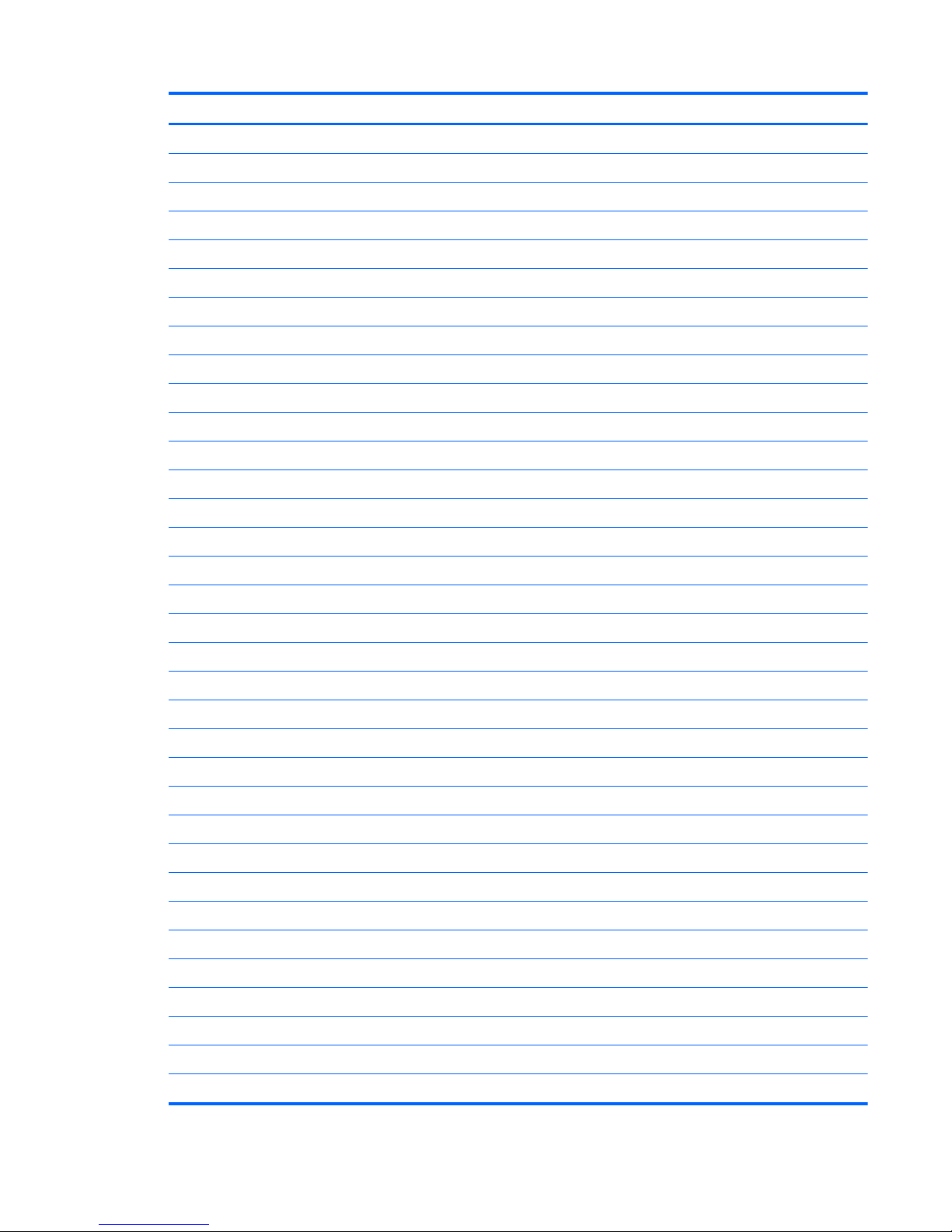
Item Component Spare part number
For use only with models with an AMD C-70 processor
●
Models without Windows 8 713023-001
●
Models with Windows 8 Standard 713023-501
For use only with models with an AMD C-60 processor
●
Models without Windows 8 693564-001
●
Models with Windows 8 Standard 693564-501
For use only with models with an AMD E2-3000 processor
●
Models without Windows 8 726892-001
●
Models with Windows 8 Standard 726892-501
For use only with models with an AMD E2-2000 processor
●
Models without Windows 8 715891-001
●
Models with Windows 8 Standard 715891-501
For use only with models with an AMD E2-1800 processor
●
Models without Windows 8 688277-001
●
Models with Windows 8 Standard 688277-501
For use only with models with an AMD E1-2500 processor
●
Models without Windows 8 726891-001
●
Models with Windows 8 Standard 726891-501
For use only with models with an AMD E1-1500 processor
●
Models without Windows 8 715890-001
●
Models with Windows 8 Standard 715890-501
For use only with models with an AMD E1-1200 processor
●
Models without Windows 8 688278-001
●
Models with Windows 8 Standard 688278-501
For use only with models with an Intel Core i5 or i3 processor
●
Models without Windows 8 685107-001
●
Models with Windows 8 Standard 685107-501
●
Models with Windows 8 Professional 685107-601
For use only with models with an Intel Pentium or Celeron processor
●
Models without Windows 8 685783-001
●
Models with Windows 8 Standard 685783-501
●
Models with Windows 8 Professional 685783-601
(13) Power connector cable 689678-001
(14) RTC battery 449137-001
ENWW Computer major components 17
Page 26
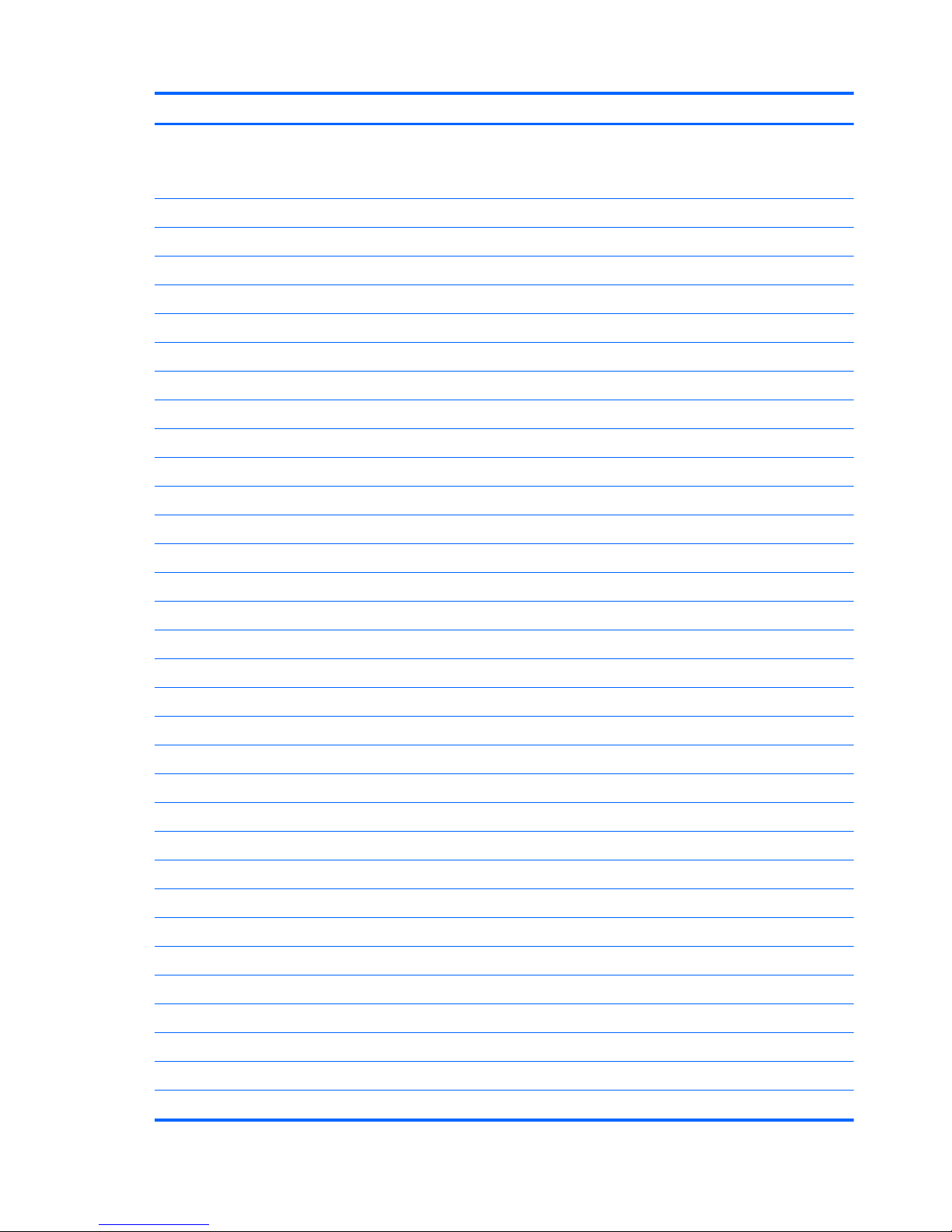
Item Component Spare part number
(15) Processor (includes replacement thermal materials):
NOTE: Only valid on models with Intel processors. On AMD models, the processor comes with the system board and
cannot be removed.
Intel Core i5 processors (3.0-MB L3 cache, dual core, 35 W):
●
3230M 2.60-GHz processor 711903-001
●
3210M 2.50-GHz processor 680645-001
Intel Core i3 processors (3.0-MB L3 cache, dual core, 35 W):
●
3130M 2.60-GHz processor 713163-001
●
3120M 2.50-GHz processor 700627-001
●
3110M 2.40-GHz processor 682417-001
●
2370M 2.40-GHz processor 677152-001
●
2350M 2.30-GHz processor 653340-001
●
2348M 2.30-GHz processor 713165-001
●
2328M 2.20-GHz processor 693542-001
Intel Pentium processors (2.0-MB L3 cache, dual core, 35 W):
●
2030M 2.50-GHz processor 713164-001
●
2020M 2.40-GHz processor 700628-001
●
B980 2.40-GHz processor 692428-001
●
B970 2.30-GHz processor 676785-001
●
B960 2.20-GHz processor 664662-001
●
B950 2.10-GHz processor 653338-001
Intel Celeron processors (2.0-MB L3 cache, dual core, 35 W):
●
1000M 1.8-GHz processor 713162-001
●
B830 1.8-GHz processor 699547-001
●
B820 1.7-GHz processor 690537-001
(16) WLAN module:
Atheros AR9485 802.11b/g/n 1x1 WiFi Adapter 675794-001
Atheros 9485GN 802.11b/g/n 1x1 WiFi and 3012 Bluetooth 4.0 Combo Adapter 655795-001
Broadcom 4313GN 802.11b/g/n 1x1 WiFi and 20702 Bluetooth 4.0 Combo Adapter 657325-001
Ralink WLAN Ralink Ripple3 RT5390F_802.11 b/g/n 1x1 PCIe HMC 670691-001
Atheros AR9565 802.11bgn 1x1 WiFi + BT4.0 combo Adapter 690019-001
Ralink RT3290LE 802.11bgn 1x1 Wi-Fi and Bluetooth 4.0 Combo Adapter 690020-001
Ralink RT5390R 802.11bgn 1x1 Wi-Fi Adapter 691415-001
Realtek RTL8188EE 802.11bgn Wi-Fi Adapter 709848-001
(17) Memory module (PC3, 12800, 1600-MHz):
18 Chapter 3 Illustrated parts catalog ENWW
Page 27
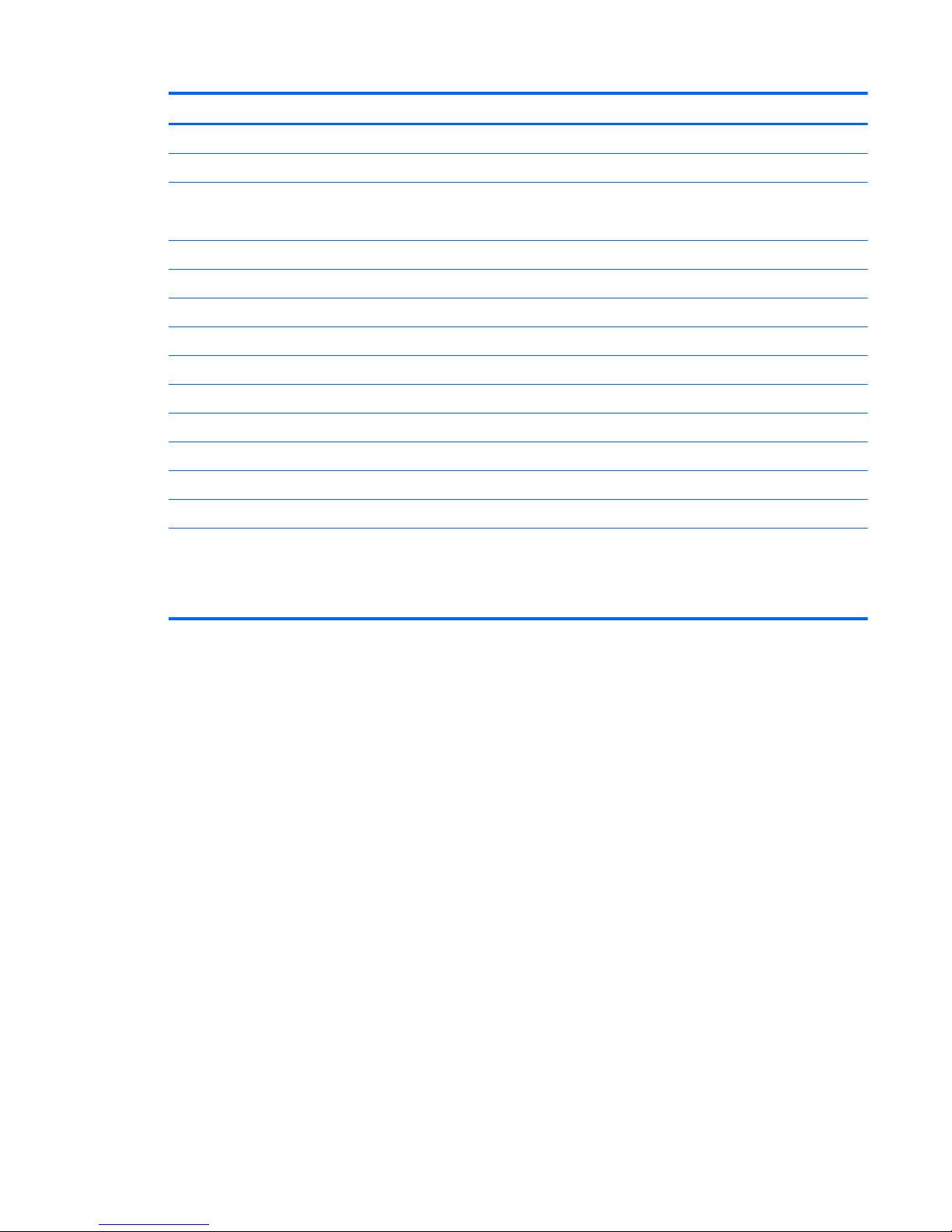
Item Component Spare part number
4 GB 641369-001
2 GB 652972-001
(18) Hard drive (2.5-in, SATA; does not include hard drive cable or bracket):
NOTE: The hard drive cable and bracket are included in the Hard Drive Hardware Kit, spare part number 685089-001.
750-GB, 5400-rpm 634250-001
640-GB, 5400-rpm 669300-001
500-GB, 5400-rpm 669299-001
320-GB, 5400-rpm 622643-001
(19) Base enclosure (for use with all models)
For use in models without Windows 8 689674-001
For use in Windows 8 models 704016-001
(20) Battery:
6-cell, 55-Whr, 2.55-Ah Li-ion battery 593554-001
6-cell, 47-Whr, 2.20-Ah Li-ion battery 593553-001
(21) Optical drive (DVD±RW and CD-RW Super Multi Double-Layer Combo Drive; includes rear
optical drive bracket but does not include optical drive cable or cable bracket)
NOTE: The optical drive cable and cable bracket are included in the optical drive cable kit,
spare part number 685084-001.
689685-001
ENWW Computer major components 19
Page 28
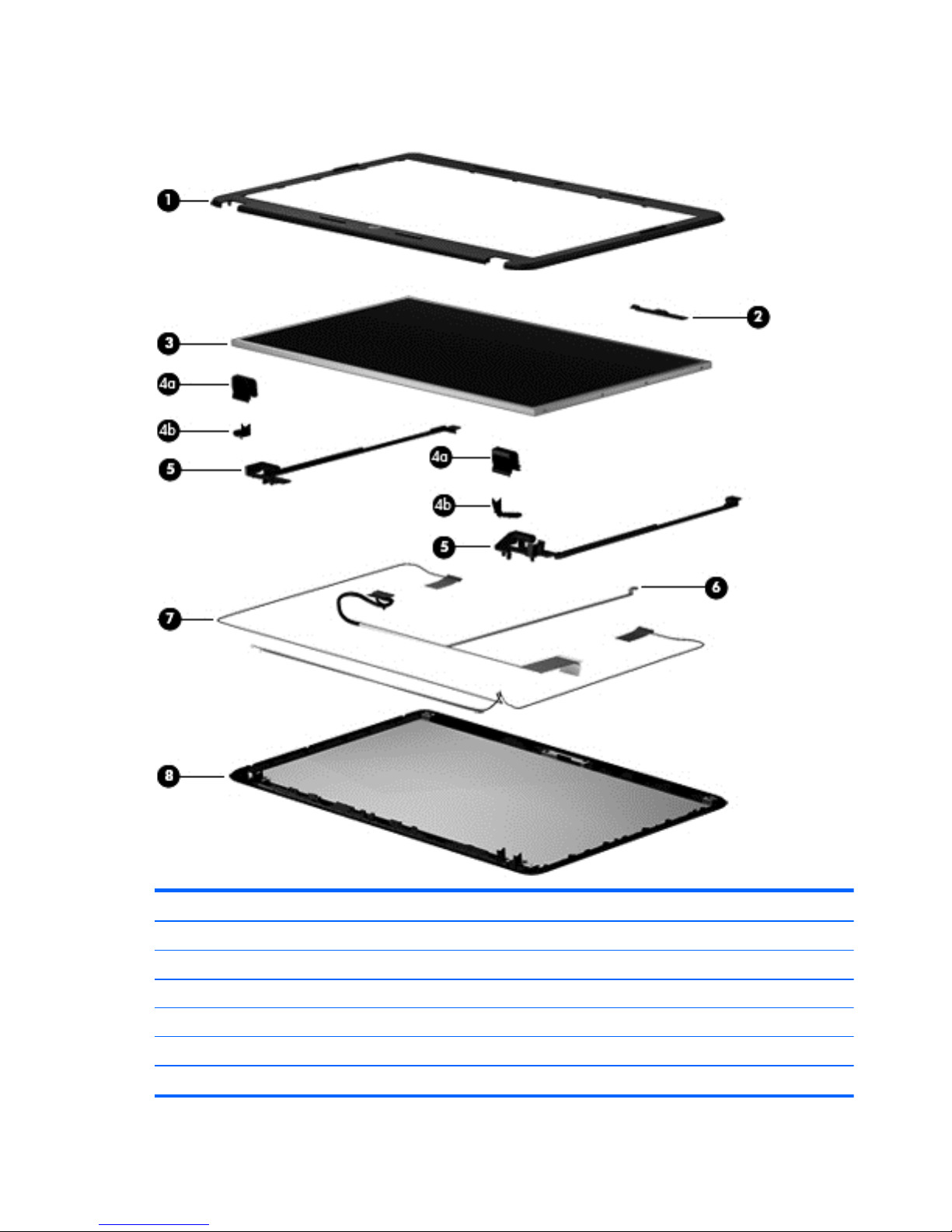
Display assembly subcomponents
Item Component Spare part number
(1) Display bezel:
For use with Compaq models 689676-001
For use with HP models 689675-001
(2) Webcam/microphone module
VGA 685112-001
HD 703461-001
20 Chapter 3 Illustrated parts catalog ENWW
Page 29
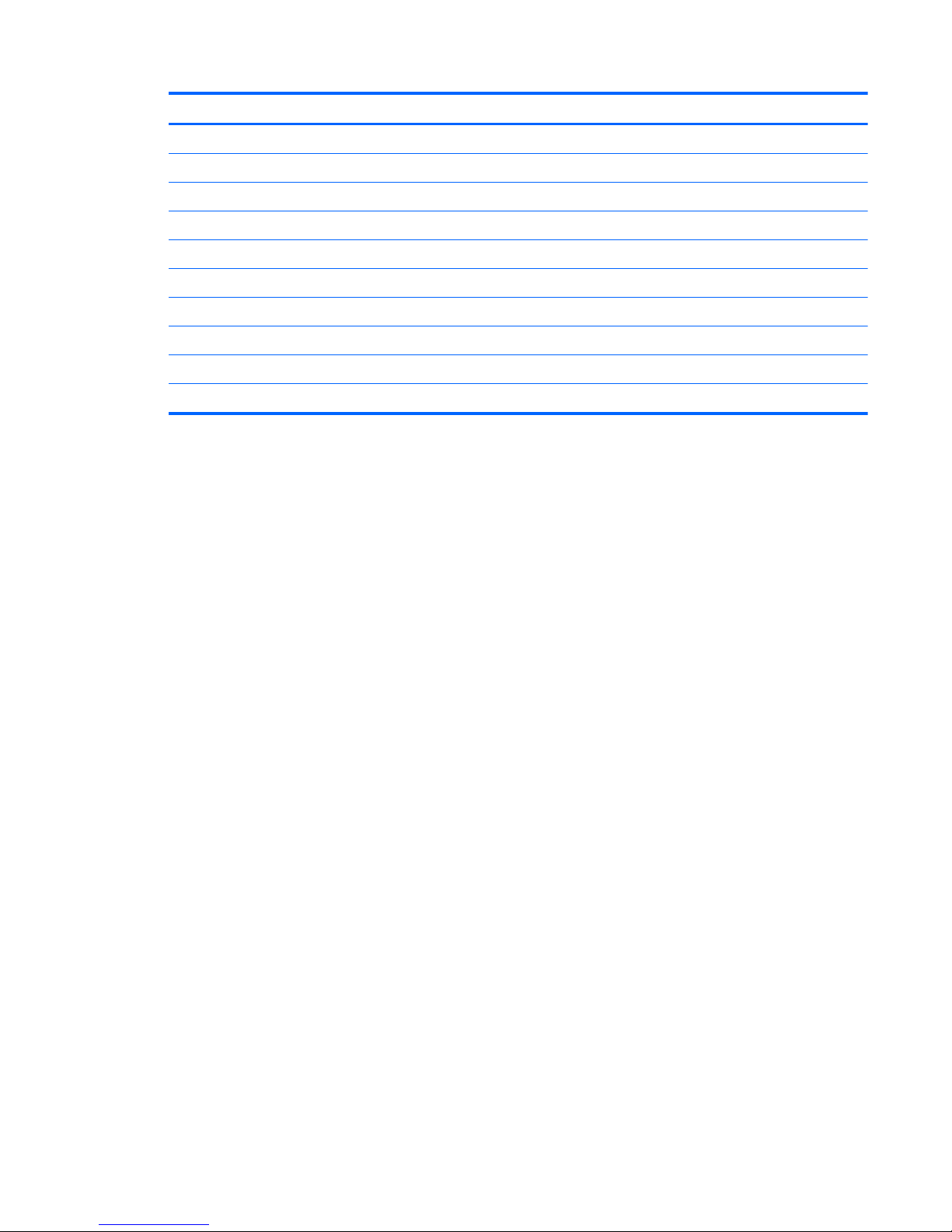
Item Component Spare part number
(3) Raw display panel, 39.6-cm (15.6-inch), HD, LED, BrightView 689690-001
(4a) Top hinge covers
(4b) Side hinge covers
(5) Hinges (include hinges and left and right hinge covers) 689679-001
(6) Display cable (includes display panel cable and webcam/microphone cable) 689677-001
(7) Antennas (includes wireless antenna cables and transceivers) 689670-001
(8) Display enclosure:
For use with Compaq models 689673-001
For use with black HP models 689672-001
For use with blue HP models 689671-001
ENWW Display assembly subcomponents 21
Page 30
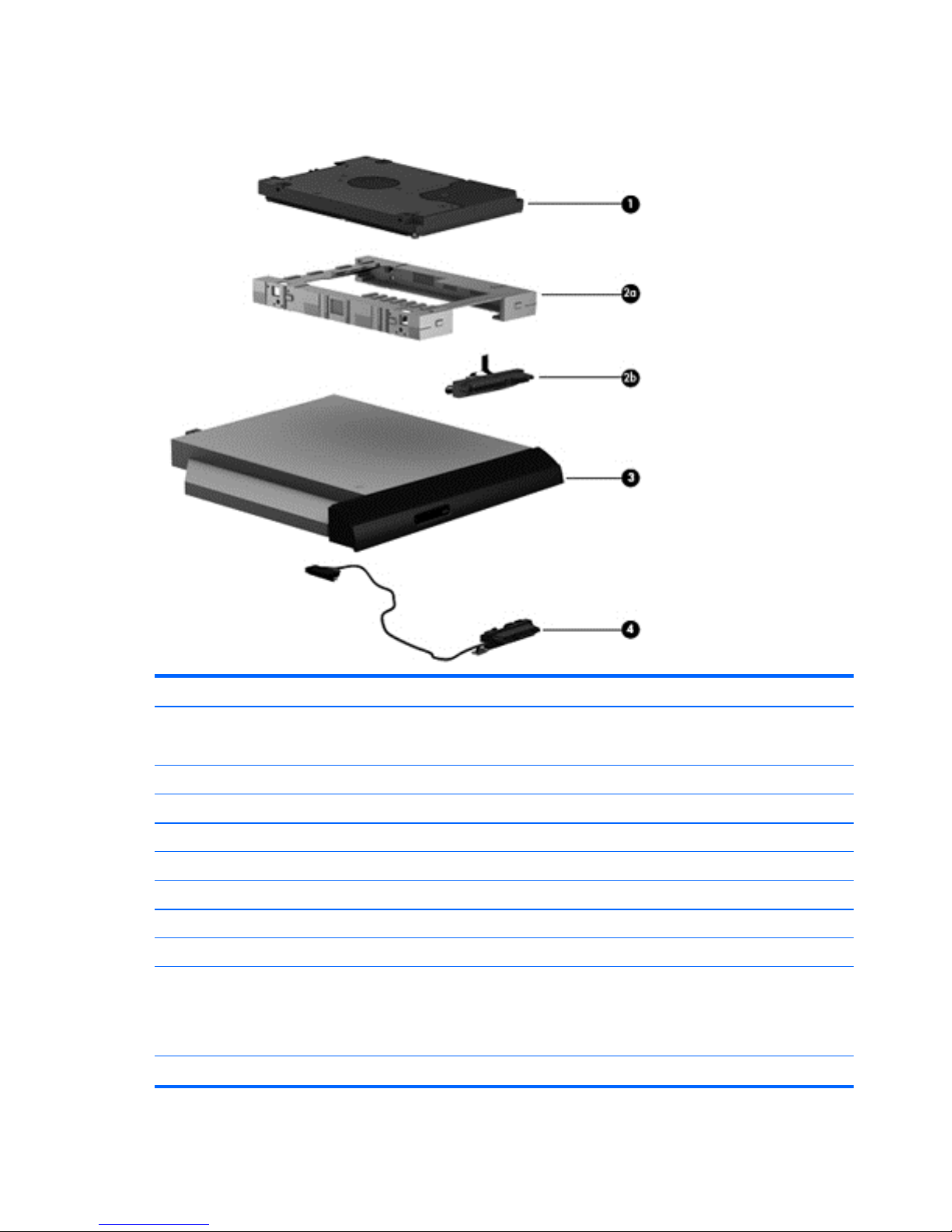
Mass storage devices
Item Component Spare part number
(1) Hard drive (2.5-in, SATA; does not include hard drive cable or bracket):
NOTE: The hard drive cable and bracket are included in the Hard Drive Hardware Kit, spare part number 685089-001.
750-GB, 5400-rpm 634250-001
640-GB, 5400-rpm 669300-001
500-GB, 5400-rpm 669299-001
320-GB, 5400-rpm 622643-001
Hard Drive Hardware Kit, includes: 685089-001
(2a) Hard drive bracket
(2b) Hard drive cable
(3) Optical drive (DVD±RW and CD-RW Super Multi Double-Layer Combo Drive; includes rear
optical drive bracket but does not include optical drive cable or cable bracket)
NOTE: The optical drive cable and cable bracket are included in the optical drive cable kit,
spare part number 685084-001.
689685-001
(4) Optical drive cable (includes cable bracket) 685084-001
22 Chapter 3 Illustrated parts catalog ENWW
Page 31

Plastics kit
Item Component Spare part number
Plastics Kit, includes: 689689-001
(1) Hard drive compartment cover (includes one captive screw, secured by a C-clip)
(2) Memory module/wireless module compartment cover (includes one captive screw, secured by a C-clip)
ENWW Plastics kit 23
Page 32

Miscellaneous parts
Component Spare part number
HP Smart AC adapter (65-W RC V)
For use in all countries and regions except for India and China 693711-001
For use in India and China 693710-001
Power cord (3-pin, black, 1.83-m)
For use in Australia 490371-011
For use in Europe, the Middle East, and Africa 490371-021
For use in Indonesia 490371-D61
For use in Israel 490371-BB1
For use in North America 490371-001
For use in the People’s Republic of China 490371-AA1
For use in South Africa 490371-AR1
For use in South Korea 490371-AD1
For use in Switzerland 490371-111
For use in Taiwan 490371-AB1
For use in Thailand 490371-201
For use in the United Kingdom and Singapore 490371-031
Rubber computer feet (includes computer feet and display rubber) 691221-001
Screw Kit 689691-001
Thermal pad (for use with all models) 651046-001
24 Chapter 3 Illustrated parts catalog ENWW
Page 33

Sequential part number listing
Spare part number Description
449137-001 RTC battery
490371-001 Power cord for use in North America (3-pin, black, 1.83-m)
490371-011 Power cord for use in Australia (3-pin, black, 1.83-m)
490371-021 Power cord for use in Europe, the Middle East, and Africa (3-pin, black, 1.83-m)
490371-031 Power cord for use in the United Kingdom and Singapore (3-pin, black, 1.83-m)
490371-111 Power cord for use in Switzerland (3-pin, black, 1.83-m)
490371-201 Power cord for use in Thailand (3-pin, black, 1.83-m)
490371-291 Power cord for use in Japan (3-pin, black, 1.83-m)
490371-AA1 Power cord for use in the People’s Republic of China (3-pin, black, 1.83-m)
490371-AB1 Power cord for use in Taiwan (3-pin, black, 1.83-m)
490371-AD1 Power cord for use in South Korea (3-pin, black, 1.83-m)
490371-AR1 Power cord for use in South Africa (3-pin, black, 1.83-m)
490371-BB1 Power cord for use in Israel (3-pin, black, 1.83-m)
490371-D61 Power cord for use in Indonesia (3-pin, black, 1.83-m)
593553-001 6-cell, 47-Whr, 2.20-Ah Li-ion battery
593554-001 6-cell, 55-Whr, 2.55-Ah Li-ion battery
622643-001 320-GB, 5400-rpm, SATA hard drive (does not include hard drive cable or bracket)
634250-001 750-GB, 5400-rpm, SATA hard drive (does not include hard drive cable or bracket)
641369-001 4-GB memory module (PC3, 12800, 1600-MHz)
651046-001 Thermal pad (for use with all models)
652972-001 2-GB memory module (PC3, 12800, 1600-MHz)
653338-001 Intel Pentium B950 2.10-GHz processor (1333-MHz memory speed, 2.0-MB L3 cache, dual core, 35 W;
includes replacement thermal materials)
653340-001 Intel Core i3-2350M 2.30-GHz processor (1333-MHz memory speed, 3.0-MB L3 cache, dual core, 35 W;
includes replacement thermal materials)
655795-001 Atheros 9485GN 802.11b/g/n 1x1 WiFi and 3012 Bluetooth 4.0 Combo Adapter
657325-001 Broadcom 4313GN 802.11b/g/n 1x1 WiFi and 20702 Bluetooth 4.0 Combo Adapter
664662-001 Intel Pentium B960, 2.20-GHz processor (2.0-MB L3 cache, dual core, 35 W; includes replacement
thermal materials)
669299-001 500-GB, 5400-rpm, SATA hard drive (does not include hard drive cable or bracket)
669300-001 640-GB, 5400-rpm, SATA hard drive (does not include hard drive cable or bracket)
670691-001 Ralink WLAN Ralink Ripple3 RT5390F_802.11 b/g/n 1x1 PCIe HMC
675794-001 Atheros AR9485 802.11b/g/n 1x1 WiFi Adapter
ENWW Sequential part number listing 25
Page 34

Spare part number Description
676785-001 Intel Pentium B970 2.30-GHz processor (1333-MHz memory speed, 2.0-MB L3 cache, dual core, 35 W;
includes replacement thermal materials)
677152-001 Intel Core i3-2370M 2.40-GHz processor (1333-MHz memory speed, 3.0-MB L3 cache, dual core, 35 W;
includes replacement thermal materials)
680645-001 Intel Core i5 3210, 2.50-GHz processor (3.0-MB L3 cache, dual core, 35 W)
682417-001 Intel Core i3-3110M 2.40-GHz processor (1600-MHz memory speed, 3.0-MB L3 cache, dual core, 35 W;
includes replacement thermal materials)
685084-001 Optical drive cable (includes cable bracket)
685086-001 Fan/heat sink assembly for use only with computer models equipped with an Intel processor
(includes replacement thermal materials)
685089-001 Hard Drive Hardware Kit (includes hard drive cable and bracket)
685107-001 System board for use only with models without Windows 8 and with an Intel Core i5 or i3 processor
(includes replacement thermal materials)
685107-501 System board for use only with models with Windows 8 Standard and with an Intel Core i5 or i3
processor (includes replacement thermal materials)
685107-601 System board for use only with models with Windows 8 Professional and with an Intel Core i5 or i3
processor (includes replacement thermal materials)
685112-001 Webcam/microphone module, VGA
685783-001 System board for use only in models without Windows 8 and with an Intel Pentium or Celeron processor
(includes replacement thermal materials)
685783-501 System board for use only in models with Windows 8 Standard and with an Intel Pentium or Celeron
processor (includes replacement thermal materials)
685783-601 System board for use only in models with Windows 8 Professional and with an Intel Pentium or Celeron
processor (includes replacement thermal materials)
688277-001 System board for use only with models without Windows 8 and with an AMD E2-1800 processor
(includes replacement thermal materials)
688277-501 System board for use only with models with Windows 8 Standard and an AMD E2-1800 processor
(includes replacement thermal materials)
688278-001 System board for use only with models without Windows 8 and with an AMD E1-1200 processor
(includes replacement thermal materials)
688278-501 System board for use only with models with Windows 8 Standard and with an AMD E1-1200 processor
(includes replacement thermal materials)
688279-001 System board for use only with models without Windows 8 and with an AMD E300 processor (includes
replacement thermal materials
688279-501 System board for use only with models with Windows 8 Standard and an AMD E300 processor (includes
replacement thermal materials
688281-001 Fan/heat sink assembly for use only with models with an AMD processor
(includes replacement thermal materials)
689670-001 Antennas (includes wireless antenna cables and transceivers)
689671-001 Display enclosure for use with blue HP models
689672-001 Display enclosure for use with black HP models
689673-001 Display enclosure for use with Compaq models
26 Chapter 3 Illustrated parts catalog ENWW
Page 35

Spare part number Description
689674-001 Base enclosure for use in models without Windows 8
689675-001 Display bezel for use with HP models)
689676-001 Display bezel for use with Compaq models)
689677-001 Display cable (includes display panel cable and webcam/microphone cable)
689678-001 Power connector cable
689679-001 Hinges (includes hinges and left and right hinge covers)
689685-001 Optical drive (DVD±RW and CD-RW Super Multi Double-Layer Combo Drive; includes rear optical drive
bracket but does not include optical drive cable or cable bracket)
689686-001 Power button board (includes cable)
689687-001 USB board (includes cable)
689688-001 TouchPad button board (includes bracket and cables)
689689-001 Plastics Kit (includes hard drive compartment cover, memory module/wireless module compartment
cover, and captive screws secured by C-clips)
689690-001 39.6-cm (15.6-inch), HD, LED, BrightView display panel
689691-001 Screw Kit
689693-001 Speakers (includes left and right speakers and cable)
689694-001 Top cover for use with blue HP models (includes TouchPad)
689695-001 Top cover for use with black HP models (includes TouchPad)
689696-001 Top cover for use with Compaq models (includes TouchPad)
690019-001 Atheros AR9565 802.11bgn 1x1 WiFi + BT4.0 combo Adapter
690020-001 Ralink RT3290LE 802.11bgn 1x1 Wi-Fi and Bluetooth 4.0 Combo Adapter
690537-001 Intel Celeron B820 1.7-GHz processor (1333-MHz memory speed, 2.0-MB L3 cache, dual core, 35 W;
includes replacement thermal materials)
691221-001 Rubber computer feet (includes computer feet and display rubber)
691415-001 Ralink RT5390R 802.11bgn 1x1 Wi-Fi Adapter
692428-001 Intel Pentium B980, 2.40-GHz processor (2.0-MB L3 cache, dual core, 35 W)
693542-001 Intel Core i3 2328M, 2.20-GHz processor (3.0-MB L3 cache, dual core, 35 W)
693564-001 System board for use only with models without Windows 8 and with an AMD C-60 processor (includes
replacement thermal materials
693564-501 System board for use only with models with Windows 8 Standard and an AMD C-60 processor (includes
replacement thermal materials
693710-001 65-W Smart AC adapter for use in India and China
693711-001 65-W Smart AC adapter for use in all countries and regions except for India and China
698694-001 Keyboard for use in the United States (includes keyboard cable)
698694-031 Keyboard for use in the United Kingdom (includes keyboard cable)
698694-041 Keyboard for use in Germany (includes keyboard cable)
ENWW Sequential part number listing 27
Page 36

Spare part number Description
698694-051 Keyboard for use in France (includes keyboard cable)
698694-061 Keyboard for use in Italy (includes keyboard cable)
698694-071 Keyboard for use in Spain (includes keyboard cable)
698694-131 Keyboard for use in Portugal (includes keyboard cable)
698694-141 Keyboard for use in Turkey (includes keyboard cable)
698694-151 Keyboard for use in Greece (includes keyboard cable)
698694-171 Keyboard for use in Saudi Arabia (includes keyboard cable)
698694-211 Keyboard for use in Hungary (includes keyboard cable)
698694-251 Keyboard for use in Russia (includes keyboard cable)
698694-261 Keyboard for use in Bulgaria (includes keyboard cable)
698694-271 Keyboard for use in Romania (includes keyboard cable)
698694-281 Keyboard for use in Thailand (includes keyboard cable)
698694-291 Keyboard for use in Japan (includes keyboard cable)
698694-A41 Keyboard for use in Belgium (includes keyboard cable)
698694-AB1 Keyboard for use in Tawian (includes keyboard cable)
698694-AD1 Keyboard for use in South Korea (includes keyboard cable)
698694-B31 Keyboard for use internationally (includes keyboard cable)
698694-BA1 Keyboard for use in Slovenia (includes keyboard cable)
698694-BB1 Keyboard for use in Israel (includes keyboard cable)
698694-BG1 Keyboard for use in Switzerland (includes keyboard cable)
698694-DB1 Keyboard for use in French Canada (includes keyboard cable)
698694-DH1 Keyboard for use in the Netherlands (includes keyboard cable)
698694-FL1 Keyboard for use in the Czech Republic and Slovakia (includes keyboard cable)
699547-001 Intel Celeron B830, 1.8-GHz processor (2.0-MB L3 cache, dual core, 35 W)
700627-001 Intel Core i3 3120M, 2.50-GHz processor (3.0-MB L3 cache, dual core, 35 W)
700628-001 Intel Pentium 2020M, 2.40-GHz processor (2.0-MB L3 cache, dual core, 35 W)
703461-001 Webcam/microphone module, HD
704016-001 Base enclosure for use in models with Windows 8
709848-001 Realtek RTL8188EE 802.11bgn Wi-Fi Adapter
711903-001 Intel Core i5, 3230M 2.60-GHz processor (3.0-MB L3 cache, dual core, 35 W)
713023-001 System board for use only in models without Windows 8 and with an AMD C-70 processor (includes
replacement thermal materials)
713023-501 System board for use only with in models with Windows 8 Standard and an AMD C-70 processor
(includes replacement thermal materials)
713162-001 Intel Celeron 1000M, 1.8-GHz processor (2.0-MB L3 cache, dual core, 35 W)
28 Chapter 3 Illustrated parts catalog ENWW
Page 37

Spare part number Description
713163-001 Intel Core i3 3130M, 2.60-GHz processor (3.0-MB L3 cache, dual core, 35 W)
713164-001 Intel Pentium 2030M, 2.50-GHz processor (2.0-MB L3 cache, dual core, 35 W)
713165-001 Intel Core i3 2348M, 2.30-GHz processor (3.0-MB L3 cache, dual core, 35 W)
715890-001 System board for use only with models without Windows 8 and with an AMD E1-1500 processor
(includes replacement thermal materials)
715890-501 System board for use only with models with Windows 8 Standard and an AMD E1-1500 processor
(includes replacement thermal materials)
715891-001 System board for use only with models without Windows 8 and with an AMD E2-2000 processor
(includes replacement thermal materials
715891-501 System board for use only with models with Windows 8 Standard and an AMD E2-2000 processor
(includes replacement thermal materials)
726891-001 System board for use only with models without Windows 8 and with an AMD E1-2500 processor
(includes replacement thermal materials
726891-501 System board for use only with models with Windows 8 Standard and an AMD E1-2500 processor
(includes replacement thermal materials
726892-001 System board for use only with models without Windows 8 and with an AMD E2-3000 processor
(includes replacement thermal materials
726892-501 System board for use only with models with Windows 8 Standard and an AMD E2-3000 processor
(includes replacement thermal materials
730573-001 System board for use only with models without Windows 8 and with an AMD A6-5200 processor
(includes replacement thermal materials
730573-501 System board for use only with models with Windows 8 Standard and an AMD A6-5200 processor
(includes replacement thermal materials
730574-001 System board for use only with models without Windows 8 and with an AMD A4-5000 processor
(includes replacement thermal materials
730574-501 System board for use only with models with Windows 8 Standard and an AMD A4-5000 processor
(includes replacement thermal materials
ENWW Sequential part number listing 29
Page 38

30 Chapter 3 Illustrated parts catalog ENWW
Page 39

4 Removal and replacement procedures
Preliminary replacement requirements
Tools required
You will need the following tools to complete the removal and replacement procedures:
●
Flat-bladed screwdriver
●
Magnetic screwdriver
●
Phillips P0 and P1 screwdrivers
Service considerations
The following sections include some of the considerations that you must keep in mind during disassembly
and assembly procedures.
NOTE: As you remove each subassembly from the computer, place the subassembly (and all accompanying
screws) away from the work area to prevent damage.
Plastic parts
CAUTION: Using excessive force during disassembly and reassembly can damage plastic parts. Use care
when handling the plastic parts. Apply pressure only at the points designated in the
maintenance instructions.
Cables and connectors
CAUTION: When servicing the computer, be sure that cables are placed in their proper locations during the
reassembly process. Improper cable placement can damage the computer.
Cables must be handled with extreme care to avoid damage. Apply only the tension required to unseat or
seat the cables during removal and insertion. Handle cables by the connector whenever possible. In all cases,
avoid bending, twisting, or tearing cables. Be sure that cables are routed in such a way that they cannot be
caught or snagged by parts being removed or replaced. Handle flex cables with extreme care; these cables
tear easily.
ENWW Preliminary replacement requirements 31
Page 40

Drive handling
CAUTION: Drives are fragile components that must be handled with care. To prevent damage to the
computer, damage to a drive, or loss of information, observe these precautions:
Before removing or inserting a hard drive, shut down the computer. If you are unsure whether the computer
is off or in Hibernation, turn the computer on, and then shut it down through the operating system.
Before handling a drive, be sure that you are discharged of static electricity. While handling a drive, avoid
touching the connector.
Before removing a diskette drive or optical drive, be sure that a diskette or disc is not in the drive and be sure
that the optical drive tray is closed.
Handle drives on surfaces covered with at least one inch of shock-proof foam.
Avoid dropping drives from any height onto any surface.
After removing a hard drive, an optical drive, or a diskette drive, place it in a static-proof bag.
Avoid exposing an internal hard drive to products that have magnetic fields, such as monitors or speakers.
Avoid exposing a drive to temperature extremes or liquids.
If a drive must be mailed, place the drive in a bubble pack mailer or other suitable form of protective
packaging and label the package “FRAGILE.”
Grounding guidelines
Electrostatic discharge damage
Electronic components are sensitive to electrostatic discharge (ESD). Circuitry design and structure
determine the degree of sensitivity. Networks built into many integrated circuits provide some protection,
but in many cases, ESD contains enough power to alter device parameters or melt silicon junctions.
A discharge of static electricity from a finger or other conductor can destroy static-sensitive devices or
microcircuitry. Even if the spark is neither felt nor heard, damage may have occurred.
An electronic device exposed to ESD may not be affected at all and can work perfectly throughout a normal
cycle. Or the device may function normally for a while, then degrade in the internal layers, reducing its life
expectancy.
CAUTION: To prevent damage to the computer when you are removing or installing internal components,
observe these precautions:
Keep components in their electrostatic-safe containers until you are ready to install them.
Before touching an electronic component, discharge static electricity by using the guidelines described in this
section.
Avoid touching pins, leads, and circuitry. Handle electronic components as little as possible.
If you remove a component, place it in an electrostatic-safe container.
The following table shows how humidity affects the electrostatic voltage levels generated by
different activities.
CAUTION: A product can be degraded by as little as 700 V.
32 Chapter 4 Removal and replacement procedures ENWW
Page 41

Typical electrostatic voltage levels
Relative humidity
Event 10% 40% 55%
Walking across carpet 35,000 V 15,000 V 7,500 V
Walking across vinyl floor 12,000 V 5,000 V 3,000 V
Motions of bench worker 6,000 V 800 V 400 V
Removing DIPS from plastic tube 2,000 V 700 V 400 V
Removing DIPS from vinyl tray 11,500 V 4,000 V 2,000 V
Removing DIPS from Styrofoam 14,500 V 5,000 V 3,500 V
Removing bubble pack from PCB 26,500 V 20,000 V 7,000 V
Packing PCBs in foam-lined box 21,000 V 11,000 V 5,000 V
ENWW Preliminary replacement requirements 33
Page 42

Packaging and transporting guidelines
Follow these grounding guidelines when packaging and transporting equipment:
●
To avoid hand contact, transport products in static-safe tubes, bags, or boxes.
●
Protect ESD-sensitive parts and assemblies with conductive or approved containers or packaging.
●
Keep ESD-sensitive parts in their containers until the parts arrive at static-free workstations.
●
Place items on a grounded surface before removing items from their containers.
●
Always be properly grounded when touching a component or assembly.
●
Store reusable ESD-sensitive parts from assemblies in protective packaging or non-conductive foam.
●
Use transporters and conveyors made of antistatic belts and roller bushings. Be sure that mechanized
equipment used for moving materials is wired to ground and that proper materials are selected to avoid
static charging. When grounding is not possible, use an ionizer to dissipate electric charges.
Workstation guidelines
Follow these grounding workstation guidelines:
●
Cover the workstation with approved static-shielding material.
●
Use a wrist strap connected to a properly grounded work surface and use properly grounded tools and
equipment.
●
Use conductive field service tools, such as cutters, screwdrivers, and vacuums.
●
When fixtures must directly contact dissipative surfaces, use fixtures made only of staticsafe materials.
●
Keep the work area free of nonconductive materials, such as ordinary plastic assembly aids
and Styrofoam.
●
Handle ESD-sensitive components, parts, and assemblies by the case or PCM laminate. Handle these
items only at static-free workstations.
●
Avoid contact with pins, leads, or circuitry.
●
Turn off power and input signals before inserting or removing connectors or test equipment.
34 Chapter 4 Removal and replacement procedures ENWW
Page 43

Equipment guidelines
Grounding equipment must include either a wrist strap or a foot strap at a grounded workstation.
●
When seated, wear a wrist strap connected to a grounded system. Wrist straps are flexible straps with a
minimum of one megohm ±10% resistance in the ground cords. To provide proper ground, wear a strap
snugly against the skin at all times. On grounded mats with banana-plug connectors, use alligator clips
to connect a wrist strap.
●
When standing, use foot straps and a grounded floor mat. Foot straps (heel, toe, or boot straps) can be
used at standing workstations and are compatible with most types of shoes or boots. On conductive
floors or dissipative floor mats, use foot straps on both feet with a minimum of one megohm resistance
between the operator and ground. To be effective, the conductive must be worn in contact with the
skin.
The following grounding equipment is recommended to prevent electrostatic damage:
●
Antistatic tape
●
Antistatic smocks, aprons, and sleeve protectors
●
Conductive bins and other assembly or soldering aids
●
Nonconductive foam
●
Conductive tabletop workstations with ground cords of one megohm resistance
●
Static-dissipative tables or floor mats with hard ties to the ground
●
Field service kits
●
Static awareness labels
●
Material-handling packages
●
Nonconductive plastic bags, tubes, or boxes
●
Metal tote boxes
●
Electrostatic voltage levels and protective materials
The following table lists the shielding protection provided by antistatic bags and floor mats.
Material Use Voltage protection level
Antistatic plastics Bags 1,500 V
Carbon-loaded plastic Floor mats 7,500 V
Metallized laminate Floor mats 5,000 V
ENWW Preliminary replacement requirements 35
Page 44

Component replacement procedures
This chapter provides removal and replacement procedures.
Make special note of each screw's size and location during removal and replacement.
Service tag and PCID label
Service tag
When ordering parts or requesting information, provide the computer serial number and model description
provided on the service tag.
●
Product name (1). This is the product name affixed to the front of the computer.
●
Serial number (s/n) (2). This is an alphanumeric identifier that is unique to each product.
●
Part number/Product number (p/n) (3). This number provides specific information about the product's
hardware components. The part number helps a service technician to determine what components and
parts are needed.
●
Warranty period (4). This number describes the duration (in years) of the warranty period for the
computer.
●
Model description (select models only) (5). This is the alphanumeric identifier used to locate documents,
drivers, and support for the computer.
36 Chapter 4 Removal and replacement procedures ENWW
Page 45

PCID label
The PCID label provides the information required to properly reset the notebook firmware (BIOS) back to
factory shipped specifications when replacing the system board. The label may have a different number of
characters depending on the operating system on the computer.
Windows 8 models
Non-Windows 8 models
ENWW Component replacement procedures 37
Page 46

Computer feet
Description Spare part number
Rubber computer feet 691221-001
The computer feet are adhesive-backed rubber pads. There are 4 rubber feet that attach to the base
enclosure in the locations illustrated below.
38 Chapter 4 Removal and replacement procedures ENWW
Page 47

Battery
Description Spare part number
6-cell, 55-Whr, 2.55-Ah Li-ion battery 593554-001
6-cell, 47-Whr, 2.20-Ah Li-ion battery 593553-001
Before disassembling the computer, follow these steps:
1. Shut down the computer. If you are unsure whether the computer is off or in Hibernation, turn the
computer on, and then shut it down through the operating system.
2. Disconnect all external devices connected to the computer.
3. Disconnect the power from the computer by first unplugging the power cord from the AC outlet and
then unplugging the AC adapter from the computer.
To remove the battery:
1. Turn the computer upside down on a flat surface.
2. Slide the battery release latch (1) to release the battery.
NOTE: The battery release latch automatically returns to its original position.
3. Pivot the battery (2) upward and remove it (3) from the computer.
To insert the battery:
1. Align the tabs on the rear edge of the battery with the notches on the rear edge of the battery bay.
2. Pivot the front edge of the battery down into the battery bay until it is seated. (The battery release latch
will automatically lock into place.)
ENWW Component replacement procedures 39
Page 48

Display subcomponents (bezel, webcam, panel)
This section describes removing display subcomponents that do not require that you remove the entire
display assembly from the computer. You can remove the display bezel, webcam/microphone module, and
display panel while the display assembly is still attached to the computer.
To remove the remaining display subcomponents, including the hinge covers, hinges, cable, antennas, and
enclosure, you must remove the entire display assembly from the computer. See
Display assembly
on page 75 for more information about removing the display assembly in its entirety.
Description Spare part number
Display bezel for use on HP models (includes Mylar screw covers) 689675-001
Display bezel for use on Compaq models (includes Mylar screw covers) 689676-001
Raw display panel, 39.6-cm (15.6-inch), HD, LED, BrightView 689690-001
HP webcam/microphone module, HD 703461-001
HP VGA webcam/microphone module 685112-001
Before removing the display bezel, webcam/microphone module, and display panel while the display
assembly is still attached to the computer, follow these steps:
1. Shut down the computer. If you are unsure whether the computer is off or in Hibernation, turn the
computer on, and then shut it down through the operating system.
2. Disconnect all external devices connected to the computer.
3. Disconnect the power from the computer by first unplugging the power cord from the AC outlet and
then unplugging the AC adapter from the computer.
4. Remove the battery (see
Battery on page 39).
To remove the display bezel, webcam/microphone module, and display panel while the display assembly is
still attached to the computer:
1. Position the computer right-side up with the front toward you, and then open it.
2. Remove the two Mylar screw covers (1) and the two Phillips PM2.5×4.0 screws (2) that secure the
display bezel to the display assembly. The Mylar screw covers are included with the display bezel spare
part kit.
3. Flex the inside edges of the top edge, the left and right sides, and the bottom edge of the display bezel
until the bezel disengages from the display enclosure.
40 Chapter 4 Removal and replacement procedures ENWW
Page 49

4. Flex and disengage the inside edges of the bottom (3), left and right sides (4), and top (5) of the bezel.
5. Open the computer and position it on its side with the back and bottom facing you.
ENWW Component replacement procedures 41
Page 50

6. Use a tool to pry to bottom of the bezel from the display (1), and then remove the bezel from the
display (2).
42 Chapter 4 Removal and replacement procedures ENWW
Page 51

7. To remove the webcam/microphone module:
a. Remove the two broadhead Phillips PM2.5×2.5 screws (1) that secure the display panel and hinges
to the enclosure, and then tilt the display panel (2) away from the enclosure as far as possible.
ENWW Component replacement procedures 43
Page 52

b. Disconnect the module cable from the module.
44 Chapter 4 Removal and replacement procedures ENWW
Page 53

c. Remove the webcam/microphone module. (The module is attached to the display enclosure with
double-sided tape.)
ENWW Component replacement procedures 45
Page 54

8. To remove the display panel:
a. Remove the four Phillips PM2.0×3.0 screws (1) that secure the display hinges to the display panel,
and then tilt the display panel down (2) until it rests on the computer.
b. Release the adhesive strip (1) that secures the display panel cable to the display panel, and then
disconnect the display panel cable (2) from the display panel.
46 Chapter 4 Removal and replacement procedures ENWW
Page 55

c. Release the webcam/microphone module cable that is secured to the back of the display panel
with adhesive material, and then remove the display panel (3).
Reverse this procedure to reassemble and install the display bezel, webcam/microphone module, and display
panel.
ENWW Component replacement procedures 47
Page 56

WLAN module
Description Spare part number
Atheros AR9485 802.11b/g/n 1x1 WiFi Adapter 675794-001
Atheros 9485GN 802.11b/g/n 1x1 WiFi and 3012 Bluetooth 4.0 Combo Adapter 655795-001
Broadcom 4313GN 802.11b/g/n 1x1 WiFi and 20702 Bluetooth 4.0 Combo Adapter 657325-001
Ralink WLAN Ralink Ripple3 RT5390F_802.11 b/g/n 1x1 PCIe HMC 670691-001
Atheros AR9565 802.11bgn 1x1 WiFi + BT4.0 combo Adapter 690019-001
Ralink RT3290LE 802.11bgn 1x1 Wi-Fi and Bluetooth 4.0 Combo Adapter 690020-001
Ralink RT5390R 802.11bgn 1x1 Wi-Fi Adapter 691415-001
Realtek RTL8188EE 802.11bgn Wi-Fi Adapter 709848-001
CAUTION: To prevent an unresponsive system, replace the wireless module only with a wireless module
authorized for use in the computer by the governmental agency that regulates wireless devices in your
country or region. If you replace the module and then receive a warning message, remove the module to
restore device functionality, and then contact support.
Before removing the WLAN module, follow these steps:
1. Shut down the computer. If you are unsure whether the computer is off or in Hibernation, turn the
computer on, and then shut it down through the operating system.
2. Disconnect all external devices connected to the computer.
3. Disconnect the power from the computer by first unplugging the power cord from the AC outlet and
then unplugging the AC adapter from the computer.
4. Remove the battery (see
Battery on page 39).
48 Chapter 4 Removal and replacement procedures ENWW
Page 57

To remove the WLAN module:
1. Loosen the memory module/wireless module compartment cover screw (1), and then lift up on the tab
(2) and remove the cover (3). The memory module/wireless module compartment cover is available in
the Plastics Kit. For more information about the Plastics Kit, see
Plastics kit on page 23.
2. Disconnect the WLAN antenna cables (1) from the terminals on the WLAN module.
NOTE: The #1 WLAN antenna cable is connected to the WLAN module Main terminal. The #2 WLAN
antenna cable is connected to the WLAN module Aux terminal.
3. Remove the Phillips PM2.0×3.0 screw (2) that secures the WLAN module to the system board. (The
WLAN module tilts up.)
4. Remove the WLAN module by pulling the module away from the slot at an angle (3).
NOTE: If the WLAN antennas are not connected to the terminals on the WLAN module, the protective
sleeves must be installed on the antenna connectors, as shown in the following illustration.
ENWW Component replacement procedures 49
Page 58

Reverse this procedure to install the WLAN module.
50 Chapter 4 Removal and replacement procedures ENWW
Page 59

Memory module
Description Spare part number
4-GB (PC3, 12800, 1600-MHz) 641369-001
2-GB (PC3, 12800, 1600-MHz) 652972-001
Before removing a memory module, follow these steps:
1. Shut down the computer. If you are unsure whether the computer is off or in Hibernation, turn the
computer on, and then shut it down through the operating system.
2. Disconnect all external devices connected to the computer.
3. Disconnect the power from the computer by first unplugging the power cord from the AC outlet and
then unplugging the AC adapter from the computer.
4. Remove the battery (see
Battery on page 39).
5. Remove the memory module/wireless module compartment cover (see
WLAN module on page 48).
To remove a memory module:
NOTE: In Compaq CQ58 models, if only one DIMM is installed, it must be installed in the bottom slot
1. Flip up the Mylar sheet protecting the memory module compartment.
2. Spread the retaining tabs (1) on each side of the memory module slot to release the memory module.
(The memory module tilts up.)
ENWW Component replacement procedures 51
Page 60

3. Remove the memory module (2) by pulling it away from the slot at an angle.
Reverse this procedure to install a memory module.
52 Chapter 4 Removal and replacement procedures ENWW
Page 61

Hard drive
NOTE: The hard drive spare part kit does not include the hard drive cable or bracket. The hard drive cable
and bracket are included in the Hard Drive Hardware Kit.
Description Spare part number
750-GB, 5400-rpm 634250-001
640-GB, 5400-rpm 669300-001
500-GB, 5400-rpm 669299-001
320-GB, 5400-rpm 622643-001
Hard Drive Hardware Kit (includes hard drive cable and bracket) 685089-001
Before removing the hard drive, follow these steps:
1. Shut down the computer. If you are unsure whether the computer is off or in Hibernation, turn the
computer on, and then shut it down through the operating system.
2. Disconnect all external devices connected to the computer.
3. Disconnect the power from the computer by first unplugging the power cord from the AC outlet and
then unplugging the AC adapter from the computer.
4. Remove the battery (see
Battery on page 39).
5. Remove the memory module/wireless module compartment cover (see
WLAN module on page 48).
To remove the hard drive:
1. Loosen the hard drive cover screw (1), and then lift up (2) and remove the cover (3). The hard drive
compartment cover is available in the Plastics Kit. For more information about the Plastics Kit, see
Plastics kit on page 23.
2. Disconnect the hard drive cable (1) from the system board.
ENWW Component replacement procedures 53
Page 62

3. Lift the hard drive (2) out of the hard drive bay.
4. Turn over the hard drive, then disconnect the hard drive cable (1) from the hard drive.
5. Pull the sides of the hard drive bracket (2) out and away from the hard drive.
6. Remove the hard drive (3) from the bracket.
Reverse this procedure to reassemble and install the hard drive.
54 Chapter 4 Removal and replacement procedures ENWW
Page 63

RTC battery
Description Spare part number
RTC battery 449137-001
Before removing the RTC battery, follow these steps:
1. Shut down the computer. If you are unsure whether the computer is off or in Hibernation, turn the
computer on, and then shut it down through the operating system.
2. Disconnect all external devices connected to the computer.
3. Disconnect the power from the computer by first unplugging the power cord from the AC outlet and
then unplugging the AC adapter from the computer.
4. Remove the battery (see
Battery on page 39).
5. Remove the memory module/wireless module compartment cover (see
WLAN module on page 48).
6. Remove the hard drive compartment cover (see
Hard drive on page 53).
To remove the RTC battery:
▲
Insert a screwdriver or similar small tool between the battery and the clip that secures it (1), pry the
battery up to disengage it from the socket, and then remove the battery (2).
Reverse this procedure to install the RTC battery.
ENWW Component replacement procedures 55
Page 64

Optical drive
NOTE: The optical drive spare part kit includes the rear optical drive bracket but does not include the
optical drive cable or cable bracket. The optical drive cable and cable bracket are included in the optical drive
cable kit. See
Optical drive cable on page 88 for more information about the optical drive cable and cable
bracket.
Description Spare part number
DVD±RW and CD-RW Super Multi Double-Layer Combo Drive 689685-001
Before removing the optical drive, follow these steps:
1. Shut down the computer. If you are unsure whether the computer is off or in Hibernation, turn the
computer on, and then shut it down through the operating system.
2. Disconnect all external devices connected to the computer.
3. Disconnect the power from the computer by first unplugging the power cord from the AC outlet and
then unplugging the AC adapter from the computer.
4. Remove the battery (see
Battery on page 39).
5. Remove the memory module/wireless module compartment cover (see
WLAN module on page 48).
6. Remove the hard drive (see
Hard drive on page 53).
To remove the optical drive:
1. Remove the Phillips PM2.5×5.0 screw (1) that secures the optical drive to the computer.
2. Insert a screwdriver or similar small tool into the hole at the rear of the optical drive bay, and then push
the optical drive (2) to release it from the bay.
3. Remove the optical drive (3) by sliding it out of the optical drive bay.
4. If it is necessary to replace the optical drive bracket on the rear of the optical drive, position the optical
drive with the rear panel toward you.
56 Chapter 4 Removal and replacement procedures ENWW
Page 65

5. Remove the two Phillips PM2.0×3.0 screws (1) that secure the bracket to the optical drive.
6. Remove the optical drive bracket (2).
Reverse this procedure to reassemble and install the optical drive.
ENWW Component replacement procedures 57
Page 66

Keyboard
NOTE: The keyboard spare part kit includes a keyboard cable.
Description Spare part number
Keyboard for use with French Canada
NOTE: For a detailed list of keyboard spare parts, see
Sequential part number listing on page 25.
698694-xx1
Before removing the keyboard, follow these steps:
1. Shut down the computer. If you are unsure whether the computer is off or in Hibernation, turn the
computer on, and then shut it down through the operating system.
2. Disconnect all external devices connected to the computer.
3. Disconnect the power from the computer by first unplugging the power cord from the AC outlet and
then unplugging the AC adapter from the computer.
4. Remove the battery (see
Battery on page 39).
5. Remove the memory module/wireless module compartment cover (see
WLAN module on page 48).
6. Remove the hard drive compartment cover (see
Hard drive on page 53).
Remove the keyboard:
1. Remove the Phillips PM2.5×6.0 screw that secures the keyboard to the computer just below the WLAN
module slot.
2. Rest and secure the computer on its left side with the bottom toward you, and then partially open the
computer.
3. Using a flat-bladed screwdriver or similar tool, push the tabs of the three keyboard clips (1) that are
visible inside the battery bay towards the rear of the computer to loosen the keyboard.
58 Chapter 4 Removal and replacement procedures ENWW
Page 67

4. Insert a screwdriver or similar small tool into the keyboard release hole (2), and then press on the back
of the keyboard until the keyboard disengages from the computer.
5. Turn the computer right-side up with the front toward you.
6. Lift the rear edge of the keyboard (1), and then swing the keyboard up and forward (2) until it rests
upside down on the palm rest.
7. Release the zero insertion force (ZIF) connector (1) to which the keyboard cable is attached, and then
disconnect the keyboard cable (2) from the system board.
ENWW Component replacement procedures 59
Page 68

8. Remove the keyboard (3).
Reverse this procedure to install the keyboard.
60 Chapter 4 Removal and replacement procedures ENWW
Page 69

Top cover
NOTE: The top cover spare part kit includes the TouchPad. However, it does not include the TouchPad
cables. The TouchPad cables are included with the TouchPad button board. For more information on the
TouchPad button board, see
TouchPad button board on page 67.
Description Spare part number
Top cover for use in blue HP models (includes Touchpad) 689694-001
Top cover for use in black HP models (includes Touchpad) 689695-001
Top cover for use in Compaq models (includes Touchpad) 689696-001
Before removing the top cover, follow these steps:
1. Shut down the computer. If you are unsure whether the computer is off or in Hibernation, turn the
computer on, and then shut it down through the operating system.
2. Disconnect all external devices connected to the computer.
3. Disconnect the power from the computer by first unplugging the power cord from the AC outlet and
then unplugging the AC adapter from the computer.
4. Remove the battery (see
Battery on page 39), and then remove the following components:
●
Memory module/wireless module compartment cover (see
WLAN module on page 48)
●
Hard drive (see
Hard drive on page 53)
●
Keyboard (see
Keyboard on page 58)
NOTE: When replacing the top cover, be sure that the following components are removed from the
defective top cover and installed on the replacement top cover:
●
Power button board and cable (see
Power button board on page 65)
●
TouchPad button board and cables (see
TouchPad button board on page 67)
To remove the top cover:
1. Close the computer, and then turn the computer upside down with the front toward you.
ENWW Component replacement procedures 61
Page 70

2. Remove the eight Phillips PM2.5×6.0 screws that secure the top cover to the computer.
3. Remove the four Phillips PM2.0×2.5 screws that secure the top cover to the computer.
62 Chapter 4 Removal and replacement procedures ENWW
Page 71

4. Remove the Phillips PM2.0×3.0 screw from the optical drive bay (1) and the three Phillips PM2.5×4.0
screws from the hard drive bay (2) that secure the top cover to the computer.
5. Turn the computer right-side up with the front toward you, and then open the computer.
6. Release the ZIF connectors to the power button board cable (1) and the TouchPad button board cable
(2), and then disconnect the cables from the system board.
ENWW Component replacement procedures 63
Page 72

7. Remove the eight Phillips PM2.0×4.0 screws that secure the top cover to the computer.
8. Lift the rear edge of the top cover (1) until the left and right sides disengage from the base enclosure.
9. Remove the top cover (2).
Reverse this procedure to install the top cover.
64 Chapter 4 Removal and replacement procedures ENWW
Page 73

Power button board
Description Spare part number
Power button board (includes cable) 689686-001
Before removing the power button board, follow these steps:
1. Shut down the computer. If you are unsure whether the computer is off or in Hibernation, turn the
computer on, and then shut it down through the operating system.
2. Disconnect all external devices connected to the computer.
3. Disconnect the power from the computer by first unplugging the power cord from the AC outlet and
then unplugging the AC adapter from the computer.
4. Remove the battery (see
Battery on page 39), and then remove the following components:
●
Memory module/wireless module compartment cover (see
WLAN module on page 48)
●
Hard drive (see
Hard drive on page 53)
●
Keyboard (see
Keyboard on page 58)
●
Top cover (see
Top cover on page 61)
To remove the power button board:
1. Turn the top cover upside down with the front toward you.
2. Remove the two Phillips PM2.0×3.0 screws (1) that secure the power button board to the top cover.
3. Remove the power button board (2) while pulling the cable through the hole in the top cover (3).
ENWW Component replacement procedures 65
Page 74

Reverse this procedure to install the power button board and cable.
66 Chapter 4 Removal and replacement procedures ENWW
Page 75

TouchPad button board
Description Spare part number
TouchPad button board (includes bracket and cables) 689688-001
Before removing the TouchPad button board, follow these steps:
1. Shut down the computer. If you are unsure whether the computer is off or in Hibernation, turn the
computer on, and then shut it down through the operating system.
2. Disconnect all external devices connected to the computer.
3. Disconnect the power from the computer by first unplugging the power cord from the AC outlet and
then unplugging the AC adapter from the computer.
4. Remove the battery (see
Battery on page 39), and then remove the following components:
●
Memory module/wireless module compartment cover (see
WLAN module on page 48)
●
Hard drive (see
Hard drive on page 53)
●
Keyboard (see
Keyboard on page 58)
●
Top cover (see
Top cover on page 61)
To remove the TouchPad button board:
1. Turn the top cover upside down with the front toward you.
2. Remove the two Phillips PM2.0×3.0 screws (1) that secure the TouchPad button board and bracket to
the top cover.
3. Remove the bracket (2).
4. Release the ZIF connector to the TouchPad board cable (3), and then disconnect the cable from the
TouchPad board. (The TouchPad board is attached to the top cover and cannot be removed.)
ENWW Component replacement procedures 67
Page 76

5. Remove the TouchPad button board cable (4) from the opening in the top cover, and then remove the
TouchPad button board (5).
Reverse this procedure to install the TouchPad button board.
68 Chapter 4 Removal and replacement procedures ENWW
Page 77

Speakers
Description Spare part number
Speakers (includes left and right speakers and cable) 689693-001
Before removing the speakers, follow these steps:
1. Shut down the computer. If you are unsure whether the computer is off or in Hibernation, turn the
computer on, and then shut it down through the operating system.
2. Disconnect all external devices connected to the computer.
3. Disconnect the power from the computer by first unplugging the power cord from the AC outlet and
then unplugging the AC adapter from the computer.
4. Remove the battery (see
Battery on page 39), and then remove the following components:
●
Memory module/wireless module compartment cover (see
WLAN module on page 48)
●
Hard drive (see
Hard drive on page 53)
●
Keyboard (see
Keyboard on page 58)
●
Top cover (see
Top cover on page 61)
To remove the speakers:
1. Position the computer upright with the front toward you.
2. Disconnect the speaker cable (1) from the system board.
3. Remove the Phillips PM2.5×4.0 screw (2) that secures the speakers to the base enclosure.
4. Lift the tape (3) that secures the wire between the speakers.
ENWW Component replacement procedures 69
Page 78

5. Remove the speakers (4).
Reverse this procedure to install the speakers.
70 Chapter 4 Removal and replacement procedures ENWW
Page 79

USB board
Description Spare part number
USB board (includes cable) 689687-001
Before removing the USB board, follow these steps:
1. Shut down the computer. If you are unsure whether the computer is off or in Hibernation, turn the
computer on, and then shut it down through the operating system.
2. Disconnect all external devices connected to the computer.
3. Disconnect the power from the computer by first unplugging the power cord from the AC outlet and
then unplugging the AC adapter from the computer.
4. Remove the battery (see
Battery on page 39), and then remove the following components:
●
Memory module/wireless module compartment cover (see
WLAN module on page 48)
●
Hard drive (see
Hard drive on page 53)
●
Keyboard (see
Keyboard on page 58)
●
Top cover (see
Top cover on page 61)
To remove the USB board:
1. Position the computer upright with the right side toward you.
2. Release the ZIF connector (1) that secures the USB board cable to the system board, and then
disconnect the USB board cable.
3. Remove the Phillips PM2.5×5.0 screw (2) that secures the USB board to the base enclosure.
ENWW Component replacement procedures 71
Page 80

4. Remove the USB board (3).
Reverse this procedure to install the USB board.
72 Chapter 4 Removal and replacement procedures ENWW
Page 81

Power connector cable
Description Spare part number
Power connector cable 689678-001
Before removing the power connector cable, follow these steps:
1. Shut down the computer. If you are unsure whether the computer is off or in Hibernation, turn the
computer on, and then shut it down through the operating system.
2. Disconnect all external devices connected to the computer.
3. Disconnect the power from the computer by first unplugging the power cord from the AC outlet and
then unplugging the AC adapter from the computer.
4. Remove the battery (see
Battery on page 39), and then remove the following components:
●
Memory module/wireless module compartment cover (see
WLAN module on page 48)
●
Hard drive (see
Hard drive on page 53)
●
Keyboard (see
Keyboard on page 58)
●
Top cover (see
Top cover on page 61)
To remove the power connector cable:
1. Position the computer upright with the right side toward you.
2. Disconnect the power connector cable (1) from the system board.
3. Release the power connector cable from the clips (2) built into the base enclosure.
ENWW Component replacement procedures 73
Page 82

4. Remove the power connector cable (3).
Reverse this procedure to install the power connector cable.
74 Chapter 4 Removal and replacement procedures ENWW
Page 83

Display assembly
This section describes removing the display assembly in its entirety and disassembling all the display
subcomponents.
If you only need to remove the display bezel, webcam/microphone module, or display panel, you do not need
to remove the entire display assembly from the computer. See
Display subcomponents (bezel, webcam,
panel) on page 40 for more information about removing the display subcomponents that do not require that
you remove the entire display assembly from the computer.
Description Spare part number
Antennas (includes wireless antenna cables and transceivers; also includes Mylar screw covers)
NOTE: Models may have either one or two antennas installed.
689670-001
Display cable (includes display panel cable and webcam/microphone cable; also includes Mylar screw
covers)
689677-001
Display enclosure for use in blue HP models (includes Mylar screw covers) 689671-001
Display enclosure for use in black HP models (includes Mylar screw covers) 689672-001
Display enclosure for use in Compaq models (includes Mylar screw covers) 689673-001
Hinges (include hinges and left and right hinge covers) 689679-001
Before removing the display assembly in its entirety, follow these steps:
1. Shut down the computer. If you are unsure whether the computer is off or in Hibernation, turn the
computer on, and then shut it down through the operating system.
2. Disconnect all external devices connected to the computer.
3. Disconnect the power from the computer by first unplugging the power cord from the AC outlet and
then unplugging the AC adapter from the computer.
4. Remove the battery (see
Battery on page 39).
5. Disconnect the WLAN module antenna cables from the WLAN module (see
WLAN module on page 48).
6. Remove the following components:
●
Hard drive (see
Hard drive on page 53)
●
Keyboard (see
Keyboard on page 58)
●
Top cover (see
Top cover on page 61)
●
USB board (see
USB board on page 71)
●
Power connector cable (see
Power connector cable on page 73)
To remove the display assembly in its entirety:
1. Disconnect the display panel cable (1) from the system board.
ENWW Component replacement procedures 75
Page 84

2. Release the wireless antenna cables from the clips (2) built into the base enclosure.
NOTE: Models may have either one or two antennas installed.
CAUTION: Support the display assembly when removing the following screws. Failure to support the
display assembly can result in damage to the display assembly and other computer components.
3. Remove the five Phillips PM2.5×7.0 screws (1) that secure the display assembly to the computer.
76 Chapter 4 Removal and replacement procedures ENWW
Page 85

4. Remove the display assembly (2).
NOTE: Models may have either one or two antennas installed.
If it is necessary to replace any of the display assembly subcomponents:
1. To remove the display bezel:
a. Remove the two Mylar screw covers (1) and the two Phillips PM2.5×4.0 screws (2) that secure the
display bezel to the display assembly. The Mylar screw covers are included with the display bezel
spare part kit.
b. Flex the top edge (3), the left and right sides (4), and the bottom edge (5) of the display bezel until
the bezel disengages from the display enclosure.
ENWW Component replacement procedures 77
Page 86

c. Remove the display bezel (6).
2. To remove the webcam/microphone module:
a. Remove the two broadhead Phillips PM2.5×2.5 screws (1) that secure the display panel to the
enclosure.
b. Tilt the display panel (2) up.
78 Chapter 4 Removal and replacement procedures ENWW
Page 87

c. Disconnect the module cable (3) from the module.
ENWW Component replacement procedures 79
Page 88

d. Remove the webcam/microphone module. (The module is attached to the display enclosure with
double-sided tape.)
80 Chapter 4 Removal and replacement procedures ENWW
Page 89

3. To remove the hinge covers:
a. Remove the two Phillips PM2.5×4.0 screws (1) that secure the top hinge covers to the
display enclosure, and then remove the top hinge covers (2).
b. Remove the two Phillips PM2.0×3.0 screws (1) that secure the side hinge covers to the
display enclosure, and then remove the side hinge covers (2).
ENWW Component replacement procedures 81
Page 90

4. To remove the display panel, cable, and hinges:
a. Remove the four Phillips PM2.5×4.0 screws (1) that secure the display panel to the enclosure, and
then remove the display panel (2) from the enclosure.
b. On the back of the display panel, release the adhesive strip (1) that secures the display panel cable
to the display panel, and then disconnect (2) and remove (3) the cable.
c. Remove the four Phillips PM2.0×3.0 screws (1) that secure the display hinges to the display panel.
82 Chapter 4 Removal and replacement procedures ENWW
Page 91

d. Remove the display hinges (2).
5. To remove the wireless antenna cables and transceivers:
a. Release the wireless antenna transceivers (1) from the display enclosure. (The wireless antenna
transceivers are attached to the display enclosure with double-sided tape.)
b. Release the wireless antenna cables from the clips (2) built into the display enclosure.
c. Remove the wireless antenna cables and transceivers (3).
NOTE: Models may have either one or two antennas and transceivers installed.
6. If replacing the display enclosure, be sure that the other subcomponents (including the webcam/
microphone module, the antenna receivers, and all associated cables and hardware) are transferred to
the new enclosure.
Reverse this procedure to reassemble and install the display assembly.
ENWW Component replacement procedures 83
Page 92

System board
NOTE: On models with Intel processors, you can remove the processor from the system board. The
processor is included with the system board in AMD models and cannot be removed.
NOTE: The system board spare part kit includes replacement thermal materials (including a thermal pad).
Description Spare part number
System board for use only with computer models equipped with an AMD A6-5200 processor
●
For use in models without Windows 8 730573-001
●
For use in models with Windows 8 Standard 730573-501
System board for use only with computer models equipped with an AMD A4-5000 processor
●
For use in models without Windows 8 730574-001
●
For use in models with Windows 8 Standard 730574-501
System board for use only with computer models equipped with an AMD E300 processor
●
For use in models without Windows 8 688279-001
●
For use in models with Windows 8 Standard 688279-501
System board for use only with computer models equipped with an AMD C-70 processor
●
For use in models without Windows 8 713023-001
●
For use in models with Windows 8 Standard 713023-501
System board for use only with computer models equipped with an AMD C-60 processor
●
For use in models without Windows 8 693564-001
●
For use in models with Windows 8 Standard 693564-501
System board for use only with computer models equipped with an AMD E2-3000 processor
●
For use in models without Windows 8 726892-001
●
For use in models with Windows 8 Standard 726892-501
System board for use only with computer models equipped with an AMD E2-2000 processor
●
For use in models without Windows 8 715891-001
●
For use in models with Windows 8 Standard 715891-501
System board for use only with computer models equipped with an AMD E2-1800 processor
●
For use in models without Windows 8 688277-001
●
For use in models with Windows 8 Standard 688277-501
System board for use only with computer models equipped with an AMD E1-2500 processor
●
For use in models without Windows 8 726891-001
●
For use in models with Windows 8 Standard 726891-501
System board for use only with computer models equipped with an AMD E1-1500 processor
●
For use in models without Windows 8 715890-001
84 Chapter 4 Removal and replacement procedures ENWW
Page 93

Description Spare part number
●
For use in models with Windows 8 Standard 715890-501
System board for use only with computer models equipped with an AMD E1-1200 processor
●
For use in models without Windows 8 688278-001
●
For use in models with Windows 8 Standard 688278-501
System board for use only with computer models equipped with an Intel Core i5 or i3 processor and a graphics subsystem with UMA
video memory (RCTO system board for use in Brazil and India only)
●
For use in models without Windows 8 685107-001
●
For use in models with Windows 8 Standard 685107-501
●
For use in models with Windows 8 Professional 685107-601
System board for use only with computer models equipped with an Intel Pentium or Celeron processor and a graphics subsystem with
UMA video memory (RCTO system board for use in Brazil and India only)
●
For use in models without Windows 8 685783-001
●
For use in models with Windows 8 Standard 685783-501
●
For use in models with Windows 8 Professional 685783-601
Thermal pad (for use with all models) 651046-001
Before removing the system board, follow these steps:
1. Shut down the computer. If you are unsure whether the computer is off or in Hibernation, turn the
computer on, and then shut it down through the operating system.
2. Disconnect all external devices connected to the computer.
3. Disconnect the power from the computer by first unplugging the power cord from the AC outlet and
then unplugging the AC adapter from the computer.
4. Remove the battery (see
Battery on page 39).
5. Remove the following components:
●
WLAN module (see
WLAN module on page 48)
●
Hard drive (see
Hard drive on page 53)
●
Keyboard (see
Keyboard on page 58)
●
Top cover (see
Top cover on page 61)
●
Speakers (see
Speakers on page 69)
●
USB board (see
USB board on page 71)
●
Power connector cable (see
Power connector cable on page 73)
●
Display assembly (see
Display assembly on page 75)
6. Disconnect the display cable from the system board (see
Display assembly on page 75).
ENWW Component replacement procedures 85
Page 94

NOTE: When replacing the system board, be sure that the following components are removed from the
defective system board and installed on the replacement system board:
●
Memory module (see
Memory module on page 51)
●
RTC battery (see
RTC battery on page 55)
●
Fan/heat sink assembly (see
Fan/heat sink assembly on page 90)
●
Processor (Intel only; see
Processor on page 96)
NOTE: AMD processors come soldered to the system board and cannot be removed or replaced.
To remove the system board:
1. Close the computer, turn it upside down, and then disconnect the optical drive connector cable from the
system board.
2. Position the computer upright, and then remove the three Phillips PM2.5×4.0 screws (1) that secure the
system board to the base enclosure.
86 Chapter 4 Removal and replacement procedures ENWW
Page 95

3. Tilt the system board up to the left slightly (2), and then remove the system board (3).
NOTE: A thermal pad services a component on the bottom of the system board. Replacement
thermal material is included with all system board spare part kits.
Reverse this procedure to install the system board.
ENWW Component replacement procedures 87
Page 96

Optical drive cable
Description Spare part number
Optical drive cable (includes cable bracket) 685084-001
Before removing the optical drive cable, follow these steps:
1. Shut down the computer. If you are unsure whether the computer is off or in Hibernation, turn the
computer on, and then shut it down through the operating system.
2. Disconnect all external devices connected to the computer.
3. Disconnect the power from the computer by first unplugging the power cord from the AC outlet and
then unplugging the AC adapter from the computer.
4. Remove the battery (see
Battery on page 39), and then remove the following components:
●
WLAN module (see
WLAN module on page 48)
●
Hard drive (see
Hard drive on page 53)
●
Keyboard (see
Keyboard on page 58)
●
Top cover (see
Top cover on page 61)
●
Speakers (see
Speakers on page 69)
●
USB board (see
USB board on page 71)
●
Power connector cable (see
Power connector cable on page 73)
●
Display assembly (see
Display assembly on page 75)
●
System board (see
System board on page 84)
Remove the optical drive cable:
1. Remove the Phillips PM2.0×3.0 screw (1) that secures the optical drive cable and cable bracket to the
base enclosure.
2. Remove the cable bracket (2) and cable (3).
88 Chapter 4 Removal and replacement procedures ENWW
Page 97

3. Release the optical drive cable from the clips (4) built into the base enclosure.
Reverse this procedure to install the optical drive cable.
ENWW Component replacement procedures 89
Page 98

Fan/heat sink assembly
NOTE: The fan/heat sink assembly spare part kit includes replacement thermal materials.
Description Spare part number
Fan/heat sink assembly for use only with computer models equipped with an AMD processor 688281-001
Fan/heat sink assembly for use only with computer models equipped with an Intel processor and a
graphics subsystem with UMA video memory
685086-001
NOTE: To properly ventilate the computer, allow at least 7.6 cm (3.0 in) of clearance on the left side of the
computer. The computer uses an electric fan for ventilation. The fan is controlled by a temperature sensor
and is designed to turn on automatically when high temperature conditions exist. These conditions are
affected by high external temperatures, system power consumption, power management/battery
conservation configurations, battery fast charging, and software requirements. Exhaust air is displaced
through the ventilation grill located on the left side of the computer.
Before removing the fan/heat sink assembly, follow these steps:
1. Shut down the computer. If you are unsure whether the computer is off or in Hibernation, turn the
computer on, and then shut it down through the operating system.
2. Disconnect all external devices connected to the computer.
3. Disconnect the power from the computer by first unplugging the power cord from the AC outlet and
then unplugging the AC adapter from the computer.
4. Remove the battery (see
Battery on page 39), and then remove the following components:
●
WLAN module (see
WLAN module on page 48)
●
Hard drive (see
Hard drive on page 53)
●
Keyboard (see
Keyboard on page 58)
●
Top cover (see
Top cover on page 61)
●
Speakers (see
Speakers on page 69)
●
USB board (see
USB board on page 71)
●
Power connector cable (see
Power connector cable on page 73)
●
Display assembly (see
Display assembly on page 75)
●
System board (see
System board on page 84)
To remove the fan/heat sink assembly:
1. Disconnect the fan cable (1) from the system board.
2. Loosen the captive screws on the heat sink (2) that secure the fan/heat sink assembly to the system
board.
NOTE: The number of screws used to secure the fan/heat sink assembly to the system board varies by
computer model.
90 Chapter 4 Removal and replacement procedures ENWW
Page 99

3. Remove the Phillips PM2.0×3.0 screw (3) that secures the fan to the system board.
4. Remove the fan/heat sink assembly (4).
NOTE: Due to the adhesive quality of the thermal material located between the heat sink and system
board components, it may be necessary to move the heat sink from side to side to detach it.
NOTE: The following illustration shows the fan/heat sink assembly removal process on a computer model
equipped with an AMD processor.
NOTE: The following illustration shows the fan/heat sink assembly removal process on a computer model
equipped with an Intel processor and a graphics subsystem with discrete memory.
ENWW Component replacement procedures 91
Page 100

NOTE: The following illustration shows the fan/heat sink assembly removal process on a computer model
equipped with an Intel processor and a graphics subsystem with UMA memory.
92 Chapter 4 Removal and replacement procedures ENWW
