Page 1
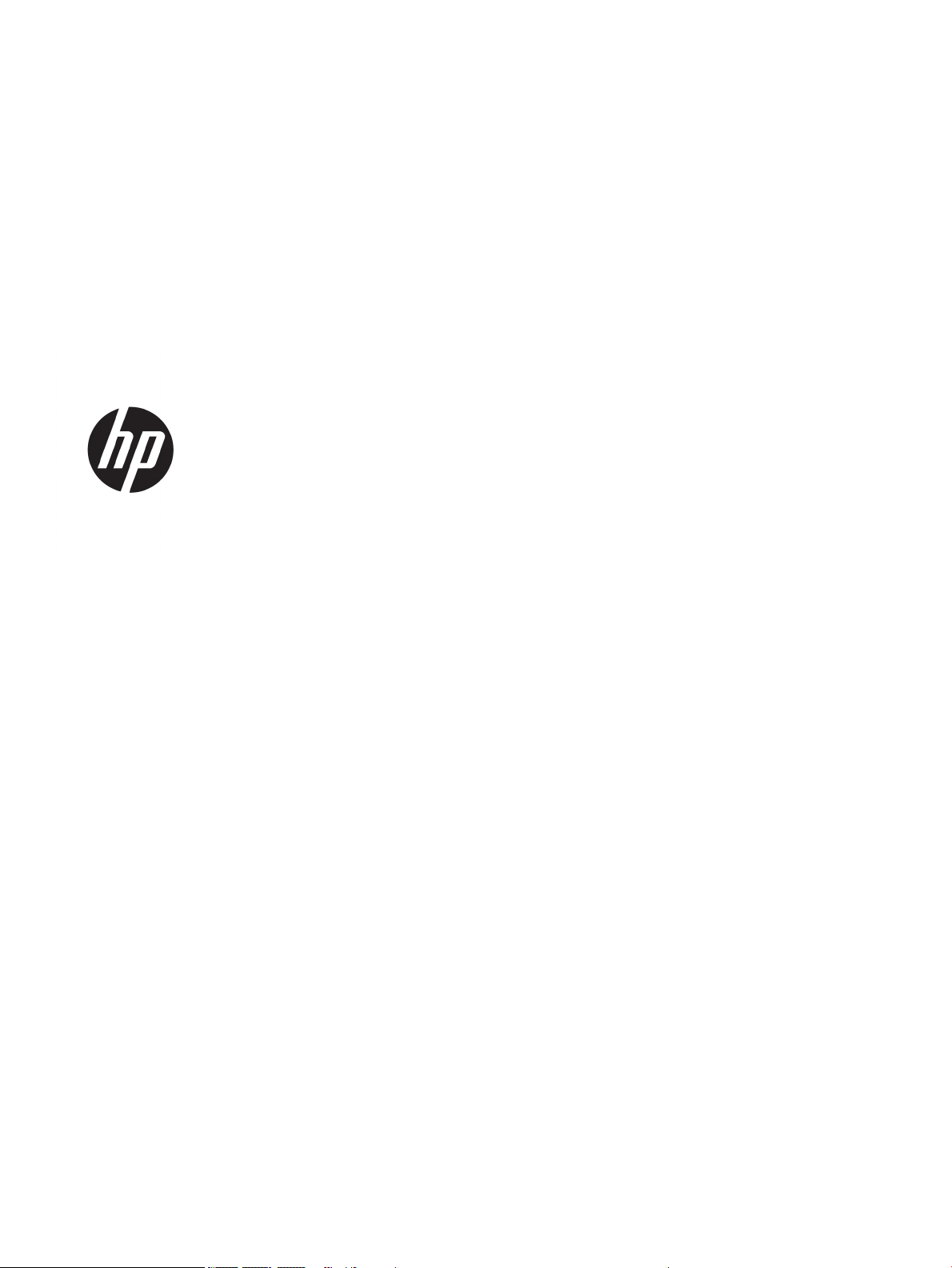
Maintenance and Service Guide
HP Chromebook 14 G6
IMPORTANT! This document is intended for
HP authorized service providers only.
Page 2

© Copyright 2020 HP Development Company,
L.P.
Bluetooth is a trademark owned by its proprietor
and used by HP Inc. under license. Google,
Chrome OS, and Chromebook are registered
trademarks of Google LLC. Intel and Celeron are
trademarks of Intel Corporation or its
subsidiaries in the U.S. and/or other countries.
microSD is a trademark or registered trademark
of SD-3C in the United States, other countries or
both.
The information contained herein is subject to
change without notice. The only warranties for
HP products and services are set forth in
the express warranty statements accompanying
such products and services. Nothing herein
should be construed as constituting an
additional warranty. HP shall not be liable for
technical or editorial errors or omissions
contained herein.
First Edition: January 2020
Document Part Number: L89294-001
Product notice
This guide describes features that are common
to most models. Some features may not be
available on the computer.
To access the latest user guides, go to
http://www.hp.com/support, and follow
the instructions to nd your product. Then select
User Guides.
Software terms
By installing, copying, downloading, or otherwise
using any software product preinstalled on this
computer, you agree to be bound by the terms
of the HP End User License Agreement (EULA). If
you do not accept these license terms, your sole
remedy is to return the entire unused product
(hardware and software) within 14 days for a full
refund subject to the refund policy of the seller.
For any further information or to request a full
refund of the price of the computer, please
contact the seller.
Page 3
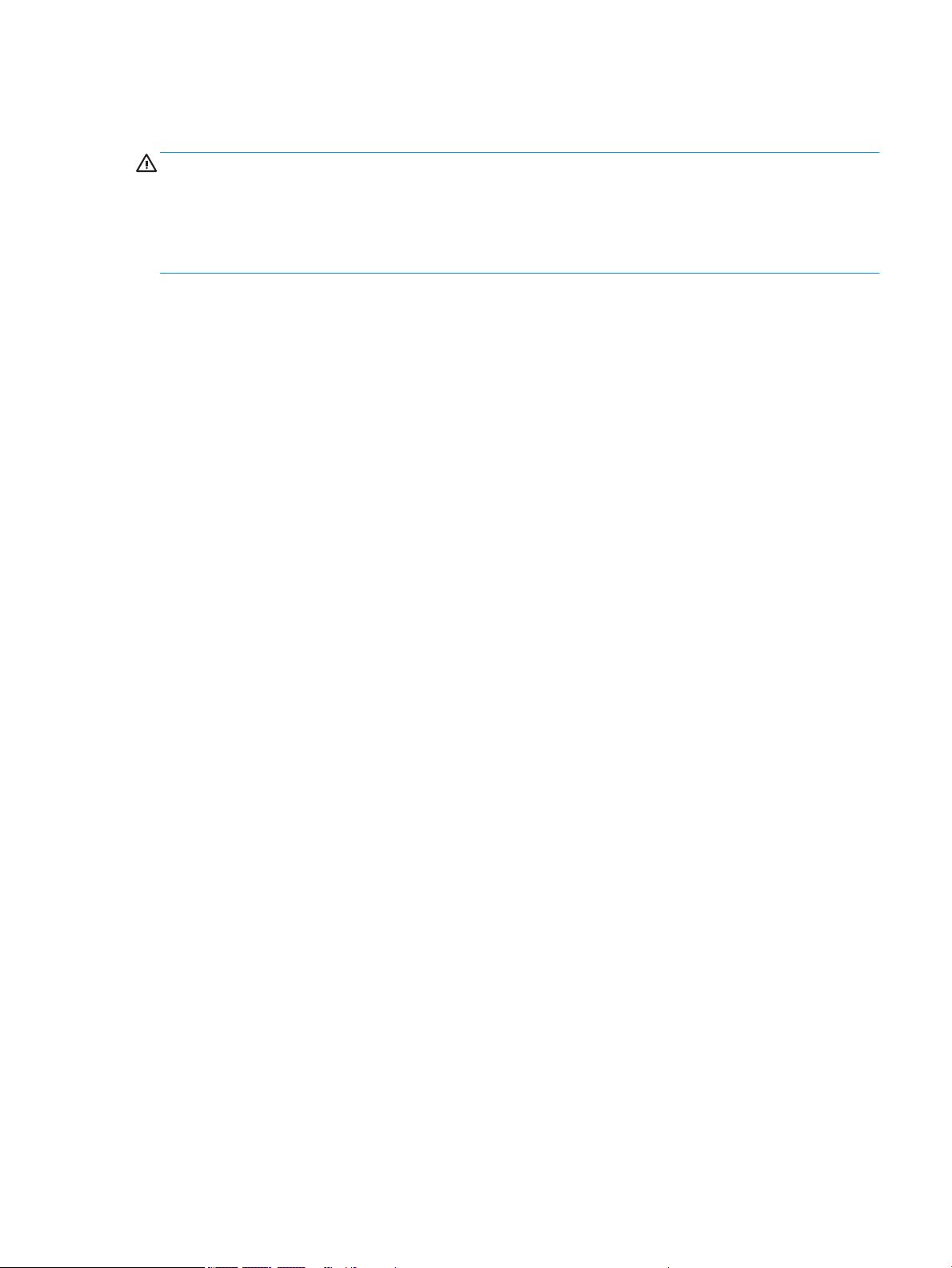
Safety warning notice
WARNING! To reduce the possibility of heat-related injuries or of overheating the device, do not place
the device directly on your lap or obstruct the device air vents. Use the device only on a hard, at surface. Do not
allow another hard surface, such as an adjoining optional printer, or a soft surface, such as pillows or rugs or
clothing, to block airow. Also, do not allow the AC adapter to contact the skin or a soft surface, such as pillows
or rugs or clothing, during operation. The device and the AC adapter comply with the user-accessible surface
temperature limits.
iii
Page 4
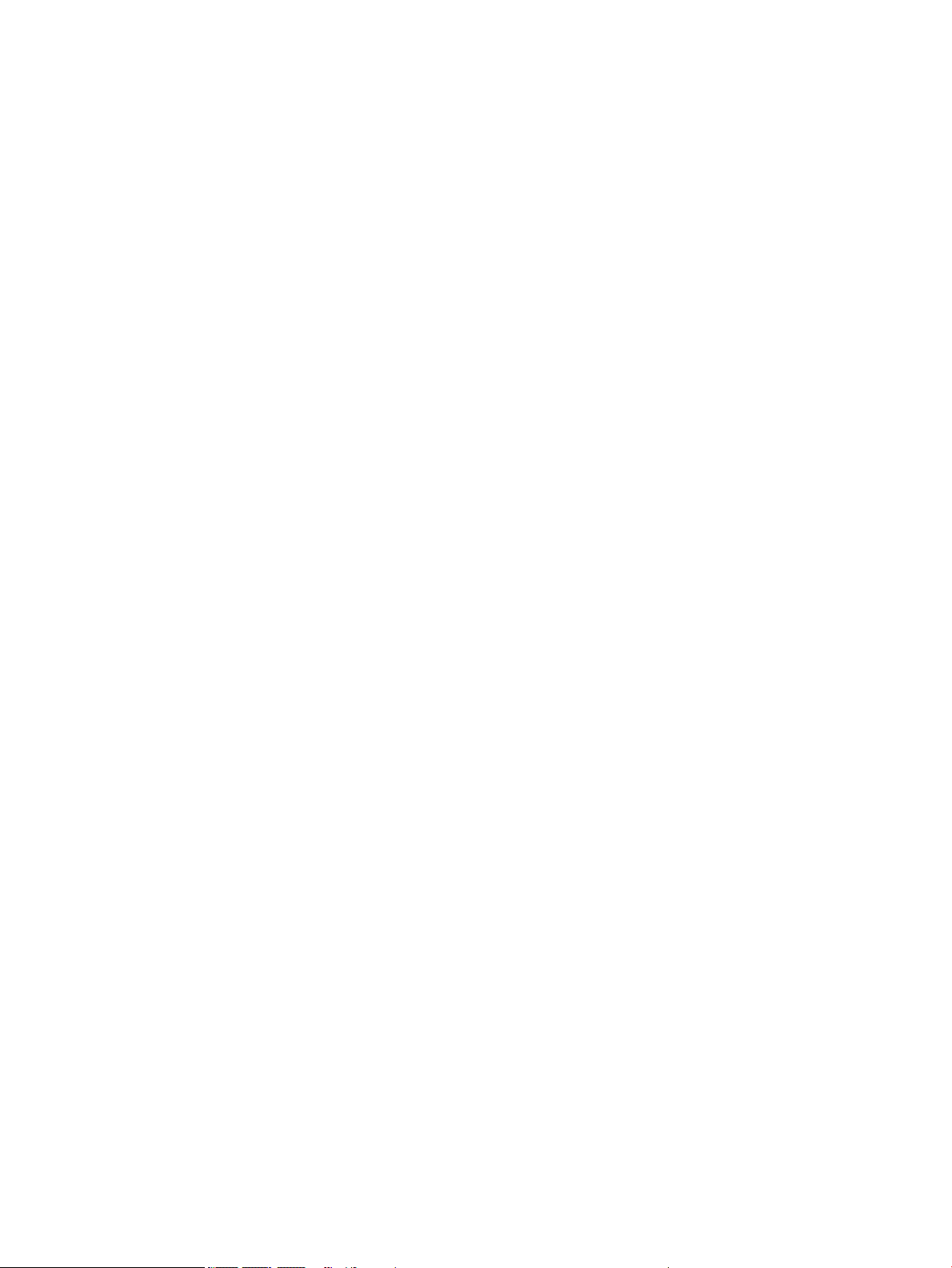
iv Safety warning notice
Page 5
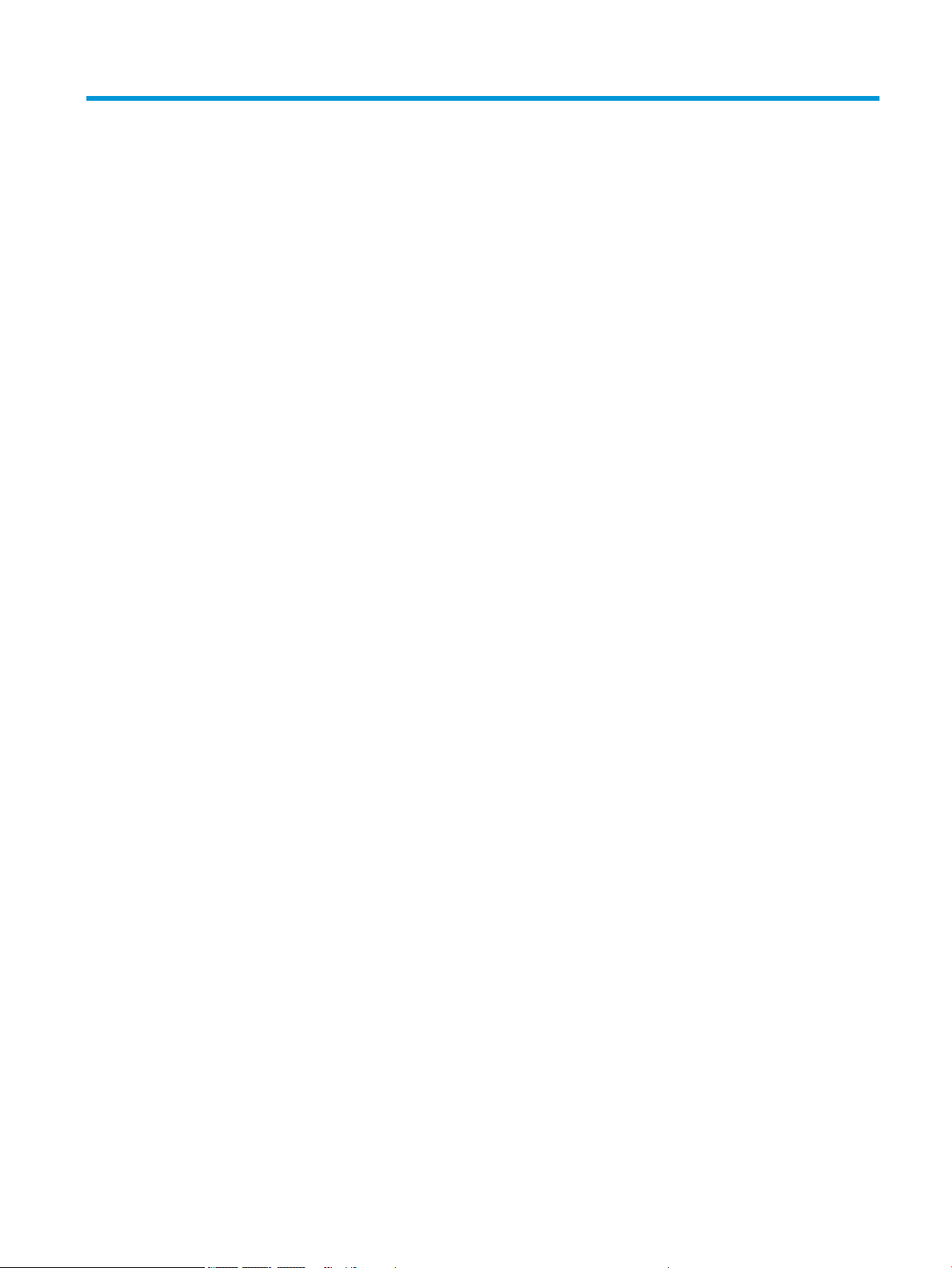
Table of contents
1 Product description .................................................................................................................................................................................. 1
2 Components .............................................................................................................................................................................................. 3
Right side ................................................................................................................................................................................... 3
Left side ..................................................................................................................................................................................... 4
Display ........................................................................................................................................................................................ 5
Touchpad ................................................................................................................................................................................... 6
Speakers .................................................................................................................................................................................... 7
Labels ......................................................................................................................................................................................... 7
3 Illustrated parts catalog ........................................................................................................................................................................... 9
Computer major components ................................................................................................................................................ 9
Display components .............................................................................................................................................................. 13
Miscellaneous parts ............................................................................................................................................................... 14
4 Removal and replacement procedures preliminary requirements ................................................................................................ 15
Tools required ......................................................................................................................................................................... 15
Service considerations .......................................................................................................................................................... 15
Plastic parts ........................................................................................................................................................ 15
Cables and connectors ..................................................................................................................................... 15
Drive handling .................................................................................................................................................... 16
Electrostatic discharge damage .......................................................................................................................................... 16
Packaging and transporting guidelines .............................................................................................................................. 17
Workstation guidelines .......................................................................................................................................................... 18
Equipment guidelines ............................................................................................................................................................ 18
5 Removal and replacement procedures .............................................................................................................................................. 20
Component replacement procedures ................................................................................................................................. 20
Keyboard/top cover ........................................................................................................................................... 20
Touchpad cable .................................................................................................................................................. 24
Touchpad ............................................................................................................................................................ 25
Battery ................................................................................................................................................................. 26
WLAN module .................................................................................................................................................... 27
Connector board cables .................................................................................................................................... 29
Connector board ................................................................................................................................................ 30
Sensor board cable ........................................................................................................................................... 31
v
Page 6
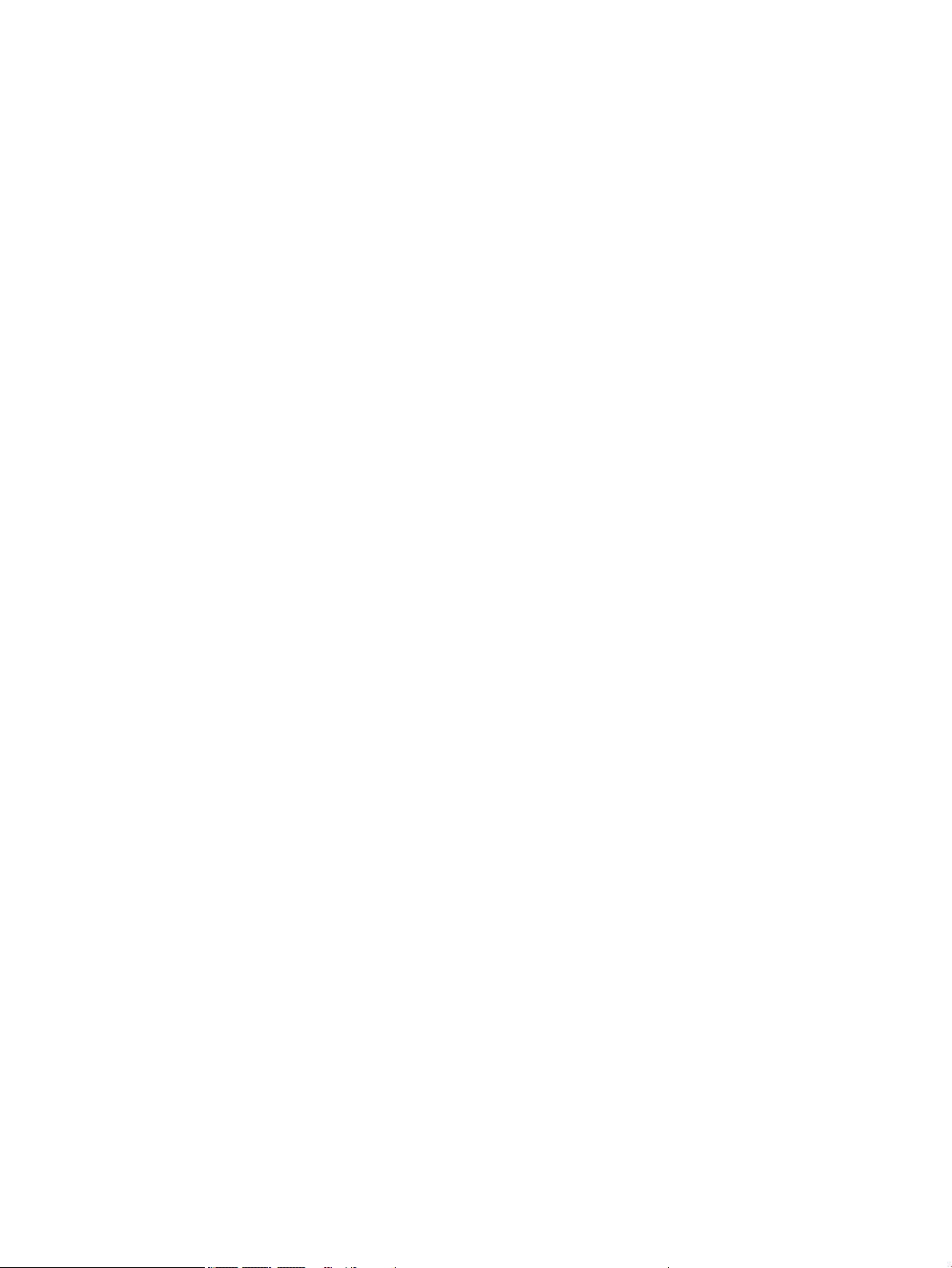
Speakers ............................................................................................................................................................. 32
Sensor board ...................................................................................................................................................... 33
System board ..................................................................................................................................................... 34
Display assembly ............................................................................................................................................... 37
6 Specications .......................................................................................................................................................................................... 49
Computer specications ........................................................................................................................................................ 49
7 Power cord set requirements ............................................................................................................................................................... 51
Requirements for all countries ............................................................................................................................................ 51
Requirements for specic countries and regions ............................................................................................................. 52
8 Recycling .................................................................................................................................................................................................. 54
Index ............................................................................................................................................................................................................. 55
vi
Page 7
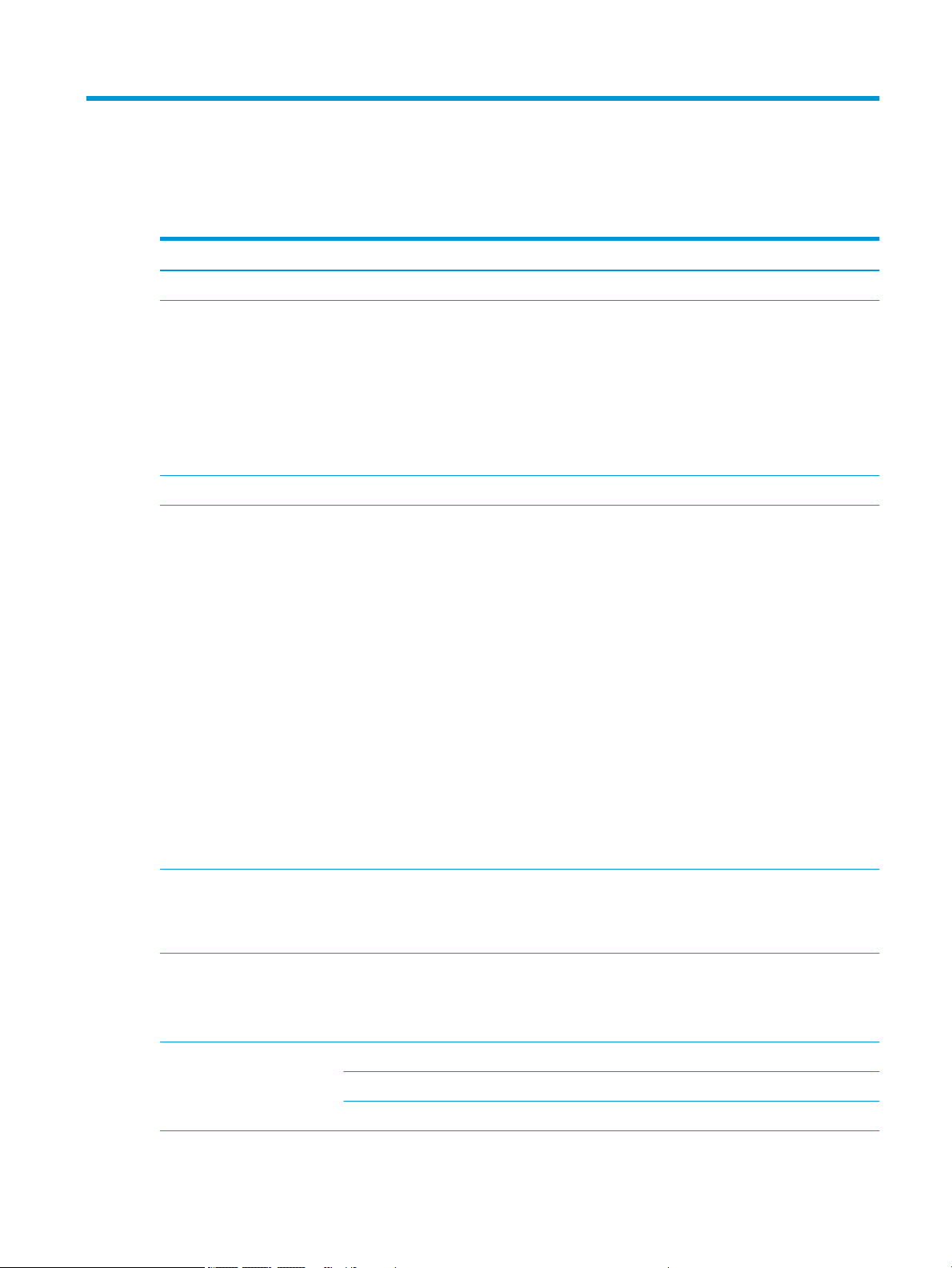
1 Product description
Table 1-1 Product description
Category Description
Product Name HP Chromebook™ 14 G6
Processor ● Intel® Celeron™ N4120 1.1 GHz (SC turbo up to 2.6 GHz) quad core processor (4.0 MB L2 cache,
2400 MHz FSB, 6 W)
● Intel Celeron N4100 1.1 GHz (SC turbo up to 2.6 GHz) quad core processor (4.0 MB L2 cache,
2400 MHz FSB, 6 W)
● Intel Celeron N4020 1.1 GHz (SC turbo up to 2.8 GHz) dual core processor (4.0 MB L2 cache,
2400 MHz FSB, 6 W)
● Intel Celeron N4000 1.1 GHz (SC turbo up to 2.6 GHz) dual core processor (4.0 MB L2 cache,
2400 MHz FSB, 6 W)
Chipset Intel integrated with processor
Panel ● 14.0 in, full high-denition (FHD) (1920×1080), antiglare, white light emitting diode (WLED),
UWVA, liquid crystal display (LCD), eDP, slim touchscreen display with narrow bezel and privacy
shutter; typical brightness: 250 nits
● 14.0 in, FHD (1920×1080), antiglare, WLED, UWVA, LCD, eDP, slim touchscreen display with
narrow bezel; typical brightness: 250 nits
● 14.0 in, FHD (1920×1080), antiglare, WLED, UWVA, LCD, eDP, slim non-touchscreen display with
narrow bezel and privacy shutter; typical brightness: 250 nits
● 14.0 in, FHD (1920×1080), antiglare, WLED, UWVA, LCD, eDP, slim non-touchscreen display with
narrow bezel; typical brightness: 250 nits
● 14.0 in, high-denition (HD) (1366×768), brightview, WLED, SVA, LCD, slim touchscreen display
with narrow bezel and privacy shutter; typical brightness: 220 nits
● 14.0 in, HD (1366×768), brightview, WLED, SVA, LCD, slim touchscreen display with narrow
bezel; typical brightness: 220 nits
● 14.0 in, HD (1366×768), antiglare, WLED, SVA, LCD, slim non-touchscreen display with narrow
bezel and privacy shutter; typical brightness: 220 nits
● 14.0 in, HD (1366×768), antiglare, WLED, SVA, LCD, slim non-touchscreen display with narrow
bezel; typical brightness: 220 nits
Memory Support for the following:
LPDDR4-4266, 0.6 V,nonupgradeable, on-board system memory in 16-GB conguration
LPDDR4-3733, 1.1 V,nonupgradeable, on-board system memory in 16-GB and 8-GB congurations
Storage Embedded Multimedia Controller (eMMC): Supports MO-276 MMC v 5.0 in 128 GB, 64 GB, 32 GB, and
16 GB congurations
Solid-state drive: Supports a 256 GB PCIE, NVME, value solid-state drive and a 128 GB M2, SATA-3,
solid-state drive with triple level cell (TLC)
Audio and video Fixed (no tilt), 720p HD camera with integrated into display assembly
Dual-array microphones with appropriate echo-cancellation, noise-suppression software
Dual speakers
1
Page 8
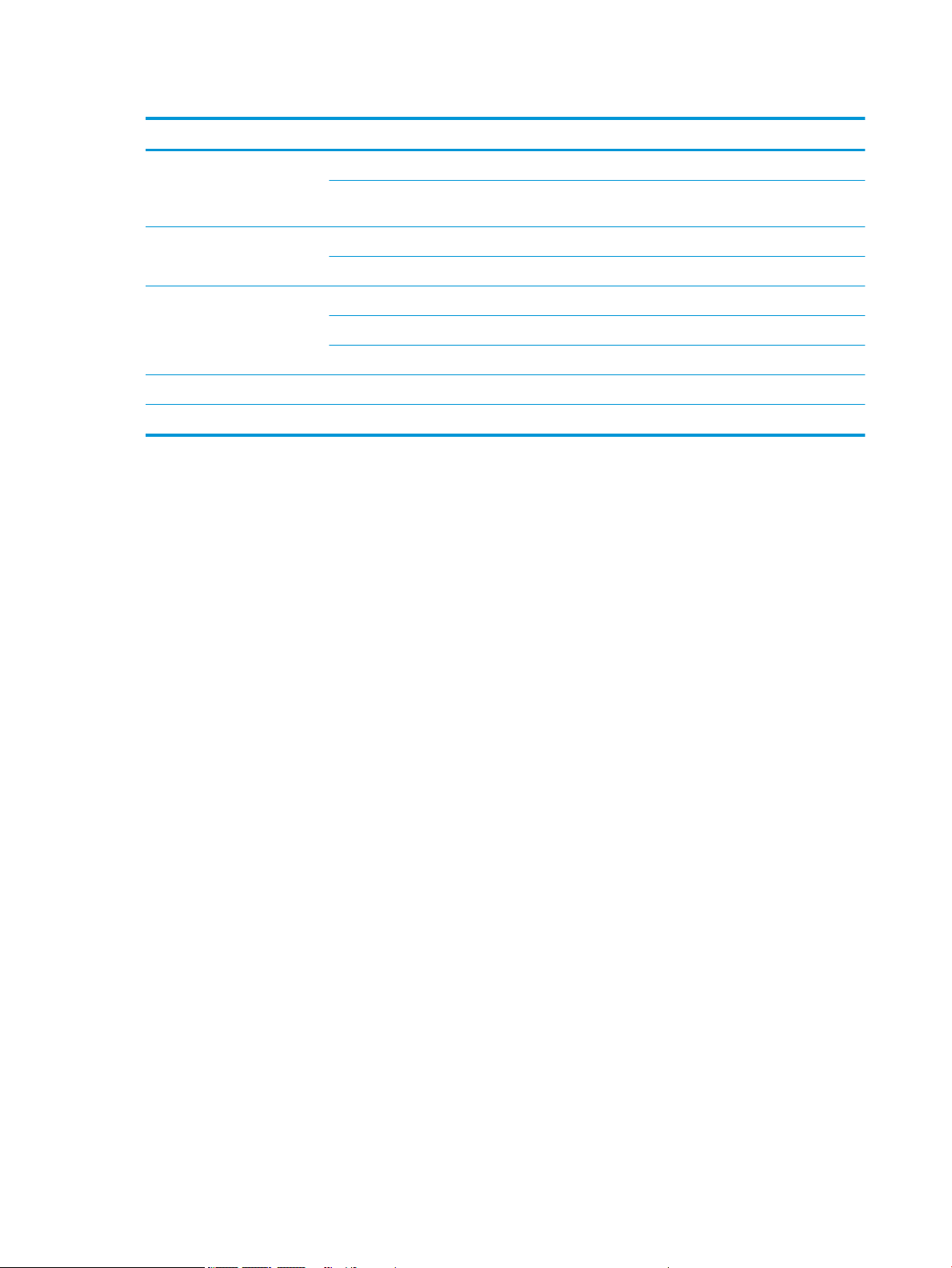
Table 1-1 Product description (continued)
Category Description
Wireless Integrated wireless local area network (WLAN) with two built-in antennas
Support for the Intel 9560 ac 2×2 +Bluetooth® 5.0 MU-MIMO M.2 2230 non-vPro MIPI
+BRI WW WLAN module
Keyboard/pointing devices Backlit, island-style, spill-resistant, standard notebook keyboard in chalkboard gray nish
Touchpad
Power requirements Supports a 2-cell, 47.36-WHr, 6.15-AHr, Li-ion battery
Supports a 45-W, AC adapter (non-PFC, standard USB Type-C, straight connector)
Supports a 1-meter C5 power cord
Operating system Preinstalled: Chrome64
Serviceability End user replaceable parts: AC adapter
2 Chapter 1 Product description
Page 9
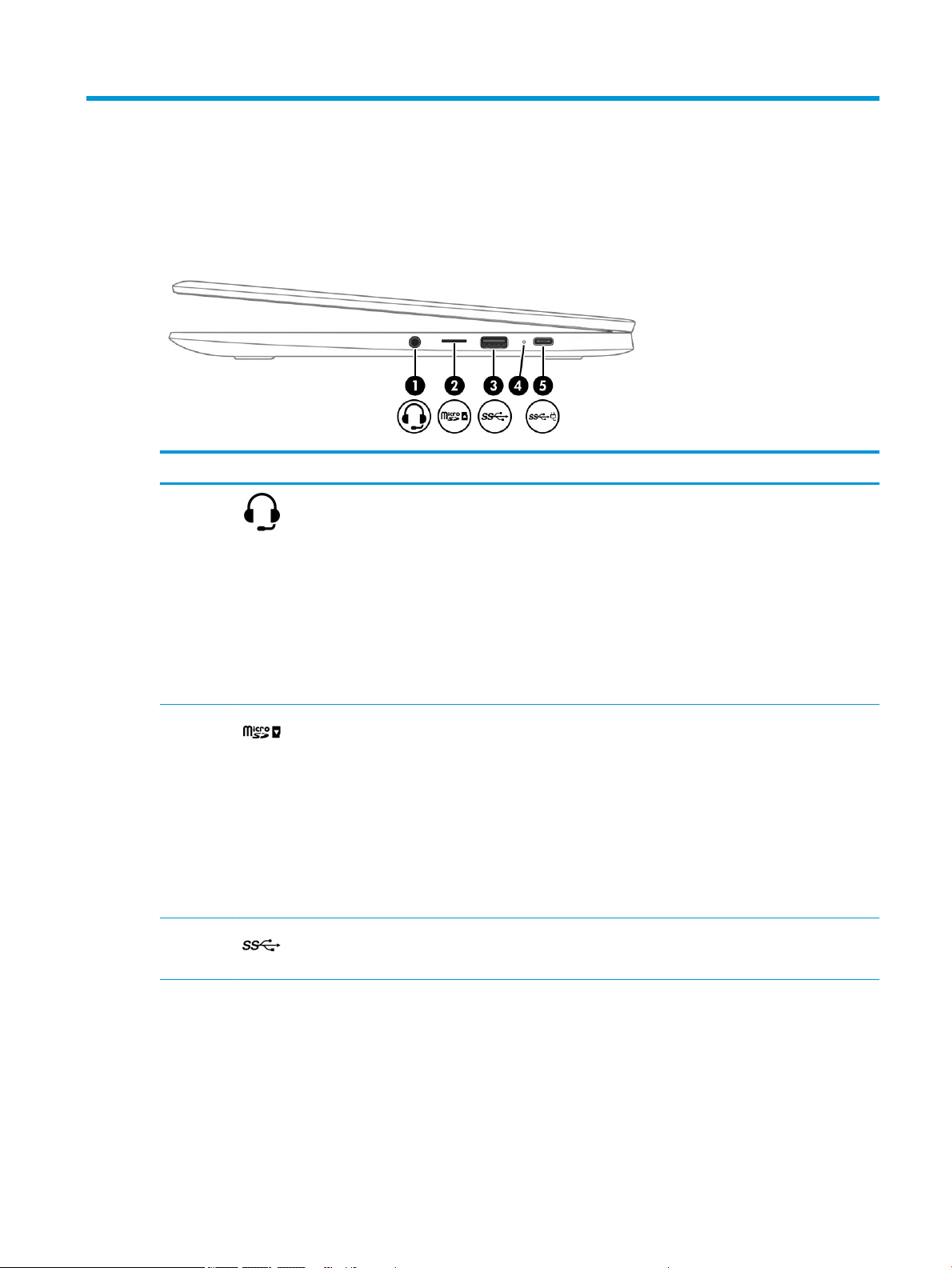
2 Components
Right side
Component Description
(1) Audio-out (headphone)/Audio-in
(microphone) combo jack
(2) microSD™ memory card reader Reads optional memory cards that store, manage, share, or
(3) USB 3.1 Type A generation 1 SuperSpeed
port
Connects optional powered stereo speakers, headphones,
earbuds, a headset, or a television audio cable. Also
connects an optional headset microphone. This jack does
not support optional microphone-only devices.
WARNING! To reduce the risk of personal injury, adjust
the volume before putting on headphones, earbuds, or a
headset. For additional safety information, see
the Regulatory, Safety, and Environmental Notices.
This guide is provided in the box.
NOTE: When a device is connected to the jack,
the computer speakers are disabled.
access information.
To insert a card:
1. Hold the card label-side up, with connectors facing
the computer.
2. Insert the card into the memory card reader, and then
press in on the card until it is rmly seated.
To remove a card:
▲ Push the card to remove it.
Connects a USB device, such as a cell phone, camera, activity
tracker, or smartwatch, and provides high-speed
data transfer.
(4) AC adapter and battery light ● White: the AC adapter is connected and the battery
is charged.
● Amber: the AC adapter is connected and the battery
is charging.
Right side 3
Page 10
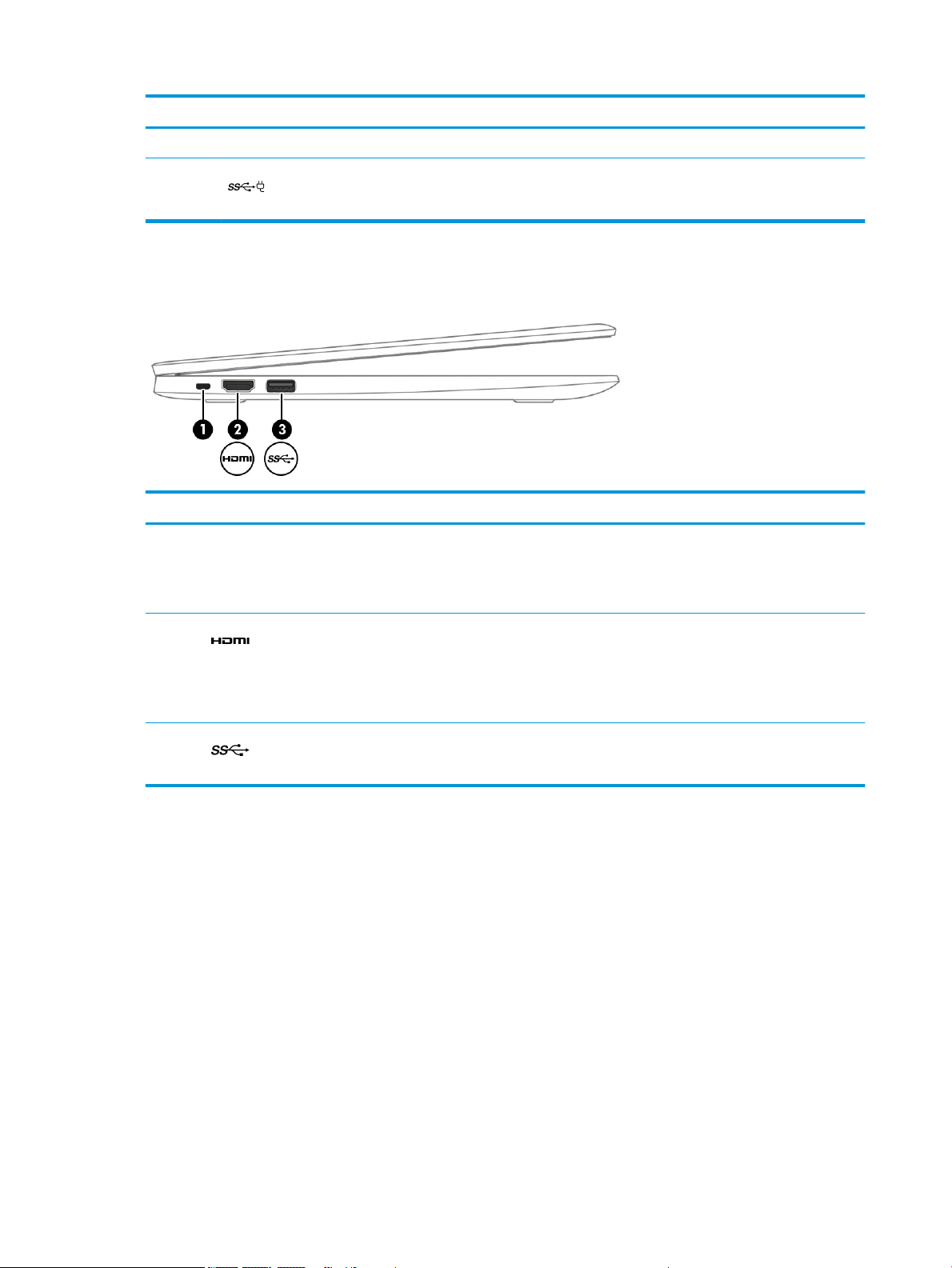
Component Description
● O: the computer is using battery power.
(5) USB Type-C generation 1 power connector
Left side
Component Description
(1) Nano security lock slot Attaches an optional security cable to the computer.
(2) HDMI port Connects a USB device with a Type-C connector and can
and SuperSpeed port
Connects an AC adapter that has a USB Type-C connector,
supplying power to the computer and, if needed, charging
the computer battery.
NOTE: The security cable is designed to act as a deterrent,
but it may not prevent the computer from being mishandled
or stolen.
charge products such as cell phones, cameras, activity
trackers, or smart watches, even when the computer is o.
Also connects an AC adapter that has a USB Type-C
connector, supplying power to the computer and, if needed,
charging the computer battery.
(3) USB 3.x SuperSpeed port Connects a USB device, such as a cell phone, camera, activity
4 Chapter 2 Components
tracker, or smartwatch, and provides high-speed
data transfer.
Page 11
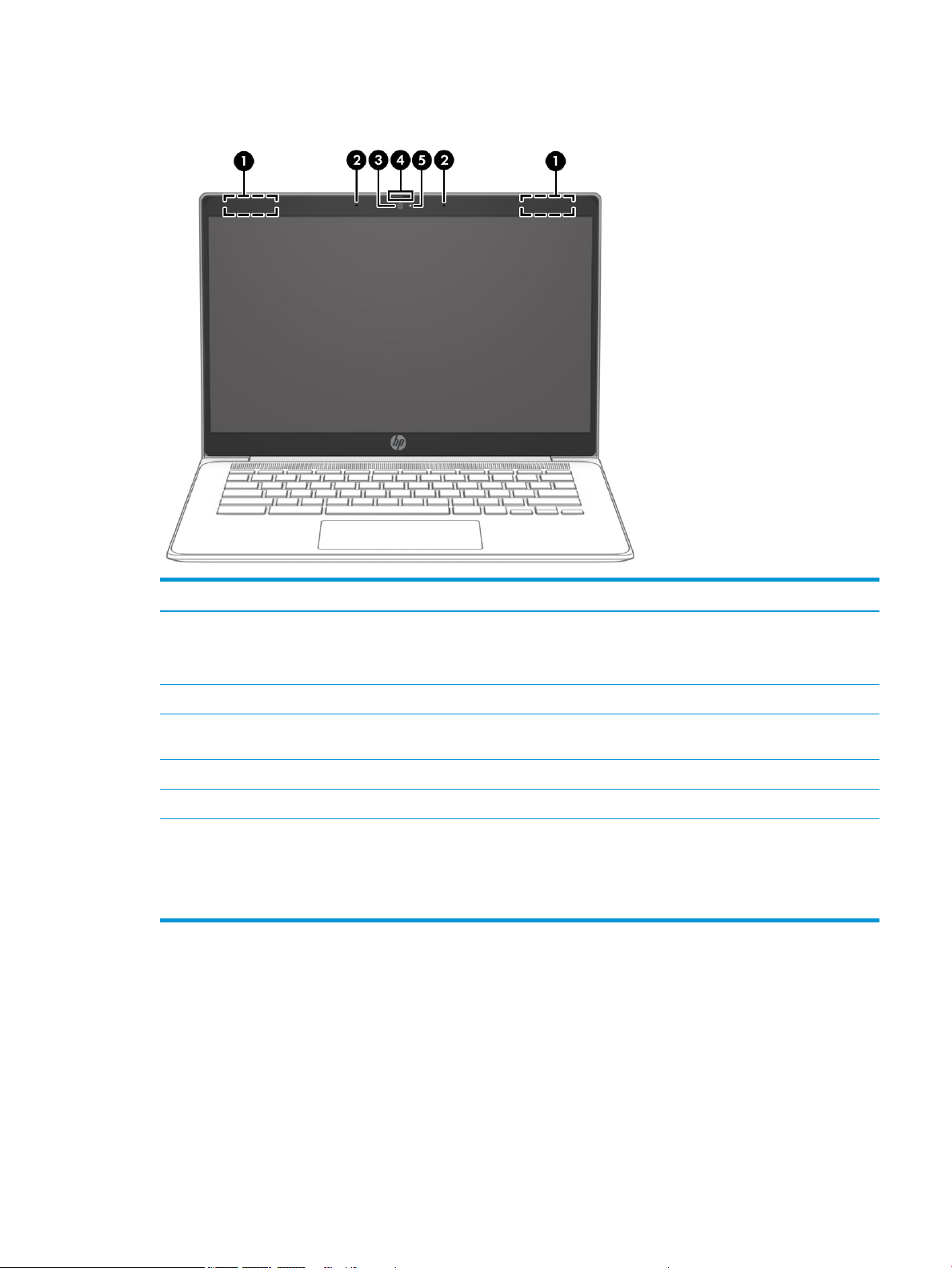
Display
Component Description
(1) WLAN antennas* Send and receive wireless signals to communicate with WLANs.
NOTE: the position of the WLAN antennas may dier,
depending on the product.
(2) Internal microphones (2) Record sound.
(3) Camera Records video, captures still photographs, and allows video
conferences and online chat by means of streaming video.
(4) Privacy shutter Covers the camera for privacy.
(5) Camera light On: the camera is in use.
*The antennas are not visible from the outside of the computer, and antenna location varies. For optimal transmission, keep the areas
immediately around the antennas free from obstructions.
For wireless regulatory notices, see the section of the Regulatory, Safety, and Environmental Notices that applies to your country or region.
This guide is provided in the box.
Display 5
Page 12
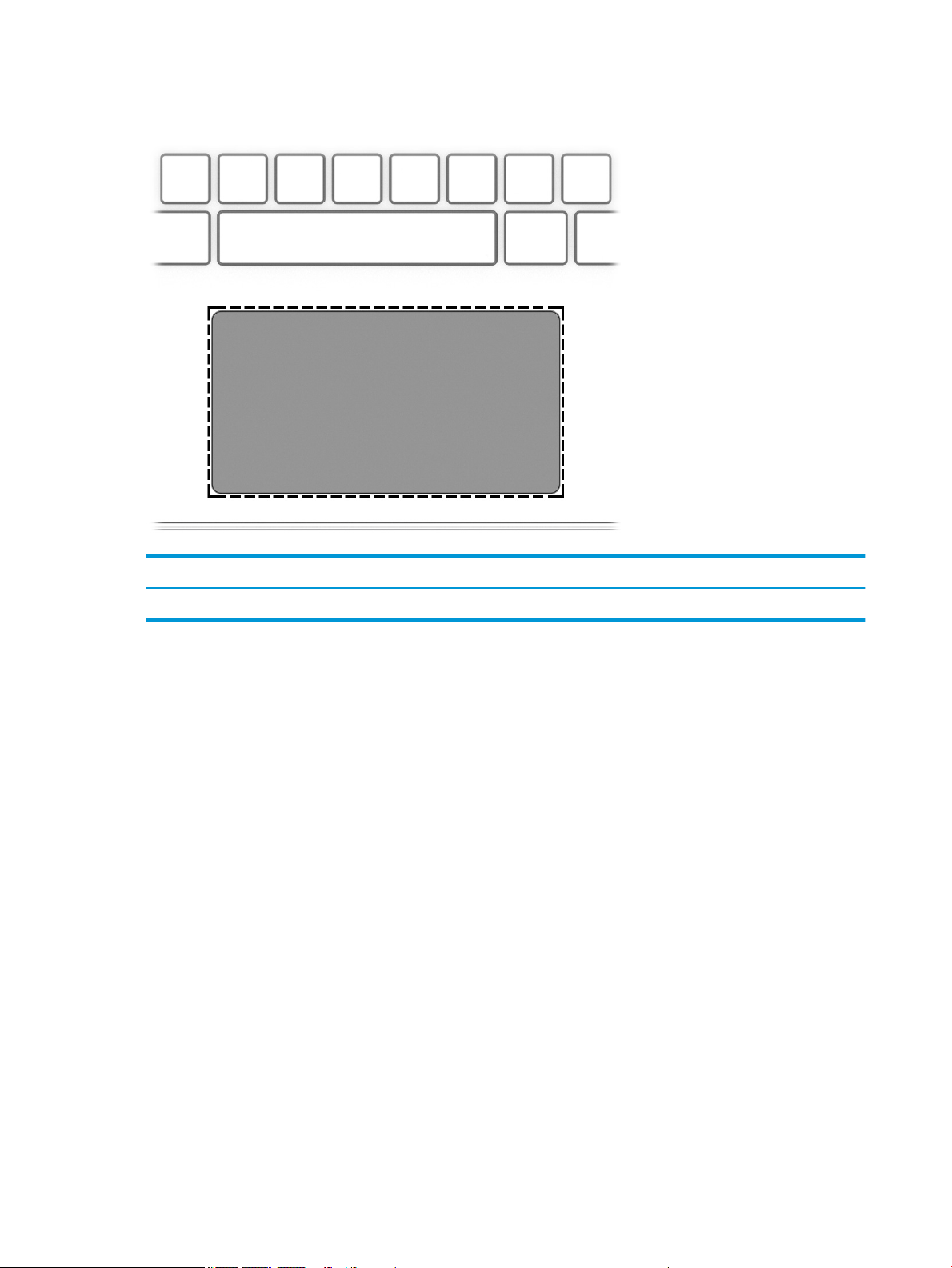
Touchpad
Component Description
Touchpad zone Reads your nger gestures to move the pointer or activate items on the screen.
6 Chapter 2 Components
Page 13
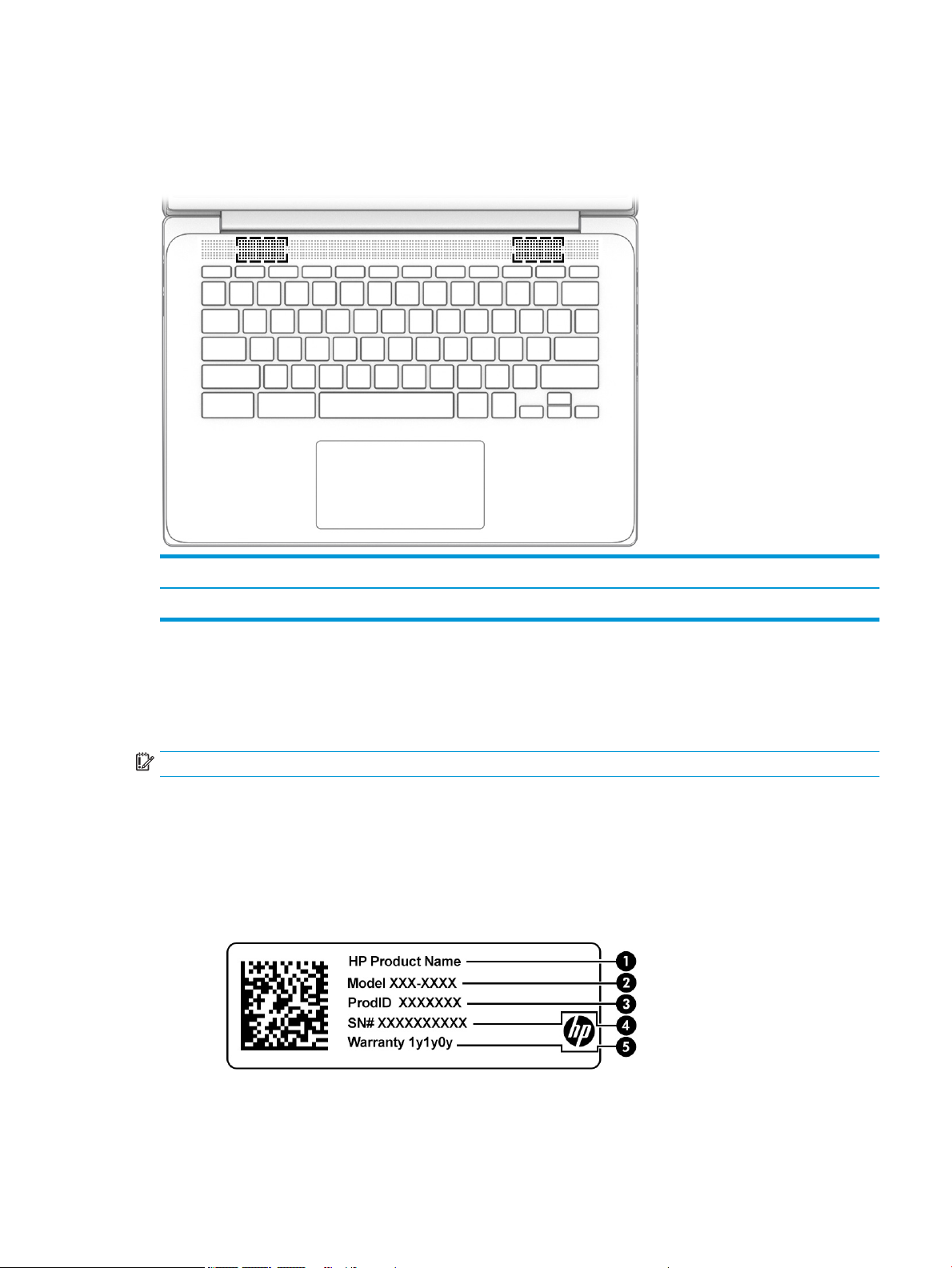
Speakers
Component Description
Labels
Speakers Produce sound.
The labels axed to the computer provide information you may need when you troubleshoot system problems
or travel internationally with the computer.
IMPORTANT: All labels described in this section will be axed to the bottom of the computer.
● Service label—Provides important information to identify your computer. When contacting support, you will
probably be asked for the serial number, and possibly for the product number or the model number. Locate
these numbers before you contact support.
Your service label will resemble one of the following examples. Refer to the illustration that most closely
matches the service label on your computer.
Speakers 7
Page 14
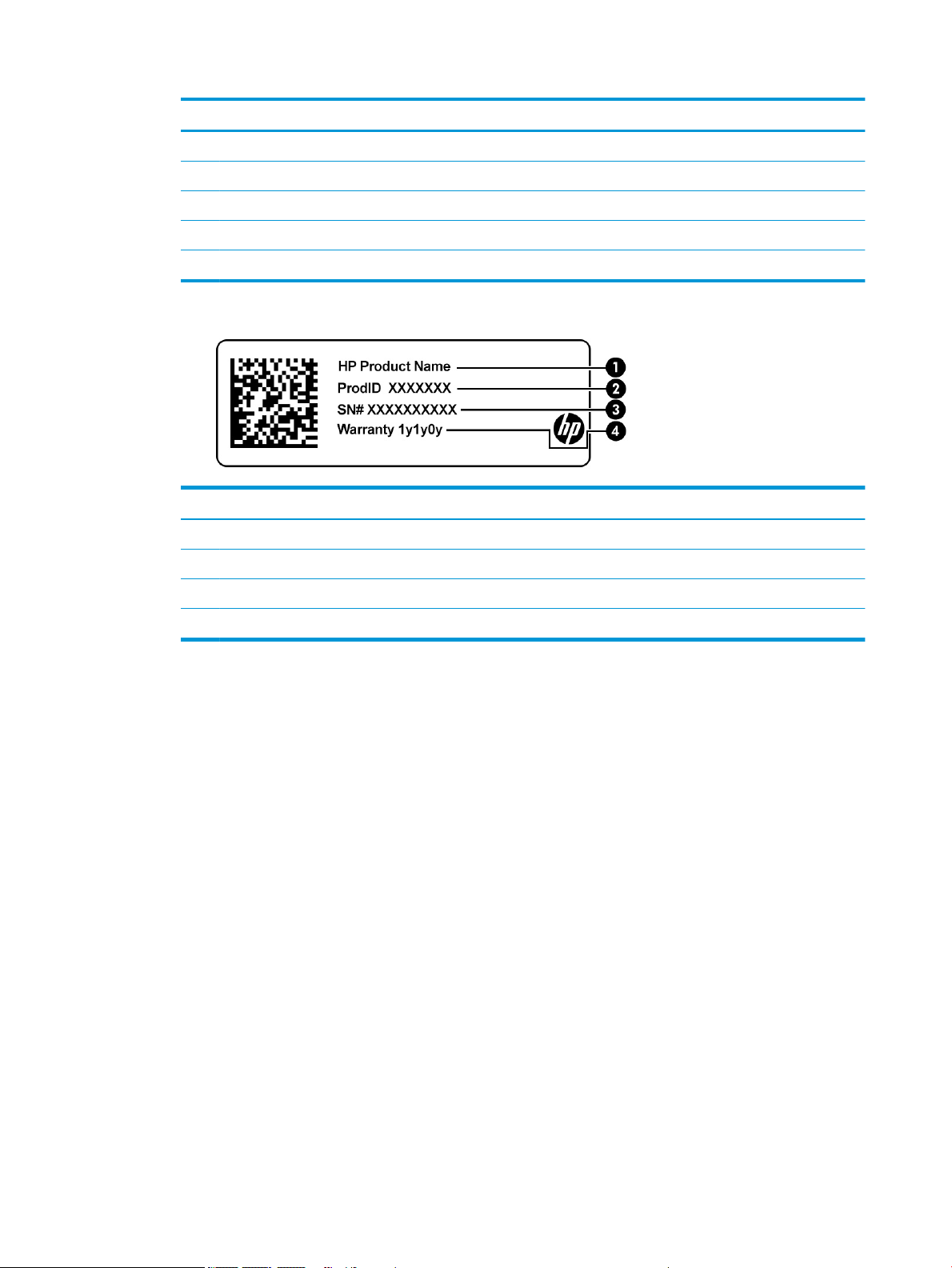
Component
(1) HP product name
(2) Model number
(3) Product ID
(4) Serial number
(5) Warranty period
Component
(1) HP product name
(2) Product ID
(3) Serial number
(4) Warranty period
● Regulatory label(s)—Provide(s) regulatory information about the computer.
● Wireless certication label(s)—Provide(s) information about optional wireless devices and the approval
markings for the countries or regions in which the devices have been approved for use.
8 Chapter 2 Components
Page 15
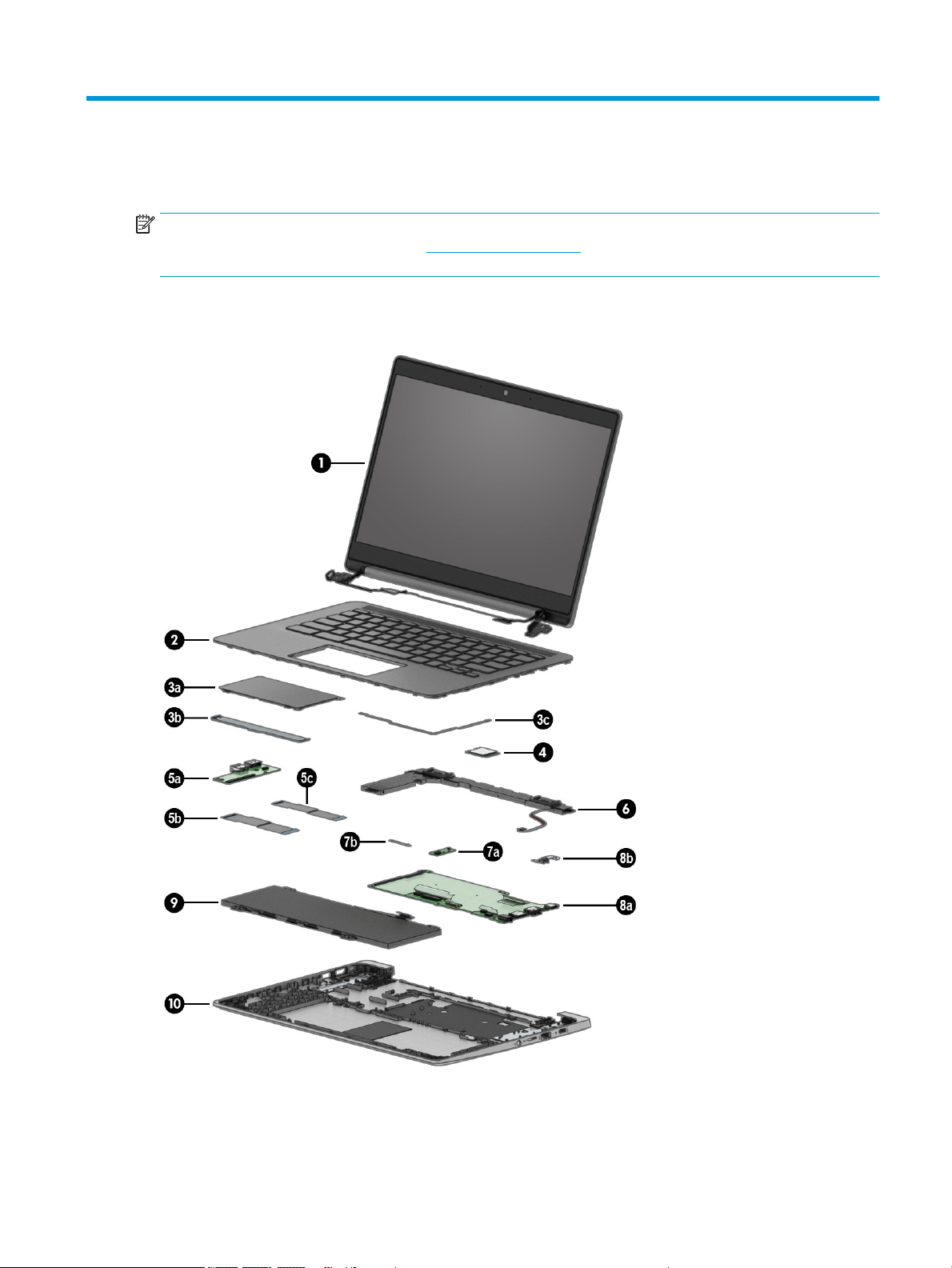
3 Illustrated parts catalog
NOTE: HP continually improves and changes product parts. For complete and current information about
supported parts for your computer, go to http://partsurfer.hp.com, select your country or region, and then follow
the on-screen instructions.
Computer major components
Computer major components 9
Page 16
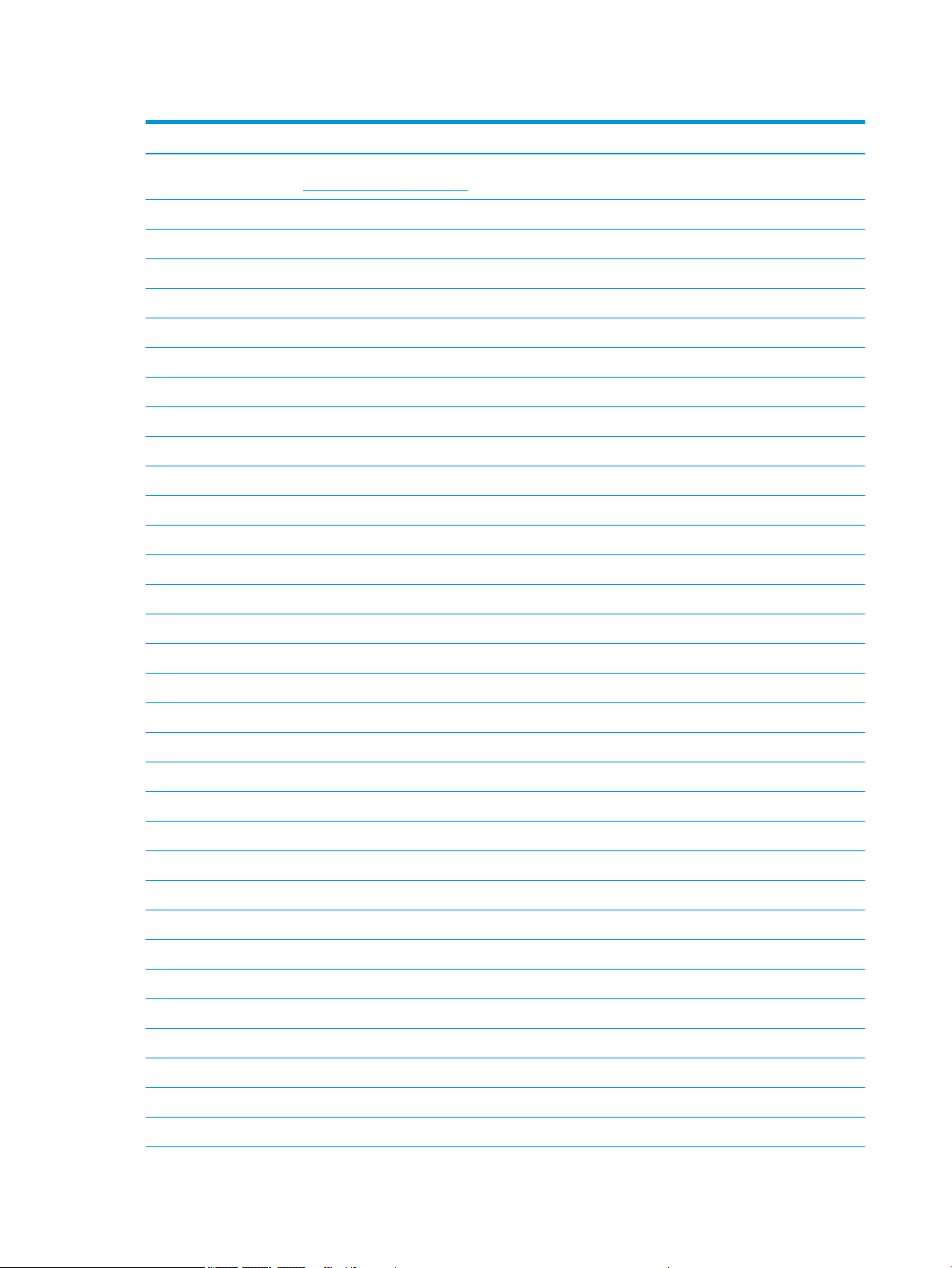
Table 3-1 Major component spare part information
Item Component Spare part number
(1) Display assembly: The display assembly is available at the subcomponent level only. For more display assembly spare part
(2) Keyboard/top cover with backlight (includes backlight cable and keyboard cable):
For use in Belgium L90460-A41
For use in Brazil L90460-201
For use in Canada L90460-DB1
For use in the Czech Republic and Slovakia L90460-FL1
For use in Denmark, Finland, and Norway L90460-DH1
For use in France L90460-051
For use in Germany L90460-041
For use in Israel L90460-BB1
For use in Italy L90460-061
For use in Latin America L90460-161
For use in the Netherlands L90460-B31
For use in Portugal L90460-131
For use in Romania L90460-271
For use in Russia L90460-251
information, see Display components on page 13.
For use in Saudi Arabia L90460-171
For use in South Korea L90460-AD1
For use in Spain L90460-071
For use in Switzerland L90460-BG1
For use in Taiwan L90460-AB1
For use in Thailand L90460-281
For use in Turkey L90460-141
For use in the United Kingdom L90460-031
For use in the United States L90460-001
Keyboard/top cover without backlight (includes keyboard cable):
For use in Belgium L90459-A41
For use in Brazil L90459-261
For use in Canada L90459-DB1
For use in the Czech Republic and Slovakia L90459-FL1
For use in Denmark, Finland, and Norway L90459-DH1
For use in France L90459-051
For use in Germany L90459-041
10 Chapter 3 Illustrated parts catalog
Page 17
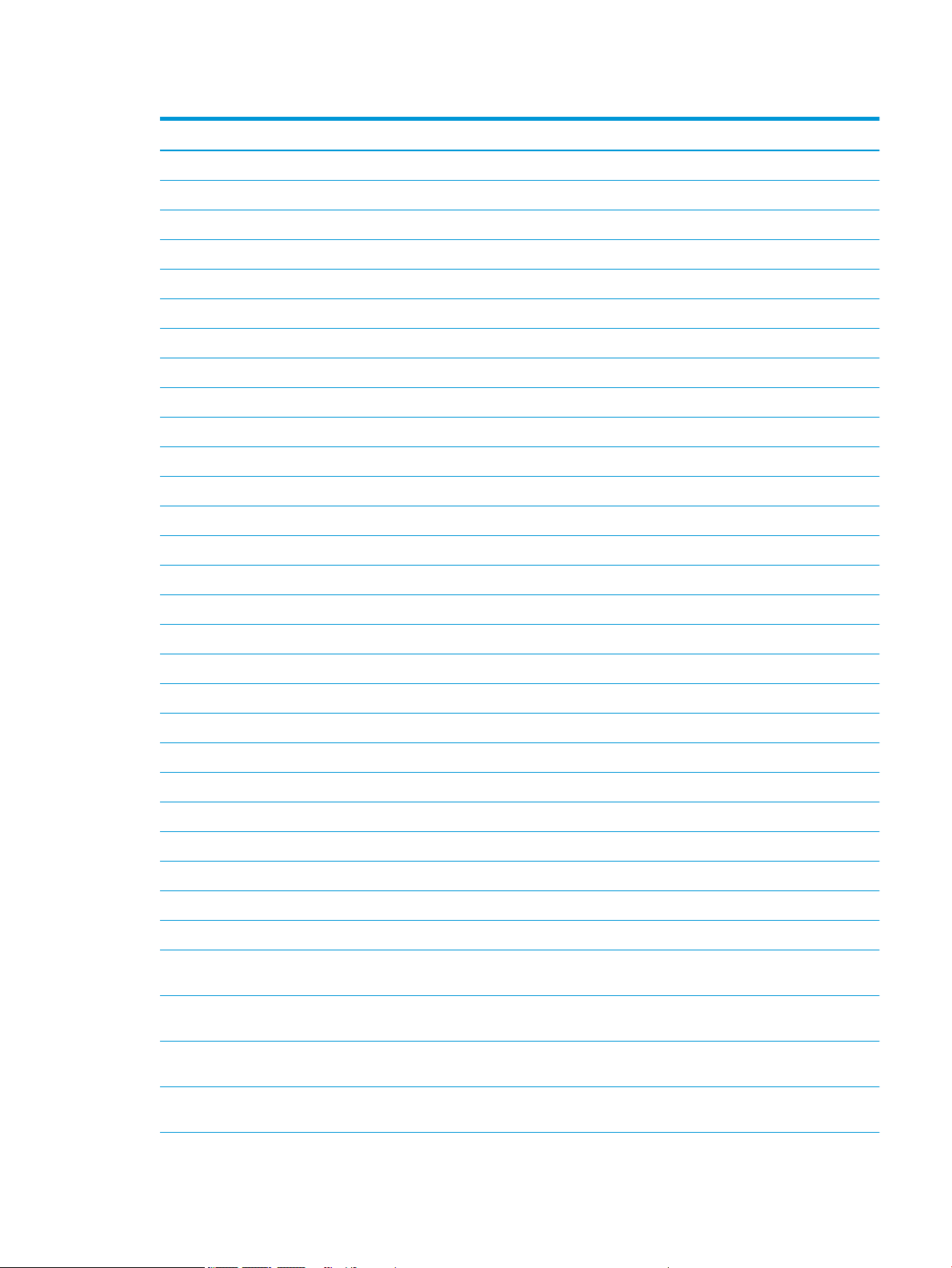
Table 3-1 Major component spare part information (continued)
Item Component Spare part number
For use in Israel L90459-BB1
For use in Italy L90459-061
For use in Latin America L90459-161
For use in the Netherlands L90459-B31
For use in Portugal L90459-131
For use in Romania L90459-271
For use in Russia L90459-251
For use in Saudi Arabia L90459-171
For use in South Korea L90459-AD1
For use in Spain L90459-071
For use in Switzerland L90459-BG1
For use in Taiwan L90459-AB1
For use in Thailand L90459-281
For use in Turkey L90459-141
For use in the United Kingdom L90459-031
For use in the United States L90459-001
(3a) Touchpad L90435-001
(3b) Touchpad bracket L90436-001
(3c) Touchpad cable (included in the Cable Kit, spare part number L904129-001)
(4) Intel 9560 ac 2×2 + Bluetooth 5.0 MU-MIMO M.2 2230 non-vPro WLAN module L41693-005
(5a) Connector board (includes HDMI port and USB port) L90437-001
(5b) Connector board high-speed cable (included in the Cable Kit, spare part number L90412-001)
(5c) Connector board low-speed cable (included in the Cable Kit, spare part number L90412-001)
(6) Speakers (include left and right speakers and cables) L90434-001
(7a) Sensor board L90433-001
(7b) Sensor board cable (included in the Cable Kit, spare part number L90412-001)
(8a) System board (includes processor, heat sink, and replacement thermal material):
Equipped with an Intel Celeron N4120 processor, 8 GB of system memory, 64 GB of
eMMC system storage, and the Google® Chrome® operating system
Equipped with an Intel Celeron N4120 processor, 8 GB of system memory, 32 GB of
eMMC system storage, and the Google Chrome operating system
L90427-001
L90426-001
Equipped with an Intel Celeron N4120 processor, 4 GB of system memory, 32 GB of
eMMC system storage, and the Google Chrome operating system
Equipped with an Intel Celeron N4020 processor, 8 GB of system memory, 128 GB of
eMMC system storage, and the Google Chrome operating system
L90425-001
L90422-001
Computer major components 11
Page 18
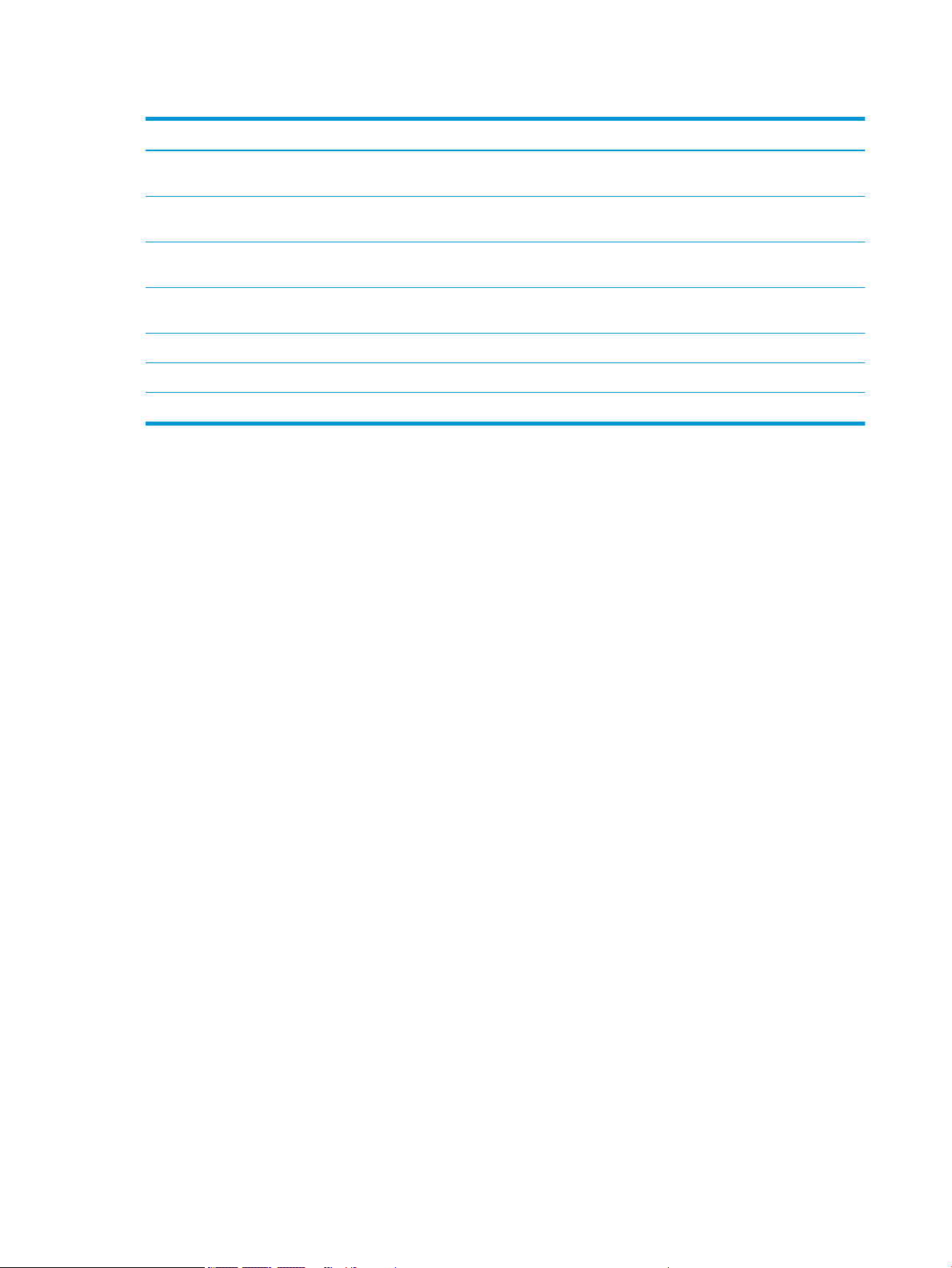
Table 3-1 Major component spare part information (continued)
Item Component Spare part number
Equipped with an Intel Celeron N4020 processor, 8 GB of system memory, 64 GB of
eMMC system storage, and the Google Chrome operating system
Equipped with an Intel Celeron N4020 processor, 8 GB of system memory, 32 GB of
eMMC system storage, and the Google Chrome operating system
Equipped with an Intel Celeron N4020 processor, 4 GB of system memory, 32 GB of
eMMC system storage, and the Google Chrome operating system
Equipped with an Intel Celeron N4020 processor, 4 GB of system memory, 16 GB of
eMMC system storage, and the Google Chrome operating system
(8b) I/O bracket L90438-001
(9) Battery (2-cell, 47.36-WHr, 6.15-AHr, Li-ion; includes cable) L75783-005
(10) Bottom cover L90411-001
L90424-001
L90423-001
L90421-001
L90420-001
12 Chapter 3 Illustrated parts catalog
Page 19
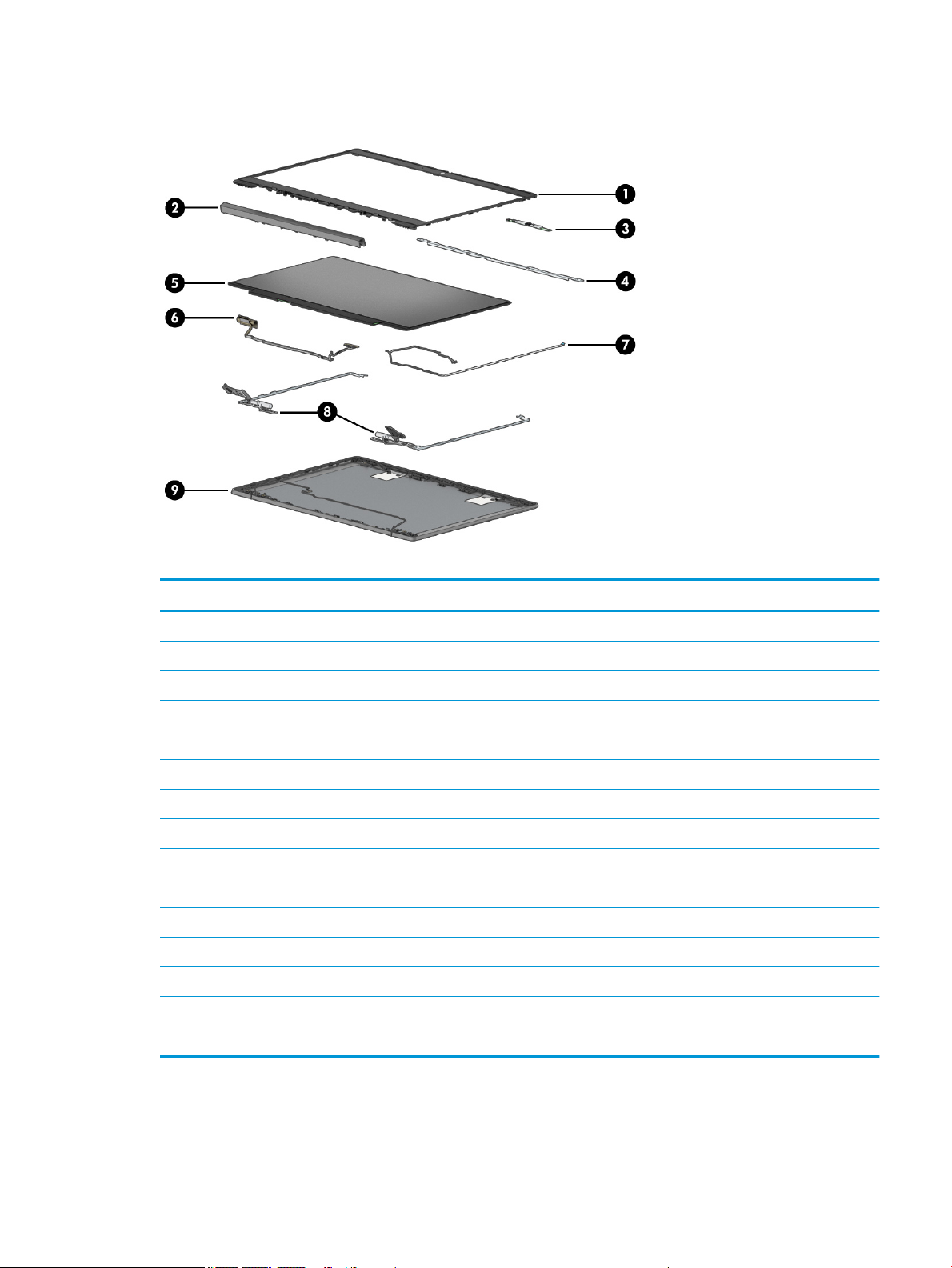
Display components
Table 3-2 Display component spare part information
Item Component Spare part number
(1) Display bezel L90416-001
(2) Display hinge cover L90414-001
(3) Webcam module (includes double-sided adhesive) L90439-001
(4) Display bracket L90417-001
(5) Display panel:
14.0-in, FHD, antiglare, LED, UWVA, touchscreen display panel L90429-001
14.0-in, FHD, antiglare, LED, UWVA, non-touchscreen display panel L90428-001
14.0-in, HD, brightview, LED, SVA, touchscreen display panel L90431-001
14.0-in, HD, antiglare, LED, SVA, non-touchscreen display panel L90430-001
(6) Display panel cable:
For use only on computers equipped with a touchscreen display assembly L90419-001
For use only on computers equipped with a non-touchscreen display assembly L90418-001
(7) Webcam module cable (included in the Cable Kit, spare part number L90412-001)
(8) Display hinges (2) L90413-001
(9) Display back cover (includes the wireless antenna cables and transceivers) L90415-001
Display components 13
Page 20

Miscellaneous parts
Table 3-3 Miscellaneous spare part information
Component Spare part number
45-W, AC Adapter (non-PFC, USB Type-C, 1.8-m, 3-pin) L43407-001
Cable Kit (includes sensor board cable, touchpad cable, connector board high-speed cable, connector board
low-speed cable, and webcam module cable)
Power cord (C5, 1.0-m, conventional with sticker):
For use in Australia L19358-001
For use in Brazil L19359-001
For use in Denmark L19360-001
For use in Europe L19361-001
For use in India L19363-001
For use in Israel L19362-001
For use in Italy L19364-001
For use in North America L19367-001
For use in South Africa L19369-001
For use in South Korea L19366-001
For use in Switzerland L19370-001
For use in Taiwan L19372-001
For use in Thailand L19371-001
For use in the United Kingdom L19373-001
L90412-001
Screw Kit L90432-001
14 Chapter 3 Illustrated parts catalog
Page 21

4 Removal and replacement procedures
preliminary requirements
Tools required
You need the following tools to complete the removal and replacement procedures:
● Flat-bladed screwdriver
● Magnetic screwdriver
● Phillips P0 and P1 screwdrivers
Service considerations
The following sections include some of the considerations that you must keep in mind during disassembly
and assembly procedures.
NOTE: As you remove each subassembly from the computer, place the subassembly (and all accompanying
screws) away from the work area to prevent damage.
Plastic parts
IMPORTANT: Using excessive force during disassembly and reassembly can damage plastic parts. Use care
when handling the plastic.
Cables and connectors
IMPORTANT: When servicing the computer, be sure that cables are placed in their proper locations during
the reassembly process. Improper cable placement can damage the computer.
Cables must be handled with extreme care to avoid damage. Apply only the tension required to unseat or seat
the cables during removal and insertion. Handle cables by the connector whenever possible. In all cases, avoid
bending, twisting, or tearing cables. Be sure that cables are routed in such a way that they cannot be caught
or snagged by parts being removed or replaced. Handle ex cables with extreme care; these cables tear easily.
Tools required 15
Page 22

Drive handling
IMPORTANT: Drives are fragile components that must be handled with care. To prevent damage to
the computer, damage to a drive, or loss of information, observe these precautions:
● Before removing or inserting a hard drive, shut down the computer. If you are unsure whether
the computer is o or in Hibernation, turn the computer on, and then shut it down through
the operating system.
● Before handling a drive, be sure that you are discharged of static electricity. While handling a drive, avoid
touching the connector.
● Before removing an optical drive, be sure that a disc is not in the drive and be sure that the optical drive
tray is closed.
● Handle drives on surfaces covered with at least 2.54 cm (1 in.) of shock-proof foam.
● Avoid dropping drives from any height onto any surface.
● After removing a hard drive or an optical drive, place it in a static-proof bag.
● Avoid exposing an internal hard drive to products that have magnetic elds, such as monitors or speakers.
● Avoid exposing a drive to temperature extremes or liquids.
● If a drive must be mailed, place the drive in a bubble pack mailer or other suitable form of protective
packaging and label the package “FRAGILE.”
Electrostatic discharge damage
Electronic components are sensitive to electrostatic discharge (ESD). Circuitry design and structure determine
the degree of sensitivity. Networks built into many integrated circuits provide some protection, but in
many cases, ESD contains enough power to alter device parameters or melt silicon junctions.
A discharge of static electricity from a nger or other conductor can destroy static-sensitive devices
or microcircuitry. Even if the spark is neither felt nor heard, damage may have occurred.
An electronic device exposed to ESD may not be aected at all and can work perfectly throughout a normal
cycle. Or the device may function normally for a while, then degrade in the internal layers, reducing its
life expectancy.
IMPORTANT: To prevent damage to the tablet when you are removing or installing internal components,
observe these precautions:
● Keep components in their electrostatic-safe containers until you are ready to install them.
● Before touching an electronic component, discharge static electricity by using the guidelines described in
this section.
● Avoid touching pins, leads, and circuitry. Handle electronic components as little as possible.
● If you remove a component, place it in an electrostatic-safe container.
The following table shows how humidity aects the electrostatic voltage levels generated by dierent activities.
IMPORTANT: A product can be degraded by as little as 700 V.
16 Chapter 4 Removal and replacement procedures preliminary requirements
Page 23

Table 4-1 Typical electrostatic voltage levels
Typical electrostatic voltage levels
Relative humidity
Event 10% 40% 55%
Walking across carpet 35,000 V 15,000 V 7,500 V
Walking across vinyl oor 12,000 V 5,000 V 3,000 V
Motions of bench worker 6,000 V 800 V 400 V
Removing DIPS from plastic tube 2,000 V 700 V 400 V
Removing DIPS from vinyl tray 11,500 V 4,000 V 2,000 V
Removing DIPS from polystyrene foam 14,500 V 5,000 V 3,500 V
Removing bubble pack from PCB 26,500 V 20,000 V 7,000 V
Packing PCBs in foam-lined box 21,000 V 11,000 V 5,000 V
Packaging and transporting guidelines
Follow these grounding guidelines when packaging and transporting equipment:
● To avoid hand contact, transport products in static-safe tubes, bags, or boxes.
● Protect ESD-sensitive parts and assemblies with conductive or approved containers or packaging.
● Keep ESD-sensitive parts in their containers until the parts arrive at static-free workstations.
● Place items on a grounded surface before removing items from their containers.
● Always be properly grounded when touching a component or assembly.
● Store reusable ESD-sensitive parts from assemblies in protective packaging or nonconductive foam.
● Use transporters and conveyors made of antistatic belts and roller bushings. Be sure that mechanized
equipment used for moving materials is wired to ground and that proper materials are selected to avoid
static charging. When grounding is not possible, use an ionizer to dissipate electric charges.
Packaging and transporting guidelines 17
Page 24

Workstation guidelines
Follow these grounding workstation guidelines:
● Cover the workstation with approved static-shielding material.
● Use a wrist strap connected to a properly grounded work surface and use properly grounded tools
and equipment.
● Use conductive eld service tools, such as cutters, screw drivers, and vacuums.
● When xtures must directly contact dissipative surfaces, use xtures made only of static-safe materials.
● Keep the work area free of nonconductive materials, such as ordinary plastic assembly aids
and polystyrene foam.
● Handle ESD-sensitive components, parts, and assemblies by the case or PCM laminate. Handle these items
only at static-free workstations.
● Avoid contact with pins, leads, or circuitry.
● Turn o power and input signals before inserting or removing connectors or test equipment.
Equipment guidelines
Grounding equipment must include either a wrist strap or a foot strap at a grounded workstation.
● When seated, wear a wrist strap connected to a grounded system. Wrist straps are exible straps with a
minimum of 1 MΩ ±10% resistance in the ground cords. To provide proper ground, wear a strap snugly
against the skin at all times. On grounded mats with banana-plug connectors, use alligator clips to connect
a wrist strap.
● When standing, use foot straps and a grounded oor mat. Foot straps (heel, toe, or boot straps) can be
used at standing workstations and are compatible with most types of shoes or boots. On conductive oors
or dissipative oor mats, use foot straps on both feet with a minimum of 1 MΩ ±10% resistance between
the operator and ground. To be eective, the conductive must be worn in contact with the skin.
The following grounding equipment is recommended to prevent electrostatic damage:
● Antistatic tape
● Antistatic smocks, aprons, and sleeve protectors
● Conductive bins and other assembly or soldering aids
● Nonconductive foam
● Conductive tabletop workstations with ground cords of 1 MΩ ±10% resistance
● Static-dissipative tables or oor mats with hard ties to the ground
● Field service kits
● Static awareness labels
● Material-handling packages
● Nonconductive plastic bags, tubes, or boxes
● Metal tote boxes
● Electrostatic voltage levels and protective materials
18 Chapter 4 Removal and replacement procedures preliminary requirements
Page 25

The following table lists the shielding protection provided by antistatic bags and oor mats.
Table 4-2 Shielding protection provided by antistatic bags and oor mats
Material Use Voltage protection level
Antistatic plastics Bags 1,500 V
Carbon-loaded plastic Floor mats 7,500 V
Metallized laminate Floor mats 5,000 V
Equipment guidelines 19
Page 26

5 Removal and replacement procedures
IMPORTANT: Components described in this chapter should be accessed only by an authorized service provider.
Accessing these parts can damage the computer or void the warranty.
NOTE: HP continually improves and changes product parts. For complete and current information about
supported parts for this computer, go to http://partsurfer.hp.com, select your country or region, and then follow
the on-screen instructions.
Component replacement procedures
There are as many as 49 screws that must be removed, replaced, or loosened when servicing the computer.
Make special note of each screw size and location during removal and replacement.
Keyboard/top cover
Table 5-1 Keyboard/top cover spare part information
For use in country
or region
Keyboard/top cover with backlight
(includes backlight cable and
keyboard cable):
For use in Belgium L90460-A41 For use in Italy L90460-061 For use in Spain L90460-071
For use in Brazil L90460-201 For use in
For use in Canada L90460-DB1 For use in
For use in the Czech
Republic and
Slovakia
For use in Denmark,
Finland, and Norway
For use in France L90460-051 For use in Russia L90460-251 For use in
For use in Germany L90460-041 For use in Saudi Arabia L90460-171 For use in
Keyboard/top cover without backlight
(includes keyboard cable):
Spare part number For use in country
or region
For use in Israel L90460-BB1 For use in South Korea L90460-AD1
Latin America
the Netherlands
L90460-FL1 For use in Portugal L90460-131 For use in Thailand L90460-281
L90460-DH1 For use in Romania L90460-271 For use in Turkey L90460-141
For use in Israel L90459-BB1 For use in South Korea L90459-AD1
Spare part number For use in country
or region
L90460-161 For use in Switzerland L90460-BG1
L90460-B31 For use in Taiwan L90460-AB1
the United Kingdom
the United States
Spare part number
L90460-031
L90460-001
For use in Belgium L90459-A41 For use in Italy L90459-061 For use in Spain L90459-071
For use in Brazil L90459-201 For use in
Latin America
For use in Canada L90459-DB1 For use in
the Netherlands
20 Chapter 5 Removal and replacement procedures
L90459-161 For use in Switzerland L90459-BG1
L90459-B31 For use in Taiwan L90459-AB1
Page 27

Table 5-1 Keyboard/top cover spare part information (continued)
For use in country
or region
For use in the Czech
Republic
and Slovakia
For use in Denmark,
Finland, and Norway
For use in France L90459-051 For use in Russia L90459-251 For use in
For use in Germany L90459-041 For use in Saudi Arabia L90459-171 For use in
Spare part number For use in country
or region
L90459-FL1 For use in Portugal L90459-131 For use in Thailand L90459-281
L90459-DH1 For use in Romania L90459-271 For use in Turkey L90459-141
Spare part number For use in country
or region
the United Kingdom
the United States
Spare part number
L90459-031
L90459-001
Remove the keyboard/top cover:
1. Shut down the computer. If you are unsure whether the computer is o or in Hibernation, turn
the computer on, and then shut it down through the operating system.
2. Disconnect all external devices connected to the computer.
3. Disconnect the power from the computer by rst unplugging the power cord from the AC outlet, and then
unplugging the AC adapter from the computer.
4. Close the computer and position it upside down.
5. Remove the eight Phillips M2.5×7.2 screws that secure the keyboard/top cover to the bottom cover.
6. Open the computer.
Component replacement procedures 21
Page 28

7. Use a thin plastic tool (1) to separate the rear edge of the keyboard/top cover (2) from the bottom cover.
8. Position the computer right side up with the rear toward you.
9. Open the computer as far as it will open.
10. Lift the rear edge of the keyboard/top cover (1) as far as the backlight cable, keyboard cable, sensor board
cable, and touchpad cable allow.
11. Release the shielding (2) that covers the touchpad cable zero insertion force (ZIF) connector, the keyboard
cable ZIF connector, and the backlight cable ZIF connector.
12. Release the ZIF connector (3) to which the touchpad cable is connected, and then disconnect the touchpad
cable from the system board.
13. Release the ZIF connector (4) to which the keyboard cable is connected, and then disconnect the keyboard
cable from the system board.
14. Release the ZIF connector (5) to which the backlight cable is connected, and then disconnect the backlight
cable from the system board.
22 Chapter 5 Removal and replacement procedures
Page 29

15. Remove the keyboard/top cover (6).
Reverse this procedure to install the keyboard/top cover.
Component replacement procedures 23
Page 30

Touchpad cable
NOTE: The touchpad cable is included in the Cable Kit, spare part number L90412-001.
Before removing the touchpad cable, follow these steps:
1. Shut down the computer. If you are unsure whether the computer is o or in Hibernation, turn
the computer on, and then shut it down through the operating system.
2. Disconnect all external devices connected to the computer.
3. Disconnect the power from the computer by rst unplugging the power cord from the AC outlet, and then
unplugging the AC adapter from the computer.
4. Remove the keyboard/top cover (see Keyboard/top cover on page 20).
Remove the touchpad cable:
1. Turn the keyboard/top cover upside down with the front toward you.
2. Release the shielding (1) that covers the touchpad cable ZIF connector.
3. Release the ZIF connector (2) to which the touchpad cable is connected, and then disconnect the touchpad
cable from the touchpad.
4. Detach the touchpad cable (3) from the keyboard/top cover. (The touchpad cable is attached to
the keyboard/top cover with double-sided adhesive.)
5. Remove the touchpad cable (4).
Reverse this procedure to install the touchpad cable.
24 Chapter 5 Removal and replacement procedures
Page 31
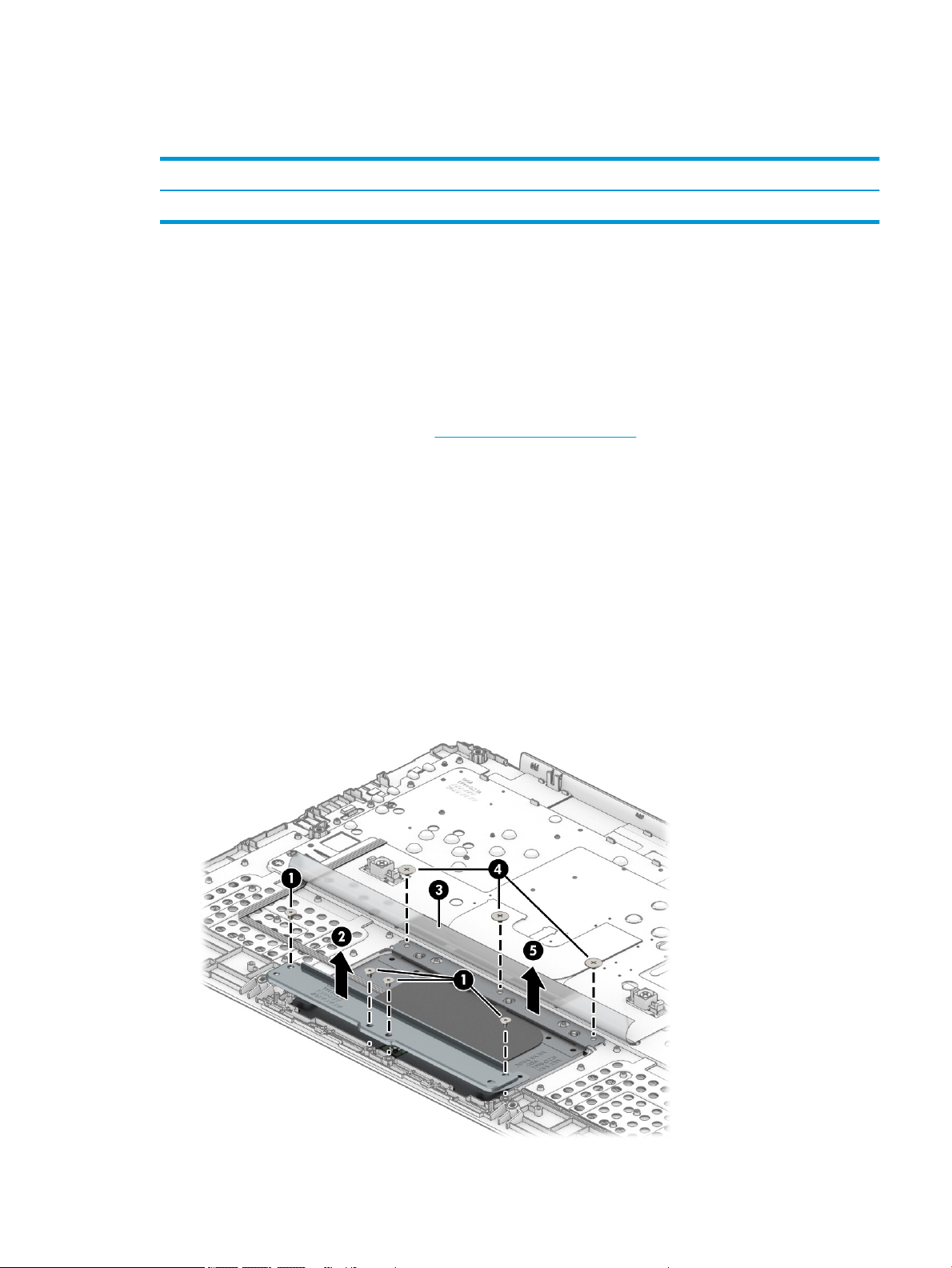
Touchpad
Table 5-2 Touchpad spare part information
Before removing the touchpad, follow these steps:
1. Shut down the computer. If you are unsure whether the computer is o or in Hibernation, turn
2. Disconnect all external devices connected to the computer.
3. Disconnect the power from the computer by rst unplugging the power cord from the AC outlet, and then
4. Remove the keyboard/top cover (see Keyboard/top cover on page 20).
Remove the touchpad:
1. Turn the keyboard/top cover upside down with the front toward you.
2. Remove the four Phillips M2.0×2.9 screws (1) that secure the touchpad and touchpad bracket to
3. Remove the touchpad bracket (2).
Description Spare part number
Touchpad L90435-001
the computer on, and then shut it down through the operating system.
unplugging the AC adapter from the computer.
the keyboard/top cover.
The touchpad bracket is available using spare part number L90436-001.
4. Release the shielding (3) that covers the touchpad screws.
5. Remove the three Phillips M2.0×2.2 broad head screws (4) that secure the touchpad to the keyboard/
top cover.
6. Remove the touchpad (5) and cable.
Component replacement procedures 25
Page 32

Battery
Reverse this procedure to install the touchpad.
Table 5-3 Battery spare part information
Description Spare part number
Battery (2-cell, 47.36-WHr, 6.15-AHr, Li-ion; includes cable) L75783-005
Before removing the battery, follow these steps:
1. Shut down the computer. If you are unsure whether the computer is o or in Hibernation, turn
the computer on, and then shut it down through the operating system.
2. Disconnect all external devices connected to the computer.
3. Disconnect the power from the computer by rst unplugging the power cord from the AC outlet, and then
unplugging the AC adapter from the computer.
4. Remove the keyboard/top cover (see Keyboard/top cover on page 20).
Remove the battery:
1. Release the support tape (1) that secures the battery cable to the system board.
2. Disconnect the battery cable (2) from the system board.
3. Remove the four Phillips M2.0×4.2 screws (3) that secure the battery to the bottom cover.
4. Remove the battery (4).
Reverse this procedure to install the battery.
26 Chapter 5 Removal and replacement procedures
Page 33

WLAN module
Table 5-4 WLAN module spare part information
Description Spare part number
Intel 9560 ac 2×2 + Bluetooth 5.0 MU-MIMO M.2 2230 non-vPro WLAN module L41693-005
IMPORTANT: To prevent an unresponsive system, replace the wireless module only with a wireless module
authorized for use in the computer by the governmental agency that regulates wireless devices in your country
or region. If you replace the module and then receive a warning message, remove the module to restore device
functionality, and then contact technical support.
Before removing the WLAN module, follow these steps:
1. Shut down the computer. If you are unsure whether the computer is o or in Hibernation, turn
the computer on, and then shut it down through the operating system.
2. Disconnect all external devices connected to the computer.
3. Disconnect the power from the computer by rst unplugging the power cord from the AC outlet, and then
unplugging the AC adapter from the computer.
4. Remove the keyboard/top cover (see Keyboard/top cover on page 20).
5. Disconnect the battery cable from the system board (see Battery on page 26).
Remove the WLAN module:
1. Disconnect the WLAN antenna cables (1) from the terminals on the WLAN module.
NOTE: The #1/white WLAN antenna cable connects to the WLAN module #1/Main terminal. The #2/ black
WLAN antenna cable connects to the WLAN module #2/Aux terminal.
2. Remove the Phillips M2.0×4.4 screw (2) that secures the WLAN module to the system board. (The WLAN
module tilts up.)
Component replacement procedures 27
Page 34

3. Remove the WLAN module (3) by pulling the module away from the slot at an angle.
NOTE: WLAN modules are notched to prevent incorrect installation.
Reverse this procedure to install the WLAN module.
28 Chapter 5 Removal and replacement procedures
Page 35

Connector board cables
NOTE: The connector board cables are included in the Cable Kit, spare part number L90412-001.
Before removing the connector board cables, follow these steps:
1. Shut down the computer. If you are unsure whether the computer is o or in Hibernation, turn
the computer on, and then shut it down through the operating system.
2. Disconnect all external devices connected to the computer.
3. Disconnect the power from the computer by rst unplugging the power cord from the AC outlet, and then
unplugging the AC adapter from the computer.
4. Remove the keyboard/top cover (see Keyboard/top cover on page 20).
5. Disconnect the battery cable from the system board (see Battery on page 26).
Remove the connector board cables:
1. Release the shielding (1) that covers the connector board cable ZIF connectors.
2. Release the ZIF connectors (2) to which the connector board cables are connected, and then disconnect
the connector board cables from the system board.
3. Release the ZIF connectors (3) to which the connector board cables are connected, and then disconnect
the connector board cables from the connector board.
4. Remove the connector board cables (4).
Reverse this procedure to install the connector board cables.
Component replacement procedures 29
Page 36

Connector board
Table 5-5 Connector board spare part information
Description Spare part number
Connector board (includes HDMI jack and USB port) L90437-001
Before removing the connector board, follow these steps:
1. Shut down the computer. If you are unsure whether the computer is o or in Hibernation, turn
the computer on, and then shut it down through the operating system.
2. Disconnect all external devices connected to the computer.
3. Disconnect the power from the computer by rst unplugging the power cord from the AC outlet, and then
unplugging the AC adapter from the computer.
4. Remove the keyboard/top cover (see Keyboard/top cover on page 20).
5. Disconnect the battery cable from the system board (see Battery on page 26).
Remove the connector board:
1. Release the shielding (1) that covers the connector board cable ZIF connectors.
2. Release the ZIF connectors (2) to which the connector board cables are connected, and then disconnect
the connector board cables from the system board.
3. Release the ZIF connector (3) to which the sensor board cable is connected, and then disconnect the sensor
board cable from the connector board.
4. Remove the two Phillips M2.0×4.2 screws (4) that secure the connector board to the bottom cover.
5. Remove the connector board (5) and cables.
Reverse this procedure to install the connector board.
30 Chapter 5 Removal and replacement procedures
Page 37

Sensor board cable
NOTE: The sensor board cable is included in the Cable Kit, spare part number L90412-001.
Before removing the sensor board cable, follow these steps:
1. Shut down the computer. If you are unsure whether the computer is o or in Hibernation, turn
the computer on, and then shut it down through the operating system.
2. Disconnect all external devices connected to the computer.
3. Disconnect the power from the computer by rst unplugging the power cord from the AC outlet, and then
unplugging the AC adapter from the computer.
4. Remove the keyboard/top cover (see Keyboard/top cover on page 20).
5. Disconnect the battery cable from the system board (see Battery on page 26).
Remove the sensor board cable:
1. Release the ZIF connector (1) to which the sensor board cable is connected, and then disconnect the sensor
board cable from the system board.
2. Release the ZIF connector (2) to which the sensor board cable is connected, and then disconnect the sensor
board cable from the sensor board.
3. Remove the sensor board cable (3).
Reverse this procedure to install the sensor board cable.
Component replacement procedures 31
Page 38

Speakers
Table 5-6 Speaker spare part information
Description Spare part number
Speakers (include left and right speakers, cables, and four rubber isolators) L90434-001
Before removing the speakers, follow these steps:
1. Shut down the computer. If you are unsure whether the computer is o or in Hibernation, turn
the computer on, and then shut it down through the operating system.
2. Disconnect all external devices connected to the computer.
3. Disconnect the power from the computer by rst unplugging the power cord from the AC outlet, and then
unplugging the AC adapter from the computer.
4. Remove the keyboard/top cover (see Keyboard/top cover on page 20).
5. Disconnect the battery cable from the system board (see Battery on page 26).
Remove the speakers:
1. Release the shielding (1) that secures the speaker cable to the system board and covers the speaker cable
connector.
2. Disconnect the speaker cable (2) from the system board.
3. Remove the three Phillips M2.0×4.2 screws (3) that secure the speakers to the bottom cover.
4. Remove the speakers (4).
Reverse this procedure to install the speakers.
32 Chapter 5 Removal and replacement procedures
Page 39

Sensor board
Table 5-7 Sensor board spare part information
Description Spare part number
RTC battery (includes cable and double-sided adhesive) L90433-001
Before removing the sensor board, follow these steps:
1. Shut down the computer. If you are unsure whether the computer is o or in Hibernation, turn
2. Disconnect all external devices connected to the computer.
3. Disconnect the power from the computer by rst unplugging the power cord from the AC outlet, and then
4. Remove the keyboard/top cover (see Keyboard/top cover on page 20).
5. Disconnect the battery cable from the system board (see Battery on page 26).
6. Remove the speakers (see Speakers on page 32).
Remove the sensor board:
1. Release the ZIF connector (1) to which the sensor board cable is connected, and then disconnect the sensor
the computer on, and then shut it down through the operating system.
unplugging the AC adapter from the computer.
board cable from the sensor board.
2. Remove the sensor board (2) and cable.
Reverse this procedure to install the sensor board.
Component replacement procedures 33
Page 40

System board
NOTE: The system board spare part kit includes the processor, heat sink, and replacement thermal material.
Table 5-8 System board spare part information
Description Spare part number
Equipped with an Intel Celeron N4120 processor, 8 GB of system memory, 64 GB of eMMC system storage, and
the Google Chrome operating system
Equipped with an Intel Celeron N4120 processor, 8 GB of system memory, 32 GB of eMMC system storage, and
the Google Chrome operating system
Equipped with an Intel Celeron N4120 processor, 4 GB of system memory, 32 GB of eMMC system storage, and
the Google Chrome operating system
Equipped with an Intel Celeron N4020 processor, 8 GB of system memory, 128 GB of eMMC system storage, and
the Google Chrome operating system
Equipped with an Intel Celeron N4020 processor, 8 GB of system memory, 64 GB of eMMC system storage, and
the Google Chrome operating system
Equipped with an Intel Celeron N4020 processor, 8 GB of system memory, 32 GB of eMMC system storage, and
the Google Chrome operating system
Equipped with an Intel Celeron N4020 processor, 4 GB of system memory, 32 GB of eMMC system storage, and
the Google Chrome operating system
Equipped with an Intel Celeron N4020 processor, 4 GB of system memory, 16 GB of eMMC system storage, and
the Google Chrome operating system
L90427-001
L90426-001
L90425-001
L90422-001
L90424-001
L90423-001
L90421-001
L90420-001
Before removing the system board, follow these steps:
1. Shut down the computer. If you are unsure whether the computer is o or in Hibernation, turn
the computer on, and then shut it down through the operating system.
2. Disconnect all external devices connected to the computer.
3. Disconnect the power from the computer by rst unplugging the power cord from the AC outlet, and then
unplugging the AC adapter from the computer.
4. Remove the keyboard/top cover (see Keyboard/top cover on page 20).
5. Disconnect the battery cable from the system board (see Battery on page 26).
6. Remove the WLAN module (see WLAN module on page 27).
Remove the system board:
1. Release the shielding (1) that covers the connector board cable ZIF connectors.
2. Release the ZIF connectors (2) to which the connector board cables are connected, and then disconnect
the connector board cables from the system board.
3. Release the shielding (3) that covers the webcam cable connector.
4. Disconnect the webcam cable (4) from the system board.
5. Release the shielding (5) that covers the display panel cable connector.
6. Disconnect the display panel cable (6) from the system board.
7. Release the shielding (7) that covers the speaker cable connector.
34 Chapter 5 Removal and replacement procedures
Page 41

8. Disconnect the speaker cable (8) from the system board.
9. Remove the six Phillips M2.0×4.2 screws (1) that secure the system board to the bottom cover.
10. Remove the I/O bracket (2).
The I/O bracket is available using spare part number L90438-001.
11. Lift the left side the system board (1) until it rests at an angle.
Component replacement procedures 35
Page 42

12. Remove the system board (2) by sliding it up and to the left at an angle.
Reverse this procedure to install the system board.
36 Chapter 5 Removal and replacement procedures
Page 43

Display assembly
NOTE: The display assembly is available at the subcomponent level only. See the removal section for each
component for information.
Before removing the display assembly, follow these steps:
1. Shut down the computer. If you are unsure whether the computer is o or in Hibernation, turn
the computer on, and then shut it down through the operating system.
2. Disconnect all external devices connected to the computer.
3. Disconnect the power from the computer by rst unplugging the power cord from the AC outlet, and then
unplugging the AC adapter from the computer.
4. Remove the keyboard/top cover (see Keyboard/top cover on page 20).
5. Disconnect the battery from the system board (see Battery on page 26).
Remove the display assembly:
1. Disconnect the WLAN antenna cables (1) from the terminals on the WLAN module.
NOTE: The #1/white WLAN antenna cable connects to the WLAN module #1/Main terminal. The #2/ black
WLAN antenna cable connects to the WLAN module #2/Aux terminal.
2. Release the shielding (2) that covers the webcam cable connector.
3. Disconnect the webcam cable (3) from the system board.
4. Release the wireless antenna cable and the webcam cable from the retention clips (4) built into
the bottom cover.
5. Release the shielding (5) that covers the display panel cable connector.
6. Disconnect the display panel cable (6) from the system board.
Component replacement procedures 37
Page 44

7. Release the wireless antenna cable and the display panel cable from the retention clips (7) and routing
channel built into the bottom cover.
NOTE: Steps 8 through 11 apply only to computer models equipped with a touchscreen display assembly.
See steps 12 through 19 for display assembly removal instructions for computer models equipped with a
non-touchscreen display assembly.
8. Remove the four Phillips M2.5×4.7 screws that secure the display assembly to the bottom cover.
9. Release the display assembly by swinging the right hinge (1) clockwise away from the bottom cover.
10. Release the display assembly by sliding the left hinge (2) away from the bottom cover at an angle.
38 Chapter 5 Removal and replacement procedures
Page 45

11. Remove the display assembly (3).
NOTE: Steps 12 through 19 apply only to computer models equipped with a non-touchscreen display
assembly. See steps 8 through 11 for display assembly removal instructions for computer models
equipped with a touchscreen display assembly.
12. If it is necessary to replace the display assembly or any of the display assembly internal components,
remove the hinge cover by following these steps:
a. Close the computer.
b. Turn the computer upside down with the front toward you.
c. Use a case utility tool (1) or similar thin, plastic tool to separate the left (2) and right edges of
the hinge cover from the display assembly.
Component replacement procedures 39
Page 46

d. Remove the hinge cover (3).
The hinge cover is available using spare part number L90414-001.
13. Remove the display bezel by following these steps:
a. Turn the computer right side up with the rear toward you.
b. Open the computer as far as it will open.
c. Release the top edge of the display bezel (1) from the display assembly.
d. Release the left and right edges of the display bezel (2) from the display assembly.
e. Release the bottom edge of the display bezel (3) from the display assembly.
40 Chapter 5 Removal and replacement procedures
Page 47

f. Remove the display bezel (4).
The display bezel is available using spare part number L90414-001.
14. Remove the display panel by following these steps:
a. Use a pair of forceps (1) to grasp the pull-to-release adhesive tabs in the lower corners of the display
back cover.
b. Use steady pressure to pull the adhesive tabs (2) as far as they can be pulled.
Component replacement procedures 41
Page 48

c. Swing the top edge (3) of the display panel up and forward until the display panel cable is accessible.
d. Release the adhesive support strip (1) that secures the display panel cable connector to the display
panel.
e. Disconnect the display panel cable (2) from the display panel.
f. Remove the display panel (3).
The display panel is available using the following spare part numbers:
● L90429-001 – 14.0-in, FHD, antiglare, LED, UWVA, touchscreen display panel
● L90428-001 – 14.0-in, FHD, antiglare, LED, UWVA, non-touchscreen display panel
● L90431-001 – 14.0-in, HD, brightview, LED, SVA, touchscreen display panel
● L90430-001 – 14.0-in, HD, antiglare, LED, SVA, non-touchscreen display panel
42 Chapter 5 Removal and replacement procedures
Page 49

15. Remove the display back cover by following these steps:
a. Remove the two Phillips M2.0×2.5 screws (1) that secure the display bracket to
the display back cover.
b. Remove the display bracket (2) from the display back cover.
The display bracket is available using spare part number L90417-001.
c. Remove the two Phillips M2.0×3.8 screws (3) that secure the display back cover to the display hinges.
d. Remove the six Phillips M2.5×3.0 broad head screws (4) that secure the display back cover to
the display hinges.
Component replacement procedures 43
Page 50

e. Release the display panel cable and the wireless antenna cable from the routing channel in the right
display hinge area.
f. Release the webcam cable and the wireless antenna cable from the routing channel in the left display
hinge area.
g. Remove the display back cover by sliding it away from the bottom cover.
The display back cover is available using spare part number L90415-001.
16. Remove the webcam module by following these steps:
a. Detach the webcam module (1) from the display back cover. (The webcam module is attached to
the display back cover with double-sided adhesive.)
44 Chapter 5 Removal and replacement procedures
Page 51

b. Release the ZIF connector (2) to which the webcam module cable is connected, and then disconnect
the webcam module cable from the webcam module.
c. Remove the webcam module.
The webcam module is available using spare part number L90439-001.
17. Remove the webcam module cable by following these steps:
a. Detach the webcam module cable (1) from the display back cover. (The webcam module cable is
attached to the display back cover with double-sided adhesive.)
b. Release the webcam module cable from the retaining clips (2) built into the left hinge area of
the display back cover.
Component replacement procedures 45
Page 52

c. Remove the webcam module cable (3).
The webcam module cable is included in the Cable Kit, spare part number L90412-001.
18. Remove the display panel cable by following these steps:
a. Release the display panel cable from the retaining clips (1) built into the bottom edge of the display
back cover.
b. Remove the display panel cable (2).
The display panel cable is available using spare part numbers L90419-001 (for use only on
computers equipped with a touchscreen display assembly) and L90418-001 (for use only on
computers equipped with a non-touchscreen display assembly).
46 Chapter 5 Removal and replacement procedures
Page 53

19. Remove the display hinges by following these steps:
a. Remove the four Phillips M2.5×4.7 screws that secure the display hinges to the bottom cover.
b. Rock the left hinge (1) back and forth until it releases from the bottom cover.
c. Remove the left hinge (2).
d. Rock the right hinge (1) back and forth until it releases from the bottom cover.
Component replacement procedures 47
Page 54

e. Remove the right hinge (2).
The display hinges are available using spare part number L90413-001.
Reverse this procedure to reassemble and install the display assembly.
48 Chapter 5 Removal and replacement procedures
Page 55

6 Specications
Computer specications
The power information in this section may be helpful if you plan to travel internationally with the computer.
The computer operates on DC power, which can be supplied by an AC or a DC power source. The AC power
source must be rated at 100 V–240 V, 50 Hz–60 Hz. Although the computer can be powered from a standalone
DC power source, it should be powered only with an AC adapter or a DC power source that is supplied and
approved by HP for use with this computer.
The computer can operate on DC power within the following specications. Operating voltage and current varies
by platform. The voltage and current for your computer is located on the regulatory label.
Table 6-1 Computer specications
Metric U.S.
Dimensions:
Width 32.7 cm 12.9 in
Depth 22.7 cm 8.9 in
Height 1.8 cm 0.7 in
Weight 1.5 kg 3.4 lbs
Input power Rating
Operating voltage and current 5 V dc @ 2 A / 12 V dc @ 3 A /15 V dc @ 3 A – 45 W USB-C
5 V dc @ 3 A / 9 V dc @ 3 A / 12 V dc @ 3.75 A /15 V dc @ 3 A – 45 W USB-C
5 V dc @ 3 A / 9 V dc @ 3 A / 10 V dc @ 3.75 A / 12 V dc @ 3.75 A / 15 V dc @ 3 A /
20 V dc @ 2.25 A – 45 W USB-C
5 V dc @ 3 A / 9 V dc @ 3 A / 12 V dc @ 5 A / 15 V dc @ 4.33 A / 20 V dc @ 3.25 A –
65 W USB-C
5 V dc @ 3 A / 9 V dc @ 3A / 10 V dc @ 5 A / 12 V dc @ 5 A / 15 V dc @ 4.33 A / 20 V
dc @ 3.25 A – 65 W USB-C
5 V dc @ 3 A / 9 V dc @ 3 A / 10 V dc @ 5 A / 12 V dc @ 5 A / 15 V dc @ 5 A / 20 V dc
@ 4.5 A – 90 W USB-C
19.5 V dc @ 2.31 A – 45 W
19.5 V dc @ 3.33 A – 65 W
19.5 V dc @ 4.62 A – 90 W
19.5 V dc @ 6.15 A – 120 W
19.5 V dc @ 6.9 A – 135 W
19.5 V dc @ 7.70 A – 150 W
19.5 V dc @ 10.3 A – 200 W
19.5 V dc @ 11.8 A – 230 W
19.5 V dc @ 16.92 A – 330 W
Computer specications 49
Page 56

Table 6-1 Computer specications (continued)
Metric U.S.
Temperature
Operating 5°C to 35°C 41°F to 95°F
Nonoperating –20°C to 60°C –4°F to 140°F
Relative humidity (noncondensing)
Operating 10% to 90%
Nonoperating 5% to 95%
Maximum altitude (unpressurized)
Operating –15 m to 3,048 m –50 ft to 10,000 ft
Nonoperating –15 m to 12,192 m –50 ft to 40,000 ft
NOTE: Applicable product safety standards specify thermal limits for plastic surfaces. The device operates well within this range
of temperatures.
50 Chapter 6 Specications
Page 57

7 Power cord set requirements
The wide-range input feature of the computer permits it to operate from any line voltage from 100 to 120 V ac,
or from 220 to 240 V ac.
The 3-conductor power cord set included with the computer meets the requirements for use in the country or
region where the equipment is purchased.
Power cord sets for use in other countries or regions must meet the requirements of the country and region
where the computer is used.
Requirements for all countries
The following requirements are applicable to all countries and regions:
● The length of the power cord set must be at least 1.0 m (3.3 ft) and no more than 2.0 m (6.5 ft).
● All power cord sets must be approved by an acceptable accredited agency responsible for evaluation in
the country or region where the power cord set will be used.
● The power cord sets must have a minimum current capacity of 10 A and a nominal voltage rating of 125 or
250 V ac, as required by the power system of each country or region.
● The appliance coupler must meet the mechanical conguration of an EN 60 320/IEC 320 Standard Sheet
C13 connector for mating with the appliance inlet on the back of the computer.
Requirements for all countries 51
Page 58

Requirements for specic countries and regions
Table 7-1 Power cord requirements
Country/region Accredited agency Applicable note number
Argentina IRAM 1
Australia SAA 1
Austria OVE 1
Belgium CEBEC 1
Brazil ABNT 1
Canada CSA 2
Chile IMQ 1
Denmark DEMKO 1
Finland FIMKO 1
France UTE 1
Germany VDE 1
India BIS 1
Israel SII 1
Italy IMQ 1
Japan JIS 3
The Netherlands KEMA 1
New Zealand SANZ 1
Norway NEMKO 1
The People's Republic of China CCC 4
Saudi Arabia SASO 7
Singapore PSB 1
South Africa SABS 1
South Korea KTL 5
Sweden SEMKO 1
Switzerland SEV 1
Taiwan BSMI 6
Thailand TISI 1
The United Kingdom ASTA 1
The United States UL 2
1. The exible cord must be Type HO5VV-F, 3-conductor, 0.75 mm² conductor size. Power cord set ttings (appliance coupler and wall
plug) must bear the certication mark of the agency responsible for evaluation in the country or region where it will be used.
52 Chapter 7 Power cord set requirements
Page 59

Table 7-1 Power cord requirements (continued)
Country/region Accredited agency Applicable note number
2. The exible cord must be Type SVT/SJT or equivalent, No. 18 AWG, 3-conductor. The wall plug must be a two-pole grounding type
with a NEMA 5-15P (15 A, 125 V ac) or NEMA 6-15P (15 A, 250 V ac) conguration. CSA or C-UL mark. UL le number must be on
each element.
3. The appliance coupler, exible cord, and wall plug must bear a “T” mark and registration number in accordance with the Japanese
Dentori Law. The exible cord must be Type VCTF, 3-conductor, 0.75 mm² or 1.25 mm² conductor size. The wall plug must be a twopole grounding type with a Japanese Industrial Standard C8303 (7 A, 125 V ac) conguration.
4. The exible cord must be Type RVV, 3-conductor, 0.75 mm² conductor size. Power cord set ttings (appliance coupler and wall plug)
must bear the CCC certication mark.
5. The exible cord must be Type H05VV-F 3-conductor, 0.75 mm² conductor size. KTL logo and individual approval number must be
on each element. Corset approval number and logo must be printed on a ag label.
6. The exible cord must be Type HVCTF 3-conductor, 1.25 mm² conductor size. Power cord set ttings (appliance coupler, cable,
and wall plug) must bear the BSMI certication mark.
7. For 127 V ac, the exible cord must be Type SVT or SJT 3-conductor, 18 AWG, with plug NEMA 5-15P (15 A, 125 V ac), with UL
and CSA or C-UL marks. For 240 V ac, the exible cord must be Type H05VV-F 3-conductor, 0.75 mm² or 1.00 mm2 conductor size,
with plug BS 1363/A with BSI or ASTA marks.
Requirements for specic countries and regions 53
Page 60

8 Recycling
When a non-rechargeable or rechargeable battery has reached the end of its useful life, do not dispose of
the battery in general household waste. Follow the local laws and regulations in your area for battery disposal.
HP encourages customers to recycle used electronic hardware, HP original print cartridges, and rechargeable
batteries. For more information about recycling programs, see the HP Web site at http://www.hp.com/recycle.
54 Chapter 8 Recycling
Page 61

Index
A
AC adapter light 3
AC adapter, spare part number 14
antennas 5
audio, product description 1
audio-in jack 3
audio-out jack 3
B
back cover
removal 43
spare part number 13, 44
battery
light 3
removal 26
spare part number 12, 26
bezel
removal 40
spare part number 13, 41
Bluetooth label 8
bottom 8
bottom cover, spare part number 12
C
Cable Kit, spare part number 14
camera 5
camera light 5
chipset, product description 1
components
display 5
left side 4
right side 3
speakers 7
computer major components 9
computer specications 49
connector board
removal 30
spare part number 11, 30
connector board high-speed cable
removal 29
spare part number 11, 29
connector board low-speed cable
removal 29
spare part number 11, 29
connector, power 4
D
display assembly
removal 37
spare part numbers 37
display bracket
removal 43
spare part number 13, 43
display components 13
display panel
product description 1
removal 41
spare part numbers 13, 42
display panel cable
removal 46
spare part numbers 13, 46
E
electrostatic discharge 16
equipment guidelines 18
G
grounding guidelines 16
guidelines
equipment 18
grounding 16
packaging 17
transporting 17
workstation 18
H
HDMI port 4
headphone jack 3
hinge
removal 47
spare part number 13, 48
hinge cover
removal 39
spare part number 13, 40
I
I/O bracket
removal 35
spare part number 12, 35
internal microphones 5
J
jacks
audio-in 3
audio-out 3
headphone 3
microphone 3
K
keyboard/top cover
removal 20
spare part numbers 10, 20
L
labels
Bluetooth 8
regulatory 8
serial number 7
service 7
wireless certication 8
WLAN 8
lights
AC adapter 3
battery 3
camera 5
M
memory card 3
memory, product description 1
microphone
jack 3
locations 5
product description 1
microSD memory card reader 3
model name 1
O
operating system, product
description 2
P
packaging guidelines 17
ports
HDMI port 4
Index 55
Page 62

USB 3.x SuperSpeed port 3, 4
USB Type-C power connector and
charging 4
power connector 4
power cord
requirements for all countries 51
requirements for specic countries
and regions 52
set requirements 51
spare part numbers 14
power requirements, product
description 2
privacy shutter 5
processor, product description 1
product description
audio 1
chipset 1
display panel 1
memory 1
microphone 1
operating system 2
power requirements 2
processors 1
product name 1
serviceability 2
storage 1
video 1
wireless 2
product name 1
product name and number,
computer 7
R
regulatory information
regulatory label 8
wireless certication labels 8
removal/replacement procedures 20
serviceability, product description 2
slots
microSD memory card reader 3
security lock 4
speakers
location 7
removal 32
spare part number 11, 32
specications
computer 49
storage, product description 1
system board
removal 34
spare part numbers 11, 34
T
touchpad
removal 25
spare part number 11, 25
touchpad bracket
removal 25
spare part number 11, 25
touchpad cable
removal 24
spare part number 11, 24
TouchPad zone 6
transporting guidelines 17
traveling with the computer 8
U
USB 3.x SuperSpeed 3
USB 3.x SuperSpeed port 4
USB Type-C power connector and
charging port 4
V
video, product description 1
WLAN module
removal 27
spare part number 11, 27
workstation guidelines 18
S
Screw Kit, spare part number 14
security lock slot 4
sensor board
removal 33
spare part number 11, 33
sensor board cable
removal 31
spare part number 11, 31
serial number 7
serial number, computer 7
service labels, locating 7
56 Index
W
webcam module
removal 44
spare part number 13, 45
webcam module cable
removal 45
spare part number 13, 46
wireless antennas 5
wireless certication label 8
wireless, product description 2
WLAN antennas 5
WLAN device 8
WLAN label 8
