HP Chromebook 11-2200, Chromebook 11-2299 Maintenance And Service Manual
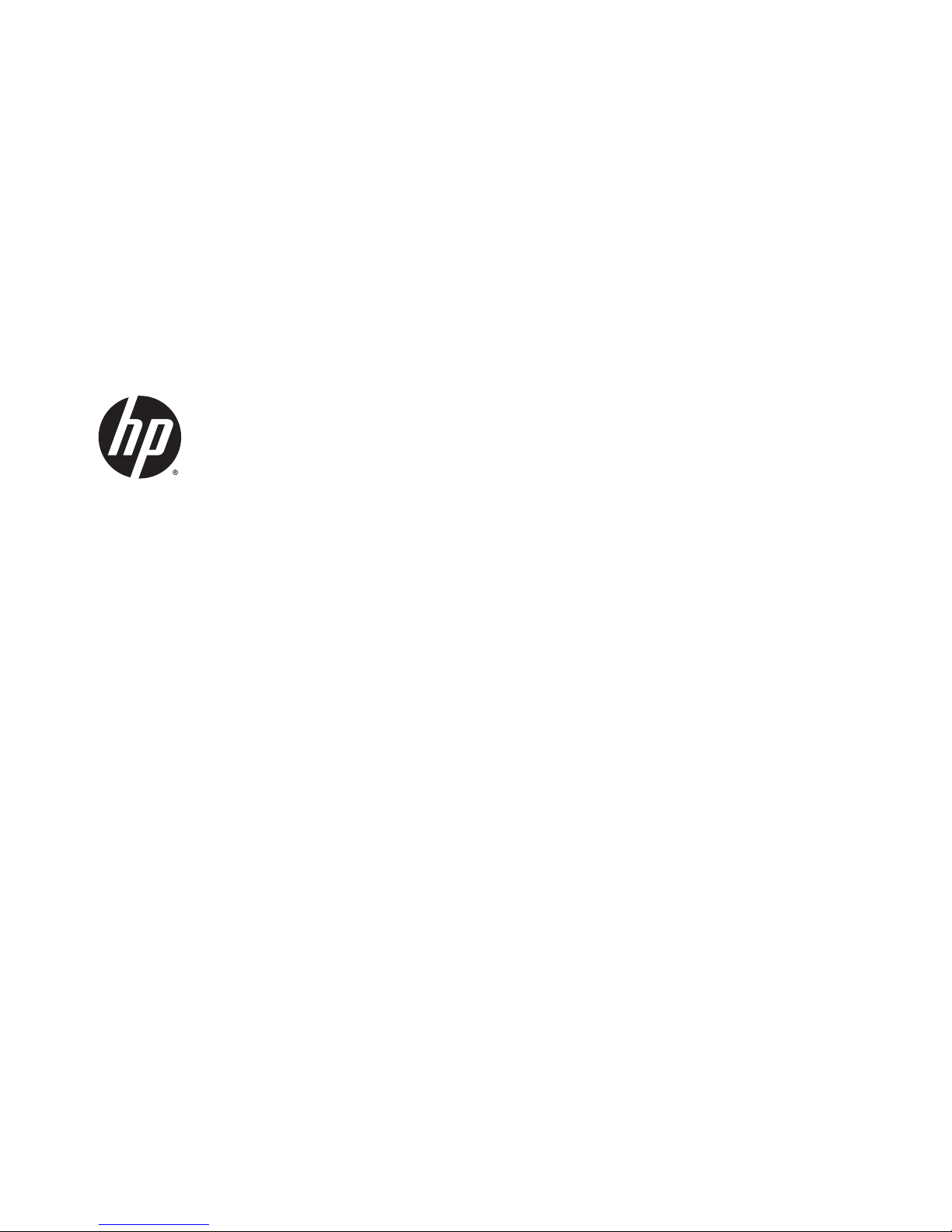
HP Chromebook (model numbers 11-2200
through 11-2299)
Maintenance and Service Guide
IMPORTANT! This document is intended for
HP authorized service providers only.
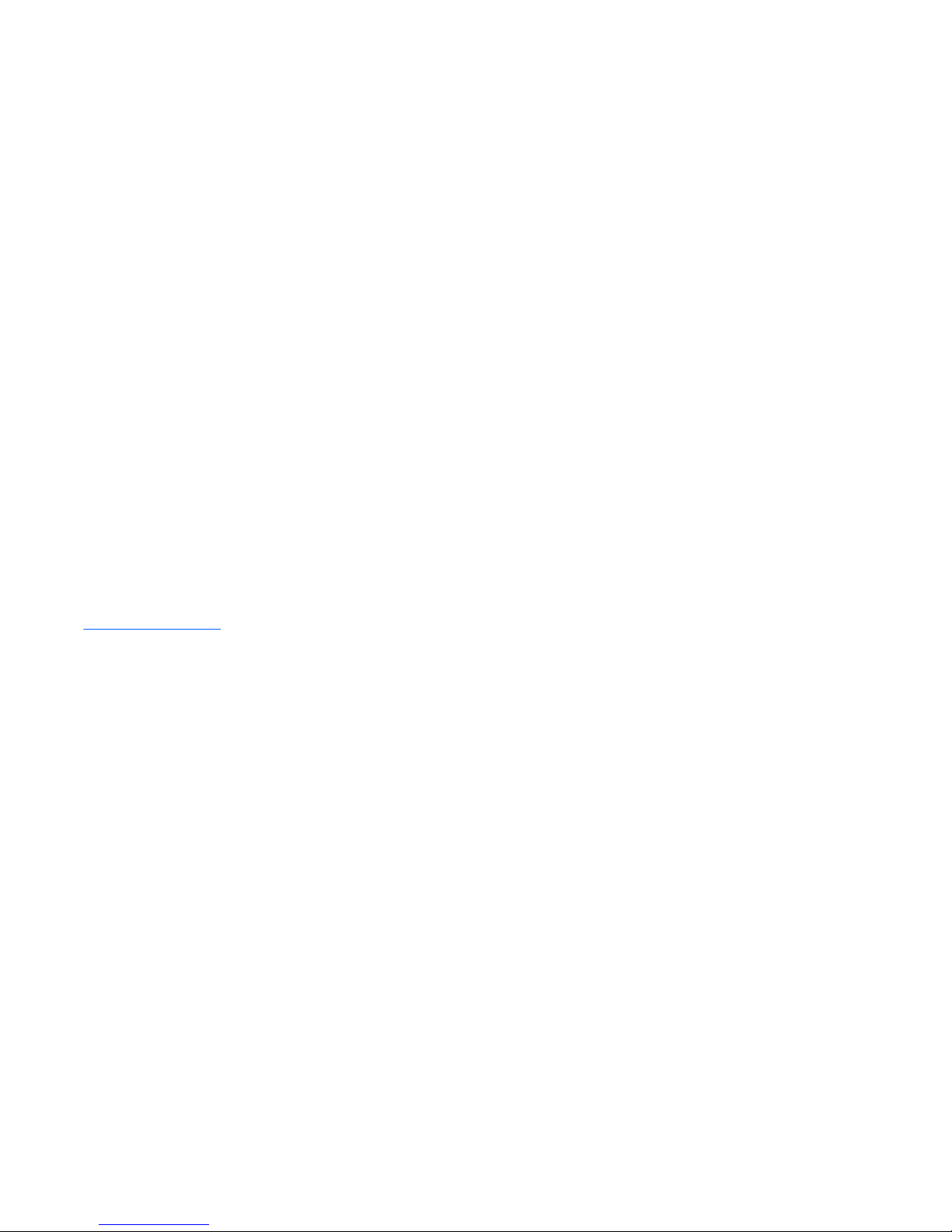
© Copyright 2015 Hewlett-Packard
Development Company, L.P.
Bluetooth is a trademark owned by its
proprietor and used by Hewlett-Packard
Company under license. Intel and Celeron are
trademarks of Intel Corporation in the U.S. and
other countries. SD Logo is a trademark of its
proprietor.
The information contained herein is subject to
change without notice. The only warranties for
HP products and services are set forth in
the express warranty statements
accompanying such products and services.
Nothing herein should be construed as
constituting an additional warranty. HP shall
not be liable for technical or editorial errors or
omissions contained herein.
First Edition: May 2015
Document Part Number: 823218-001
Product notice
This guide describes features that are common
to most models. Some features may not be
available on your computer.
Not all features are available in all editions of
Windows 8. This computer may require
upgraded and/or separately purchased
hardware, drivers, and/or software to take full
advantage of Windows 8 functionality. See for
http://www.microsoft.com details.
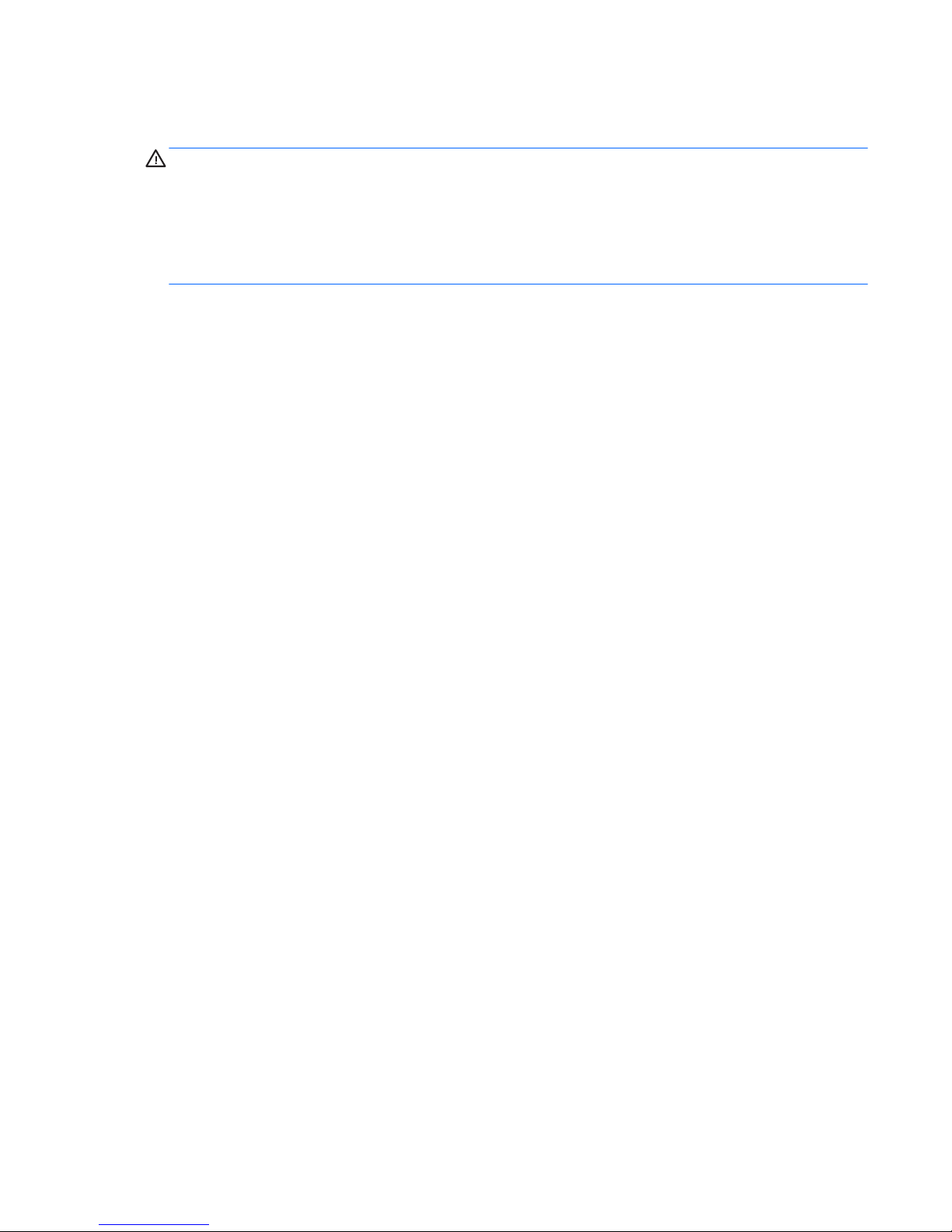
Safety warning notice
WARNING! To reduce the possibility of heat-related injuries or of overheating the device, do not place
the device directly on your lap or obstruct the device air vents. Use the device only on a hard, flat surface. Do
not allow another hard surface, such as an adjoining optional printer, or a soft surface, such as pillows or
rugs or clothing, to block airflow. Also, do not allow the AC adapter to contact the skin or a soft surface, such
as pillows or rugs or clothing, during operation. The device and the AC adapter comply with the useraccessible surface temperature limits defined by the International Standard for Safety of Information
Technology Equipment (IEC 60950).
iii
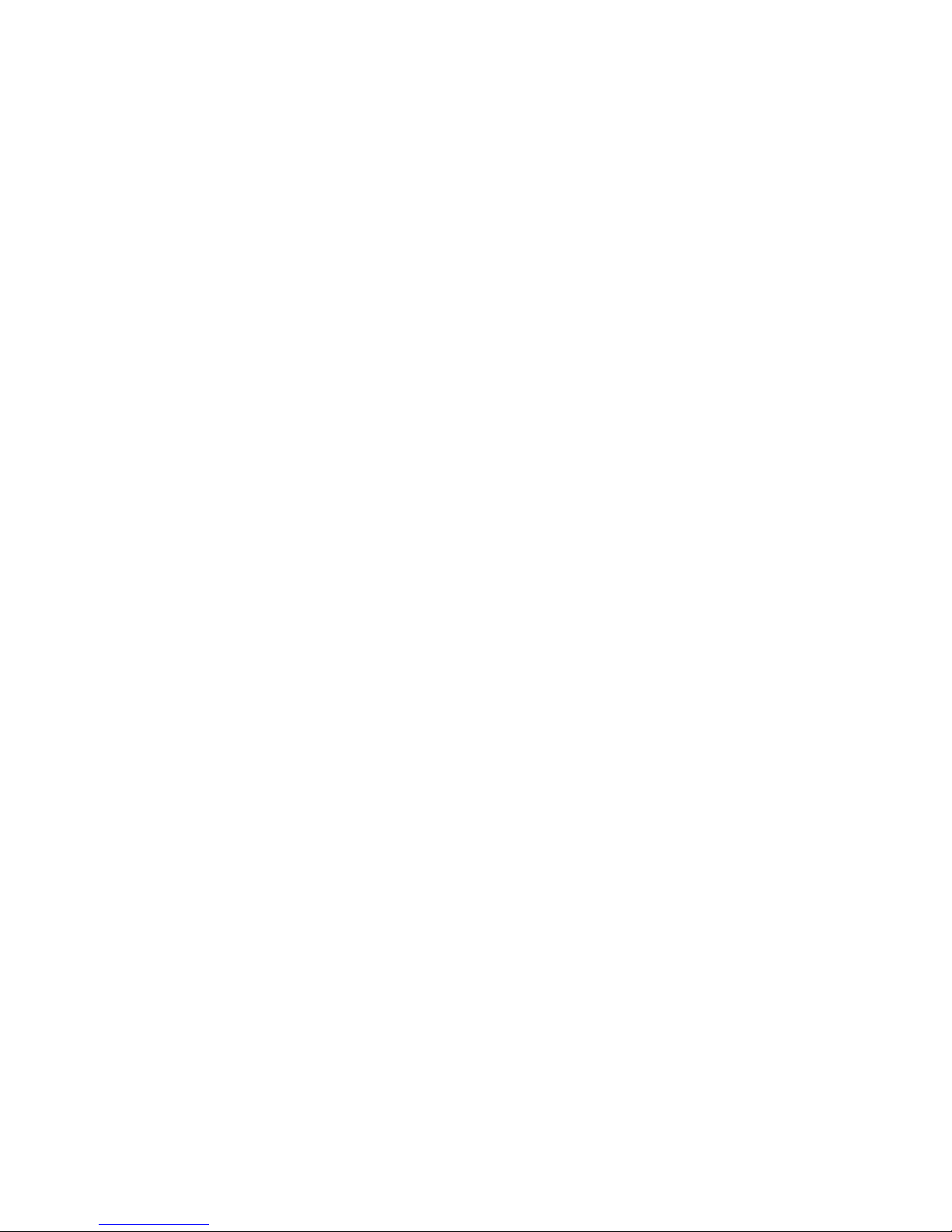
iv Safety warning notice
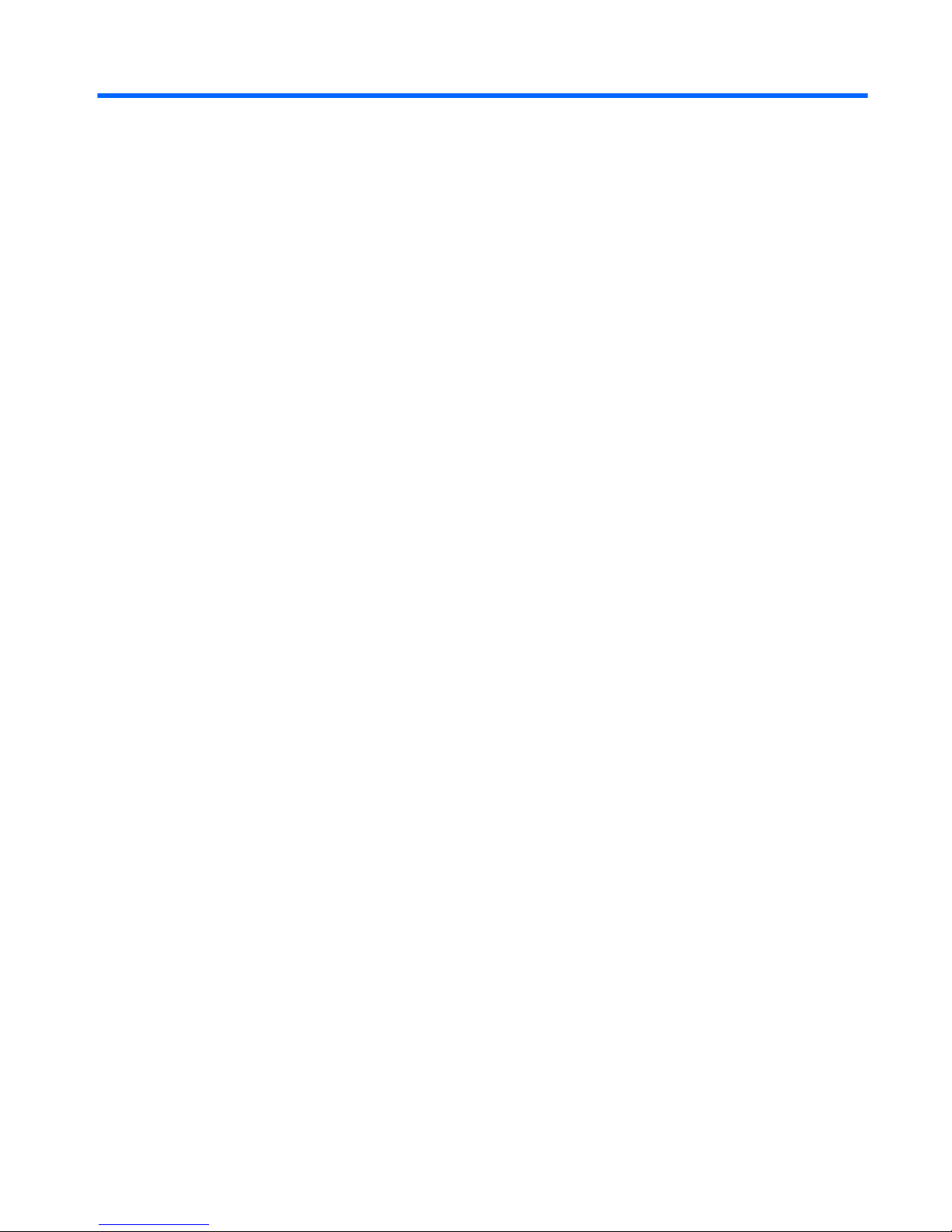
Table of contents
1 Product description ....................................................................................................................................... 1
2 External component identification ................................................................................................................. 3
Display ................................................................................................................................................................... 3
Button .................................................................................................................................................................... 4
TouchPad ............................................................................................................................................................... 5
Left side ................................................................................................................................................................. 6
Right side ............................................................................................................................................................... 7
Bottom ................................................................................................................................................................... 8
3 Illustrated parts catalog ................................................................................................................................ 9
Locating the serial number, model number, product number, and warranty information ................................. 9
Computer major components ............................................................................................................................. 10
Display assembly subcomponents ..................................................................................................................... 12
Miscellaneous parts ............................................................................................................................................. 14
4 Removal and replacement preliminary requirements ..................................................................................... 15
Tools required ...................................................................................................................................................... 15
Service considerations ........................................................................................................................................ 15
Plastic parts ....................................................................................................................................... 15
Cables and connectors ...................................................................................................................... 15
Drive handling ................................................................................................................................... 16
Grounding guidelines ........................................................................................................................................... 17
Electrostatic discharge damage ....................................................................................................... 17
Packaging and transporting guidelines ......................................................................... 18
Workstation guidelines ................................................................................ 18
5 Removal and replacement procedures ........................................................................................................... 20
Component replacement procedures ................................................................................................................. 20
Computer feet ................................................................................................................................... 20
Keyboard/top cover .......................................................................................................................... 21
Heat sink ............................................................................................................................................ 26
TouchPad board ................................................................................................................................ 27
Battery ............................................................................................................................................... 28
Connector board ................................................................................................................................ 28
WLAN module .................................................................................................................................... 29
v
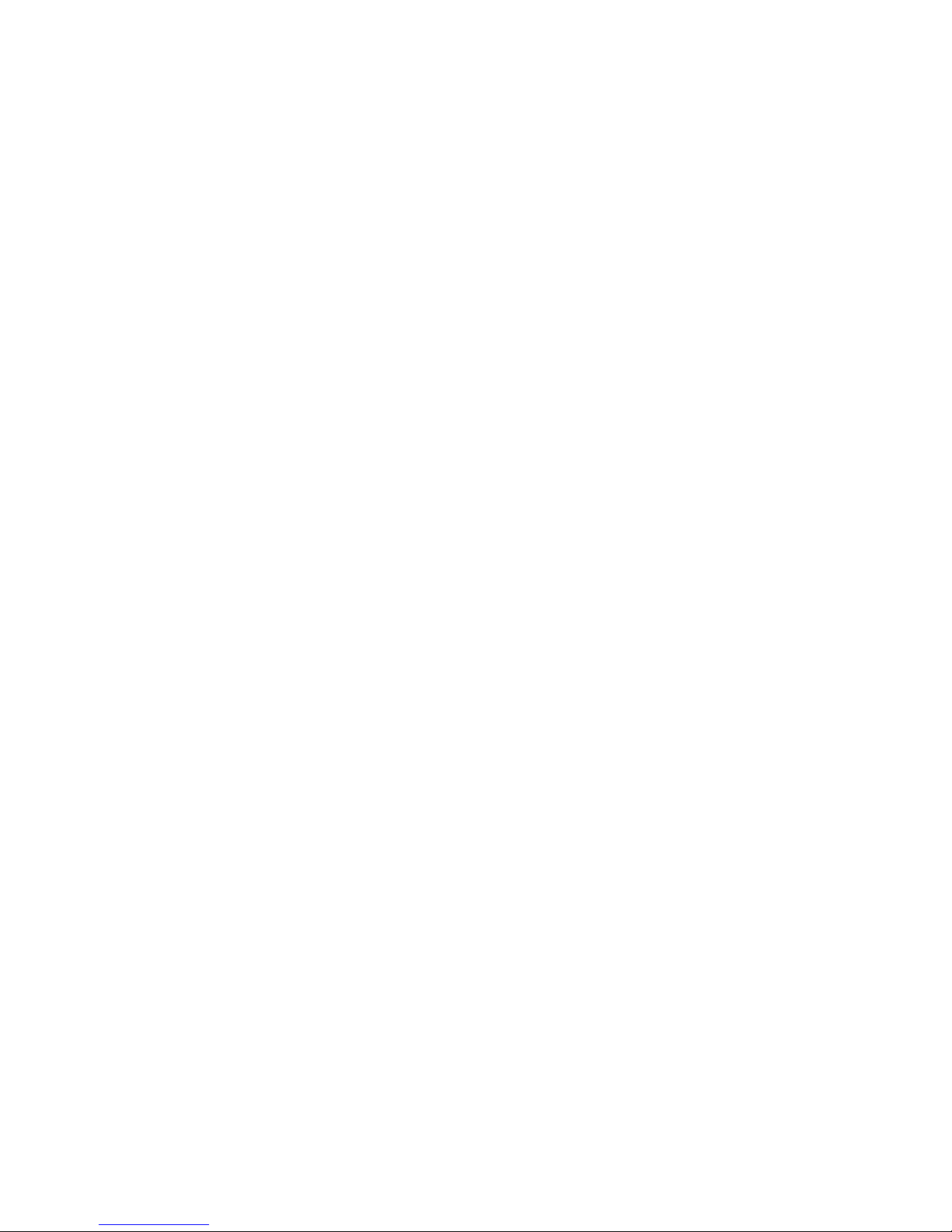
Power connector cable ...................................................................................................................... 32
System board .................................................................................................................................... 33
Speakers ............................................................................................................................................ 36
Display assembly .............................................................................................................................. 37
6 Specifications ............................................................................................................................................. 46
7 Power cord set requirements ........................................................................................................................ 47
Requirements for all countries ........................................................................................................................... 47
Requirements for specific countries and regions ............................................................................................... 47
8 Recycling .................................................................................................................................................... 49
Index ............................................................................................................................................................. 50
vi
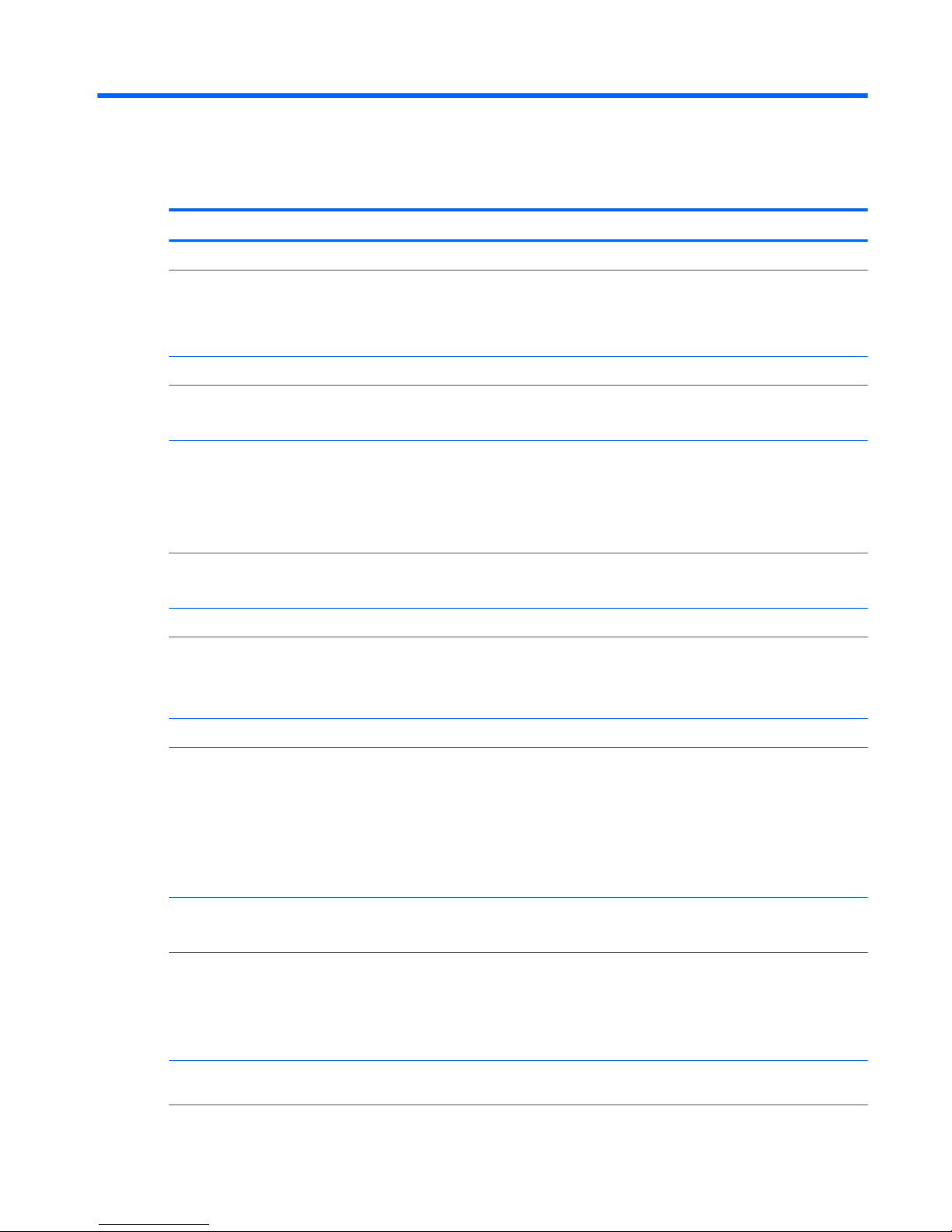
1 Product description
Category Description
Product Name HP Chromebook (model numbers 11-2200 through 11-2299)
Processor Intel® Celeron™ N2940 1.83-GHz (SC turbo up to 2.25-GHz) quad core processor (1.0-GB L2
cache, 1333-MHz FSB, 4.5 W)
Intel Celeron N2840 2.16-GHz (SC turbo up to 2.58-GHz) dual core processor (1.0-GB L2 cache,
1333-MHz FSB, 4.5 W)
Chipset Integrated soldered-on-circuit (SoC) platform controller hub (PCH)
Graphics Internal Graphics: Intel HD Graphics
Supports HD decode, DX11, and HDMI
Panel 11.6-in, high-definition (HD), AntiGlare, (1366×768), UWVA, light-emitting diode (LED), slim (3.0-
mm); 16:9 aspect ratio; typical brightness: 220 nits, eDP;
11.6-in, HD, AntiGlare, (1366×768), SVA, white light-emitting diode (WLED), flat (3.6-mm); 16:9
aspect ratio; typical brightness: 220 nits, eDP;
Supports low-voltage differential signaling (LVDS)
Memory Supports DDR3L-1600
Supports up to 4096-MB maximum on-board system memory (4 pieces of 256-MB × 16)
Storage Supports 16-GB embedded MultiMedia Controller (eMMC)
Audio and video Fixed (no tilt) integrated HP TrueVision HD webcam, 1280×720 by 30 frames per second with LED
Single digital microphone with appropriate echo-cancellation, noise-suppression software
Two speakers
Sensors Trusted platform module (TPM)
Wireless Integrated wireless local area network (WLAN) options by way of wireless module
Two built-in WLAN antennas
Supports the following WLAN modules:
●
Intel Dual Band Wireless-AC 7260 802.11 ac 2×2 WiFi + Bluetooth 4.0 Combo Adapter
●
Intel Dual Band Wireless-N 7260AN 802.11 a/b/g/n 2×2 WiFi + Bluetooth 4.0
Combo Adapter
Ports Headphone/microphone combo jack
USB 2.0 ports (2)
Keyboard/pointing devices Full-sized, textured, island-style, Google keyboard
Touchpad requirements:
Multitouch gestures enabled
Taps enabled as default
Keyboard/pointing devices
(continued)
Taps enabled as default
1
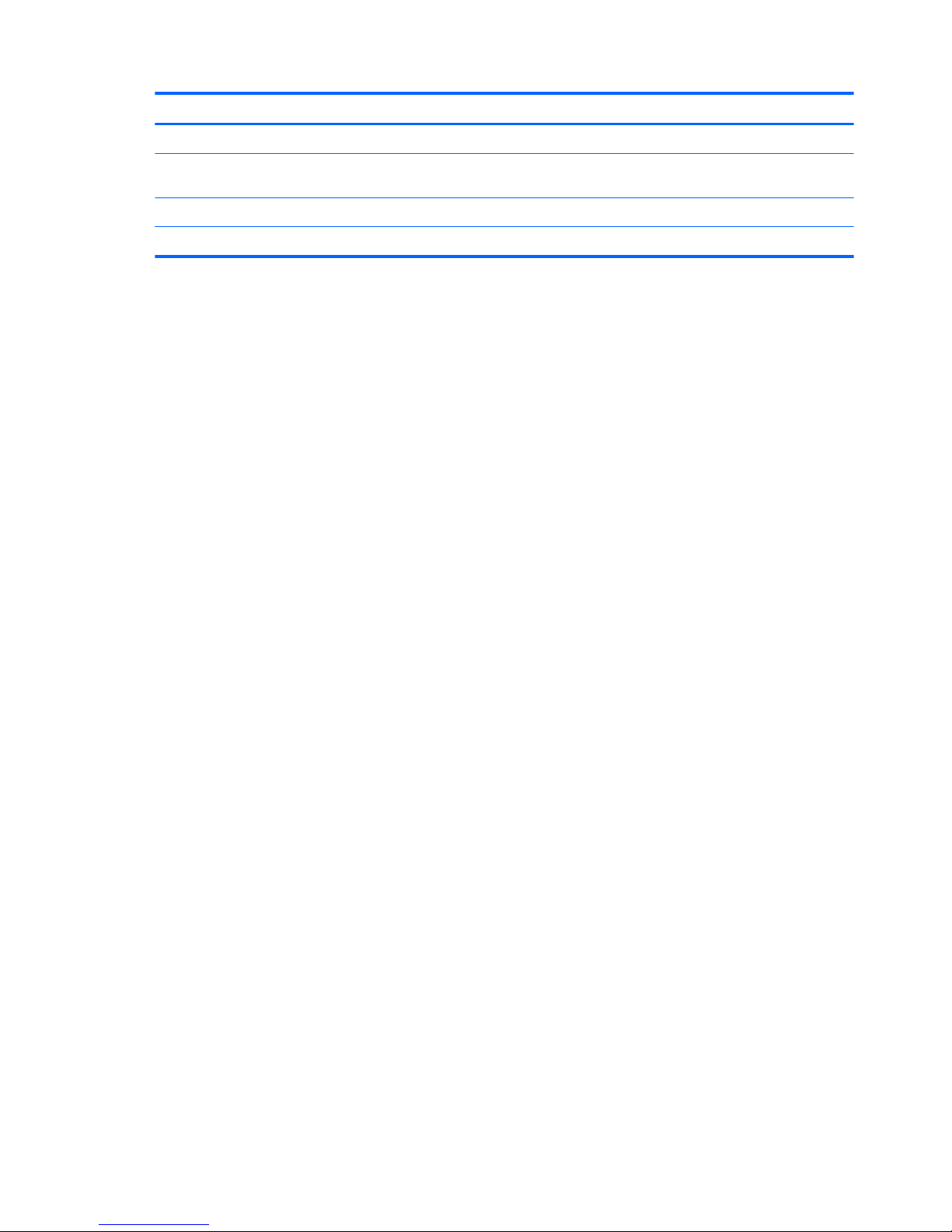
Category Description
Power requirements Supports a 3-cell, 36-WHr, 3.25-WHr, Li-Ion battery
Power requirements (continued) Supports a 65-W HP Smart AC adapter (non-PFC, EM, 4.5-mm) and 45-W HP Smart AC adapter
(non-PFC, RC, 4.5-mm) AC adapter
Operating system Preinstalled: Google Chrome operating system
Serviceability End user replaceable parts: AC adapter
2 Chapter 1 Product description
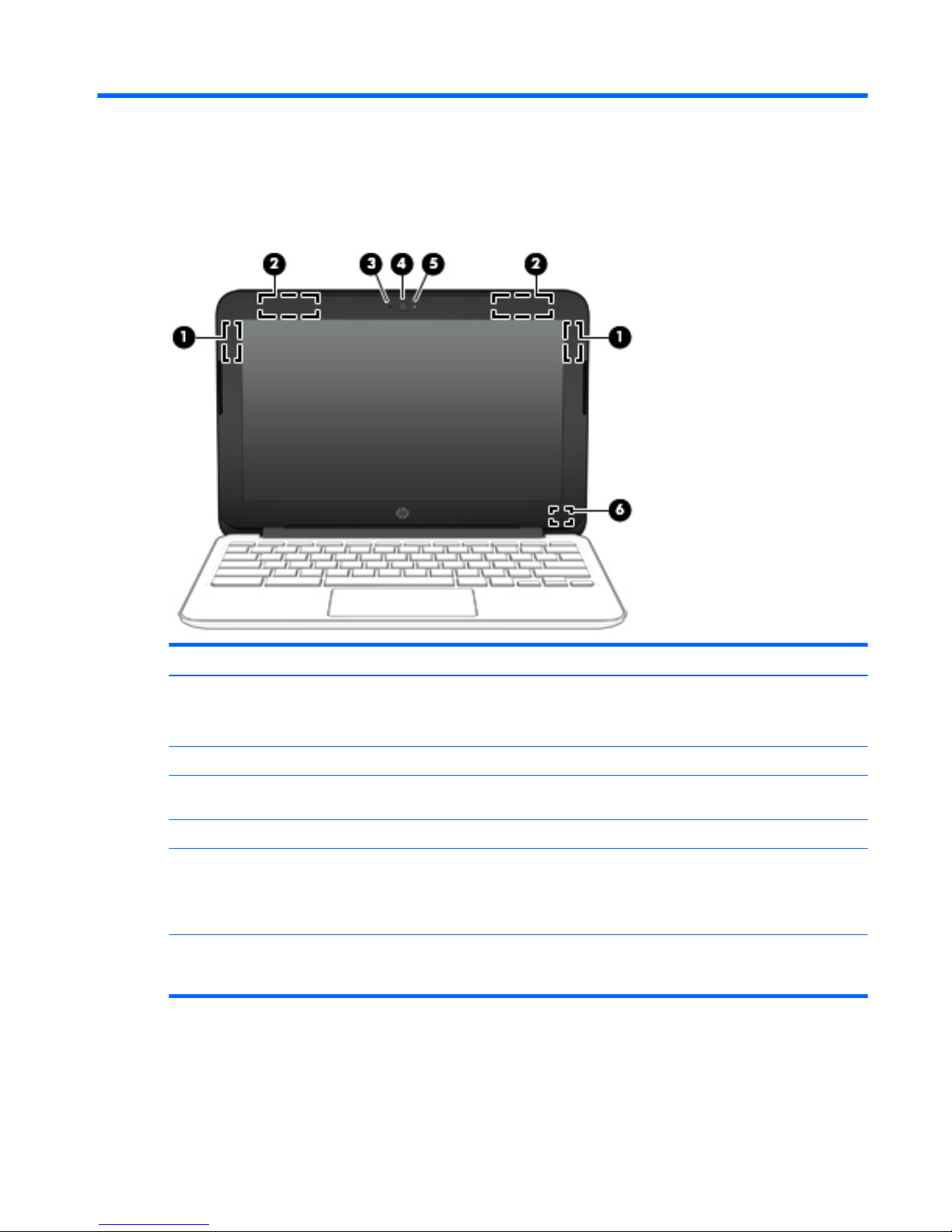
2 External component identification
Display
Item Component Description
(1) WLAN antennas (2)* Send and receive wireless signals to communicate with WLANs.
NOTE: The position of the WLAN antennas may differ, depending
on model.
(2) Internal microphone Records sound.
(3) Webcam Records video, captures still photographs, and allows video
conferences and online chat by means of streaming video.
(4) Webcam light On: The webcam is in use.
(5) Internal display switch Turns off the display or initiates Sleep if the display is closed while
the power is on.
NOTE: The display switch is not visible from the outside of
the computer.
*The antennas, IR emitters (select models only), and sensors are not visible from the outside of the computer. For optimal
transmission, keep the areas immediately around the antennas, IR emitters, and sensors free from obstructions. For wireless
regulatory notices, see the section of the Regulatory, Safety, and Environmental Notices that applies to your country or region.
Display 3
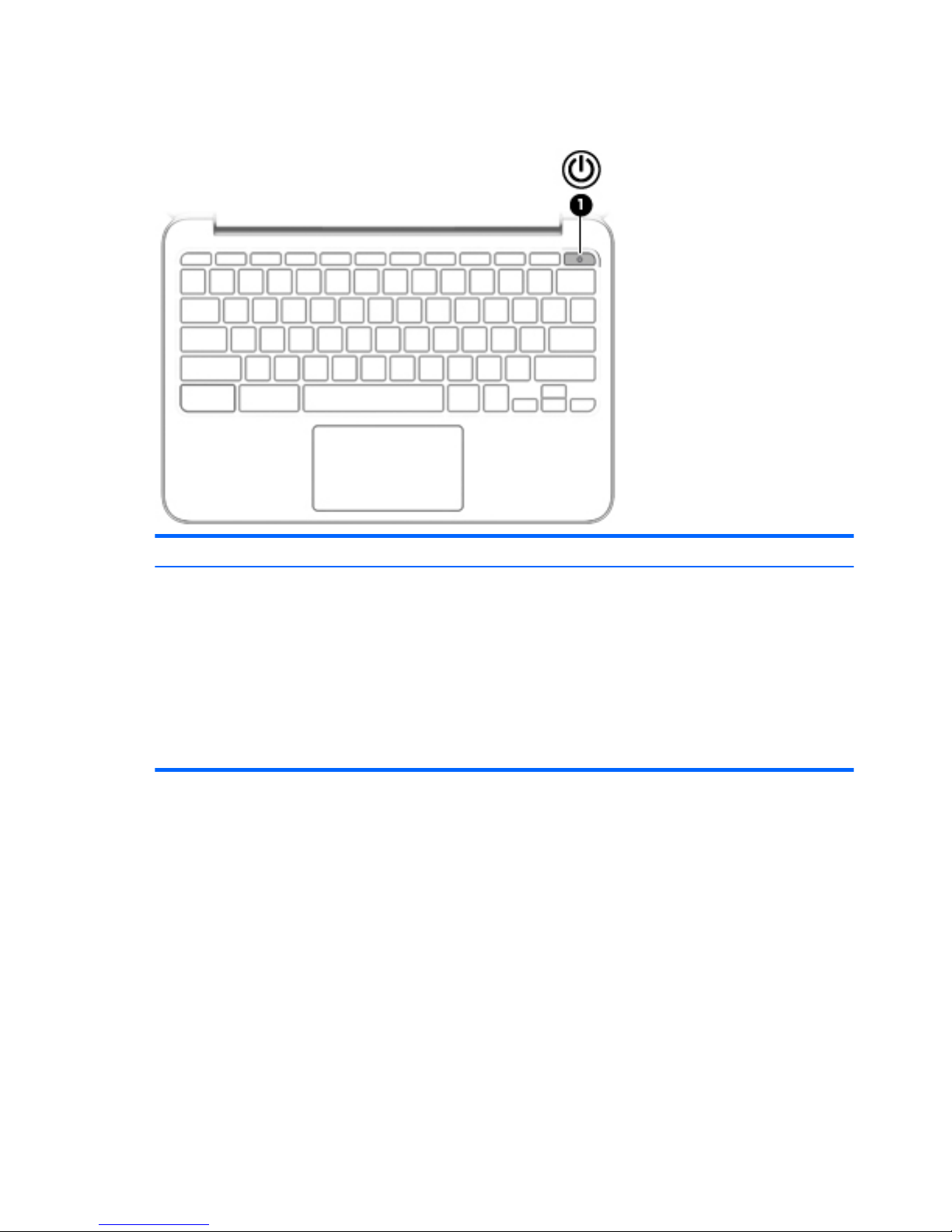
Button
Item Component Description
(1) Power button
●
When the computer is off, press the button to turn on
the computer.
●
When the computer is in the Sleep state, press the button
briefly to exit Sleep.
●
When the computer is on and you want to lock the screen,
press the power button until you see the sign-in screen
appear. Pressing the power button during screen-lock mode
turns off the computer.
●
When the computer is on and you want to turn it off, press
and hold the power.
4 Chapter 2 External component identification
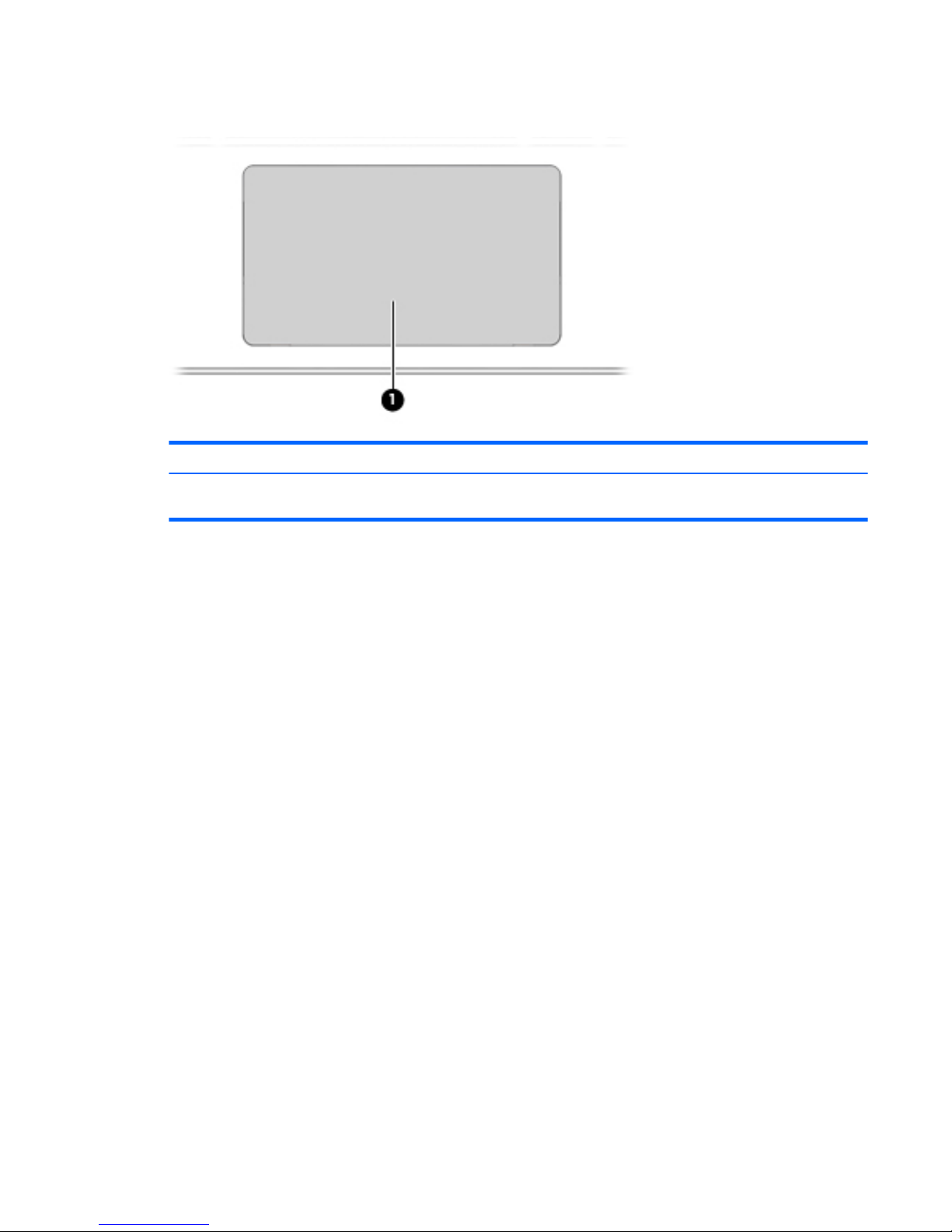
TouchPad
Item Component Description
(1) TouchPad zone Moves the on-screen pointer and selects or activates items on
the screen.
TouchPad 5
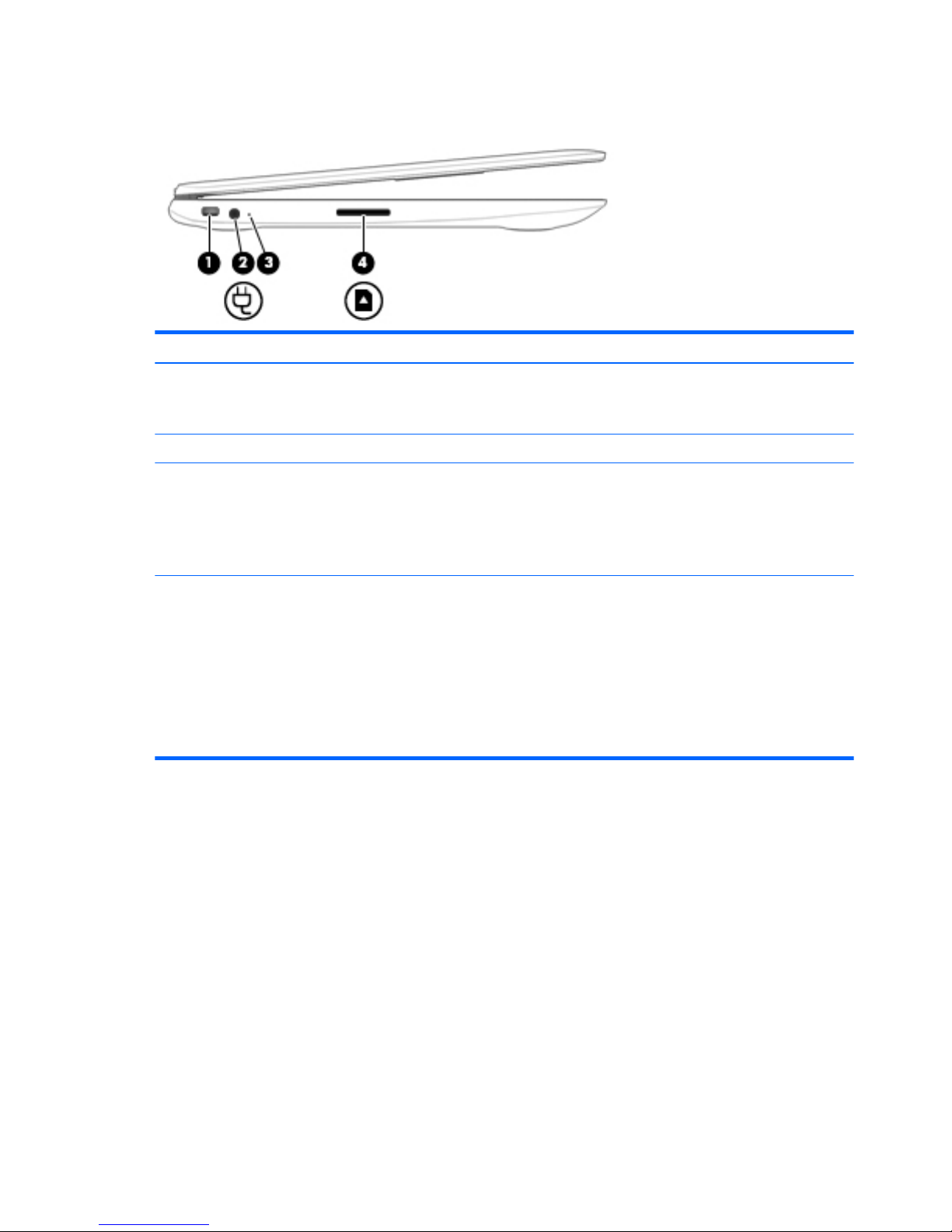
Left side
Item Component Description
(1) Security cable slot Attaches an optional security cable to the computer.
NOTE: The security cable is designed to act as a deterrent, but it
may not prevent the computer from being mishandled or stolen.
(2) Power connector Connects an AC adapter.
(3) AC adapter light
●
White: The AC adapter is connected and the battery is
charged.
●
Amber: The AC adapter is connected and the battery is
charging.
●
Off: The computer is using battery power.
(4) Memory card reader Reads optional memory cards that store, manage, share, or
access information.
To insert a card:
▲
Hold the card label-side up, with connectors facing the slot,
insert the card into the slot, and then push in on the card
until it is firmly seated.
To remove a card:
▲
Press in on the card it until it pops out.
6 Chapter 2 External component identification
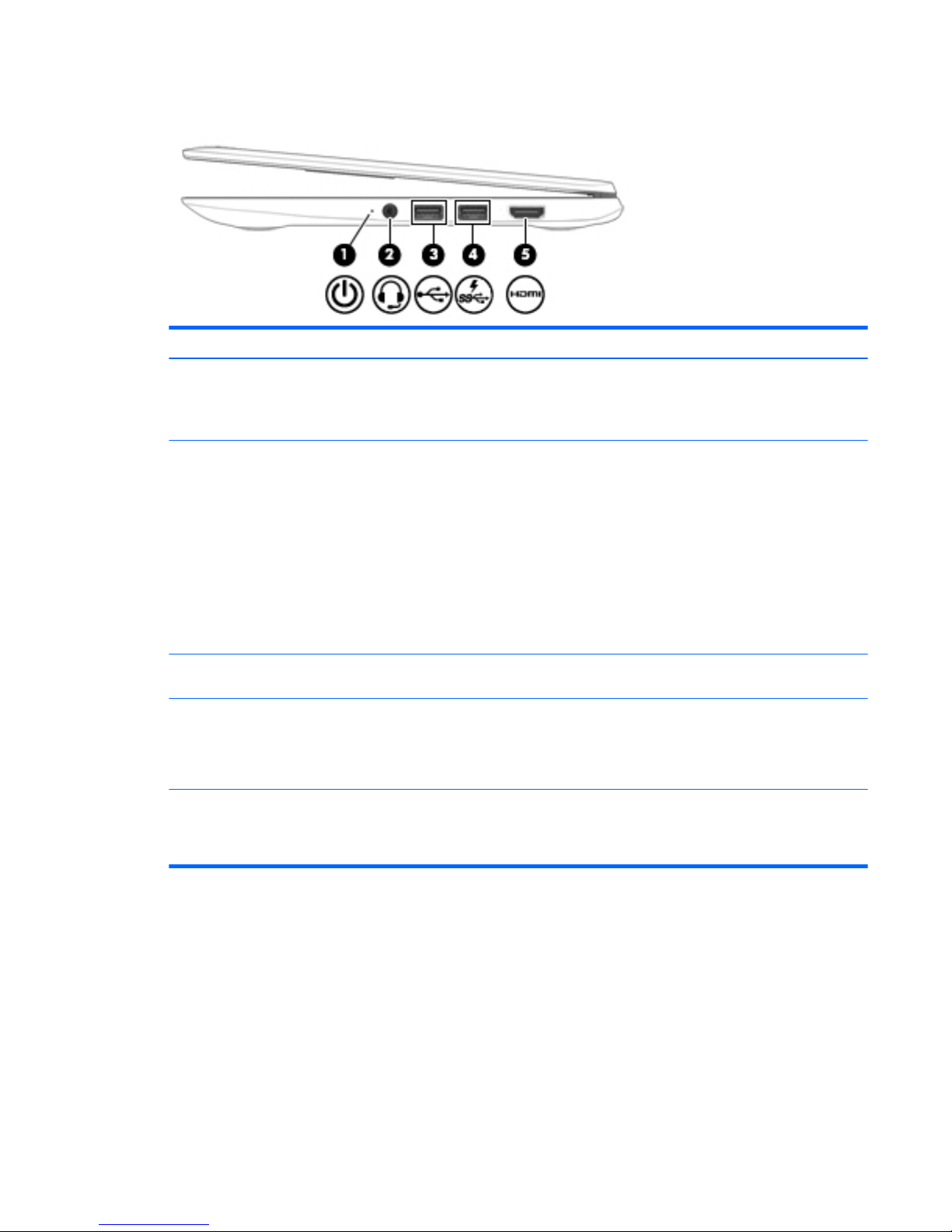
Right side
Item Component Description
(1) Power light
●
White: Computer is on.
●
Blinking white: Computer is in Sleep mode.
●
Off: The computer is off.
(2) Audio-out (headphone)/Audio-in (microphone)
jack
Connects optional powered stereo speakers, headphones,
earbuds, a headset, or a television audio cable. Also connects an
optional headset microphone. This jack does not support optional
microphone-only devices.
WARNING! To reduce the risk of personal injury, adjust
the volume before putting on headphones, earbuds, or a headset.
NOTE: When a device is connected to the jack, the computer
speakers are disabled.
NOTE: Be sure that the device cable has 4-conductor connector
that supports both audio-out (headphone) and audio-in
(microphone).
(3) USB 2.0 port Connect optional USB devices, such as a keyboard, mouse,
external drive, printer, scanner or USB hub.
(4) USB 3.0 charging (powered) port Connects an optional USB device, such as a keyboard, mouse,
external drive, printer, scanner or USB hub. Standard USB ports
will not charge all USB devices or will charge using a low current.
Some USB devices require power and require you to use a
powered port.
(5) HDMI port Connects an optional video or audio device, such as a high-
definition television, any compatible digital or audio component,
or a high-speed High-Definition Multimedia Interface (HDMI)
device.
Right side 7
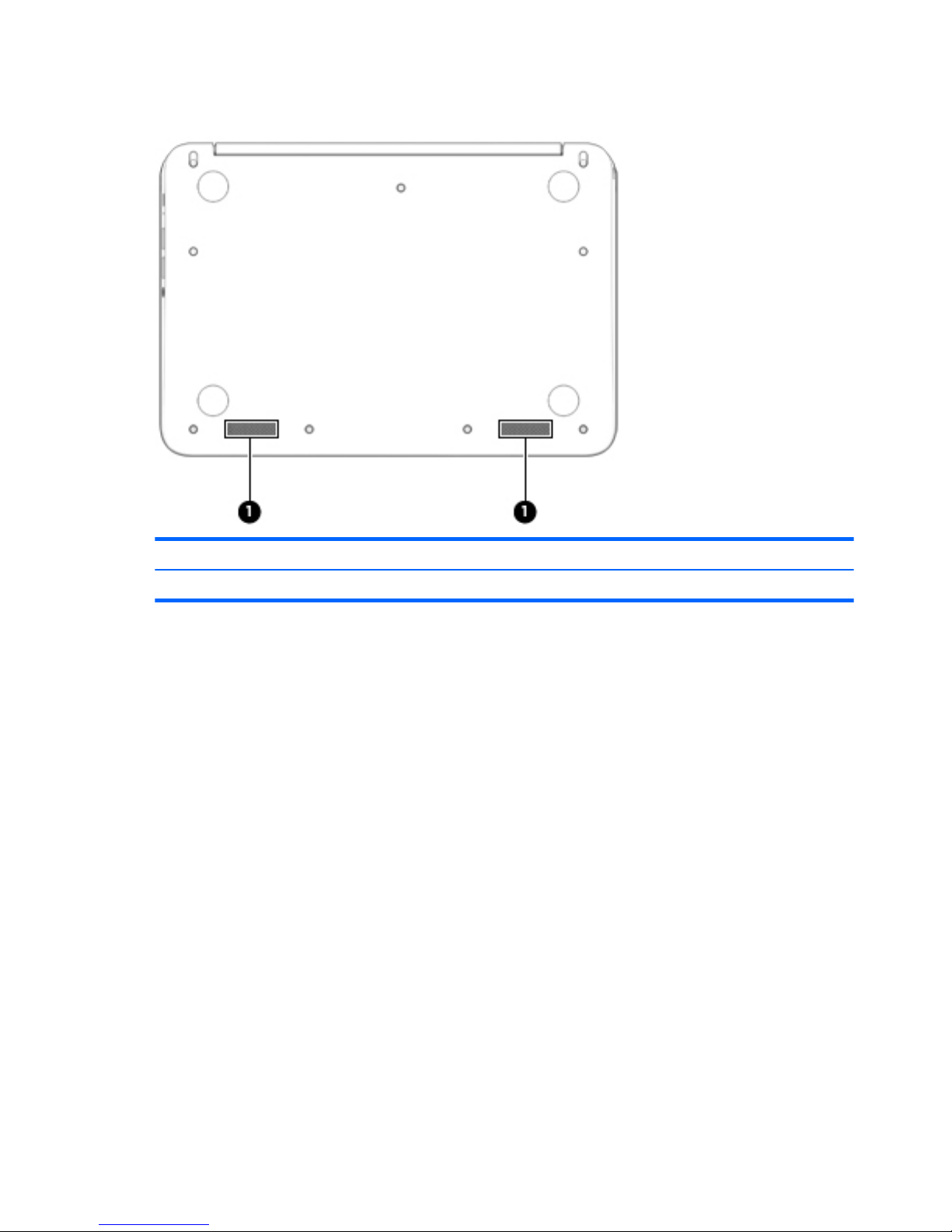
Bottom
Item Component Description
(1) Speakers (2) Produce sound.
8 Chapter 2 External component identification
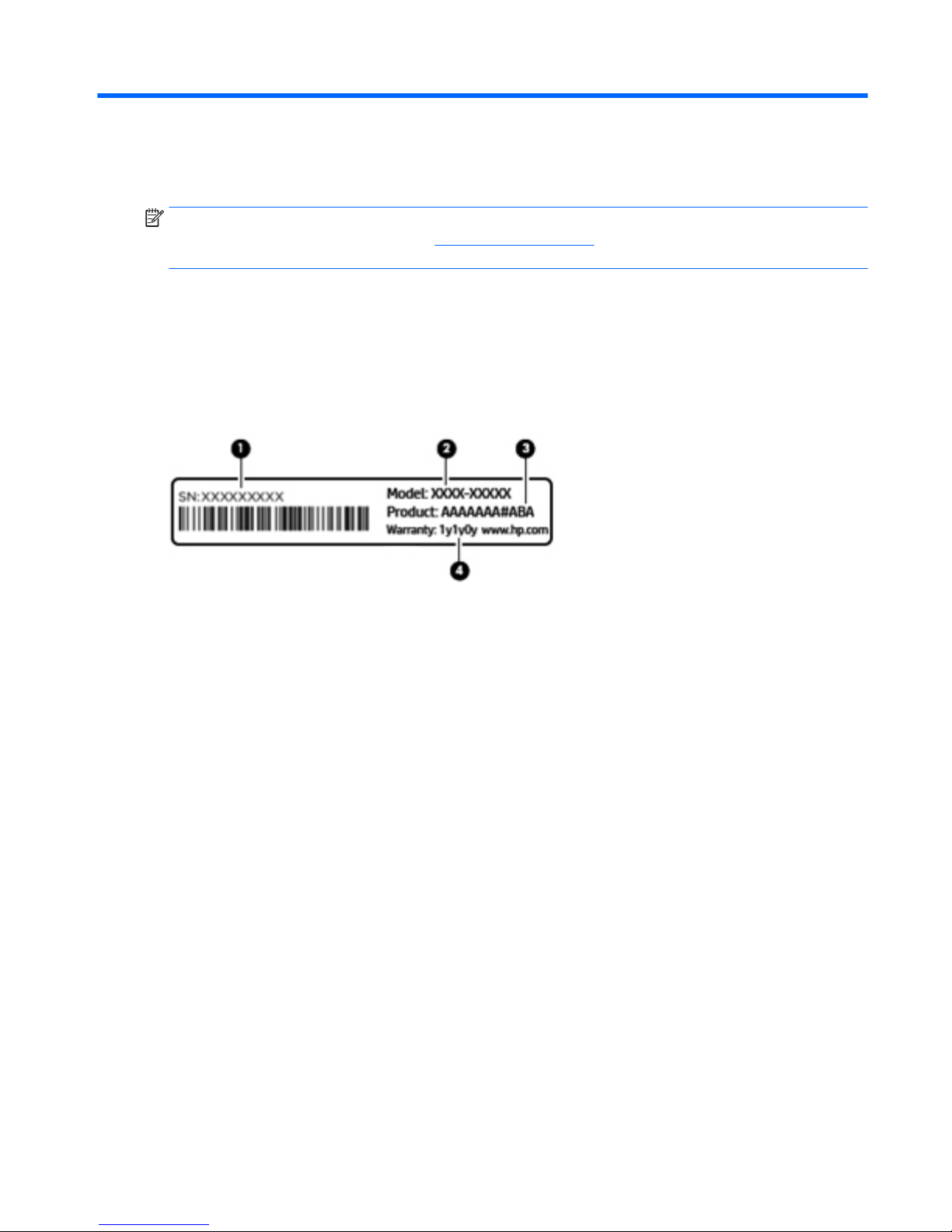
3 Illustrated parts catalog
NOTE: HP continually improves and changes product parts. For complete and current information on
supported parts for your computer, go to http://partsurfer.hp.com, select your country or region, and then
follow the on-screen instructions.
Locating the serial number, model number, product number, and
warranty information
The serial number (1), model number (2), product number (3), and warranty information (4) are located on
the bottom of the computer. This information may be needed when travelling internationally or when
contacting support.
Locating the serial number, model number, product number, and warranty information 9
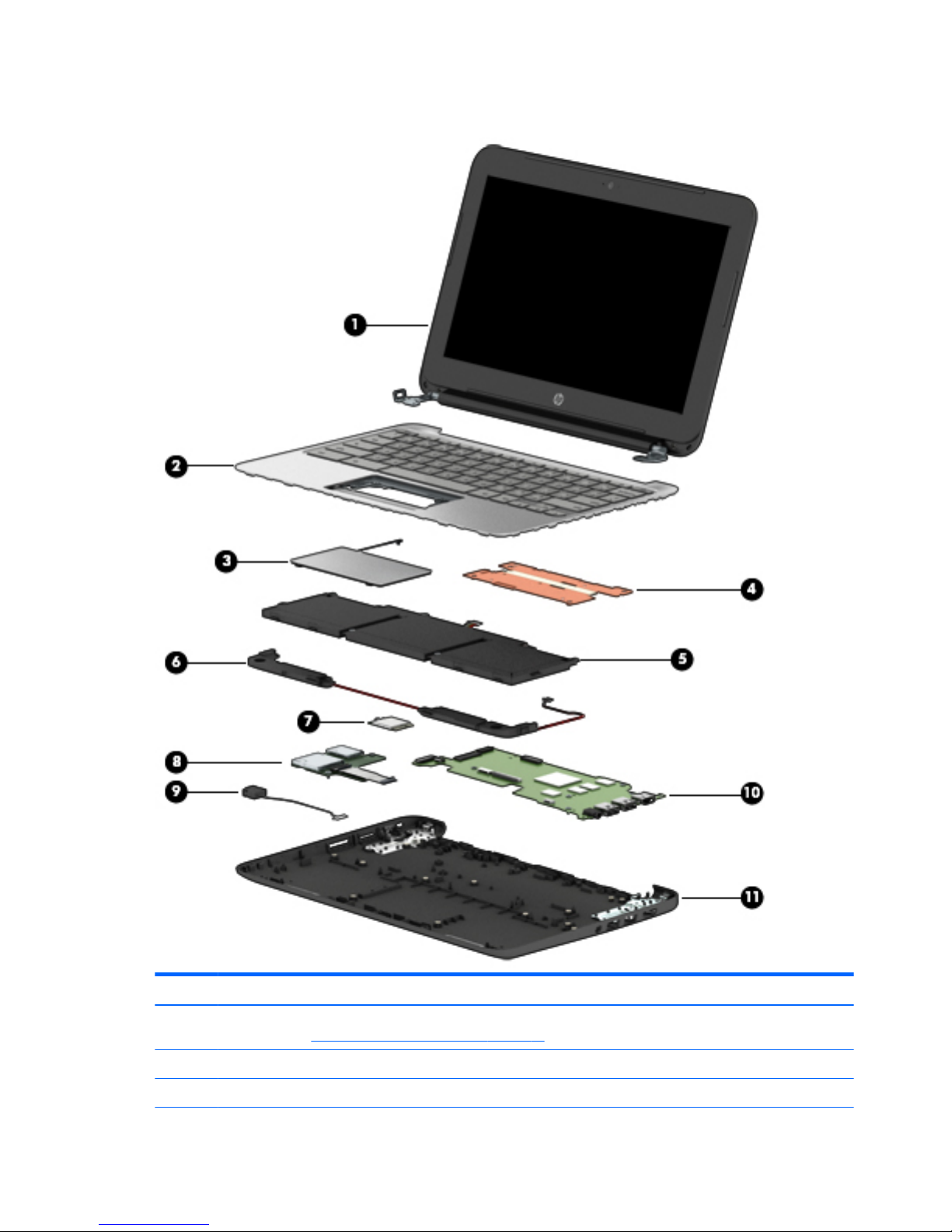
Computer major components
Item Component Spare part number
(1) Display assembly: The display assembly is spared at the subcomponent level only. For more display assembly spare part
information, see Display assembly subcomponents on page 12.
(2) Keyboard/top cover (includes keyboard cable):
For use in Belgium 783090-A41
10 Chapter 3 Illustrated parts catalog
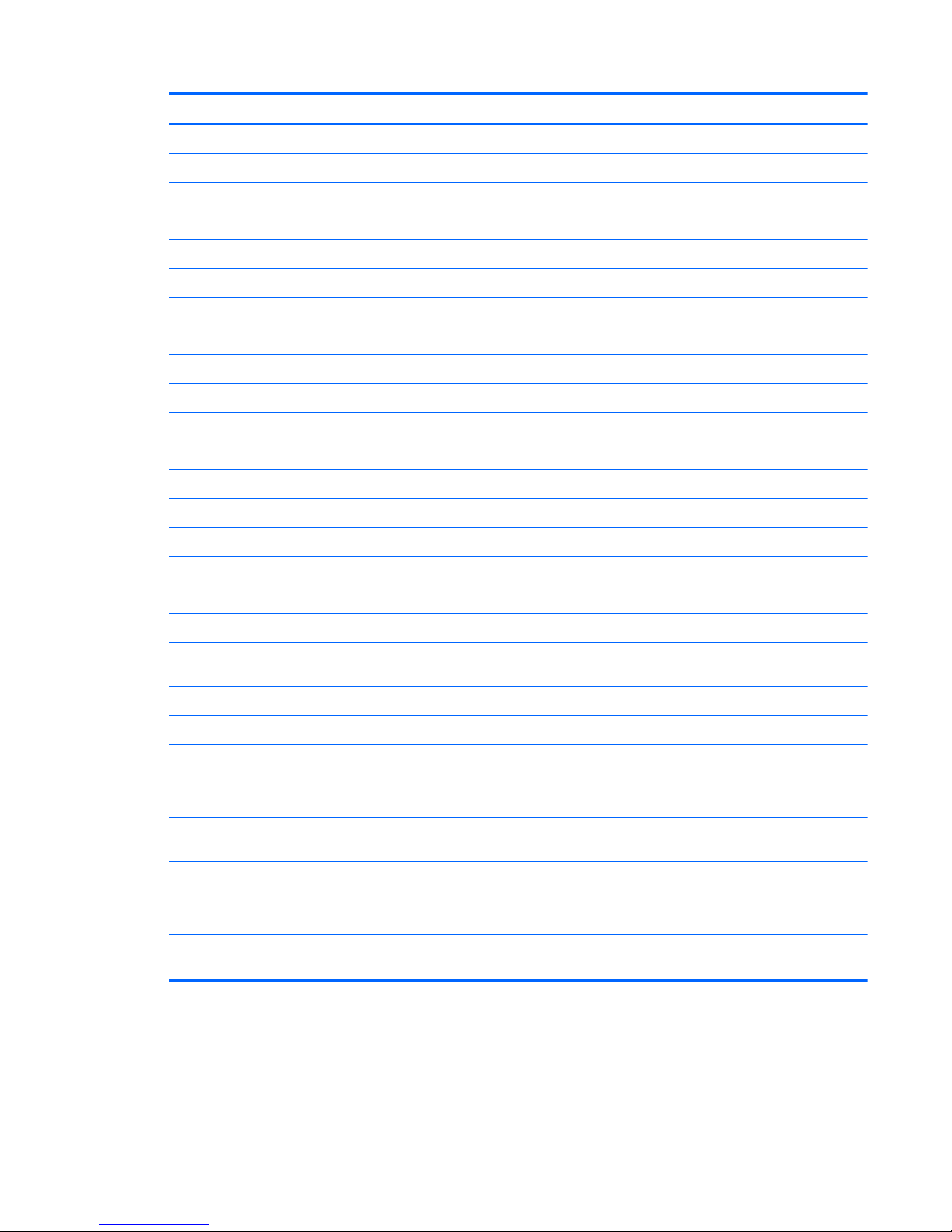
Item Component Spare part number
For use in Canada 783090-DB1
For use in Denmark, Finland, and Norway 783090-DH1
For use in France 783090-051
For use in Germany 783090-041
For use in Italy 783090-061
For use in Latin America 783090-161
For use in the Netherlands 783090-B31
For use in Russia 783090-251
For use in Spain 783090-071
For use in Switzerland 783090-BG1
For use in the United Kingdom 783090-031
For use in the United States 783090-001
(3) TouchPad board (includes cable and double-sided adhesive) 783086-001
(4) Heat sink (includes replacement thermal material) 825376-001
(5) Battery (3-cell, 36-WHr, 3.25-AHr, Li-ion; includes cable) 767068-005
(6) Speaker Kit (includes left and right speakers and cables) 788555-001
(7) WLAN module:
Intel Dual Band Wireless-AC 7260 802.11 ac 2×2 WiFi + Bluetooth 4.0 Combo Adapter 784645-005
Intel Dual Band Wireless-N 7260AN 802.11 a/b/g/n 2×2 WiFi + Bluetooth 4.0
Combo Adapter
784647-005
(8) Connector board (includes SD Card Reader slot and cable) 783087-001
(9) Power connector cable 787922-001
(10) System board equipped with 16-GB of eMMC primary storage (includes replacement thermal material):
Equipped with an Intel Celeron N2940 1.83-GHz (SC turbo up to 2.25-GHz) quad core
processor (1.0-GB L2 cache, 1333-MHz FSB, 4.5 W) and 4.0-GB of system memory
822638-001
Equipped with an Intel Celeron N2840 2.16-GHz (SC turbo up to 2.58-GHz) dual core
processor (1.0-GB L2 cache, 1333-MHz FSB, 4.5 W) and 4.0-GB of system memory
822636-001
Equipped with an Intel Celeron N2840 2.16-GHz (SC turbo up to 2.58-GHz) dual core
processor (1.0-GB L2 cache, 1333-MHz FSB, 4.5 W) and 2.0-GB of system memory
822635-001
(11) Base enclosure 822620-001
Rubber Kit (not illustrated, includes 2 display bezel screw covers, 4 rubber feet, and 2
rubber screw covers)
822631-001
Computer major components 11
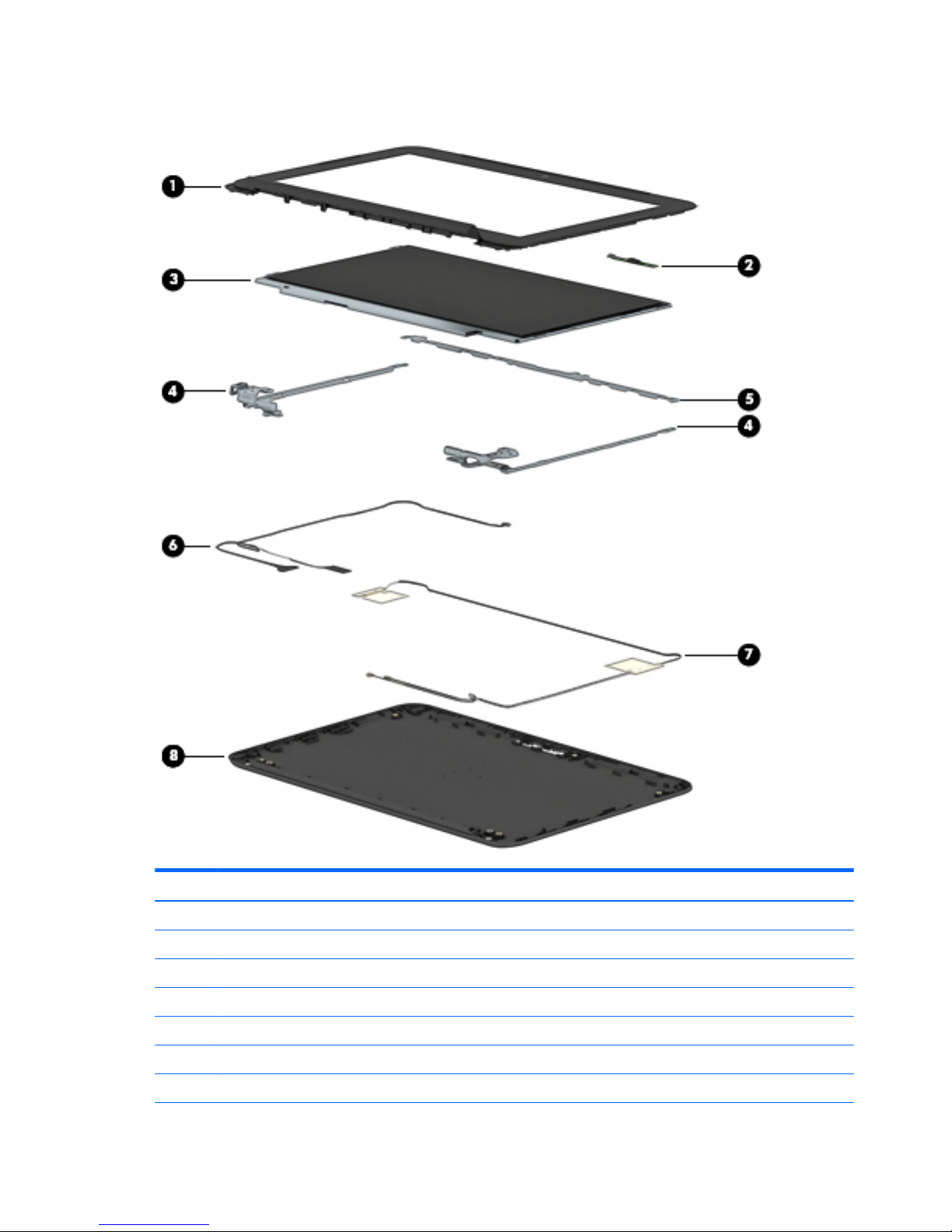
Display assembly subcomponents
Item Component Spare part number
(1) Display bezel 822624-001
(2) Webcam/microphone module (includes double-sided adhesive) 783088-001
(3) Display panel:
11.6-in, HD, AntiGlare, (1366×768), UWVA, LED, slim (3.0-mm) display panel 822629-001
11.6-in, HD, AntiGlare, (1366×768), SVA, WLED, flat (3.6-mm) display panel 822630-001
(4) Display Hinge Kit (includes left and right display hinges) 761972-001
(5) Display panel bracket 783085-001
12 Chapter 3 Illustrated parts catalog
