Page 1
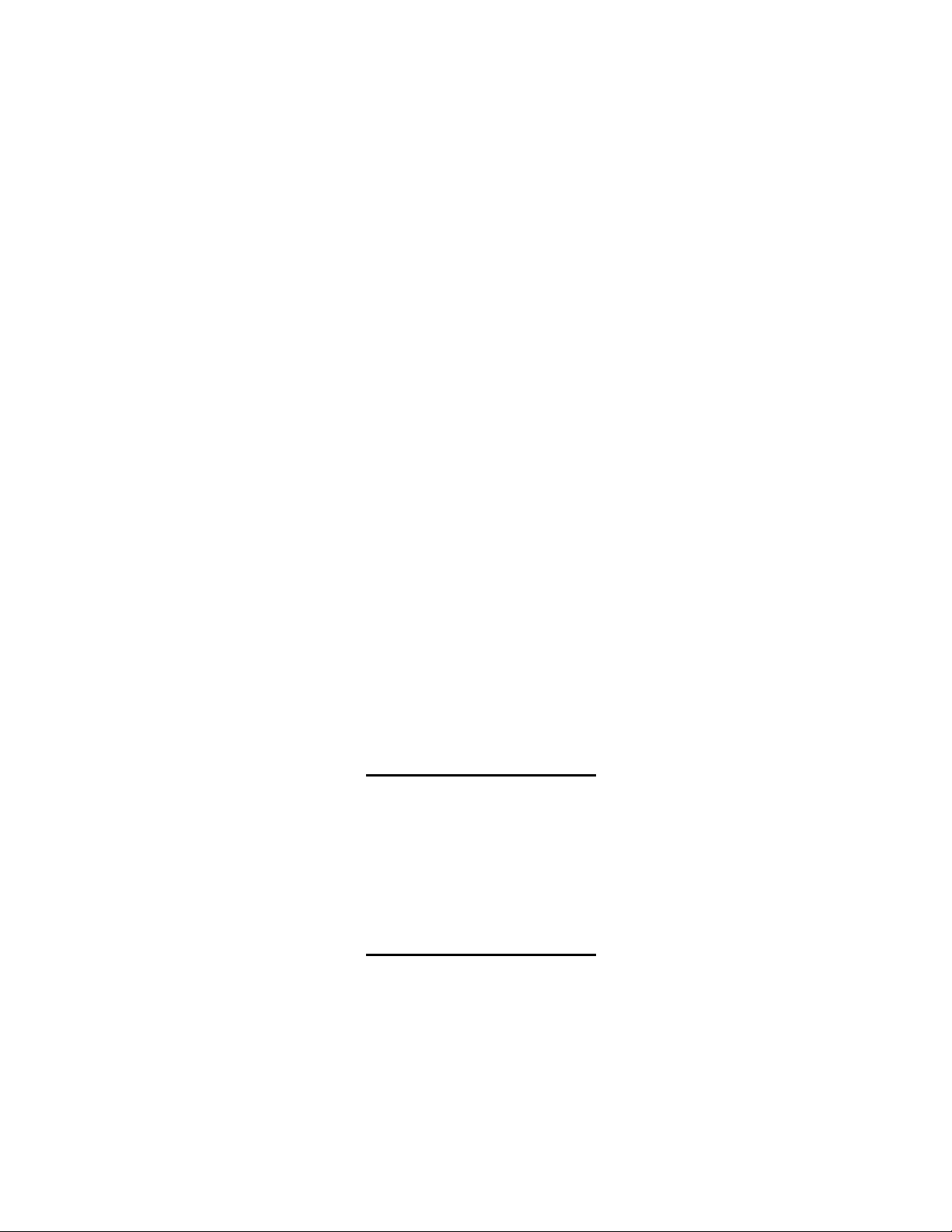
2/5/01 3:23 PM
SUSUMMMMIT LaserIT Laser
Cartridge/Machine Reset Guide Version 4
By Mike Josiah, Summit Laser Products
In the early days of this industry, life was fairly simple. There were only 3 or 4 cartridges to remanufacture, and
nothing to reset. Then Sharp released the JX-9500 Engine which needed a fuse to reset the counter in the printer.
Okidata followed suit with the OL-400 where you have to follow a procedure through the menu of the printer.
These days, almost every engine released has it’s own unique reset procedure. Even Canon has gotten into the act
with their color lasers (HP-4500, 8500). The drum units have a microprocessor (IC) that has to be reset or
replaced in order for the cartridge to continue to work.
How to reset a particular cartridge or machine has become the most commonly asked question our technical
support department gets. (Especially from delivery people at the customer’s site!). With the amount of different
engines being used these days, it's almost impossible to keep all of these procedures committed to memory. In
light of this, we have compiled the reset procedures for the more popular machines/cartridges being used today.
They are listed in alphabetical order.
Some of the cartridges/machines listed currently cannot be recycled, (usually due to a lack of replacement parts).
We are listing those now against the day that replacement parts become available.
Since cartridges that need some type of reset seem to be the wave of the future, this will be a work in progress.
As such we will be posting updates to this guide on our web site as they become available. If you have a reset
procedure that you have confirmed works and is not listed here, please let us know and we will include it in our
next update. This is definitely an area where a little knowledge shared can benefit the entire industry!
We highly recommend that a copy of this guide be kept in your delivery van.
We would also like to add a special thanks to Brett at The Parts Drop for his help on the Xerox machines.
Brother HL-630 OPC
Brother Cartridge Part #DR-100
OEM Stated Yield: 11-15,000
This cartridge does not use any type of reset procedure. These cartridges according to the Brother manual should
be replaced whenever the copy quality deteriorates. Since this could occur almost at any time, there is no need to
have a counter. We only included it here because all of the other Brother engines DO have some sort of reset
procedure.
Brother HL-720 OPC
Brother Cartridge Part #DR-200
OEM Stated Yield: 20,000
New drum cartridges come with a clear “Starter Sheet” installed inside the cartridge. When the cartridge is
installed and the cover closed, the printer will eject the sheet and at the same time, reset the drum counter. This
sheet is also present in the DR-300 cartridges.
Page 1 of 19
Page 2
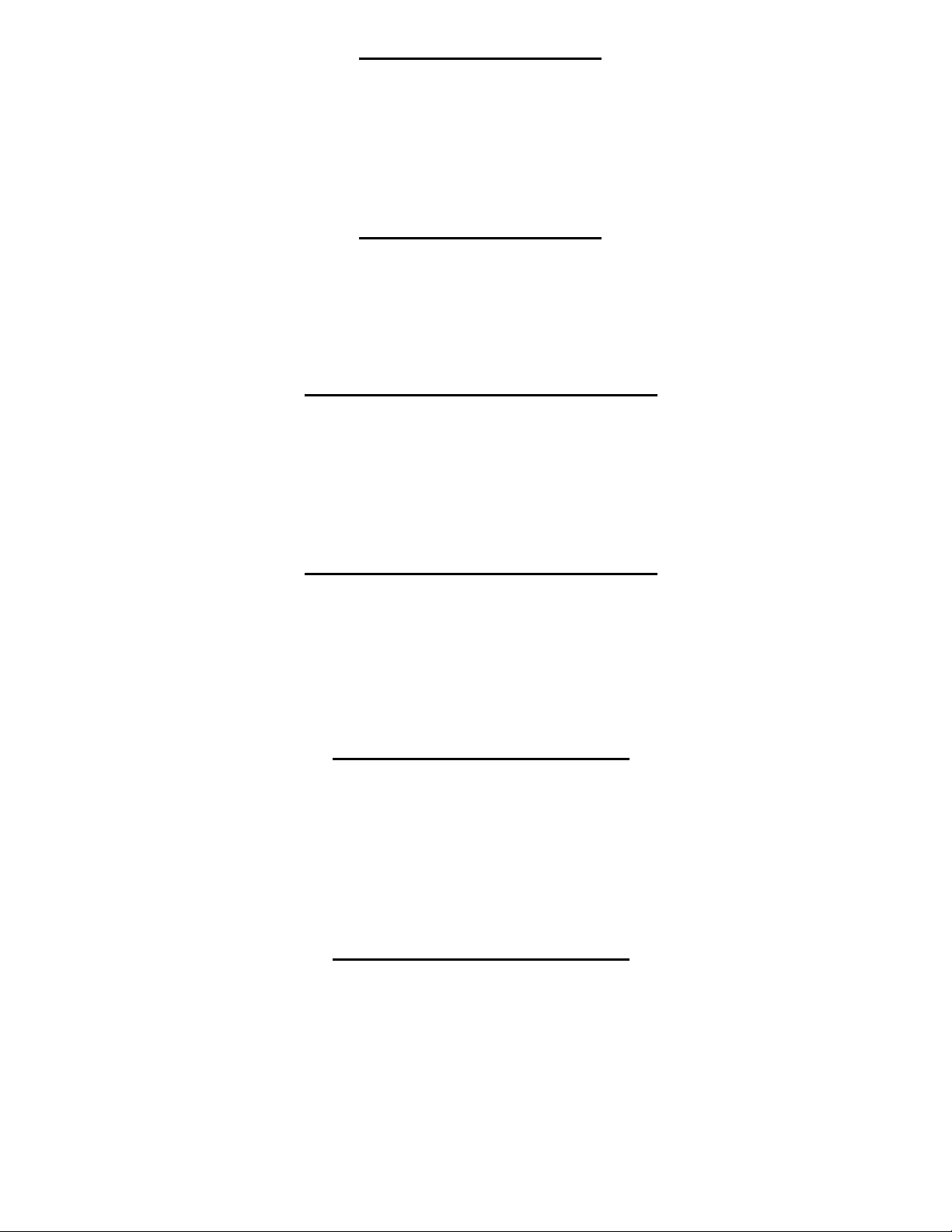
Brother HL-1040 OPC
Brother Cartridge Part #DR-300
OEM Stated Yield: 20,000
New drum cartridges come with a clear “Starter Sheet” installed inside the cartridge. When the cartridge is
installed and the cover closed, the printer will eject the sheet and at the same time, reset the drum counter. This
sheet is also present in the DR-200 cartridges.
Brother HL-1240 OPC
Brother Cartridge Part #DR-400
OEM Stated Yield: 20,000
After replacing the drum unit, keep the front cover open and press “Clear”. The display will show “Replace
Drum? 1.Yes 2.No” Press “1” the display will show “Accepted”, close the front cover. The counter is reset!
Canon NP-1010/1020/C-100 OPC
Canon Cartridge Part # F43-2101-700
OEM Stated Yield: 15-20,000
The copier will show “Replace Drum” when the waste chamber fills up with toner. The cartridge must be taken
apart, cleaned thoroughly, drum and wiper blade replaced (uses A-30 parts). Make sure that the waste chamber is
cleaned thoroughly as the machine will not reset if there is toner left inside.
Canon NP-6012/C-120/6412 OPC
Canon Cartridge Part # F43-5411-700 (NPG-11)
OEM Stated Yield: 30,000
To reset the counter in the NP-6012/6412/C-120 OPC cartridges the connector on the rear of the cartridge must
be replaced. New replacement chips are available with the housing. Unscrew the old connector and replace with
the new. These drums are rated for 30,000 pages.
Canon NP-6016/C-160 OPC
Canon Cartridge Part # F43-4921-700 (NPG-9)
OEM Stated Yield: 40,000
The drum unit for these cartridges is rated for 40,000 pages. The machine will show “Replace Drum” at 40,000
pages or when the waste toner section is full. These cartridges have a reset chip built into the connector. This
connector must be reset before a rebuilt cartridge will work. Currently no new replacements are available, but
there are some companies that will reset the OEM chip for you.
Canon NP-6521/C-200 OPC
Canon Cartridge Part # F43-4921-700 (NPG-9)
OEM Stated Yield: 50,000
These machine use the same cartridge as the NP-6016, but the yield is 50,000 not 40,000. Since the same chip is
used, the decision must be made by the machine not the cartridge.
The drum unit for these cartridges is rated for 50,000 pages. The machine will show “Replace Drum” at 50,000
pages or when the waste toner section is full. These cartridges have a reset chip built into the connector. This
connector must be reset before a rebuilt cartridge will work. Currently no new replacements are available, but
there are some companies that will reset the OEM chip for you.
Page 2 of 19
Page 3
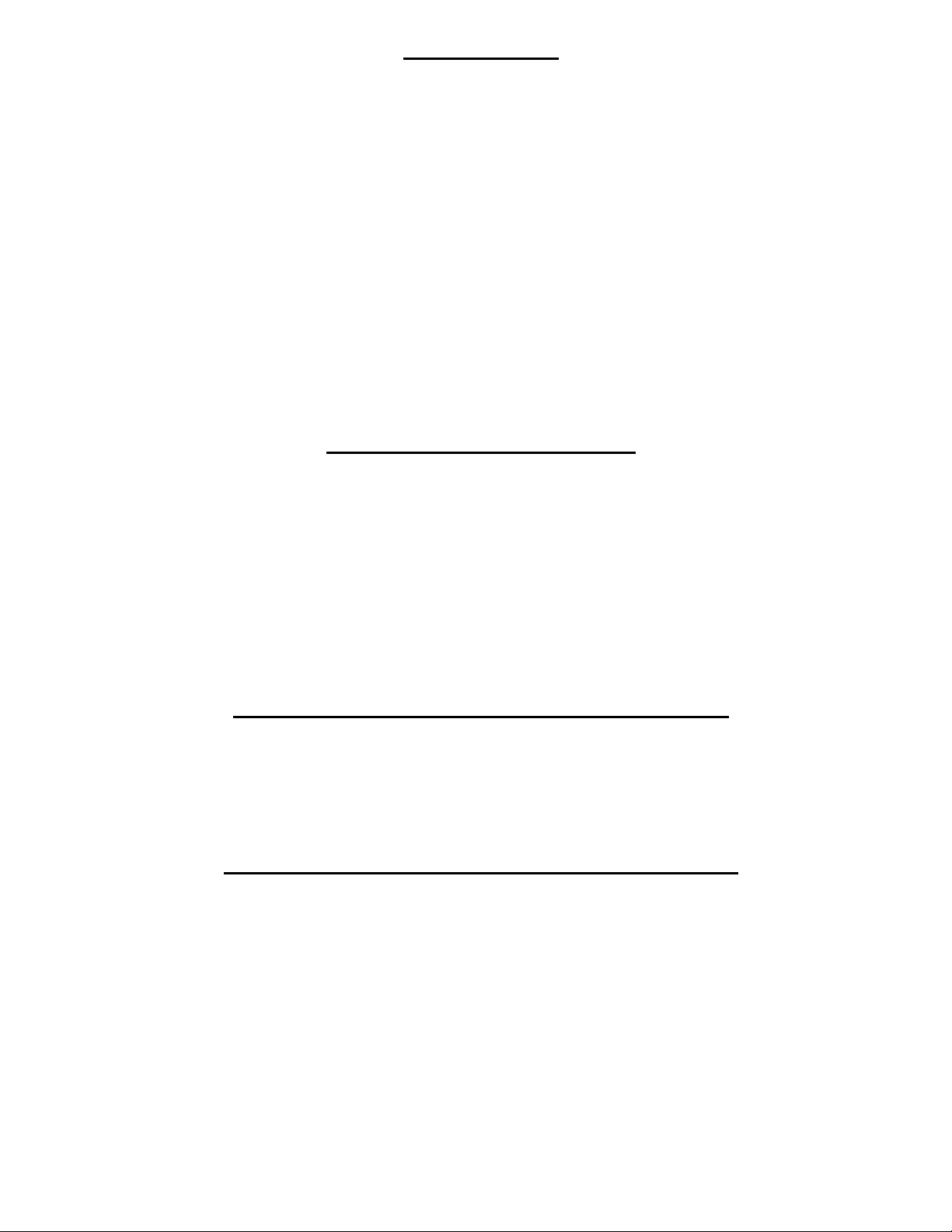
Canon PC-850
Canon Cartridge Part # F100 (F41-9921)
OEM Stated Yield: 10,000
If the "Replace Cartridge" light is still lit in the display after replacing the cartridge, the customer can follow the
below steps to reset the copier. This procedure should be done every time the cartridge is replaced:
Hold down the "A" (Automatic Exposure) key for approximately four (4) seconds or longer.
After approximately four (4) seconds have elapsed, "UC" appears in the Copy quantity/Copy ratio display. Press
the "Start" key. "UC" will flash for about 20 seconds in the Copy quantity/Copy ratio display. The copier will
automatically perform a toner distribution operation, and then you will return to the normal copying mode.
NOTE: - Be sure to press the "A" key after replacing each cartridge. If you do not, your first few copies will
not be clear copy images or the Replace Cartridge indicator may light. If either of these two problems occurs,
press the main unit power switch to OFF and then to ON again. Afterwards, perform the above steps.
If copies are too dark or too light after you have replaced the cartridge, open the front door and adjust the copy
exposure using the exposure re-calibration slide control switch.
DEX 625 (Samsung SF-5500)
Dex Cartridge part # 6950
OEM Stated Yield: 12,000
This cartridge is actually two separate cartridges, a toner and a drum cartridge. They are sold as one unit under
part # 6950. NOTE: It is very easy to ruin the sensor on these cartridges when cleaning. They are very static
sensitive. We highly recommend that the sensor be removed before cleaning and replaced before the cartridge is
filled.(There is a hole in the chamber that will leak if not replaced.
There are two reset procedures that must be followed in order to have this cartridge operate properly. On the
drum unit there is a glass fuse that must be replaced. The fuse is a 125V,100mA, 5x20mm fast acting glass type.
Once the cartridge(s) have been installed, you must perform the toner initalization. Press FUNCTION, 7, YES,
NO, YES, YES. The machine is reset!
Fuji-Xerox XP-11 Toner & OPC (Xerox 4030)
Xerox Part #’s 6R281/13R32
OEM Stated Yield: 20,000
With the printer off, press and hold the reset button located next to the power cord. While still holding the reset
button in, turn the power on. The reset procedure is the same for both the toner and drum cartridges.
HP Color LaserJet 4500 OPC (Canon LBP-83X)
HP OPC Part # C4195A
OEM Stated Yield: 25,000
These cartridges have what has become known as a killer chip installed on the left side of the cartridge. The chip
is actually just an IC plugged into a socket on the back of the electrical connector, which can easily be changed. It
would seem that HP or Canon has plans to recycle these cartridges. Even though they look the same, the
programming on these chips is different from the HP-8500.
New reset chips are now available to reset these cartridges. These cartridges also have windows that work with an
optical sensor inside the printer that determines if the waste chamber is full or not. It is more than likely that if the
waste chamber fills up, the machine will shut down. We are not sure if the cartridge waste chamber is cleaned
out, it will continue to run until the chip finishes its page count. The Canon version of this printer is the CLBP460PS
Page 3 of 19
Page 4
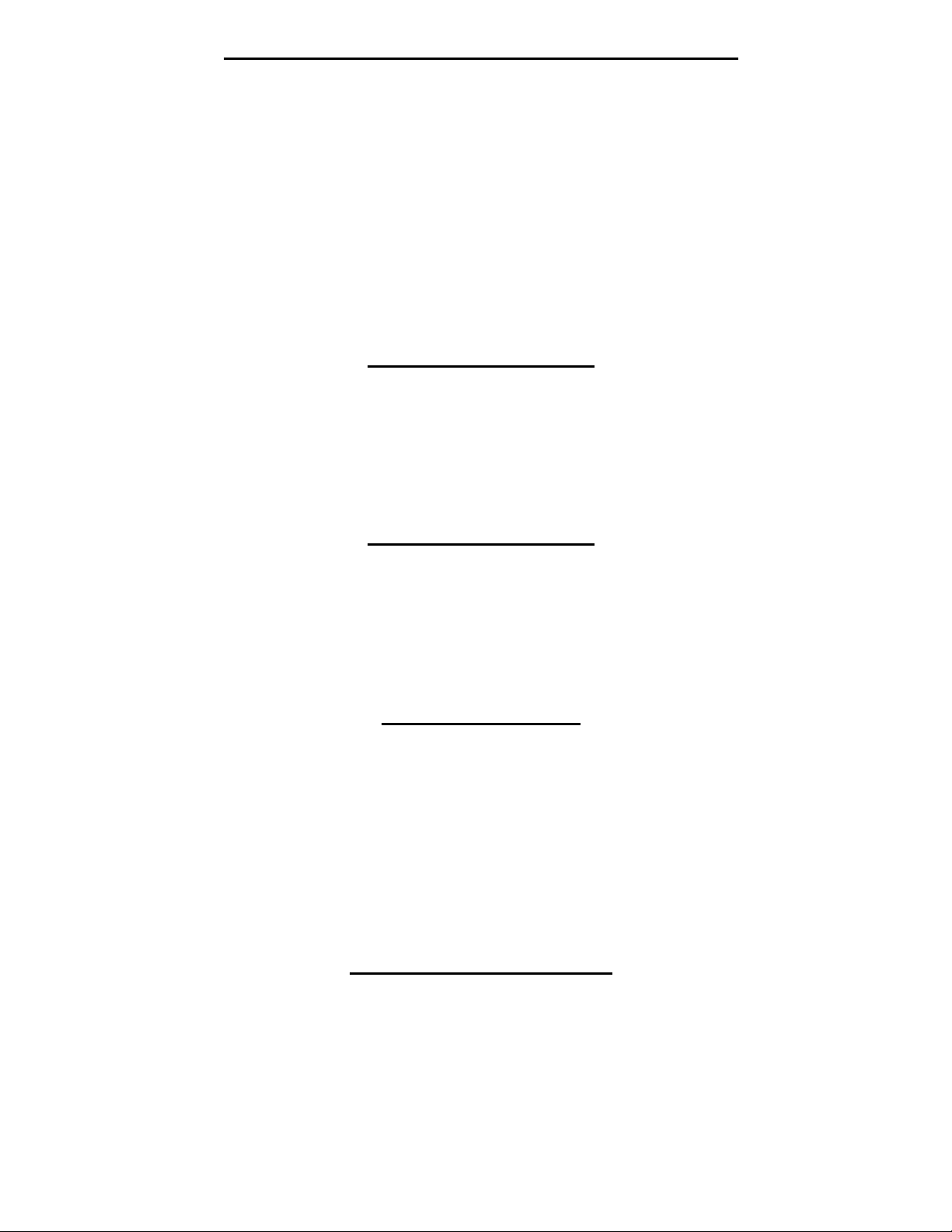
HP Color LaserJet 8500 OPC (Canon LBP-82X)
HP OPC Part # C4153A
OEM Stated Yield: 50,000
These cartridges have what has become known as a killer chip installed on the left side of the cartridge. The chip
is actually just an IC plugged into a socket on the back of the electrical connector, which can easily be changed. It
would seem that HP or Canon has plans to recycle these cartridges. Even though they look the same, the
programming on these chips is different from the HP-4500.
New reset chips are now available to reset these cartridges. These cartridges also have windows that work with an
optical sensor inside the printer that determines if the waste chamber is full or not. It is more than likely that if the
waste chamber fills up, the machine will shut down. We are not sure if the cartridge waste chamber is cleaned
out, it will continue to run until the chip finishes its page count.
Kyocera F-1000 OPC
Kyocera OPC Part # DK-3
OEM Stated Yield: 10,000
There is a small black fuse located on the board inside the cartridge. This fuse must be replaced each cycle by unsoldering the old and soldering in the new. This fuse is a special 250mA one that should be purchased from your
supplier. The same fuse is used in the F-3010 OPC Cartridge.
Kyocera F-3010 OPC
Kyocera OPC Part # DK-2
OEM Stated Yield: 10,000
There is a small black fuse located on the board inside the cartridge. This fuse must be replaced each cycle by unsoldering the old and soldering in the new. This fuse is a special 250mA one that should be purchased from your
supplier. The same fuse is used in the F-1000 OPC Cartridge.
Lexmark Optra Se
Lexmark Cartridge Part # 12A0825 (Prebate), 12A0725 (Non Prebate)
OEM Stated Yield: 23,000 (Both) (Lexmark does not currently produce a low yield cartridge.)
The “Prebate” cartridges have what has become known as a killer chip installed on the top left side of the
cartridge. The packaging for the chip looks more like a battery than a chip, but it is definitely a chip. This
package allows a special reader inside the machine to read the chip with out any wires connecting it. Some
companies are now starting to offer a reset service, but there may be some restrictions. Check with your supplier
for more information. On the Non-Prebate cartridges however, the chip is also present, but the killer part is not
active. These cartridges can be re-manufactured as much as you want , the chip will not interfere.
Lexmark 4069 (Optra T)
Lexmark Cartridge Part # 12A5840/12A5845 (Prebate), 12A5740/12A5745 (Non Prebate)
OEM Stated Yield: 5840/5740: 10,000. 5845/5745: 25,000
The “Prebate” cartridges have what has become known as a killer chip installed on the top left side of the
cartridge. The packaging for the chip looks more like a battery than a chip, but it is definitely a chip. This
package allows a special reader inside the machine to read the chip with out any wires connecting it. Some
companies are now starting to offer a reset service, but there may be some restrictions. Check with your supplier
for more information. On the Non-Prebate cartridges however, the chip is also present, but the killer part is not
active. These cartridges can be re-manufactured as much as you want , the chip will not interfere.
Page 4 of 19
Page 5
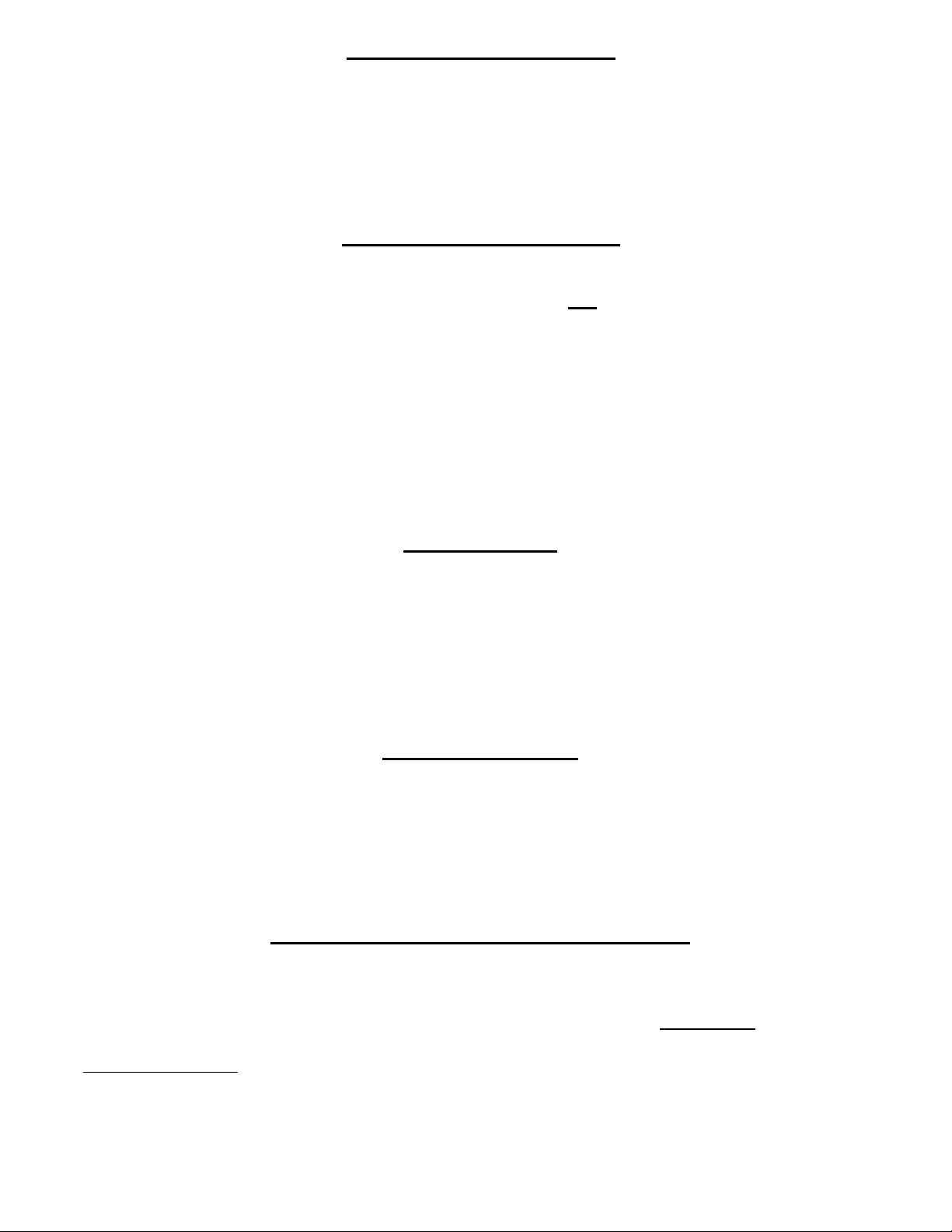
Lexmark 4045 (Optra M)
Lexmark Cartridge Part # 17G0152/17G0154 (4K00198/4K00199 Discontinued)
OEM Stated Yield: 0152: 5,000, 0154: 15,000
Included here only because of the physical similarity to the other Optra S, Se. & T. These cartridges do not have
any chips, or anything else that has to be reset. They even eliminated the Yield Wheel! At this time there are only
“standard “ cartridges, Prebate cartridges have not been released, and there does not seem to be any plans for
Lexmark to do so.
Minolta Color PageWorks
Minolta Part # 1710437-001 (Black), 1710437-004 (Cyan), 1710437-003 (Magenta), 1710437-002 (Yellow)
**Old Minolta Part Numbers 0940-501/701/401/601 Discontinued**
OEM Stated Yield: 20,000 (Minolta and Lexmark)
Lexmark Optra SC 1275 Toner
Lexmark Part # 1361751 (Black), 1361752 (Cyan), 1361753 (Magenta), 1361754 (Yellow)
The Minolta Color PageWorks Toner cartridges all have a glass fuse located under the two metal contacts on the
bottom of the cartridge. The replacement fuse is a fast acting, 5 x 20mm, 250V, 80mA, glass type. These fuses
should be replaced every cycle. The Minolta and Lexmark cartridges are NOT interchangeable. The small fins on
the bottom of each are in different locations. These fins will block the installation of the wrong cartridge into the
machine. The same fuses are used for both cartridge types.
Mita LDC-650
Mita Cartridge Part # 63582010, Pitney Bowes Part # 9640
OEM Stated Yield: 10,000
On the gear side of the cartridge there is a large white gear with a floating tab mechanism that has two notches in
it. For the machine to accept the cartridge as new, the tab must be set so that the outermost notch is engaged. Be
careful to reset this tab after testing as it will automatically move to the inner notch every time the cartridge is
installed. If the tab is left in this position, the machine will show change cartridge when the cartridge is installed.
NEC LC-800 OPC
NEC OPC Cartridge Part # 20-020
OEM Stated Yield: 7,000
With the power on, open the cover.
Press and hold the PC RESET button down. While continuing to press the button, insert the OPC cartridge.
Release the button and close the door. Press the ONLINE button. The counter is reset!
OKIDATA DRUM CARTRIDGES
Okidata over the years has released a lot of printers/fax machines all with different engines. Unfortunately almost
all of them require a different reset procedure. In fact even some of the machines that use the same engine have
different reset procedures! The following procedures are grouped by the Engine, (underlined), and then by the
machine model number/s. The machine model numbers are also in a slightly smaller point size. The first engine is
the Okidata OL-400/800, but the first actual reset procedure is for the OL-800 series only, followed by other
machines that use the same engine but have different reset procedures. Just to make things a little more crazy,
there are also machines that use different engines, but use the same reset procedure. These are grouped as above,
but with a note that says what other machines also use that procedure.
Hopefully this will help clear up some of the confusion on what procedures to use.
Page 5 of 19
Page 6
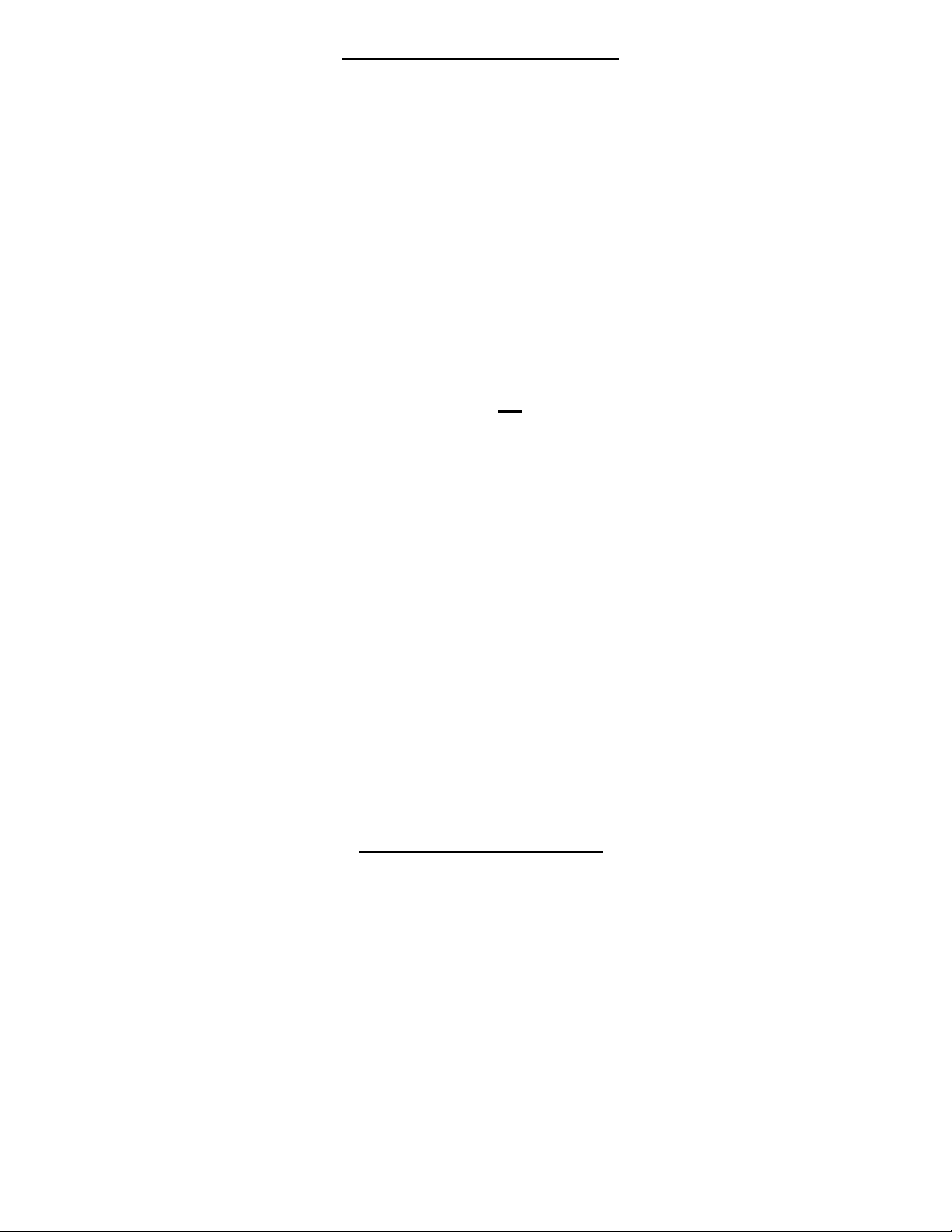
Okidata OL-400/800 OPC
Okidata OPC cartridge part # 56106601
OEM Stated Yield: 15,000
Although all of these machines use the same cartridge, the reset procedures are different.
Reset procedure for the Okidata OL-800 Series Printers
Turn off the printer
While holding the MENU1/MENU2 button down, turn the printer back on. Keep holding the button down until
you see "MAINTENANCE MODE" on the display panel. Release the button.
Press the MENU1/MENU2 button three times. The display will read "DRUM COUNT RESET".
Press the ENTER/QUIET button. The display will read "DRUM COUNT RESET RESETTING", then
"INITIALIZING", then "WARMING UP", and finally "ON LINE". The counter is reset!
Reset procedure for all other OL series Laser Printers.
Turn the printer off.
Press and hold the RESET button (not the Menu Reset), and turn the printer on. Hold the button down until you
see "DRUM RESET" on the display. Release the button.
Run a self test. Turn the printer off-line and press the PRINT
FONT/SELF TEST button once and release. The printer will print out a page with the installed fonts, and the
page count of the printer.
Reset procedure for the "DOC-IT" Document Processing Systems.
Turn the DOC-IT on, and re-initialize it: either re-boot the computer, or type DOCIT at the DOS prompt and
press enter.
Press and hold the ENTER key for 3 seconds, when you release it you should see "Administration" on the
display.
Press the down arrow key until you see: Reset drum ctr? YES/NO
Press the left arrow key to move the check mark next to "YES". Then
press ENTER.
Press any key to leave the Administration menu.
The counter is reset!
Okidata OL-400e OPC
Okidata OPC Cartridge Part # 56116801
OEM Stated Yield: 20,000
(The procedure for these machines is the same as used for the Okidata OL-1200, OP-20)
Turn off the printer
While holding the MENU1/MENU2 button down, turn the printer back on. Keep holding the button down until
you see USER MNT on the display panel. Release the button.
Press the MENU1/MENU2 button three times. The display will read DRUM CTR RESET.
Press the ENTER button. The display will read WARMING UP, and finally ON LINE.
The counter is reset!
Page 6 of 19
Page 7

OL-600e/610e
Okidata OPC Cartridge Part # 56116801
OEM Stated Yield: 20,000
(The procedure for these machines is the same as used for the Oki. OP-6e, OL-600e, OP-10e)
From the computer the printer is directly hooked up to, enter the Printer Status Monitor.
Click on the “Settings” Tab.
Under “Reset Item” click “Drum Count”, and then “Reset”.
The Counter is reset!
OkiPage 6e
Okidata OPC Cartridge Part # 56116801
OEM Stated Yield: 20,000
(The procedure for these machines is the same as used for the Oki. OP-6e, OL-600e, OP-10e)
From the computer the printer is directly hooked up to, enter the Printer Status Monitor.
Click on the “Printer Menu” tab.
Click on the “Maintenance” tab.
Click on the “Drum Counter Reset” tab.
The Counter is reset!
OkiFax 1000/1050/5300/5600
Okidata OPC Cartridge Part # 56116901
OEM Stated Yield: 20,000
(The procedure for these machines is the same as for the OP- 4W, and the OP-8W)
Wait until the time, date and answering mode appear on the display. Then press the Select Function key.
Press the 7/Counter Display One Touch Key. The display shows Change Drum.
Press the Yes (left arrow) key to clear the counter
Press the select Function key to finish.
The Counter is reset!
OkiFax 2400/2600
Okidata OPC Cartridge Part # 56116901
OEM Stated Yield: 20,000
Unlike Most of the other Okidata printer/Fax machines, There is also a counter that must be reset for the toner
cartridge! The following information will allow you to reset the toner, Drum, Machine, and the fuser page count.
Okidata strongly recommends that the Machine Page Count, and the Fuser Page Count be left alone.
Wait until the time, date and answering mode appear on the display. Then press the “Select Function” key. Press
the “28/Print Counter” key. This first counter is the Machine Page Count. Leave this counter alone! Press the
“Yes/Left Arrow” key. The page count of the toner cartridge will show on the display. To reset the Toner Count
press the “Right Arrow/No” key. To bypass this counter, press the “Yes/Left Arrow” key. If you pressed the
“No” key, the display will say “Toner Count Clear?” Press the “Yes/Left Arrow” key. Then “Are You Sure?”
will display. Press the “Yes/Left Arrow” key again to reset the toner count.
The next counter that will display is the Drum Count. If you have just replaced the drum cartridge and need to
reset the drum counter, Press the “Right Arrow/No” key. The display will ask if you want to clear the counter.
Press the “Yes/Left Arrow” key twice. If you only wish to view the drum count without resetting it, press the
“Yes/Left Arrow” key instead of the “No” key. The next counter to show on the display is the Fuser. Press the
“Select Function” key to return to the standby mode.
Page 7 of 19
Page 8

Okidata OL-1200 OPC
Okidata OPC Cartridge Part # 56118801
OEM Stated Yield: 30,000
(The procedure for these machines is the same as used for the Okidata OL- 400e, and OP-20)
Turn off the printer
While holding the MENU1/MENU2 button down, turn the printer back on. Keep holding the button down until
you see USER MNT on the display panel. Release the button.
Press the MENU1/MENU2 button three times. The display will read DRUM CTR RESET.
Press the ENTER button. The display will read WARMING UP, and finally ON LINE. The counter is reset!
Okidata OP-4W
Okidata OPC Cartridge Part # 56114101
OEM Stated Yield: 10,000
(OkiOffice 44/OkiPage 4W)
( The procedure for these machines is the same as for the OkiFax 1000/1050/5300/5600, but with a different
cartridge).
Wait until the time, date and answering mode appear on the display. Then press the Select Function key.
Press the 7/Counter Display One Touch Key. The display shows “Drum Count”.
Press the Yes (left arrow) key to clear the counter
Press the select Function key to finish.
Okidata OP-8W
Okidata OPC Cartridge Part # 40709901 (Type 6)
(Okidata OP-6W/8W/OkiOffice 84)
OEM Stated Yield: 10,000
( Again, the procedure for these machines is the same as for the OkiFax 1000/1050/5300/5600, and the OP-4W,
but with a different cartridge).
Wait until the time, date and answering mode appear on the display. Then press the Select Function key.
Press the 7/Counter Display One Touch Key. The display shows “Drum Count”.
Press the Yes (left arrow) key to clear the counter
Press the select Function key to finish.
Okidata OP-10e
Okidata OPC Cartridge Part # 40433305 (Type 5)
OEM Stated Yield: 20,000
(The procedure for these machines is the same as used for the Okidata OP-6e, OL-600e, OP-10e)
From the computer the printer is directly hooked up to, enter the Printer Status Monitor. Click on the “Printer
Menu” tab. Click on the “Maintenance” tab. Click on the “Drum Counter Reset” tab.
Okidata OP-20 OPC
Okidata OPC Cartridge Part # 40468701
OEM Stated Yield: 30,000
(The procedure for these machines is the same as used for the Okidata OL-400e, and OP-20)
Turn off the printer. While holding the MENU1/MENU2 button down, turn the printer back on. Keep holding the
button down until you see USER MNT on the display panel. Release the button.
Press the MENU1/MENU2 button three times. The display will read DRUM CTR RESET.
Press the ENTER button. The display will read WARMING UP, and finally ON LINE. The counter is reset!
Page 8 of 19
Page 9

OkiFax 5700/5900
Okidata OPC Cartridge Part # 40433308
20,000
Press the “Menu/Exit” key. Press the “Down Arrow” until the display shows “Counter”.
Press “Enter” twice. Press “Clear” twice. Press the “Menu/Exit” key. The counter is reset!
Panasonic KXP-4410 OPC Cartridge
Panasonic OPC Cartridge part # KXPDM4/5
OEM Stated Yield: 12,000
This cartridge uses an optical reset. The waste chamber must be spotless !! There is a float inside that moves up as
the waste toner increases. If you remove the small circuit board on the side you will see a small clear piece of
plastic. This must be spotless and the float should be at the base. If this piece is dusty, or the float is up the printer
will not reset.
Panasonic KXP-4420 Toner/4420 OPC
Panasonic cartridge Part #’s KX-P451, KX-PDM2
OEM Stated Yield: 18,000
Both of these cartridges use a simple 1/16 amp fuse that must be soldered in. The OEM fuse looks like a black
transistor. Most of the replacement fuses being sold are in a resistor type package. The physical looks of the fuse
don't matter as long as it is 1/16 Amp-fast blow. This is the same fuse as used in the 4450 OPC cartridge.
Panasonic KXP-4400 OPC Cartridge
Panasonic OPC Cartridge part # KX-PDM6
OEM Stated Yield: 6,000
This cartridge uses an optical reset. The waste chamber must be spotless !! There is a float inside that moves up as
the waste toner increases. There is a small clear piece of plastic on the waste chamber with a black plastic float
inside. This must be spotless and the float should be at the base. If this piece is dusty, or the float is up the printer
will not reset.
Panasonic KXP-4450 OPC Cartridge
Panasonic OPC Cartridge part # KX-PDM1
OEM Stated Yield: 13,000
These cartridges use a simple 1 /16 amp fuse that must be soldered in. The OEM fuse looks like a black transistor.
Most of the replacement fuses being sold are in a resistor type package. The physical looks of the fuse don't
matter as long as it is 1/16 Amp-fast blow. This is the same fuse as used in the 4420 cartridges.
Ricoh 4080/4150 OPC Cartridges
Ricoh 4080 OPC Cartridge # 5397-36
OEM Stated Yield: 4080: 10,000, 4150:12,000
Place a ¾” piece of “Scotch Tape” over the rectangular hole on the right front cover. The tape will momentarily
press in a lever inside the machine and start to reset the counter. The tape will then break releasing the lever
finishing the reset procedure. Make sure you use a thin tape and not a packing tape as it is important that the tape
break fairly easily.
Page 9 of 19
Page 10
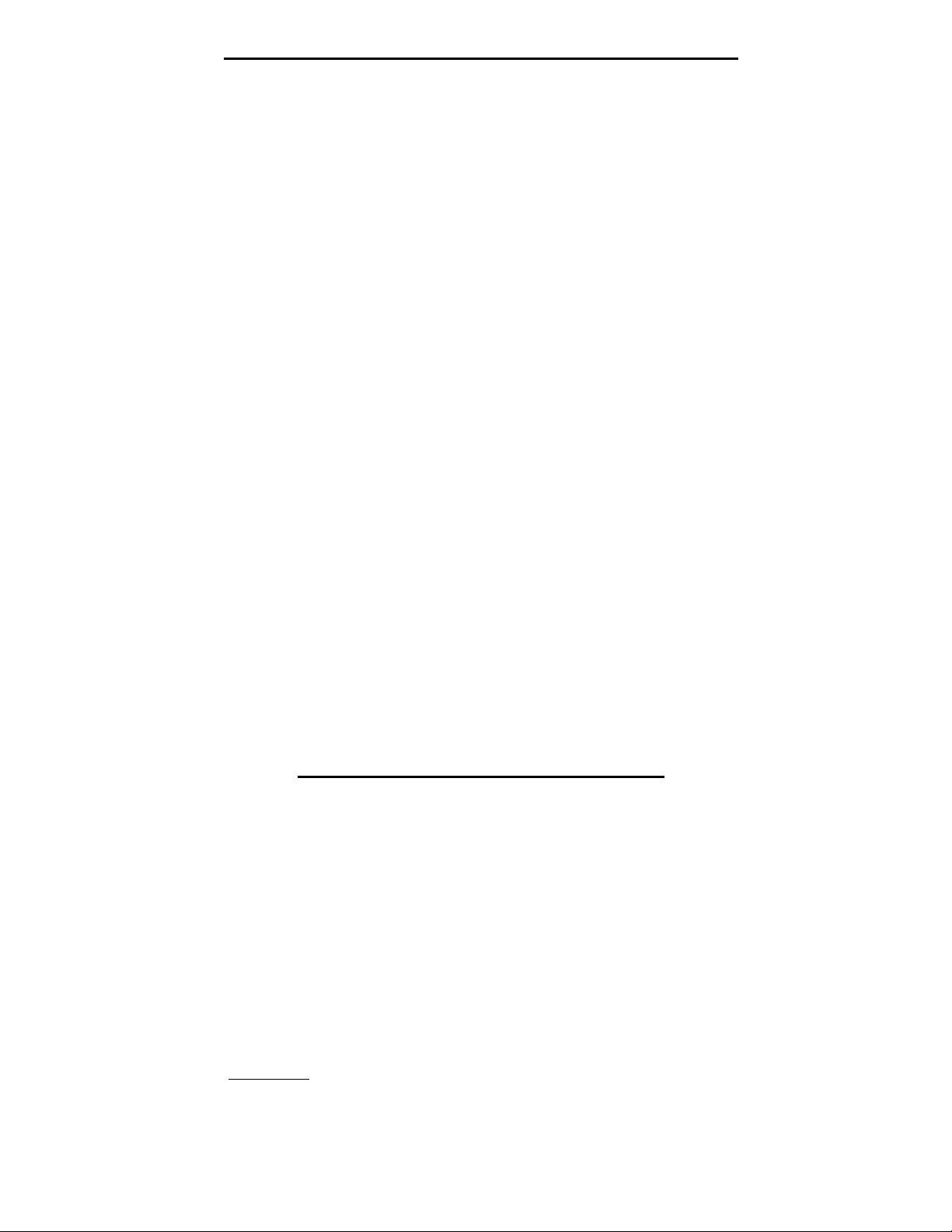
Sharp AL-1000/Xerox XD-100 Toner Cartridges
Sharp Cart. # AL-100TD, Xerox Cart. # 6R914
OEM Stated Yield: 6,000
The standard AL- 100TD, and 6R914 cartridges are not interchangeable. They have Oblong tabs on the back side
of the cartridges that are in different locations. These tabs block the use of one brand in the others machine. These
cartridges also do not have any type of reset. There is a sensor inside the cartridge that measures the mixture of
toner to developer. As long as there is enough toner for a good mixture level, the toner lamp will stay off. There
are no page counters or “Killer Chips” for these cartridges.
There are other versions of these cartridges however that do have “Killer Chips”. The following are the current
Sharp AL-1000 Engine based cartridges that also have the chips in them.
Sharp AR-150 Toner
Sharp Cartridge Part # AR-150TD
OEM Stated Yield: 6,000
These cartridges use the same supplies to recycle as the AL-1000 (XD-100) cartridges. The difference is that the
oblong tab on the back side if the cartridge is placed differently, and the cartridge has a “killer chip” that shuts the
machine down after 10,000 pages. These cartridges are designed to be recycled by Sharp authorized dealers. As
such, replacement chips are available from authorized Sharp dealers, and now generic chips are also available.
Since the chip shuts down the cartridge at 10,000 pages, you can recycle the cartridge 2-3 times with the same
chip with out any problems. However, even if you just recycled the cartridge, once the page count reaches
10,000, you will need to replace the chip. To make matters even more confusing, it seems that non-network
(Copier Only) machines do not need the chip installed at all! We think (but have not yet been able to confirm),
that replacing the chip every cycle will prevent the machine from shutting down. That is an increase in cost, but
that way you don’t have to track the usage on your customer’s machine, or for that matter, the type of machine
they have.
Xerox WorkCentre Pro 16 Series Toner
Xerox Part # 6R972
OEM Stated Yield: 6,000
Starter cartridges do not have a chip installed.
The WorkCentre Pro 16 cartridges also use a chip, but in this case the chip does not seem to shut the machine
down right away. This seems to work the same as the Sharp AR-150; it can be recycled 2-3 times before the chip
shuts the cartridge down. Replacement chips for these cartridges are not yet available. These cartridges differ
from the others in that the “Oblong Tab” on the back of the cartridge has it’s own unique location. In addition to
the tab, the Waste Chamber is also different. It has a different shape, and is held on by one screw at the top, and a
plastic tab on the bottom.
Xerox WorkCentre Pro 215 Toner
Xerox Part # 6R988/6R987
OEM Stated Yield: 6,000
It is highly probable that these cartridges use the AL-1000 Toner and Developer. The problem is that these
cartridges also have a “Single Use Killer Chip”. Unlike the other chips in this series, this chip shuts down the
cartridge after the first cycle so it will be necessary to replace it each time. Replacement chips for these cartridges
are not yet available. These cartridges also differ in that the “Oblong Tab” on the back of the cartridge has it’s
own unique location
Page 10 of 19
Page 11

Sharp AL-1000/Xerox XD-100 OPC Cartridges
Sharp Cart. # AL-100DR, Xerox cart. # 13R551
OEM Stated Yield: 18,000
Both of the above cartridges are different, and not interchangeable but the reset procedures are the same. (These
procedures are the same for the XC-800/Z-835 copier OPC cartridges). These cartridges are the most popular.
There are also other cartridges that use the same supplies, but are physically different. There are tabs on the top of
the cartridge that block installation into another brand copier. These tabs are different for each cartridge type.
If the cartridge is not a "Starter cartridge", there are two white gears inside the green end cap. On the large white
gear, remove the clip ring and turn the gear back to the start position. (This is so the actuator (or flag) is next to
the small gear). On some cartridges the "flag gear" is now black. It is located to the bottom right of the white
gear. Make sure that when you snap the green end cap back on, the notch on the small gear lines up with the tab
on the large single gear that is on the cartridge. Once everything lines up, snap the end cap in place. This is tricky,
take your time!
To reset the starter cartridge, or any cartridge through the menu, do the following:
Enter the diagnostics menu by turning the machine on, and within 4 seconds, press "CLEAR", "EXPOSURE
MODE", "CLEAR", "EXPOSURE MODE". (EXPOSURE MODE is the button on the far left). All of the display
will go blank. Using the 10 and 1 buttons (copy quantity), enter "24" press "PRINT", enter "7" press "PRINT"
again. The counter is now set to Zero!
Sharp AR-150 OPC
Sharp Cartridge Part # AR-150DR
OEM Stated Yield: 18,000
To reset the cartridge through the menu, do the following:
Enter the diagnostics menu by turning the machine on, and within 4 seconds, press "CLEAR", "EXPOSURE
MODE", "CLEAR", "EXPOSURE MODE". (EXPOSURE MODE is the button on the far left). All of the display
will go blank. Using the 10 and 1 buttons (copy quantity), enter "24" press "PRINT", enter "7" press "PRINT"
again. The counter is now set to Zero!
Xerox WorkCentre Pro 16 Series OPC
Xerox Part # 13R563
OEM Stated Yield: 18,000
The actual procedure for these machines is not currently known. It is highly probable that the same procedures
used in the Sharp AL-1000/Xerox XD-100 will work but this is still being investigated. Look for updates on these
machines on our web site summitlaser.com
Xerox WorkCentre Pro 215 OPC
Xerox Part # 13R563
OEM Stated Yield: 18,000
The actual procedure for these machines is not currently known. It is highly probable that the same procedures
used in the Sharp AL-1000/Xerox XD-100 will work but this is still being investigated. Look for updates on these
machines on our web site summitlaser.com
Page 11 of 19
Page 12

Sharp AR-160 OPC
Sharp Cartridge Part # AR-200DR
OEM Stated Yield: 30,000
Inside the drum cover, there are two white gears. The larger gear has a white tab that must be placed at the 12:00
Position. The smaller gear has two small tabs that must also be place at 12:00.
Sharp JX-9200 OPC
The Sharp JX-9200 engine has many variations. The known reset procedures are listed by machine model #, and
cartridge part #.
Sharp FO-26/28/29/AL-80
Sharp Part # FO-26DR/28DR/29DR/AL-80DR
OEM Stated Yield: 20,000 (All)
These cartridges do not use any reset procedures at all. According to the Sharp manual, they should be replaced
when the copy quality deteriorates. No codes will show on the display to change the cartridge. NOTE: None of
these cartridges are interchangeable, they all are slightly different.
Xerox XE60/80
Xerox Cartridge Part # 13R553
OEM Stated Yield: 18,000
With the power on, open the front door. Hold the “Copy Contrast” button while closing the front door, continue
holding the button down for 3 seconds, then release.
Sharp JX-9500 OPC/Toner
Sharp Cartridge Part # JX-95DR
OEM Stated Yield: 50,000 OPC, 25,000 Toner
There is a glass fuse located under a clip on the top of the cartridge. Replace the fuse each cycle. The fuse is a
250V, 80mA, 5x20mm fast acting glass type. The toner waste bottle also uses a fuse- a 250V, 50Ma 5x20mm fast
acting glass type.
Sharp JX-9600 Toner Cartridge
Sharp Cartridge Part # JX-96ND
OEM Stated Yield: 15,000
This cartridge needs to have the fuse replaced each cycle. The replacement fuses are physically different from the
OEM but work the same. The fuses for this cartridge are a special, very fast acting, type and must be ordered
from your supplier. The replacement fuse must be inserted across the two screws as shown. We have found it
best to use solid telephone wire and wire wrap around the fuse posts. Soldering wires to the fuse can cause the
fuse to blow if too much heat is used.
Page 12 of 19
Page 13

Sharp JX-9600 OPC Cartridge
With the exception of starter cartridges, These cartridges have a small board located on the end of the cartridge.
The small surface mount micro fuse (125mA) must be replaced each cycle. If you have a starter cartridge the
machine must be reset through the menu. (Starter cartridges do not have a fuse board.) Almost all of the machines
have a different, and complicated reset procedure. Two of the most popular machines are listed below. Other
machines probably also have a similar type of reset procedure, but we have not been able to confirm them.
Sharp JX-9600
Sharp OPC Cartridge Part # JX96DR
OEM Stated Yield: 30,000
Turn the printer off.
With the MENU and ENTER keys depressed, turn the power on.
The display will read PCU DIAG MODE G.
Press the MENU key repeatedly until you see COUNTER SET.
Press the ENTER key once, and the MENU key twice.
The display will read DRM 05000.
Press and hold the DOWN ARROW key until the number resets to 00000.
Press the MENU key four times, the Display will read: DTRM XXXXX
Press and hold the DOWN ARROW key until the left three digits reset to zero (DTRM 000XX)
Press the ENTER key, the display should read COUNTER SET.
Insert a piece of paper into the manual feed slot on the front of the printer, and press the FORM FEED key. You
will hear a beep.
Turn the printer off, and back on. The drum counters are reset!
Texas Instruments
MicroLaser Pro Series MicroLaser Pro 600/ProE/PowerPro/Pro-8/Pro-12
Texas Instruments OPC Cartridge Part # 4793576-0001
OEM Stated Yield: 30,000
1. Turn power off to the printer, then turn power back on while holding the up and select keys pressed. <PCU
DIAG MODE C> will be displayed.
2. Press select until <NV RAM INITIAL> is displayed. Place a sheet of paper in manual feed slot and press
form feed. Printer should beep.
3. Press the select key until <TEST PRINT> is displayed.
4. Press the up key once.
5. Press the previous key until <JAM OFF> is displayed.
6. Press the select key once.
7. Press the previous key until <HEATER OFF> is displayed.
8. Press the select key once.
9. Press the previous key until <MUL TI OFF> is displayed.
10. Press the select key once.
11. Press the previous key until <TONER OFF> is displayed.
12. Press the up key once. <TEST PRINT> will be displayed.
13. Press the FORM FEED key. This will give the levels for the printer, heater, and toner.
Write down or remember the toner level reading . (Note that these readings will be displayed in LCD display
window, not on the test print. The display will automatically go back to displaying <TEST PRINT>
14. Press the select key twice to display <COUNTER SET>
15. Press the up key twice to display <DEV XXXXX>.
16. Press the select key until <TNL xxx> is displayed. Press the next arrow key to enter the same number that
was displayed in step 12.
17. Press the up key. <COUNTER SET> will be displayed.
18. Insert a sheet of paper into the manual feed slot. Press the FORM FEED key. The printer will beep.
Page 13 of 19
Page 14

Sharp SN-1420/1430 OPC
Sharp Cartridge # SN-142DR
OEM Stated Yield : 25,000
To reset the counter in the SN-1420/1430 OPC cartridges the connector on the rear of the cartridge must be
replaced. New replacement chips are available with the housing. Unscrew the old connector and replace with the
new. These drums are rated for 30,000 pages.
Sharp Z-20 OPC/Xerox 5305 Series
Sharp Cartridge # ZT-20DR/Xerox # 113R104/105
OEM Stated Yield: 20,000
Turn the power off. Hold down the exposure button, and turn the power on. All the lights except the ready light
will come on. Release the exposure button. Press the exposure button again and hold for 10 seconds, until the
three exposure lights come on. Release the exposure button. Once the ready light comes on the counter is reset.
Turn the power off then back on to lock in the new settings.
Sharp Z30 OPC/Xerox 5220/XC520 Series
Xerox # 20E18410, Sharp # ZT30DR
OEM Stated Yield: 20,000
NOTE: This procedure should be used by qualified technicians only! Placing the jumper wire in the wrong spot
can damage the copier! This procedure should never be done with out rebuilding the drum unit/waste chamber
first.
Turn the power off. Remove the front cover, the main board is now visible. Place a jumper wire across pins 2 &
3. (Located under the variable resistors). Turn the copier on for 5 seconds then off. Remove the jumper and close
up the copier. The counter is reset.
Sharp Z50/Z70 OPC
Sharp # ZT50DR, Xerox 5008 (13R50), 5009 (13R55)
OEM Stated Yield: 10,000
Inside the copier on the back wall behind where the drum cartridge fits is a small black box. This box contains a
mechanical counter with a lever that sticks out the top. Press the lever back and the counter is reset. (The lever
doesn't move much). This can and should be done with the power off. The old style OPC cartridge came with a
metal bar that you can set so that it protrudes from the cartridge. The bar would hit the lever and reset the counter.
Newer cartridges have a small piece of black plastic that will hit the lever and be crushed in. These cartridges
cannot be reset. You must manually reset the counter inside the copier.
Sharp Z-835/ Xerox XC-800 OPC Cartridges
Sharp OPC Part # ZT81DR , Xerox OPC Part # 13R544
OEM Stated Yield: 20,000
Both of the above cartridges are different, and not interchangeable but the reset procedures are the same. (These
procedures are the same for the XD-100/AL-1000 copier OPC cartridges).
If the cartridge is not a "Starter cartridge", there are two white gears inside the green end cap. On the large white
gear, remove the clip ring and turn the gear back to the start position. (This is so the actuator (or flag) is next to
the small gear). On some cartridges the "flag gear" is now black. It is located to the bottom right of the white
Page 14 of 19
Page 15

Sharp Z-835 OPC Continued
gear. Make sure that when you snap the green end cap back on, the notch on the small gear lines up with the tab
on the large single gear that is on the cartridge. Once all lines up, snap the end cap in place. This is tricky, take
your time!
To reset the starter cartridge, or any cartridge through the menu, do the following:
Enter the diagnostics menu by turning the machine on, and within 4 seconds, press "CLEAR", "EXPOSURE
MODE", "CLEAR", "EXPOSURE MODE". (EXPOSURE MODE is the button on the far left). All of the display
will go blank. Using the 10 and 1 buttons (copy quantity), enter "24" press "PRINT", enter "7" press "PRINT"
again. The counter is now set to Zero!
TEC LB-1305 OPC
OEM Stated Yield: 10,000 (All)
There are three major versions of these cartridges. Two use an external counter and one doesn't use one at all.
The older style 1305 has no counter. The label on top of the cartridge has a place to write down the starting page
count. You are supposed to keep track of the pages printed. The next version had a Black plastic counter. This
counter has to be replaced every cycle. New counters are available as well as a reset service. The last version
(actually the TEC-LB1321/1323) uses a Green plastic counter. This must also be replaced every cycle. No reset
services are available for the green counters. The following chart lists by Manufacturer and OPC Cartridge the
correct counter.
Manufacturer Model # Cartridge # Reset Module
AT&T 593 4058827470 None
Abaton Laserscript Epson # IBS-301 Black
Abaton Laserscript LX Epson # IBS-301 Black
C-ITOH CI-8 CI-4DRM-1 Green
C-Tech CI-4 CI-4DRM-1 Green
Epson Action Laser (plus) IBS-301 Black
Epson EPL-6000 IBS-301 Black
Everex Laser printer LB-DR1305ZB Black
Everex Laserscript UI Black
Harris/Lanier 2006 UI None
Genicom 7040/7080 EC 72010 Green
Kodak Ecta plus 7008 1580703 Black
Manessman Talley
Manessman Talley
Manessman Talley
Microtek True Laser UI Black
Microtek Turboprint UI Black
NCR 6405 UI None
NCR 6435 603-80-1212 Black
OASYS Laser Pro Exec 888-2006-002 Black
Olivetti PG-306 82377W Black
Packard Bell PB-9500 P-065 Black
Radio Shack LP 400, 410, 800 26-2895 Green
Schneider Laser S UI Black
Seikosha OP-104 OP-Drum Green
Seikosha OP-108 OP-Drum Green
Toshiba Pagelaser 6 LS6SL40010K Black
Xerox 7041, 7042/EM 13R73 Green
MT-905 388228 None
MT-906 730238 Black
MT-908 392078 Green
Page 15 of 19
Page 16
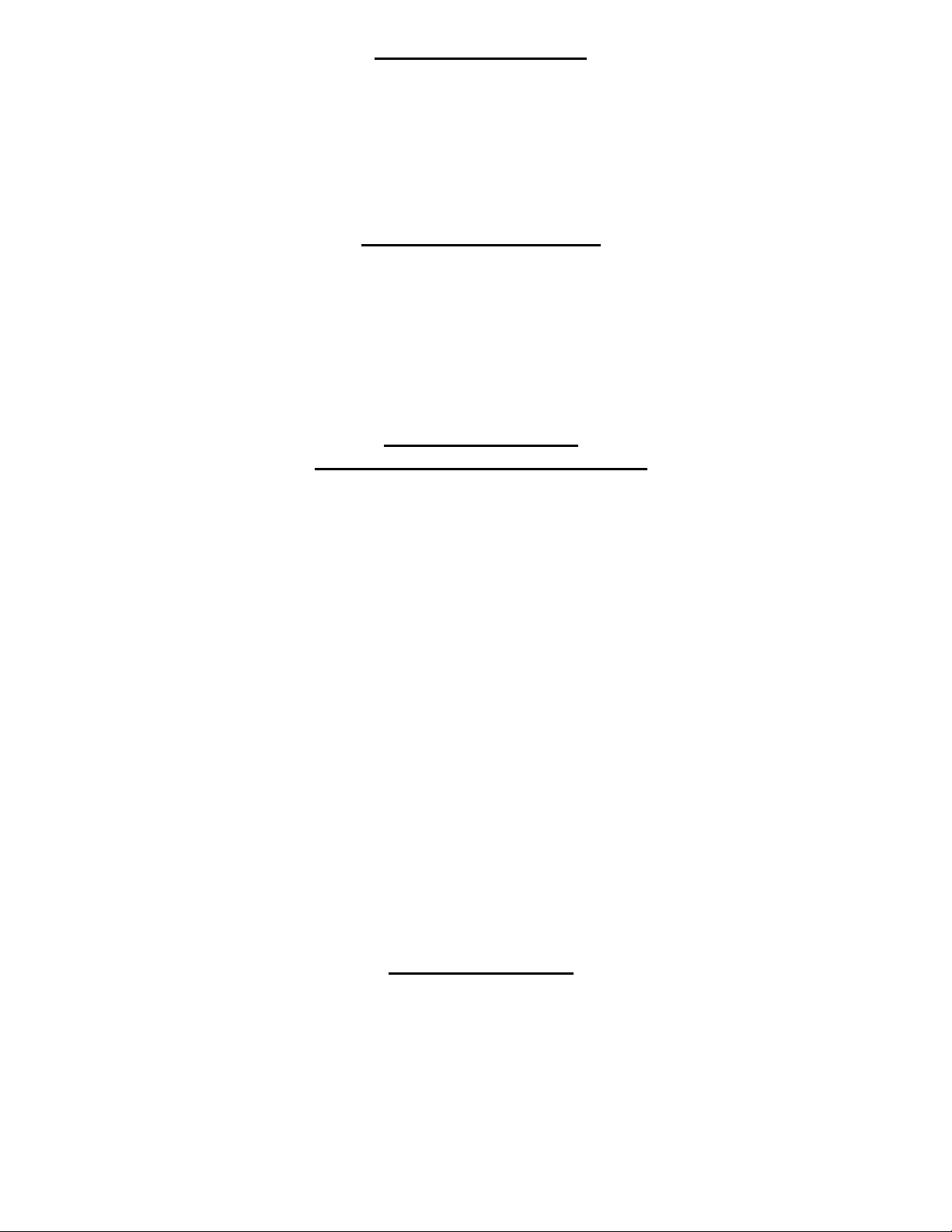
Toshiba A-739 OPC
LS12TL200
OEM Stated Yield: 25,000
There is a small circuit board inside the OPC cartridge. The old fuse must be unsoldered and a new one installed
each cycle. The fuse is a 125V, 2AG,1/8A glass type with axial leads for soldering.
Xerox Country Codes:
Xerox lists two to three digit codes for most of their cartridges. Most of the time the cartridges are identical, but
the reset chips are programmed differently. The following list is not all the country codes, just the ones we have
been able to confirm. US=USA, WH = Western Hemisphere, XCL = Xerox Limited (Canada), XL = England,
RX = Rank Xerox. As we are able to confirm other country codes we will list them on our web site.
Xerox DC 212/214
Xerox Cartridge part # 113R180/113R181
OEM Stated Yield: 14,000
To reset the counter in the DC 212/214 OPC cartridges the connector on the rear of the cartridge must be
replaced. This will clear the J7 or J8 codes. J7= change copy cartridge, J8 = wrong or bad connector.
There are many different cartridges that use different connectors for these machines. A list of some of them is as
follows: 113R180/181 (US), 113R287 (Retail Stores), 113R286/113R182 (XL), XL = Xerox Limited /Europe
If you are outside the US, and are not sure what type of connector to use, it is possible to find out by going into
the machines diagnostics. To do this turn the machine off, press the “0” while turning the power on, press the
Stop/Clear button. The lights will go off and “---“ will show on the display. Wait 30 seconds for the optics self
test to complete. Enter “202” and press print. If the display had a J8 code before starting, it will show two three
digit numbers in sequence. The first three digit number shows the type of replacement cartridge that the machine
is expecting. 001=113R180/181, 005 = 113R287.
If the cartridges your machine needs is not available, you can change what type of cartridge the machine will
accept by doing the following. Enter the diagnostics mode as in above. Enter “406 “ and press Print. Turn off the
power and install the correct cartridge. The machine will now look for that type of cartridge from now on. Only
do this if you are sure that you will be supplying the cartridges for this machine. If the customer goes out and
purchases the “correct” cartridge that was made for his machine, it will no longer work until the above procedure
is run again.
Xerox N-24/32/40
OEM Stated Yield: 20-23,000 (Depending on cartridge)
This engine has more non-interchangeable cartridges than any engine I have ever seen. All of them use a "smart
chip" that is built into the connector. Almost every type of cartridge has it's own individual smart chip. Since
every individual cartridge has it’s own chip, it is imperative that you have the OEM cartridge part number when
ordering the chips! The reset boards are now available with the plastic housing so that soldering the chip in is no
longer necessary. There are also services where you can have the old chip reset. There are still cartridges that do
not have replacement chips available yet. These are mainly international, but not all. Look for a chart on our web
site that lists machines with tested cartridges, and cartridges that have not been tested yet
Page 16 of 19
Page 17

Xerox P8E (Samsung FS-5000 Engine)
OEM Stated Yield: 5,000 (Except for Lexmark 13T0101: 6,000)
There are 3 main versions of this cartridge so far. The Xerox Docuprint P8e 113R296/100R364, WorkCentre 385
113R 296, and the Lexmark Optra E310/312 NOTE: Lexmark has replaced the 12A2202 (5k) cartridge with the
13T0101 (6k) cartridge. The new cartridge works in both machines.
When recycling these cartridges the fuse must be replaced in the Xerox cartridges. The Lexmark cartridges have
a plastic dummy fuse in it. There has been some conflicting information on if the fuse should be replaced or not,
the following should help to clear it up. If the machine says toner low and the cartridge is changed. A new fuse is
not needed. However if the machine says change cartridge, the fuse is needed. Since you really have now way to
know the state of your customers machine, we recommend that the fuse be replaced each cycle. These fuses are
very inexpensive, and this way you have no worries! There have recently been reports of starter cartridges with
the plastic dummy fuses. Those fuses must be replaced with a real fuse. The fuse is a 125V,100mA, 5x20mm fast
acting glass type.
Xerox 1012 OPC
13R8, 113R92
OEM Stated Yield: 18,000
The 1012 OPC cartridges look very similar to the5011 and 5012, but they are different and NOT interchangeable.
There are now many different Xerox part numbers for these cartridges. They are interchangeable, just sold from
different sources. A list of some of them is as follows: 13R8 (US), 13R10, 13R30, 113R92 (Retail Stores), and
13R500.
This cartridge uses an optical reset similar to the Panasonic 4410. The waste chamber must be spotless, and the
float in the down position. There is a clear plastic bubble on top of the cartridge. This is what the sensor looks at
and it must be spotless! The J7 code is triggered when the waste chamber fills up and moves the float into the
bubble, interrupting the optical sensor.
Xerox 5011 OPC
Xerox cartridge Part # 13R44
OEM Stated Yield: 18,000
The 5011 OPC cartridges look very similar to the1012 and 5012, but they are different and NOT interchangeable.
These cartridges use a reset fuse board located inside the connector. The connector must be un-soldered and a
new one soldered in. Be very careful not to melt the cable when soldering. Make sure that you use the correct
connector. The 5012 will not work in the 5011 and vice-versa. To tell if you have the correct connector, read the
resistance between pin’s 3 & 6. 5011 connectors read 15,000 ohms while 5012 connectors read 1,500 ohms.
Xerox 5012/5014 OPC
13R19
OEM Stated Yield: 18,000
The 5012 OPC cartridges look very similar to the1012 and 5011, but they are different and NOT interchangeable.
There are now many different Xerox part numbers for these cartridges. They are interchangeable, just sold from
different sources. They are 13R19 (US), 13R22, 13R24, 113R91 (retail), and 13R508.
These cartridges use a reset fuse board located inside the connector. The connector must be un-soldered and a
new one soldered in. Be very careful not to melt the cable when soldering. Make sure that you use the correct
connector. The 5011 will not work in the 5012 and vice-versa. To tell if you have the correct connector, read the
resistance between pin’s 3 & 6. 5012 connectors read 1,500 ohms, while 5011 connectors read 15,000 ohms.
Page 17 of 19
Page 18

Xerox 5018 OPC
Xerox Cartridge Part # 13R9
OEM Stated Yield: 18-22,000 (Depends on Machine)
There are a variety of cartridges now available for these machines. They all use the same supplies. 13R9,
13R74(US), 113R161 (Retail) 113R93 (Missing Internal Counter), 13R13(RX), 13R18(XLA), 13R505 (XCL).
The 5334 cartridges appear similar but are different. They still use the same supplies to recycle, but they do not
have a reset counter installed inside. They also have an extra tab on the back side of the cartridge that stops the
cartridge from being installed completely in a 5018 machine. The cartridges used in these machines are the
13R67 (US), 13R68 (RX/XL), 13R69 (XLA), 13R520 (XCL). These machines are basically set up to “run for
life” in other words, the drum cartridge is run until there is a problem. At that point another cartridge is installed,
and the machine continues to print. There is no reset involved.
A code (J2) may show on the 5624, and 5824 machines, to clear it do the following: Enter the diagnostics by
holding the”0” while turning on the machine. Enter “9”, PRINT, “50”, PRINT. This will start the machine up
and clear the J2 code. Information on these machines is still a little vague as we are still in the learning process.
The 5018 OPC cartridge must be disassembled so that you have access to the mechanical counter. New OEM
replacement belts are now available making any Xerox machine warranty issues hard to enforce.
Turn the cartridge so that the Counter is in front of you. On the left side of the counter, there are two white levers.
While pressing both of the levers down, turn the large black gear backwards,(Clockwise). Stop when the green or
knurled section of the gear is visible through the small hole in the cover. (You must loosely place the cover over
the Waste Chamber, the hole is located under the J2 label. Once this gear is in position, release both of the levers.
At this point you should not be able to turn the large black gear. If you can, press down both levers and turn the
gear one or two more "clicks" until the gear is locked. The two White Levers should stay flat.
Xerox 5113 Series (5113, 5114, 5614)
Xerox Cartridge Part # 113R79
OEM Stated Yield: 18,000
To reset the counter in the 5113 OPC cartridges the connector on the rear of the cartridge must be replaced. This
will clear the J7 or J8 codes. J7= change copy cartridge, J8 = wrong or bad connector.
There are many different cartridges that use different connectors for these machines. A list of some of them is as
follows: 113R79/113R80/113R85 (US), 113R86 (US connector works), for the 113R81/113R82 cartridges no
connectors are available.
If you are outside the US, and are not sure what type of connector to use, it is possible to find out by going into
the machines diagnostics. To do this turn the machine off, press the “0” while turning the power on. Enter “3”
and press print, enter “3” again and press print. The display will show the installed cartridge type. 4=US , and
Europe 5113/5114 7 = Europe 5614.
NOTE: Although the Sharp 2014/2114 cartridges appear similar, they are not. The Sharp cartridges do not have a
counter (they are reset through the menu), and the gears are different.
Page 18 of 19
Page 19

Xerox 5312/5313/5314
Xerox OPC Cartridge Part # 13R60, 13R62
OEM Stated Yield: 18,000
To reset the counter in the 5312/14 OPC cartridges the connector on the rear of the cartridge must be replaced.
This will clear the J7 or J8 codes. J7= change copy cartridge, J8 = wrong or bad connector.
There are many different cartridges that use different connectors for these machines. A list of some of them is as
follows: 13R62/62 (US), 13R61 US (5313 Only!), 13R65/13R66 (RX), 13R517 (XCL), 13R63 (XLA), 13R518
(XCL). It should be noted that the 5313 uses a different connector than the 5312/14 cartridges and that they are
NOT interchangeable. If you are outside the US, and are not sure what type of connector to use, it is possible to
find out by going into the machines diagnostics. To do this turn the machine off, press the “0” while turning the
power on. Enter “31” and press print. The display will show 00,00,XX. The XX being the installed cartridge
type. 17=US, 51 = 5313, 85 = Rank Xerox.
Xerox 5316/5317OPC
Xerox Cartridge Part # 13R54
These cartridges have two small fuses that must be replaced each cycle. The old fuses must be un-soldered from
the circuit board on the connector, and the new soldered in. Be very careful not to damage the board with too
much heat.
Xerox 5318
Xerox Cartridge Part # 13R75/13R56
OEM Stated Yield: 25,000
To reset the counter in the 5318 OPC cartridges the connector on the rear of the cartridge must be replaced. This
will clear the J7 or J8 codes. J7= change copy cartridge, J8 = wrong or bad connector.
There are many different cartridges that use different connectors for these machines. A list of some of them is as
follows: 13R75/56 (US), 13R516 (XCL), 13R57 (RX),
If you are outside the US, and are not sure what type of connector to use, it is possible to find out by going into
the machines diagnostics. To do this turn the machine off, press the “0” while turning the power on. Enter “30”
and press print, then enter 93 and press print again.. The display will show the installed cartridge type. 1=US, 5 =
Europe, 6 = Canada/Latin America
Page 19 of 19
