Page 1
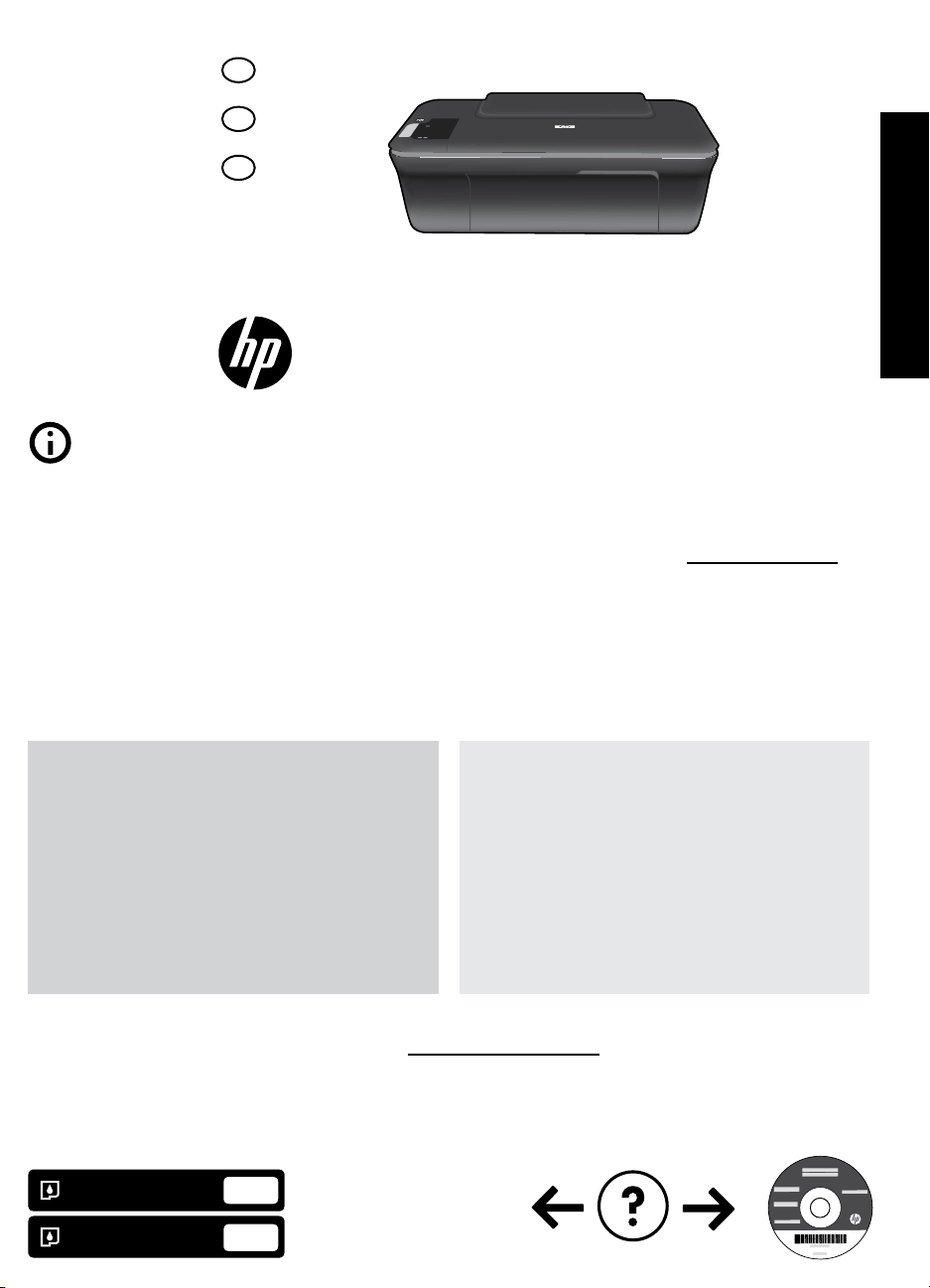
EN
ES
Printed in [French]
FR
CH350-90038
Deskjet 2050 All-in-One J510 series
*CH350-90038*
*CH350-90038*
Printed in [English]
© 2010 Hewlett-Packard Development Company, L.P.
Information
For setup information, see the setup poster. All other product information can be found in the electronic Help and Readme.
The electronic Help is automatically installed during printer software installation. Electronic Help includes instructions on
product features and troubleshooting. It also provides product specifications, legal notices, environmental, regulatory, and
support information. The Readme file contains HP support contact information, operating system requirements, and the most
recent updates to your product information. For computers without a CD/DVD drive, please go to www.hp.com/support to
download and install the printer software.
Install electronic Help
To install the electronic Help, insert the software CD in your computer and follow the on-screen instructions.
Windows: Mac:
Deskjet 1050 All-in-One J410 series
English
Find electronic Help
After software installation, click Start > All Programs >
HP > HP Deskjet 2050 J510 or HP Deskjet 1050 J410 >
Help.
Find Readme
Insert software CD. On software CD locate
ReadMe.chm. Click ReadMe.chm to open and then
select ReadMe in your language.
Register your HP Deskjet
Get quicker service and support alerts by registering at http://www.register.hp.com.
Black Cartridge
Tri-color Cartridge
61
61
www.hp.com/support
Find electronic Help
Mac OS X v10.5 and v10.6: From Finder Help, choose
Mac Help. In the Help Viewer, click and hold the Home
button, and then choose the Help for your device.
Find Readme
Insert the software CD, and then double-click the Read
Me folder located at the top-level of the software CD.
Page 2
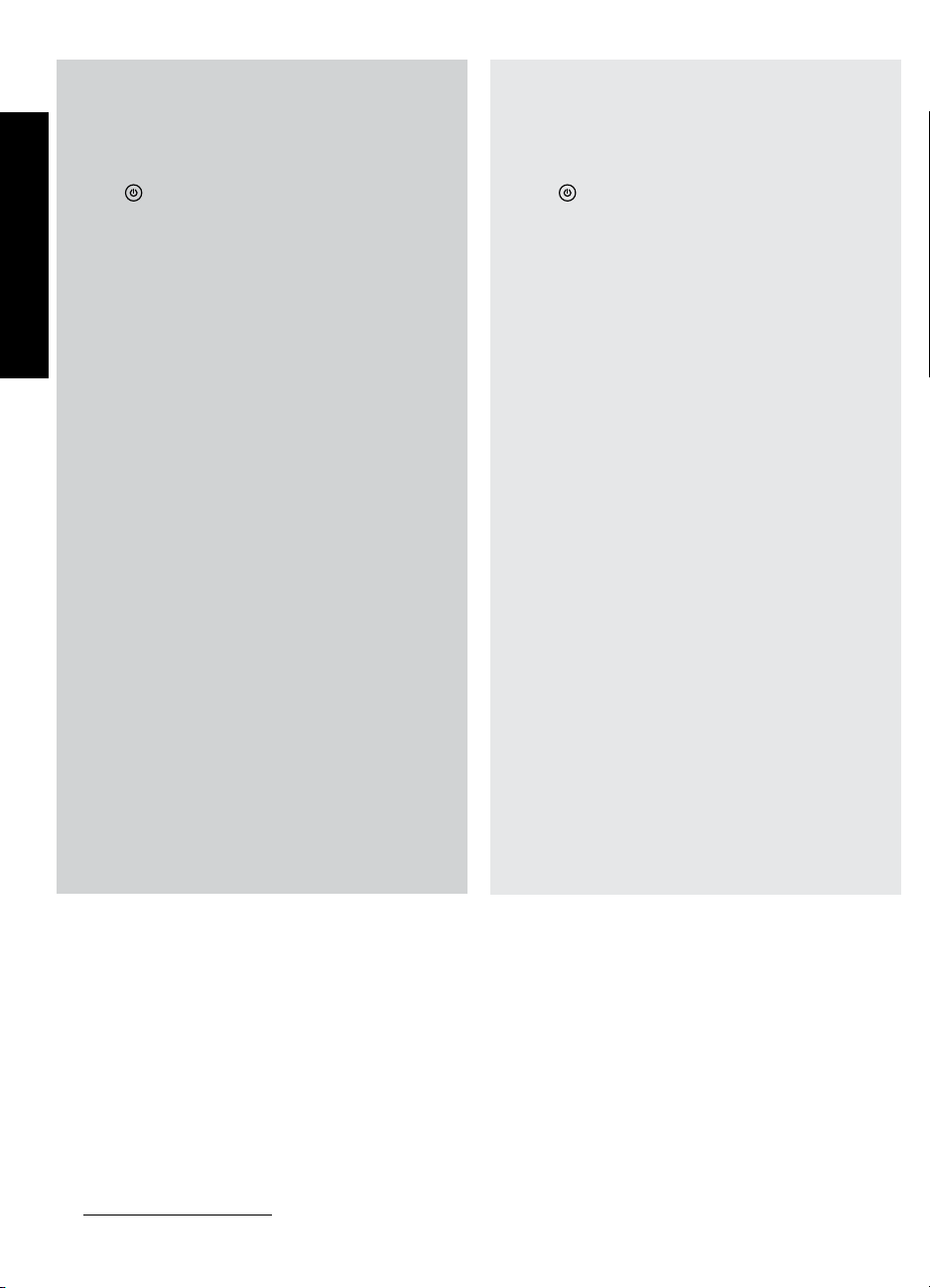
Windows: Mac:
Installation Troubleshooting
If you are unable to print a test page:
• Make sure the cable connections are secure.
See the setup poster.
• Make sure the printer is powered on.
English
The
[On button] will be lit green.
Make sure the printer is set as your default printing
device:
• Windows
Devices and Printers.
• Windows Vista® : On the Windows taskbar, click
Start, click Control Panel, and then click Printer.
• Windows XP
Start, click Control Panel, and then click Printers and
Faxes.
Make sure that your printer has a check mark in the
circle next to it. If your printer is not selected as the
default printer, right-click the printer icon and choose
“Set as Default Printer” from the menu.
If you are still unable to print, or the Windows
software installation fails:
1. Remove the CD from the computer’s CD/DVD drive,
and then disconnect the USB cable from the
computer.
2. Restart the computer.
3. Temporarily disable any software firewall and
close any anti-virus software. Restart these programs
after the printer software is installed.
4. Insert the printer software CD in the computer’s
CD/DVD drive, then follow the on-screen instructions
to install the printer software. Do not connect the
USB cable until you are told to do so.
5. After the installation finishes, restart the computer.
Windows XP, and Windows Vista are U.S. registered trademarks of
Microsoft Corporation. Windows 7 is either a registered trademark or
trademark of Microsoft Corporation in the United States and/or other
countries.
®
7: From the Windows Start menu, click
®
: On the Windows taskbar, click
Installation Troubleshooting
If you are unable to print a test page:
• Make sure the cable connections are secure. See the
setup poster.
• Make sure the printer is powered on.
If you are still unable to print, uninstall and
reinstall the software:
Note: The uninstaller removes all of the HP software
components that are specific to the device. The uninstaller
does not remove components that are shared by other
products or programs.
To uninstall the software:
1. Disconnect the HP product from your computer.
2. Open the Applications: Hewlett-Packard folder.
3. Double-click HP Uninstaller. Follow the on-screen
To install the software:
1. Connect the USB cable.
2. Insert the HP software CD into your computer’s
3. On the desktop, open the CD and then
4. Follow the on-screen and the printed setup
[On button] will be lit green.
The
instructions.
CD/DVD drive.
double-click HP Installer.
instructions that came with the HP product.
Power specifications:
Power adapter: 0957-2286
Input voltage: 100-240Vac (+/- 10%)
Input frequency: 50/60Hz (+/- 3Hz)
Note: Use only with the power adapter supplied by HP.
Power adapter: 0957-2290
Input voltage: 200-240Vac (+/- 10%)
Input frequency: 50/60Hz (+/- 3Hz)
Ink usage
Note: Ink from the cartridges is used in the printing process in a number of different ways, including in the initialization
process, which prepares the device and cartridges for printing, and in printhead servicing, which keeps print nozzles
clear and ink flowing smoothly. In addition, some residual ink is left in the cartridge after it is used. For more information,
see www.hp.com/go/inkusage.
Page 3
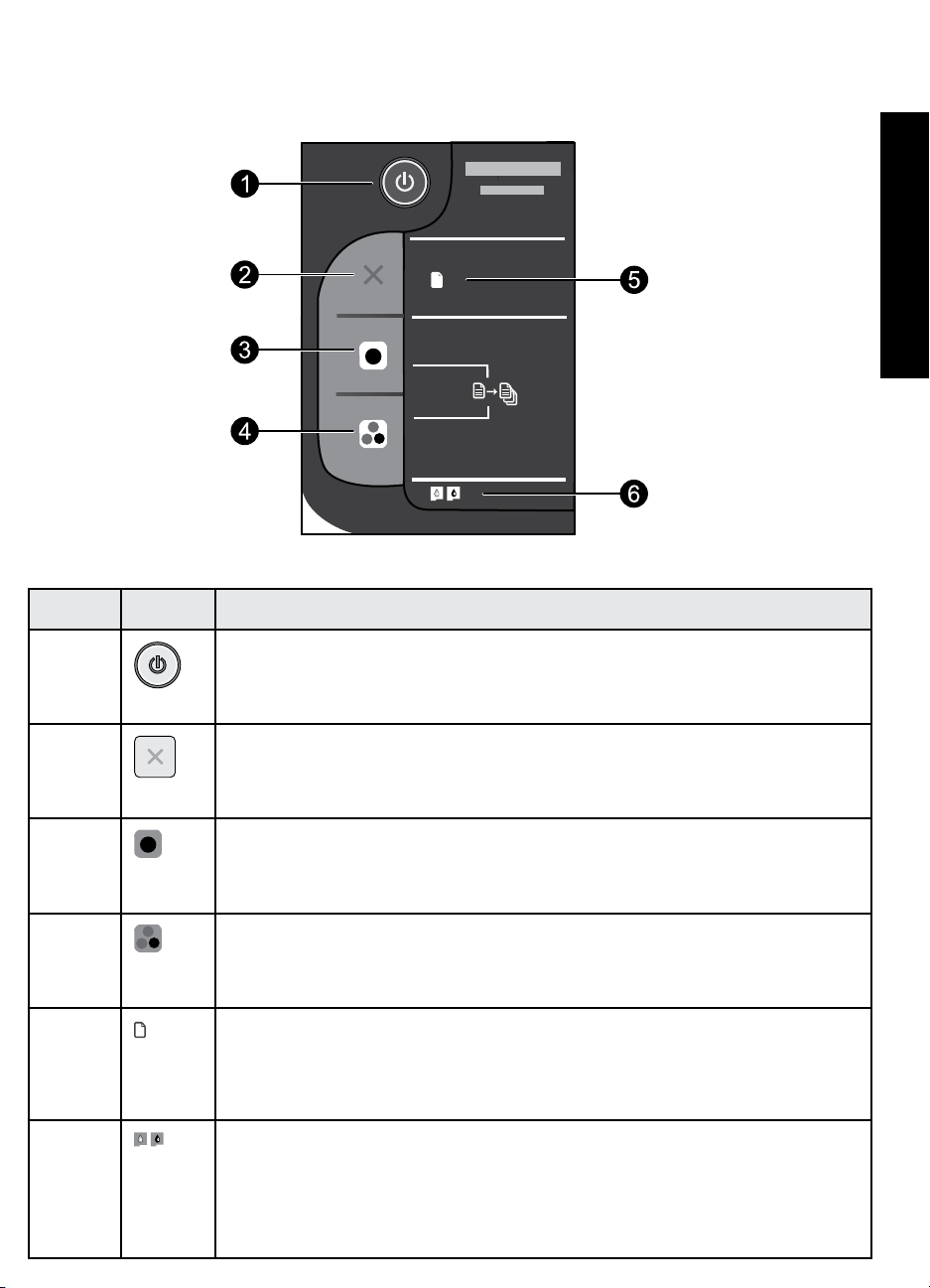
Control panel
Label Icon Name and Description
1
2
3
On: Turns the product on or off. When the product is off, a minimal amount of power is still
used. To completely remove power, turn off the product and then unplug the power cord.
Cancel: Stops the current operation.
Start Copy Black: Starts a black-and-white copy job. Increase the number of copies (up
to 10) by pressing the button multiple times. Acts as a resume button after resolving print
problems.
!
English
4
5
!
6
Start Copy Color: Starts a color copy job. Increase the number of copies (up to 10) by
pressing the button multiple times. Acts as a resume button after resolving print problems.
Attention light: Indicates that there is a paper jam, the printer is out of paper, or some event
that requires your attention. If the attention light and both cartridge lights blink when you set
up the printer, the cartridge carriage might be obstructed. Open cartridge door and make
sure that cardboard and blue tape have been removed from inside the printer. Then press
Start Copy Black or Start Copy Color to resume.
Cartridge light: Indicates low ink or a print cartridge problem.
• If a cartridge is low on ink, replace the cartridge when print quality is no longer
acceptable.
• If a cartridge light blinks after you install a cartridge, make sure that the pink tape has
been removed from the cartridge.
Page 4
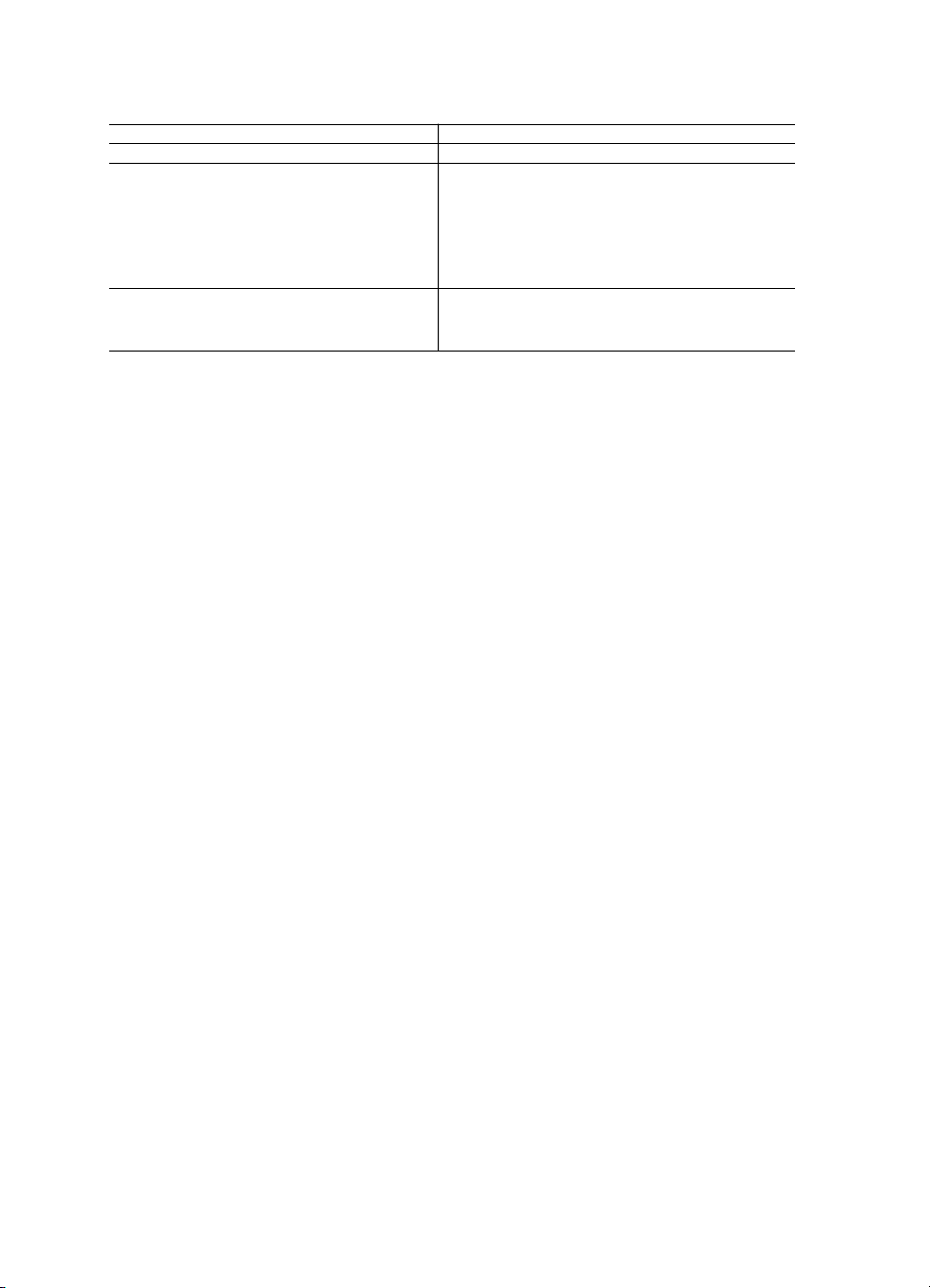
HP printer limited warranty statement
HP product Duration of limited warranty
Software Media 90 days
Printer Technical support by phone: 1 year worldwide
Parts and labor: 90 days in US and Canada (outside the US
and Canada 1 year or as required by local law)
Purchase a one- or two-year HP Next Business Day Exchange
Canadian customers call 1-877-231-4351 or visit
Print or Ink cartridges
A. Extent of limited warranty
1.
Hewlett-Packard (HP) warrants to the end-user customer that the HP products specified above will be free from defects in
materials and workmanship for the duration specified above, which duration begins on the date of purchase by the customer.
2. For software products, HP’s limited warranty applies only to a failure to execute programming instructions. HP does not
warrant that the operation of any product will be interrupted or error free.
3. HP's limited warranty covers only those defects that arise as a result of normal use of the product, and does not cover
any other problems, including those that arise as a result of:
a. Improper maintenance or modification;
b. Software, media, parts, or supplies not provided or supported by HP;
c. Operation outside the product's specifications;
d. Unauthorized modification or misuse.
4. For HP printer products, the use of a non-HP cartridge or a refilled cartridge does not affect either the warranty to the
customer or any HP support contract with the customer. However, if printer failure or damage is attributable to the use of
a non-HP or refilled cartridge or an expired ink cartridge, HP will charge its standard time and materials charges to
service the printer for the particular failure or damage.
5. If HP receives, during the applicable warranty period, notice of a defect in any product which is covered by HP's
warranty, HP shall either repair or replace the product, at HP's option.
6. If HP is unable to repair or replace, as applicable, a defective product which is covered by HP's warranty, HP shall,
within a reasonable time after being notified of the defect, refund the purchase price for the product.
7. HP shall have no obligation to repair, replace, or refund until the customer returns the defective product to HP.
8. Any replacement product may be either new or like-new, provided that it has functionality at least equal to that of the
product being replaced.
9. HP products may contain remanufactured parts, components, or materials equivalent to new in performance.
10. HP's Limited Warranty Statement is valid in any country where the covered HP product is distributed by HP. Contracts
for additional warranty services, such as on-site service, may be available from any authorized HP service facility in
countries where the product is distributed by HP or by an authorized importer.
B. Limitations of warranty
TO THE EXTENT ALLOWED BY LOCAL LAW, NEITHER HP NOR ITS THIRD PARTY SUPPLIERS MAKES ANY
OTHER WARRANTY OR CONDITION OF ANY KIND, WHETHER EXPRESS OR IMPLIED WARRANTIES OR
CONDITIONS OF MERCHANTABILITY, SATISFACTORY QUALITY, AND FITNESS FOR A PARTICULAR PURPOSE.
C. Limitations of liability
1. To the extent allowed by local law, the remedies provided in this Warranty Statement are the customer's sole and
exclusive remedies.
2.
TO THE EXTENT ALLOWED BY LOCAL LAW, EXCEPT FOR THE OBLIGATIONS SPECIFICALLY SET FORTH IN THIS
WARRANTY STATEMENT, IN NO EVENT SHALL HP OR ITS THIRD PARTY SUPPLIERS BE LIABLE FOR DIRECT,
INDIRECT, SPECIAL, INCIDENTAL, OR CONSEQUENTIAL DAMAGES, WHETHER BASED ON CONTRACT, TORT, OR
ANY OTHER LEGAL THEORY AND WHETHER ADVISED OF THE POSSIBILITY OF SUCH DAMAGES.
D. Local law
1. This Warranty Statement gives the customer specific legal rights. The customer may also have other rights which vary
from state to state in the United States, from province to province in Canada, and from country to country elsewhere in
the world.
2. To the extent that this Warranty Statement is inconsistent with local law, this Warranty Statement shall be deemed
modified to be consistent with such local law. Under such local law, certain disclaimers and limitations of this Warranty
Statement may not apply to the customer. For example, some states in the United States, as well as some governments
outside the United States (including provinces in Canada), may:
a. Preclude the disclaimers and limitations in this Warranty Statement from limiting the statutory rights of a consumer
(e.g., the United Kingdom);
b. Otherwise restrict the ability of a manufacturer to enforce such disclaimers or limitations; or
c. Grant the customer additional warranty rights, specify the duration of implied warranties which the manufacturer
cannot disclaim, or allow limitations on the duration of implied warranties.
3. THE TERMS IN THIS WARRANTY STATEMENT, EXCEPT TO THE EXTENT LAWFULLY PERMITTED, DO NOT
EXCLUDE, RESTRICT, OR MODIFY, AND ARE IN ADDITION TO, THE MANDATORY STATUTORY RIGHTS
APPLICABLE TO THE SALE OF THE HP PRODUCTS TO SUCH CUSTOMERS.
Dear Customer,
You will find below the name and address of the HP entity responsible for the performance of the HP Limited Warranty in your
country.
You may have additional statutory rights against the seller based on your purchase agreement. Those rights are not
in any way affected by this HP Limited Warranty.
Ireland: Hewlett-Packard Ireland Limited, 63-74 Sir John Rogerson's Quay, Dublin 2
United Kingdom: Hewlett-Packard Ltd, Cain Road, Bracknell, GB-Berks RG12 1HN
Malta: Hewlett-Packard International Trade B.V., Malta Branch, 48, Amery Street, Sliema SLM 1701, MALTA
South Africa: Hewlett-Packard South Africa Ltd, 12 Autumn Street, Rivonia, Sandton, 2128, Republic of South Africa
Extended Service Plan. In the US call 1-866-234-1377 or visit
www.hp.com/go/nextdayexchange90.
www.hpshopping.ca
Until the HP ink is depleted or the “end of warranty” date printed
on the cartridge has been reached, whichever occurs first. This
warranty does not cover HP ink products that have been refilled,
remanufactured, refurbished, misused, or tampered with.
HP Limited Warranty
Page 5

Deskjet 2050 All-in-One J510 series
Deskjet 1050 All-in-One J410 series
Información
Si desea información acerca de la instalación, consulte el póster de instalación. Puede encontrar cualquier otra información
del producto en los archivos electrónicos Ayuda y Léame. La Ayuda electrónica se instala automáticamente durante la
instalación del software de la impresora. La ayuda electrónica incluye instrucciones para el uso de funciones del producto y
la solución de problemas. También ofrece las especificaciones del producto, avisos legales e información medioambiental,
regulatoria y de asistencia técnica. El archivo Léame contiene los requisitos de información de contacto con el servicio
técnico de HP, del sistema operativo y las actualizaciones más recientes de la información del producto. Si no dispone de
una unidad de CD/DVD, visite www.hp.com/support para descargar e instalar el software de la impresora.
Instalar ayuda electrónica
Para instalar la ayuda electrónica, introduzca el CD del software en su equipo y siga las instrucciones que aparecen en la
pantalla.
Windows: Mac:
Español
Encontrar la ayuda electrónica
Después de instalar el software, haga clic en Inicio >
Todos los programas >
Deskjet 1050 J410 > Ayuda.
Encontrar el archivo Léame
Inserte el CD de software. En el CD de software localice
ReadMe.chm. Haga clic en ReadMe.chm para abrirlo y
seleccione ReadMe en su idioma.
Registre su HP Deskjet
Obtenga un servicio más rápido y alertas de asistencia registrándose en http://www.register.hp.com.
Cartucho negro
Cartucho tricolor
HP > HP Deskjet 2050 J510 o HP
61
61
www.hp.com/support
Encontrar la ayuda electrónica
Mac OS X v10.5 y v10.6: En el menú Ayuda de Finder,
elija Ayuda Mac. En el Visor de ayuda, mantenga
pulsado el botón Inicio y, a continuación elija la ayuda
para su dispositivo.
Encontrar el archivo Léame
Inserte el CD de software y haga doble clic en la
carpeta Read Me situada en el nivel superior del CD de
software.
Page 6

Windows:
Mac:
Solución de problemas de instalación
Si no puede imprimir una página de prueba:
• Compruebe que los cables estén bien conectados.
Consulte el póster de instalación.
• Compruebe que la impresora esté encendida. La
lista del menú desplegable
estará verde.
Compruebe que la impresora esté definida como
dispositivo de impresión predeterminado:
• Windows
haga clic en Dispositivos e impresoras.
• Windows Vista®: En la barra de tareas de Windows,
haga clic en Inicio, haga clic en Panel de control y,
a continuación, haga clic en Impresoras.
• Windows XP®: En la barra de tareas de Windows,
haga clic en Inicio, elija Panel de control y, a
continuación, haga clic en Impresoras y Faxes.
Compruebe que junto a la impresora hay una marca de
Español
verificación dentro de un círculo negro. Si la impresora
no está seleccionada como predeterminada, haga clic
con el botón derecho en el icono de la impresora y elija
“Establecer como impresora predeterminada” en el menú.
Si sigue sin poder imprimir o el software Windows
genera un error de instalación:
1. Extraiga el CD de la unidad de la unidad de
CD/DVD del equipo y, a continuación, desconecte
el cable USB del equipo.
2. Reinicie el equipo.
3. Desactive temporalmente el cortafuegos y cierre el
software antivirus. Reinicie estos programas una vez
que haya instalado el software de la impresora.
4. Inserte el CD del software de la impresora en la unidad
de CD/DVD del equipo y siga las instrucciones en
pantalla para instalar el software de la impresora. No
conecte el cable USB hasta que se le indique
5.
Una vez haya acabado la instalación, reinicie el equipo
Windows XP y Windows Vista son marcas comerciales registradas en EE.UU.
de Microsoft Corporation. Windows 7 es una marca comercial o marca
comercial registrada de Microsoft Corporation en EE.UU. y en otros países.
®
7: Desde el menú Inicio de Windows,
El [botón Encender]
Solución de problemas de instalación
Si no puede imprimir una página de prueba:
• Compruebe que los cables estén bien conectados.
Consulte el póster de instalación.
• Compruebe que la impresora esté encendida. La
lista del menú desplegable El [botón Encender]
estará verde.
Si sigue sin poder imprimir, desinstale y vuelva a
instalar el software:
Nota: El programa de desinstalación elimina los
componentes del software HP específicos del
dispositivo. El programa de desinstalación no elimina
los componentes compartidos por otros productos o
programas.
Para desinstalar el software:
1. Desconecte el producto HP del equipo.
2.
Abra la carpeta Aplicaciones: Carpeta Hewlett-Packard
3. Haga doble clic en Desinstalador HP. Siga las
instrucciones que aparecen en pantalla.
Para instalar el software:
1. Conecte el cable USB.
2. Inserte el CD/DVD del software HP en la unidad de
CD-ROM del equipo.
3. En el escritorio, abra el CD y haga doble clic en
Instalador HP.
Siga las instrucciones de la pantalla y las instrucciones
4.
de instalación suministradas con el producto HP
.
.
.
.
Especificaciones de alimentación:
Adaptador de alimentación: 0957-2286
Tensión de entrada: 100-240Vca (+/- 10%)
Frecuencia de entrada: 50/60Hz (+/- 3Hz)
Nota: Utilícese sólo con el adaptador de alimentación suministrado por HP.
Adaptador de alimentación: 0957-2290
Tensión de entrada: 200-240Vca (+/- 10%)
Frecuencia de entrada: 50/60Hz (+/- 3Hz)
Uso de la tinta
Nota: Se utiliza tinta de los cartuchos en el proceso de impresión de varias maneras, entre las que están el proceso de
inicio, que prepara el dispositivo y los cartuchos para la impresión, y el mantenimiento de cabeceras, para mantener los
inyectores de impresión limpios y el flujo de tinta correcto. Asimismo, parte de la tinta residual se queda en el cartucho
después de utilizarlo. Para obtener más información, consulte www.hp.com/go/inkusage.
Page 7

Panel de control
Etiqueta Icono Nombre y descripción
!
Español
1
2
3
4
5
!
6
Sí: Enciende o apaga el producto. Aunque el producto esté apagado, sigue utilizando
una cantidad mínima de alimentación. Para un apagado completo, apague el producto y
desenchufe el cable de alimentación.
Cancelar: Detiene la operación actual.
Iniciar Copia Negro: Inicia un trabajo de impresión en blanco y negro. Para aumentar el
número de copias (hasta 10), pulse el botón varias veces. Éste funciona como botón de
reanudación tras la resolución de problemas de impresión.
Iniciar Copia Color: Inicia un trabajo de impresión a color. Para aumentar el número de
copias (hasta 10), pulse el botón varias veces. Éste funciona como botón de reanudación
tras la resolución de problemas de impresión.
Luz de atención: indica que se ha producido un atasco de papel, que la impresora se ha
quedado sin papel o que algo necesita su atención. Si está intermitente la luz de atención y
las luces de ambos cartuchos al instalar la impresora, es posible que esté obstruido el carro de
los cartuchos. Abra la puerta de los cartuchos y asegúrese de haber retirado la cinta azul y el
cartón del interior de la impresora. Pulse Iniciar copia negro o Iniciar copia color para reanudar.
Luz del cartucho: Indica poca tinta o un problema del cartucho de impresión.
• Si el cartucho está bajo de tinta, sustituya el cartucho cuando la calidad de impresión
ya no sea aceptable.
• Si está intermitente la luz del cartucho tras instalar un cartucho, asegúrese de haber
retirado la cinta rosa del cartucho.
Page 8

Declaración de garantía limitada de la impresora HP
Producto HP Duración de la garantía limitada
Medio de almacenamiento del software 90 días
Impresora Soporte técnico telefónico: 1 año en todo el mundo
Piezas y mano de obra: 90 días en EE.UU. y Canadá (Fuera de
EE.UU. y Canadá, 1 año o según la legislación local)
Contrate un Plan de servicio ampliado de sustitución el día
Los clientes de Canadá pueden llamar al 1-877-231-4351 o
Cartuchos de tinta o impresión La garantía es válida hasta que se agote la tinta HP o hasta que
A. Alcance de la garantía limitada
1. Hewlett-Packard (HP) garantiza al usuario final que el producto de HP especificado no tendrá defectos de materiales ni mano de obra por
el periodo anteriormente indicado, cuya duración empieza el día de la compra por parte del cliente.
2. Para los productos de software, la garantía limitada de HP se aplica únicamente a la incapacidad del programa para ejecutar las
instrucciones. HP no garantiza que el funcionamiento de los productos se interrumpa o no contenga errores.
3. La garantía limitada de HP abarca sólo los defectos que se originen como consecuencia del uso normal del producto, y no cubre otros
problemas, incluyendo los originados como consecuencia de:
a. Mantenimiento o modificación indebidos;
b. Software, soportes de impresión, piezas o consumibles que HP no proporcione o no admita;
c. Uso que no se ajuste a las especificaciones del producto;
d. Modificación o uso incorrecto no autorizados.
4. Para los productos de impresoras de HP, el uso de un cartucho que no sea de HP o de un cartucho recargado no afecta ni a la garantía
del cliente ni a cualquier otro contrato de asistencia de HP con el cliente. No obstante, si el error o el desperfecto en la impresora se
atribuye al uso de un cartucho que no sea de HP, un cartucho recargado o un cartucho de tinta caducado, HP cobrará aparte el tiempo y
los materiales de servicio para dicho error o desperfecto.
5. Si durante la vigencia de la garantía aplicable, HP recibe un aviso de que cualquier producto presenta un defecto cubierto por la garantía,
HP reparará o sustituirá el producto defectuoso como considere conveniente.
6. Si HP no logra reparar o sustituir, según corresponda, un producto defectuoso que esté cubierto por la garantía, HP reembolsará al cliente
el precio de compra del producto, dentro de un plazo razonable tras recibir la notificación del defecto.
7. HP no tendrá obligación alguna de reparar, sustituir o reembolsar el precio del producto defectuoso hasta que el cliente lo haya devuelto a HP.
8.
Los productos de sustitución pueden ser nuevos o seminuevos, siempre que sus prestaciones sean iguales o mayores que las del producto sustituido.
9. Los productos HP podrían incluir piezas, componentes o materiales refabricados equivalentes a los nuevos en cuanto al rendimiento.
10. La Declaración de garantía limitada de HP es válida en cualquier país en que los productos HP cubiertos sean distribuidos por HP. Es
posible que existan contratos disponibles para servicios de garantía adicionales, como el servicio in situ, en cualquier suministrador de
servicios autorizado por HP, en aquellos países donde HP o un importador autorizado distribuyan el producto.
B. Limitaciones de la garantía
HASTA DONDE LO PERMITAN LAS LEYES LOCALES, NI HP NI SUS TERCEROS PROVEEDORES OTORGAN NINGUNA OTRA
GARANTÍA O CONDICIÓN DE NINGÚN TIPO, YA SEAN GARANTÍAS O CONDICIONES DE COMERCIABILIDAD EXPRESAS O
IMPLÍCITAS, CALIDAD SATISFACTORIA E IDONEIDAD PARA UN FIN DETERMINADO.
C. Limitaciones de responsabilidad
1. Hasta donde lo permitan las leyes locales, los recursos indicados en esta Declaración de garantía son los únicos y exclusivos recursos de
los que dispone el cliente.
2.
HASTA EL PUNTO PERMITIDO POR LA LEY LOCAL, EXCEPTO PARA LAS OBLIGACIONES EXPUESTAS ESPECÍFICAMENTE EN ESTA
DECLARACIÓN DE GARANTÍA, EN NINGÚN CASO HP O SUS PROVEEDORES SERÁN RESPONSABLES DE LOS DAÑOS DIRECTOS,
INDIRECTOS, ESPECIALES, INCIDENTALES O CONSECUENCIALES, YA ESTÉ BASADO EN CONTRATO, RESPONSABILIDAD
EXTRACONTRACTUAL O CUALQUIER OTRA TEORÍA LEGAL, Y AUNQUE SE HAYA AVISADO DE LA POSIBILIDAD DE TALES DAÑOS.
D. Legislación local
1. Esta Declaración de garantía confiere derechos legales específicos al cliente. El cliente podría también gozar de otros derechos que
varían según el estado (en Estados Unidos), la provincia (en Canadá), o la entidad gubernamental en cualquier otro país del mundo.
2. Hasta donde se establezca que esta Declaración de garantía contraviene las leyes locales, dicha Declaración de garantía se considerará
modificada para acatar tales leyes locales. Bajo dichas leyes locales, puede que algunas de las declinaciones de responsabilidad y
limitaciones estipuladas en esta Declaración de garantía no se apliquen al cliente. Por ejemplo, algunos estados en Estados Unidos, así
como ciertas entidades gubernamentales en el exterior de Estados Unidos (incluidas las provincias de Canadá) pueden:
a.
Evitar que las renuncias y limitaciones de esta Declaración de garantía limiten los derechos estatutarios del cliente (por ejemplo, en el Reino Unido);
b. Restringir de otro modo la capacidad de un fabricante de aumentar dichas renuncias o limitaciones; u
c. Ofrecer al usuario derechos adicionales de garantía, especificar la duración de las garantías implícitas a las que no puede renunciar el
fabricante o permitir limitaciones en la duración de las garantías implícitas.
3. LOS TÉRMINOS ENUNCIADOS EN ESTA DECLARACIÓN DE GARANTÍA, SALVO HASTA DONDE LO PERMITA
LA LEY, NO EXCLUYEN, RESTRINGEN NI MODIFICAN LOS DERECHOS ESTATUTARIOS OBLIGATORIOS PERTINENTES A LA
VENTA DE PRODUCTOS HP A DICHOS CLIENTES, SINO QUE SON ADICIONALES A LOS MISMOS.
Estimado Cliente:
Adjunto puede encontrar el nombre y dirección de las entidades HP que proporcionan la Garantía Limitada de HP (garantía comercial adicional del fabricante) en su país.
La garantía comercial adicional de HP (Garantía Limitada de HP) no afecta a los derechos que Usted, como consumidor, pueda tener frente al vendedor por la falta de conformidad
del producto con el contrato de compraventa. Dichos derechos son independientes y compatibles con la garantía comercial adicional de HP y no quedan afectados por ésta. De
conformidad con los mismos, si durante un plazo de dos años desde la entrega del producto aparece alguna falta de conformidad existente en el momento de la entrega, el
consumidor y usuario tiene derecho a exigir al vendedor la reparación del producto, su sustitución, la rebaja del precio o la resolución del contrato de acuerdo con lo previsto en el
Título V del Real Decreto Legislativo 1/2007. Salvo prueba en contrario se presumirá que las faltas de conformidad que se manifiesten en los seis meses posteriores a la entrega del
producto ya existían cuando el producto se entregó.
Únicamente cuando al consumidor y usuario le resulte imposible o le suponga una carga excesiva dirigirse frente al vendedor por la falta de conformidad con el contrato podrá
reclamar directamente al productor con el fin de obtener la sustitución o reparación.
España: Hewlett-Packard Española S.L., C/ Vicente Aleixandre 1, Parque Empresarial Madrid - Las Rozas, 28232 Las Rozas, Madrid
Para clientes en México aplican las siguientes cláusulas:
1) La sección 4 de la garantía de producto queda reemplazada por la siguiente:
La garantía limitada de HP cubrirá sólo los defectos que surjan debido a un uso normal del producto y no cubrirá ningún otro problema, incluidos los derivados de los casos siguientes:
- Cuando el producto se hubiese utilizado en condiciones distintas a las normales
- Cuando el producto no hubiese sido operado de acuerdo con el instructivo de uso que se le acompaña
- Cuando el producto hubiese sido alterado o reparado por personas no autorizadas por el fabricante nacional, importador o comercializador responsable respectivo.
2) Para mayor información comunicarse a:
Hewlett-Packard México, S. de R.L. de C.V.
Prolongación Reforma No. 700, Col. Lomas de Sta. Fé
Delegación Alvaro Obregón CP 91210 México, D.F.
Consulte nuestra página Web: www.hp.com/support
Centro de Asistencia Telefónica de HP:
Ciudad de México: (55) 5258 9922 Para el resto del país: 01 800-474-68368
Para hacer válida su garantía, solo se deberá comunicar al Centro de Asistencia Telefónica de HP y seguir las instrucciones de un representante, quien le indicará el procedimiento a seguir.
3) Los gastos de transportación generados en lugares dentro de la red de servicios de HP en la República Mexicana, para dar cumplimiento a esta garantía, serán cubiertos por
Hewlett-Packard.
Información sobre la Garantía Limitada del Fabricante HP
laborable siguiente HP, de uno o dos años. En EE.UU., llame al
1-866-234-1377 o visite www.hp.com/go/nextdayexchange90.
visitar www.hpshopping.ca
se alcance la fecha de “fin de garantía” indicada en el cartucho,
cualquiera de los hechos que se produzca en primer lugar. Esta
garantía no cubrirá los productos de tinta HP que se hayan
rellenado o manipulado, se hayan vuelto a limpiar, se hayan
utilizado incorrectamente o se haya alterado su composición.
Page 9

Tout-en-Un Deskjet série 2050 J510
Tout-en-Un Deskjet série 1050 J410
Informations
Pour obtenir des informations de configuration, reportez-vous au schéma d’installation. Toutes les autres informations relatives
au produit figurent dans l’aide en ligne et le fichier Lisez-moi. L’installation de l’aide en ligne a lieu automatiquement en
même temps que celle du logiciel d’imprimante. L’aide en ligne contient des instructions relatives aux fonctionnalités et au
dépannage du produit. Elle décrit également les caractéristiques du produit, des notices légales, ainsi que des informations
d’ordre environnemental, réglementaire et d’assistance. Le fichier Lisez-moi contient des informations permettant de contacter
l’assistance HP et décrit la configuration requise pour le système d’exploitation, ainsi que les mises à jour les plus récentes des
informations sur votre produit. Sur les ordinateurs non équipés d’un lecteur de CD/DVD, visitez le site www.hp.com/support
pour télécharger et installer le logiciel d’imprimante.
Installation de l’aide en ligne
Pour installer l’aide en ligne, insérez le CD du logiciel dans votre ordinateur et suivez les instructions qui s’affichent à l’écran.
Windows : Mac :
Recherche de l’aide en ligne
Après l’installation du logiciel, cliquez sur Démarrer >
Tous les programmes >
HP Deskjet 1050 J410 > Aide.
HP > HP Deskjet 2050 J510 ou
Recherche de l’aide en ligne
Mac OS X v10.5 et v10.6 : Dans l’Aide du Finder,
sélectionnez Aide sur le Mac. Dans l’Afficheur d’aide,
cliquez sur le bouton Accueil en maintenant la sélection,
puis sélectionnez l’aide relative à votre périphérique.
Français
Recherche du fichier Lisez-Moi
Insérez le CD de logiciel. Sur le CD du logiciel,
recherchez le fichier ReadMe.chm. Double-cliquez sur
ReadMe.chm pour ouvrir le fichier, puis sélectionnez le
fichier Lisez-moi dans votre langue.
Enregistrement de votre imprimante HP Deskjet
Pour obtenir un service plus rapide et des alertes d’assistance, enregistrez-vous sur le site http://www.register.hp.com.
Cartouche d’encre noire
Cartouche trichromique
61
61
www.hp.com/support
Recherche du fichier Lisez-Moi
Insérez le CD du logiciel, puis double-cliquez sur le
dossier «Read Me» situé à la racine du CD.
Page 10

Windows : Mac :
Dépannage de l’installation
Si vous ne parvenez pas à imprimer une page de test :
• Assurez-vous que les câbles sont correctement
branchés. Consultez le schéma d’installation.
• Assurez-vous que l’imprimante est sous tension.
Le bouton
couleur verte.
Assurez-vous que l’imprimante est définie en tant que
périphérique d’impression par défaut :
• Windows
cliquez sur Périphériques et imprimantes.
• Windows Vista® : Dans la barre des tâches de
Windows, cliquez sur Démarrer, sélectionnez
Panneau de configuration, puis Imprimantes.
• Windows XP® : Dans la barre des tâches de
Windows, cliquez sur Démarrer, sélectionnez
Panneau de configuration, puis Imprimantes et fax.
Assurez-vous que le cercle jouxtant le nom de votre imprimante
comporte une marque de sélection. Si votre imprimante n’est
pas sélectionnée en tant qu’imprimante par défaut, cliquez
avec le bouton droit sur l’icône de l’imprimante et sélectionnez
«Définir comme imprimante par défaut» dans le menu.
Si vous ne parvenez toujours pas à imprimer, ou que
l’installation du logiciel sous Windows échoue :
1.
Retirez le CD de l’unité de CD/DVD de votre ordinateur,
puis débranchez le câble USB de l’ordinateur
2. Redémarrez l’ordinateur.
3. Désactivez temporairement le logiciel de pare-feu
ainsi que l’antivirus, s’il est présent. Redémarrez
ces programmes une fois l’installation du logiciel
Français
d’imprimante effectuée.
4. Insérez le CD du logiciel d’impression dans le lecteur
de CD/DVD, puis suivez les instructions à l’écran
pour installer le logiciel. Ne branchez le câble USB
que lorsque vous y êtes invité.
5.
Une fois l’installation terminée, redémarrez l’ordinateur
Windows XP et Windows Vista sont des marques déposées de Microsoft
Corporation aux États-Unis. Windows 7 est une marque ou une marque
déposée de Microsoft Corporation aux États-Unis et/ou dans d’autres pays.
[Marche/arrêt] s’allume et est de
®
7 : Dans le menu Démarrer de Windows,
Dépannage de l’installation
Si vous ne parvenez pas à imprimer une page de test :
• Assurez-vous que les câbles sont correctement
branchés. Consultez le schéma d’installation.
• Assurez-vous que l’imprimante est sous tension.
Le bouton [Marche/arrêt] s’allume et est de
couleur verte.
Si vous ne parvenez toujours pas à effectuer
d’impression, désinstallez, puis réinstallez le logiciel :
Remarque : Tous les composants logiciels HP propres
au périphérique sont supprimés par le programme de
désinstallation. Le programme de désinstallation ne
supprime pas les composants partagés par d’autres
produits ou d’autres programmes.
Pour désinstaller le logiciel :
1. Déconnectez le produit HP de votre ordinateur.
2. Ouvrez le dossier Applications : Hewlett-Packard.
Double-cliquez sur Programme de désinstallation HP.
3.
Suivez les instructions à l’écran.
Pour installer le logiciel :
1. Branchez le câble USB.
2. Insérez le CD/DVD du logiciel HP dans l’unité de
CD-ROM de votre ordinateur.
.
3. Sur le bureau, ouvrez le CD, puis double-cliquez sur
Programme d’installation HP.
4. Suivez les instructions affichées à l’écran, ainsi que
celles de la documentation imprimée fournie avec
votre produit HP.
.
Spécifications relatives à l’alimentation :
Adaptateur de tension : 0957-2286
Tension d’alimentation : 100-240 Vac (+/- 10 %)
Fréquence d’entrée : 50/60 Hz (+/- 3 Hz)
Remarque : Utilisez uniquement l’adaptateur secteur fourni par HP.
Adaptateur de tension : 0957-2290
Tension d’alimentation : 200-240 Vac (+/- 10 %)
Fréquence d’entrée : 50/60 Hz (+/- 3 Hz)
Utilisation de l’encre
Remarque : L’encre contenue dans les cartouches est utilisée de différentes manières au cours du processus d’impression,
y compris lors de l’initialisation, qui prépare le périphérique et les cartouches en vue de l’impression, ou encore lors de
l’entretien des têtes d’impression, qui permet de nettoyer les buses et assurer que l’encre s’écoule en douceur. En outre,
une certaine quantité d’encre demeure dans la cartouche après utilisation. Pour plus d’informations, voir
www.hp.com/go/inkusage.
Page 11

Panneau de commande
Libellé Icône Nom et description
!
1
2
3
4
5
!
6
Marche/arrêt : Permet de mettre le produit sous tension ou hors tension. Lorsque le produit
est hors tension, il continue à recevoir une quantité minimale de courant. Pour supprimer
toute alimentation, mettez le produit hors tension, puis débranchez le cordon d’alimentation.
Annuler : Interrompt l’opération en cours.
Démarrer copie, noir : Permet de lancer une copie en noir et blanc. Pour augmenter le
nombre de copies (jusqu’à 10), appuyez à plusieurs reprises sur ce bouton. Sert de bouton
de reprise après la résolution des problèmes d’impression.
Démarrer copie, couleur : Permet de lancer une copie en couleur. Pour augmenter le nombre
de copies (jusqu’à 10), appuyez à plusieurs reprises sur ce bouton. Sert de bouton de reprise
après la résolution des problèmes d’impression.
Voyant d’avertissement :
qu’un événement nécessitant votre attention est survenu. Si le voyant d’avertissement et les voyants des deux cartouches
clignotent lors de la configuration de l’imprimante, il se peut que le chariot des cartouches soit obstrué. Ouvrez la
porte d’accès aux cartouches et assurez-vous que le carton et la bande adhésive de couleur bleue ont été retirés de
l’intérieur de l’imprimante. Ensuite, appuyez sur Copier, Noir ou sur Copier, Couleur pour reprendre l’opération.
Voyant de cartouche : Indique un faible niveau d’encre ou un incident affectant une
cartouche d’impression.
• Si le niveau d’encre d’une cartouche est faible, remplacez la cartouche lorsque la
qualité d’impression n’est plus acceptable.
• Si le voyant d’une cartouche clignote après l’installation d’une cartouche, assurez-vous
que la bande adhésive de couleur rose a été retirée de la cartouche.
Indique qu’un bourrage papier s’est produit, que l’imprimante est à court de papier ou
Français
Page 12

Déclaration de garantie limitée de l’imprimante HP
Produit HP Durée de la garantie limitée
Supports logiciels 90 jours
Imprimante Assistance technique par téléphone : 1 an dans le monde entier
Pièces et main d'œuvre : 90 jours aux États-Unis et au Canada
Souscrivez un plan de service HP étendu d'une durée d'un à
Clients du Canada : appelez le 1-877-231-4351 ou visitez le site
Cartouches d'encre Jusqu'à épuisement de l'encre HP ou jusqu'à expiration de la
A. Extension de garantie limitée
1. Hewlett-Packard (HP) garantit au client utilisateur final que les produhits HP décrits précédemment sont exempts de défauts de matériaux
et malfaçons pendant la durée indiquée ci-dessus, à compter de la date d'achat par le client.
2. Pour les logiciels, la garantie limitée HP est valable uniquement en cas d'impossibilité d'exécuter les instructions de programmation. HP ne
garantit pas que le fonctionnement du logiciel ne connaîtra pas d'interruptions ni d'erreurs.
3. La garantie limitée HP ne couvre que les défauts qui apparaissent dans le cadre de l'utilisation normale du produit et ne couvre aucun
autre problème, y compris ceux qui surviennent du fait :
a. d'une mauvaise maintenance ou d'une modification ;
b. de logiciels, de supports, de pièces ou de consommables non fournis ou non pris en charge par HP ;
c. du fonctionnement du produit hors de ses caractéristiques ; ou
d. d'une modification non autorisée ou d'une mauvaise utilisation.
4. Pour les imprimantes HP, l'utilisation d'une cartouche d'un autre fournisseur ou d'une cartouche rechargée n'entraîne pas la résiliation de la
garantie ni d'un contrat de support HP. Toutefois, si la panne ou les dégâts peuvent être attribués à l'utilisation d'une cartouche d'un autre
fournisseur, d'une cartouche rechargée ou d'une cartouche périmée, HP facturera les montants correspondant au temps et au matériel
nécessaires à la réparation de l'imprimante.
5. Si, pendant la période de garantie applicable, HP est informé d'une défaillance concernant un produit couvert par la garantie HP, HP
choisira de réparer ou de remplacer le produit défectueux.
6. Si HP est dans l'incapacité de réparer ou de remplacer, selon le cas, un produit défectueux couvert par la garantie HP, HP devra, dans un
délai raisonnable après avoir été informé du défaut, rembourser le prix d'achat du produit.
7. HP ne sera tenu à aucune obligation de réparation, de remplacement ou de remboursement tant que le client n'aura pas retourné le
produit défectueux à HP.
8. Tout produit de remplacement peut être neuf ou comme neuf, pourvu que ses fonctionnalités soient au moins équivalentes à celles du
produit remplacé.
9. Les produits HP peuvent contenir des pièces, des composants ou des matériels reconditionnés équivalents à des neufs en termes de
performances.
10. La garantie limitée HP est valable dans tout pays dans lequel le produit HP couvert est distribué par HP. Des contrats apportant des
services de garantie supplémentaires, tels que la réparation sur site, sont disponibles auprès des services de maintenance agréés par HP
dans les pays dans lequel le produit est distribué par HP ou par un importateur agréé.
B. Restrictions de garantie
DANS LA MESURE OÙ LES LOIS LOCALES L'AUTORISENT, HP OU SES FOURNISSEURS TIERS NE FONT AUCUNE AUTRE
GARANTIE OU CONDITION, EXPRESSE OU IMPLICITE, EN CE QUI CONCERNE LES PRODUITS HP ET NIENT TOUTE GARANTIE
IMPLICITE DE COMMERCIALISATION, DE QUALITÉ SATISFAISANTE OU D'ADAPTATION À UN BUT PARTICULIER.
C. Restrictions de responsabilité
1.
Dans la mesure où les lois locales l'autorisent, les recours énoncés dans cette déclaration de garantie constituent les recours exclusifs du client.
2. DANS LA MESURE OÙ LES LOIS LOCALES L'AUTORISENT, EXCEPTION FAITE DES OBLIGATIONS SPÉCIFIQUEMENT ÉNONCÉES
DANS LA PRÉSENTE DÉCLARATION DE GARANTIE, HP OU SES FOURNISSEURS TIERS NE POURRONT ÊTRE TENUS POUR
RESPONSABLES DE DOMMAGES DIRECTS, INDIRECTS, SPÉCIAUX OU ACCIDENTELS, QU'ILS SOIENT BASÉS SUR UN
CONTRAT, UN PRÉJUDICE OU TOUTE AUTRE THÉORIE LÉGALE, QUE CES DOMMAGES SOIENT RÉPUTÉS POSSIBLES OU NON.
D. Lois locales
1. Cette déclaration de garantie donne au client des droits juridiques spécifiques. Le client peut également posséder d'autres droits selon les
états des Etats-Unis, les provinces du Canada, et les autres pays ou régions du monde.
2. Si cette déclaration de garantie est incompatible avec les lois locales, elle sera considérée comme étant modifiée pour être conforme à la
loi locale. Selon ces lois locales, certaines renonciations et limitations de cette déclaration de garantie peuvent ne pas s'appliquer au client.
Par exemple, certains états des Etats-Unis, ainsi que certains gouvernements hors des Etats-Unis (y compris certaines provinces du
Canada), peuvent :
a. exclure les renonciations et limitations de cette déclaration de garantie des droits statutaires d'un client (par exemple au Royaume-Uni) ;
b. restreindre d'une autre manière la possibilité pour un fabricant d'imposer ces renonciations et limitations ; ou
c. accorder au client des droits de garantie supplémentaires, spécifier la durée des garanties implicites que le fabricant ne peut nier, ou
ne pas autoriser les limitations portant sur la durée des garanties implicites.
3. EXCEPTÉ DANS LA MESURE AUTORISÉE PAR LA LÉGISLATION, LES TERMES DE LA PRÉSENTE DÉCLARATION DE GARANTIE
N'EXCLUENT, NE LIMITENT NI NE MODIFIENT LES DROITS STATUTAIRES OBLIGATOIRES APPLICABLES À LA VENTE DES
PRODUITS HP AUXDITS CLIENTS, MAIS VIENNENT S'Y AJOUTER.
Cher client,
Vous trouverez, ci-après, les coordonnées de l’entité HP responsable de l'exécution de la garantie fabricant relative à votre matériel HP dans votre pays.
En vertu de votre contrat d’achat, il se peut que vous disposiez de droits légaux supplémentaires à l’encontre de votre vendeur. Ceux-ci ne sont aucunement affectés par la présente
garantie du fabricant HP.
En particulier, si vous êtes un consommateur domicilié en France (départements et territoires d’outre-mer (DOM-TOM) inclus dans la limite des textes qui leur sont applicables), le
vendeur reste tenu à votre égard des défauts de conformité du bien au contrat et des vices rédhibitoires hhdans les conditions prévues aux articles 1641 à 1649 du Code civil.
Code de la consommation :
"Art. L. 211-4. - Le vendeur est tenu de livrer un bien conforme au contrat et répond des défauts de conformité existant lors de la délivrance.
Il répond également des défauts de conformité résultant de l'emballage, des instructions de montage ou de l'installation lorsque celle-ci a été mise à sa charge par le contrat ou a été réalisée
sous sa responsabilité."
"Art. L. 211-5. - Pour être conforme au contrat, le bien doit :
1° Etre propre à l'usage habituellement attendu d'un bien semblable et, le cas échéant correspondre à la description donnée par le vendeur et posséder les qualités que celui-ci a présentées
à l'acheteur sous forme d'échantillon ou de modèle ;
- présenter les qualités qu'un acheteur peut légitimement attendre eu égard aux déclarations publiques faites par le vendeur, par le producteur ou par son représentant, notamment dans
la publicité ou l'étiquetage ;
2° Ou présenter les caractéristiques définies d'un commun accord par les parties ou être propre à tout usage spécial recherché par l'acheteur, porté à la connaissance du vendeur et que
ce dernier a accepté."
"Art. L.211-12. – L’action résultant du défaut de conformité se prescrit par deux ans à compter de la délivrance du bien."
Code civil :
"Code civil Article 1641 : Le vendeur est tenu de la garantie à raison des défauts cachés de la chose vendue qui la rendent impropre à l’usage auquel on la destine, ou qui diminuent tellement
cet usage, que l’acheteur ne l’aurait pas acquise, ou n’en aurait donné qu’un moindre prix, s’il les avait connus.
"Code civil Article 1648 : L’action résultant des vices rédhibitoires doit être intentée par l’acquéreur dans un délai de deux ans à compter de la découverte du vice."
France : Hewlett-Packard France, SAS, 80, rue Camille Desmoulins, 92788 Issy les Moulineaux Cedex 9
Belgique : Hewlett-Packard Belgium BVBA/SPRL, Hermeslaan 1A, B-1831 Brussels
Luxembourg : Hewlett-Packard Luxembourg SCA, Vegacenter, 75, Parc d'Activités Capellen, L-8308 Capellen
(hors des États-Unis et du Canada, 1 an ou selon la législation
locale)
deux ans avec échange le jour ouvré suivant. Aux États-Unis,
appelez le 1-866-234-1377 ou visitez le site
www.hp.com/go/nextdayexchange90.
www.hpshopping.ca
date de garantie imprimée sur la cartouche (selon le cas qui se
produira en premier). Cette garantie ne couvre pas les produits
utilisant de l'encre HP qui ont été reconditionnés, mal utilisés ou
altérés.
Garantie du fabricant HP
