Page 1
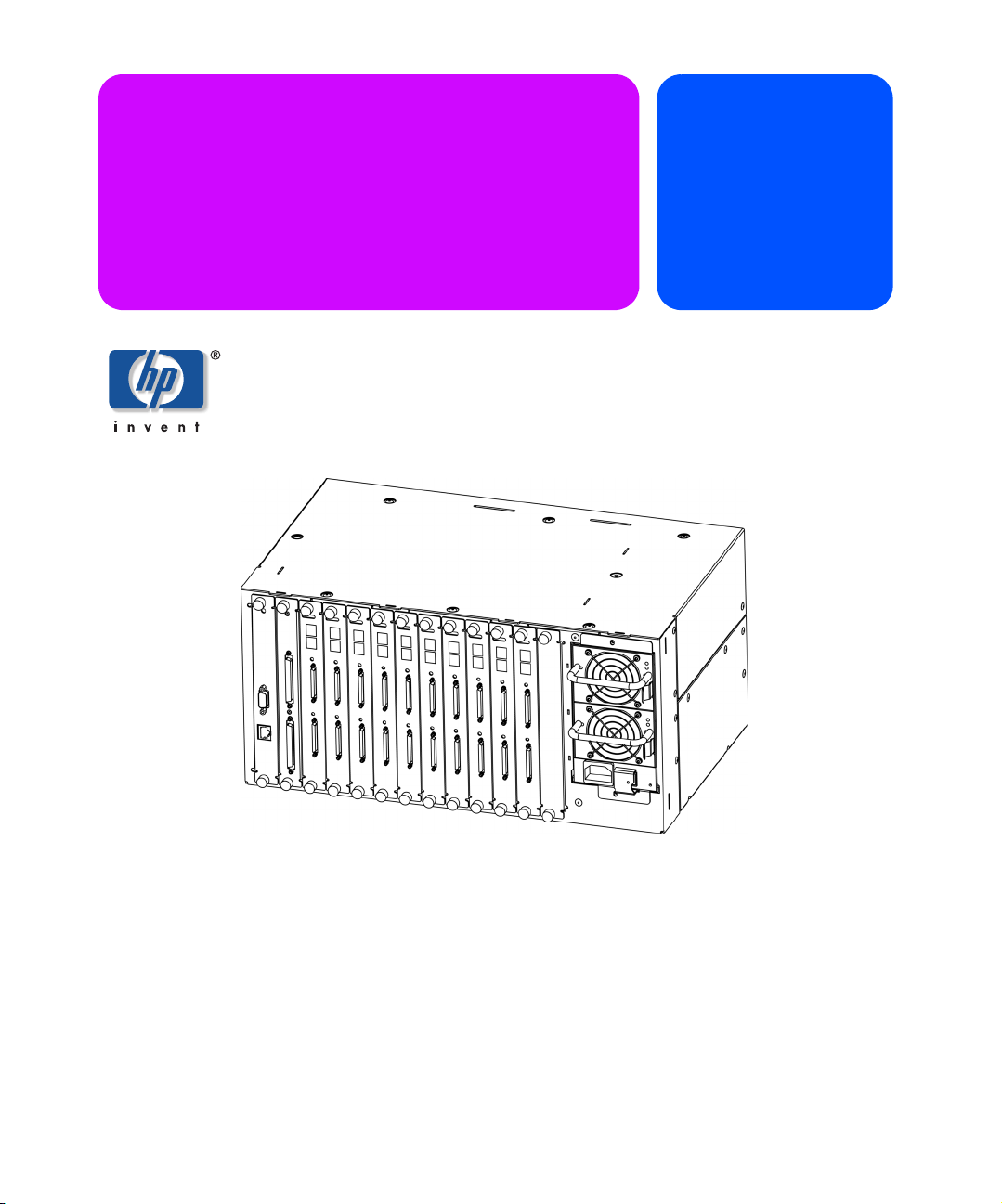
hp surestore
installation and
interface manager
service guide
Part Number: C9578-90030
Edition 1
December 2001
© 2001 Hewlett-Packard Company
Page 2
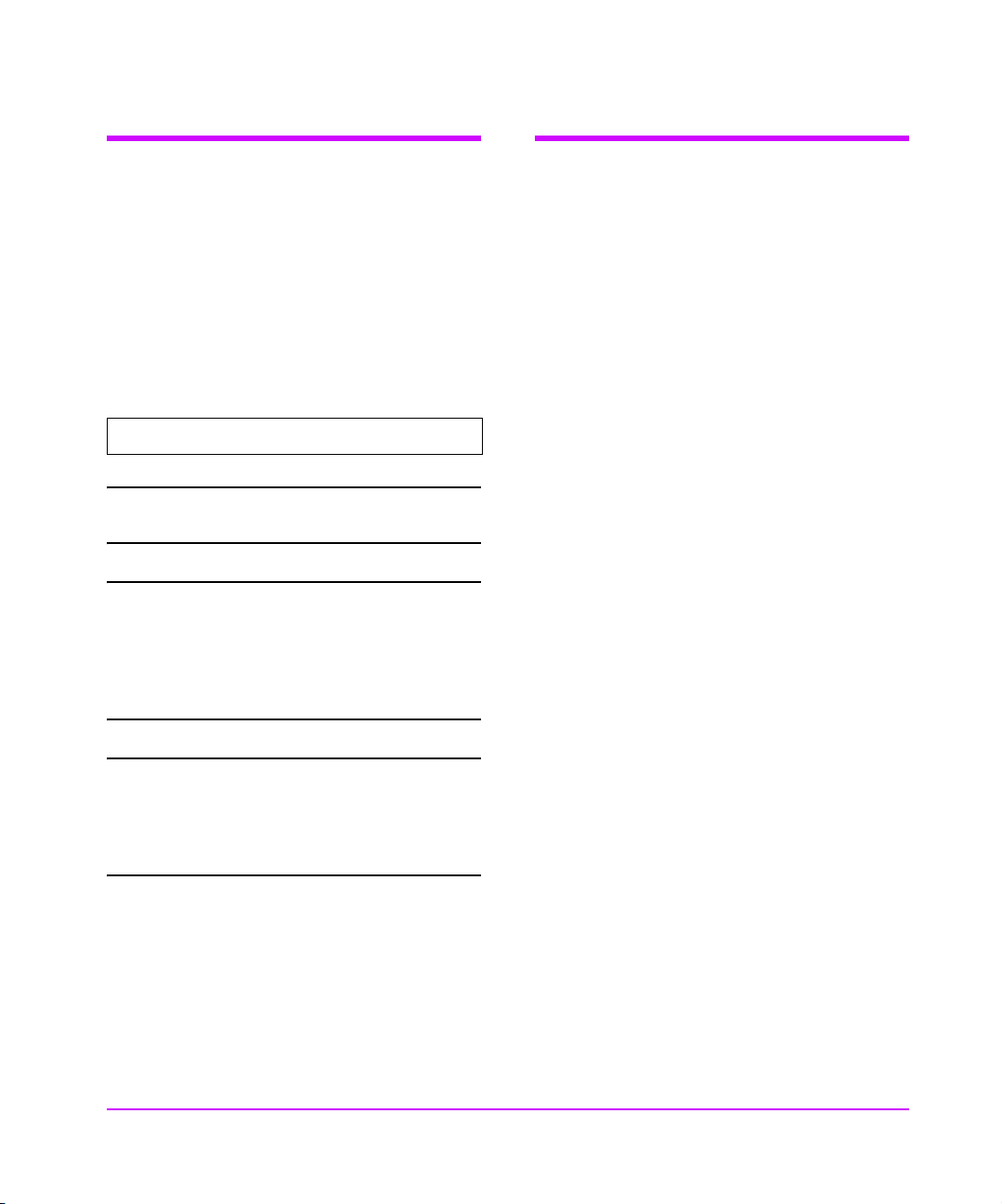
Typographical conventions and
In this manual
terms
Bold: Menu choices and screens on the
library.
[Bold]: Soft keys to press on the library.
Computer:
Emphasis: Draws attention to items within
This table format indicates the menus you need to
enter on the library front panel:
Edit -> Create -> SCSI-II Library
Note Notes explain significant concepts or
Caution Cautions call attention to an operating
WARNING Warnings call attention to a procedure
Host and SCSI commands.
text.
operating instructions.
procedure or practice that could
damage the product if not correctly
performed. Do not proceed until you
understand and meet these required
conditions.
or practice that could result in personal
injury if not correctly performed. Do
not proceed until you fully understand
and meet the required conditions.
Chapter 1 Introduction: Describes the
operation of the Interface
Manager, as well as components
and supported products.
Chapter 2 Overview: Provides an overview
of the configuration options.
Chapter 3 Installation: Describes how to
install the interface manager, as
well as power distribution,
connections and configurations.
Chapter 4 Management Operations:
Describes the management
operations, system utilities and
statistics, diagnostics and trace
history.
Chapter 5 SAN Environments: Provides an
overview of Storage Area
Networks.
Chapter 6 Removing and Replacing Parts:
Describes how to remove and
replace field replaceable units.
Chapter 7 Troubleshooting: Describes the
troubleshooting process, as well as
problem-solution scenarios.
Appendix A DB-9 Serial and RJ-45 Ethernet
Pin Assignment
Appendix B Fibre Channel Interface and
Commands
Appendix C SCSI Interface and Commands
Appendix D Customer Support
2 Typographical conventions and terms hp surestore interface manager
Page 3
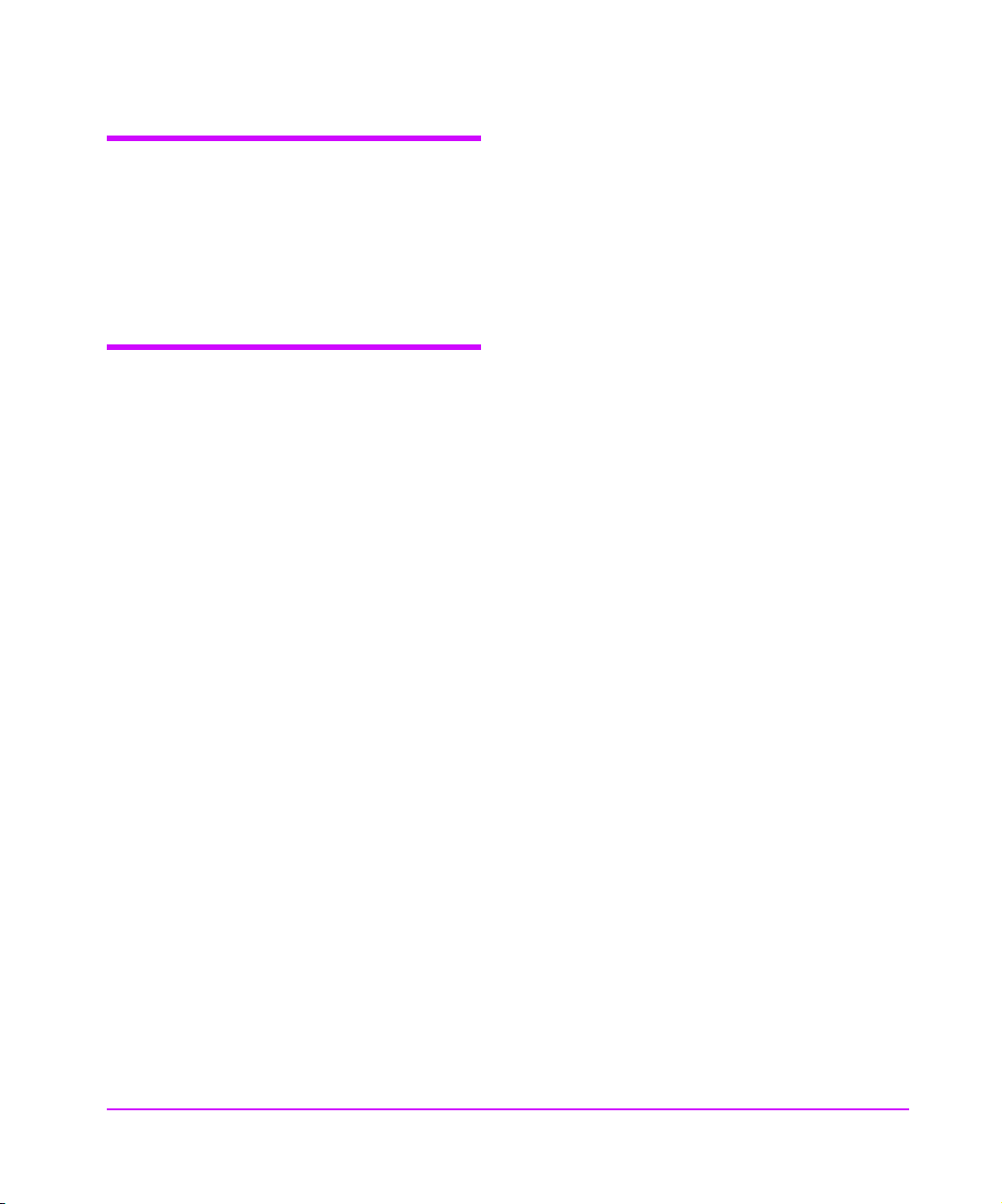
Notice
This document contains information that is protected
by copyright. All rights are reserved. No part of this
document may be photocopied, reproduced, or
translated into another language. The information
contained in this document is subject to change
without notice.
Warranty
Note See Appendix D for more
information about service and support.
HP Product: HP Surestore Interface Manager
Duration of limited warranty: One Year
1. HP warrants HP hardware, accessories, and
supplies against defects in materials and
workmanship for the period specified above. If
Hewlett-Packard receives notice of such defects
during the warranty period, Hewlett-Packard will,
at its option, either repair or replace products
which prove to be defective. Replacement products
may be either new or like-new.
2. HP warrants that HP software will not fail to
execute its programming instructions, for the
period specified above, due to defects in material
and workmanship when properly installed and
used. If HP receives notice of such defects during
the warranty period, HP will replace software
media that does not execute its programming
instructions due to such defects.
3. HP does not warrant that the operation of HP
products will be uninterrupted or error free. If HP is
unable, within a reasonable time, to repair or
replace any product to a condition as warranted,
customer will be entitled to a refund of the
purchase price upon prompt return of the product.
4. HP products may contain remanufactured parts
equivalent to new in performance or may have
been subject to incidental use.
5. The warranty period begins on the date of
delivery or on the date of installation if installed by
HP. If customer schedules or delays HP installation
more than 30 days after delivery, warranty begins
on the 31st day from delivery.
6. Warranty does not apply to defects resulting from
(a) improper or inadequate maintenance or
calibration, (b) software, interfacing, parts or
supplies not supplied by HP, (c) unauthorized
modification or misuse, (d) operation outside of
the published environmental specifications for the
products, or (e) improper site preparation or
maintenance.
7. TO THE EXTENT ALLOWED BY LOCAL LAW, THE
ABOVE WARRANTIES ARE EXCLUSIVE AND NO
OTHER WARRANTY OR CONDITION, WHETHER
WRITTEN OR ORAL, IS EXPRESSED OR IMPLIED
AND HP SPECIFICALLY DISCLAIMS ANY IMPLIED
WARRANTIES OR CONDITIONS OF
MERCHANTABILITY, SATISFACTORY QUALITY,
AND FITNESS FOR A PARTICULAR PURPOSE.
8. HP will be liable for damage to tangible property
per incident up to the greater of $300,000 or the
actual amount paid for the product that is the
subject of the claim, and for damages for bodily
injury or death, to the extent that all such
damages are determined by a court of competent
jurisdiction to have been directly caused by a
defective HP product.
9. TO THE EXTENT ALLOWED BY LOCAL LAW, THE
REMEDIES IN THIS WARRANTY STATEMENT ARE
THE CUSTOMER’S SOLE AND EXCLUSIVE
REMEDIES. EXCEPT AS INDICATED ABOVE, IN
NO EVENT WILL HP OR ITS SUPPLIERS BE LIABLE
FOR LOSS OF DATA OR FOR DIRECT, SPECIAL,
INCIDENTAL, CONSEQUENTIAL (INCLUDING
LOST PROFIT OR DATA), OR OTHER DAMAGE,
WHETHER BASED IN CONTRACT, TORT, OR
OTHERWISE.
hp surestore interface manager Notice 3
Page 4
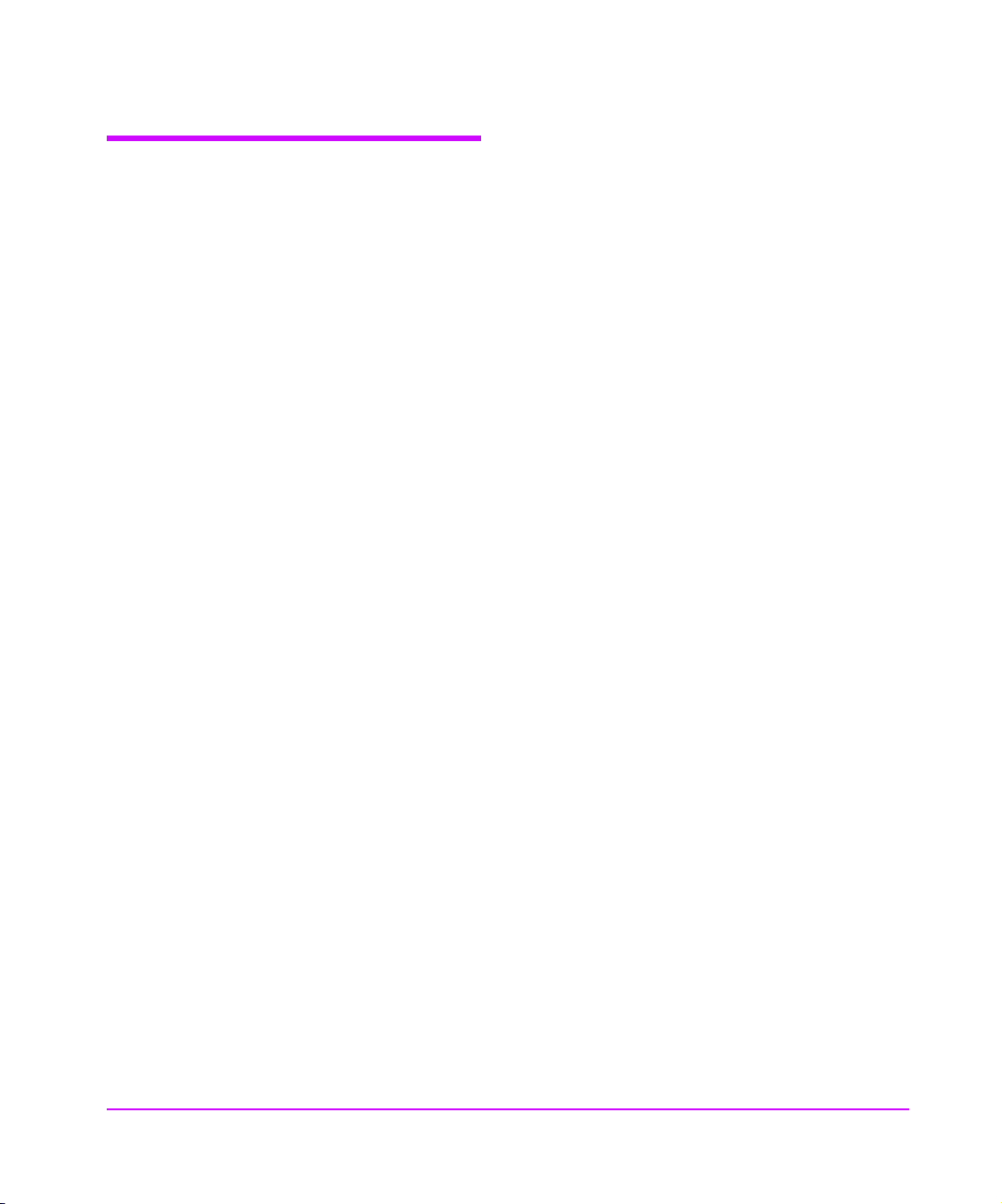
Reference Standards
■ Fibre Channel Physical and Signaling Interface
(FC-PH), ANSI X3T9.3/Project 755D/Rev. 4.3,
Contact: Global Engineering, 1-800-854-7179.
■ Fibre Channel Protocol for SCSI (FCP) Rev. 12
■ Fibre Channel Private Loop Direct Attach (FC-
PLDA).
■ Fibre Channel Arbitrated Loop (FC-AL), ANSI
X3T11/Project 960D/ Rev. 4.54, Contact: Global
Engineering, 1-800-854-7179.
■ Gigabit Interface Converter (GBIC), Small for
Factor, SFF-8053, Rev. 5.X.
■ Common FC-PH Feature Sets Profiles, Fibre
Channel Systems Initiative, FCSI-101-Rev. 3.1.
■ SCSI Profile, Fibre Channel System Initiatives,
FCSI-201-Rev. 2.2.
■ FCSI IP Profile, Fibre Channel System Initiative,
FCSI-202-Rev. 2.1.
■ ANSI Document T10/99-143 r1 www.t10.org.
4 Reference Standards hp surestore interface manager
Page 5
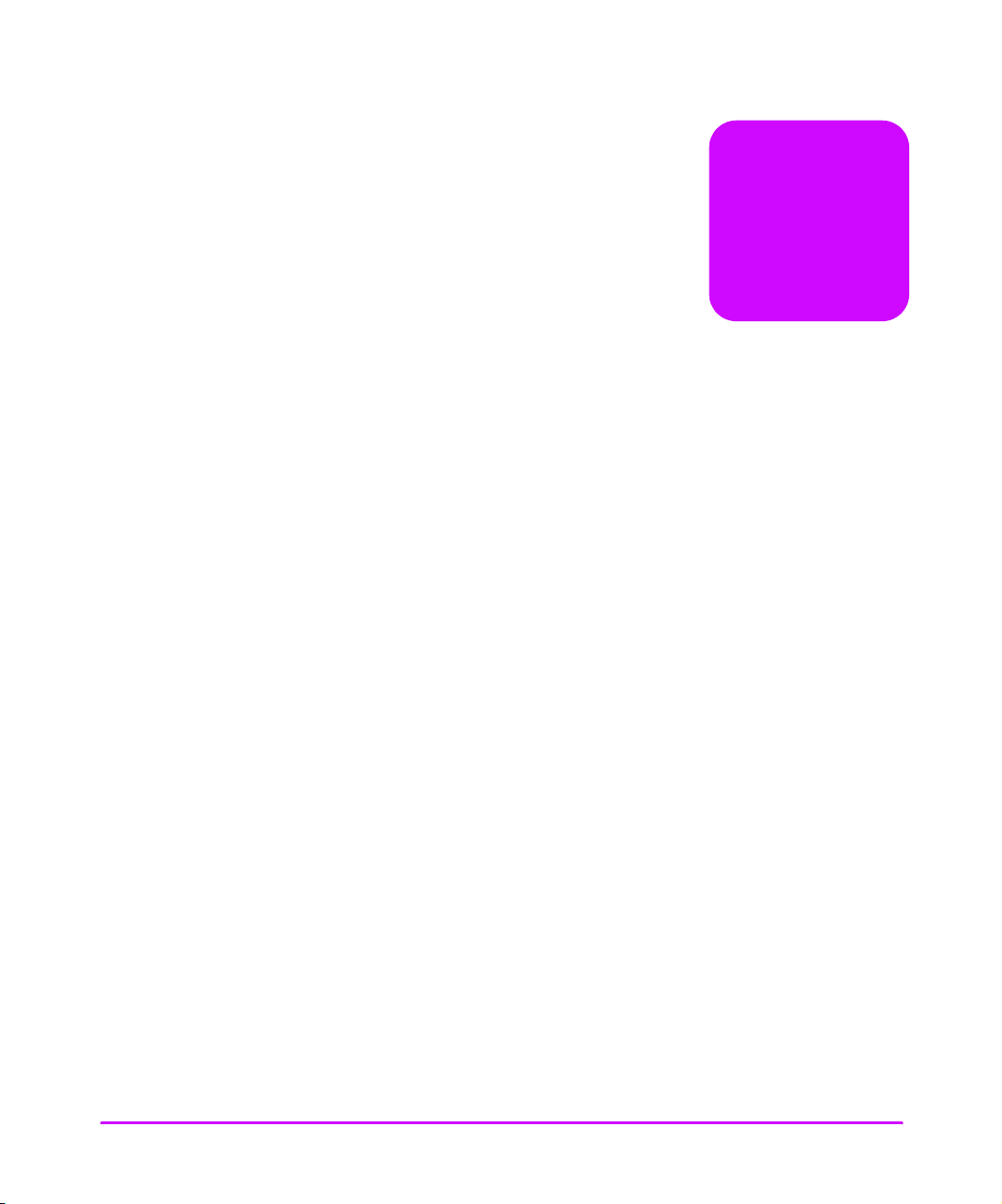
Typographical conventions and terms 2
In this manual 2
Notice 3
Warranty 3
Reference Standards 4
Chapter 1 Introduction 11
Chapter Overview 11
How the Interface Manager (IM) Works 12
Processing SCSI Information 14
Interface Manager (IM) Features 15
Fibre Channel Features 15
SCSI Bus Features 15
Configuration Features 15
Management Features 16
Interface Manager (IM) Components 17
Supplied Components for the Interface Manager 17
Specifications 19
Physical Specifications of the Interface Manager (IM) 19
Environmental Specifications 19
Supported Products 20
Optical Fibre Channel Cables 22
contents
Chapter 2 Interface Manager Overview 23
Chapter Overview 23
Overview of the Interface Manager (IM) Configuration 24
Choosing the Right Configuration 25
Fibre Channel Port Mode 28
Fibre Channel Arbitrated Loop Addressing 29
5
Page 6
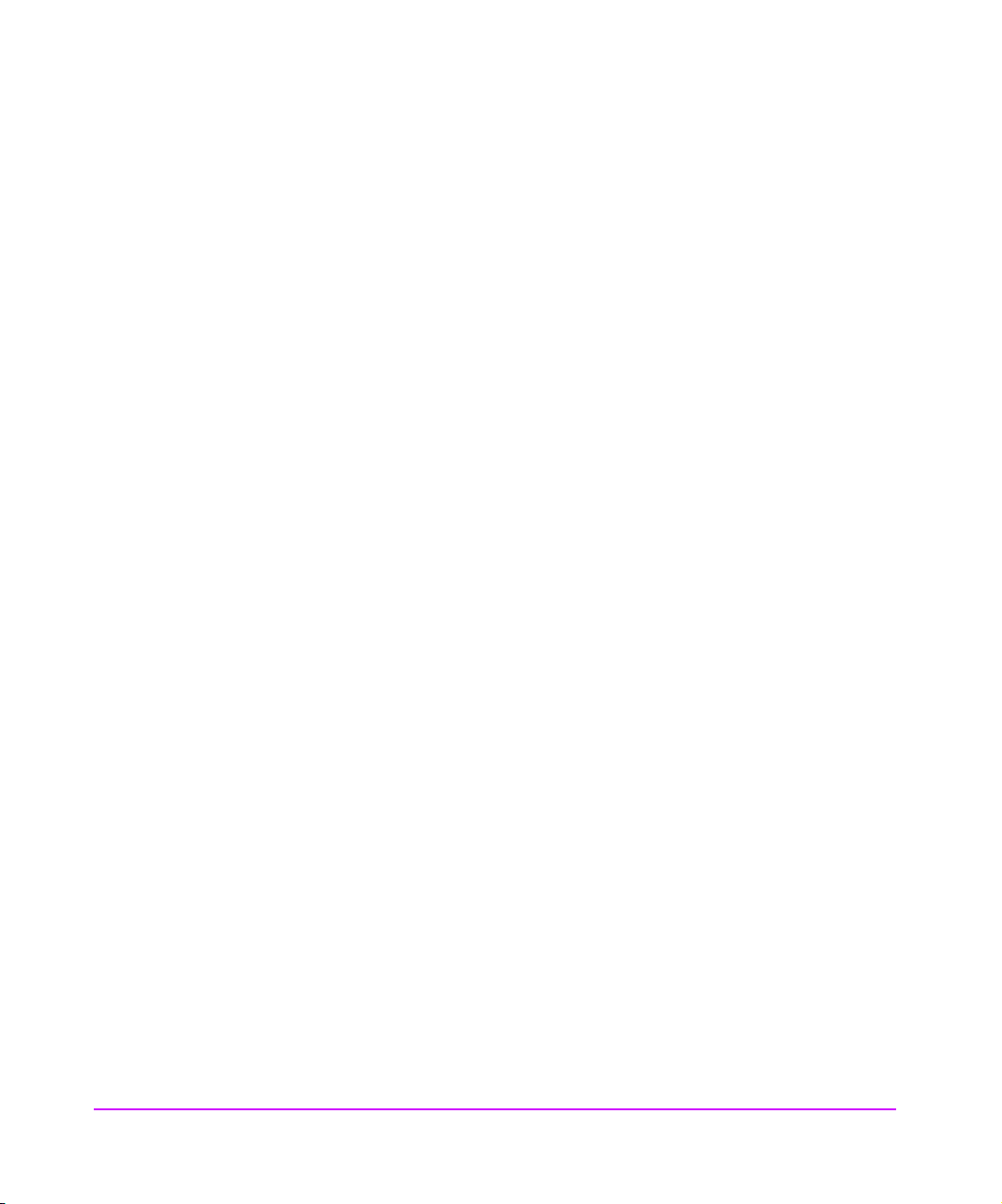
Hard Addressing 29
Soft Addressing 29
Host Device Configuration 30
SCSI Addressing 30
Buffered Tape Writes 30
Address Mapping 31
Auto-Indexed Mapping 32
Fixed-Indexed Mapping 32
Configuration Methods 33
Serial 33
Ethernet 33
Telnet 33
Web Based Administrator 34
Chapter 3 Installation 35
Chapter Overview 35
Supported Products 36
Overview of Installation: CE (Customer Engineer) Installation 37
Location 37
Interface Manager Components 38
Installing the Interface Manager 39
Attaching the Mounting Rails 41
Attaching the Flush Mount Brackets 46
Installing the Power Distribution Unit (PDU) 48
Installing Fibre Channel (FC) Interface Cards 50
Fibre Channel Interface Card Installation 51
Interface Manager SCSI Cable Connections 52
Installing SCSI Cables 52
Connecting the Library Controller 57
Setting Up Serial Port Communications 58
Powering on the Interface Manager 60
Powering on the System 60
Power-On Sequence for the Interface Manager 60
Power-Up Messages 62
Initial Configuration of the Remote Management Card (RMC) 64
Network Access 65
Configuring the Interface Manager 66
6
Page 7
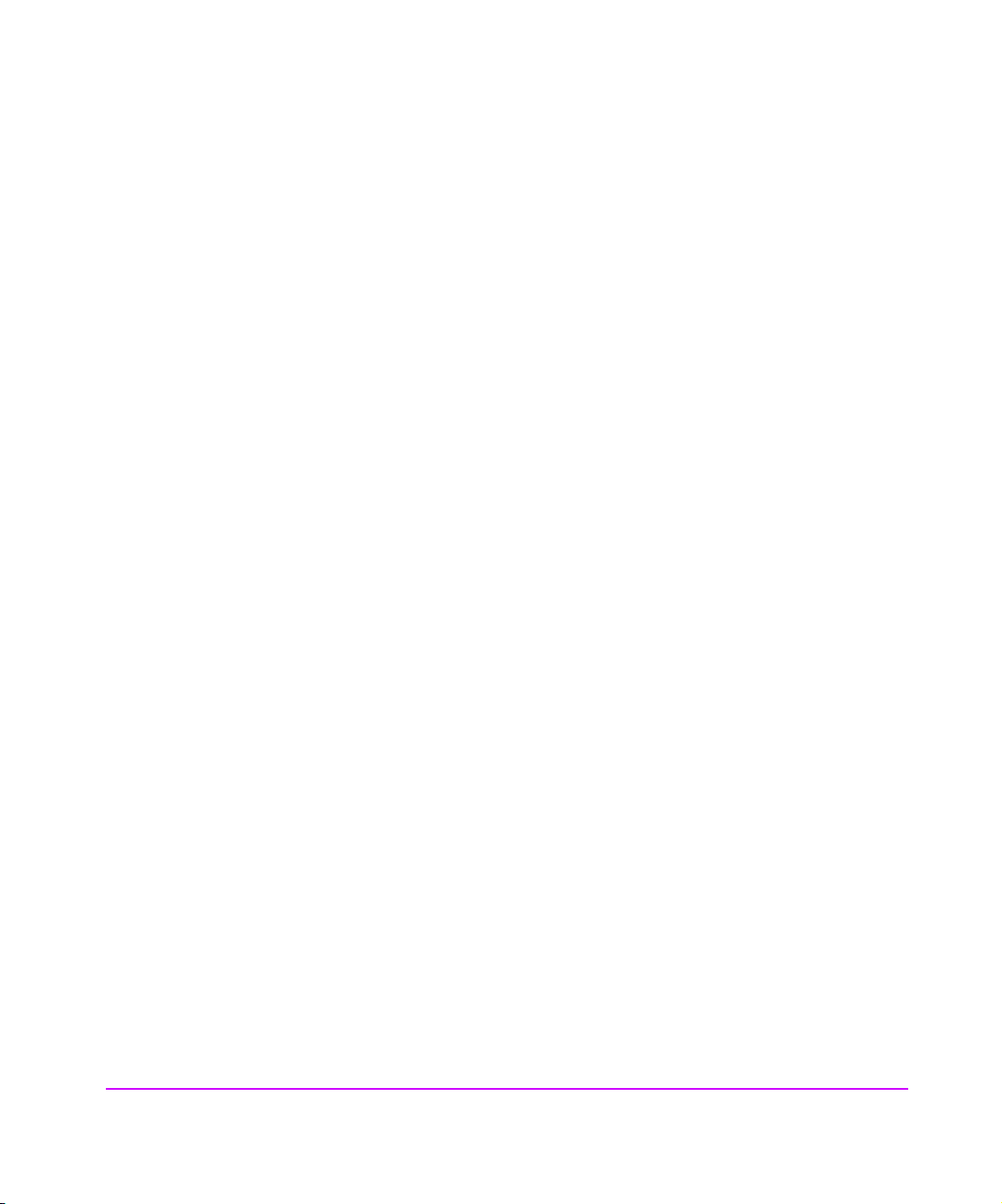
Chapter 4 Management Operations 69
Chapter Overview 69
Management Interfaces 70
Serial 70
Ethernet 70
Telnet 70
Web Based Administrator 71
FTP 71
Configuration Using the Telnet Interface 72
Overview 72
Accessing Telnet 72
Changing the Administration Password Using Telnet 74
Changing the Clock Setting Using Telnet 74
Changing the Ethernet Configuration Using Telnet 76
Changing the Fibre Channel Address Modes Using Telnet 76
Hard Addressing 77
Soft Addressing 78
Using Your Own Settings 78
Placing a Fibre Channel Interface Card Off-Line Using Telnet 79
Placing a Fibre Channel Interface Card On-Line Using Telnet 81
Installing a New Fibre Channel Interface Card Using Telnet 83
Changing a Fibre Channel Interface Card Configuration Using Telnet 85
Choosing Which Card to be Configured 85
Factory Defaults for the Fibre Channel Interface Card 86
Configuration Using the Web Based Administrator 87
Overview 87
Accessing the Web Based Administrator 89
Making Changes via the Web Interface 90
Changing the Clock Setting Using the Web Administrator 90
Setting Date and Time 90
Time Shown is NOT Correct 91
Setting a Time That is Different From the Time Shown 92
Changing the Ethernet Configuration Using the Web Administrator 92
Using DHCP 93
Not Using DHCP 94
Changing the FC Address Modes Using the Web Administrator 94
Hard Address Settings 96
Soft Address Settings 96
7
Page 8
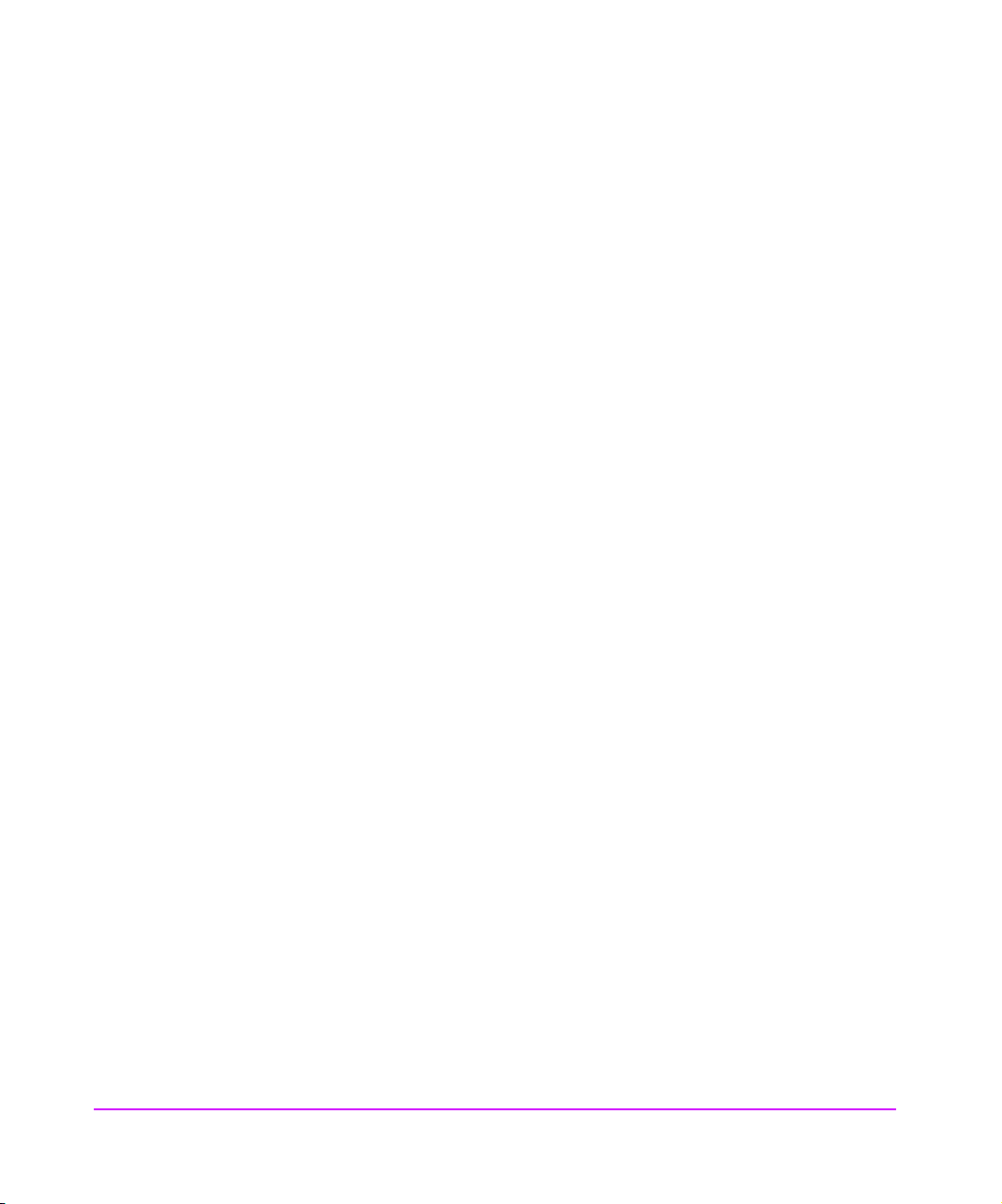
Selecting Your Own Settings 97
Placing a FC Interface Card Off-Line Using the Web Administrator 98
Placing a FC Interface Card On-Line Using the Web Administrator 101
Installing a New Interface Card Using the Web Administrator 104
Download a New Revision of the Firmware 106
Using the Web Interface 106
FTP Interface (All Cards)- Customer Engineer (CE) Only 108
Upgrade Firmware Using FTP 108
FTP Interface (Single Card) 109
Upgrade Firmware Using FTP 109
Chapter 5 SAN Environments 111
Chapter Overview 111
Installation and Configuration 112
Omniback Configuration 115
HP-UX Configuration 119
Stopping the dm_stape process 122
Preventing dm_stape from polling 125
Windows Configuration 126
Windows 2000 Removable Storage Manager 126
Solaris Configuration 128
Switch Configuration 129
HP/Brocade Switch and Interface Manager Configuration 129
FC-64 Director (McData) Switch 130
Chapter 6 Troubleshooting 131
Chapter Overview 131
Troubleshooting 132
Operation Indicators 133
Basic Verification 137
LED Indicators 137
Verify SCSI Bus Configuration 137
Verify Fibre Channel (FC) Connection 138
Verify SCSI Devices in Windows NT 138
Verify Device Recognition in HP-UX 138
Verify Configuration 140
Verify Devices 140
8
Page 9
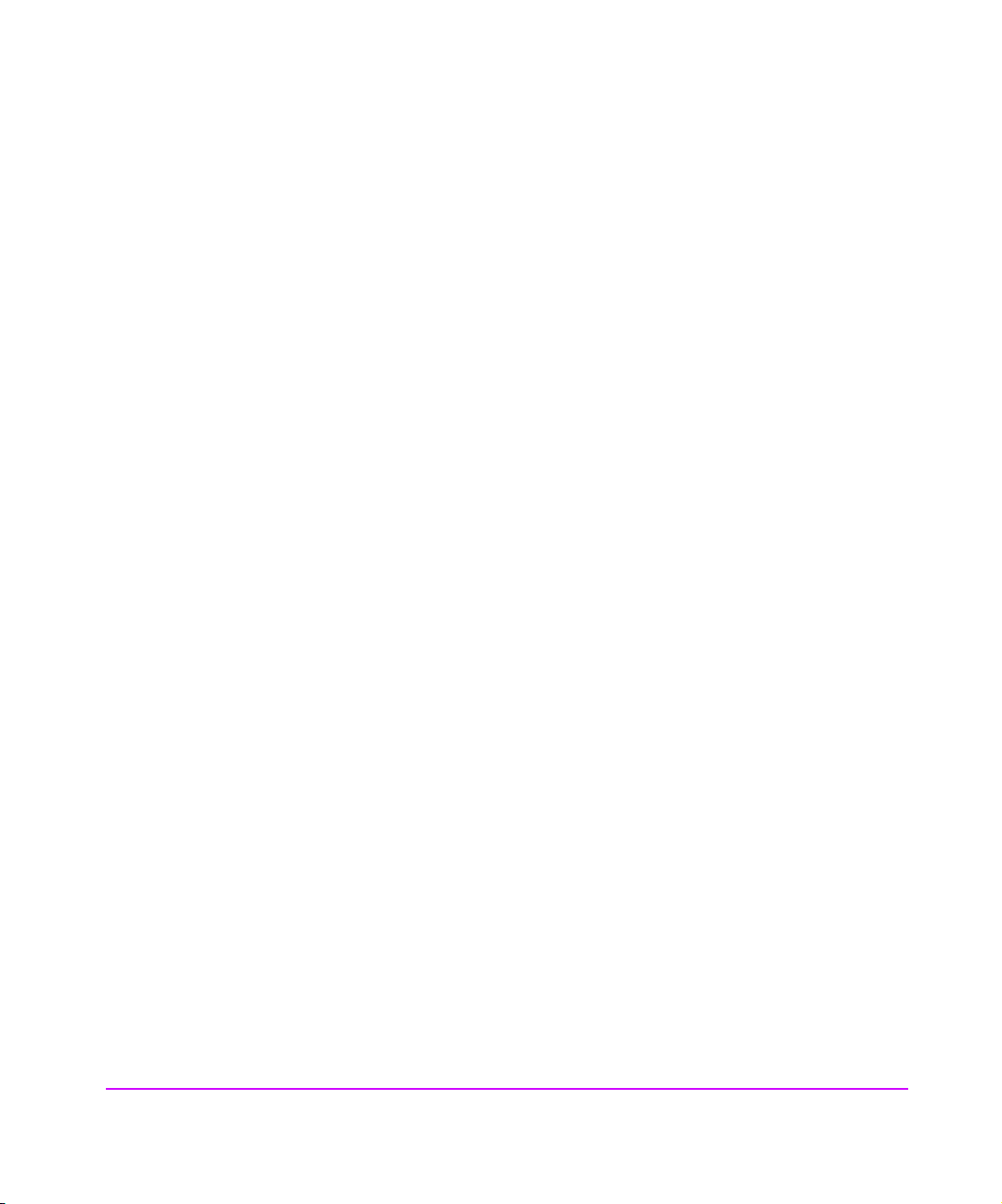
Verify Host Configuration 140
Verify HBA Device Driver Information 140
Serial Port Problems 140
Customer Support 141
Problem - Solution 142
Problem: Drives Not Detected after Power Failure 142
Option 1 - Not Using Telnet or the Web Interface 142
Option 2 - Using Telnet 142
Option 3 - Using the Web Interface 142
Problem: Cannot Turn on the Interface Manager 143
Problem: Cannot Confirm the Library Connection (Windows NT) 143
Problem: Cannot Confirm Connection Through a Fibre Channel Switch 145
Problem: Cannot Confirm the Library Connection (HP-UX) 145
Chapter 7 Removing and Replacing Parts 149
Chapter Overview 149
Field Replaceable Units (FRUs) 150
Replacing the Interface Manager Chassis 152
Removing and Replacing the Remote Management or Controller Card 153
Removing Cards: Remote Management (RMC), and Controller 154
Replacing a Card: Remote Management (RMC), and Controller 154
Removing and Replacing a Fibre Channel Interface Card 156
Removing a Fibre Channel Interface Card 156
Replacing a Fibre Channel Card 157
Removing and Replacing the Redundant Power Supply 158
Removing Individual Power Supply Units 158
Replacing the Redundant Power Supply Module 159
Removing a Fan 161
Replacing a Fan 162
Upgrading Firmware 163
Checking the Firmware Revision 163
Using a Host Diagnostic Utility 164
Using HP Library & Tape Tools (Windows only) 164
Using Support Tools Manager (HP-UX and MPE/iX only) 164
9
Page 10
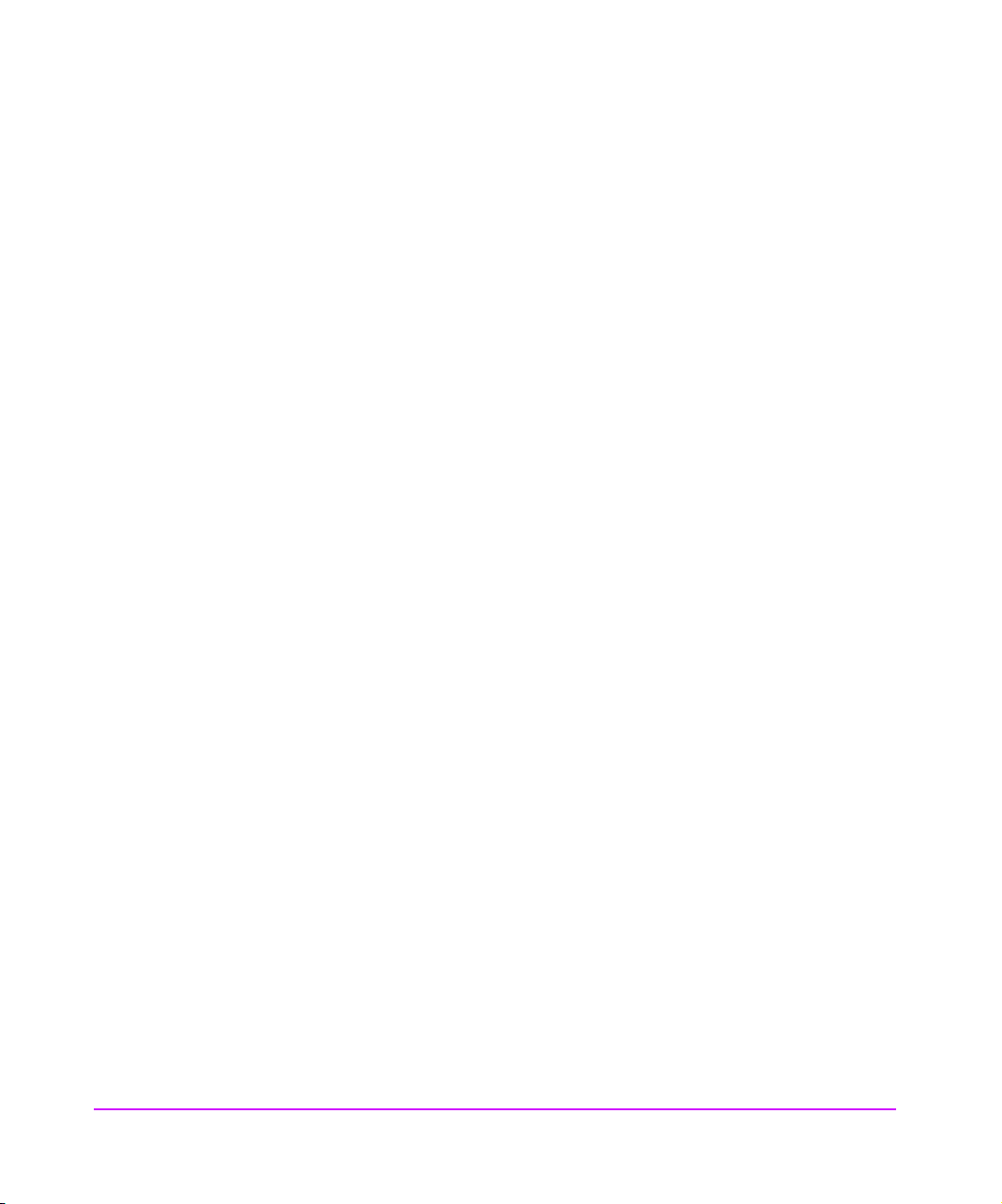
Appendix A DB-9 Serial and RJ-45 Ethernet Pin Assignment 165
Serial and Ethernet Assignment 165
Appendix B Fibre Channel Interface and Commands 167
Download Commands 167
Upgrade Firmware 167
Report LUNs Command 169
PRLI Data 171
Appendix C SCSI Interface and Commands 173
SCSI Inquiry Data 173
Appendix D Customer Support 175
Registering Your Product 175
Backup Software Support 175
Hewlett-Packard Customer Support 176
Information Needed for Support 176
10
Page 11
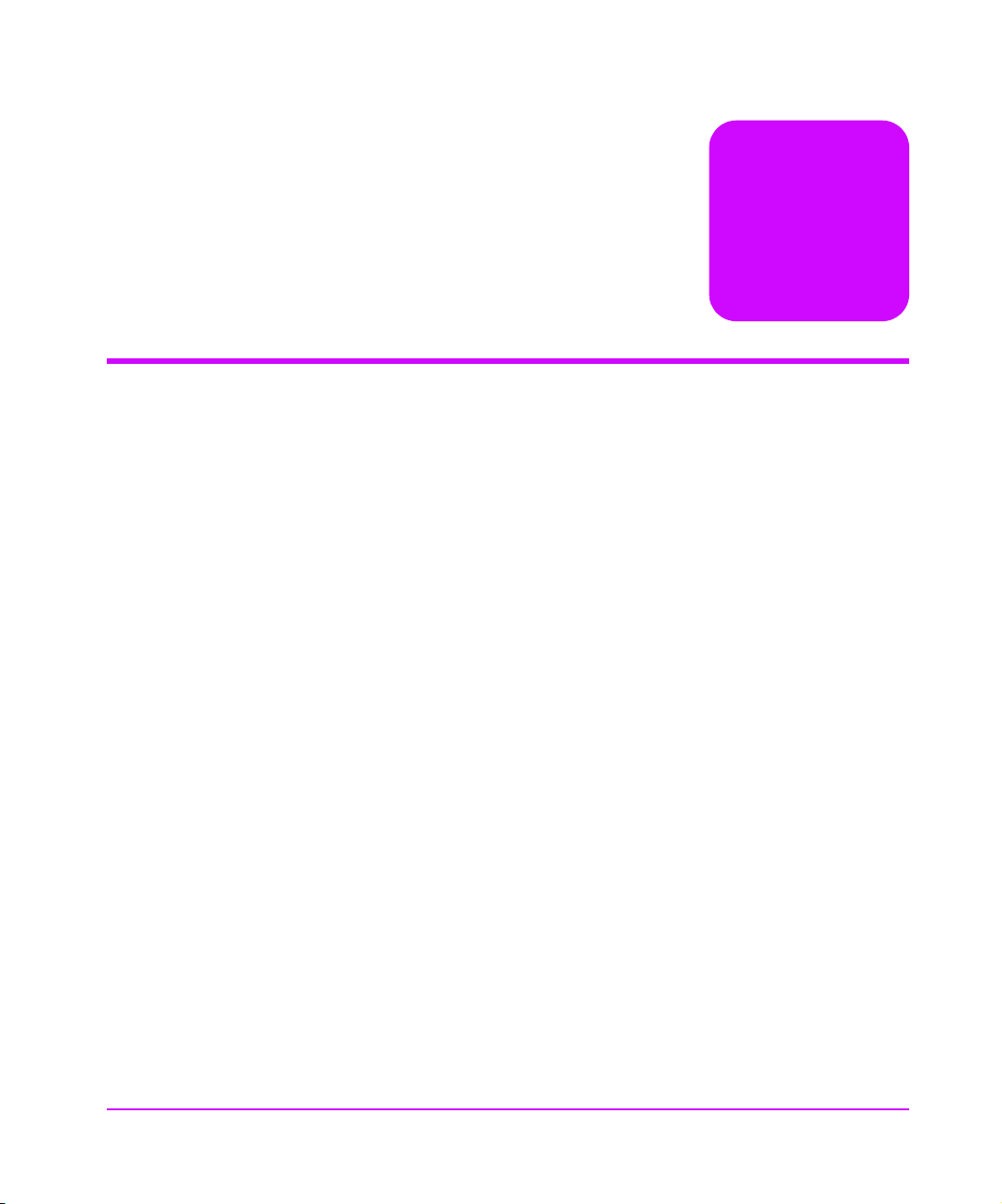
Introduction
Chapter Overview
This chapter contains information on the following:
■ How the Interface Manager (IM) Works on page 12
■ Processing SCSI Information on page 14
■ Interface Manager (IM) Features on page 15
■ Interface Manager (IM) Components on page 17
■ Specifications on page 19
■ Supported Products on page 20
1
Introduction 11
Page 12
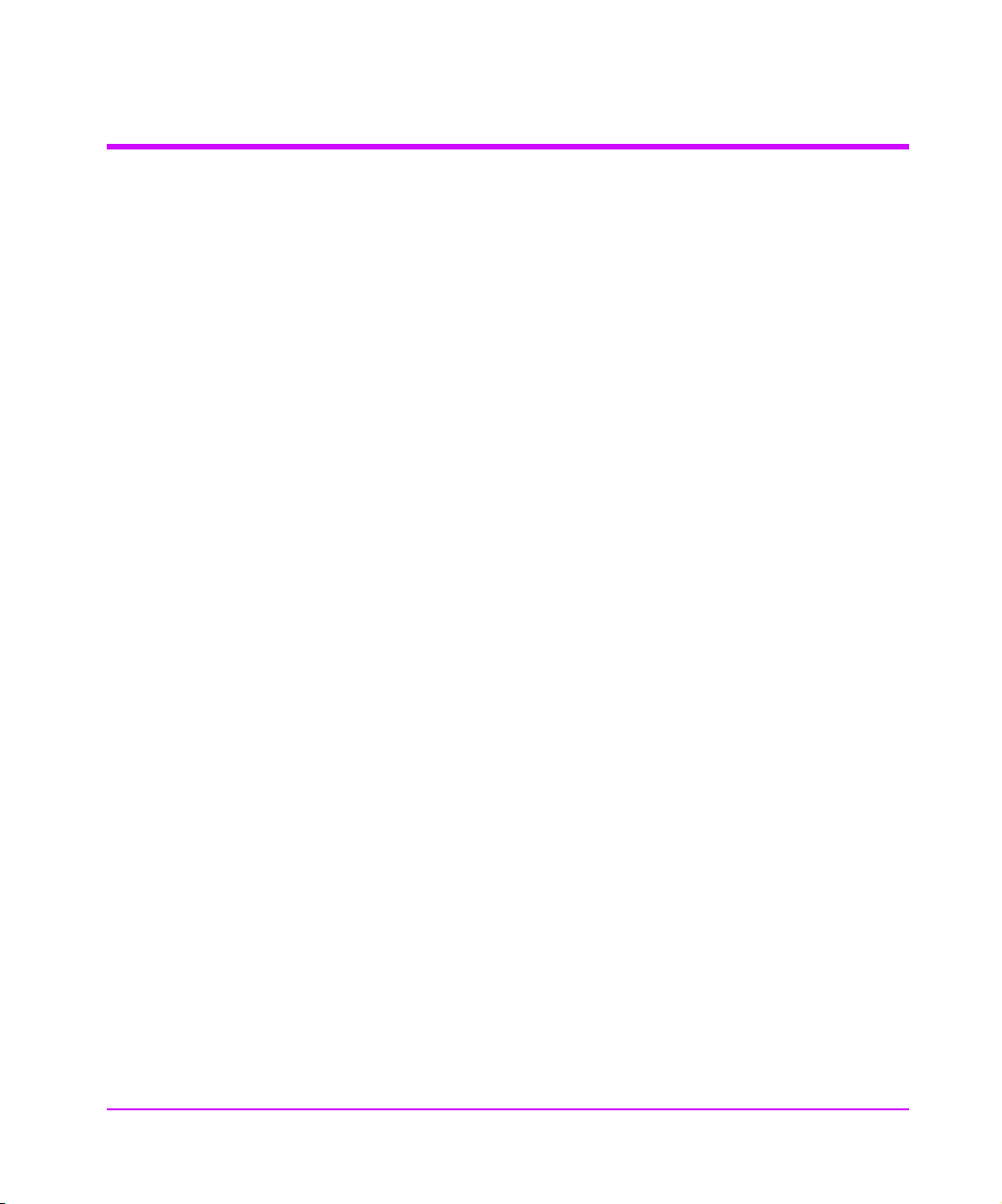
How the Interface Manager (IM) Works
The IM provides connectivity between a Fibre Channel (FC) switched fabric
(FC-SW) or Fibre Channel arbitrated loop (FC-AL) and up to 20 Ultra-2 SCSI
buses.
The IM contains slots for up to eleven (one slot is reserved for future expansion)
Fibre Channel cards. Each card connects a FC port to two Ultra-2 SCSI ports.
The IM also contains a Remote Management Card (RMC) in slot 1, and a
controller card in slot 2. The RMC provides the user with a serial port for initial
setup, as well as Telnet and Web Administrator - HTTP access to any of the
cards in the IM.
Each FC card translates the FC protocol (FCP) to and from the SCSI protocol so
that FC and SCSI devices can communicate. The FC card attaches to a FC host,
hub, or switch and transfers the command, data, and status information to
SCSI targets. Packets are transferred transparently by the IM between a host
and targets and vice versa.
SCSI and Fibre Channel connectors are accessed from the front of the IM.
Ethernet and serial ports provide the means for configuring and managing the
IM. A power connector is located on the front of the Interface Manager.
12 Introduction Chapter 1
Page 13
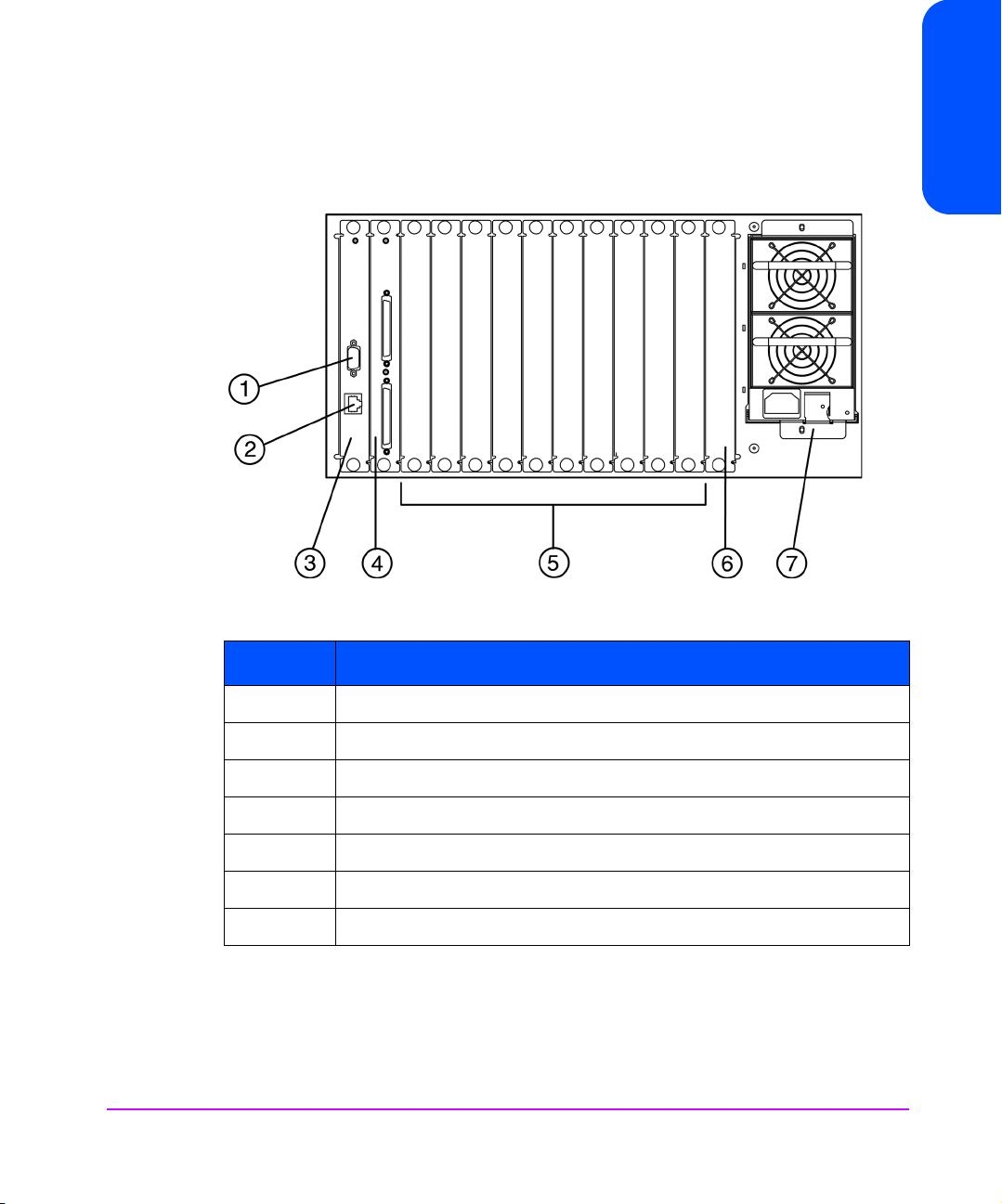
Figure 1 shows the front view of the Interface Manager.
Figure 1 Front View of the Interface Manager
Chapter 1
Table 1 Features of the Interface Manager
Number Part
1Serial DB-9 connector for terminal access
2 Ethernet RJ-45 connector for FTP, Telnet and Web browser access
3Remote management card
4 Controller card
5 Slots for Fibre Channel interface cards
6 Reserved slot
7 Redundant power supply
Chapter 1 Introduction 13
Page 14
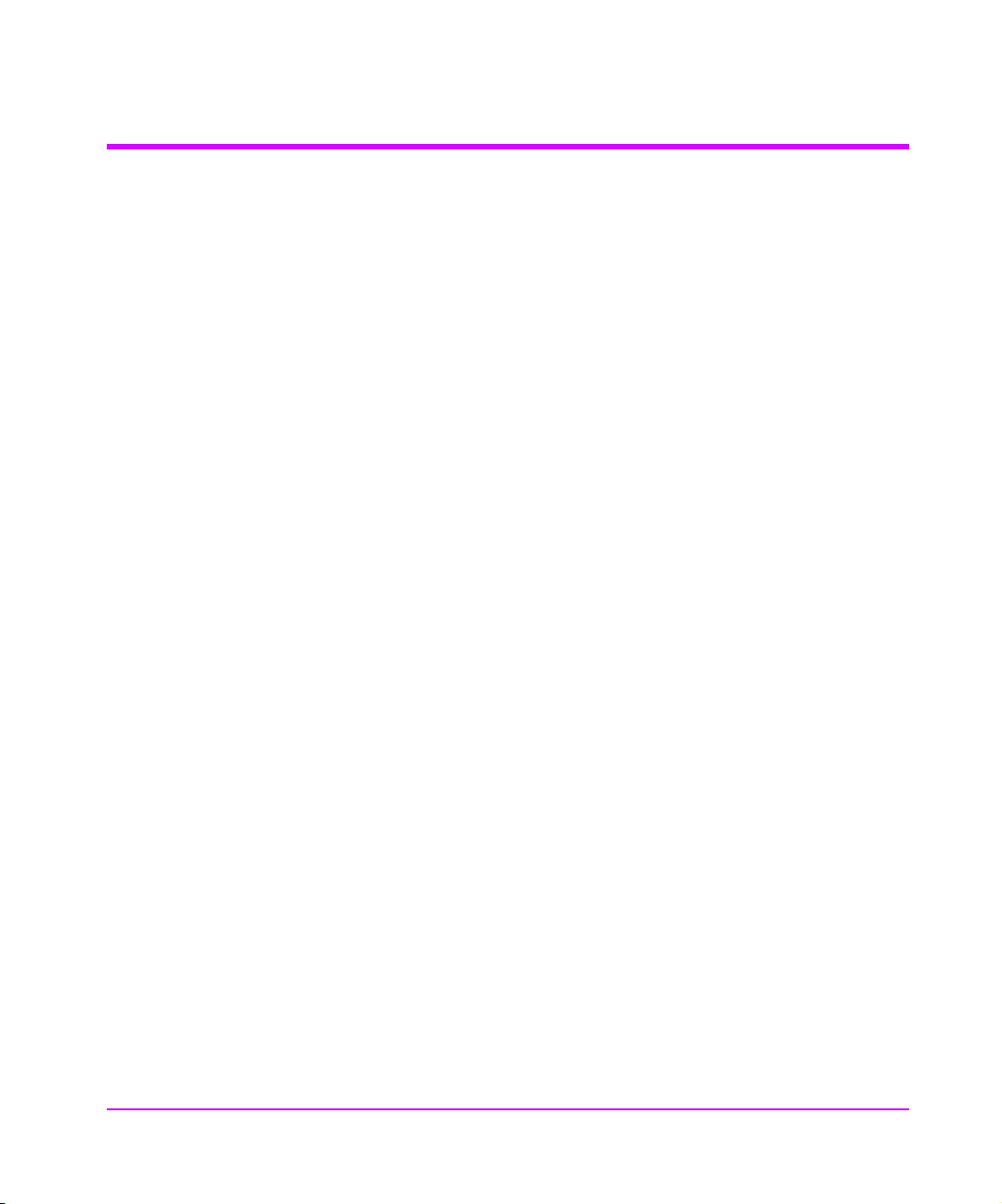
Processing SCSI Information
The following section describes how the Interface Manager (IM) processes SCSI
information when attached to Fibre Channel (FC) hosts.
1. A FC host issues a command. The FC host encapsulates the SCSI
command in the FC protocol and sends the packet to the IM.
2. The FC card in the IM receives the packet, interprets the FC information,
and places the packet in buffer memory.
3. The IM’s processor interprets the information and programs a SCSI
controller to process the transaction.
4. The SCSI controller sends the command to the SCSI device (target).
5. The SCSI target interprets the command and executes it.
6. Data flows between the FC host and SCSI target through payload buffers.
7. Response information flows from the SCSI target back to the FC host.
14 Introduction Chapter 1
Page 15
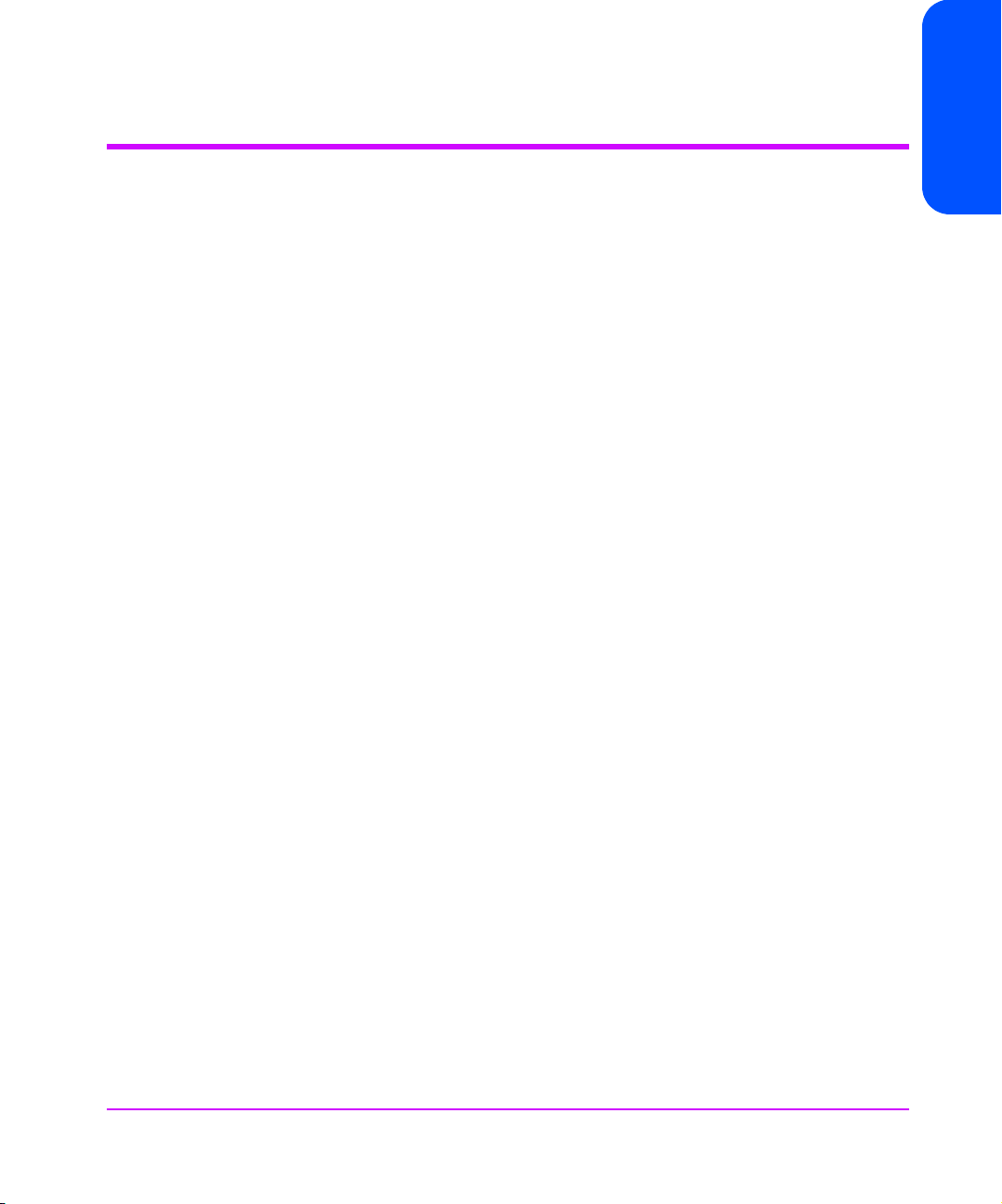
Interface Manager (IM) Features
Fibre Channel Features
■ Fibre Channel target mode
■ Single 1.0625 Gbps FC port
■ Fibre Channel arbitrated loop (FC-AL) and switched fabric (FC-SW)
topologies, includes point-to-point (PPP) configurations
■ Private Loop Direct Attach (PLDA) profile compliant
■ Class 3 connection with SCSI-FCP protocol
■ Supports FCP-2 error recovery protocol as specified in FCP-2 rev. 03 for
use with streaming devices (such as tape) and medium changers
SCSI Bus Features
■ SCSI initiator mode
■ Up to 20 auto-negotiating SCSI buses (Narrow, Wide, Fast, Ultra)
■ Ultra-2 wide SCSI for data transfer up to 80MB/s per bus (LVD)
■ Ultra-2 wide SCSI for data transfer up to 40MB/s per bus (HVD)
Chapter 1
■ SCSI-2 and SCSI-3 protocols
■ Differential or LVD/single-ended internal termination
(HVD or LVD Single-ended)
■ Supports tape and medium changer SCSI devices
Configuration Features
■ DHCP for easier network administration
■ Serial DB-9 connector for terminal access
■ Ethernet RJ-45 connector for FTP, Telnet and Web browser access
■ Field-upgradeable firmware
Chapter 1 Introduction 15
Page 16
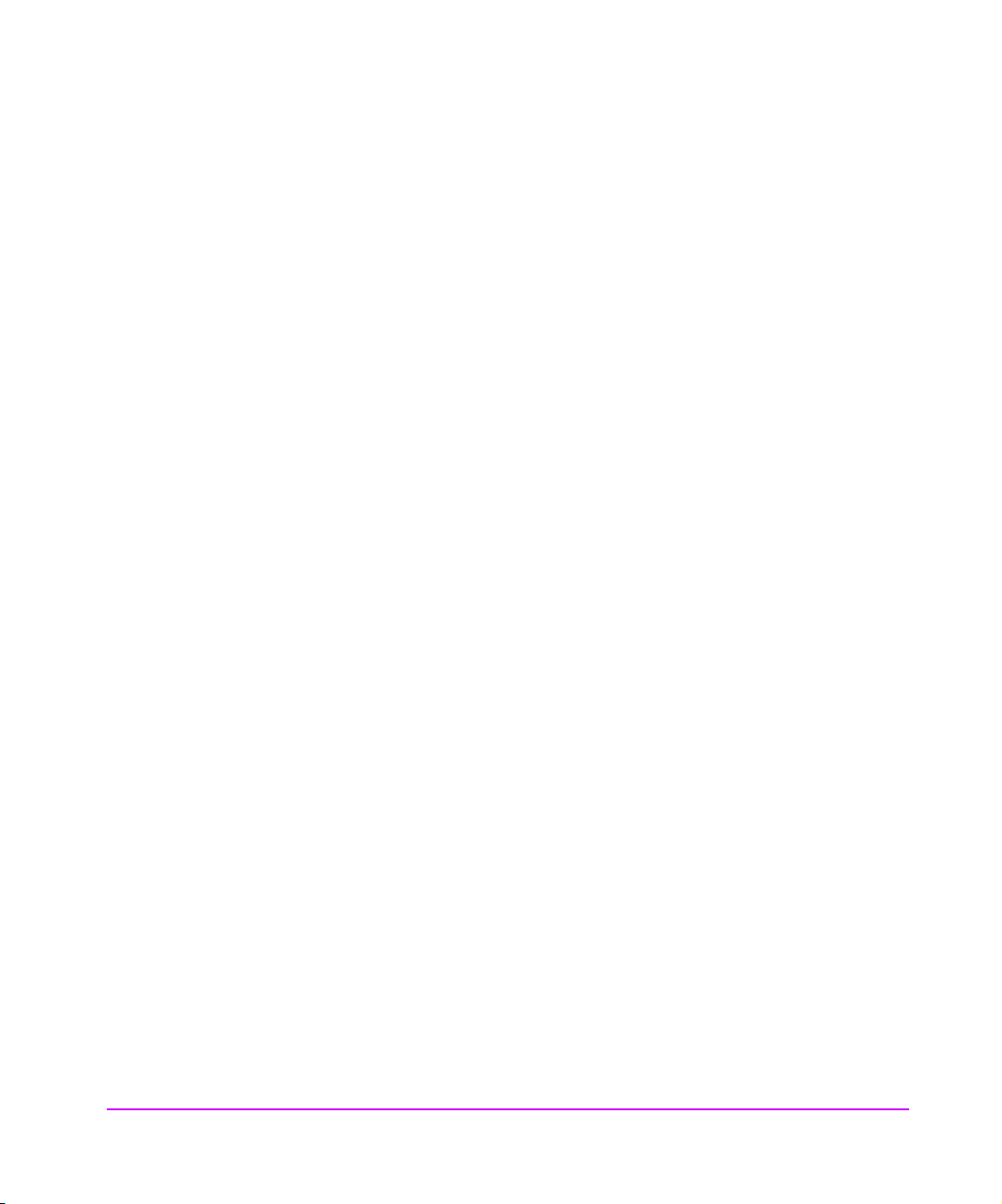
Management Features
■ Out-of-band Ethernet TCP/IP management access
■ In-Band management
16 Introduction Chapter 1
Page 17
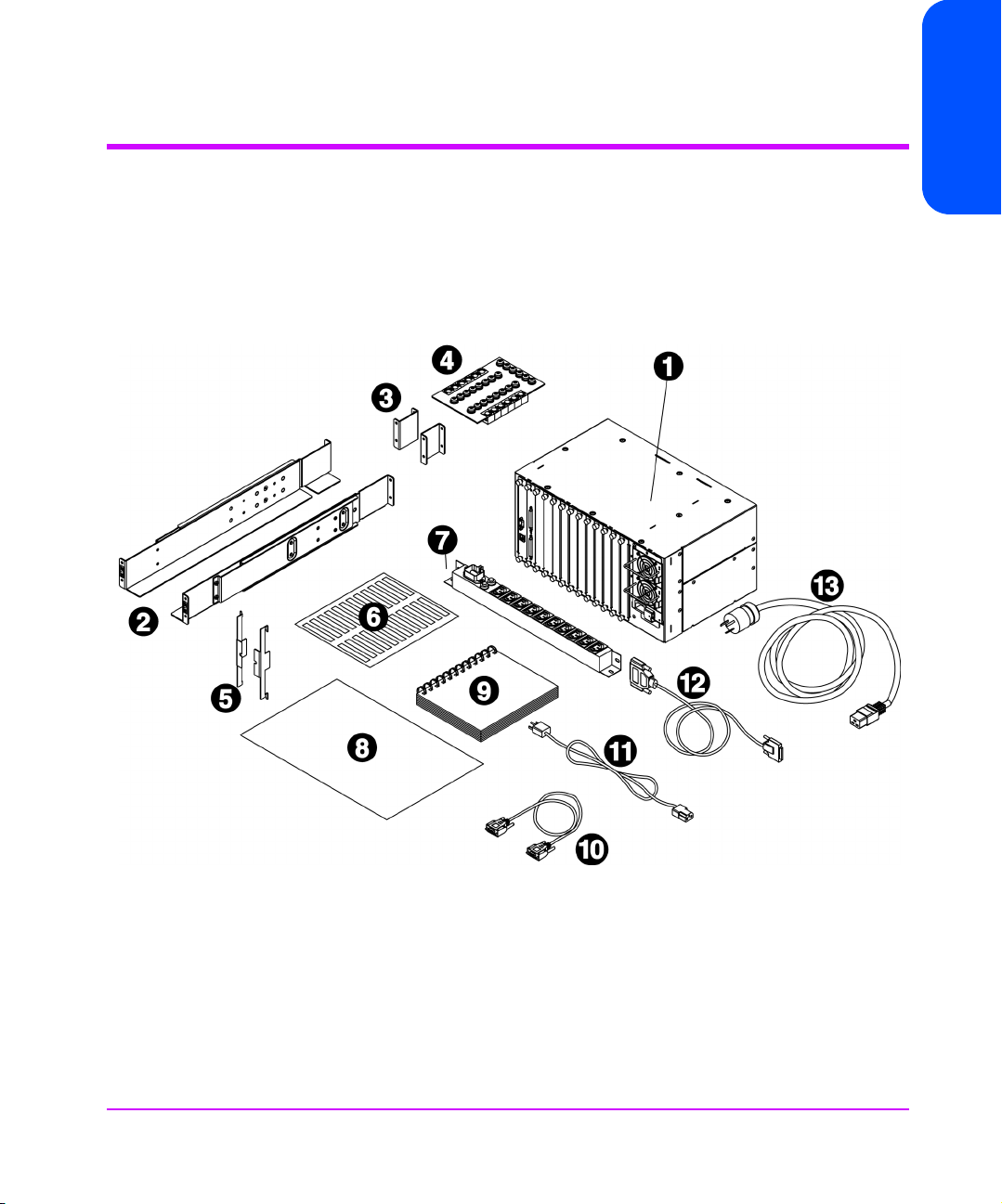
Interface Manager (IM) Components
This section includes a list of all parts supplied with the IM.
Supplied Components for the Interface Manager
Figure 2 Supplied Components
Chapter 1
Chapter 1 Introduction 17
Page 18
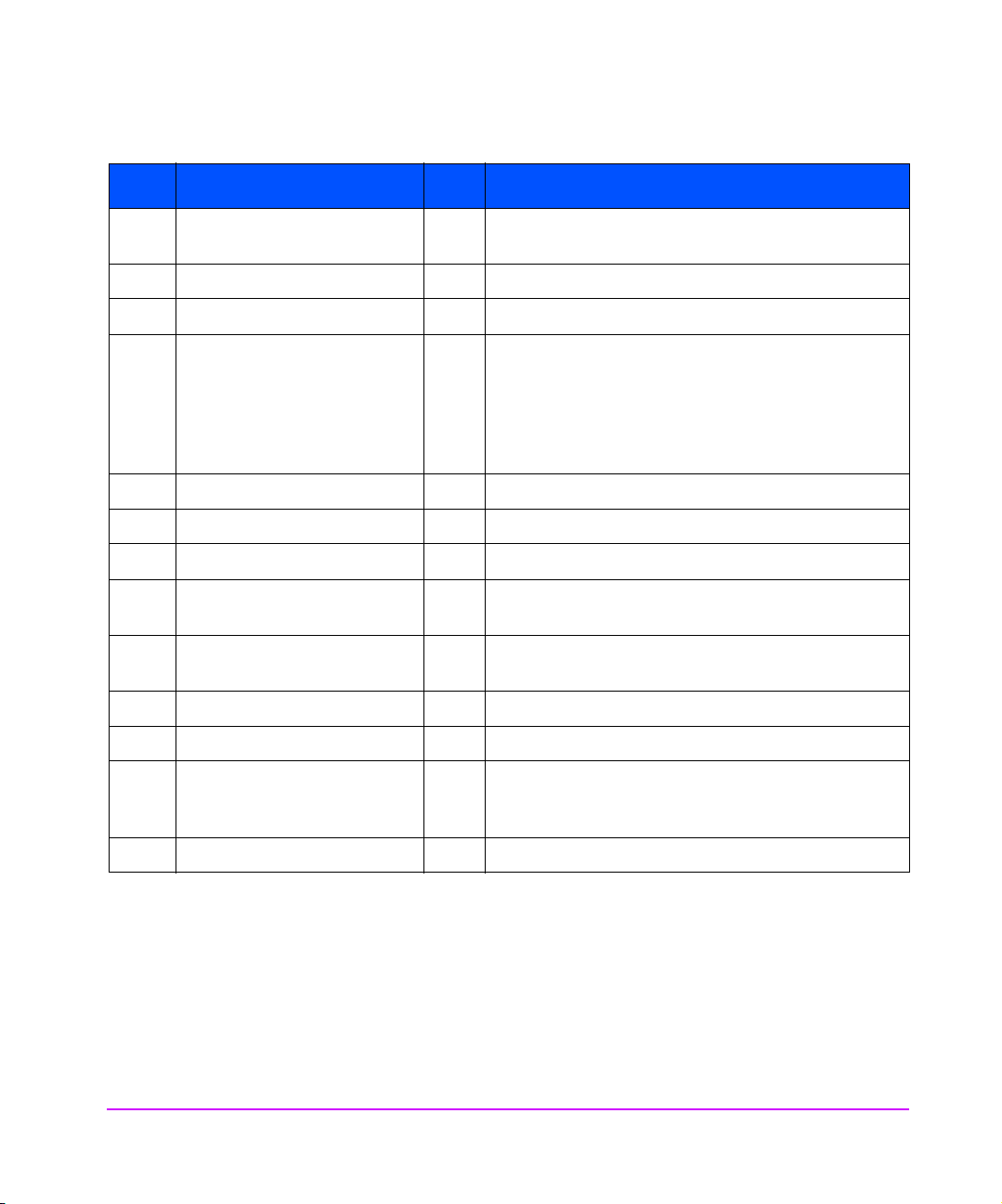
Table 2 Supplied Components
No. Item Qty Description
1 HP Surestore Interface Manager 1 Base Product: Chassis, Interface Manager controller,
remote management card, power supply and three fans
2 Mounting rails 2 Left and right mounting rails
3 Mounting rail extensions 2 Used for the 10/180 tape library only
4 Hardware identification board 1 Hardware consisting of:
6 - 10x32 hex nuts
12 - sheet metal nuts
16 - 10x32 x 50 machine screws
5 Flush mount brackets 2 Left and right flush mount brackets
6 Cable labeling kit 1 Label kit to label the SCSI and fibre cables
7 Power distribution unit 1 Power distribution unit
8 HP Surestore Interface Manager
Installation and Cabling Poster
9 HP Surestore Interface Manager
User’s Guide
10 Serial cable 1 Serial cable
11 Power cord 1 power cord (PDU to the Interface Manager)
12 SCSI cable 1 2.5 meter FC SCSI cable for daisy chaining the robotics to
13 Localized power cord 1 Localized power cord (wall to PDU)
18 Introduction Chapter 1
1 Installation and Cabling Poster
1User’s Guide
a drive - High Density - Do not use with the Interface
Manager
Page 19
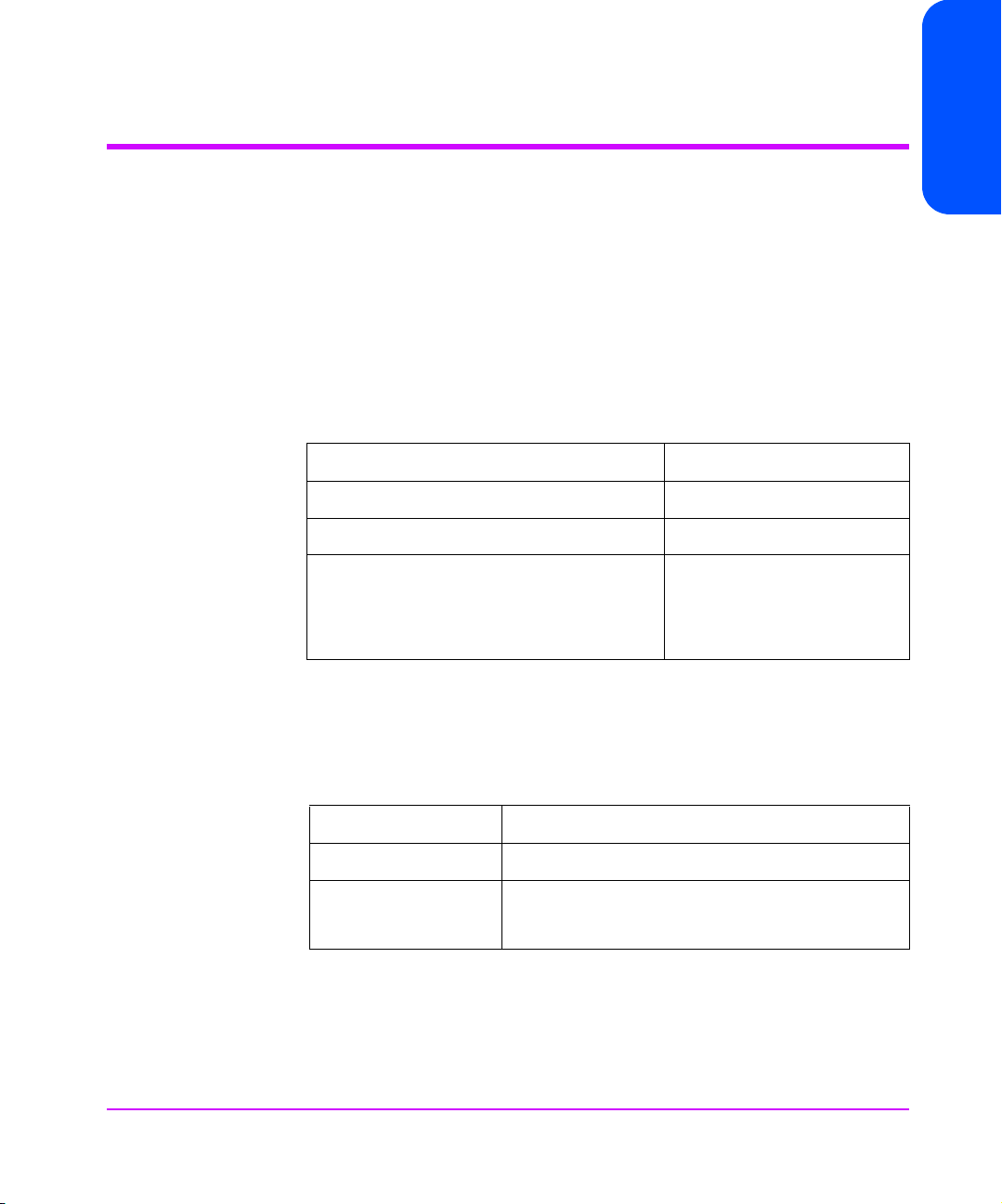
Specifications
This section includes information on the physical and environmental
specifications for the Interface Manager.
Physical Specifications of the Interface Manager (IM)
The IM is installed inside the accessory bin of the 10/180 and 20/700 HP
tape libraries.
The physical characteristics are as follows:
Table 3 Physical Specifications of the Interface Manager
Height 8.48 inches (21.2 cm)
Width 17.26 inches (43.15 cm)
Depth 10.78 inches (26.95 cm)
Chapter 1
Weight (to include box with fans,
redundant power supply, Interface
Manager controller and RMC boards and
11 slot covers)
Environmental Specifications
Choose a location that meets the following criteria:
Table 4 Location Criteria
Room temperature 50
Humidity 20% to 80% relative humidity, non-condensing
Power source AC power voltage: 100-127 VAC/200-240VAC
Approximately 34.2 pounds
(15.54 kg)
o
- 95o Farenheit (10o - 35o C)
50-60 Hz
Chapter 1 Introduction 19
Page 20
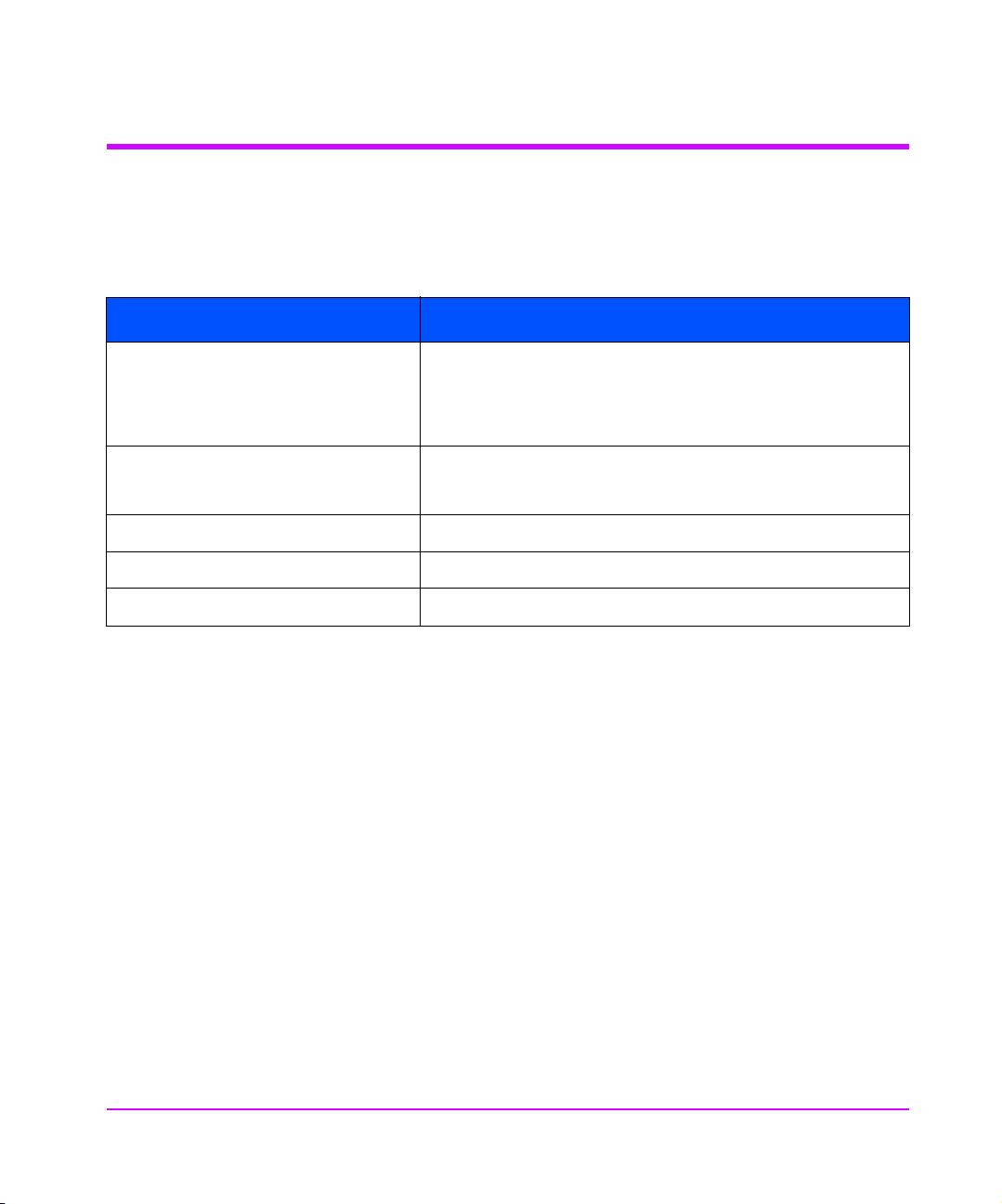
Supported Products
Table 5 shows the products that Hewlett-Packard supports for connection with
the Interface Manager:
Table 5 Supported Products
Description Product
HP SureStore E Tape Libraries:
10/180 and 20/700 with Ultrium,
DLT 7000, DLT 8000, and 9840 tape
drives
HP Fibre Channel Switches Brocade SilkWorm 2800 - A5624A
QLogic Fibre Channel HBA Win NT 4.0, Windows 2000, Netware 5.x - QLA-2200F
Emulex HBA Win NT 4.0, Windows 2000 - LP8000-N1, LP8000-F1
Compaq HBA Win NT 4.0, Windows 2000 - 176479-B21
10/180 - A5617A
20/700 - A5597A, A5597B
Brocade SilkWorm 2400 - A5625A
20 Introduction Chapter 1
Page 21
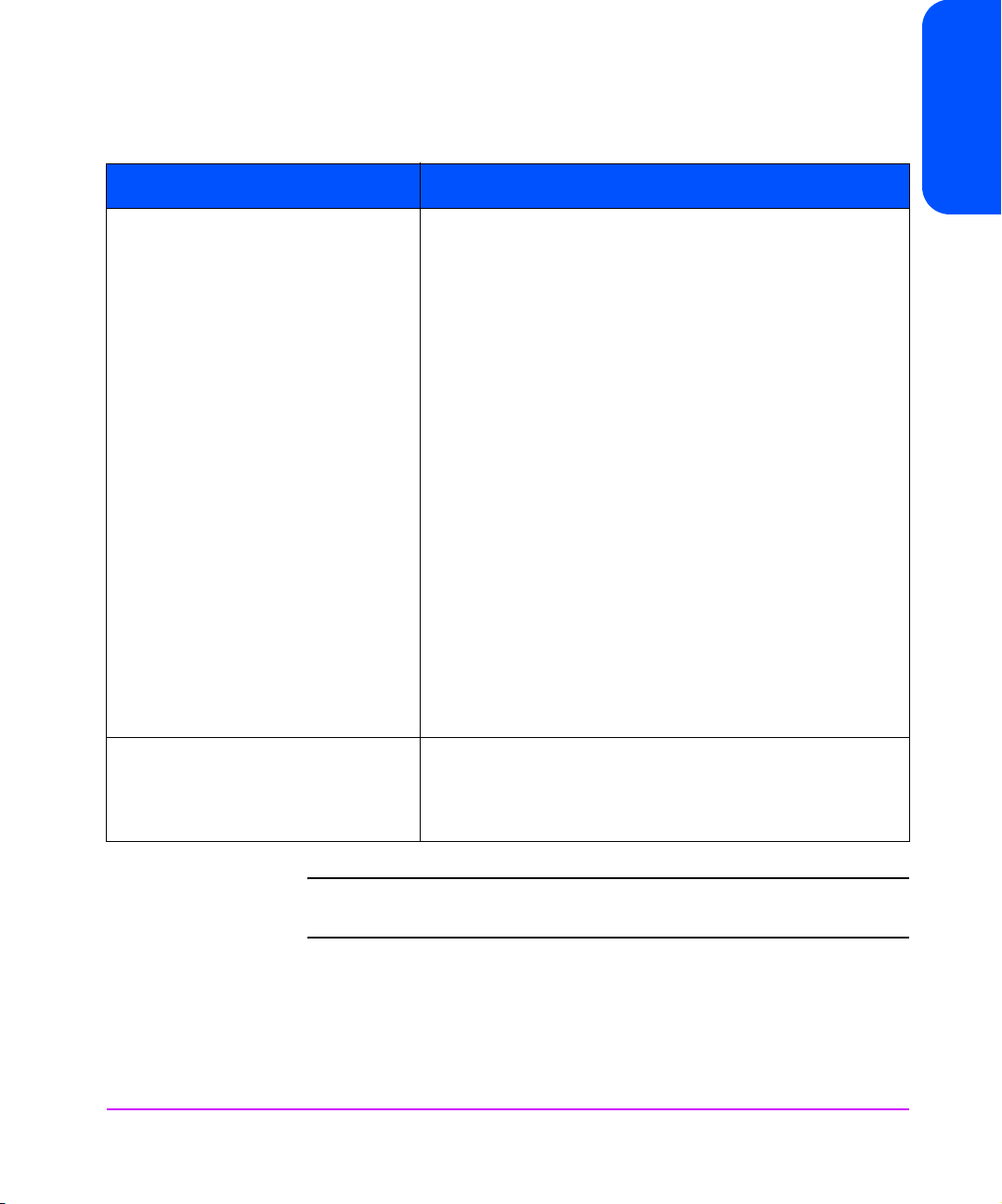
Table 5 Supported Products
Description Product
HP Fibre Channel Host Bus Adapters HP-UX 11.11,11.0 A5158A (pci)
HP-UX 11.11,11.0, 10.20 A6685A (hsc-K class), A6684A
(hsc-D, R class)
A6684A and A6685A adapters are only supported on the
following R, D, and K-class servers:
A6684A Supported Platforms:
R-class R380.R390
D-class D220.D230/D320/D330
D270/D280/D370/D380/D390
A6685A Supported Platforms:
K-class K220/K420/K250/K450/K260/K360/
K370/K380/K460/K570/K580
HP-UX 11.0; V, N & L Class - A5158A
HP-UX 10.20 & 11.0; T600 - A3636A
HP-UX 10.20 & 11.0; D & R Class - A3591B
HP-UX 10.20 & 11.0; K Class - A3404A
Win NT 4.0, Windows 2000 - D8602A
Win NT 4.0 SP 4 & above; HP Netserver - D8602A/B
Win NT 4.0 SP 4 & above; Compaq Proliant - D8602A/B
Win NT 4.0 SP 4 & above; Dell PowerEdge - D8602A/B
Win NT 4.0 SP 4 & above; IBM Netfinity - D8602A/B
Chapter 1
Sun Solaris 2.6, 7, 8 JNI FC64-1063N (sbus)
JNI FCI-1063 (pci)
JNI FCE-1063-N (sbus)
FCE-6410-N (pci)
Note DLT 7000 tape drives are only supported in the 20/700 tape
library.
Chapter 1 Introduction 21
Page 22
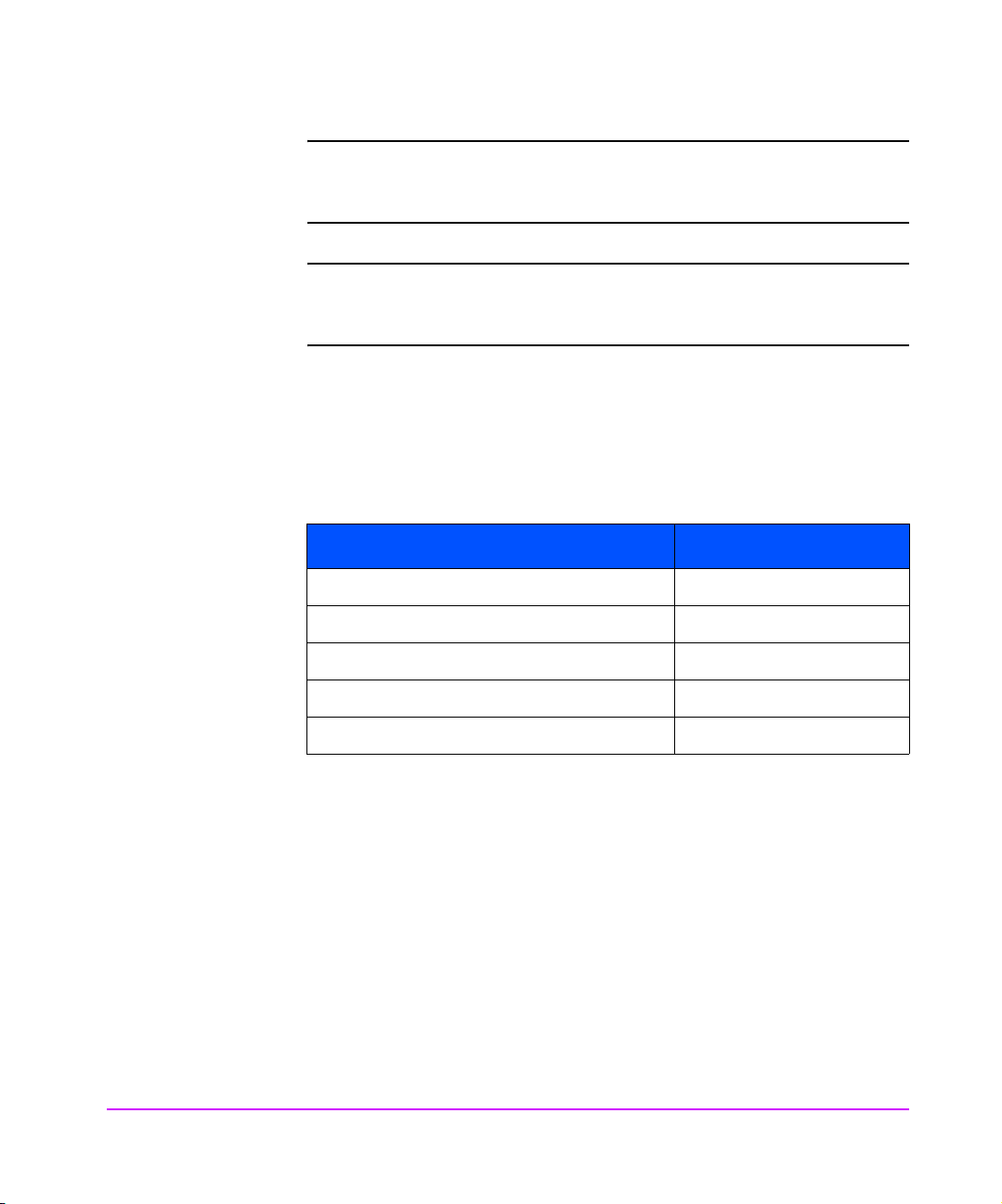
Note The A3636A, A3591B and the A3404A FC HBA are only
supported in point-to-point (PPP) configurations (not through a
switch).
Note HVD SCSI tape drives (DLT 7000, DLT 8000, 9840, and the
HVD version of Ultrium) should only be attached to HVD SCSI
ports on the Interface Manager.
Optical Fibre Channel Cables
The Interface Manager uses the following fiber-optic cables available in the
lengths listed in Table 6.
Table 6 Fibre-Optic Cable Lengths
Product Number Length
A3583A FC Optical Cable 2 meters
A3531A FC Optical Cable 16 meters
A3735A FC Optical Cable 50 meters
A3736A FC Optical Cable 100 meters
A5225A SW Optical/GBIC N/A
22 Introduction Chapter 1
Page 23
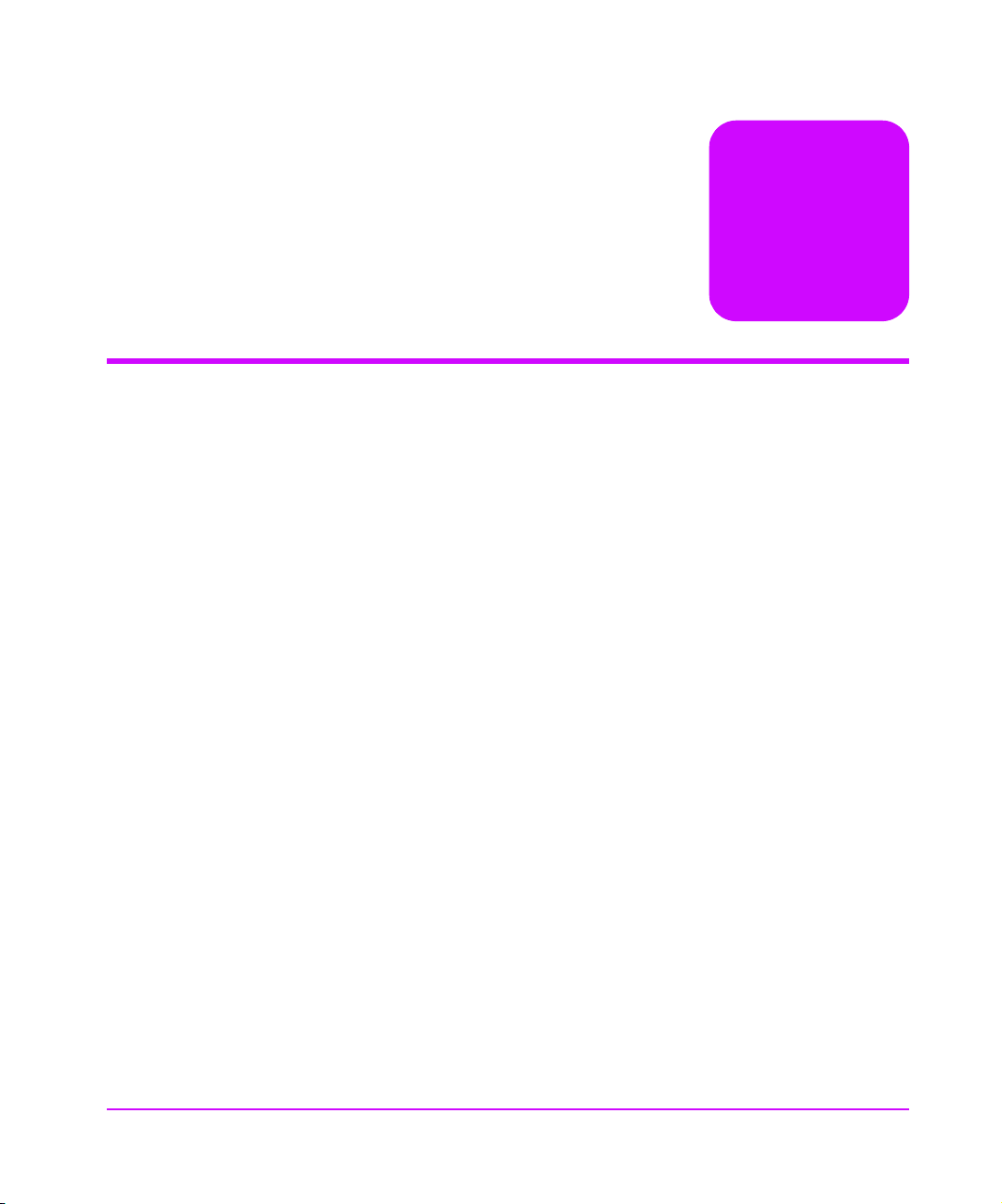
Interface Manager Overview
Chapter Overview
This chapter contains information on the following:
■ Overview of the Interface Manager (IM) Configuration on page 24
■ Choosing the Right Configuration on page 25
2
Chapter Overview 23
Page 24
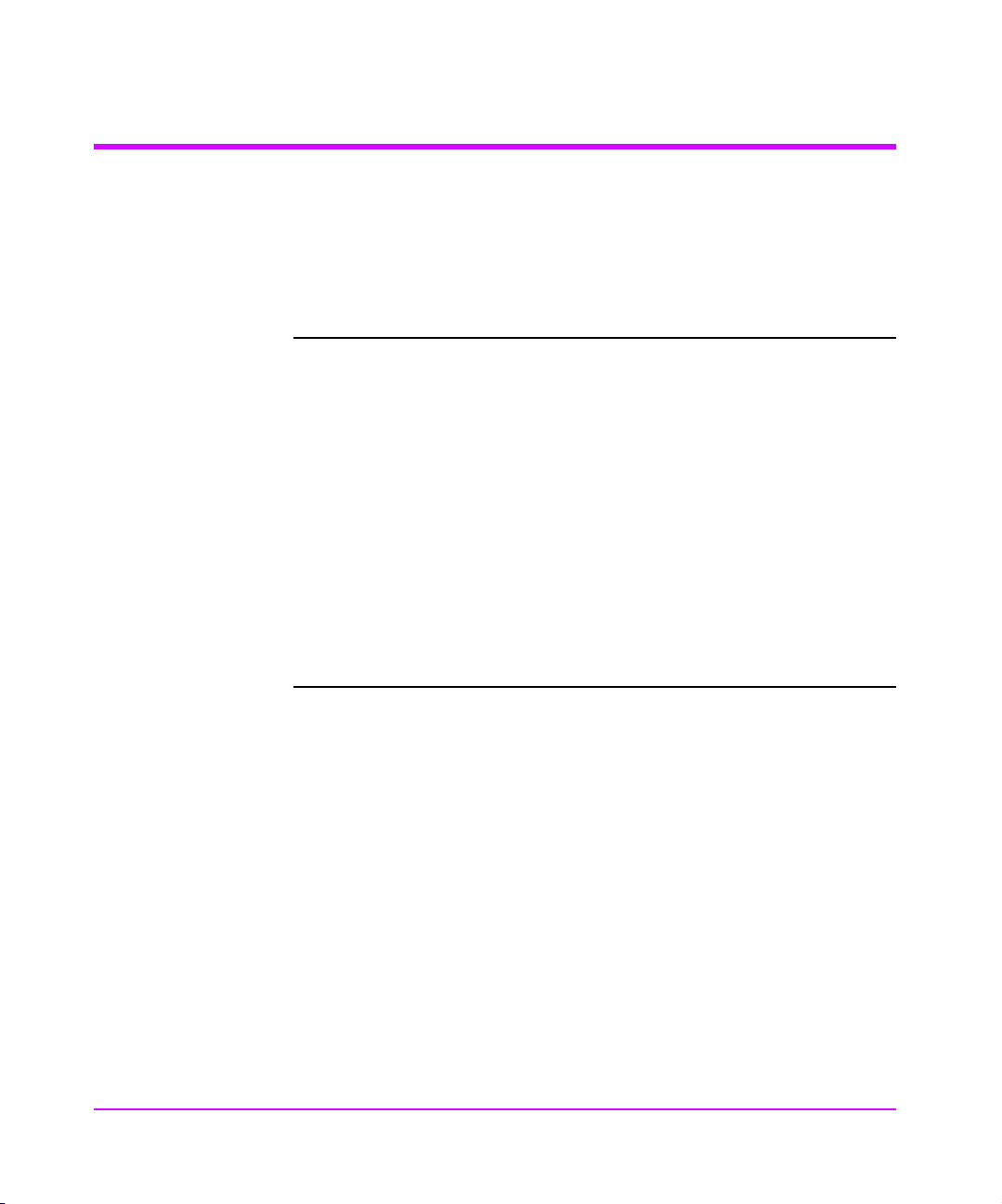
Overview of the Interface Manager (IM) Configuration
The IM can be configured through one of several user interfaces:
■ Over a serial port via a terminal or terminal emulation utility
■ Over Ethernet via a Telnet utility, Internet Web browser, or SNMP
management tool
Note Before configuring the Interface Manager, a basic understanding
of Fibre Channel and SCSI devices is recommended.
For information on SCSI standards, refer to publications from the
X3T10 committee of ANSI (American National Standards
Institute). For information on Fibre Channel standards, refer to
publications from the X3T11 committee of ANSI. Approved
American National Standards and Technical Reports may be
purchased from:
ANSI
11 West 42nd Street
13th Floor
New York, NY 10036
Sales Department: (212) 642-4900
24 Overview of the Interface Manager (IM) Configuration Chapter 2
Page 25
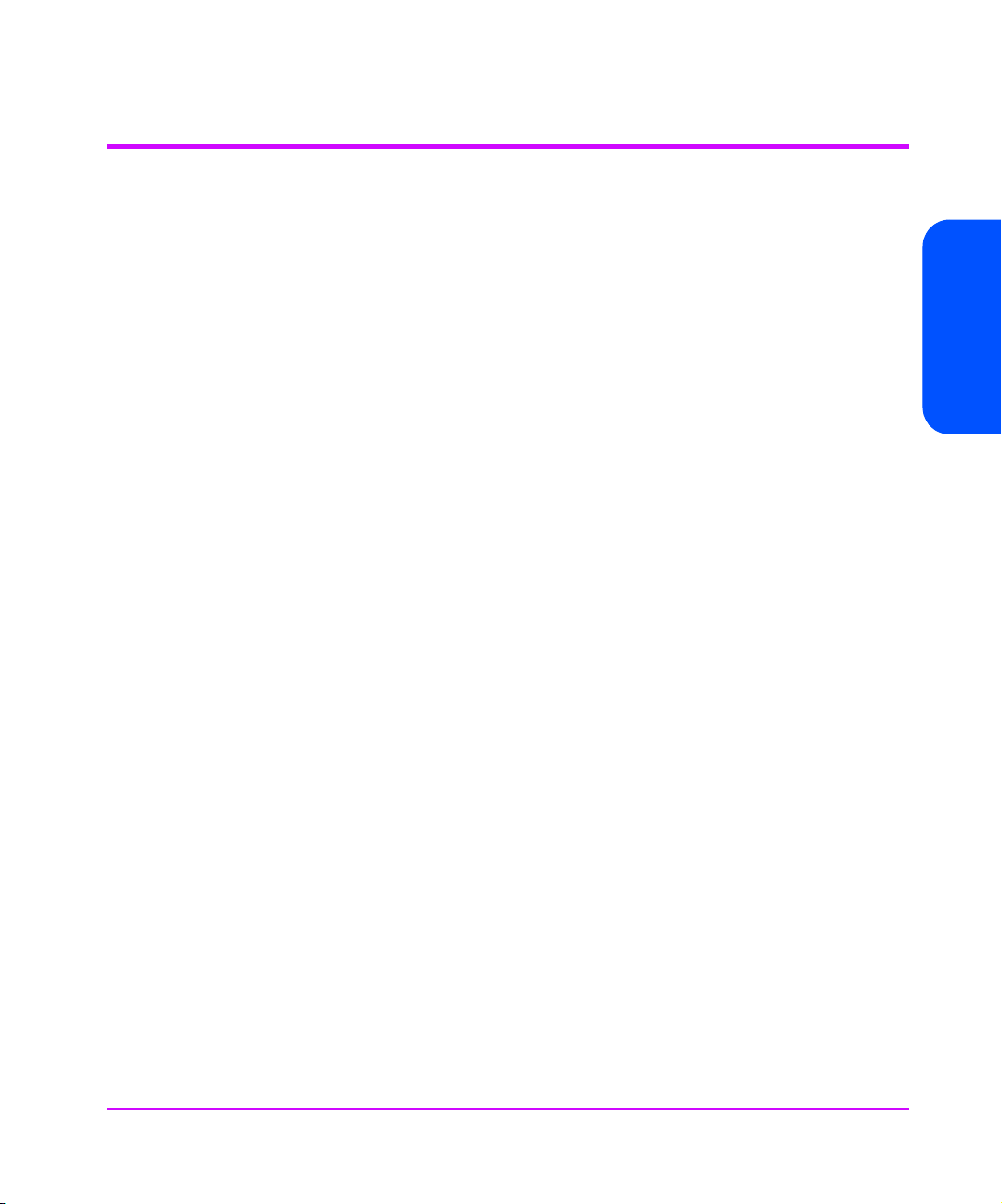
Choosing the Right Configuration
The factory default settings of the Interface Manager (IM) permit the type of
configuration shown in Figure 3 on page 26 (standard configuration) to work
without any initial changes to these settings. The IM settings may need to be
changed for expanded configurations (see Figure 4 on page 27) or certain
application requirements.
Chapter 2
Chapter 2 Choosing the Right Configuration 25
Page 26
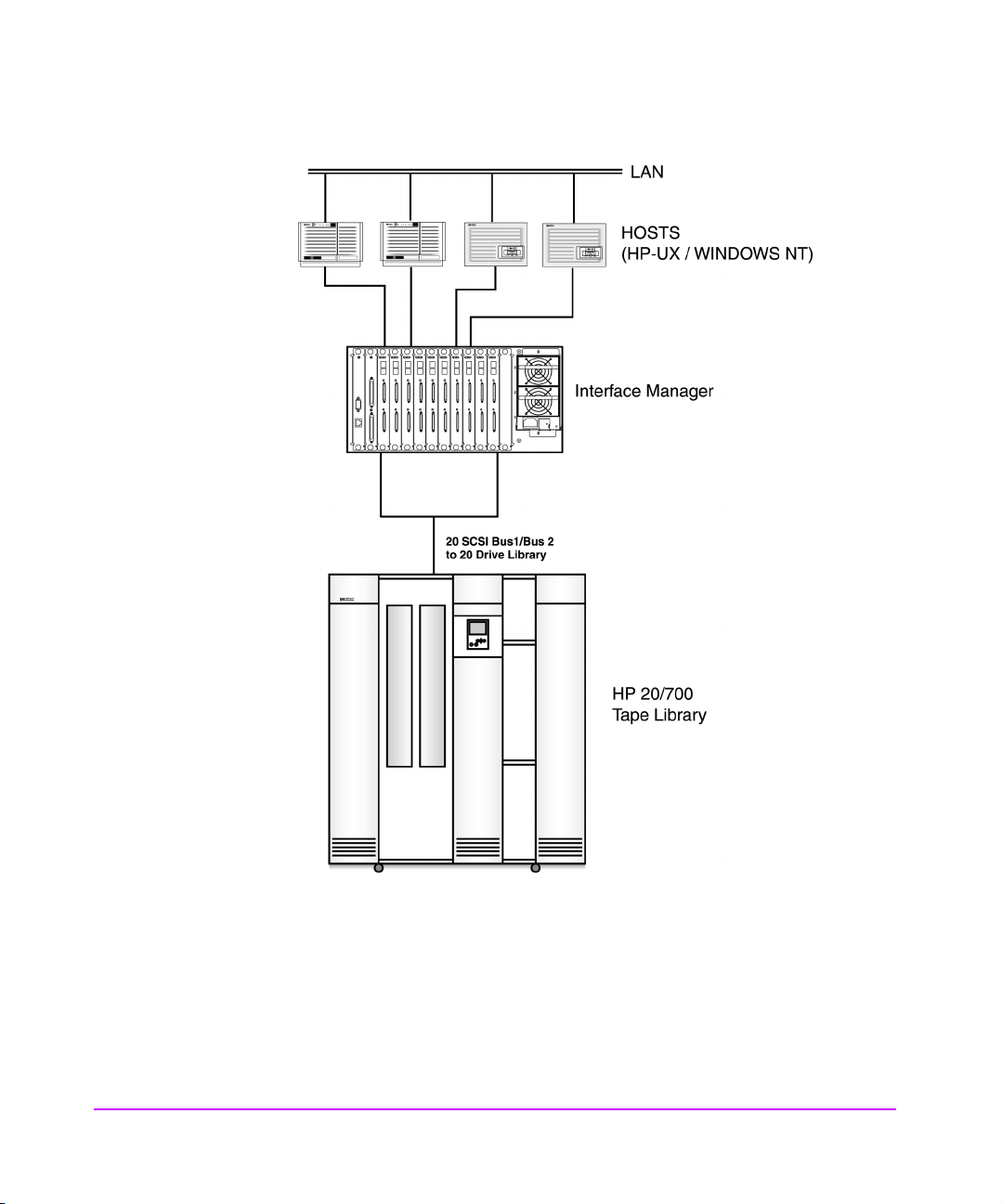
Figure 3 Example of a Standard Configuration in a 20/700 Tape Library
26 Choosing the Right Configuration Chapter 2
Page 27
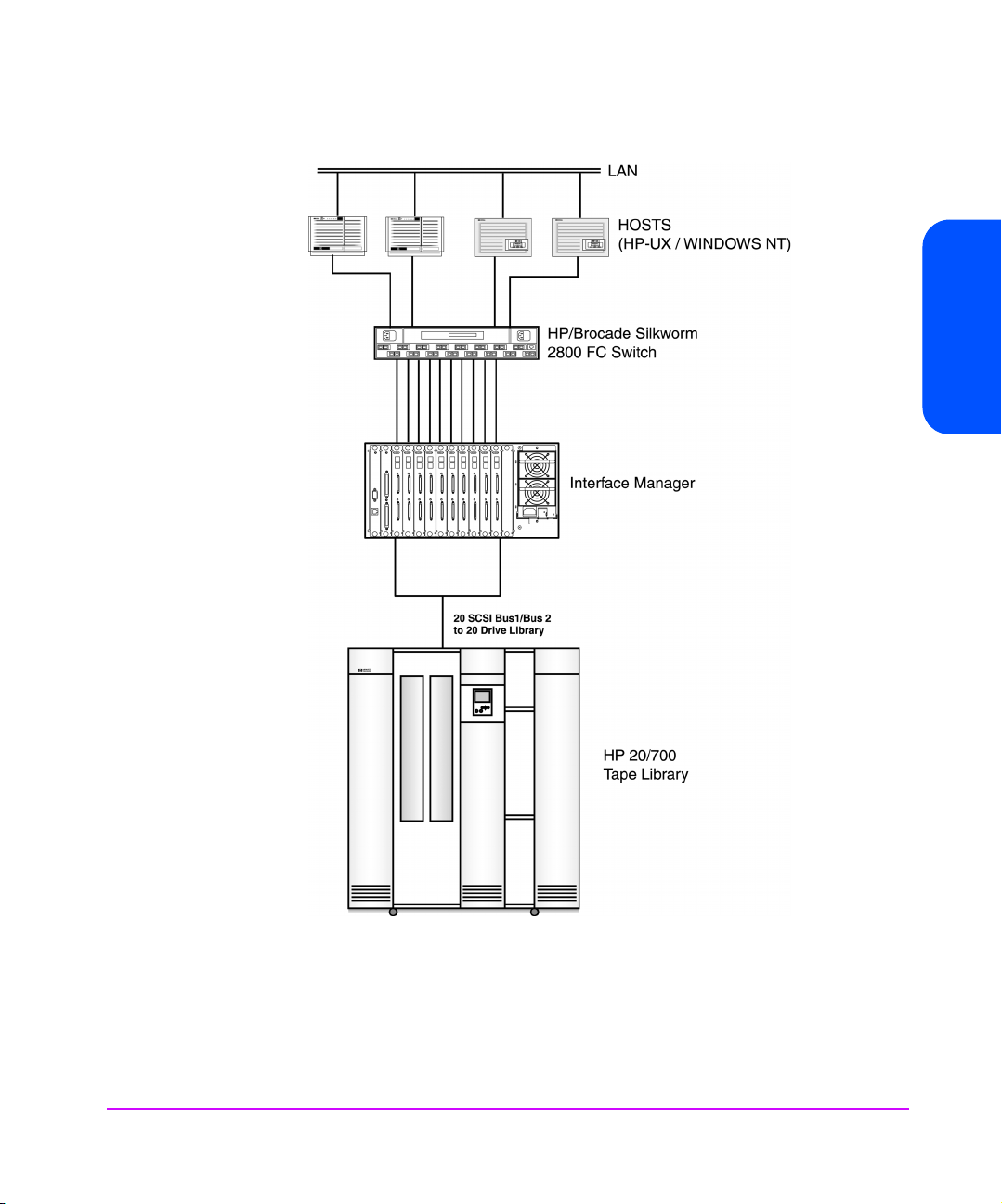
Figure 4 Expanded Configuration
Chapter 2
Chapter 2 Choosing the Right Configuration 27
Page 28
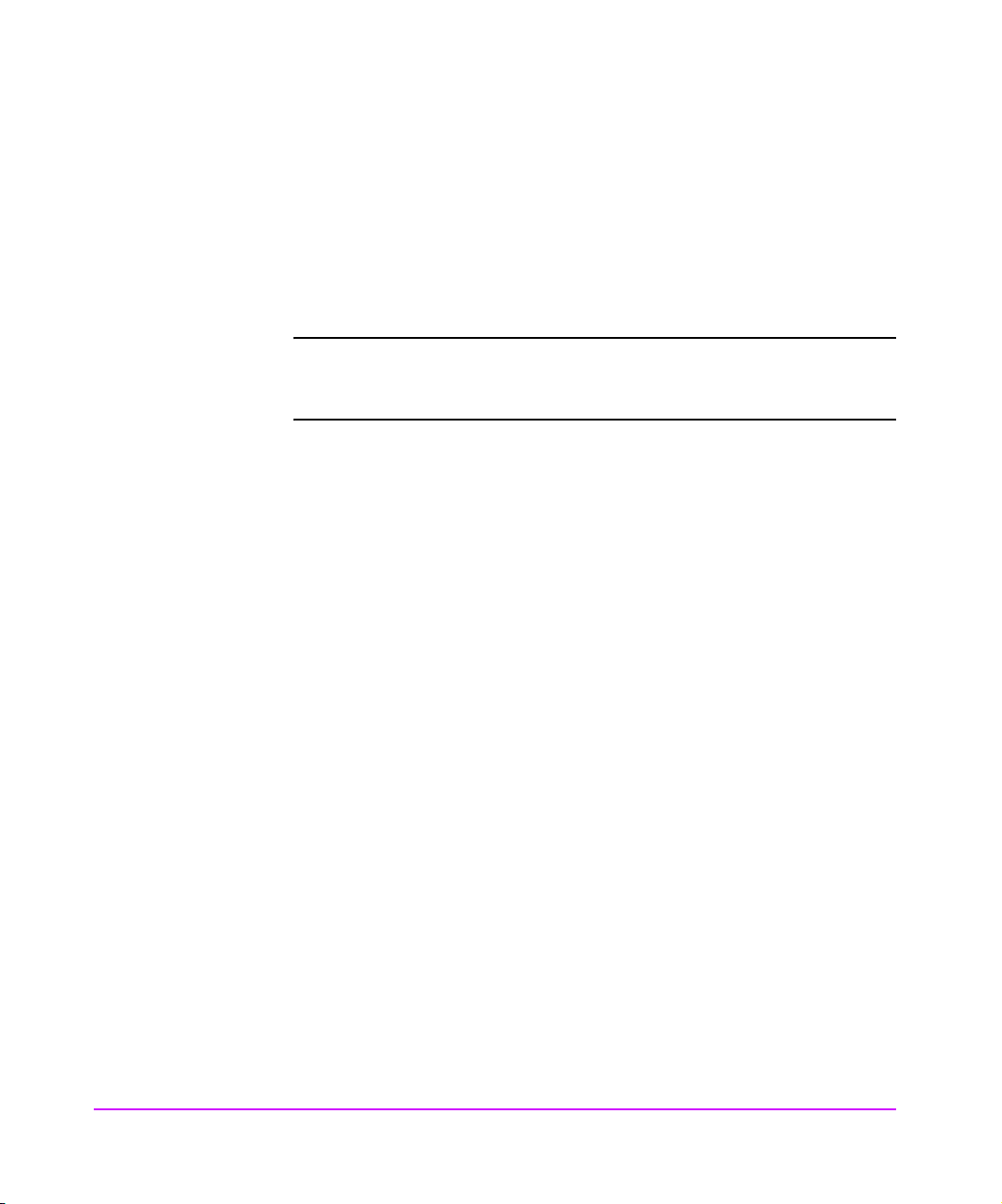
A standard configuration may involve several Fibre Channel (FC) hosts
connected to multiple FC cards. These FC host systems may be connected to
the cards either in a point-to-point (PPP) fashion or through a FC switch. Each
card is then connected to two SCSI tape drives.
The library’s robotics controller may be daisy-chained with one of the SCSI
tape drives or connected directly to an available FC interface card SCSI port,
or direct connect SCSI to host.
Note When daisy-chaining the library’s robotics controller to any LVD
Fibre Channel Port Mode
The IM’s Fibre Channel ports can operate in either NL_Port or N_Port mode.
The IM has the ability to autosense and choose between these modes of
operation.
■ NL_Port - The IM can share a FC Arbitrated Loop with other NL_Port
devices (or HBAs). A single FC switch port acting in FL_Port mode can
also be connected to the loop.
■ N_Port - The IM does not employ the arbitrated loop protocol. This allows
for a more efficient connection to a single FC switch port acting in F_Port
mode.
Some FC switches (such as the HP/Brocade SilkWorm) support either FL_Port
and F_Port modes with autosensing capabilities. Other switches (such as the
HP Surestore Director) only support the F_Port mode. When connecting directly
to a FC switch port, configure the IM in N_Port mode for a more stable and
efficient connection.
Port mode can only be set in the FC Configuration menu via the Telnet
interface. See Configuration Using the Telnet Interface on page 38.
tape drive, the library must have the LVD to HVD converter
(A6324A) installed.
28 Choosing the Right Configuration Chapter 2
Page 29
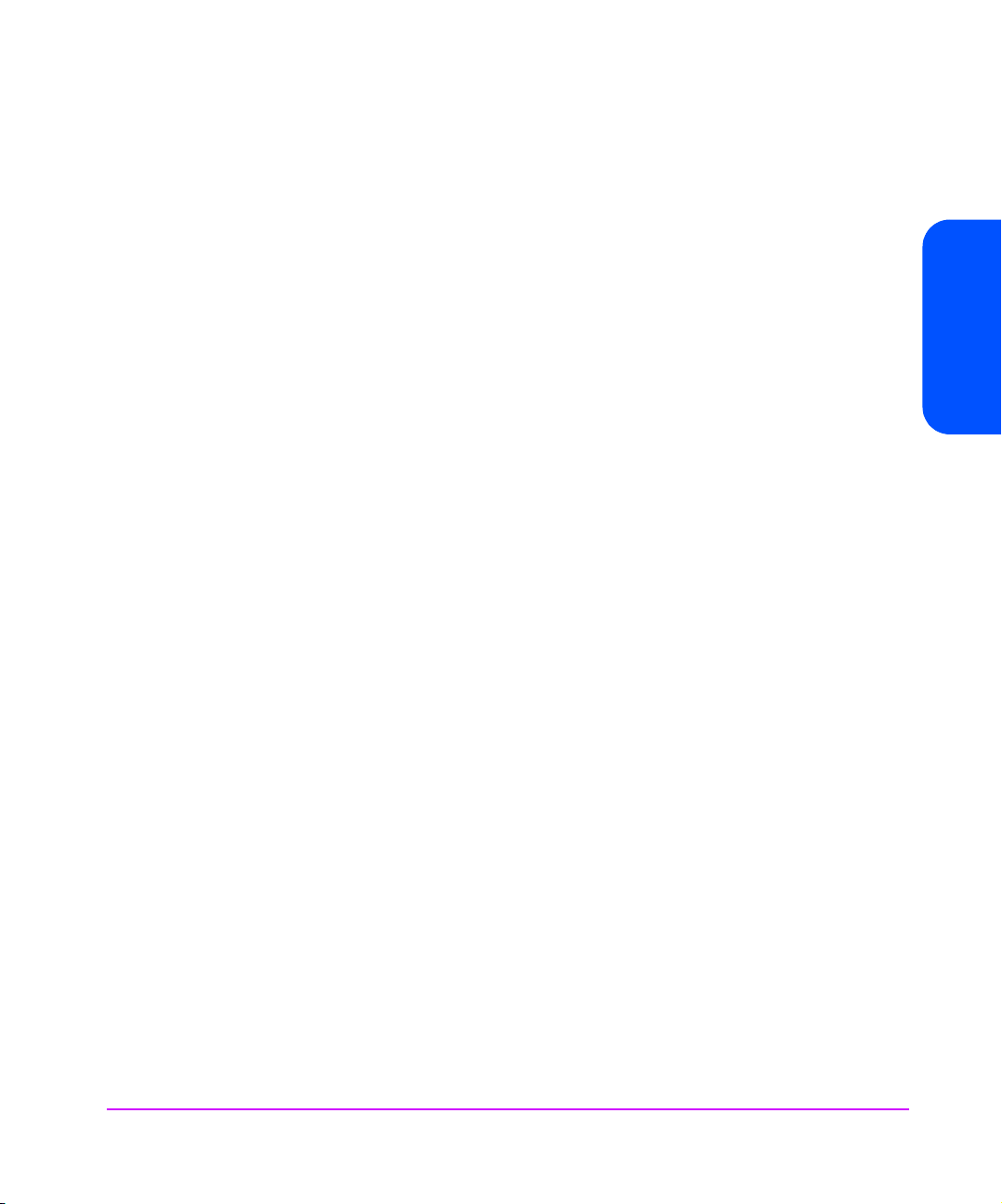
Fibre Channel Arbitrated Loop Addressing
On a FC arbitrated loop, each device appears as an Arbitrated Loop Physical
Address (AL_PA). To obtain an AL_PA, two methods called soft and hard
addressing can be used by the IM. The IM can be configured to use either
method.
Hard Addressing
Hard addressing is recommended for FC arbitrated loop environments where it
is important that the FC device addresses do not change. Device address
changes can affect the mapping represented by the host operating system to
the application. An example of such an environment would be a tape library
installation, where the application configuration requires fixed device
identification for proper operation. Hard addressing ensures that the device
identification to the application remains constant.
When acquiring a hard address, the IM attempts to acquire the AL_PA value
that was specified by user configuration. If the desired address is not available
at loop initialization time, the IM will come up on the FC loop using an
available soft address. This allows the loop to continue to operate. This
situation would occur when another device on the arbitrated loop has
acquired the same address as that configured on the IM.
When connected to a FC switch, the IM is identified to the switch as a unique
device by the factory programmed World Wide Name (WWN).
Soft Addressing
Soft addressing is recommended for FC fabric environments where the FC
interface card does not employ the Arbitrated Loop protocol. In these
environments, an AL_PA is not used as part of the device address, so soft
addressing allows the FC interface card to operate as an N_Port. Soft
addressing is recommended primarily for switched fabric configurations.
When acquiring a soft address, the FC interface card acquires the first
available loop address starting from address 01 and moving up the list of
available AL_PAs to EF. In this mode, the FC interface card automatically
obtains an available address and participates on the FC loop, as long as there
is at least one address available on the loop that is connected to the IM. FC
supports up to 126 devices on an arbitrated loop.
Chapter 2
Chapter 2 Choosing the Right Configuration 29
Page 30
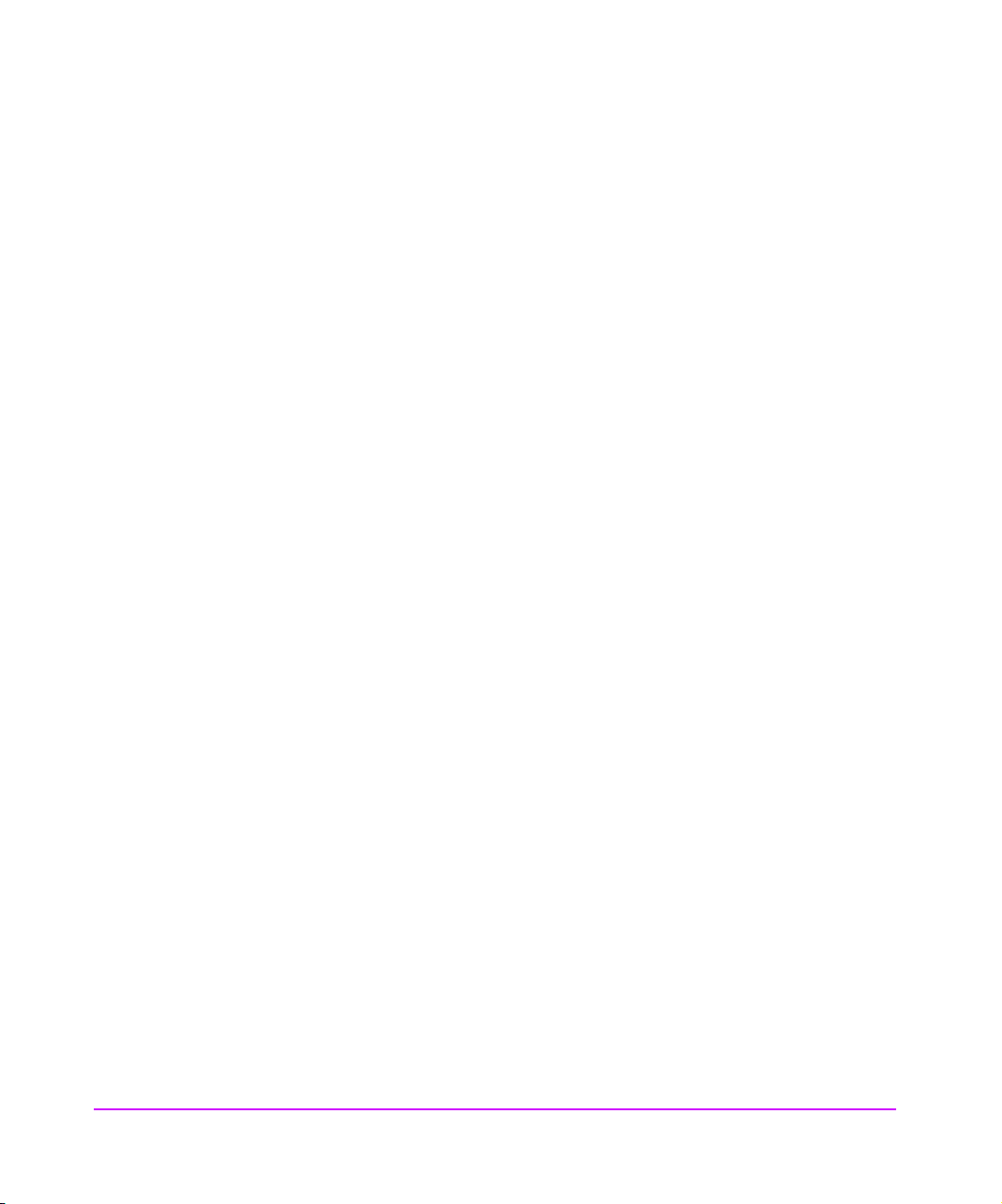
Host Device Configuration
The host system using a FC host bus adapter (HBA) will typically map FC
devices into the existing device mapping scheme used by that operating
system. (Refer to your HBA manual for the mapping table.) The FC usually
maps FC addresses to SCSI target addresses. In such a configuration, the IM
corresponds to a bus:target identifier, with the SCSI devices attached to the IM
appearing as logical units (LUNs). In addition, operating systems can extend
the available SCSI limit of 15 Target IDs per bus.
Although this is not an issue for the operating system or most applications,
there are cases where older applications or Windows NT can have
expectations about what are valid SCSI IDs, and not deal correctly with certain
mappings. In particular, applications have been seen to exhibit difficulties
addressing Target IDs greater than 15 (e.g. 16 and up). This problem can be
resolved by configuring the IM to use hard addressing, and setting the AL_PA
used by the IM to a value that the HBA will map to, with an ID having a value
less than 16.
SCSI Addressing
A FC interface card appears on each SCSI bus as a single initiator. The default
initiator ID is 7. No other device on the SCSI bus may use this address. Note
that the FC host itself is not connected to the bus. Their SCSI operations are
passed down to the individual SCSI target devices through the use of the IM’s
SCSI Initiator ID.
The IM negotiates for the maximum values for transfer rates and bandwidth on
a SCSI bus. If an attached SCSI device does not allow the full rates, the IM will
use the best rates it can negotiate for that device. Negotiation is on a device
specific basis, so the IM can support a mix of SCSI device types on the same
SCSI bus.
Buffered Tape Writes
Buffered Tape Writes is an option designed to enhance system performance.
By returning status on consecutive write commands prior to the tape device
receiving data, Buffered Tape Writes remove the latency of waiting for
responses from the tape device. In the event that data does not transfer
correctly for any reason, the interface card will return a check condition on a
subsequent command.
30 Choosing the Right Configuration Chapter 2
Page 31

Address Mapping
Commands other than Write are not issued until status is received for any
pending Write. Also, status is not returned until the device completes the
command. For instance, when a synchronizing command is sent to the drive,
such as sending a Write File mark, a good status means all prior commands
have been successfully completed and data has been successfully written to the
medium. This is appropriate for such tasks as file backup/restore.
Chapter 2
Note If the application requires confirmation of individual blocks
being written to the medium, such as audit trail tapes or log
tapes, this option should be disabled via the Telnet interface.
SCSI targets are selected by mapping the appropriate values into the FCP LUN
field, and correlating a FC LUN value to a SCSI bus:target:LUN value. The FC
interface card acts as a single initiator on each SCSI bus, fixed at ID 7. All
commands passed through to a SCSI bus originate from this SCSI ID.
FC to SCSI Address Mapping can be independently set for each fibre interface
card in the IM.
Two variations of Indexed Addressing are possible when mapping SCSI targets
to FC initiators (hosts).
By default, the mapping table on each interface is created every time the IM is
power cycled or the individual interface is rebooted. This method is autoindexed.
If auto-indexed mode is disabled, then the mapping table already stored in the
IM’s memory will be used. This method is fixed-indexed.
Chapter 2 Choosing the Right Configuration 31
Page 32

Auto-Indexed Mapping
This is the default method of operation. Discovery of SCSI devices is performed
at every startup (power up, or reboot). As devices are discovered, they are
added to the FC-to-SCSI mapping table. The FC LUN numbers are assigned
sequentially. The mapping table is stored in FLASH memory. An example of a
FC-to-SCSI map for three SCSI devices is shown in Table 1.
Table 1
Fibre Channel SCSI
FCP LUN Bus Target LUN
0 000
1 010
2 120
In this method, the host system detects every attached device without voids in
the FCP LUN list, allowing full device discovery to the host. This allows easy
configuration in environments where device ordering is not important, and hot
plugging of SCSI devices will not occur.
Example of a Fibre Channel-to-SCSI Mapping
Fixed-Indexed Mapping
This is an optional method of operation. Although the interface performs
discovery of SCSI devices at startup, the results of this discovery are not utilized
to create the FC-to-SCSI mapping table. Instead, the copy of the mapping table
stored in FLASH memory is used.
Fixed-indexed is recommended for environments where SCSI device
configurations may change, and a fixed mapping from the application to the
target device is required. That is, if a SCSI device is removed from the SCSI
bus, and the fibre interface is power cycled or rebooted, then the FC-to-SCSI
addressing for the remaining SCSI devices will not change. The SCSI device
can be replaced at the same address. An example of such an environment is
where hot pluggable devices may be used.
32 Choosing the Right Configuration Chapter 2
Page 33

Configuration Methods
The IM can be configured over the serial port via a terminal, terminal
emulation utility or over Ethernet via a Telnet utility, Internet Web browser, or
SNMP management tool. FTP is also supported on Ethernet to upgrade
firmware revisions.
Serial
The serial port allows for configuration of device characteristics from an
attached terminal or terminal emulator. For instructions on use of the serial
interface, see Setting Up Serial Port Communications o n p a g e 5 8 .
Ethernet
The 10/100 BaseT Ethernet port must first be configured via the serial port
prior to use with either DHCP, or appropriate IP address, subnet mask, and
gateway.
Telnet
The IM is capable of holding Telnet sessions for configuration purposes (see
Configuration Using the Telnet Interface on page 72). To open a Telnet
session, the IP address of the IM and a Telnet client utility are required. The
Telnet command may be used from any open window on a HP-UX system or
from the command prompt on most Windows NT systems. Start a Telnet
session using the following steps:
1. On HP-UX‘, open a terminal window. On Windows NT, open a command prompt window.
2. At the ‘>’ prompt, enter the following command:
TELNET <IP address> where <IP address> is the IP address of the
IM. This will start a Telnet session for the IM. On Windows NT, a separate
Telnet session window will appear.
3. Enter [Admin] for the default user name and press [Enter] for the default
password. It is recommended that you change the password as soon as
possible. See Changing the Administration Password Using Telnet on
page 40 for more information.
4. Access configuration options via the menu system.
Chapter 2
5. To exit the Telnet session on HP-UX, simply close the window. On
Windows NT, you may select the disconnect option from your Telnet client
utility. In most Telnet utilities, this option is available as a menu item.
Chapter 2 Choosing the Right Configuration 33
Page 34

Web Based Administrator
The IM allows any standard Internet Web browser to view and change the IM
configuration (see Configuration Using the Web Based Administrator on
page 87). Information is dynamically generated in an HTML format by the IM
so that Web browsers can access it.
To access the Web interface, enter the IP address of the IM into the address
field of a Web browser. Or, you can enter a URL using a host name defined by
the user.
To make changes to settings, use standard keyboard and mouse controls to
input information and then select the [Apply] button to send the changes to
the IM.
A password is required before any changes can be submitted. It is
recommended that you change the password using the serial or Telnet session
as soon as possible. See Changing the Administration Password Using Telnet
on page 74 for more information on setting up passwords.
34 Choosing the Right Configuration Chapter 2
Page 35

Installation
Chapter Overview
■ Supported Products on page 36
■ Overview of Installation: CE (Customer Engineer) Installation on
■ Installing the Interface Manager on page 39
■ Installing the Power Distribution Unit (PDU) on page 48
■ Installing Fibre Channel (FC) Interface Cards on page 50
■ Interface Manager SCSI Cable Connections on page 52
■ Setting Up Serial Port Communications on page 58
■ Powering on the Interface Manager on page 60
■ Initial Configuration of the Remote Management Card (RMC) on
3
page 37
page 64
Chapter Overview 35
Page 36

Supported Products
For a list of products that Hewlett-Packard supports for connection with the
Interface Manager, see Supported Products on page 20.
Note DLT 7000 tape drives are only supported in the 20/700 tape
Note The A3636A, A3591B and the A3404A FC HBA are only
Note HVD SCSI tape drives (DLT 7000, DLT 8000, 9840, and the
library.
supported in point-to-point (PPP) configurations (not through a
switch).
HVD version of Ultrium) should only be attached to HVD SCSI
ports on the Interface Manager.
36 Supported Products Chapter 3
Page 37

Overview of Installation: CE (Customer Engineer) Installation
Note Complete the 10/180 or 20/700 tape library installation before
installing the Interface Manager.
This section describes how to install the Interface Manager, including factors to
consider when unpacking the Interface Manager for the first time. The Interface
Manager is mounted in the accessory bin of the HP 10/180 or HP 20/700
library.
Note Please read this chapter carefully and completely before
installing the Interface Manager.
Location
The operating environment should meet the requirements found in
Environmental Specifications on page 19.
Note Do not connect any devices or cables to the Interface Manager
until it is secured in the accessory bin of the HP 10/180 or HP
20/700 library.
Chapter 3
Chapter 3 Overview of Installation: CE (Customer Engineer) Installation 37
Page 38

Interface Manager Components
Before you begin, verify you have the assembly components listed in Table 2.
Table 2
Item Qty Description
HP Surestore Interface Manager 1 Base Product: Chassis, backplane, Interface Manager
Flush mount brackets 2 Left and right flush mount brackets
Mounting rails 2 Left and right mounting rails
Mounting rail extensions 2 Used for the 10/180 tape library only
Localized power cord 1 Localized power cord (wall to PDU)
Power cord 1 Power cord (PDU to the Interface Manager)
Power distribution unit 1 Power distribution unit
Screws and clipnuts 1 Pkg. 6 - 10x32 hex nuts
Assembly Components for the Interface Manager
controller, remote management card, power supply
and three fans.
12 - sheet metal nuts
16 - 10x32 x 50 machine screws
SCSI cable 1 2.5 meter FC SCSI cable for daisy chaining the
robotics to a drive - High Density
Do not use with the Interface Manager
Serial cable 1 Serial cable
HP Surestore Interface Manager
User’s Guide
HP Surestore Interface Manager
Installation and Cabling
Diagram
Cable labeling kit 1 Label kit to label the SCSI and fibre cables
38 Overview of Installation: CE (Customer Engineer) Installation Chapter 3
1User’s Guide
1Cabling diagram
Page 39

Installing the Interface Manager
Note Complete the 10/180 or 20/700 tape library installation before
installing the Interface Manager.
WARNING DO NOT pick up the Interface Manager by the handles located
on the power supply (see Figure 5 on page 40). The power
supply will slide out of the Interface Manager and may cause
bodily harm if the Interface Manager is dropped.
Pick up the Interface Manager by securely placing a hand on
each side of the Interface Manager and lifting.
Chapter 3
Chapter 3 Installing the Interface Manager 39
Page 40

Figure 5 DO NOT Pick up the Interface Manager by the Power Supply Handles
40 Installing the Interface Manager Chapter 3
Page 41

Attaching the Mounting Rails
To install the Interface Manager, do the following:
1. Loosen the screws on the left and right mounting rails in order to allow the
rail to expand (see Figure 6 on page 42).
2. For the 10/180 tape library: attach the rail extensions to the mounting
rails. (If you are installing the Interface Manager into the 20/700 tape
library, DO NOT attach these extensions.)
a. Attach the right extension to the right rail (the rail is labeled as Right
on the end of the rail) using two 10 x 32 machine screws with the
10 x 32 hex nuts (Figure 6 on page 42).
b. Attach the left extension to the left rail using two 10 x 32 machine
screws with the 10 x 32 hex nuts (Figure 6 on page 42).
Note The clipnut placement for the Interface Manager installation will
be dependent upon what has already been installed into the
accessory bin of the library. Figure 7 on page 43 and Figure 8
on page 44 are suggestions only.
You must leave at least 3 EIUs of clearance under the Interface
Manager when installing into the 20/700 tape library, and 1
EIU when installing into the 10/180 tape library so that cables
can be routed to the drives.
Chapter 3
Chapter 3 Installing the Interface Manager 41
Page 42

Figure 6 Mounting Rail Extensions Used for the 10/180 Tape Library Only
3. Facing the back of the library accessory bin (rack area), count down from
the top hole, hole 1 on the rack columns (see Figure 7 on page 43 for the
10/180 tape library or see Figure 8 on page 44 for the 20/700 tape
library) to determine where the clipnuts should be attached.
42 Installing the Interface Manager Chapter 3
Page 43

Figure 7 Sample Clipnut Template for the 10/180 Tape Library Accessory Bin
Chapter 3
Chapter 3 Installing the Interface Manager 43
Page 44
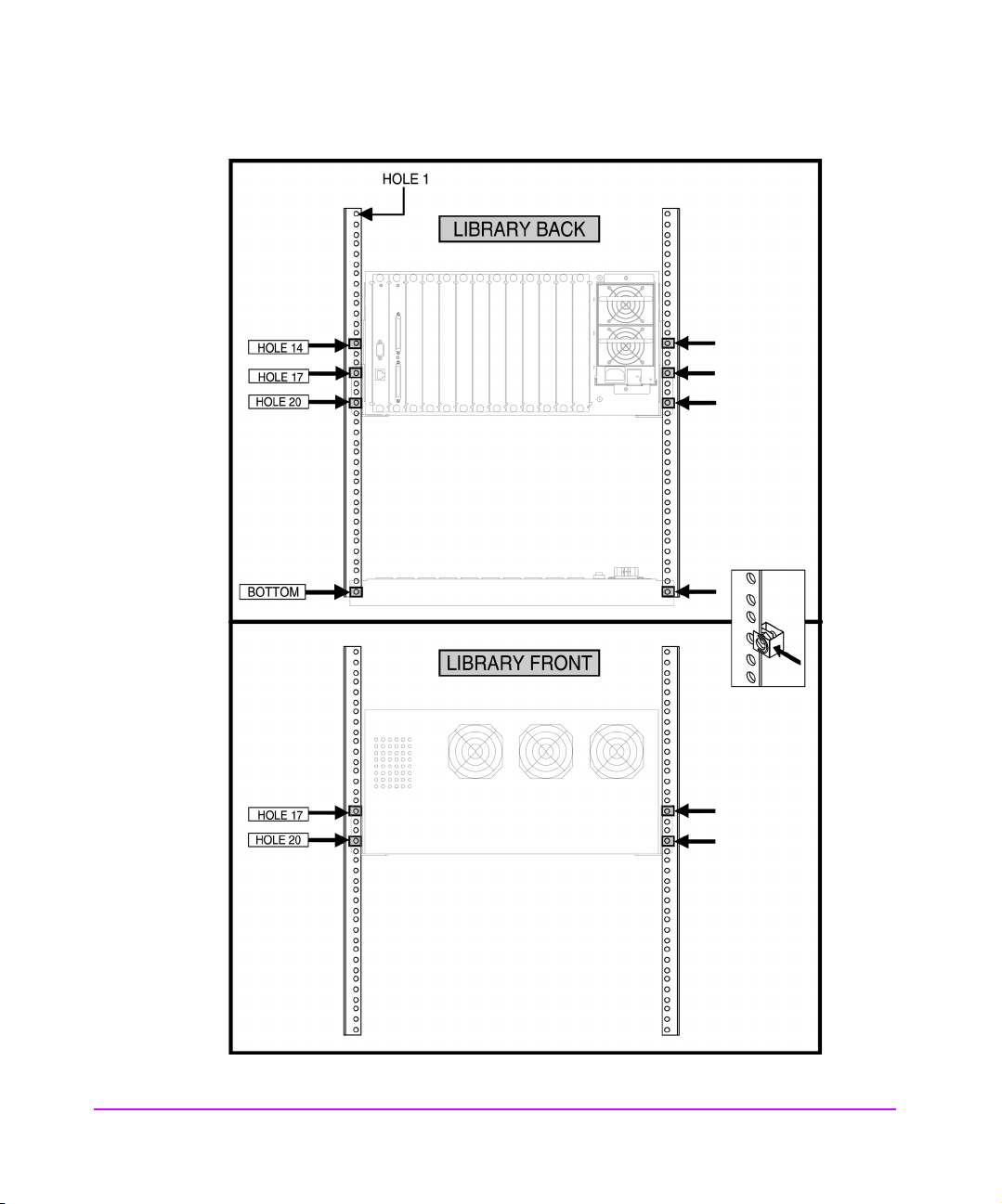
Figure 8 Sample Clipnut Template for the 20/700 Tape Library Accessory Bin
44 Installing the Interface Manager Chapter 3
Page 45
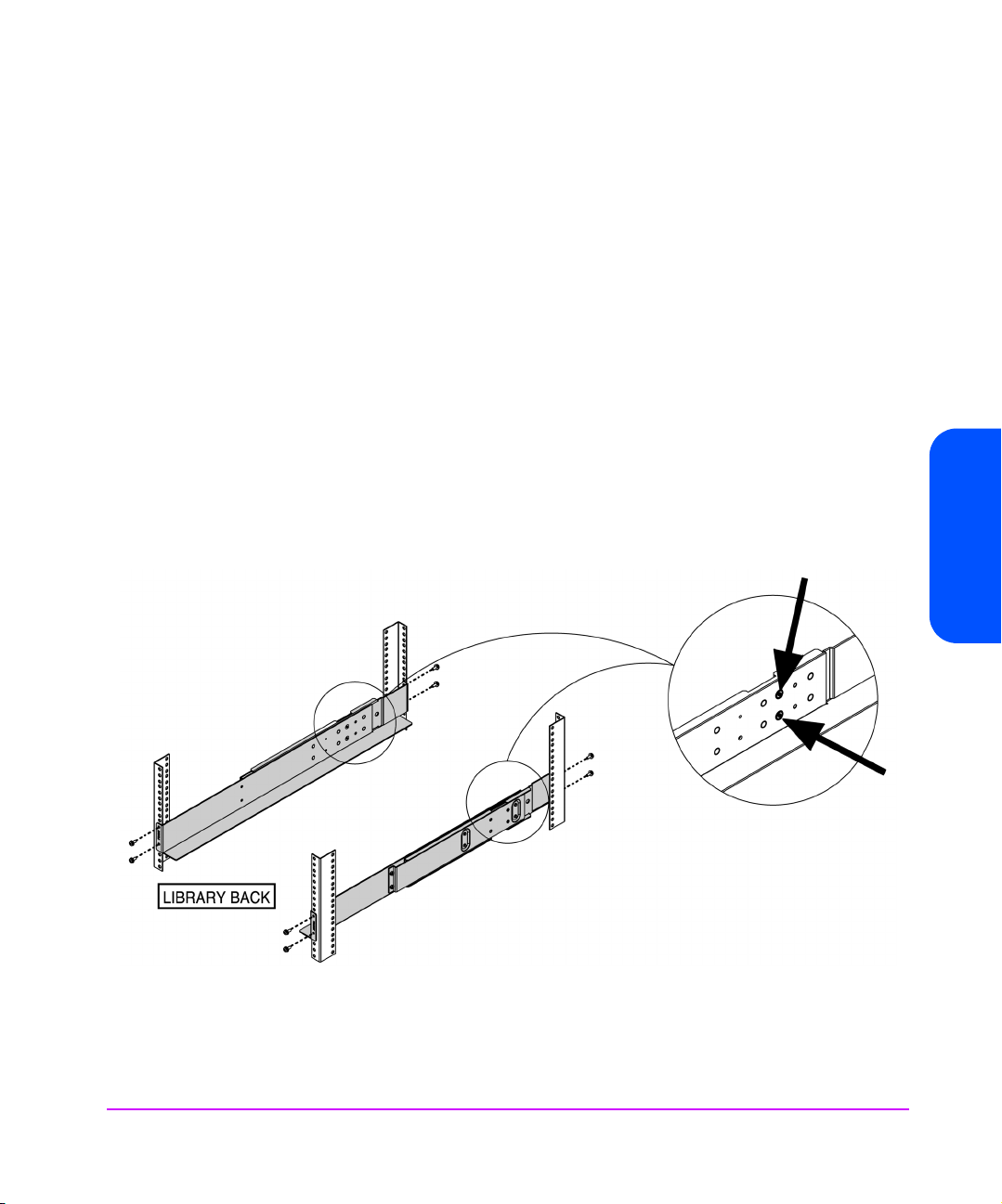
4. From the back of the library, attach the right mounting rail (according to
the clipnut template for your library), to the back rack column using
two10x32 x.5 screws (see Figure 9).
5. From the back of the library, attach the left mounting rail (according to the
clipnut template for your library), to the rack column using two 10x31 x.5
screw (see Figure 9).
6. From the front of the library, attach the right mounting rail (according to
the clipnut template for your library), to the rack column using two 10x32
x.5 screws (see Figure 9).
7. From the front of the library, attach the left mounting rail (according to the
clipnut template for your library), to the rack column using two 10x31 x.5
screws (see Figure 9).
8. After attaching the mounting rails to the rack column, tighten the two
screws on both mounting rails to keep the rail from expanding (see the
Figure 9 call out).
Figure 9 Attach the Mounting Rails to the Rack Column
Chapter 3
Chapter 3 Installing the Interface Manager 45
Page 46

Attaching the Flush Mount Brackets
To attach the right and left brackets, do the following:
1. Attach the flush mount brackets to the right and left sides of the Interface
Manager by inserting the tabs into the slots, and sliding the bracket down
to secure it in place (Figure 10).
2. Pick up the Interface Manager by securely placing a hand on each side of
the Interface Manager and lifting. Facing the back of the library, slide the
Interface Manager onto the mounting rails (Figure 10).
Figure 10 Flush Mount Brackets
46 Installing the Interface Manager Chapter 3
Page 47

3. Secure the Interface Manager in place by attaching the flush mount brackets to the rack column.
a. Attach the right flush mount bracket to the rack column using one
10x32 x.5 screw according to the clipnut template for your library
(see Figure 11).
b. Attach the left flush mount bracket to the rack column using one
10x32 x.5 screw according to the clipnut template for your library
(see Figure 11).
Figure 11 Attaching the Flush Mount Brackets to the Rack Columns
Chapter 3
Chapter 3 Installing the Interface Manager 47
Page 48

Installing the Power Distribution Unit (PDU)
You are now ready to attach the PDU to the rack columns. The PDU is installed
differently in the 10/180 and 20/700 tape library. See Figure 12 for the
10/180 tape library and Figure 13 on page 49 for the 20/700 tape library.
To install the PDU, do the following:
Note DO NOT apply power to the Interface Manager until after all
SCSI devices have been connected.
1. Facing the front of the Interface Manager, (back of the library) attach the
PDU to the right rack column according to the clipnut template for your
library, using a 10x32 x.5 screw (see Figure 12 for the 10/180 and
Figure 13 on page 49 for the 20/700 tape library).
2. Repeat this process, for the left rack column (see Figure 12 for the 10/180
or Figure 13 on page 49 for the 20/700 tape library).
3. Tighten the screws to secure the PDU in place.
Figure 12 Power Distribution Unit Installation in the 10/180 Tape Library
48 Installing the Power Distribution Unit (PDU) Chapter 3
Page 49

Figure 13 Power Distribution Unit Installation in the 20/700 Tape Library
Chapter 3
Chapter 3 Installing the Power Distribution Unit (PDU) 49
Page 50

Installing Fibre Channel (FC) Interface Cards
Caution Standard performance Fibre Channel interface cards are NOT
supported in the Interface Manager. The unsupported cards
have part numbers C7200-60x09 and C7200-60x16. These
can be easily identified because they have the larger 68-pin
SCSI bus connectors. Inserting these cards into the Interface
Manager will result in blowing a fuse, which will require the
replacement of the entire Interface Manager chassis.
This section covers the installation of the Fibre Channel interface cards. When
you unpack the Interface Manager, slot covers will be covering slots numbered
3 through 13.
Caution The Fibre Channel interface cards contain a laser system that is
classified as a “Class I Laser Product” under a U.S. Department
of Health and Human Services (DHHS) Radiation Performance
standard according to the Radiation Control for Health and
Safety Act of 1968 and EN60825-1(+A11) safety of laser
products. The compliance statement is located on the module.
Caution The Interface Manager contains very sensitive electrical
components. It is important to follow the proper procedure to
prevent electrostatic discharge (ESD). Use wrist-grounding straps
and anti-static mats when removing and replacing cards and
assemblies.
Failure to follow proper procedure could lead to intermittent
failures or premature hard failures.
50 Installing Fibre Channel (FC) Interface Cards Chapter 3
Page 51

Fibre Channel Interface Card Installation
1. Make sure there are NO backups in progress, then turn off power to the library.
2. Remove the necessary number of slot covers from the Interface Manager.
3. To install a Fibre Channel interface card, align the top and bottom edges
of the card with the card slots (see Figure 14). Gently push the card into
the Interface Manager by placing pressure on the top AND bottom of the
card until it is flush with the Interface Manager chassis. (Pushing the card
in from the top OR bottom alone may damage the card or Interface
Manager.)
4. Tighten the thumbscrews with a flathead screwdriver.
Figure 14 Installing a Fibre Channel Interface Card
Chapter 3
Chapter 3 Installing Fibre Channel (FC) Interface Cards 51
Page 52

Interface Manager SCSI Cable Connections
Installing SCSI Cables
Caution Turn off all devices before making SCSI connections. Failure to
turn off all power could result in damage to the devices.
Each drive’s SCSI bus should be connected to a SCSI bus on a FC interface
card in the Interface Manager. It is possible to daisy chain multiple drives to a
single port on an interface card, but this will result in significant backup
performance degradation, so daisy-chaining of drives is not covered in this
manual.
Note A set of SCSI and fibre cable labels has been provided to assist
you in the initial identification and configuration process, as well
as in troubleshooting, if a problem arises. Please label both ends
of each SCSI cable as you attach it to the FC interface card and
the drive.
For cabling diagrams see Figure 17 on page 55 for the 10/180 tape library
or Figure 18 on page 56 for the 20/700 tape library.
To begin the cabling process, do the following:
1. Shut down all peripheral SCSI devices that will be connected to the Interface Manager.
2. Locate the two matching labels in the cable label kit as follows:
a. For the HP Surestore 10/180 Tape Library:
b. For the HP Surestore 20/700 Tape Library:
52 Interface Manager SCSI Cable Connections Chapter 3
Page 53

3. On the label, write the number of the drive that you will be connecting this cable to.
4. Attach one label to each end of the SCSI cable (see Figure 15). There will
be two identical labels for each FC card-to-drive connection.
5. Plug the SCSI cable into the top bus, Bus 1 on the FC interface card in slot
3 (see Figure 16 on page 54).
Figure 15 Cable Label Placement
Chapter 3
Chapter 3 Interface Manager SCSI Cable Connections 53
Page 54

Figure 16 Interface Manager Bus and Slot Locations
6. Connect the other end of the SCSI cable to your chosen drive.
7. Your next connection should be labeled Slot 3 - Bus 2, then Slot 4 - Bus 1
then Slot 4 - Bus 2 and so on. Follow this process using the appropriate
labels until all FC interface cards and drive(s) have been properly labeled
and connected.
8. Install the appropriate SCSI terminators on all remaining SCSI connectors
on the drive(s). The Fibre Channel interface cards have internal
termination, so no termination is needed at the interface card end.
9. You may connect the library’s robotics controller to the last spare bus on
one of the FC interface cards, or daisy chain it with the first tape drive as
long as the library robotics controller and the tape drive are of the same
SCSI bus type (HVD to HVD, LVD to LVD).
10. Confirm that all cable ends are connected and labeled securely and that
each drive is properly terminated. The Interface Manager, in its default
configuration, provides internal termination at the end of each SCSI bus.
Caution DO NOT connect fibre or network cables until instructed to do
so, as the addressing modes and IP addresses need to be
checked prior to installation.
54 Interface Manager SCSI Cable Connections Chapter 3
Page 55

Figure 17 Cabling Diagram for the 10/180 Tape Library
Chapter 3
Chapter 3 Interface Manager SCSI Cable Connections 55
Page 56

Figure 18 Cabling Diagram for the 20/700 Tape Library
56 Interface Manager SCSI Cable Connections Chapter 3
Page 57

Connecting the Library Controller
The library receives commands through its own SCSI bus. The library controller
may have its SCSI bus connected directly to a SCSI bus on the backup server,
or it can receive its commands through a Fibre Channel connection. If the
commands are to be transmitted through a fibre connection, then one of the
interface cards in the Interface Manager will need to have one of its SCSI
buses connected to the SCSI bus of the library.
If there is an odd number of drives in the library, there will be an unused bus to
connect the library. If there are no spare buses on the Interface Manager, daisy
chain the library’s SCSI bus onto one of the SCSI buses used by a drive. Very
little data is transmitted to the library itself, so the degradation of performance
on the drive is negligible.
Note Use the HVD to LVD converter (HP A6324A) to connect the
library’s robotics controller to an LVD SCSI bus.
In order to daisy chain the library into a SCSI bus, do the following:
1. Remove the terminator from Drive 0, Column 1.
2. Attach a SCSI cable to the connector where the terminator was removed.
3. If the Fibre Channel interface card is LVD SCSI, then a converter (HP
A6324A) from HVD to LVD is needed. Attach the other end of the cable to
the SCSI port of the library.
4. Make certain that the SCSI bus on the library is terminated.
Chapter 3
Chapter 3 Interface Manager SCSI Cable Connections 57
Page 58

Setting Up Serial Port Communications
Caution Before applying power to the Interface Manager, make sure the
library has completed the Initial Program Load (IPL) process, and
that all SCSI devices have been connected and powered-on and
have finished performing their self-tests. This will help determine
if device mappings are working correctly.
The DB-9 to DB-9 serial cable provided with the Interface Manager is a nullmodem cable that provides a direct host to Interface Manager connection.
Attach the serial cable as shown in Figure 19.
Figure 19 Connecting the Serial Cable
Table 3
58 Setting Up Serial Port Communications Chapter 3
Serial Cable Connections
1Interface Manager
2 DB-9 connector
3Serial cable
4 DB-9 connector
Page 59

The Interface Manager is designed to communicate with a terminal or any
operating system utilizing a terminal emulator. For example, Windows 9x and
NT 4.0 operating systems can use Hyperterminal. Be sure the baud rate,
data bits, stop bits, parity, and flow control are set correctly.
1. Plug the serial cable provided with the Interface Manager into one of your
computer’s serial ports (for example, COM1 or COM2) and the Interface
Manager serial port.
2. Start your terminal interface program.
3. Set the terminal interface program to use the appropriate COM port.
4. Specify the following settings for the port:
Type Settings
Baud rate 9600
Data bits 8
Parity None
Stop bits 1
Flow control None or XON/XOFF
Chapter 3
Chapter 3 Setting Up Serial Port Communications 59
Page 60

Powering on the Interface Manager
Powering on the System
The Interface Manager is configured for most Fibre Channel installations
without intervention. The standard Interface Manager connection will be to a
Fibre Channel switch or hub.
Caution DO NOT power on the Interface Manager until all SCSI devices
have been connected and powered-on.
Note Before applying power to the Interface Manager, refer to Setting
Up Serial Port Communications on page 58 for instructions on
establishing serial communications with the Interface Manager.
1. Power-on the library.
2. Before applying power to the Interface Manager, make sure that each
SCSI device is powered-on and configured to communicate over SCSI.
3. The drives within the tape library need to be online and have valid SCSI IDs.
4. Plug the power cord into the Interface Manager.
5. Plug the other end of the power cord into the PDU, and plug the PDU into the wall outlet.
Power-On Sequence for the Interface Manager
The power-on sequence is implemented by the controller card. If the controller
card is not functioning properly, this sequence will not proceed. The Interface
Manager will take at least four minutes to access Ethernet.
The following power-on sequence will occur:
1. At power-on, the following LEDs will turn yellow:
—RMC Ready
— Controller Card Ready
60 Powering on the Interface Manager Chapter 3
Page 61

— Fibre Interface Card RDY
— Fibre Interface Card LNK
2. The LED between the two SCSI bus connectors on the controller card
should turn green within a few seconds of power-on. IF this light flashes
green, it means the SCSI bus is connected to a single ended SCSI device.
This is not a failure, but an indication that there will be reduced
performance on that specific SCSI bus.
3. The Ready LED on the controller card should turn green within a few
seconds. The controller card begins to boot at this time.
4. The Fibre Channel interface card LNK LED should turn off. The FC
interface card now begins to boot when the LED turns off.
5. The Fibre Channel interface card RDY LED should turn green within two minutes:
— The RDY LED should turn solid green
— If there is no Fibre Channel connection, then the LNK LED will stay off
and the ACT light will flash.
— If there is a Fibre Channel port connected to the interface card, then
the LNK LED should become solid green.
6. The Ready LED on the RMC will flash to green then back to yellow within
another two minutes to indicate that the card is now beginning to boot.
7. If the RMC is configured to obtain its IP address from a DHCP server, the
LED on the RMC will flash yellow as it tries to get the IP address. If it is
unsuccessful, it will time out in five more minutes.
Chapter 3
8. The Ready LED on the RMC will turn green within another one minute as it boots up.
9. The RMC will be accessible via Ethernet within one minute of the Ready
LED on the RMC turning green.
The Interface Manager is now fully functional.
Chapter 3 Powering on the Interface Manager 61
Page 62
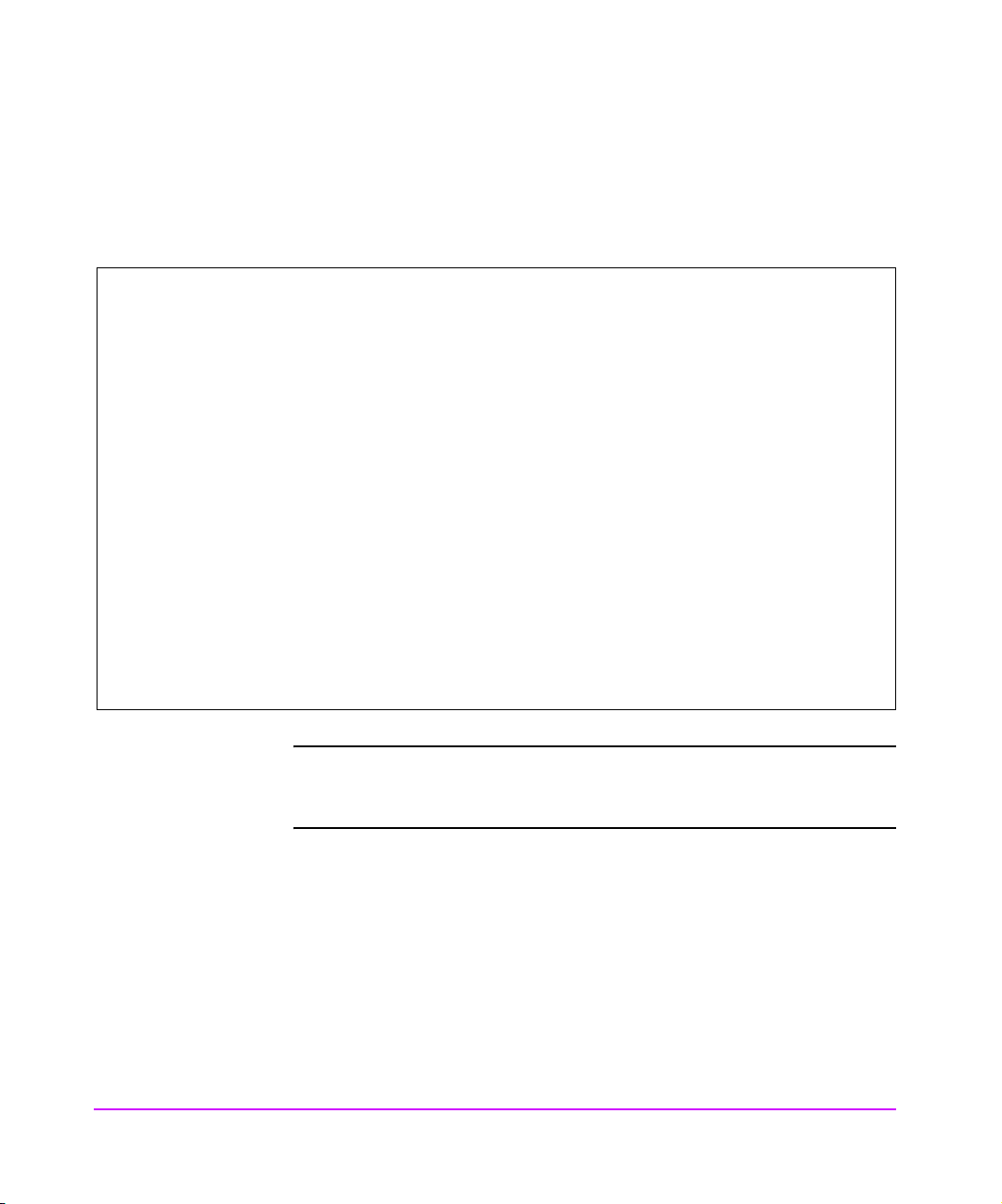
Power-Up Messages
When power is applied to the Interface Manager, a series of messages similar
to the following appear on the terminal or terminal emulation program.
Table 4
NAME ENTRY TID PRI STATUS PC SP ERRNO DELAY
-------------------------------------------------------------------------------------tExcTask 96674 3f10f8 0 PEND fcc54 3fl030 0 0
library 251dc 312800 45 DELAY ac0e0 312778 3d0002 4
tTnet_d 579f8 343698 49 PEND a9768 343410 0 0
tNetTask d0394 36d160 50 PEND a9768 36d0b8 3d 0
tFtpdTask ec634 340b78 55 PEND a9768 340a38 0 0
tSnmpd f3bf8 33da90 55 PEND a9768 33d0f8 0 0
webSERVER 6974c 30fee8 55 PEND a9768 30fcf8 0 0
notify 24328 2fdd40 55 PEND fcc54 2fdc88 0 0
tDhcpTask 1011cc 3fdba0 56 PEND a9bd8 3fdae8 0 0
tHTTP0 69260 30d038 60 PEND a9768 30cf98 0 0
tHTTP1 69260 309370 60 PEND a9768 3092d0 0 0
tHTTP2 69260 3056a8 60 PEND a9768 305608 0 0
tHTTP3 69260 3019e0 60 PEND a9768 301940 0 0
rootTask 224cc 34cc30 100 READY acaf8 34bc90 1c0001 0
tPortmapd 10ce4c 342108 100 PEND a9768 341f98 16 0
Sample Power-Up Messages
Note If you do not see messages like those in Table 4 on your screen,
re-check your computer’s serial port settings and select [Enter]
five or six times. Make sure the baud rate is set to 9600.
The main menu appears as follows: (see Table 5)
62 Powering on the Interface Manager Chapter 3
Page 63

Table 5 Sample Main Menu
Main Menu
----------
Card Fibre Fibre | Bus 1 | Bus 2
Slot Connection Address | LUN ID Serial# | LUN ID Serial #
------------------------------------------------------------------------------------3 Fabric 021900h | 0 Ultrium 1- IE70K00738 | 0 Ultrium 1- GB70J01015
4 Fabric 021800h | 0 Ultrium 1- IE71F01293 | 0 Ultrium 1- IE70L01307
5 Fabric 021700h | 0 Ultrium 1- IE70L01309 | 0 Ultrium 1- GB70J01017
6 Fabric 021600h | 0 Ultrium 1- IE71F00345 | 0 Ultrium 1- IE71F00358
7 Fabric 021500h | 0 Ultrium 1- IE71B02103 | 0 Ultrium 1- IE71E02576
8 Fabric 021400h | 0 Ultrium 1- GB70J00729 | 0 Ultrium 1- GB70J01023
9 Fabric 021300h | 0 Ultrium 1- IE71B02146 | 0 Ultrium 1- IE71B02382
10 Fabric 021200h | 0 Ultrium 1- IE71F01287 | 0 Ultrium 1- IE71E03222
11 Fabric 021100h | 0 Ultrium 1- IE71E03181 | 0 Ultrium 1- IE71E03161
12 Fabric 021000h | 0 Ultrium 1- IE71E03165 | 0 Ultrium 1- GB71E00160
13 Slot Empty
1. Password
2. Network Access
3. Service Diagnostics
? -
Chapter 3
Chapter 3 Powering on the Interface Manager 63
Page 64

Initial Configuration of the Remote Management Card (RMC)
Because the various configuration methods of the Interface Manager offer such
similar functionality, this section will describe specific configuration options
from the perspective of the serial interface only.
The Interface Manager allows the user to access many configuration settings
through the serial interface. Among these settings are:
■ Password
■ Ethernet IP addresses
All of the above settings may be changed and saved.
The main menu allows for various operations to be performed on the Interface
Manager.
The password must be set if the Web (HTTP) interface will be used, and must
be exactly 8 digits in length and may contain only the digits 1, 2, 3, or 4.
To perform any other configuration or diagnostics, the Network Access must
be configured. This must be done via the serial connection before any HTTP or
Telnet access is available.
Note The Service Diagnostics are intended for factory use only.
64 Initial Configuration of the Remote Management Card (RMC) Chapter 3
Page 65
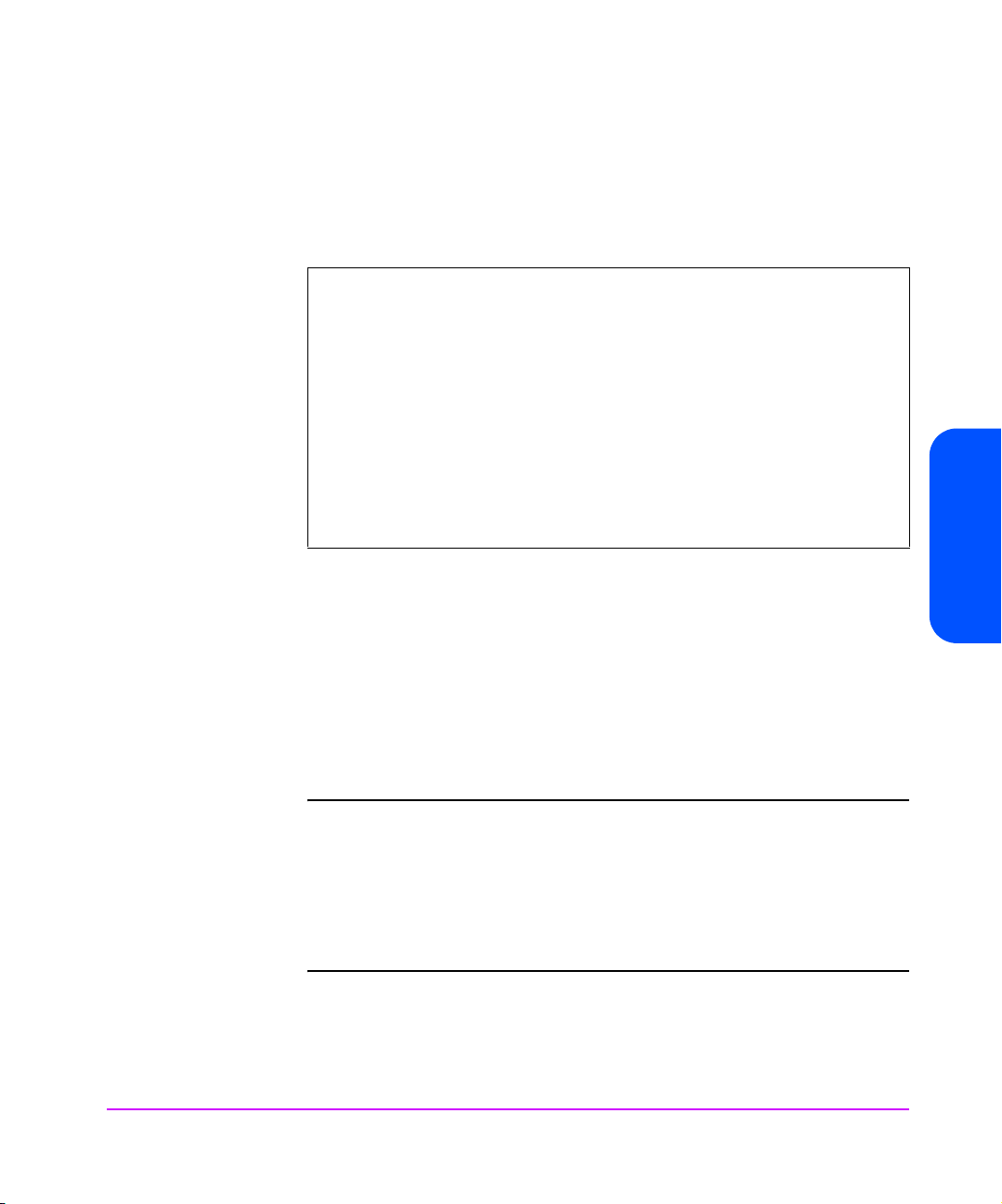
Network Access
This option allows for setting up all Ethernet network settings, including IP
address, subnet mask, IP gateway and DHCP.
Table 6
MAC Address 77:30:6e:0e:33:4e
IP Address 77:77:75:191
Subnet Mask 255.255.248.0
Gateway 77.77.72.1
DHCP Disabled
1. Set IP Address
2. Set Subnet Mask
3. Set IP Gateway
4. Toggle DHCP Mode
5. Reboot the card to implement any changes
0. Back to Previous Menu
?
Sample Network Access Menu
Before beginning this procedure, you should have the library and Interface
Manager IP addresses available for configuration.
1. Select [2] to get to the Network Access menu.
1. Select
2. Select [2]
3. Select
[1] to change the IP address of the Interface Manager.
to change the IP subnet mask for the Interface Manager.
[3] to change the IP gateway for the Ethernet network of the
Interface Manager.
Chapter 3
Note To use the DHCP feature, a DHCP server must be operational on
the Ethernet network used by the Interface Manager. If the DHCP
feature is used when there is no DHCP server, the standard for
DHCP requires that the Interface Manager wait three minutes for
a response from a DHCP server before timing out. During this
period, the Interface Manager menus and functions will not be
accessible.
Chapter 3 Initial Configuration of the Remote Management Card (RMC) 65
Page 66
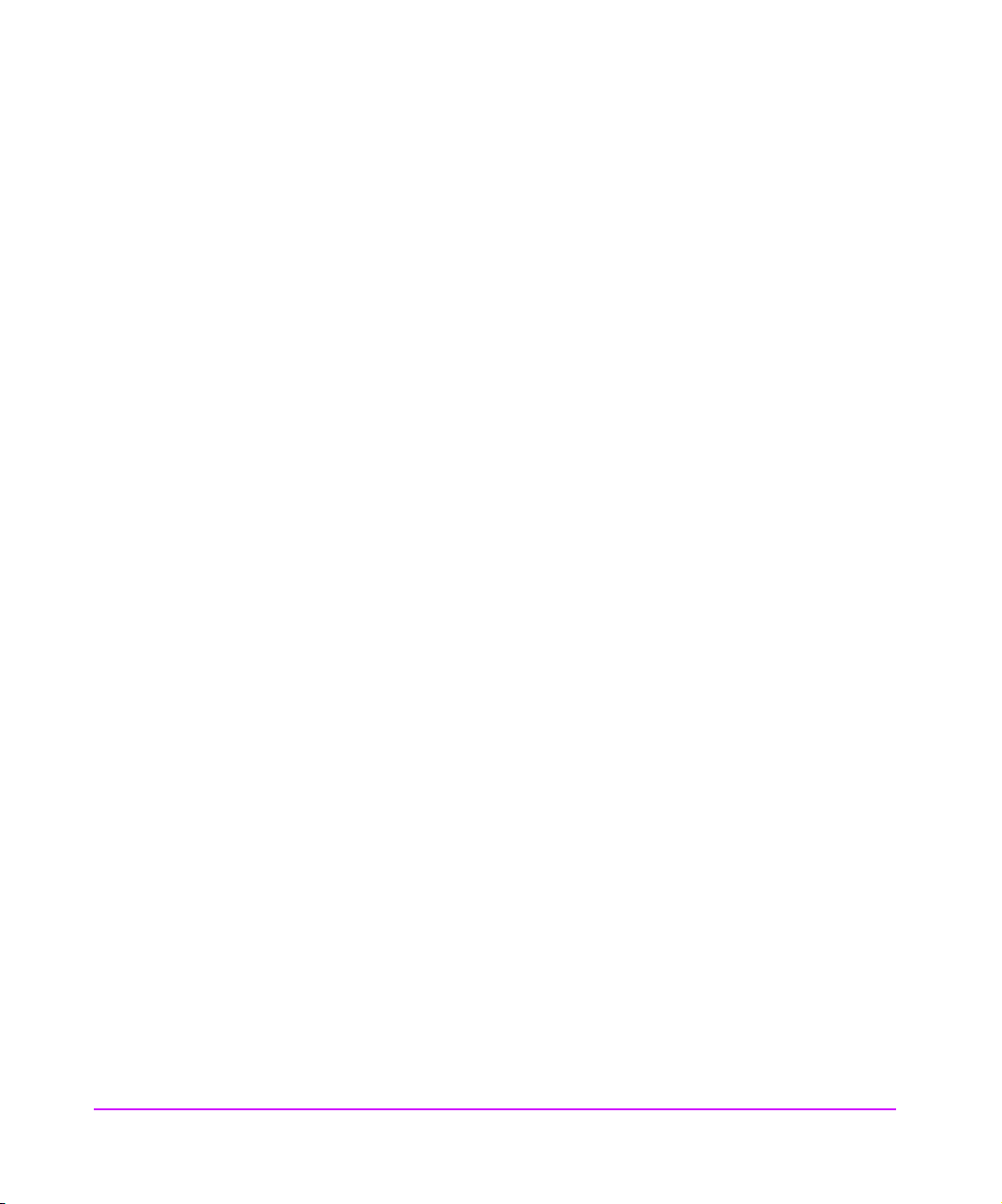
4. Select [4] to toggle the DHCP setting. When DHCP is enabled, this
activates Dynamic Host Configuration Protocol and allows the Interface
Manager to be assigned a dynamic IP address from a DHCP server
located on the Ethernet network used by the Interface Manager.
5. Plug the network cable into the interface manager now.
Once the Network configuration is correctly modified, it is necessary to
reboot the RMC card before the main settings will operate.
6. Select [5] Reboot.
After the RMC finishes rebooting, the Main menu will appear. DHCP status can
be verified from the Network Access
indicated as Enabled if DHCP has been successfully activated. Note that the IP
address will also appear different than the former non-DHCP IP address.
Your DHCP server may allow you to setup a lease reservation for an IP address
by providing the server with the Ethernet MAC address of the Interface
Manager. This sets the DHCP server to always provide the same IP address to
the Interface Manager. This setup can be useful for remote management of the
Interface Manager via Telnet or the Web interface. Because the method of
setting up a lease reservation varies, depending on the DHCP server being
used, it is recommended you contact your Network Administrator for
assistance.
Configuring the Interface Manager
menu where DHCP configuration is
To install the fibre cables and configure the addressing modes, do the
following:
1. Log on via the Web or Telnet interface. For Log on instructions for Telnet,
see Telnet on page 70 for the Web Administrator, see Accessing the Web
Based Administrator on page 89.
2. Confirm there is no firmware mismatch, if so upgrade the firmware before
proceeding (see Download a New Revision of the Firmware on
page 106).
66 Initial Configuration of the Remote Management Card (RMC) Chapter 3
Page 67

3. Confirm all drives are being recognized.
—For Telnet:
Select [Option 3] (Interface cards) from the Main menu. The tape
drives should be listed in the Bus 1 and Bus 2 columns.
—For Web Administrator:
a. Select the [Interface cards] button on the Status tab.
b. Select a FC card slot and click on the More Details link. A
new window will pop up with information about the attached tape
drives.
c. Repeat for each FC card.
4. Before proceeding, confirm that all drives are being recognized over SCSI
by each of the interface cards. If not, debug this problem now (see
Chapter 7, Troubleshooting).
5. Set the date and time by choosing the following methods:
— for Telnet, see Changing the Clock Setting Using Telnet on page 74,
— for the Web Administrator, see Changing the Clock Setting Using the
Web Administrator on page 90.
6. Configure the addressing modes on the interface card. This will require a
reboot of any fibre interface cards that have been changed by choosing
the following methods:
— For Telnet, see Changing the Fibre Channel Address Modes Using
Telnet on page 76,
— For the Web Administrator, see Changing the Fibre Channel Address
Modes Using the Web Administrator on page 94.
Chapter 3
7. Configure your hub or switch and install it into your fibre or HBA. (See
your hub or switch documentation for configuration information.)
Chapter 3 Initial Configuration of the Remote Management Card (RMC) 67
Page 68

Figure 20 Fibre Cable Label Placement
8. Plug one end of the fibre cable into the hub or switch.
9. Choose the appropriate label from the cable label kit and write in the
appropriate numbers. Attach the label to the end of the fibre cable that is
plugged into the switch.
Plug the other end of the fibre cable into a fibre interface card. The LNK
LED should turn green when the cable is plugged in.
10. Confirm that each interface card shows a connection to the fibre (fabric or
loop). (See Installation and Configuration on page 112.)
68 Initial Configuration of the Remote Management Card (RMC) Chapter 3
Page 69

Management Operations
Chapter Overview
This chapter contains information on the following:
■ Management Interfaces on page 70
■ Configuration Using the Telnet Interface on page 72
■ Configuration Using the Web Based Administrator on page 87
■ Download a New Revision of the Firmware on page 106
■ FTP Interface (All Cards)- Customer Engineer (CE) Only on page 108
4
Management Operations 69
Page 70

Management Interfaces
The IM can be managed through several user interfaces:
■ Over the serial port via a terminal or terminal emulation utility
■ Over Ethernet via a Telnet utility, Internet Web browser. Further, FTP
support provides additional management functionality.
Serial
The serial port allows for configuration of the Interface Manager from an
attached terminal or terminal emulator. It is used primarily for initial
configuration at the time of installation.
Ethernet
All management of the interface cards is performed using the Ethernet port.
The 10/100 Base T Ethernet port must first be configured via the serial port
with an appropriate IP address, subnet mask, and gateway prior to use.
Telnet
The IM is capable of holding Telnet sessions for management purposes. To
open a Telnet session, the IP address of the IM and a Telnet client utility are
required. See Accessing Telnet on page 72.
70 Management Operations Chapter 4
Page 71

Web Based Administrator
The IM allows any standard Internet Web browser to view and change the IM
configuration. Information is dynamically generated in an HTML format by the
IM so that Web browsers can access it. Accessing the Web Based
Administrator on page 89.
FTP
The ftp interface is used to download new firmware revisions to the Interface
Manager. See Download a New Revision of the Firmware on page 106.
Chapter 4 Management Operations 71
Chapter 4
Page 72

Configuration Using the Telnet Interface
Overview
■ Accessing Telnet on page 72
■ Changing the Administration Password Using Telnet on page 74
■ Changing the Clock Setting Using Telnet on page 74
■ Changing the Ethernet Configuration Using Telnet on page 76
■ Changing the Fibre Channel Address Modes Using Telnet on page 76
■ Placing a Fibre Channel Interface Card Off-Line Using Telnet on page 79
■ Placing a Fibre Channel Interface Card On-Line Using Telnet on page 81
■ Installing a New Fibre Channel Interface Card Using Telnet on page 83
■ Changing a Fibre Channel Interface Card Configuration Using Telnet on
page 85
■ Choosing Which Card to be Configured on page 85
■ Factory Defaults for the Fibre Channel Interface Card on page 86
Accessing Telnet
To access Telnet, do the following:
1. Apply power to the connected SCSI and Fibre Channel devices
2. After all of the devices have gone through their power-up routines, boot up the IM.
3. Power on the host computer.
From most Windows 9x and NT systems, users can start a Telnet session from
the DOS (or Command) prompt using the following steps:
1. From the Windows Start menu, open the DOS (or Command) prompt window.
2. At the ‘>’ prompt, enter the following command:
Telnet <IP address>
where <IP address> is the IP address of the IM. This will start a Telnet
session window for the IM.
72 Management Operations Chapter 4
Page 73

3. Enter [Admin] for the default user name and select [Enter] for the default
password. It is recommended that you change the password as soon as
possible.
4. Access menu options as needed.
5. If you intend to use the Web interface, do not exit, and see Changing the
Administration Password Using Telnet on page 74 (next section).
Otherwise, to exit the Telnet session, select the [Disconnect] option from
your Telnet client utility. In most Telnet utilities, this option is available as a
menu item, or select the [Log out] choice on the Main menu.
Chapter 4 Management Operations 73
Chapter 4
Page 74

Changing the Administration Password Using Telnet
If you intend to use the Web interface, then you must have a valid password
entered into the IM. To change the administration password:
Log into the IM via a Telnet session as described above in “Acc e s si ng Tel n et.”
1. Select [1] from the Main menu.
2. Select [1] from the Administration menu and type in the desired password.
3. The password must contain exactly eight characters, using 1, 2, 3, and 4
only. If you do not want to have a password, then select [Enter].
Changing the Clock Setting Using Telnet
The clock is used to time stamp events in event and error logs. To change the
clock setting:
1. Log into the IM via a Telnet session as described in Accessing Telnet on
page 72.
2. Select [1] from the Main menu.
3. Select [2] from the Administration menu, then answer the questions about today’s date.
4. Select [3] from the Administration menu, then answer the questions about the current time.
The hour is given in military time, where the possible choices range from 0
through 23 hours after midnight. There is no option for handling daylight
savings time. Set your time zone as shown in the following table:
74 Management Operations Chapter 4
Page 75

Table 3 Time Zones
UTC -12 Eniwetok, Kwajalein
UTC -11 Midway Island, Samoa
UTC -10 Hawaii
UTC -9 Alaska
UTC -8 Pacific Time (US and Canada), Tijuana
UTC -7 Mountain Time (US and Canada), Arizona
UTC -6 Central Time (US and Canada), Saskatchewan, Mexico City, Tegucigalpa
UTC -5 Eastern Time (US and Canada), Bogota, Lima
UTC -4 Atlantic Time (Canada), Caracas, La Paz
UTC -3 Brasilia, Buenos Aires, Georgetown
UTC -2 Mid-Atlantic
UTC -1 Atlantic Ocean
UTC Great Britain, Lisbon, Monrovia, Casablanca
UTC +1 Berlin, Stockholm, Rome, Bern, Brussels, Vienna, Paris, Madrid, Amsterdam, Prague,
Warsaw, Budapest
UTC +2 Athens, Helsinki, Istanbul, Cairo, Eastern Europe, Harare, Pretoria, Israel
Chapter 4
UTC +3 Baghdad, Kuwait, Nairobi, Riyadh, Moscow, St. Petersburg, Kazan,Volgograd
UTC +3.5 Tehran
UTC +4 Abu Dhabi, Muscat, Tbilisi
UTC +4.5 Kabul
UTC +5 Islamabad, Karachi, Ekaterinburg, Tashkent
UTC +5.5 Bombay, Calcutta, Madras, New Delhi, Colombo
UTC +6 Almaty, Dhaka
UTC +7 Bangkok, Jakarta, Hanoi
Chapter 4 Management Operations 75
Page 76

Changing the Ethernet Configuration Using Telnet
To change the Ethernet configuration using Telnet:
1. Log into the IM via a Telnet session as described in Accessing Telnet on
page 72.
2. Select [2] from the Main menu.
3. To change the IP address, select [1] from the Network Access menu, then
enter the IP address desired.
4. To change the Subnet Mask, select [2] from the Network Access menu,
then enter the Subnet Mask desired.
5. To change the Gateway Address, select [3] from the Network Access
menu, then enter the Gateway Address desired.
6. To change the DHCP mode, select [4] from the Network Access menu, and change the DHCP mode.
Note These settings are not put into effect until the next power cycle or
next Remote Management Card reboot.
7. S el ect [5] if you wish to reboot the RMC at this time. None of the Fibre
Channel cards are adversely affected by this function. This can be done
while data is flowing through the interface card.
Changing the Fibre Channel Address Modes Using Telnet
To change the Fibre Channel address modes via Telnet:
1. Log into the IM via a Telnet session as described in Accessing Telnet on
page 72.
2. Select [3] from the Main menu.
3. Select [1] from the Fibre Channel Interface Card menu.
One of the advantages of using the HP Surestore IM is that addresses on all of
the interface cards can be modified at the same time. To change the
addressing mode on the interface cards, you first need to change the values
shown in the Pending column. Then, when all of the addresses in the Pending
column are correct, you Apply them to all of the interface cards at once.
76 Management Operations Chapter 4
Page 77

Note Take note of the settings in the table shown on the screen above
the Fibre Channel Address Configuration menu. If these are not
acceptable, you may choose to edit them one at a time, or you
may use Hewlett-Packard’s recommended settings.
Hard Addressing
To use the recommended hard address settings:
Caution Re-starting an interface card will stop any data flowing through
that interface card, so any backup in progress will fail.
1. Select [3] from the Fibre Channel Address Configuration menu to place
the recommended values into Pending Settings.
2. Select [4] to Apply those pending settings to all of the Fibre Channel
interface cards. Only the interface cards marked as Restart will have those
settings take effect immediately.
Figure 21 HP’s Recommended Hard Addresses
Address Slot Number
0x33 3
0x34 4
0x35 5
0x36 6
0x47 7
0x88 8
0xA9 9
0xBA 10
0xCB 11
0xCC 12
0xCD 13
Chapter 4 Management Operations 77
Chapter 4
Page 78
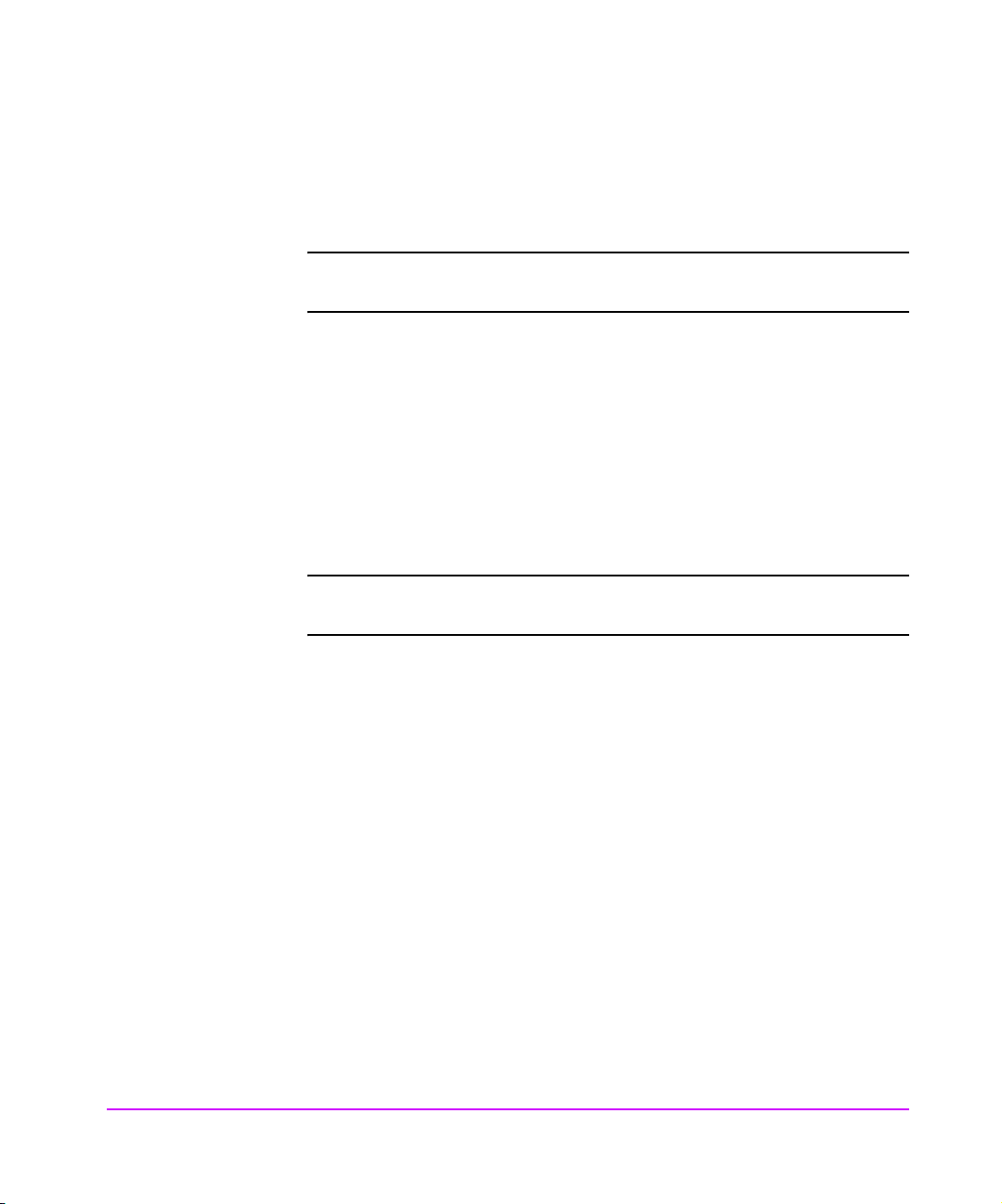
Soft Addressing
There are some conditions that require the Fibre Channel interface cards to be
set to Soft addressing. This is easily done on all interface cards at once by
doing the following:
Caution Re-starting an interface card will stop any data flowing through
that interface card, so any backup in progress will fail.
1. Select [2] from the Fibre Channel Address Configuration menu to place
the Pending settings to Soft mode.
2. Select [4] to Apply those pending settings to all of the Fibre Channel
interface cards. Only the interface cards marked as Restart will have those
settings take effect immediately.
Using Your Own Settings
If you wish to select your own settings, then each Fibre Channel interface card
will need to be configured separately using the following sequence:
Caution Re-starting an interface card will stop any data flowing through
that card, so any backup in progress will fail.
1. Select [1] in the Fibre Channel Address Configuration menu to begin the
address configuration sequence.
2. You will be asked to supply the slot number of the Fibre Channel interface
card to configure.
The slot number represents the interface card’s position in the IM.
—Slot number 1 should contain the Remote Management Card (RMC).
—Slot number 2 should contain the Controller card.
— Interface cards are in slots numbered 3 through 12.
— Only the interface cards that are listed in the table above the menu are
valid choices to be configured.
3. You will be asked to choose between hard and soft addressing. HP
recommends that Fibre Channel interface cards be Hard addressed,
except in cases where the switch being used is unable to use hard
addressing.
78 Management Operations Chapter 4
Page 79

4. If you selected hard addressing, you will be asked to supply an address to
be used. It is expected that the number will be entered in hexadecimal. If
you enter a zero, then the Auto-Select feature will be enabled. Only
certain ALPA values are valid, if you choose an invalid address, then you
will be asked to try again.
5. You will now be asked whether the card should be re-started when this
new address setting is applied to the selected interface card. If you
respond with a Yes to multiple interface cards, then they will go through
their re-start sequence at the same time.
Caution Re-starting an interface card will stop any data flowing through
that card, so any backup in progress will fail.
Once you have changed the pending settings of all of the interface cards that
you wish to change, do the following:
6. Select [4] to Apply those pending settings to all of the Fibre Channel
interface cards. Only the interface cards marked as Restart will have those
settings take effect immediately.
Placing a Fibre Channel Interface Card Off-Line Using Telnet
It is not necessary to remove power from the IM in order to remove a Fibre
Channel interface card, but it is highly desirable to inform the firmware of your
intention to do so. Placing the interface card Off-Line tells the firmware on the
RMC, the controller card, and the interface card that the card is going to be
removed. When it is ready for removal, the LED on the upper right side of the
card will turn yellow.
Chapter 4
To place a Fibre Channel interface card off-line (for removal) using Telnet, do
the following:
1. Log into the IM via a Telnet session as described in Accessing Telnet on
page 72.
2. Select [3] from the Main menu.
3. Select [4] from the Interface Card menu informing the firmware that you
are removing an interface card.
4. Supply the slot number of the interface card that you wish to place OffLine. The slot number represents the interface card’s position in the IM (see
Figure 22 on page 80).
Chapter 4 Management Operations 79
Page 80

Figure 22 Interface Manager Bus and Slot Locations
Note Slot number1 should contain the RMC (disregard the card type
number 2 on the card, the correct slot number is 1). Slot number
2 should contain the Controller card (disregard the card type
number 3 on the card, the correct slot number is 2). Interface
cards are in slots numbered 3 through 12.
5. The upper right LED on the card should turn yellow. When it does, you can remove the card.
80 Management Operations Chapter 4
Page 81

Placing a Fibre Channel Interface Card On-Line Using Telnet
To replace a Fibre Channel interface card with a new one, do the following:
1. BEFORE installing the interface card into the Interface Manager, attach the
SCSI cable that was removed from the old card, to the correct bus on the
new card based on the connections printed on the cable label.
2. Insert the new FC interface card into the slot where the old card was
removed. Gently push the card into the slot by placing pressure on the top
AND bottom of the card until it is flush with the chassis. (Pushing the card
in from the top OR bottom alone may damage the card or Interface
Manager (see Figure 23).
Figure 23 Installing a Fibre Channel Interface Card into the Interface Manager
3. Log into the IM via a Telnet session as described in Accessing Telnet on
page 72.
4. Select [3] from the Main menu.
Chapter 4 Management Operations 81
Chapter 4
Page 82

5. Select [5] from the Interface Card menu to inform the firmware that you
have installed a new interface card. You will be asked to supply the slot
number of the interface card to place On-Line.
6. Wait for the RDY LED to turn green. It may takes 1 to 2 minutes to reach
that point in the boot-up process.
It takes several minutes before the interface card is ready to report its
status back to the RMC. The upper right LED will turn green on the
interface card long before the interface card is ready to communicate with
the RMC.
7. To refresh the table shown under the Interface Card menu, select [Enter].
The table above the Interface Card menu will show the interface card’s
fibre connection status when the interface card is available to be
configured.
8. Once the interface card is ready to be configured, then you may need to
set its addressing mode as described in Hard Addressing on page 77, or
Soft Addressing on page 78.
82 Management Operations Chapter 4
Page 83

Installing a New Fibre Channel Interface Card Using Telnet
To insert a new interface card into an available slot numbered 3 through 12
(see Figure 22 on page 80), do the following:
1. Using the cable label kit that came with the Interface Manager, choose the
appropriate labels (designating slot, bus and drive number) and attach
one label to each end of the SCSI cable.
2. BEFORE installing the interface card, plug a SCSI cable into the new
interface card. DO NOT install the interface card at this time.
3. Turn off the drives that will be connected to the new interface card.
4. Plug the SCSI cable into the appropriate drive.
5. Power on the drive(s) in the library and make sure they are correctly
configured with SCSI addresses.
6. Remove the appropriate Fibre Channel interface card slot cover from the Interface Manager.
7. Insert the new FC interface card into the first empty slot going from left to
right, align the top and bottom edges of the card with the card slot (see
Figure 23 on page 81). Gently push the card into the slot by placing
pressure on the top AND bottom of the card until it is flush with the
chassis. (Pushing the card in from the top OR bottom alone may damage
the card or Interface Manager.)
8. Log into the IM via a Telnet session as described in Accessing Telnet on
page 72.
9. Select [3] from the Main menu.
10. If the slot into which you installed the interface card is listed as Off-Line,
then you will need to place the interface card On-Line.
Chapter 4
— To place the interface card On-Line, select [5] from the Interface Card
menu to inform the firmware that you inserted an interface card.
— You will be asked to supply the slot number of the interface card to be
placed On-Line. Wait for the RDY LED to turn green. It may take 1 - 2
minutes for the interface card to reach that point in the boot-up process.
Chapter 4 Management Operations 83
Page 84

Note The upper right LED will turn green on the interface card long
before the interface card is ready to communicate with the RMC.
It may takes several minutes before the interface card is ready to
report its status back to the RMC.
11. Wait until the interface card boots up and reports its status to the RMC.
The upper right LED will turn green on the interface card long before the
interface card is ready to communicate with the RMC. It may takes several
minutes before the interface card is ready to report its status back to the
RMC.
12. Via Telnet, confirm that the drives are detected by the FC interface card. To
refresh the table shown under the Interface Card menu, select [Enter].
13. Via Telnet, correctly set the FC addressing mode for the new card (see
Hard Addressing on page 77, or Soft Addressing on page 78).
14. Plug in the fibre cable.
15. Via Telnet, check that the card has an appropriate FC connection and address.
— To refresh the table shown under the Interface Card menu, select
[Enter]. The table above the Interface Card menu will show the interface
card’s Fibre Connection status when the interface card is available to
be configured.
84 Management Operations Chapter 4
Page 85

Changing a Fibre Channel Interface Card Configuration Using Telnet
The Telnet interface can be used to change several parameters that control how
the Interface Manager performs tasks. These parameters are found in the Fibre
Channel Configuration menu.
To get to the Fibre Channel Configuration menu, do the following:
1. Log into the Interface Manager using a Telnet session as described in
Accessing Telnet on page 72.
2. Select [3] from the Main menu.
3. Select [2] from the Interface Card menu.
Choosing Which Card to be Configured
To choose which Fibre Channel interface card is to be configured, do the
following:
1. Select [1] from the Fibre Channel Configuration menu.
2. Enter the slot number of the card to be configured.
Note Slot number1 should contain the RMC (disregard the card type
number 2 on the card, the correct slot number is 1). Slot number
2 should contain the Controller card (disregard the card type
number 3 on the card, the correct slot number is 2). Interface
cards are in slots numbered 3 through 12.
Chapter 4
Only the interface cards that are listed on the screen are valid
choices to be configured.
The parameters that can be changed include:
— the number of controller LUNs
— the port mode value (N_port vs. Auto-Sense),
— the initiator mode buffered tape writes,
— the ability to perform Auto-Indexed mapping.
Chapter 4 Management Operations 85
Page 86

When these parameters are changed by the Telnet interface, the request to
change them is immediately sent to the Fibre Channel interface card that has
been selected using menu [Item 1]. However, the new setting does not take
effect until the power is cycled on the Interface Manager or until the interface
card is rebooted. The card selected can be rebooted using the Telnet interface
by selecting [Item 7] in the Fibre Channel Configuration menu.
Caution When restarting, an interface card will stop any data flowing
through that card, so any backup in progress will fail.
Factory Defaults for the Fibre Channel Interface Card
To set a Fibre Channel interface card configuration back to factory defaults,
three choices are given when [Item 6] is selected from the Fibre Channel
Configuration menu.
Caution Restarting an interface card will stop any data flowing through
that card, so any backup is progress will fail.
To change configurations back to factory defaults, do the following:
1. Select [1] to default the Interface Settings. These refer to the settings that
control interaction between the Fibre Channel port and the SCSI ports.
2. Select [3] to default the Management Settings. These refer to parameters
that control how the interface card communicates with the controller card
and the RMC inside the Interface Manager.
3. Select [2] to default both sets of settings.
4. Select [0] to abort this operation.
The default parameters do not take effect until the power is cycled on the entire
Interface Manager or until the interface card is rebooted. The card selected
can be rebooted using the Telnet interface by selecting [Item 7] in the Fibre
Channel Configuration menu.
86 Management Operations Chapter 4
Page 87

Configuration Using the Web Based Administrator
Overview
The remote management card allows web-based management and monitoring
of your Interface Manager through a network connection. This interface allows
you to monitor your IM from anywhere on the network through comprehensive
and user friendly web pages. (See Figure 24.)
The Web-Based Interface Manager pages include the following:
■ Status information for the IM
■ IM configuration information and operations
■ Error reporting and comprehensive error logs
■ IM firmware downloads
■ Diagnostic information
■ Ability to take a single Fibre Channel interface card off-line before
removing
Figure 24 RMC Web Interface - Identity Page
Chapter 4 Management Operations 87
Chapter 4
Page 88
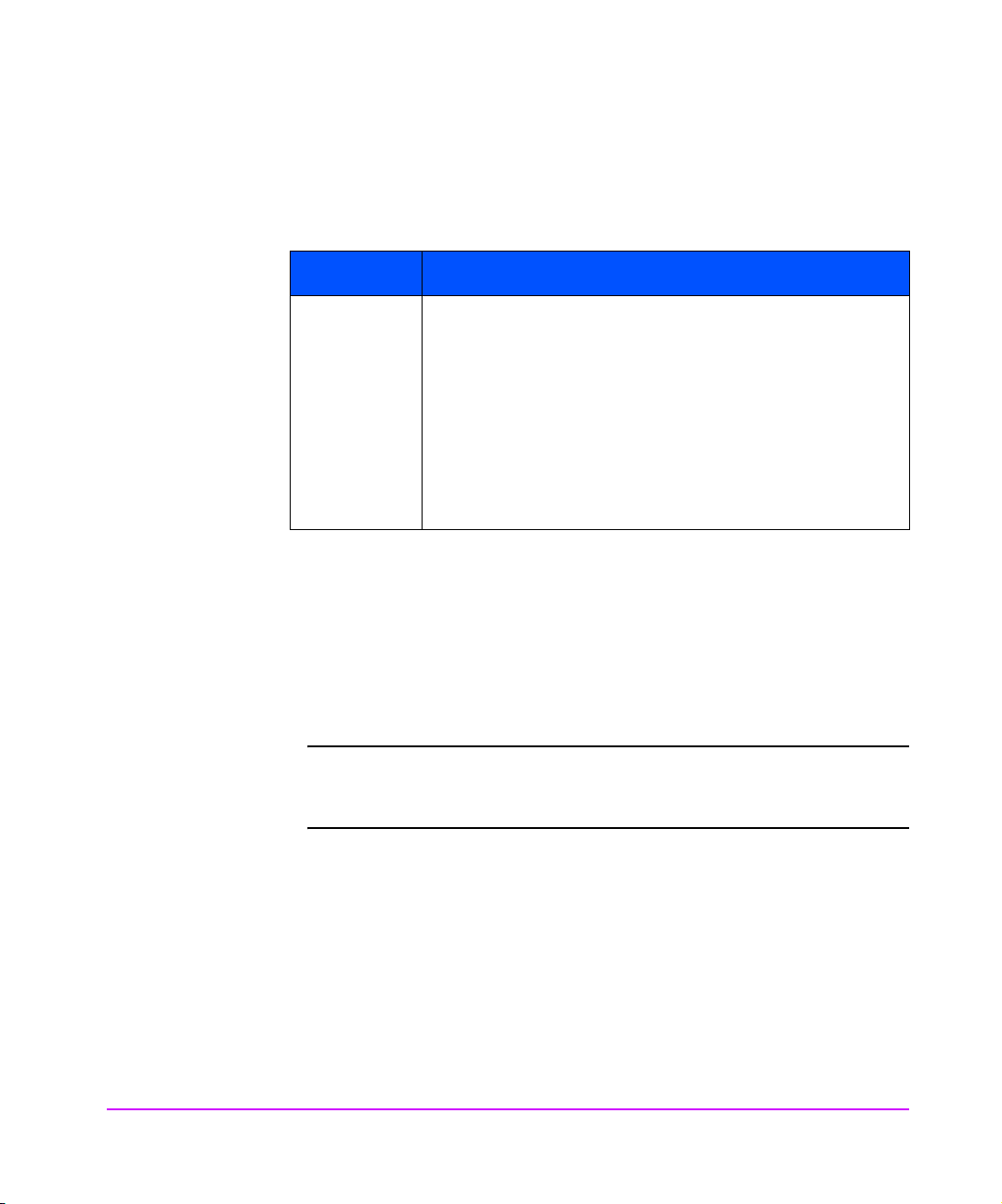
The Interface Manager (IM) allows any standard Web browser to view and
change the IM’s current configuration and operating status (see Table 4 ).
Table 4 Supported Configurations
Description Supported Configurations
Browsers Windows 95/98/2000/NT: Internet Explorer
higher, Netscape Communicator
Netscape Navigator
HP-UX: Netscape Communicator
Netscape Navigator
is not supported.
Sun Solaris: Netscape Communicator
Netscape Navigator
and HotJava
To access the Web interface, enter the IP address of the IM into the address file
of a Web browser. Or, you can enter a URL using a host name defined by the
user - for instance, http://HPinterfacemanager. But, the user must define the
host name on the DNS server first.
To make changes to settings, use standard keyboard and mouse controls to
input information and then select the [Apply] button to send the changes to
the IM.
Note A password is required before any changes can be submitted. It
is required that you change the password in order to make
changes via the Web interface.
™ are not supported.
™ 4.08 and higher.
™ 4.08 and higher. Internet Explorer™
™ 4.08 and higher. Internet Explorer™
™ 4.5 and higher, and
™ 4.5 and higher and
™ 4.5 and higher and
™ 4.01 and
88 Management Operations Chapter 4
Page 89

Accessing the Web Based Administrator
To access the web based administrator, do the following:
1. Connect a 10 BaseT or 100 BaseT Ethernet cable to the back of the IM.
2. Apply power to connected SCSI and Fibre Channel devices.
3. After all the devices have gone through their power-up routines, boot up the IM.
4. Power-on the host computer.
5. If you know the IP address for the IM, open the host computer’s Web
browser and enter the IP address into the address field of the Web
browser.
If you do not know the IP address of the IM (or need to change the IP
address), connect to the IM using the RS-232 (serial) connection. Current
information can be seen and changed from the Network Access
Configuration menu.
Note To access the web based administrator, the IM must be assigned
an IP address.
For remote access from WAN or Internet locations, the IP
address must be changed to a valid IP address. Valid IP
addresses have the form x.x.x.x. where each x is an integer in
the range of 0 to 255.
Chapter 4
6. When changing an item, the user will be prompted to provide a
password. This information is required each time a change is made.
Chapter 4 Management Operations 89
Page 90
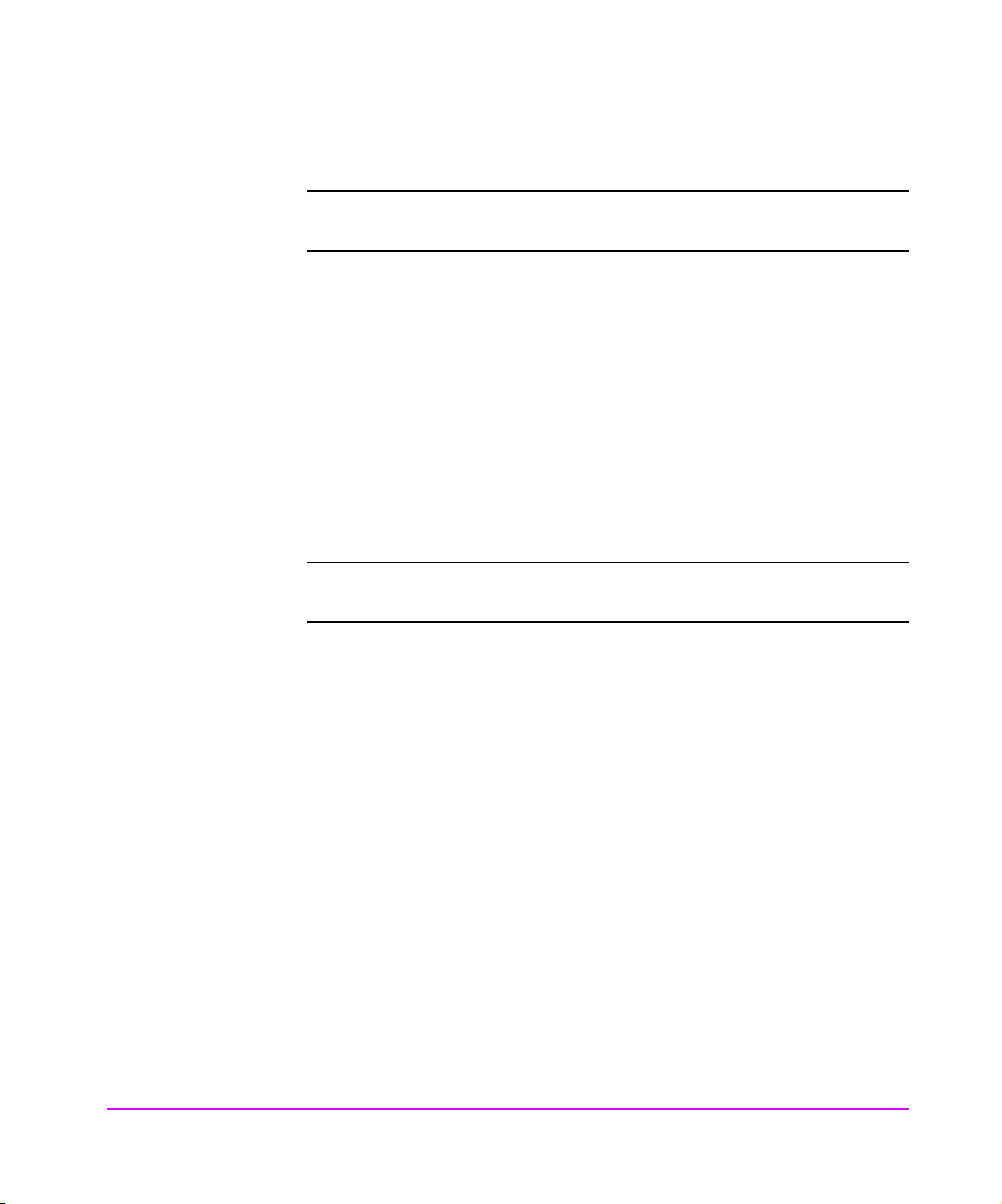
Making Changes via the Web Interface
Note An administrator’s password is required before any changes can
be submitted.
Select the [Apply] button to send changes from the Web browser to the IM.
Some changes will not take effect until the next time the IM reboots. The IM can
be forced to reboot right away by selecting the reboot option from the
Operations tab.
For equivalent settings available from the Telnet interface, see Configuration
Using the Telnet Interface on page 72.
Changing the Clock Setting Using the Web Administrator
Setting Date and Time
Note An administrator’s password is required before any changes can
be submitted.
The clock is used to time stamp the entries in event and error logs. See
Interface Manager Date and Time Settings on page 91.
1. Access the Web Administrator as described in Accessing the Web Based
Administrator on page 89.
2. Select the [Configuration Tab].
3. Select the [Date and Time] button.
90 Management Operations Chapter 4
Page 91

Note DO NOT bookmark Web interface pages with a Web browser.
Because configuration information is transmitted via URLs, there
is the possibility of the IM being configured with information
present at the time a page was book marked.
For similar reasons, it is also recommended NOT to use
navigation features of the Web browser (for instance the [BACK]
button) to navigate the Web interface.
It is recommended to navigate only using the Web page tabs
contained in the Web interface itself
Time Shown is NOT Correct
If the Interface Manager time shown (see Figure 25) is not correct, it can easily
be set to match the time on the computer that is running the browser.
1. Select the [Use system date and time] button.
2. Select the [Apply] button.
Figure 25 Interface Manager Date and Time Settings
Chapter 4 Management Operations 91
Chapter 4
Page 92

Setting a Time That is Different From the Time Shown
If the clock needs to be set to a time that is different from the time shown, do
the following:
1. Select [Set Interface Manager date and time manually] button.
2. Type the correct time into the fields provided.
3. Select the [Apply] button.
None of the fibre interface cards are adversely affected by this function, so it
can be done while data is flowing through the interface cards.
The hour is given in military time, where the possible choices range from 0
through 23 hours after midnight. There is no option for handling daylight
savings time. Set your time zone as shown in Table 3 on page 75.
Changing the Ethernet Configuration Using the Web Administrator
Note An administrator’s password is required before any changes can
be submitted.
To change the Ethernet configuration using the Web Administrator, do the
following (see Figure 26 on page 93):
1. Access the Web Administrator as described in Making Changes via the
Web Interface on page 90.
2. Select the [Configuration] tab.
3. Select the [Network] button.
92 Management Operations Chapter 4
Page 93
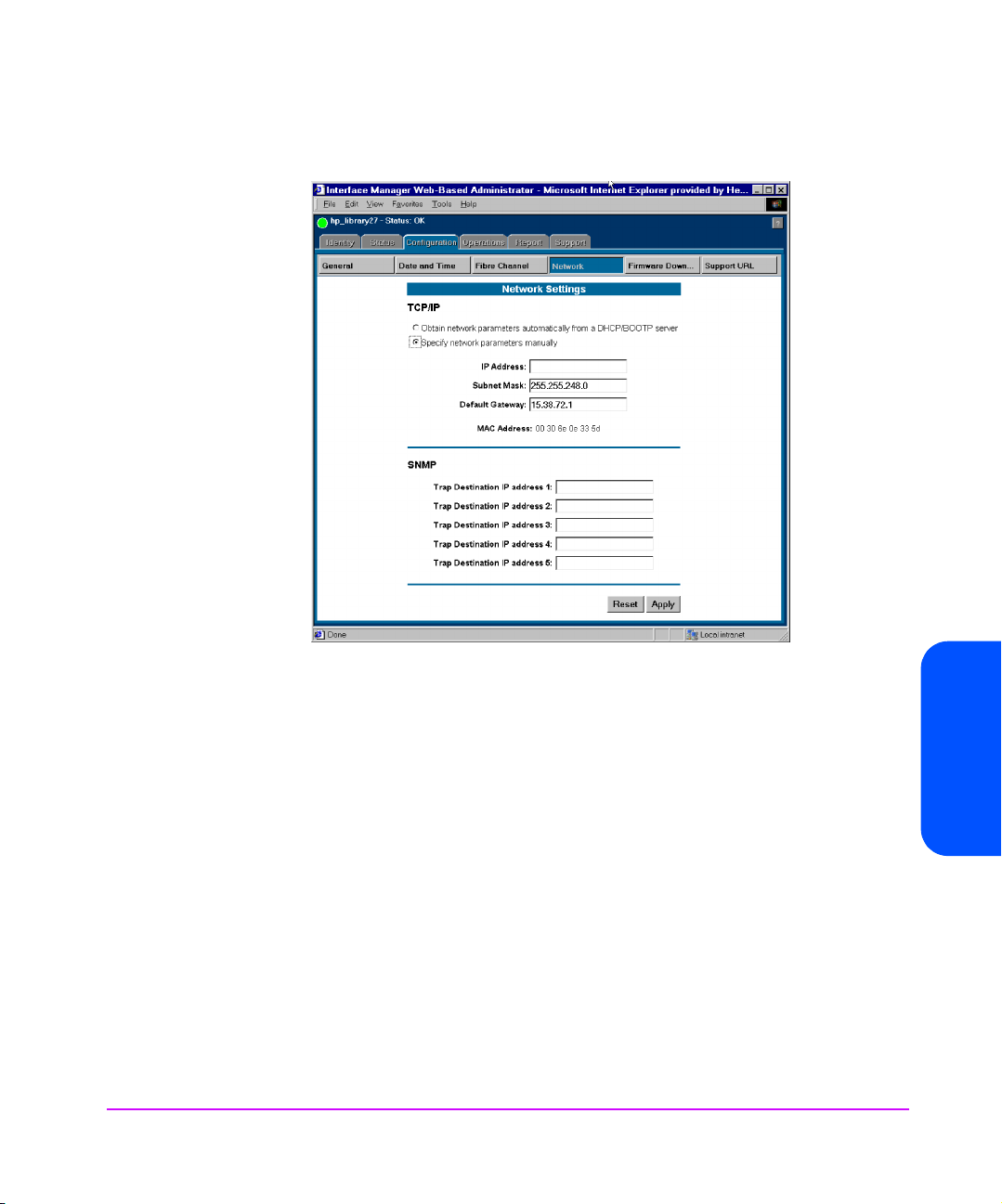
Figure 26 Interface Manager Network Settings
Using DHCP
If the DHCP system is to be used:
1. Select [Obtain network parameters automatically from a DHCP/BOOTP
server] radio button. This enables the DHCP mode.
2. Select the [Apply] button to load the configuration into the RMC.
These settings are not put into effect until the next power cycle or next RMC
reboot. None of the Fibre Channel interface cards are adversely affected by
this function, so this can be done while data is flowing through the interface
cards.
Chapter 4 Management Operations 93
Chapter 4
Page 94

Not Using DHCP
If DHCP is not going to be used:
1. Select [Specify network parameters manually] button.
2. You can now enter the <IP address> desired in the IP address field.
3. In the Subnet Mask field, enter the <Subnet Mask> desired.
4. In the Gateway Address field, enter the <Gateway Address> desired.
5. Select the [Apply] button to load the configuration into the RMC.
Changing the Fibre Channel Address Modes Using the Web Administrator
Note An administrator’s password is required before any changes can
be submitted.
To change the Fibre Channel address modes using the Web Administrator, do
the following (see Figure 27 on page 95):
1. Access the Web Administrator as described in Making Changes via the
Web Interface on page 90.
2. Select the [Configuration] tab.
3. Select the [Fibre Channel] button.
94 Management Operations Chapter 4
Page 95

Figure 27 Interface Manager Fibre Channel Address Modes
One of the advantages provided by using the HP Surestore Interface Manager
is that the addressing modes on any combination of the interface cards can be
modified at the same time.
To change the addressing mode on the interface cards, you must:
1. First change the values shown in the Future Settings fields.
2. When all of the addresses in the Future column are correct, you can
[Apply] them to all of the interface cards at once.
Make note of the settings in the Current Settings fields shown on the screen. If
these are not acceptable, you may choose to edit the Future Settings fields
one at a time, or you may use Hewlett-Packard’s recommended settings.
Chapter 4
Chapter 4 Management Operations 95
Page 96

Hard Address Settings
If you want to use the recommended Hard address settings:
Caution Restarting an interface card during this process will stop any
data flowing through that interface card, so any backup in
progress will fail.
1. Select the [Set All Addressing Hard] button.
2. Select the [Apply] button to implement these Future settings to the
appropriate Fibre Channel interface card. Only the interface cards that
are marked as Restart, will have those settings take effect immediately.
Soft Address Settings
There are some conditions that require the interface cards to be set to Soft
addressing. This is easily done for all of the interface cards at once:
Caution Restarting an interface card during this process will stop any
data flowing through that interface card, so any backup in
progress will fail.
1. Select the [Set All Addressing Soft] button to set all of the Future Settings to soft mode.
2. Select the [Apply] button to implement those Future settings to the
appropriate Fibre Channel interface cards.
3. Only the interface cards that are marked as Restart will have those
settings take effect immediately.
96 Management Operations Chapter 4
Page 97

Selecting Your Own Settings
If you wish to select your own settings, then each interface card needs to be
configured separately using the following sequence for each card:
Caution Restarting an interface card during this process will stop any
data flowing through that interface card, so any backup in
progress will fail.
1. Choose between Hard and Soft addressing. HP recommends that Fibre
Channel interface cards be Hard addressed, except in cases where the
switch being used is unable to use Hard addressing.
2. If you selected Hard addressing, you will need to supply an address. Each
Fibre Channel interface card in a loop must have a unique address (see
Fibre Channel Arbitrated Loop Addressing on page 29 for more details).
3. Decide if the card should be restarted when this new address setting is
applied to the selected interface card. If you check the [Restart] button,
then the interface cards will reboot when you select the [Apply] button.
Multiple interface cards will go through their restart sequence at the same
time.
4. Once you have changed the Future Settings of all of the interface cards
that you wish to change, then select the [Apply] button.
The Future Settings will be sent to all of the Fibre Channel interface cards.
Only the interface cards that have been marked as Restart will have those
settings take effect immediately.
Chapter 4
Chapter 4 Management Operations 97
Page 98

Placing a Fibre Channel Interface Card Off-Line Using the Web Administrator
It is not necessary to remove power from the Interface Manager in order to
remove an interface card from its slot. But, it is highly recommended to inform
the firmware of your intention to do so. Placing the interface card Off-Line tells
the firmware on the RMC, on the controller card, and on the interface card that
the card is going to be removed. When it is ready for removal, the upper right
LED on the interface card will turn yellow.
Note An administrator’s password is required before any changes can
be submitted.
Note Slot number1 should contain the RMC (disregard the card type
number 2 on the card, the correct slot number is 1). Slot number
2 should contain the Controller card (disregard the card type
number 3 on the card, the correct slot number is 2). Interface
cards are in slots numbered 3 through 12.
To take a Fibre Channel interface card off-line, do the following:
1. Access the Web Administrator as described in Making Changes via the
Web Interface on page 90.
2. Select the [Operations] tab.
3. Select the [Interface Card Replacement] button.
4. Move the mouse over the image of the interface card that you wish to
place Off-line, (see Figure 28 on page 99), and click on that image.
98 Management Operations Chapter 4
Page 99

Figure 28 Interface Manager Interface Card Replacement
5. Select the [Put Off-Line] button.
6. The Enter Administrator Password window will appear. You will need to
enter the Interface Manager administrative password to continue (see
Figure 29).
Figure 29 Interface Manager Interface Card Replacement Administrator Password
Chapter 4 Management Operations 99
Chapter 4
Page 100
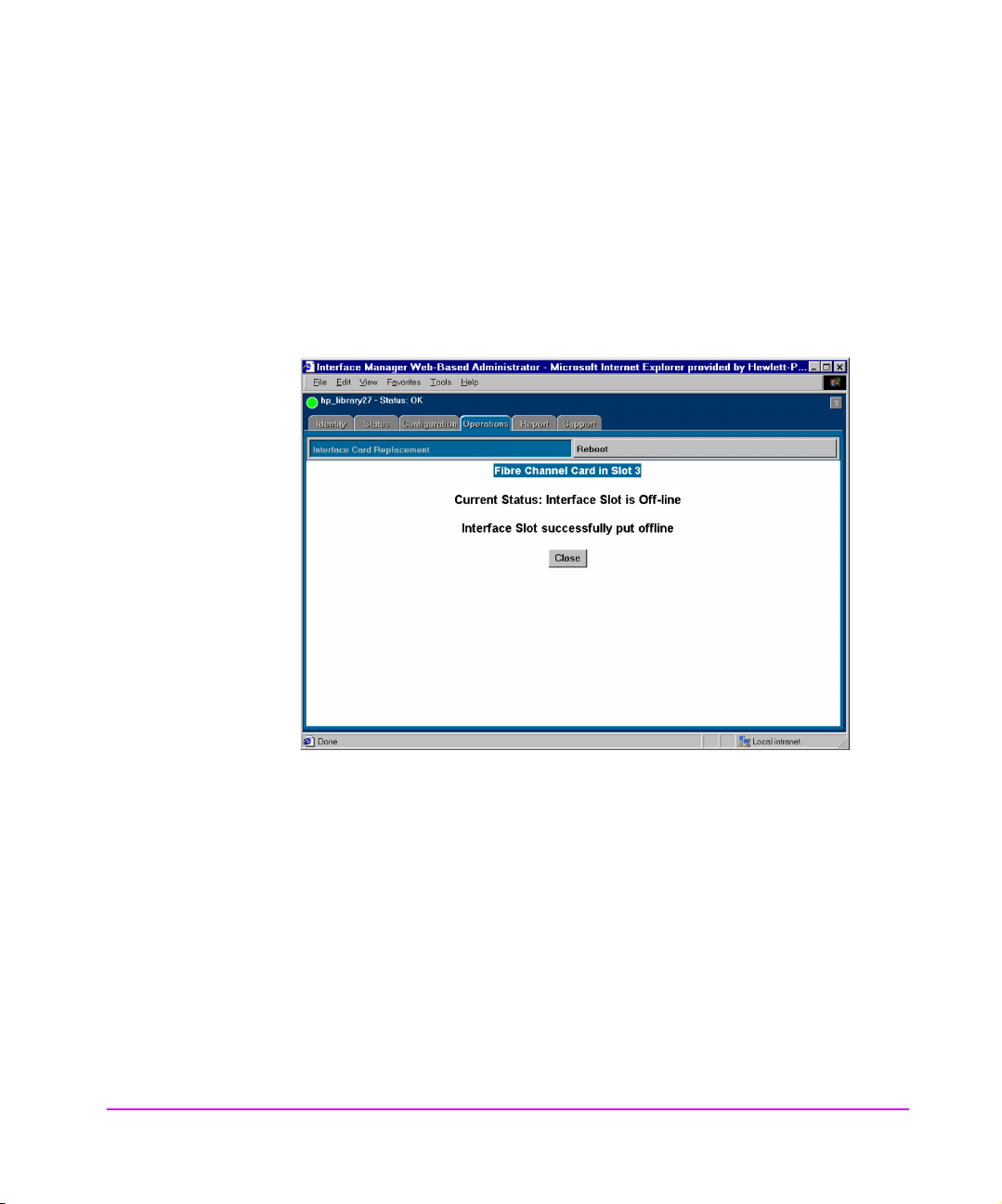
7. A Current Status window will pop-up showing you the card is being
placed off-line. When the card is off-line, a second window will pop-up
and show you that the card has successfully been placed off-line.
8. Select the [Close] button (see Figure 30).
9. When the upper right LED on the card turns yellow, then you can remove the card.
Figure 30 Interface Manager Current Status Window
100 Management Operations Chapter 4
