HP B4250, B4200, B4400, EAZ0012L02A User Manual

Installation Instructions
Model: EAZ0012L02A
Okidata B4400
Printer Instructions
Page: 1 of 16
IT IS RECOMMENDED THAT THIS BE PERFORMED
BY A
QUALIFIED SNAP-ON EQUIPMENT TECHNICIAN
INSTALLATION OVERVIEW:______________________________________________
These instructions are for the installation of an Off-the-Shelf Oki B4400 printer for all OBIS Analyzers, SIS
Machine Bar 97 Analyzers, Sun Machines and MCS-2500 for Pep Boy units. When installing this new
printer a Utility Disk, will be needed to configure the Oki B4400 printers to work correctly with SIS
analyzers & Sun Machine Analyzers.
NOTE: A
NOTE: T
SEPARATE SHEET METAL DRAWER KIT (EAK0226L00A) MAY BE REQUIRED, WHEN
REPLACING AN EXISTING
ORDER AND INSTALL THIS KIT FIRST, BEFORE CONTINUING. THIS KIT IS NOT REQUIRED IF AN
OKIDATA B4200, B4250 OR B4400 PRINTER WAS PREVIOUSLY INSTALLED.
HE OKIDATA B4400 PRINTER IS ONLY APPROVED FOR THE FOLLOWING STATE EMISSIONS
BELOW
:
OKIDATA 6E, 10E OR 14E PRINTER WITH AN OKI B4400 PRINTER.
OBIS North Carolina
OBIS Pennsylvania
OBIS Texas
Virginia BAR-97
California BAR-97
Texas ASM BAR-97
New Jersey BAR-97
Ontario BAR-97 (GAS)
Ontario BAR-97 (HD)
Pennsylvania BAR-97
PARTS NEEDED FOR INSTALLATION (may need to be ordered separately): ____________
PART NUMBER DESCRIPTION QTY
3-03306A25 Oki B4400 LED Printer 1
3-13926AUSD3 Printer Utility Disk 1
EAZ0012L02A Installation Instructions 1
EAZ0012L02A (01/16/2008) REV A.
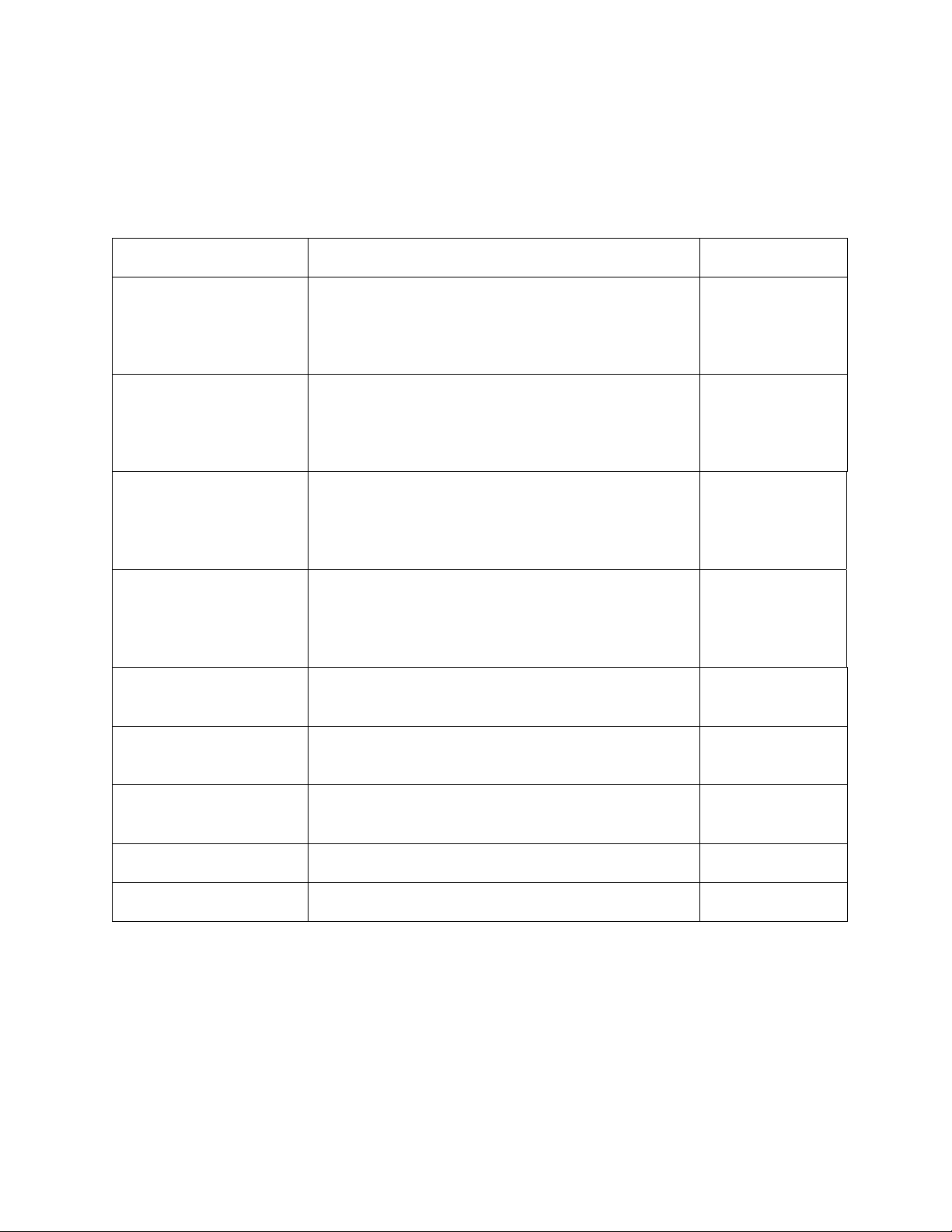
Page 2 of 16
REQUIRED TOOLS: _____________________________________________________
• Complete Tool Kit
INSTALLATION INSTRUCTIONS: __________________________________________
See Table below for analyzer installation instructions:
All OBIS Analyzers Installing Oki B4400 Printer on OBIS Page 3
Installing Oki B4400 Printer on SIS Machine
SIS Machine
(Win 95 or Win 98 OS)
Analyzers with WIN 9X OS
(Ontario GAS and HD; VA)
Page 5
SIS (BAR 97); DOS
6.22 for NJ; PA; TX,
CA (BAR 97 ONLY)
SIS Machine
Public Drive
Engine Analyzer
Option
SIS Machine
Public Drive
Engine Analyzer
Option
MCS 2500 Pep Boys
Sun Machine
(Win 95 or Win 98 OS)
Sun Machine
(DOS OS)
Installing Oki B4400 Printer on SIS Machine
Analyzers with DOS 6.22 OS (B
AR 97)
NJ; PA; TX, CA (BAR 97 ONLY)
Installing Oki B4400 Printer on SIS Machine
with Sun Machine Software Version 3.3 or 5.0
with WIN 9X OS
Installing Oki B4400 Printer on SIS Machine
with Sun Machine Software Version 3.3 with
DOS OS
Installing OKI B4400 Printer on MCS 2500 Pep
Boys
Installing Oki B4400 Printer on Sun Machine
Analyzers with WIN 9X OS
Installing Oki B4400 Printer on Sun Machine
Analyzers with DOS 6.22 OS
Page 6
Page 7
Page 9
Page 10
Page 11
Page 13
All Analyzers Printer Installation Verification Page 14
All Analyzers Printer Troubleshooting Page 15
EAZ0012L02A (01/16/2008) REV A.
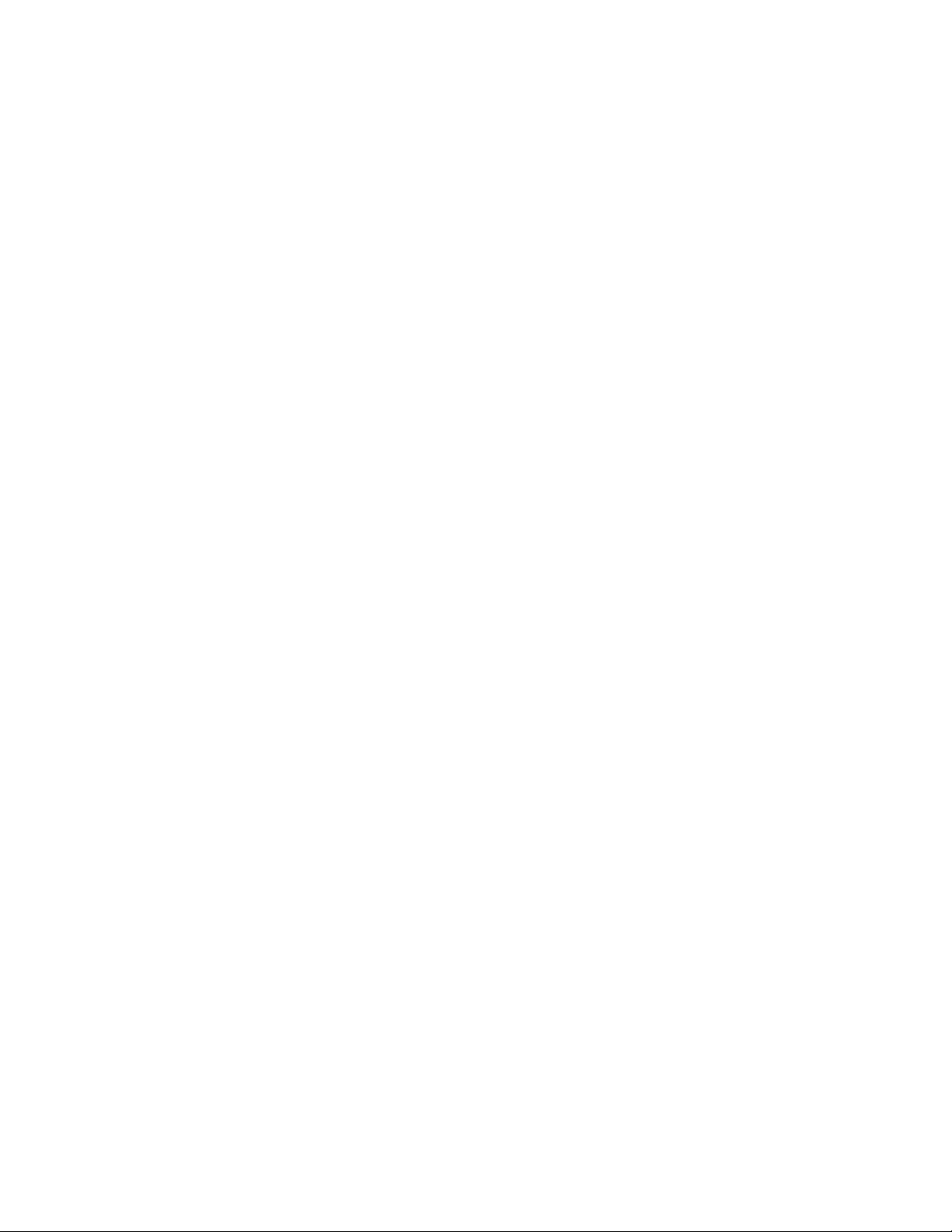
Page 3 of 16
INSTALLING OKI B4400 PRINTER on OBIS: _________________________________
Removing old Printer Icons
1. Leave old or defective Printer Installed and turned on during this next part.
2. Turn computer on, and log in as PC. Do not enter in a password.
3. Select Start ⇒ Settings ⇒ Printers. Right click on the current printer icon. Click on <Delete>.
4. Click on <Yes> to delete the current printer. Click on <OK> to confirm deletion.
5. If you are unable to delete the current printer Icon, this maybe due to either outstanding print jobs
pending that need to be canceled first or you do not have the printer installed with the printer turned
on and plugged into the USB port.
6. Remove any other Printer or fax Icons if present by right clicking on their icon and selecting delete.
7. The only Icon that should be left is the Add printer Icon.
Uninstalling older versions of Okidata Status Monitor software
1. In order for the new printer to install correctly you need to remove any old OKI software
from the computer.
2. Go to Start→ Settings → Control Panel.
3. Double click on "Add Remove Programs".
4. Scroll down the list of software until you get to the OKI XXXX program.
5. Click on "Change/Remove". It will ask you if you want to confirm file deletion. Click on "Yes"
and it will uninstall. Click on <OK> when completed. Do not reboot the computer at this time.
6. Remove any other OKI XXXX printer software the same way. Do not reboot the computer at this
time.
7. Close the Add/Remove Programs window by clicking on the X in the upper right hand corner of
the window.
Installing the new Okidata B4400 Printer Driver and Status Monitor
1. Unplug the AC cord and USB cable from the defective printer. Remove the defective printer.
2. Unpack the new Oki B4400 printer from the box, and follow the Okidata instructions to make sure
you insert the toner cartridge correctly.
3. After installing the new printer on top the unit, make sure you plug the AC plug and USB cable
back into the new printer but leave the power switch in the Off Position.
4. Note: It is very important to leave the new printer power switch in the Off position until you
are instructed to turn it on.
5. Insert the B4400 CD that came with the printer into the DVD-ROM drive.
6. It should automatically come up with an “OKI Printing Solutions screen”.
7. I it does not, go to Start→ Run → Browse. Browse to your DVD-ROM drive where the CD is
inserted, and Double-click on Setup.exe. Click <OK>.
8. Select your Language. Then select the Printers Model number (B4400) from the list.
9. Next, the License Agreement screen appears. Select “I Agree” to the terms.
10. Select “Install Driver and Status Monitor”.
11. When the next screen appears click on “Local Printer” and click on “Next”.
12. Next the Port screen will appear. Verify that “USB” is highlighted and click on “Next”.
13. Next the Printer model and emulation screen will appear. Verify that “B4400” is highlighted for
the printer model and that “PCL” is highlighted for the printer emulation. Click on “Next”.
EAZ0012L02A (01/16/2008) REV A.
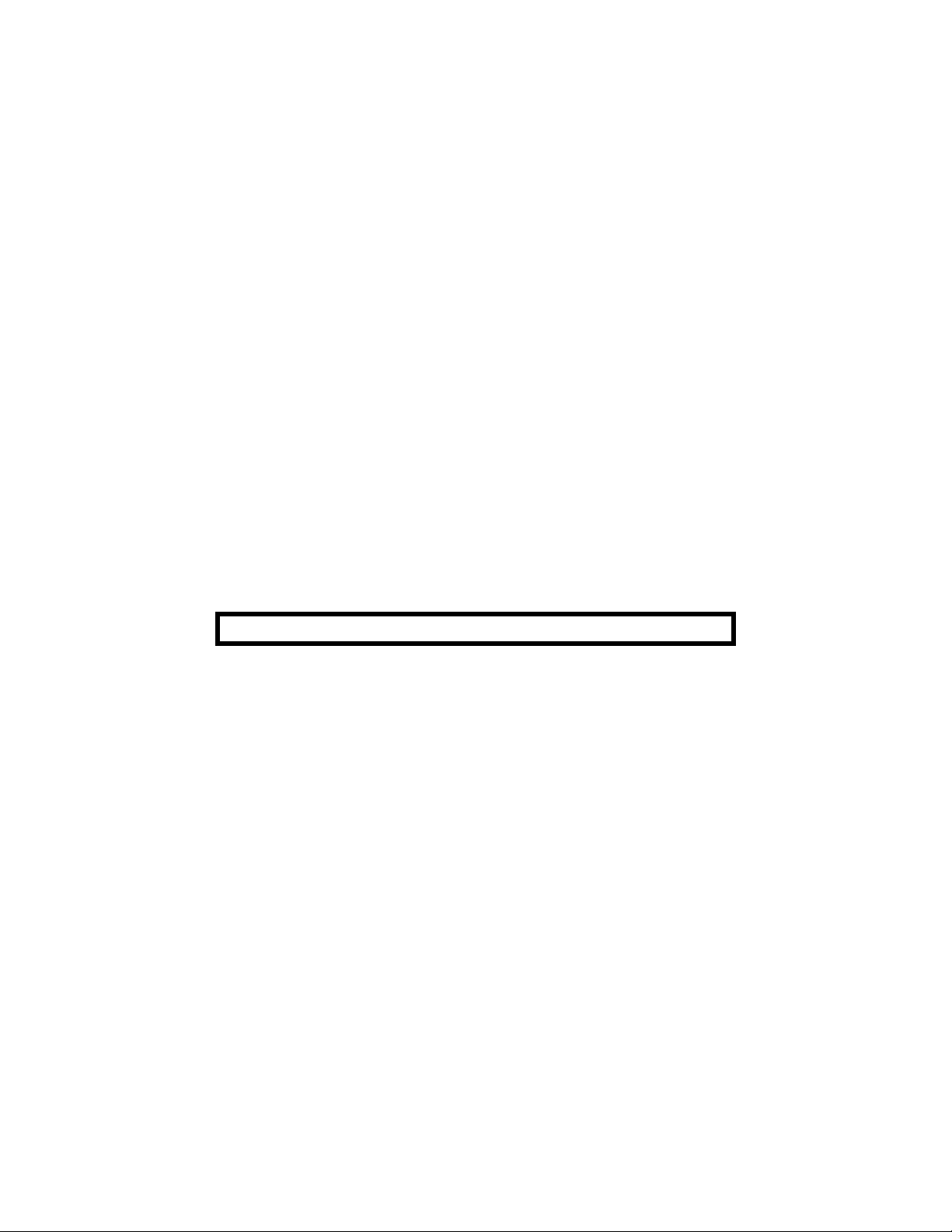
Page 4 of 16
14. Follow the on-screen instructions until the drivers and Status monitor software is completely
loaded.
15. After the software has been loaded, the screen will prompt you to connect the new printer with the
power off. (Don’t forget to connect the USB cable to the printer).
16. Next turn On the Printer and verify that Window Plug and Play finds new hardware. If all goes
well, the “Congratulations your printer has been installed successfully” should appear. Click
on “Finish”.
17. Exit the OKI Printing Solutions window by clicking on the X in the top right hand corner of the
window.
18. Remove the B4400 Printer CD from the DVD-ROM drive and keep it with the unit.
19. Next, go to Start ⇒ Settings ⇒ Printers. Verify that there is a printer Icon for the B4400 printer
and that it has a check mark next to it which indicates that it is the default printer. If no check
mark is next to the Icon then you will need to right click on the Icon and select it as the default
printer.
Verifying new Okidata B4400 Printer Driver and Status Monitor works
20. Right click on the B4400 Printer icon and select “Properties”.
21. Next click on “Print Test Page”. If the printer prints successfully click on “OK” and exit the
Printer and Faxes window.
22. The Status Monitor can be accessed by going to Start→ Programs → Okidata → B4400 Status
Monitor → Status Monitor and maximizing the Status Monitor window.
23. For more information on how to use the status monitor, refer to the OBIS Service Manual.
24. Reboot the computer for the settings to take affect and log on as OBIS.
B4400 PRINTER INSTALLATION COMPLETE FOR OBIS
EAZ0012L02A (01/16/2008) REV A.
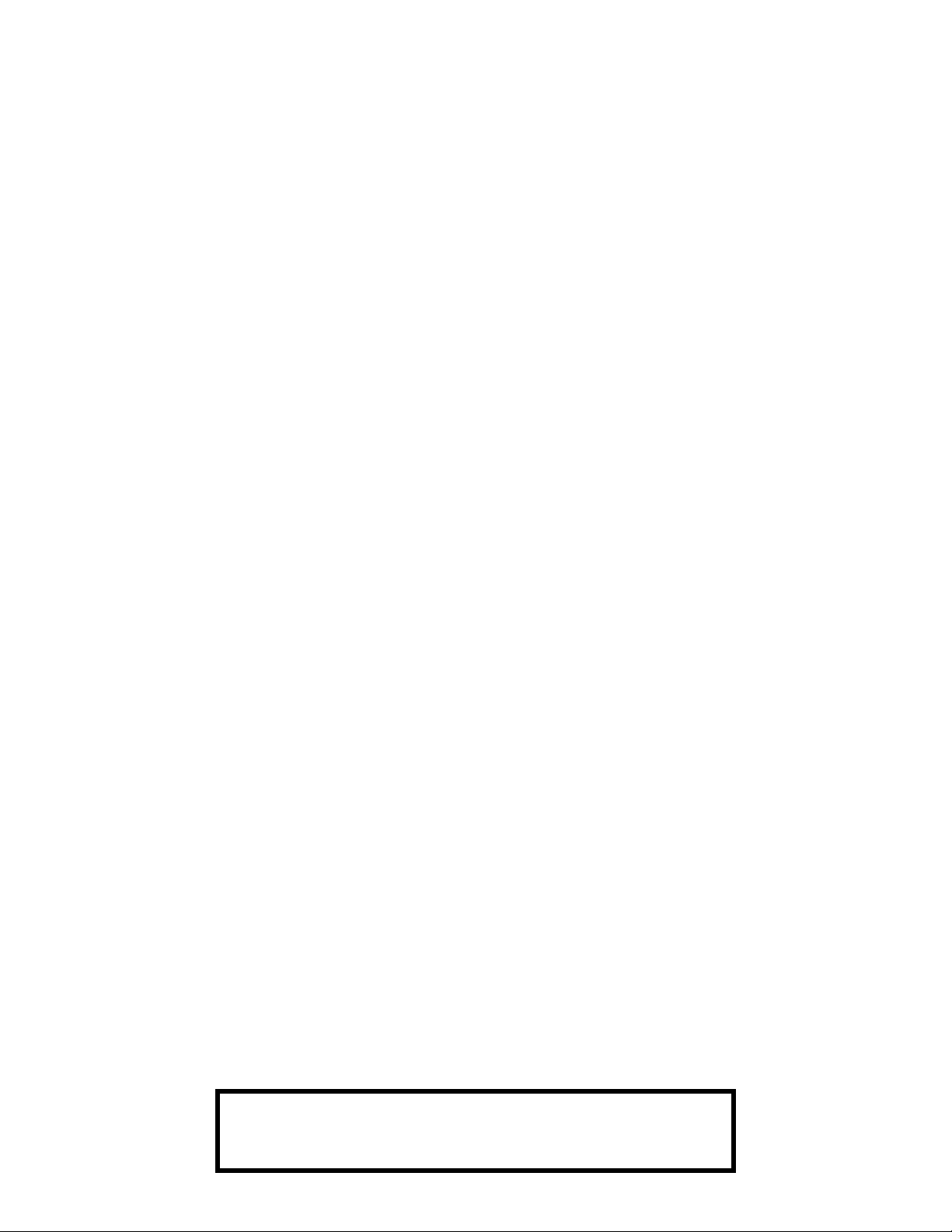
Page 5 of 16
OKI B4400 PRINTER on SIS ANALYZERS with WIN 9X OS (Ontario GAS & HD;
Virginia SIS): __________________________________________________________
NOTE: A SEPARATE SHEET METAL DRAWER KIT (EAK0226L00A) MAY BE REQUIRED, WHEN
REPLACING AN EXISTING
ORDER AND INSTALL THIS KIT FIRST, BEFORE CONTINUING. THIS KIT IS NOT REQUIRED IF AN
OKIDATA B4200, B4250 OR B4400 PRINTER WAS PREVIOUSLY INSTALLED.
1. Leave old or defective printer connected at this time.
2. Power up the SIS analyzer.
3. This next step requires you to gain access to the Windows 95 control panel.
4. Select Start ⇒ Settings ⇒ Printers. Right click on the current printer icon. Double click on
<Delete>.
5. Click on <Yes> to delete the current printer.
6. If you are unable to delete the current printer Icon, this maybe due to either outstanding print jobs
pending that need to be canceled first or you do not have the old printer installed with the printer
turned on and plugged into the Parallel port of the computer.
7. Remove any other Printer or fax Icons if present by right clicking on their icon and selecting
delete.
8. The only Icon that should be left is the Add printer Icon.
OKIDATA 6E, 10E OR 14E PRINTER WITH AN OKI B4400 PRINTER.
9. Remove the defective printer from the unit, and leave the data cable and AC power supply cord
attached to the unit.
10. Unpack the new Oki B4400 printer from the box, and follow the Okidata instructions to make sure
you insert the toner cartridge correctly.
11. Install the Oki B4400 Printer into the SIS Machine. Connect the existing data cable and AC
Power cable to the Oki B4400 printer. Turn on the power switch on the side of the printer.
NOTE: E
NOTE:
12. Double click on the Add Printer Icon, select Next >.
13. Select “Local Printer”, select Next >.
14. Select <Have Disk> select Next >.
15. Insert Oki B4400 ® Software CD into the CD/DVD-ROM Drive.
16. Select browse. Browse the CD-ROM drive to select the following directory path D:\Drivers\
Enu\Win9x and select Inf file ok2839le and click on <OK>.
17. Follow any onscreen prompts to complete the loading of the drivers.
18. Do not change the “Printer Name” that is currently listed; select <Yes> for “Make this printer
your default printer”.
NSURE THE PRINTER IS TURNED ON (1) POSITION AND CONNECTED TO THE COMPUTER VIA
THE PARALLEL PORT CONNECTION
IF WINDOWS PLUG AND PLAY FINDS THE NEW PRINTER CLICK ON CANCEL.
.
19. Follow any onscreen prompts to complete the loading of the software.
20. Click on <Yes> to print test page. Visually inspect the test page for print quality.
21. Once the software completes loading the unit will need to reboot for changes to take effect,
reboot the unit at this time. Don’t forget to remove the B4400 CD from the CD/DVD-ROM drive.
PRINTER INSTALLATION COMPLETE FOR
OKI B4400 PRINTER ON SIS MACHINE ANALYZERS
BAR 97; WIN 9X OS (VIRGINA SIS)
EAZ0012L02A (01/16/2008) REV A.
