Page 1
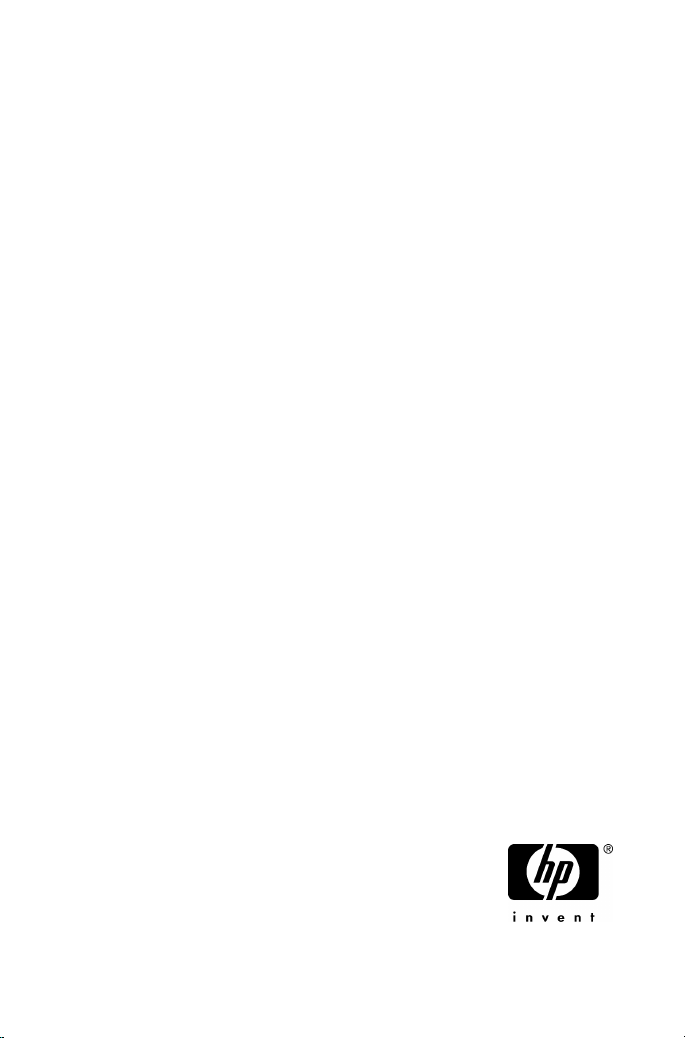
HP Application Recovery
Manager software
A.06.10
Getting started
© Copyright 2008 Hewlett-Packard Development Company, L.P.
Product names mentioned herein may be trademarks of their respective
companies as reflected by an associated footnote. The information in
this document is subject to change without notice.
The information in this document is subject to change without notice.
First edition: March 2008
Page 2
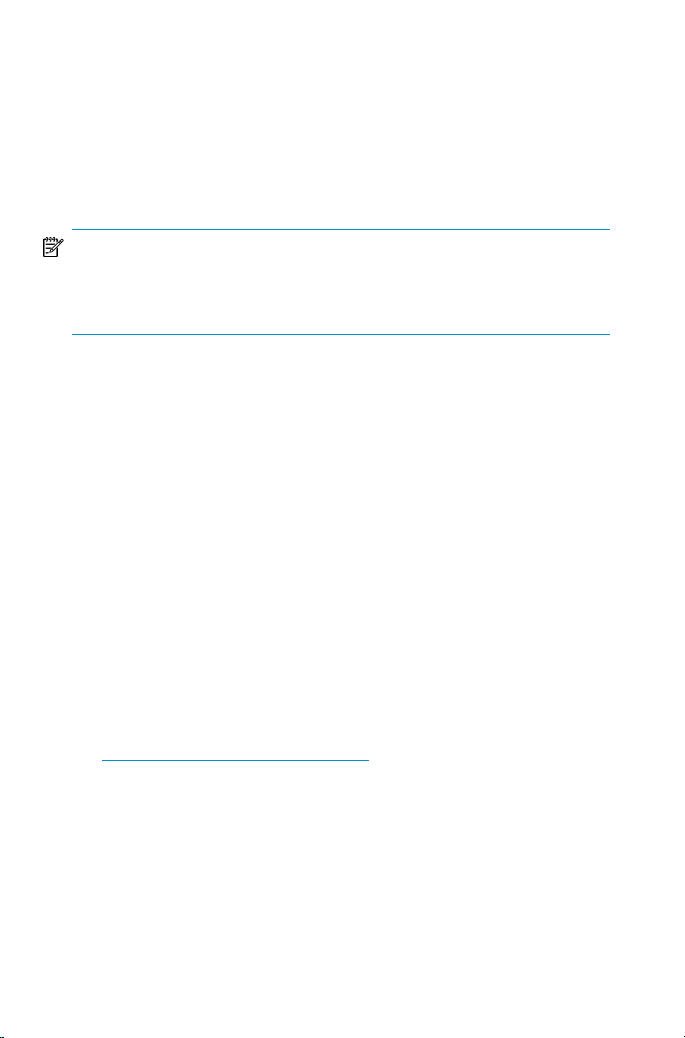
Installing
NOTE:
For full installation details, see the
HP Application Recovery Manager software installation and licensing guide
the /docs directory of the installation CD-ROM.
Prerequisites
• Management Server (Cell Manager):
• 256 MB of RAM (512 MB recommended)
• 190 MB of disk space (with additional 250 for the Installation Server)
• Backup Client:
• 64 MB of RAM (128 MB recommended)
• 20 MB of disk space for each integration
• User Interface (GUI):
• 256 MB of RAM
• 150 MB of disk space
These figures are the requirements for the components only. They do not include
space allocation for the OS, page file or other applications.
Installing Cell Manager
See http://www.hp.com/support/manuals for supported platforms.
in
Page 2
Page 3
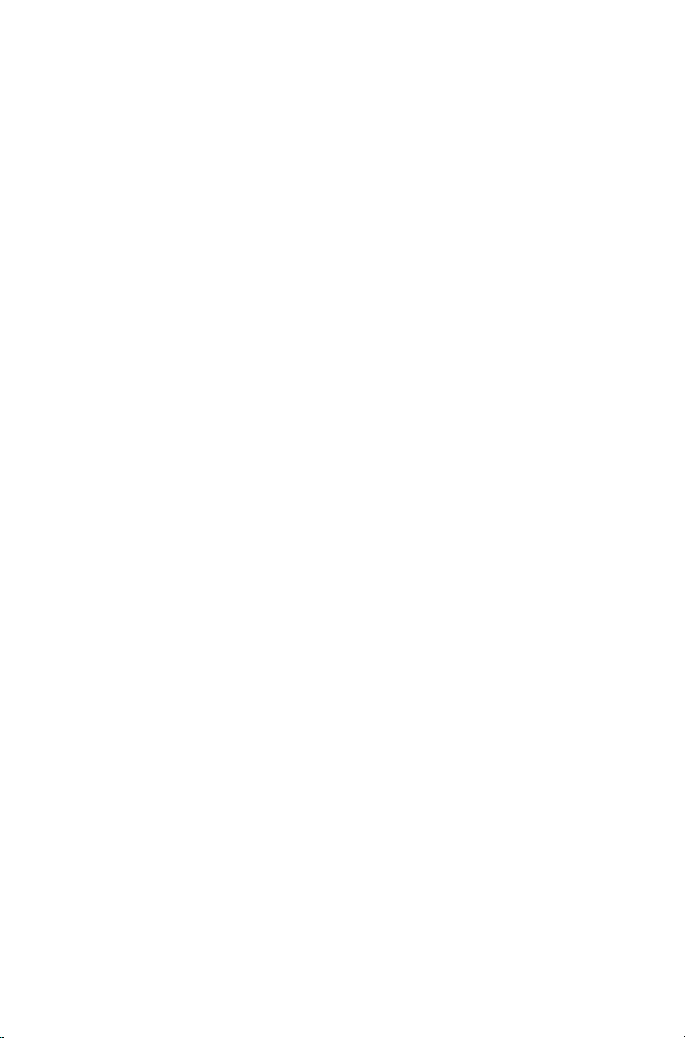
Prepare for installation
1. On the system that is to be your Application Recovery Manager Cell
Manager:
a. Enable TCP/IP protocol and hostname resolution. To check if they are
enabled:
i. Verify that name resolution is working properly by finding the
name of the computer.
Open Command Prompt (on Windows platform) or Terminal (on
UNIX platform), and type:
hostname
The name of your computer will be displayed.
ii. Verify the name resolution and reachability:
Type:
nslookup Hostname
Trigger a reverse DNS lookup by typing the following:
nslookup IPAddress
The network is set up properly when you get the same hostname
and IP address from both commands.
If you have problems with your network, see the HP Application
Recovery Manager software installation and licensing guide.
b. Assign a static IP address.
2. Log on to the system as Administrator (Windows) or root (UNIX).
3. Set up a separate operating system account for use with Application
Recovery Manager, such as dpadmin.
On Windows, ensure that:
• The user is a member of Administrators and Backup Operators.
• The user has logon rights as service (Windows advanced rights).
This user account is needed solely to provide the required services. It will
not be used to log on to an individual's system.
The account should be used as the Application Recovery Manager service
account in server and client installations. In a Windows domain, you only
need to set up the account on the Primary Domain Controller.
Page 3
Page 4
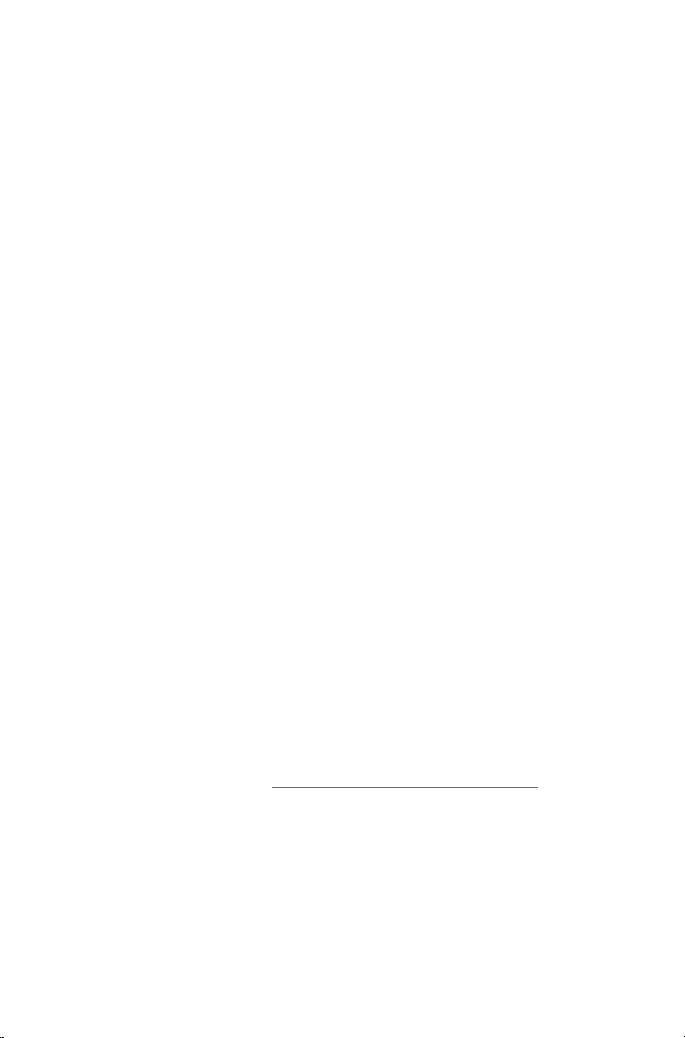
Install Application Recovery Manager on Windows
1. Insert the Windows installation CD-ROM and start the wizard:
• 32-bit systems: \i386\setup.exe
• 64-bit systems: \x8664\setup.exe
2. Select Cell Manager and follow the wizard.
3. In the Account information window, enter the user name and password for
the user account you created in step 3 of the installation preparation
procedure.
Install Application Recovery Manager on UNIX
1. Insert and mount the UNIX installation CD-ROM to a mount point.
For example:
mkdir /cdrom
mount /dev/dsk/c0t0d0 /cdrom
2. Run the omnisetup.sh command from the installation CD-ROM:
cd /cdrom/LOCAL_INSTALL
./omnisetup.sh -CM —IS
To run Application Recovery Manager:
Windows
:
Start > Programs > Hewlett Packard > HP Application Recovery Manager
software > Application Recovery Manager
For further information, see the documentation in the docs directory of the
installation CD-ROM.
UNIX
:
Run the command /opt/ommni/bin/xomni.
Installing clients
For supported platforms, see http://www.hp.com/support/manuals.
Prerequisites
• Cell Manager installed
• 10 MB of free disk space
• Administrator rights and password
Page 4
Page 5

• TCP/IP protocol and node name resolution enabled
To install remotely, from the Cell Manager GUI:
NOTE:
To install the clients remotely, you need and Installation Server in your cell. If you
used the default values during the Cell Manager installation, than the Installation
Server is already installed on the Cell Manager system.
1. Log on to the system as Administrator
2. Start > Programs > Hewlett Packard > HP Application Recovery Manager
software > Application Recovery Manager
3. In the Application Recovery Manager GUI, switch to the Clients context.
4. In the Scoping Pane, right-click Clients and select Add Clients to start the
wizard.
5. Follow the wizard.
To install locally, on the target system:
Windows
1. Log on to the system as Administrator.
2. Verify network connection between the Cell Manager system and the client
system by running the following command:
ping CellManagerHostname
3. Run:
32-bit processors: \i386\setup.exe
AMD-64/Intel EM64T processors: \x8664\setup.exe.
Itanium processors: \ia64\setup.exe.
4. Select the Client and follow the instructions.
5. In the Cell Manager system window, enter the name of your Cell Manager.
Page 5
Page 6

UNIX
1. Insert and mount the UNIX installation CD-ROM to a mount point.
For example:
mkdir /cdrom
mount /dev/dsk/c0t0d0 /cdrom
2. Run the omnisetup.sh command.
To run this command from the installation CD-ROM, type:
cd /cdrom/LOCAL_INSTALL
./omnisetup.sh -install ComponentList
Next steps
Start the Application Recovery Manager GUI. The Application Recovery Manager
GUI will open, displaying the Clients context:
Figure 1
2. Context list1. Menu bar
Page 6
Page 7

4. Scoping pane3. Tool bar
6. Navigation tabs5. Results area
8. Status bar7. Results tabs
Configuring your system for backup
The following steps provide the basic configuration steps for HP StorageWorks
Disk Array XP and Enterprise Virtual Array before you can use Application
Recovery Manager for filesystem backup and restore using the SMI-S and SSE
agents alone. For backup and restore using the VSS agent as well as for
information on how to back up and restore database applications (Microsoft
Exchange Server, SQL Server, Oracle, and SAP R/3), see the HP Application
Recovery Manager software integration guide.
Configuring HP StorageWorks Enterprise Virtual Array
Prerequisites
• Ensure that you have installed all necessary Enterprise Virtual Array (EVA)
licenses and components and configure EVA using Command View EVA.
• Ensure that the same operating system (and its version) is installed on the
application and backup systems.
• Connect the application and backup systems to the same EVA through SAN.
• Ensure that the backup system is listed inside Command View EVA.
• Using Command View EVA, create source volumes and present them to the
application system.
Configure the EVA integration as follows:
1. Install the Application Recovery Manager instant recovery license on the
Cell Manager.
2. Instal HP StorageWorks EVA SMI-S Agent on the application and backup
systems.
3. Provide the login information for SMI–S EVA Provider:
omnidbsmis –ompasswd –add hostname [–ssl] [–port
PortNumber] [–user Username] [-passwd Password]
Page 7
Page 8

Configuring HP StorageWorks Disk Array XP
Prerequisites
• Ensure that you have installed all necessary Disk Array XP licenses and
components.
• Ensure that the same operating system (and its version) is installed on the
application and backup systems.
• Connect the application and backup systems to the same Disk Array XP.
Primary LDEVs must be connected to the application system and have paired
disks assigned and presented to the backup system.
• Connect a command device to the application and backup systems.
• Make sure the SAN environment and the Disk Array XP are properly
configured:
• Make LDEVs (P-VOLs) available to the application system and backup
systems.
• Create pair relationships between both sets of LDEVs.
Configure the Disk Array XP integration as follows:
1. Install the Application Recovery Manager instant recovery license on the
Cell Manager.
2. Instal HP StorageWorks XP Agent on the application and backup systems.
Backing up your system
The following steps show how to create a backup specification and perform a
simple filesystem backup.
1. In the Application Recovery Manager GUI, select Backup from the Context
List.
2. In the Scoping Pane, expand Backup and then click Backup Specifications.
3. In the Results Area, right-click Filesystem item and select: Add Backup.
4. Select the Blank Filesystem Backup template, the Backup type, and click
OK.
5. Under Client systems, select the Application system and Backup system.
Leave the Track the replica for instant recovery option selected.
6. Specify other options. For details, press F1.
Click Next.
Page 8
Page 9

7. In the Source page, browse for and select all logical volumes inside a
volume group, or mount points, or drive letters of disks residing on disk
array, then click Next.
8. Optionally, select the Backup specification and Filesystem options. For
details, press F1.
Click Next.
9. Select the schedule options and then click Next. See Defining a schedule
for a simple backup routine for an example.
10. Review the backup specification and click Next.
11. Click Save As to save the backup specification.
12. Click Start Backup to run the backup.
13. When the Start Backup window opens, click OK to start the backup.
14. The Backup window shows you the progress of the backup session. The
Session Information window will tell you when the backup is finished.
Defining a schedule for a simple backup routine
As an example, suppose you want to define a schedule with a backup every
week day at 10 PM.
To create the defined schedule:
1. When creating your backup specification, at Step 9 on page 9, double
click a date to open the Schedule Backup dialog box.
Page 9
Page 10

2. Under Recurring, select Daily and set the time to 10 PM. Under Recurring
options, set the value to 1 day.
Figure 2
3. Click OK.
Restoring from a backup
By default, the backup object is restored to the same path from which it was
backed up. The following steps show how to perform an instant recovery.
1. In the Application Recovery Manager GUI, select Instant Recovery from
the Context List.
2. In the Scoping Pane, expand Filesystem.
3. Expand the item you want to restore, and then click the backup session
from which you want to perform a recovery.
4. In the Source property page, check the selection box and specify Restore
options. For information, press F1.
5. Click Restore. The restore wizard appears.
6. Select the Restore Session or Start Preview Session and click OK.
7. The Start Restore Session window opens, showing you the progress of the
selected objects being restored to the system.
Page 10
Page 11

Application Recovery Manager documentation map
The following table shows where to find information of different kinds. Shaded
squares are a good place to look first.
Table 1 Documentation map
CLI reference
Integration
guide
guide
XXXXXBackup
XXXConcepts/Techniques
Administrator's
Concepts
Product
Installation
Getting started
Online Help
guide
guide
announcements
Command line
interface reference
XXXXInstallation
XXXLicensing
XXXPlanning strategy
Support matrices
Supported
configurations
1
The latest support matrices are available at http://www.hp.com/support/manuals
1
Page 11
X
XX
X
XXXXXInstant recovery
XXXXXLimitations
XXXXProcedures/Tasks
XXXXRecommendations
XXXXXRequirements
XXXXTroubleshooting
Page 12

Installation support
For installation support contacts, see http://www.hp.com/support.
Licensing
Application Recovery Manager comes with an instant-on license for 60 days
after installation. Within this period you can request a permanent password
from the HP Password Delivery Center (PDC) and install it.
The permanent password permits you to configure an Application Recovery
Manager cell with regard to your backup policy, provided that you have
purchased all required licenses.
To obtain a password, visit the password delivery homepage at http://
www.webware.hp.com or consult the HP Application Recovery Manager
software installation and licensing guide, “Licensing” chapter, for more
information.
For more information
For more information about HP Application Recovery Manager software, visit
http://www.hp.com/go/AppRM or call your local HP reseller or HP sales office.
Page 12
