Page 1
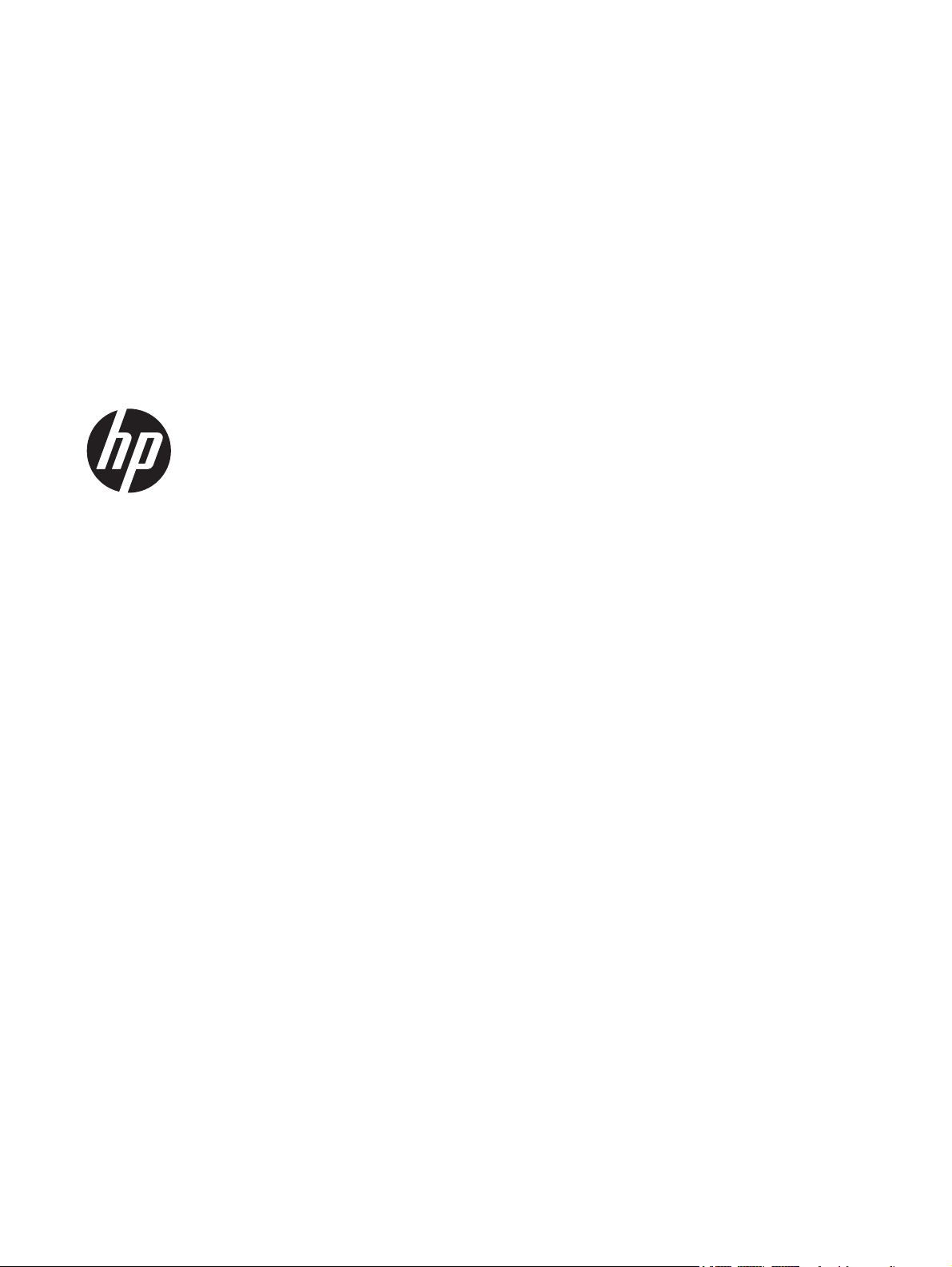
HP Linear Scanner
Quick Reference Guide
Page 2
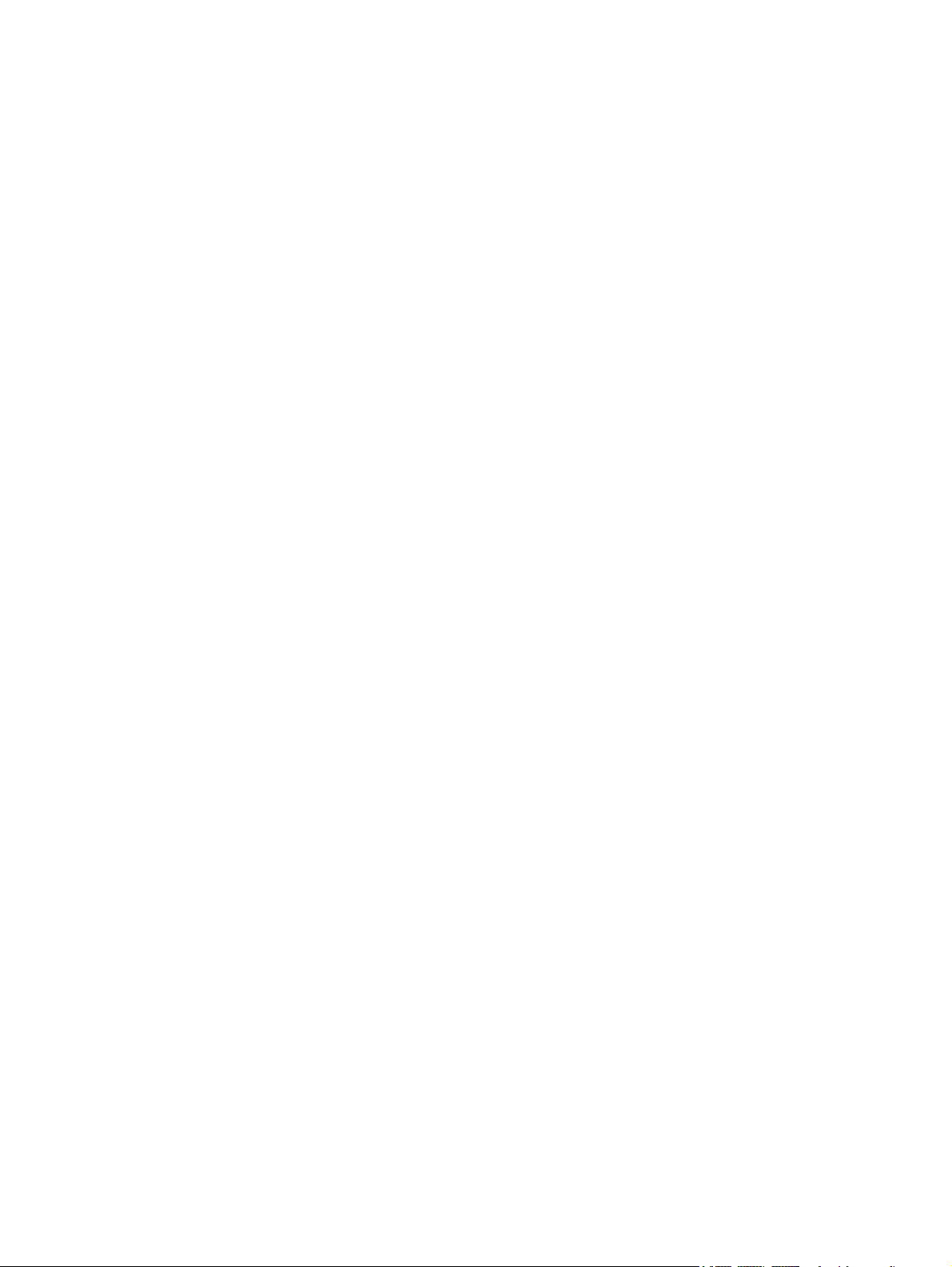
© 2011 Hewlett-Packard Development
Company, L.P.
Microsoft, Windows, and Windows Vista are
either trademarks or registered trademarks
of Microsoft Corporation in the United
States and/or other countries.
The only warranties for HP products and
services are set forth in the express
warranty statements accompanying such
products and services. Nothing herein
should be construed as constituting an
additional warranty. HP shall not be liable
for technical or editorial errors or omissions
contained herein.
This document contains proprietary
information that is protected by copyright.
No part of this document may be
photocopied, reproduced, or translated to
another language without the prior written
consent of Hewlett-Packard Company.
First Edition (October 2011)
Document Part Number: 678520-001
Page 3
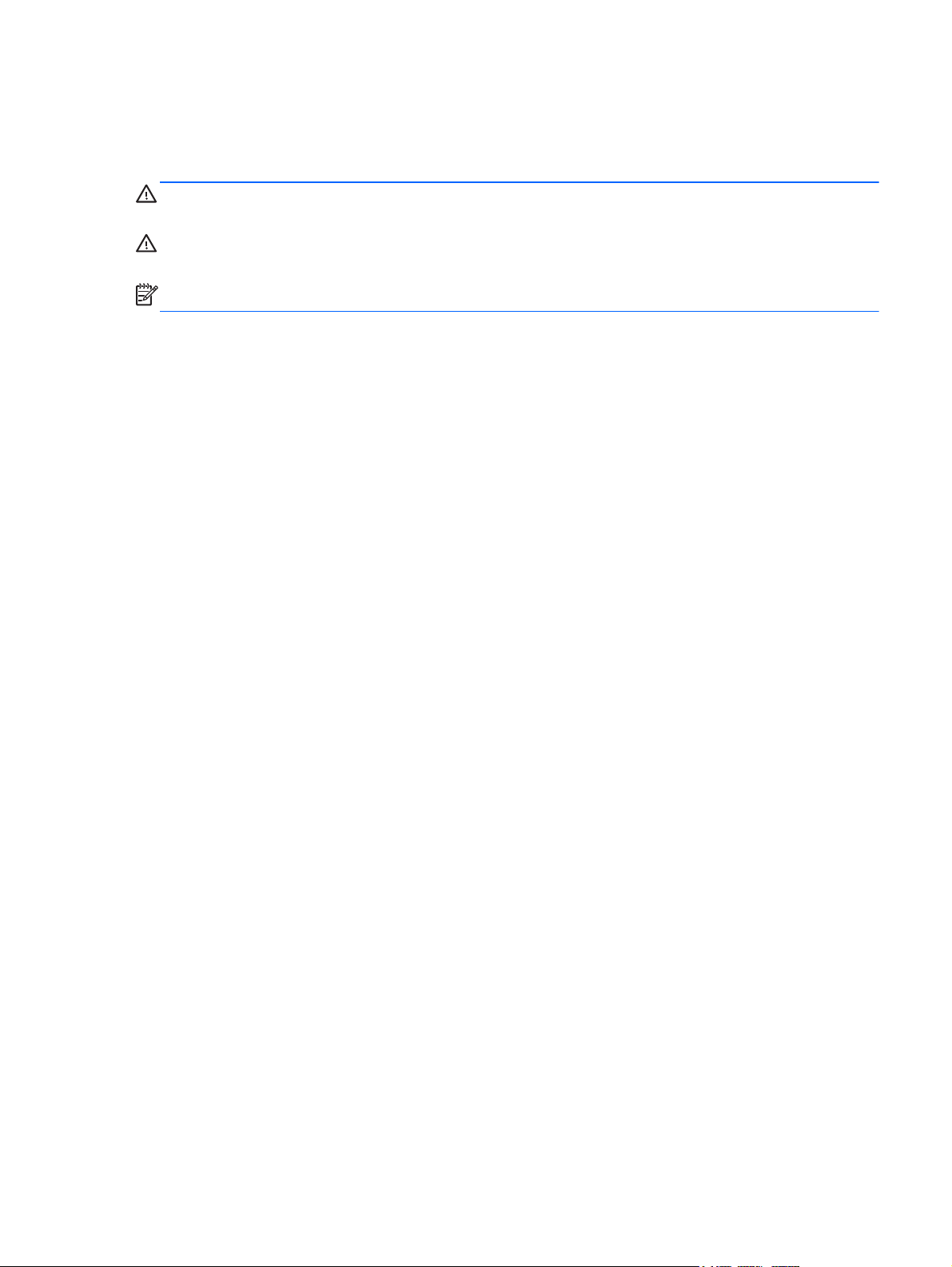
About This Guide
This guide provides information on setting up and using the HP Linear Scanner.
WARNING! Text set off in this manner indicates that failure to follow directions could result in bodily
harm or loss of life.
CAUTION: Text set off in this manner indicates that failure to follow directions could result in
damage to equipment or loss of information.
NOTE: Text set off in this manner provides important supplemental information.
ENWW iii
Page 4
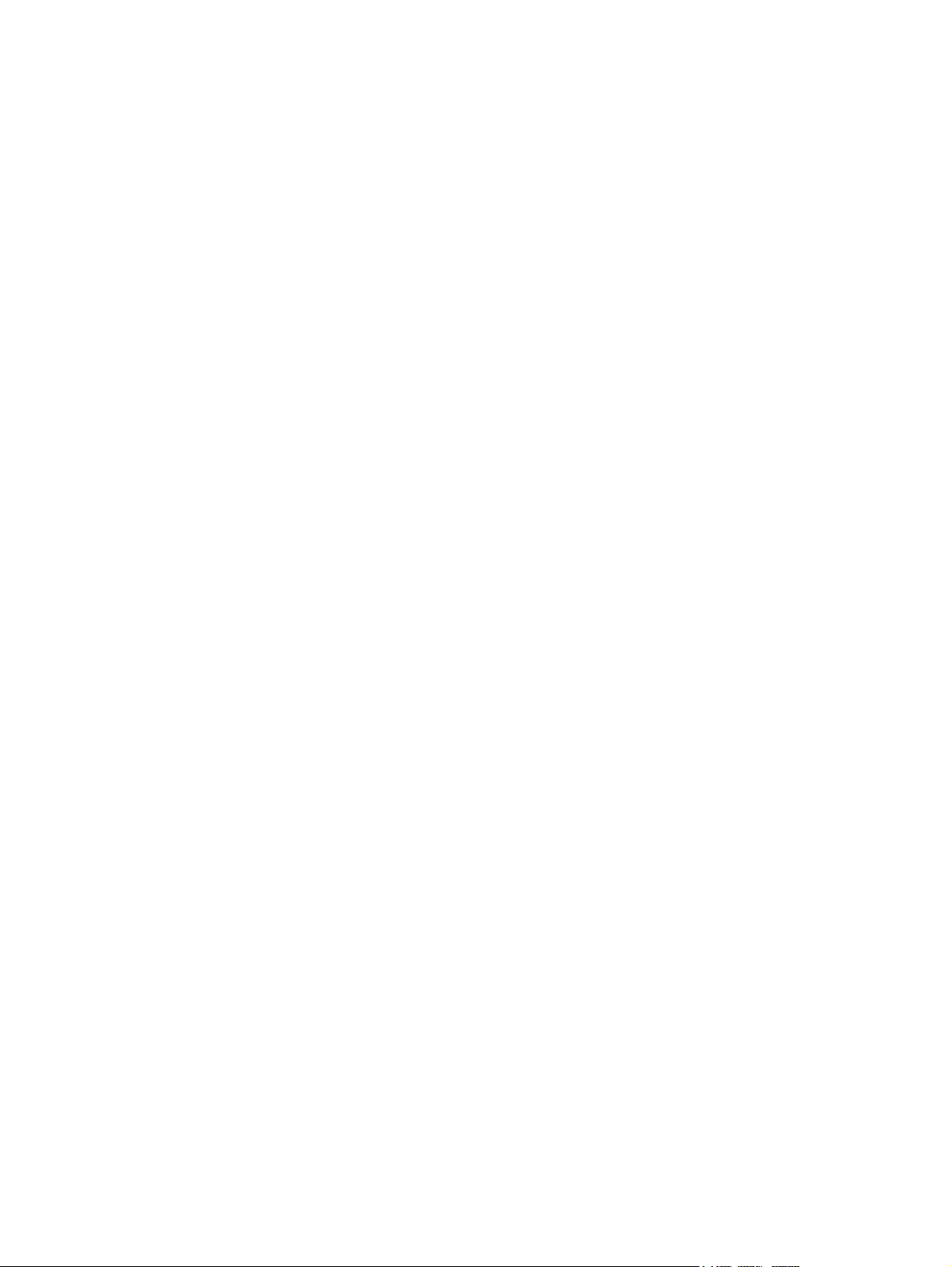
iv About This Guide ENWW
Page 5
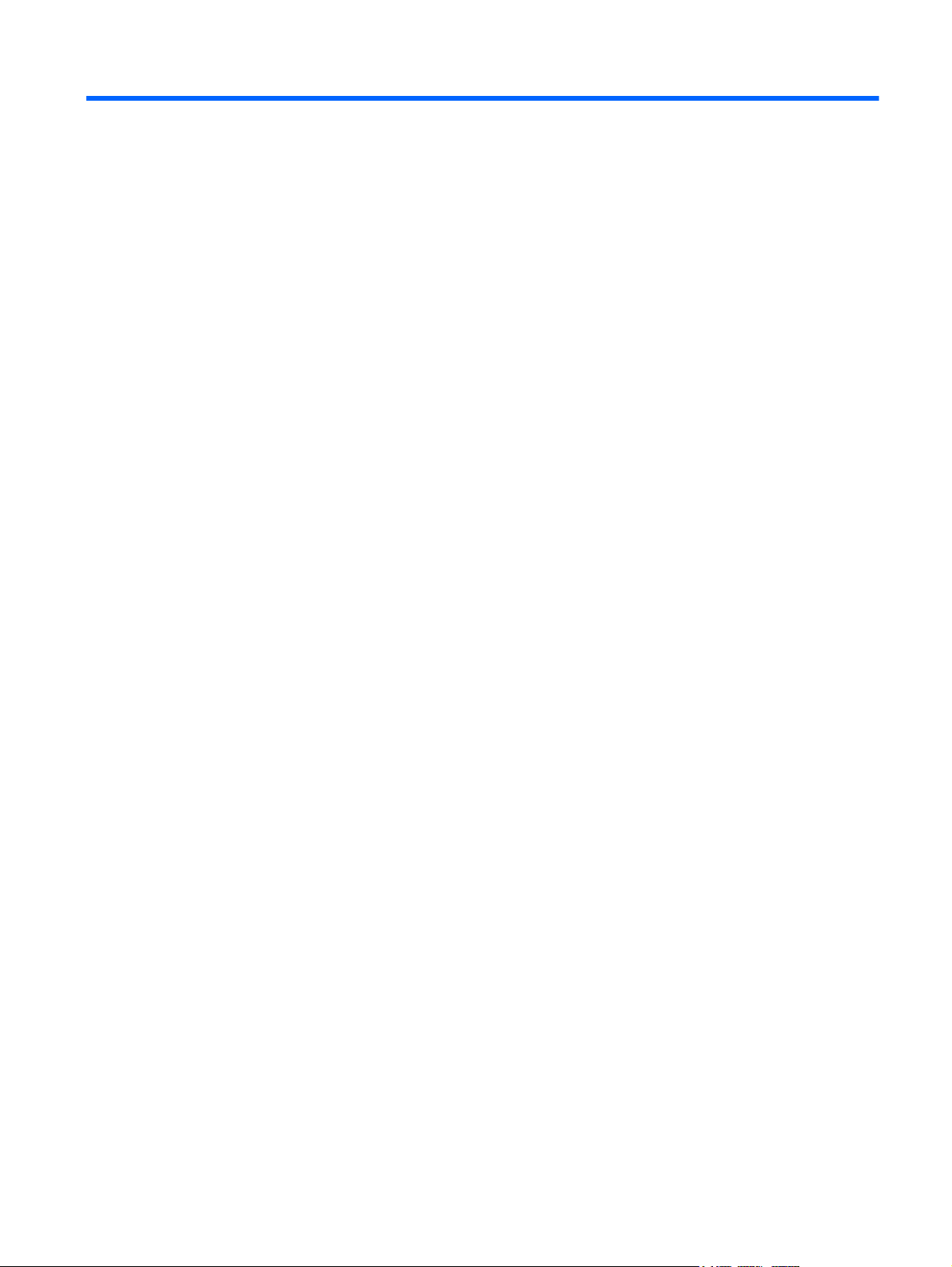
Table of contents
1 Setting Up the Scanner .................................................................................................................................. 1
2 Using the Scanner .......................................................................................................................................... 3
Parts of the Scanner ............................................................................................................................. 3
Scanning Modes ................................................................................................................................... 3
Trigger Single Mode ............................................................................................................ 3
Trigger Hold Multiple Mode .................................................................................................. 4
Trigger Pulse Multiple Mode ................................................................................................ 4
Flashing Mode ..................................................................................................................... 4
Always On ............................................................................................................................ 5
Stand Mode ......................................................................................................................... 5
Trigger Object Sense ........................................................................................................... 5
Programming Barcodes ........................................................................................................................ 6
Resetting the Product Configuration to Defaults .................................................................. 6
USB Interface ...................................................................................................................... 6
LED and Beeper Indications ................................................................................................................. 7
Appendix A Troubleshooting ............................................................................................................................ 8
Solving Common Problems .................................................................................................................. 8
Online Technical Support ..................................................................................................................... 8
Preparing to Call Technical Support ..................................................................................................... 8
Appendix B Agency Regulatory Notices ....................................................................................................... 10
Federal Communications Commission Notice ................................................................................... 10
Modifications ...................................................................................................................... 10
Cables ................................................................................................................................ 10
Declaration of Conformity for Products Marked with the FCC Logo (United States Only) ................. 10
Canadian Notice ................................................................................................................................. 11
Avis Canadien .................................................................................................................................... 11
European Union Regulatory Notice .................................................................................................... 11
Japanese Notice ................................................................................................................................. 12
Korean Notice ..................................................................................................................................... 12
Product Environmental Notices .......................................................................................................... 12
Materials Disposal ............................................................................................................. 12
Disposal of Waste Equipment by Users in Private Household in the European Union ..... 13
HP Recycling Program ...................................................................................................... 13
ENWW v
Page 6
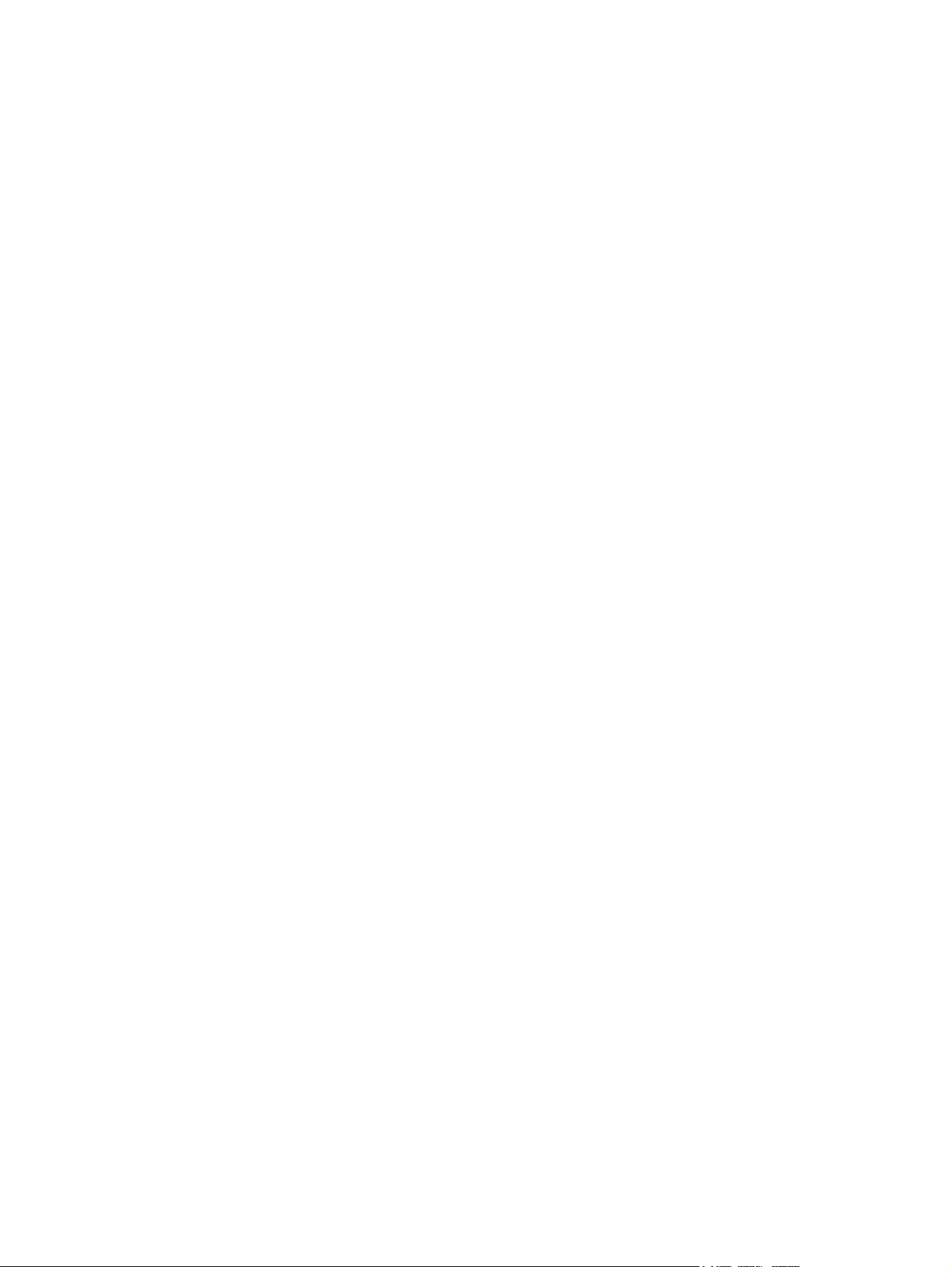
Chemical Substances ........................................................................................................ 13
Restriction of Hazardous Substances (RoHS) ................................................................... 13
vi ENWW
Page 7

1 Setting Up the Scanner
Follow the steps below to set up the scanner.
1. Connect the interface cable to the bottom of the scanner.
Figure 1-1 Connecting/Disconnecting the Cable
2. Connect the other end of the interface cable to a USB connector on the host device.
Figure 1-2 USB Interface Connection
3. Aim the scanner at the barcode and press the trigger.
Figure 1-3 Aiming and Scanning
ENWW 1
Page 8
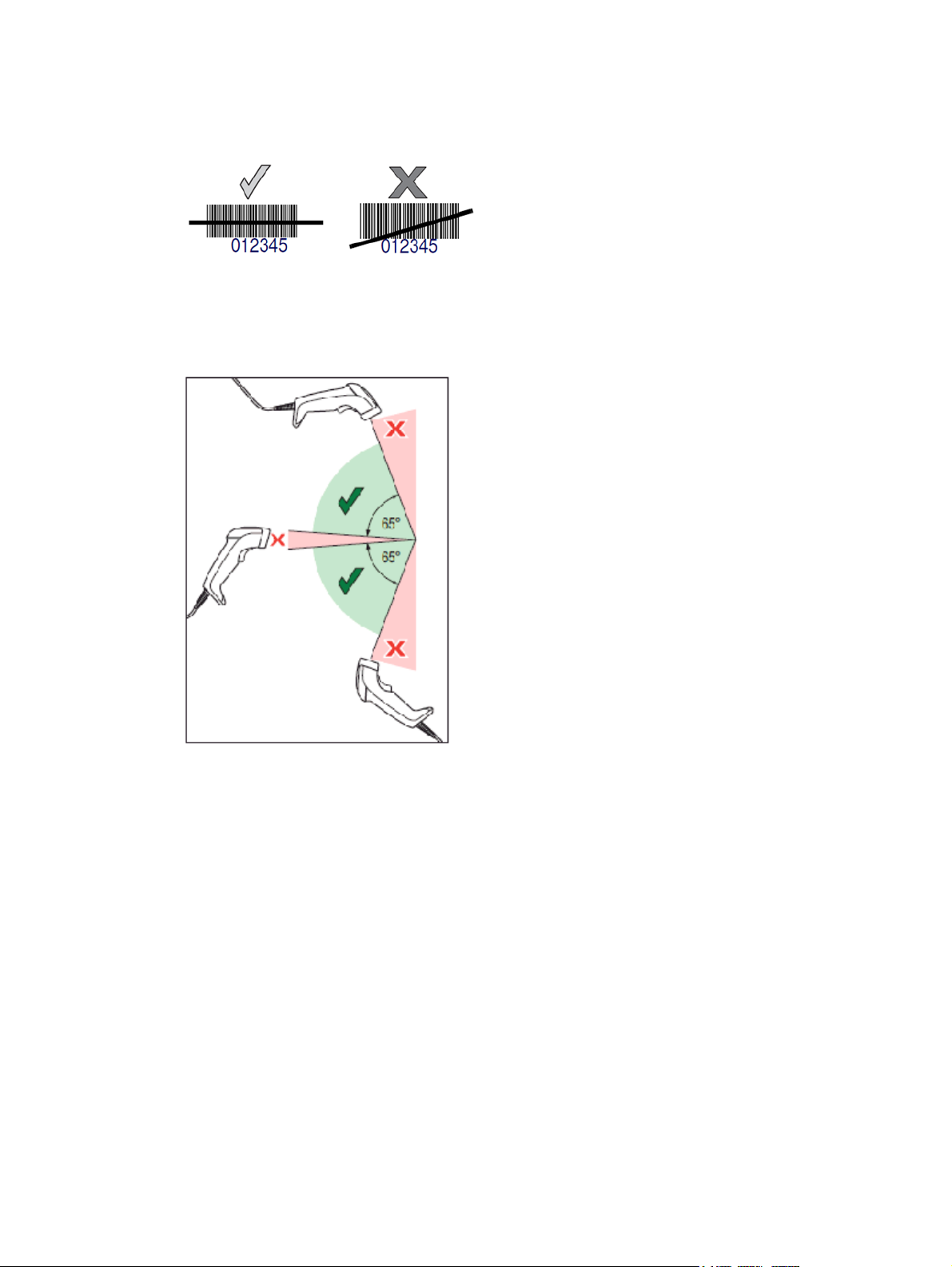
4. Ensure that the scan line crosses every bar and space of the barcode.
Figure 1-4 Correct and Incorrect Scans
5. Do not hold the scanner directly over the barcode. Laser light reflecting directly back into the
scanner from the barcode is known as specular reflection. This specular reflection can make
decoding difficult. You can tilt the scanner up to 65° forward or back and achieve a successful
decode.
2 Chapter 1 Setting Up the Scanner ENWW
Page 9

2 Using the Scanner
Parts of the Scanner
Figure 2-1 Scanner Parts
(1) LED
(2) Scan Window
(3) Nose Boot
(4) Trigger
Scanning Modes
The scanner can operate in one of several scanning modes as described below.
Trigger Single Mode
When the trigger is pulled, scanning is activated until one of the following occurs:
a programmable duration has elapsed
●
a label has been read
●
● the trigger is released
This mode is associated with typical handheld reader operation: when the trigger is pulled, scanning
starts and the product scans until the trigger is released, or a label is read, or the maximum
programmable duration has elapsed.
NOTE: See the Programming Guide (PG) for additional programmable features. In this case:
Scanning Active Time.
ENWW Parts of the Scanner 3
Page 10

Figure 2-2 Trigger Single Mode
Trigger Hold Multiple Mode
When the trigger is pulled, scanning starts and the product scans until the trigger is released or a
programmable duration has elapsed. Reading a label does not disable scanning. Double Read
Timeout prevents undesired multiple reads while in this mode.
NOTE: See the Programming Guide (PG) for additional programmable features. In this case:
Scanning Active Time.
Double Read Timeout is also programmed using the PG.
Figure 2-3 Trigger Hold Multiple Mode
Trigger Pulse Multiple Mode
When the trigger is pulled and released, scanning is activated until programmable duration has
elapsed or the trigger has been pulled again to transition to another state. Double Read Timeout
prevents undesired multiple reads while in this mode.
NOTE: See the Programming Guide (PG) for additional programmable features. In this case:
Scanning Active Time.
Double Read Timeout is also programmed using the PG.
Figure 2-4 Trigger Pulse Multiple Mode
Flashing Mode
The reader flashes on and off regardless of the trigger status.
NOTE: This is controlled by Flash On Time and Flash Off Time. Use the PG to program these
options.
4 Chapter 2 Using the Scanner ENWW
Page 11

Figure 2-5 Flashing Mode
Always On
No trigger pull is required to read a barcode. Scanning is continually on. If the trigger is pulled, the
reader acts as if it is in Trigger Single Mode. Double Read Timeout prevents undesired multiple reads
while in this mode.
NOTE: Double Read Timeout is programmed using the PG.
Figure 2-6 Always On
Stand Mode
No trigger pull is required to read a barcode. Scanning is turned on automatically when an item is
placed in reader’s field of view. If the trigger is pulled, the reader acts as if it in Trigger Single mode.
Double Read Timeout prevents undesired multiple reads while in this mode.
NOTE: Double Read Timeout is programmed using the PG.
Figure 2-7 Stand Mode
Trigger Object Sense
This mode is similar to Stand Mode, except that a trigger pull is required to activate the decoder.
Figure 2-8 Trigger Object Sense
ENWW Scanning Modes 5
Page 12

Programming Barcodes
For your convenience, this guide includes the programming barcodes required to configure the
scanner for use with different interface (terminal/host) types.
Refer to the Programming Guide (PG) at
about programming and configurable features.
http://www.hp.com/support for more complete information
Resetting the Product Configuration to Defaults
If you aren't sure what programming options are in your scanner, or you've changed some options
and want to restore the Custom Default Configuration that may have been saved in the scanner, scan
the Restore Custom Default Configuration barcode below. This will restore the custom configuration
for the currently active interface.
Figure 2-9 Restore Custom Default Configuration
USB Interface
The scanner attaches directly to a USB host, or a powered USB hub, and is powered by it. No
additional power supply is required. When using a USB interface, the scanner auto-detects the USB
and defaults to the HID keyboard interface.
Figure 2-10 Select USB-COM-STD
Figure 2-11 Select USB Keyboard (with standard key encoding)
Figure 2-12 Select USB Alternate Keyboard (with alternate key encoding)
6 Chapter 2 Using the Scanner ENWW
Page 13

LED and Beeper Indications
The scanner’s beeper sounds and its LED illuminates to indicate various functions or errors on the
reader. A “Green Spot” also lights to indicate a good read. The tables below list these indications.
One exception to the behaviors listed in the tables is that the reader’s functions are programmable,
and may or may not be turned on. For example, certain indications, such as the power-up beep can
be disabled using programming barcode labels. Refer to the PG for a more detailed list.
Indication LED Beeper
Power-up LED flashes/blinks on power-up, however, this
Good Read LED behavior for this indication is configurable
ROM Failure 200ms on / 200ms off Scanner sounds one error beep at highest
Limited Scanning Label
Read
Scanner Disabled The LED blinks continuously 100mS on /
may be too rapid to view. With a USB interface,
the LED blinks until enumeration with the host
is completed.
using the PG.
Not Applicable Scanner 'chirps' six times at the highest
900mS off.
Scanner beeps four times at highest frequency
and volume upon power-up.
One beep at current frequency, volume, mono/
bi-tonal setting and duration upon a successful
label scan.
volume for 200 mS.
frequency and current volume.
Not Applicable
ENWW LED and Beeper Indications 7
Page 14

A Troubleshooting
Solving Common Problems
The following table lists possible problems, causes, and recommended solutions.
Problem Possible Cause Possible Solution
Nothing happens when the scan button
is pulled.
Interface or power cables are loose. Ensure all cable connections are
LED comes on, but barcode does not
decode.
Barcode label is unreadable. Check the label to ensure it is not
Distance between scanner and barcode
Barcode reading ability has degraded. Scan Window has become scratched or
Barcode is decoded but not transmitted
to the host.
No power to the scanner. Check system power. Ensure power
Scanner not programmed for correct
barcode type.
is incorrect.
contaminated with dust.
Scanner not programmed for the
correct host type.
supply is connected.
secure.
Ensure scanner is programmed to read
the type of barcode scanned. Refer to
the Programming Guide (PG) for more
information.
defaced. Try scanning another barcode
type.
Move scanner closer to or further from
the barcode.
Replace window as instructed in this
guide.
Scan the appropriate host type
barcode. Refer to the Programming
Guide (PG) for more information.
NOTE: For detailed troubleshooting, refer to the Programming Guide (PG).
Online Technical Support
For the online access to technical support information, self-solve tools, online assistance, community
forums or IT experts, broad multivendor knowledge base, monitoring and diagnostic tools, go to
http://www.hp.com/support.
Preparing to Call Technical Support
If you can not solve a problem using the troubleshooting tips in this section, you may need to call
technical support. Have the following information available when you call:
If the product is connected to an HP POS computer, provide the serial number of the POS
●
computer
Purchase date on invoice
●
The spares part number located on the product
●
Condition under which the problem occurred
●
8 Appendix A Troubleshooting ENWW
Page 15
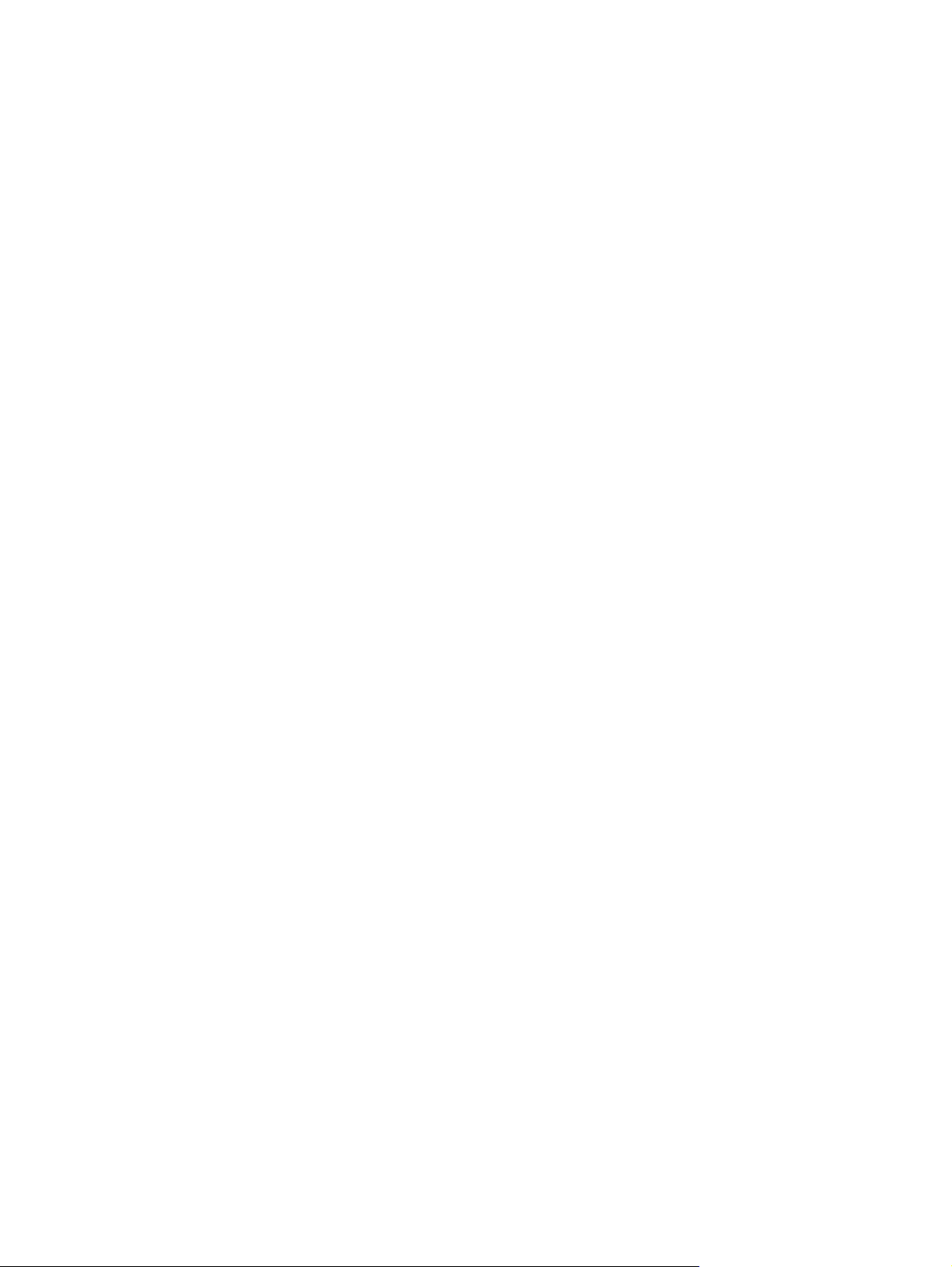
Error messages received
●
● Hardware configuration
Hardware and software you are using
●
ENWW Preparing to Call Technical Support 9
Page 16

B Agency Regulatory Notices
Federal Communications Commission Notice
This equipment has been tested and found to comply with the limits for a Class B digital device,
pursuant to Part 15 of the FCC Rules. These limits are designed to provide reasonable protection
against harmful interference in a residential installation. This equipment generates, uses, and can
radiate radio frequency energy and, if not installed and used in accordance with the instructions, may
cause harmful interference to radio communications. However, there is no guarantee that interference
will not occur in a particular installation. If this equipment does cause harmful interference to radio or
television reception, which can be determined by turning the equipment off and on, the user is
encouraged to try to correct the interference by one or more of the following measures:
● Reorient or relocate the receiving antenna.
Increase the separation between the equipment and the receiver.
●
Connect the equipment into an outlet on a circuit different from that to which the receiver is
●
connected.
Consult the dealer or an experienced radio or television technician for help.
●
Modifications
The FCC requires the user to be notified that any changes or modifications made to this device that
are not expressly approved by Hewlett Packard Company may void the user's authority to operate the
equipment.
Cables
Connections to this device must be made with shielded cables with metallic RFI/EMI connector hoods
to maintain compliance with FCC Rules and Regulations.
Declaration of Conformity for Products Marked with the FCC Logo (United States Only)
This device complies with Part 15 of the FCC Rules. Operation is subject to the following two
conditions:
1. This device may not cause harmful interference.
2. This device must accept any interference received, including interference that may cause
undesired operation.
For questions regarding the product, contact:
Hewlett Packard Company
P. O. Box 692000, Mail Stop 530113
Houston, Texas 77269-2000
Or, call 1-800-HP-INVENT (1-800 474-6836)
10 Appendix B Agency Regulatory Notices ENWW
Page 17

For questions regarding this FCC declaration, contact:
Hewlett Packard Company
P. O. Box 692000, Mail Stop 510101
Houston, Texas 77269-2000
Or, call (281) 514-3333
To identify this product, refer to the Part, Series, or Model number found on the product.
Canadian Notice
This Class B digital apparatus meets all requirements of the Canadian Interference-Causing
Equipment Regulations.
Avis Canadien
Cet appareil numérique de la classe B respecte toutes les exigences du Règlement sur le matériel
brouilleur du Canada.
European Union Regulatory Notice
Products bearing the CE marking comply with the following EU Directives:
Low Voltage Directive 2006/95/EC
●
EMC Directive 2004/108/EC
●
Ecodesign Directive 2009/125/EC, where applicable
●
CE compliance of this product is valid if powered with the correct CE-marked AC adapter provided by
HP.
Compliance with these directives implies conformity to applicable harmonized European standards
(European Norms) that are listed in the EU Declaration of Conformity issued by HP for this product or
product family and available (in English only) either within the product documentation or at the
following web site:
The compliance is indicated by one of the following conformity markings placed on the product:
Please refer to the regulatory label provided on the product.
The point of contact for regulatory matters is: Hewlett-Packard GmbH, Dept./MS: HQ-TRE,
Herrenberger Strasse 140, 71034 Boeblingen, GERMANY.
http://www.hp.eu/certificates (type the product number in the search field).
For non-telecommunications products and for EU
harmonized telecommunications products, such
as Bluetooth® within power class below 10mW.
For EU non-harmonized telecommunications
products (If applicable, a 4-digit notified body
number is inserted between CE and !).
ENWW Canadian Notice 11
Page 18

Japanese Notice
Korean Notice
Product Environmental Notices
Materials Disposal
Some HP LCD monitors contain mercury in the fluorescent lamps that might require special handling
at end-of-life.
Disposal of this material can be regulated because of environmental considerations. For disposal or
recycling information, contact the local authorities or the Electronic Industries Alliance (EIA)
http://www.eiae.org.
12 Appendix B Agency Regulatory Notices ENWW
Page 19

Disposal of Waste Equipment by Users in Private Household in the European Union
This symbol on the product or on its packaging indicates that this product must not be disposed of
with your household waste. Instead, it is your responsibility to dispose of your waste equipment by
handing it over to a designated collection point for the recycling or waste electrical and electronic
equipment. The separate collection and recycling of your waste equipment at the time of disposal will
help to conserve natural resources and ensure that it is recycled in a manner that protects human
health and the environment. For more information about where you can drop off your waste
equipment for recycling, please contact the local city office, the household waste disposal service or
the shop where you purchased the product.
HP Recycling Program
HP encourages customers to recycle used electronic hardware, HP original print cartridges, and
rechargeable batteries. For more information about recycling programs, go to
recycle.
http://www.hp.com/
Chemical Substances
HP is committed to providing our customers with information about the chemical substances in our
products as needed to comply with legal requirements such as REACH (Regulation EC No
1907/2006 of the European Parliament and Council). A chemical information report for this product
can be found at
http://www.hp.com/go/reach.
Restriction of Hazardous Substances (RoHS)
A Japanese regulatory requirement, defined by specification JIS C 0950, 2005, mandates that
manufacturers provide Material Content Declarations for certain categories of electronic products
offered for sale after July 1, 2006. To view the JIS C 0950 material declaration for this product, visit
http://www.hp.com/go/jisc0950.
ENWW Product Environmental Notices 13
Page 20

ṩᦞѝഭⲴlj⭥ᆀؑӗ૱⊑ḃ᧗ࡦ㇑⨶࣎⌅NJ
ѱᶵ༺⨼ಞૂ
ᮙ✣ಞ
ᆎᶗ
I/O PCAs
⭫Ⓠ
䭤ⴎ
啖ḽ
ᵰެԌ
伄
䜞ཌ䜞։
䰻䈱䇴༽
ཌ䜞䇴༽
ᴹ∂ᴹᇣ⢙䍘઼ݳ㍐৺ަ䟿㺘
⭫㔼
⺢ⴎ傧ࣞಞ
ᱴ⽰ኅ
O: 㺞⽰䈛ᴿ∈ᴿᇩ⢟䍞൞䈛䜞Ԭᡶᴿൽ䍞ᶆᯏѣⲺ䠅ൽ൞SJ/T11363-2006
ḽ㿺ᇐⲺ䲆䠅㾷≸ԛсȾ
X: 㺞⽰䈛ᴿ∈ᴿᇩ⢟䍞㠩ቇ൞䈛䜞ԬⲺḆжൽ䍞ᶆᯏѣⲺ䠅䎻࠰
SJ/T11363-2006ḽ㿺ᇐⲺ䲆䠅㾷≸Ⱦ
㺞ѣḽᴿćXĈⲺᡶᴿ䜞Ԭ䜳ㅜ⅝ⴕRoHS⌋㿺ć⅝⍨䇤Րૂ⅝ⴕ⨼ӁՐ
2003ᒪ1ᴾ27ᰛީӄ⭫ᆆ⭫ಞ䇴༽ѣ䲆ֵ⭞Ḇӑᴿᇩ⢟䍞Ⲻ2002/95/EC
ԚĈȾ
⌞φ⧥ֵؓ⭞ᵕ䲆Ⲻ৸㘹ḽ䇼ߩӄӝ↙ᑮᐛ֒Ⲻᓜૂ⒵ᓜㅿᶗԬȾ
14 Appendix B Agency Regulatory Notices ENWW
