HP ALL-IN-ONE 200-5110, ALL-IN-ONE 200-5112, ALL-IN-ONE 200-5120, ALL-IN-ONE 200-5130 User Manual
Page 1
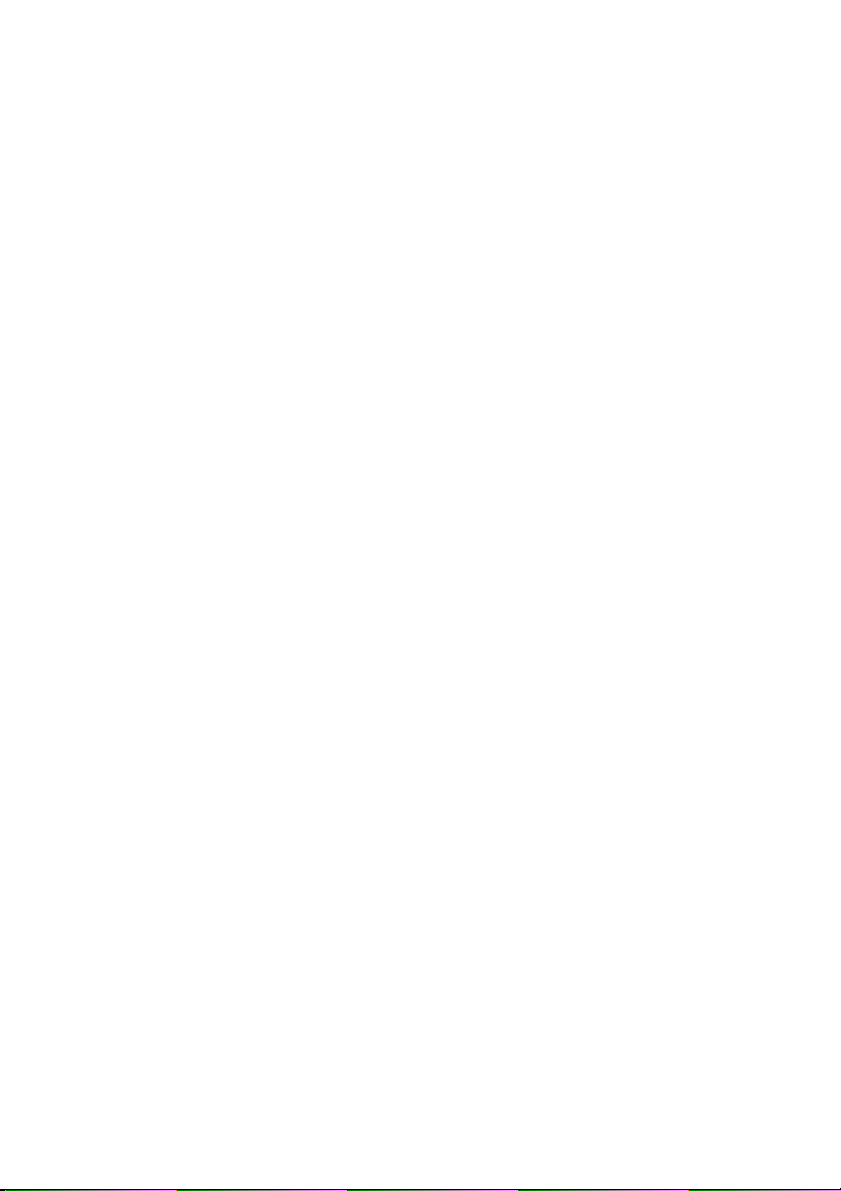
Getting Started
Page 2
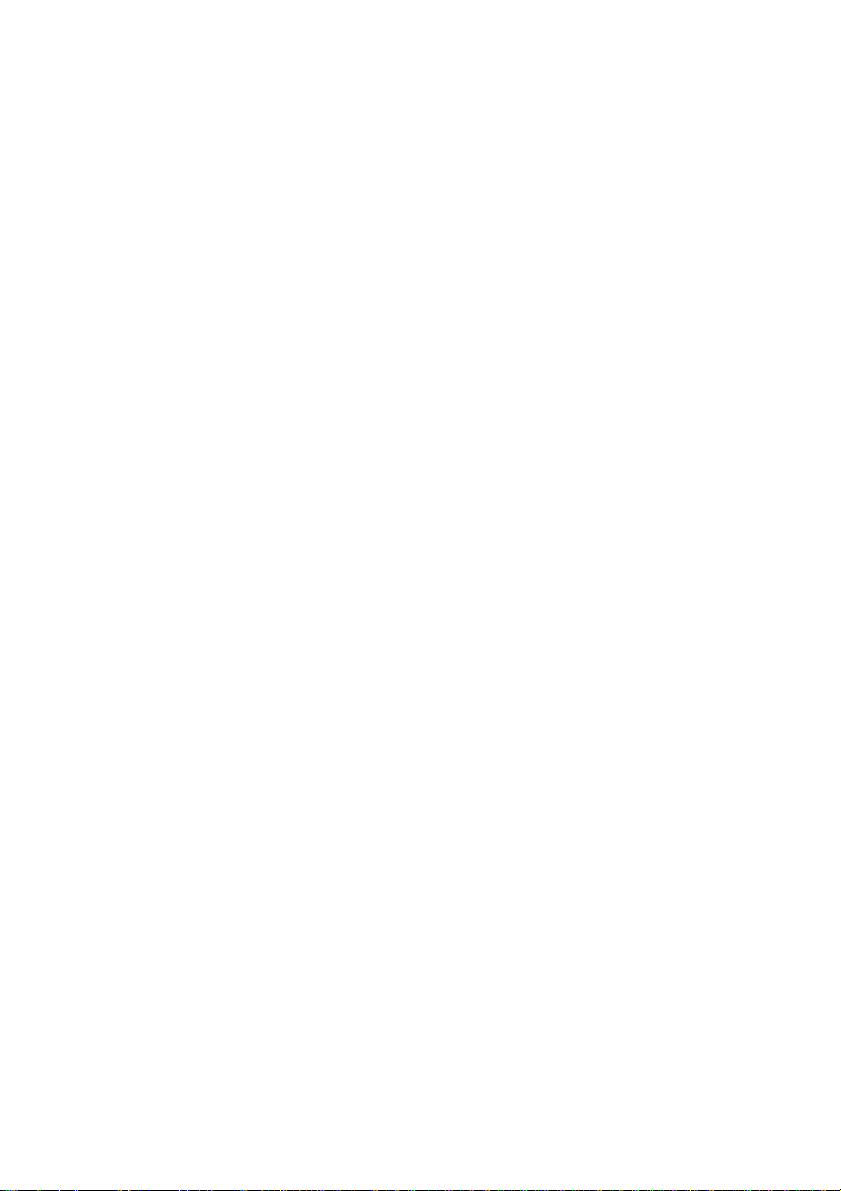
Copyright and License
The only warranties for Hewlett-Packard products
and services are set forth in the express statements
accompanying such products and services.
Nothing herein should be construed as constituting
an additional warranty. HP shall not be liable for
technical or editorial errors or omissions contained
herein.
HP assumes no responsibility for the use or
reliability of its software on equipment that is not
furnished by HP.
This document contains proprietary information
that is protected by copyright. No part of this
document may be photocopied, reproduced, or
translated to another language without the prior
written consent of HP.
Hewlett-Packard Company
P.O. Box 4010
Cupertino, CA 95015-4010
USA
Copyright © 2000–2009 Hewlett-Packard
Development Company, L.P.
This product incorporates copyright protection
technology that is protected by U.S. patents and
other intellectual property rights. Use of this
copyright protection technology must be
authorized by Macrovision, and is intended for
home and other limited viewing uses only unless
otherwise authorized by Macrovision. Reverse
engineering or disassembly is prohibited.
Microsoft and Windows 7 are U.S. registered
trademarks of Microsoft Corporation. The
Windows logo and Windows 7 are trademarks or
registered trademarks of Microsoft Corporation in
the United States and/or other countries/regions.
HP supports lawful use of technology and does not
endorse or encourage the use of our products for
purposes other than those permitted by copyright
law.
The information in this document is subject to
change without notice.
Understanding hard disk drive space
The hard disk drive on the Hewlett-Packard and
Compaq computers with the Microsoft® Windows
operating system preinstalled may appear to be
smaller than the size stated in the product
specifications, in the documentation, or on the
box. Hard disk drives are described and
advertised by manufacturers in terms of decimal
(base 10) capacity. Microsoft Windows and other
programs, such as FDISK, use the binary (base 2)
numbering system.
In decimal notation, one megabyte (MB) is equal
to 1,000,000 bytes, and one gigabyte (GB) is
equal to 1,000,000,000 bytes. In the binary
numbering system, one megabyte is equal to
1,048,576 bytes, and one gigabyte is equal to
1,073,741,824 bytes. Because of the different
measuring systems, you may see a difference
between the size reported by Microsoft Windows
and the size advertised. The storage capacity of
the hard disk drive is as advertised.
Microsoft Windows reports smaller capacity in the
Windows Explorer tool and in the computer
window because it shows information about one
partition on the hard disk drive at a time. One of
the partitions contains the System Recovery
information.
Page 3
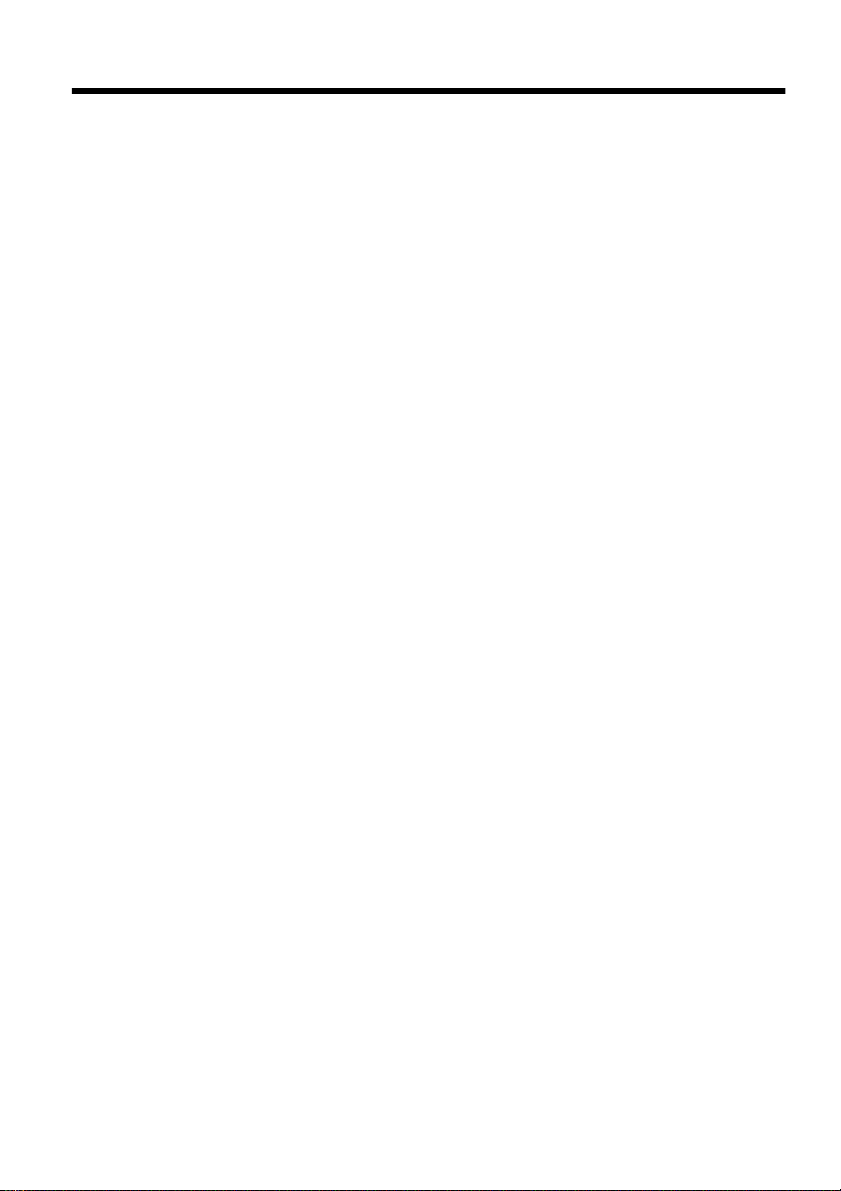
Table of contents
1 Getting information
2 Setting up your computer
Protecting your computer ......................................................................... 3
Guidelines for installing software and hardware devices ............................. 4
Connecting to the Internet ........................................................................ 4
Transferring files and settings to your new computer ................................... 5
3 Troubleshooting and maintenance
Computer does not start .......................................................................... 5
Power ................................................................................................... 6
Display (monitor) .................................................................................... 6
Keyboard and mouse (with cable) ............................................................ 7
Keyboard and mouse (wireless) ............................................................... 8
Speakers and sound ............................................................................... 9
Internet access ..................................................................................... 10
Software troubleshooting ....................................................................... 11
Maintenance ....................................................................................... 14
System Recovery .................................................................................. 16
Recovery discs ..................................................................................... 18
ENWW iii
Page 4
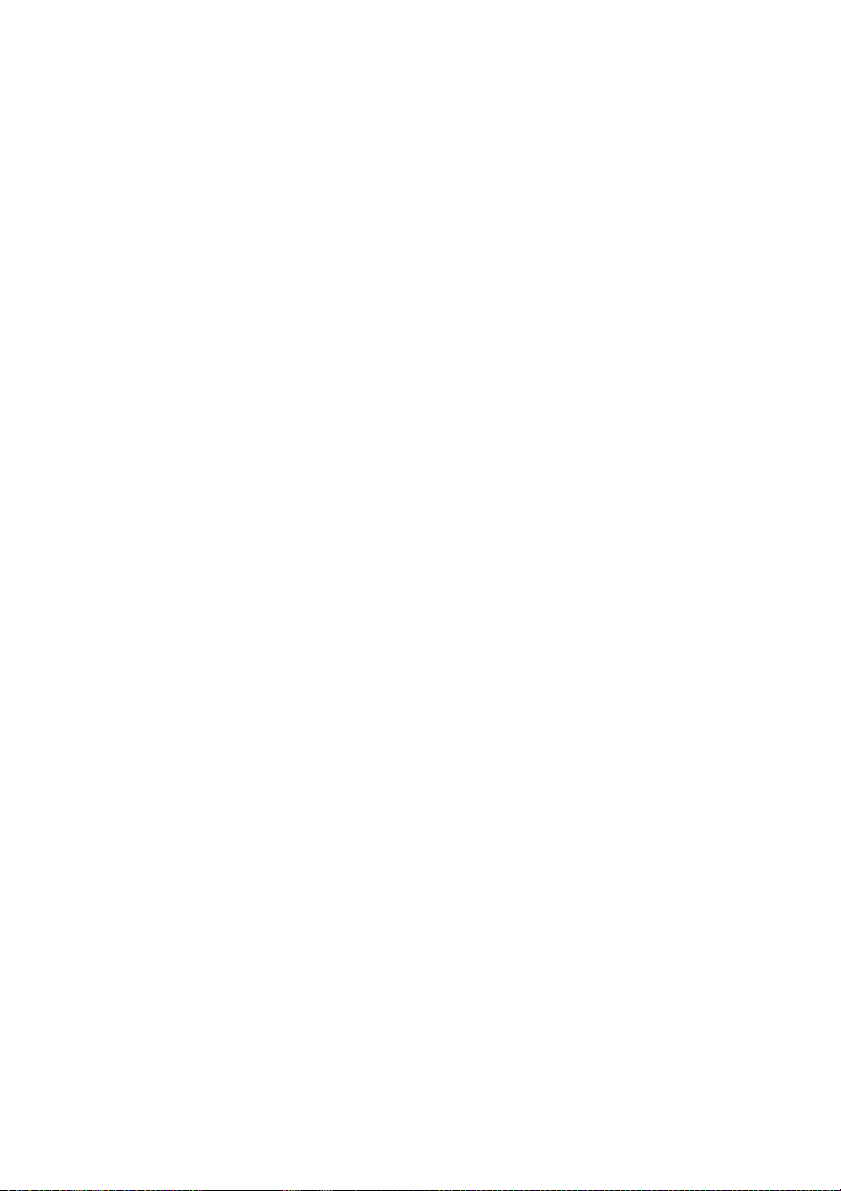
iv ENWW
Page 5
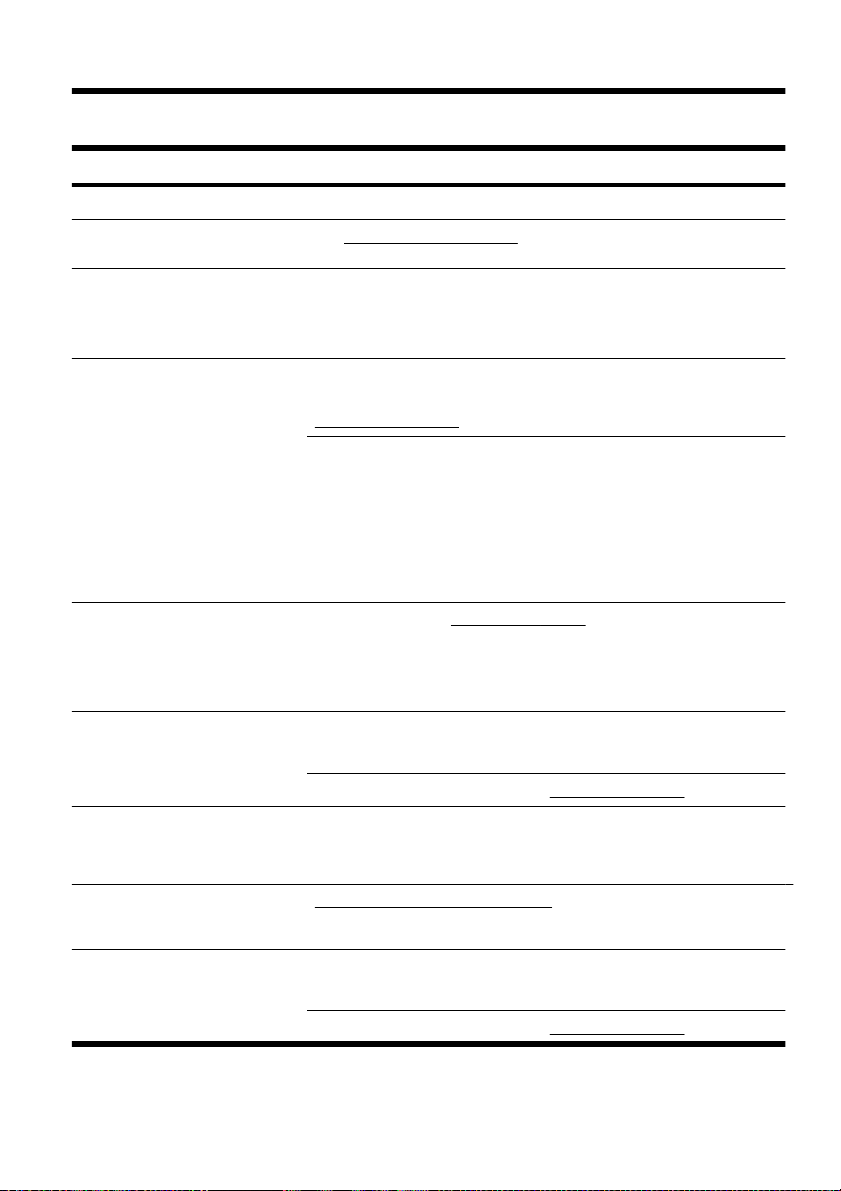
1 Getting information
Type of information Where to find
● Set up your computer. Setup poster included with your computer.
See how-to videos about using
●
the features of your computer.
Use the computer.
●
Connect to the Internet.
●
Recover factory settings.
●
Learn how to use the
●
Microsoft® Windows® 7
operating system.
● Find Windows 7 password
information.
Troubleshoot the most common
●
computer hardware and
software issues.
Find links to driver updates.
●
Read frequently asked
●
questions.
Find electronic user guides and
●
specifications for your
computer model.
Order parts and find additional
●
troubleshooting help.
Upgrade or replace
●
components of your computer.
Find computer warranty
●
information.
Get technical support.
●
● Get up-to-date information and
help from the Windows
community.
Connect to a TV. Watching and Recording TV
●
Visit www.hp.com/supportvideos (English only)
Getting Started (this guide)
Help and Support
Click the Start button, and then click Help and Support or visit
www.hp.com/go/win7.
Windows 7 troubleshooting tools
1. Click the Start button, click Control Panel, and then click System
and Security.
2. Under Action Center, click Find and fix problems
(troubleshooting).
HP Support Web site: www.hp.com/support
Upgrading and Servicing Guide
Click the Start button, click All Programs, and then click User Guides.
If the guide is not available there, visit www.hp.com/support
Limited Warranty and Support Guide or the Warranty and Support
Information included with your computer.
www.hp.com/support/consumer-forum
Click the Start button, click All Programs, and then click User Guides.
If the guide is not available there, visit www.hp.com/support
ENWW 1
Page 6
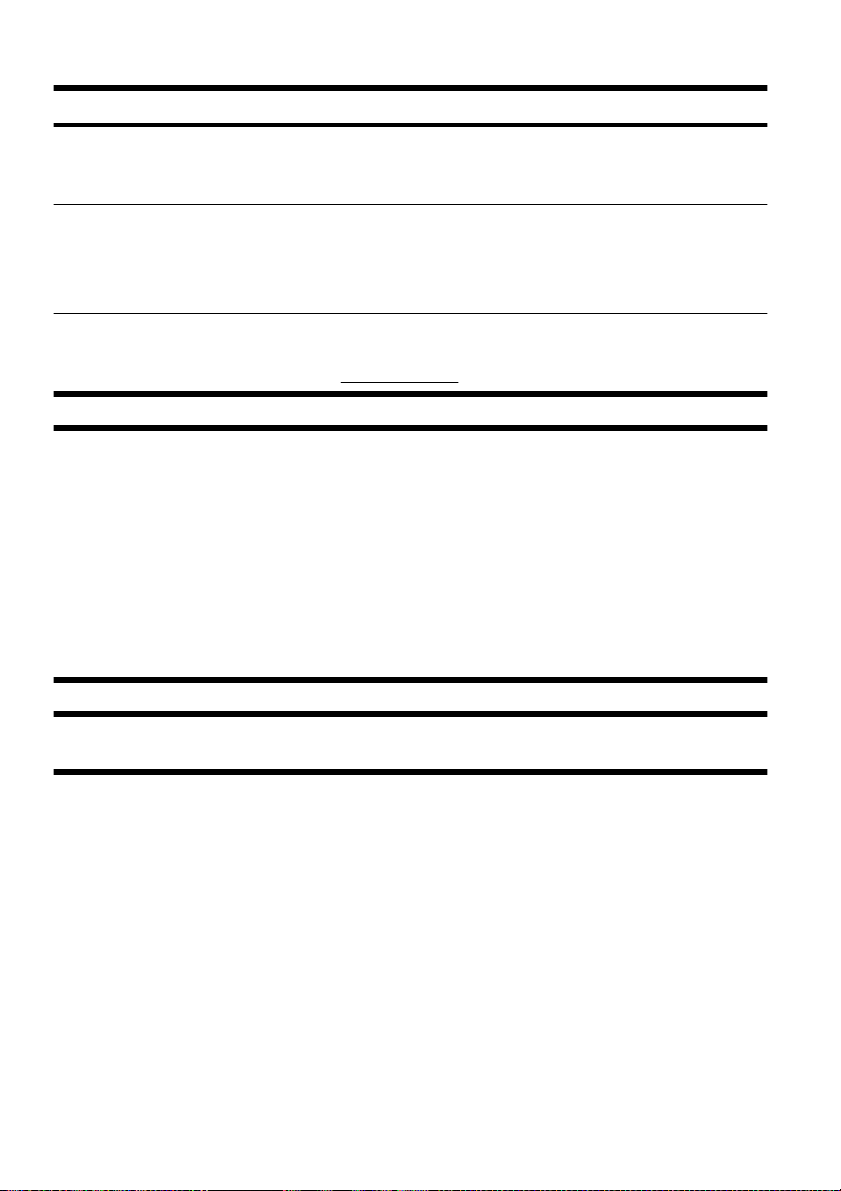
Type of information Where to find
● Get special utilities for
computer owners.
Maintain your computer.
●
Find ergonomic information. Safety & Comfort Guide
●
WARNING!
location away from water, dust, moisture, and soot. These can increase the inside temperature, or can cause fire or
electrocution.
WARNING!
outlet that is easily accessible at all times.
WARNING!
WARNING!
move, check the voltage requirements for your new location before plugging the computer into an AC power outlet.
WARNING!
drives.
To reduce the risk of electrical shock or damage to your equipment: Place the computer in a
Do not disable the power cord grounding plug. Plug the power cord in a grounded (earthed)
Disconnect power from the equipment by unplugging the power cord from the electrical outlet.
The power supply is preset for the country/region in which you purchased your computer. If you
To prevent direct exposure to laser beam, do not try to open the enclosure of the CD or DVD
PC Help & Tools folder
Click the Start button, click All Programs, and then click PC Help &
Tools.
HP Support Assistant — Maintains your computer performance and resolve
problems faster by using automated updates, onboard diagnostics, and
guided assistance.
Click the Start button, click All Programs, click HP, and then click
HP Support Assistant.
Click the Start button, click All Programs, and then click User Guides
www.hp.com/ergo.
or visit
NOTE:
Windows.
Some features might not be available on systems that are shipped without a version of Microsoft
2 Chapter 2 Setting up your computer ENWW
Page 7
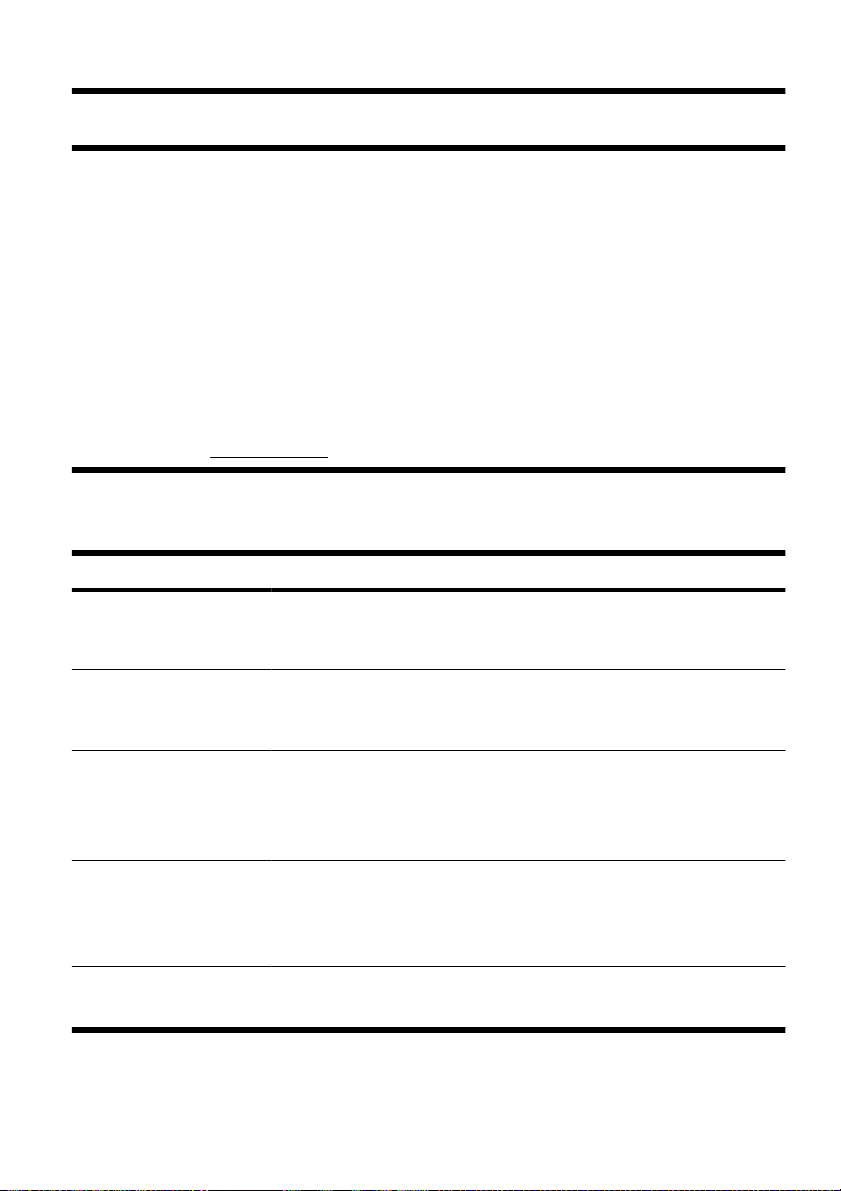
2 Setting up your computer
❑
Follow the steps on the setup poster included with your computer.
Place the computer so that all ventilation openings are unobstructed and cabling is not in a walkway or where
❑
it can be stepped on or damaged by placing furniture on it.
Connect all power cords from the monitor, computer, and accessories to a power surge protection device that
❑
is specifically labeled as having surge protection, an uninterruptible power supply (UPS), or a similar device. If
the computer has a television tuner, or a modem or telephone connection, protect the computer by using surge
protection with these signal inputs as well. Connect the television cable or the telephone line cord to the surge
protection device, and then connect the device to the computer.
Download and install operating system updates.
❑
❑
Look in the computer box for additional printed details or updates.
Read the Safety and Regulatory Information document in the User Guides folder.
❑
Read the Safety & Comfort Guide for proper workstation setup, posture, health and work habits, and electrical
❑
and mechanical safety information. Click the Start button, click All Programs, and then click User
Guides or visit
Protecting your computer
Computer risk Computer feature
www.hp.com/ergo.
Unauthorized use of the
computer or user account
Unauthorized access to Setup
Utility, BIOS settings, and other
system identification
information
Computer viruses Antivirus software
Unauthorized access to data
and ongoing threats to the
computer
Windows 7 critical security updates
User password
A password is a group of characters that you choose to secure computer
information.
Administrator password
The free trial antivirus software that is preinstalled on your computer can detect most
viruses, remove them, and, in most cases, repair damage caused by viruses. For
protection against new viruses beyond the trial period, purchase an extended
update service.
Firewall software
Windows 7 includes firewall software preinstalled on the computer.
●
The antivirus software, which is preinstalled on the computer, includes firewall
●
software.
Microsoft continually updates the Windows 7 operating system.
ENWW
Protecting your computer
3
Page 8
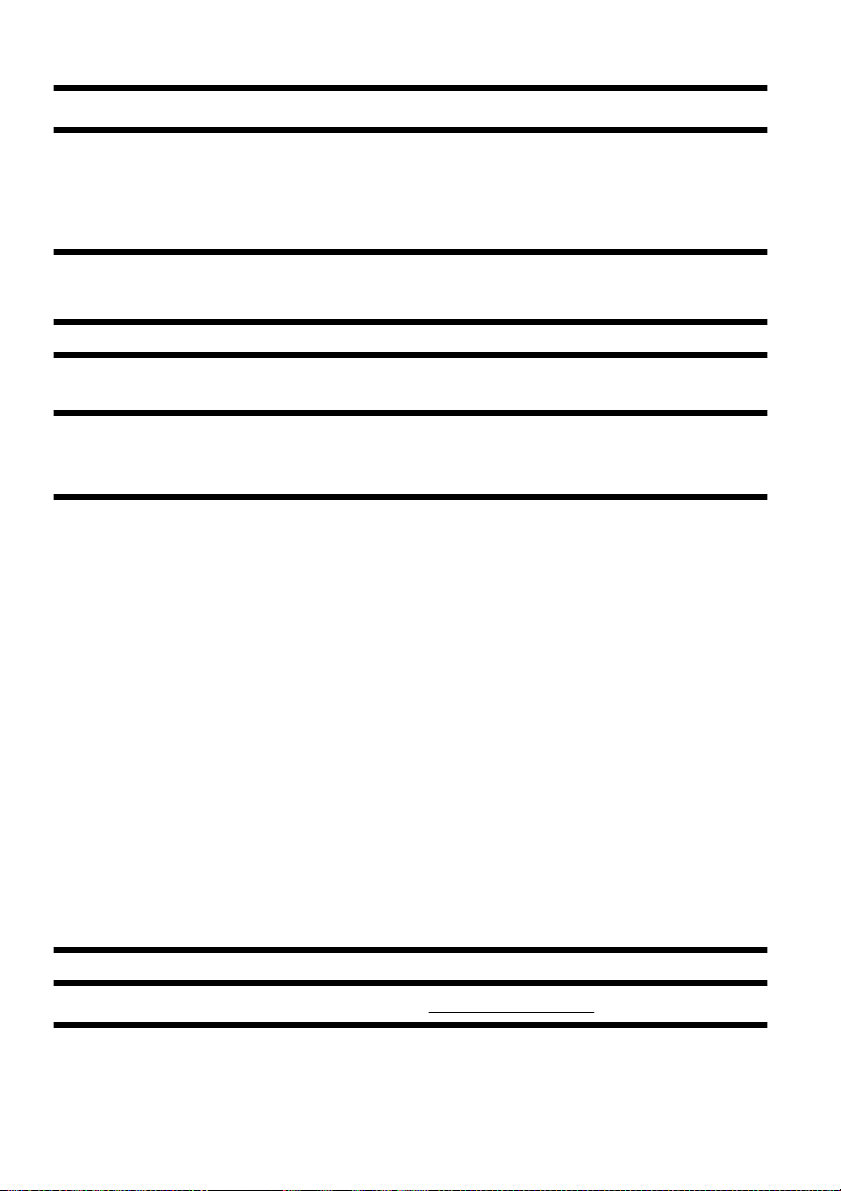
NOTE:
Security solutions can deter theft, mishandling, and software attacks, but cannot prevent them.
Guidelines for installing software and hardware devices
After you complete the initial computer setup, you might want to install additional software programs or hardware
devices. Check the operating system, memory, and other requirements listed before purchasing new software or
hardware for your computer. Follow the software manufacturer's directions to install the new software.
NOTE:
infect the computer with a virus, or be illegal.
Use only licensed original software. Installing copied software could result in an unstable installation,
Connecting to the Internet
Steps to connect to the Internet:
1. Connect the hardware (might be sold separately).
For a modem, connect to a telephone line (DSL) or cable line and to your computer.
◦
For a wired network connection, connect an Ethernet cable to the computer and to a network router or
◦
LAN device.
For a wireless network connection, use a wireless router with the computer to connect to a WLAN with an
◦
Internet connection.
2. Get Internet service.
Sign up with an ISP. If you already have an account with an ISP, skip this step and follow the instructions
◦
provided by the ISP.
If you did not set up the computer for Internet service during the initial setup, do so now by using Online
◦
Services:
a. Click the Start button, click All Programs, click Online Services, and then click Get Online.
b. Follow the onscreen instructions to select an ISP and set up Internet service.
NOTE:
an existing account to this computer. To transfer existing accounts, follow the instructions provided
by the ISP.
3. Using your Internet connection through your ISP, open a Web browser and browse the Internet.
Online Services provides a list of ISPs; however, you might choose another ISP or transfer
NOTE:
If you have issues connecting to the Internet, see Internet access on page 10.
4 Chapter 2 Setting up your computer ENWW
Page 9

Transferring files and settings to your new computer
You can copy files from another computer to your new computer by using CDs or DVDs, memory sticks, and external
hard drives. You can also use Windows Easy Transfer software, which is included with Windows 7 (select models
only), to copy files and settings to a storage device or, using an Easy Transfer Cable, directly from another computer
to the new computer. The Easy Transfer Cable is a USB cable designed specifically to connect two computers and to
work with the Windows Easy Transfer software.
NOTE:
To transfer your files and settings:
1. Click the Start button, type Windows Easy Transfer into the Start Search box, and then click Windows
2. Follow the onscreen instructions in the Windows Easy Transfer wizard to transfer your files to your new computer.
The Easy Transfer Cable is sold separately. A standard USB cable does not work.
Easy Transfer.
NOTE:
Windows.
Some features might not be available on systems that are shipped without a version of Microsoft
3 Troubleshooting and maintenance
Refer to the documentation provided by the product manufacturer for information about peripheral-specific problems,
such as issues with a monitor or a printer. The following tables present some issues you might encounter while
installing, starting up, or using your computer and possible solutions.
For more information or for additional troubleshooting options, see
Computer does not start
Symptom Possible solution
Error message:
Hard disk drive
error.
Computer will not
turn on or start.
If the display (monitor) is blank, the monitor might not be properly connected. Connect the
Contact Support.
Ensure that the cables connecting the computer to the external power source are plugged in
properly. When the cables connecting the computer to the external power source are plugged
in properly, and the wall outlet is functioning, the green power supply light on the back of the
computer should be on; if it is not, contact Support.
monitor to the computer, plug it in, and turn it on. See
Getting information on page 1.
Display (monitor) on page 6.
ENWW
Transferring files and settings to your new computer
5
Page 10
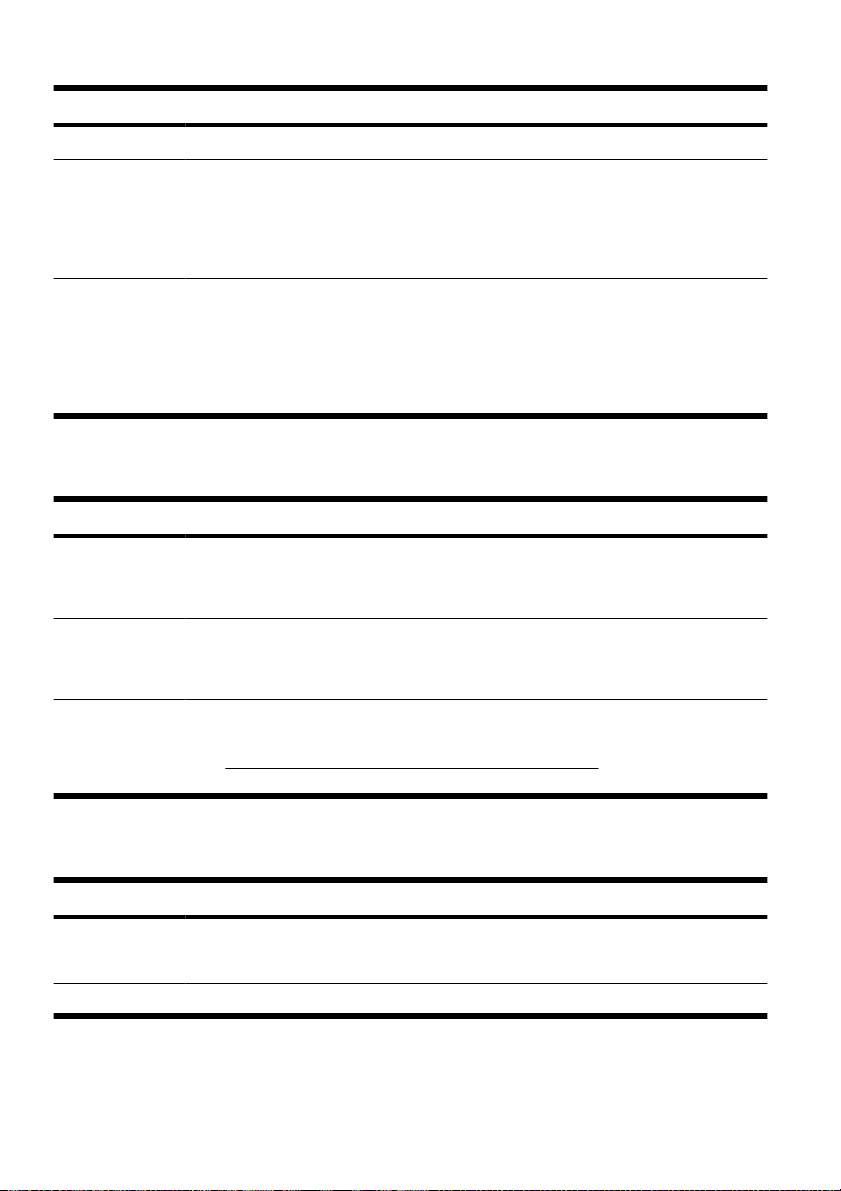
Symptom Possible solution
Test the wall outlet by connecting a different electrical device to it.
Computer seems to
be locked up and is
not responding.
If closing programs does not work, restart the computer:
Use the Windows Task Manager to close any programs not responding, or restart the computer:
1. Press the Ctrl+Alt+Delete keys on the keyboard simultaneously.
2. Click Start Task Manager.
3. Select the program that is not responding, and then click End Task.
1. Press the Ctrl+Alt+Delete keys on the keyboard simultaneously.
2. Click the Arrow button next to the red Shut Down button, and then click Restart.
Or, press and hold the On button on the computer for 5 or more seconds to turn off the
computer, and then press the On button to restart the computer.
Power
Symptom Possible solution
Error message:
Invalid system disk
or Non-System disk
or Disk error.
Computer does not
turn off when the
On button is
pressed.
Computer shuts
down
automatically.
When drive activity stops, remove the disc and press the spacebar on the keyboard. The
computer should start up.
Press and hold the On button until the computer turns off. Check Power Settings.
The computer might be in an exceedingly hot environment. Let it cool down.
●
Ensure that computer air vents are not blocked and that the internal fan is running — see
●
Keeping the computer free of dust, dirt, and heat on page 15. (Your computer might
not have an internal fan.)
Display (monitor)
Symptom Possible solution
Screen is blank,
and monitor power
light is not lit.
Press the On button on the monitor.
6 Chapter 3 Troubleshooting and maintenance ENWW
Reconnect the power plug to the back of the monitor and to the wall outlet.
Page 11

Symptom Possible solution
Screen is blank. Press the space bar on the keyboard or move the mouse to make the screen display visible
Press the Sleep button (select models only), or the Esc key on the keyboard, to resume from
Press the On button to turn on the computer.
Inspect the monitor video connector for bent pins:
Images on the
screen are too
large or too small,
or the images are
fuzzy.
NOTE:
again.
Sleep mode.
● If any of the pins are bent, replace the monitor connector cable.
If no pins are bent, reconnect the monitor connector cable to the computer.
●
Adjust the monitor resolution setting in Windows 7:
1. Click the Start button, and then click Control Panel.
2. Under Appearance and Personalization, click Adjust Screen Resolution.
3. Adjust resolution as necessary, and then click Apply.
In addition to the information listed here, also refer to the documentation that came with your monitor.
Keyboard and mouse (with cable)
Symptom Possible solution
Keyboard
commands and
typing are not
recognized by the
computer.
Mouse (with cable)
does not work or is
not detected.
If the mouse is still not detected, turn off the computer, unplug and reconnect the mouse cable,
Cursor does not
move using the
arrow keys on the
number keypad.
Use the mouse to turn off the computer, unplug and reconnect the keyboard to the back of your
computer, and then restart your computer.
Unplug and reconnect the mouse cable to your computer.
and then restart the computer.
Press Num Lock on the keyboard to turn off Num Lock, so that the arrow keys on the number
keypad can be used.
ENWW
Keyboard and mouse (with cable)
7
Page 12
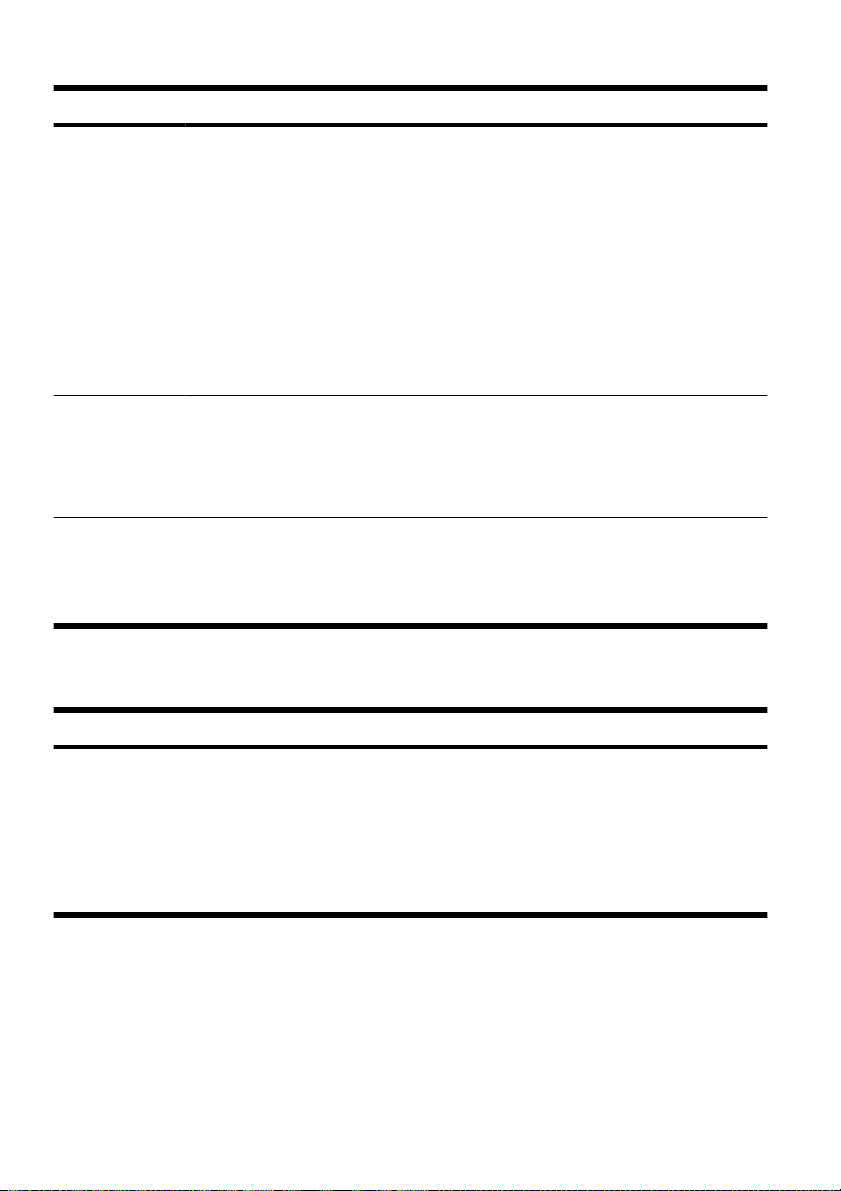
Symptom Possible solution
Cursor does not
respond to mouse
movement.
Cursor responds
slowly, moves only
vertically or
horizontally, or
does not track
smoothly.
For an optical mouse:
Use the keyboard to save changes in all open programs, and then restart your computer:
1. Press the Alt+Tab keys simultaneously to navigate to an open program.
2. Press the Ctrl+S key simultaneously to save your changes in the selected program (Ctrl
+S is the keyboard shortcut for Save on most—not all—programs).
3. Repeat step 1 and step 2 to save changes in all open programs.
4. After saving changes in all open programs, press the Ctrl+Esc keys on the keyboard
simultaneously to display the Windows Start menu.
5. Use the arrow keys to select the Arrow button that is next to Shut Down. Select Shut
Down, and then press Enter.
6. After the shutdown is complete, unplug and reconnect the mouse connector to the back
of your computer, and then restart your computer.
For a mouse with a roller ball:
Clean the roller ball: Remove the roller ball cover from bottom of mouse (rotate it
●
counterclockwise), remove the ball, and clean it by using a damp, lint-free cloth (not
paper). Also clean the rollers on which the ball moves.
Use a mouse pad or other rough surface under the mouse.
●
Clean the optical mouse: Gently wipe the light sensor lens on the bottom of the mouse by
●
using a lint-free cloth (not paper).
Use a mouse pad, white sheet of paper, or other less reflective surface under the mouse.
●
Keyboard and mouse (wireless)
Symptom Possible solution
Wireless
keyboard or
mouse does
not work or is
not detected.
● Ensure that you are using the wireless keyboard or wireless mouse within range of the receiver,
approximately 10 meters (32 feet) for normal use, and within 30 cm (12 inches) during initial
setup or for re-synchronization.
Ensure that the mouse is not in Suspend mode, which occurs after 20 minutes of inactivity.
●
Click the left mouse button to reactivate it.
Replace the batteries in the keyboard and mouse.
●
Re-synchronize the keyboard and mouse to the receiver using the following steps.
●
8 Chapter 3 Troubleshooting and maintenance ENWW
Page 13

Symptom Possible solution
A
The receiver, wireless keyboard, and wireless mouse shown in the following illustrations are
examples; your models might vary. IMPORTANT: During these steps, place the wireless keyboard
and wireless mouse on the same level as the receiver, within 30 cm (12 inches) of the receiver, and
away from interference from other devices.
1. Unplug the receiver from a USB connector on the computer, and then reconnect it. Your
computer model might have a connector dedicated to the receiver. If you have a choice, use
a USB connector on the front of the computer.
2. Check that the mouse is on (A), and push and hold the Connect button (B) on the underside
of the mouse for 5 to 10 seconds until the LED on the receiver lights or stops flashing. The
receiver connection session times out after 60 seconds. To ensure that the connection was
established, and that the receiver did not time out instead, move the mouse and check for
response on the screen.
B
Off
Connect
On
3. After the mouse connection is established, continue by using the steps that follow to repeat the
procedure for the keyboard.
4. Push and hold the Connect button (C) on the underside of the keyboard for 5 to 10 seconds
until the LED on the receiver lights or stops flashing.
C
Speakers and sound
Symptom Possible solution
Volume is very
low or
unsatisfactory.
ENWW
Ensure that you connected the speakers to the Audio Out (lime green) connector on the back of
the computer. (Additional audio connectors are used for multiple-channel speakers.) Detached
non-powered speakers (speakers without a separate power source, such as batteries or a power
cord) do not produce satisfactory sound. Replace the non-powered speakers with powered
speakers.
Speakers and sound
9
Page 14
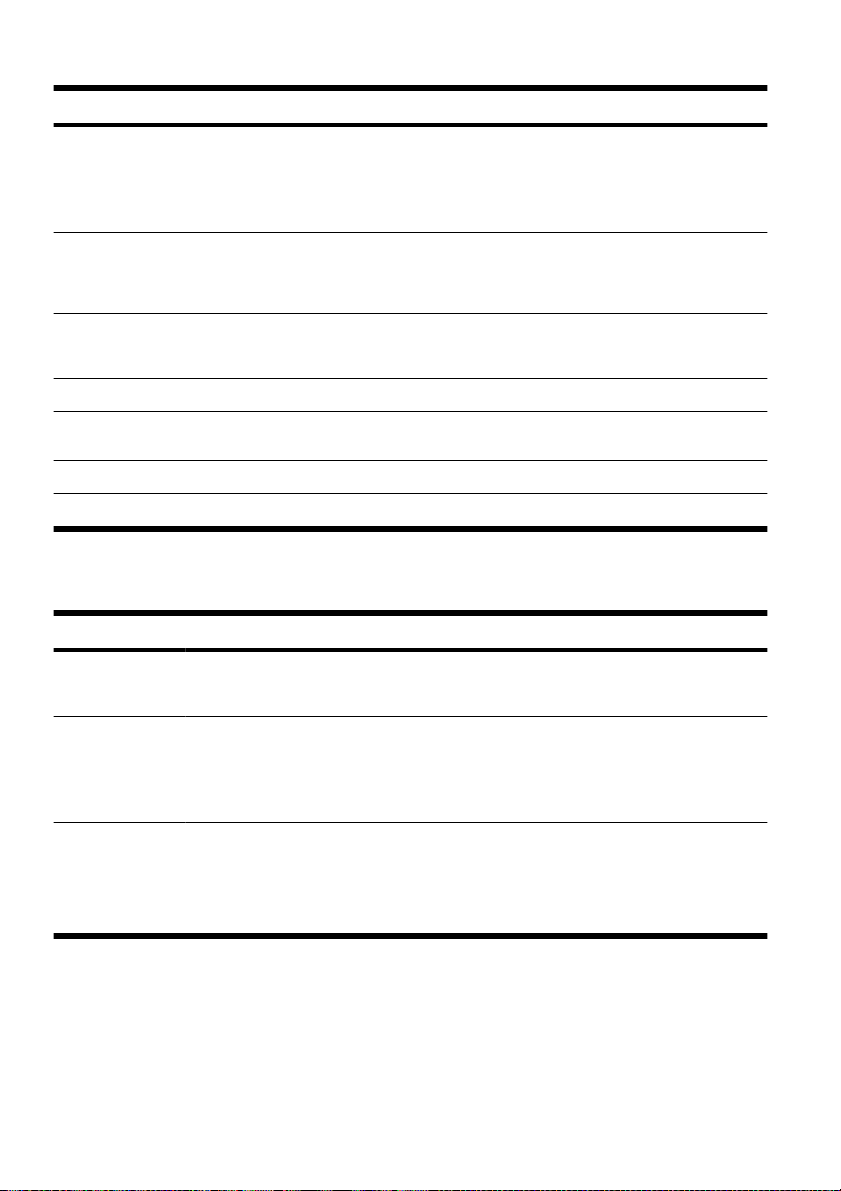
Symptom Possible solution
No sound is
produced.
If you use an HDMI connector on the graphics card (select models only) to connect your monitor
If you are using built-in monitor speakers, use the monitor front-panel Volume button to adjust
Ensure that you connected powered (active) speakers and that they are turned on.
Turn off your computer, and then unplug and reconnect the speakers. Ensure that the speakers
To resume from Sleep mode, press the Sleep button (select models only), or press Esc.
Unplug headphones if they are connected to your computer (or speaker system).
For Windows 7:
1. Click the Start button, click Control Panel, click Action Center, and then click
Troubleshooting.
2. Under Hardware and Sound, click Troubleshoot and audio playback.
to the computer, you should also connect analog speakers to the computer Audio Line Out
connector if you want to hear sound during the initial setup of the computer. Refer to the Setup
Poster to connect analog speakers.
volume. Use the front-panel buttons to enter the onscreen display (OSD) and ensure that audio is
enabled and that the volume is set appropriately.
are connected to an audio connector, not a Line In or headphone connector.
Internet access
Symptom Possible solution
Internet programs
do not start
automatically.
I cannot connect to
the Internet.
Verify that you are using the proper cables for your Internet connection type. Your computer
Log in to your ISP, and start the desired program.
For Windows 7:
1. Click the Start button, click Control Panel, click Action Center, and then click
Troubleshooting.
2. Under Network and Internet, click Connect to the Internet.
might have a dial-up modem and an Ethernet network adapter (also called a network interface
card, or NIC). A modem uses a standard telephone cable, whereas the network adapter uses
a network cable, to connect to a local area network (LAN). Do not connect a telephone cable
to the network adapter, and do not plug a network cable into a telephone service line; doing
so might damage the network adapter.
10 Chapter 3 Troubleshooting and maintenance ENWW
Page 15

Symptom Possible solution
Run the wireless setup wizard:
1. Click the Start button, click Control Panel, click Network and Internet, and then
click Network and Sharing Center.
2. In the Network and Sharing Center window, click Set up a connection or
network to open the wizard, and then follow the onscreen instructions.
If your system has an external antenna, try to move the antenna to a better position. If the
Try to connect again later, or contact your Internet service provider (ISP) for assistance.
antenna is internal, try to move the computer.
Software troubleshooting
Some software repairs are as simple as restarting your computer, and others require performing a System Recovery
from files on your hard disk drive.
To repair software problems, try these methods:
Turn the computer off completely and then turn it on again. This is the easiest (and sometimes the best) way.
●
Update the drivers (see
●
Use Microsoft System Restore (see
●
configuration that was in use before the software was installed.
Reinstall the software program or hardware driver. (See
●
on page 13) — Restores the software (if it came with the product) or hardware driver to factory defaults.
System Recovery (see
●
reinstall the operating system, programs, and drivers. This erases all data files you have created.
Updating drivers on page 12).
Microsoft System Restore on page 12) — Restore your computer to a
Software program and hardware driver reinstallation
System Recovery on page 16) — Erase and reformat the hard disk drive, and then
ENWW
Software troubleshooting
11
Page 16

Updating drivers
A driver is a software program that enables your computer to communicate with an attached device, such as a printer,
hard disk drive, mouse, or keyboard.
Complete the following procedure to update a driver, or to revert to an earlier version of the driver if the new one
does not solve your problem:
1. Click the Start button.
2. Type Device Manager into the Start Search box, and then click Device Manager to open the Device
Manager window.
3. Click the plus sign (+) to expand the type of device you want to update or rollback. (For example, DVD/CD-
ROM drives).
4. Double-click the specific item (for example, HP DVD Writer 640b).
5. Click the Driver tab.
6. To update a driver, click Update Driver, and then follow the onscreen instructions.
Or, to revert to an earlier version of a driver, click Rollback Driver, and then follow the onscreen instructions.
Microsoft System Restore
If you have a problem that might be due to software that was installed on your computer, use System Restore to return
the computer to a previous restore point. You can also set restore points manually.
NOTE:
Always use this System Restore procedure before you use the System Recovery program.
NOTE:
Windows.
To start a System Restore:
1. Close all open programs.
2. Click the Start button, right-click Computer, and then click Properties.
3. Click System protection, System Restore, click Next, and then follow the onscreen instructions.
Some features might not be available on systems that are shipped without a version of Microsoft
12 Chapter 3 Troubleshooting and maintenance ENWW
Page 17

To add restore points manually:
1. Close all open programs.
2. Click the Start button, right-click Computer, click Properties, and then click System protection.
3. Under Protection Settings, select the disk for which you want to create a restore point.
4. Click Create, and then follow the onscreen instructions.
Software program and hardware driver reinstallation
If any of your factory-installed software programs or hardware drivers are damaged, you can reinstall it by using the
Recovery Manager program (select models only).
NOTE:
included in the computer box. Reinstall these programs directly from the CDs or DVDs.
Before you uninstall a program, be sure you have a way to reinstall it. Check to be sure that it is still available from
where you initially installed it (for example, discs or the Internet). Or check to be sure that the program is in the list
of programs you can reinstall from the Recovery Manager.
Do not use the Recovery Manager program to reinstall software programs that came on CDs or DVDs
NOTE:
Windows.
To check the list of installable programs in the Recovery Manager:
1. Click the Start button, All Programs, Recovery Manager, and then click Recovery Manager. If
2. Under I need help immediately, click Software Program Reinstallation.
3. Click Next at the Welcome screen. A list of programs opens. Check whether your program is there.
To uninstall a program:
1. Close all software programs and folders.
2. Uninstall the damaged program:
Some features might not be available on systems that are shipped without a version of Microsoft
prompted, click Yes to allow the program to continue.
a. Click the Start button, and then click Control Panel.
b. Under Programs, click Uninstall a program.
c. Select the program you want to remove, and then click Uninstall.
d. Click Yes if you want to continue with the uninstall process.
ENWW
Software troubleshooting
13
Page 18

To reinstall a program using the Recovery Manager:
1. Click the Start button, click All Programs, click Recovery Manager, and then click Recovery
Manager.
2. Click Software Program Reinstallation, and then click Next at the Welcome screen.
3. Choose the program you want to install, click Next, and follow the onscreen instructions.
4. When you have finished reinstalling, restart the computer. Do not skip this last step. You must restart the
computer after recovering software programs or hardware drivers.
Maintenance
It is important that you perform simple maintenance of your computer to ensure that it works at peak performance.
Weekly
Software cleanup Use Disk Cleanup or safe third-party cleaning tools to remove junk files and temporary files
Defragmentation Run Disk Defragmenter to keep your hard disk in good condition and improve system
Virus scan Perform a full virus scan every week to catch viruses that might have slipped through
Monthly
Hardware cleanup Thoroughly clean the inside and outside of your computer.
Software updates Use Windows Updates to fix operating system bugs and improve performance. Also, be
Windows Update Run Windows Update monthly to install updates.
Hard disk diagnostic Sometimes a failing hard disk can be caught beforehand by using Hard Disk Diagnostic.
Yearly
System Recovery In time, your system might still get bogged down, depending on the computer usage. Use
that accumulate and slow down your system. Also, check for programs you no longer need
and uninstall them.
performance. Frequently performing this task does not harm your system.
unnoticed. Most antivirus products have a scheduling feature to keep track of this
automatically.
sure to check for driver updates for your hardware and new versions of your favorite
programs.
System Recovery to wipe your Windows operating system installation clean, restoring it to
the original configuration when you first started your system. Make a backup of
important data files before proceeding with a System Recovery. See
Recovery on page 16 for further details.
System
14 Chapter 3 Troubleshooting and maintenance ENWW
Page 19

As needed
Backing up your data Use CD or DVD recording software that is installed on your computer to create (or “burn”)
backup discs of important information, including personal files, e-mail messages, and Web
site bookmarks. You can also move data to an external hard disk drive.
Keeping the computer free of dust, dirt, and heat
Keeping your computer system free of dust, dirt, and heat will prolong its life. Dust, pet hair, and other particles can
build up, creating a blanket effect; as a result, components can overheat, or, in the case of the keyboard and mouse,
not work smoothly and effectively. Check your system once a month for visible signs of dust and debris, and clean it
about once every three months. Visit
Cleaning the computer vents
Cleaning the computer and
monitor
Cleaning the keyboard and
mouse
If you have a roller-ball mouse, clean the ball and rollers inside:
www.hp.com/support for additional cleaning instructions.
Air vents keep the computer and monitor cool. Keep these vents clean by using a small,
battery-powered vacuum cleaner. (A battery-powered vacuum cleaner eliminates the
risk of electric shock.)
1. Vacuum the vents on the computer case and the monitor case.
2. Remove any debris that has accumulated in and around the computer connectors
(for example, the Ethernet and USB connectors).
Follow these steps to clean the computer and monitor:
1. Unplug the power to the computer and the monitor.
2. To clean the monitor screen, use a clean, dry cloth. Do not use water on the
monitor screen. For more thorough cleaning, use a clean cloth and antistatic
screen cleaner.
3. Use a clean, dry cloth to dust the computer case and the monitor case.
NOTE:
use isopropyl (rubbing) alcohol and a lint-free cloth.
When cleaning the keyboard keys, use a low setting on a battery-powered vacuum
cleaner, to avoid removing key caps and springs.
1. Vacuum between the keys of the keyboard and along the grooves.
2. Use a clean, dry cloth and isopropyl (rubbing) alcohol to clean buildup on the
keyboard keys and along its edges.
3. Wipe the body of the mouse and the mouse cord by using cleaning wipes.
1. Turn the mouse upside down, and rotate the ball-cover ring counterclockwise to
remove the ring and release the roller ball.
2. Rinse the roller ball with soap and warm water.
3. Clean the rollers inside the mouse with a cotton swab dampened with isopropyl
(rubbing) alcohol.
4. After the roller ball and rollers are completely dry, replace the ball and ball-cover
ring.
To remove sticker residue or a spill on the computer or monitor case,
ENWW
Maintenance
15
Page 20

System Recovery
System Recovery completely erases and reformats the hard disk drive, deleting all data files you have created, and
then reinstalls the operating system, programs, and drivers. However, you must reinstall any software that was not
installed on the computer at the factory. This includes software that came on media included in the computer accessory
box, and any software programs you installed after purchase.
NOTE:
System Restore on page 12.
Always use the System Restore procedure before you use the System Recovery program — see Microsoft
NOTE:
Windows.
You must choose one of the following methods to perform a System Recovery:
●
●
Some features might not be available on systems that are shipped without a version of Microsoft
Recovery Image — Run the System Recovery from a recovery image stored on your hard disk drive. The recovery
image is a file that contains a copy of the original factory-shipped software. To perform a System Recovery from
a recovery image, see
NOTE:
Recovery Discs — Run the System Recovery from a set of recovery discs that you create from files stored on your
hard disk drive or purchased separately. To create recovery discs, see
The recovery image uses a portion of the hard disk drive that cannot be used for data storage.
System Recovery from the Windows 7 Start Menu on page 16.
Recovery discs on page 18.
System Recovery options
You should attempt a System Recovery in the following order:
1. Through the hard disk drive, from the Windows 7 Start menu.
2. Through the hard disk drive, by pressing the F11 key on the keyboard during system startup.
3. Through recovery discs that you create.
4. Through recovery discs purchased from HP Support. To purchase recovery discs, visit
System Recovery from the Windows 7 Start Menu
CAUTION:
data to a removable disc.
System Recovery deletes all data and programs you created or installed. Back up any important
www.hp.com/support.
16 Chapter 3 Troubleshooting and maintenance ENWW
Page 21

If the computer is working and Windows 7 is responding, use these steps to perform a System Recovery.
1. Turn off the computer.
2. Disconnect all peripheral devices from the computer except the monitor, keyboard, and mouse.
3. Turn on the computer.
4. Click the Start button, click All Programs, click Recovery Manager, and then click Recovery
Manager. If prompted, click Yes to allow the program to continue.
5. Under I need help immediately, click System Recovery.
6. Select Yes, and then click Next. Your computer restarts.
NOTE:
the disc, select Yes, and then click Next to restart the computer and run Recovery Manager from the recovery
disc. Under I need help immediately, click System Recovery, and then continue with step 7 below.
Insert the next system-recovery disc when prompted.
7. If you are prompted to back up your files, and you have not done so, select Back up your files first
(recommended), and then click Next. Otherwise, select Recover without backing up your files, and
then click Next.
8. System Recovery begins. After System Recovery is complete, click Finish to restart the computer.
9. Complete the registration process, and wait until you see the desktop.
10. Turn off the computer, reconnect all peripheral devices, and turn the computer back on.
If your system does not detect a recovery partition, it prompts you to insert a recovery disc. Insert
System Recovery at system startup
CAUTION:
data to a removable disc.
If Windows 7 is not responding, but the computer is working, follow these steps to perform a System Recovery.
1. Turn off the computer. If necessary, press and hold the On button until the computer turns off.
2. Disconnect all peripheral devices from the computer, except the monitor, keyboard, and mouse.
3. Press the On button to turn on the computer.
4. As soon as you see the initial company logo screen appear, repeatedly press the F11 key on your keyboard
until the Windows is Loading Files… message appears on the screen.
5. Under I need help immediately, click System Recovery.
6. If you are prompted to back up your files, and you have not done so, select Back up your files first
(recommended), and then click Next. Otherwise, select Recover without backing up your files, and
then click Next.
7. System Recovery begins. After System Recovery is complete, click Finish to restart the computer.
8. Complete the registration process, and wait until you see the desktop.
9. Turn off the computer, reconnect all peripheral devices, and turn the computer back on.
ENWW
System Recovery deletes all data and programs you created or installed. Back up any important
System Recovery
17
Page 22

System Recovery from recovery discs
CAUTION:
data to a removable disc.
To create recovery discs, see
To perform a System Recovery using recovery discs:
1. If the computer is working, create a backup DVD containing all the data files you want to save, and then remove
the backup disc from the drive tray.
2. Insert recovery disc #1 into the DVD drive tray, and close the tray.
3. If the computer works, click the Start button, click the Arrow button next to Shut Down, and then click Shut
Down. Or, if the computer is not responding, press and hold the On button for approximately 5 seconds, or
until the computer turns off.
4. Disconnect all peripheral devices from the computer except the monitor, keyboard, and mouse.
5. Press the On button to turn on the computer. If you are prompted to choose between running System Recovery
from disc or from hard drive, select Run program from disc, and then click Next.
6. Under I need help immediately, click Factory Reset.
7. If you are prompted to back up your files, and you have not done so, select Back up your files first
(recommended), and then click Next. Otherwise, select Recover without backing up your files, and
then click Next.
8. If you are prompted to insert the next recovery disc, do so.
9. When the Recovery Manager is finished, remove all recovery discs from the system.
10. Click Finish to restart the computer.
System Recovery deletes all data and programs you created or installed. Back up any important
Recovery discs on page 18.
Recovery discs
You should create a set of recovery discs from the recovery image stored on your hard disk drive. This image contains
the operating system and software program files that were originally installed on your computer at the factory. You
can create only one set of recovery discs for your computer, and the discs can be used only with this computer. Store
the recovery discs in a safe place.
NOTE:
Windows.
Some features might not be available on systems that are shipped without a version of Microsoft
18 Chapter 3 Troubleshooting and maintenance ENWW
Page 23

Choosing recovery discs
● To create recovery discs, your computer must have a DVD writer, and you must use only high-quality blank DVD
+R or DVD-R discs.
NOTE:
discs to create recovery discs.
Use high-quality discs to create your set of recovery discs. It is normal for discs to be rejected if they are not
●
defect-free. You will be prompted to insert a new blank disc to try again.
The number of discs in the recovery-disc set depends on your computer model (typically 1–3 DVD discs). The
●
Recovery Disc Creator program tells you the specific number of blank discs needed to make the set.
NOTE:
disc is correct. You can quit the process at any time. The next time you run the program, it resumes where it left
off.
You cannot use CDs or DVD+RW, DVD-RW, DVD+RW DL, DVD-RW DL, DVD+R DL, or DVD-R DL
The process of creating recovery discs takes some time to verify that the information written on the
Creating recovery discs
To create recovery discs:
1. Close all open programs.
2. Click the Start button, click All Programs, click Recovery Manager, and then click Recovery Disc
Creation. If prompted, click Yes to allow the program to continue.
3. Follow the onscreen instructions. Label each disc as you make it (for example, Recovery 1, Recovery 2).
ENWW
Recovery discs
19
Page 24

The power to make a change
Thank you for your purchase. HP is dedicated to producing the highest quality, best performing, and easiest to
How you can help
Recycle your old computer.
Disposing of electronic waste responsibly has been
an HP priority for more than 20 years. If this
computer is a replacement for an older computer
you no longer need, go to
www.hp.com/go/recycle to find out if HP
can help you dispose of your old computer with
minimum impact on the planet.
Don't use a screen saver.
Screen savers can prevent your HP computer from
going to sleep and thereby waste power. Screen
savers can also reduce the life of your monitor by
increasing the number of hours the LCD backlight is
on.
Don't disable the power settings.
The power management tools on this computer are
set to minimize energy use without impacting
performance. Please do not disable them.
use computers in the world. HP also designed this product with the environment in mind.
But to reduce its impact even further, we need your help.
Let’s work together to make a change.
What we do
We design with the environment in mind.
While we want you to enjoy this computer for many
years to come, we recognize that you will eventually
dispose of it. We have designed it so it can be easily
dismantled and recycled as much as possible. The
packaging that came with your computer is also
designed for maximum recyclability.
We design to be more energy efficient.
This computer has HP Power Management Technology,
which can reduce computer energy use up to 45%
compared to computers without power management.
HP computers keep energy needs to a minimum, saving
you money and reducing your carbon footprint.
We design our products to use better and fewer
materials.
Ensuring the health of you, your family, and our planet
is a key priority at HP. We are committed to using the
safest materials in the production of this and all our other
products.
Printed in
*517215-004*
*517215-004*
517215-004
