HP A3100-16 v2 SI, A3100-16 v2 EI, A3100-8-PoE v2 EI, A3100-24 v2 EI, A3100-16-PoE v2 EI Command Reference Manual
...Page 1

HP A3100 v2 Switch Series
High Availability
Command Reference
HP A3100-8 v2 SI Switch (JG221A)
HP A3100-16 v2 SI Switch (JG222A)
HP A3100-24 v2 SI Switch (JG223A)
HP A3100-8 v2 EI Switch (JD318B)
HP A3100-16 v2 EI Switch (JD319B)
HP A3100-24 v2 EI Switch (JD320B)
HP A3100-8-PoE v2 EI Switch (JD311B)
HP A3100-16-PoE v2 EI Switch (JD312B)
HP A3100-24-PoE v2 EI Switch (JD313B)
Part number: 5998-1980
Software version: Release 5103
Document version: 6W100-20110909
Page 2
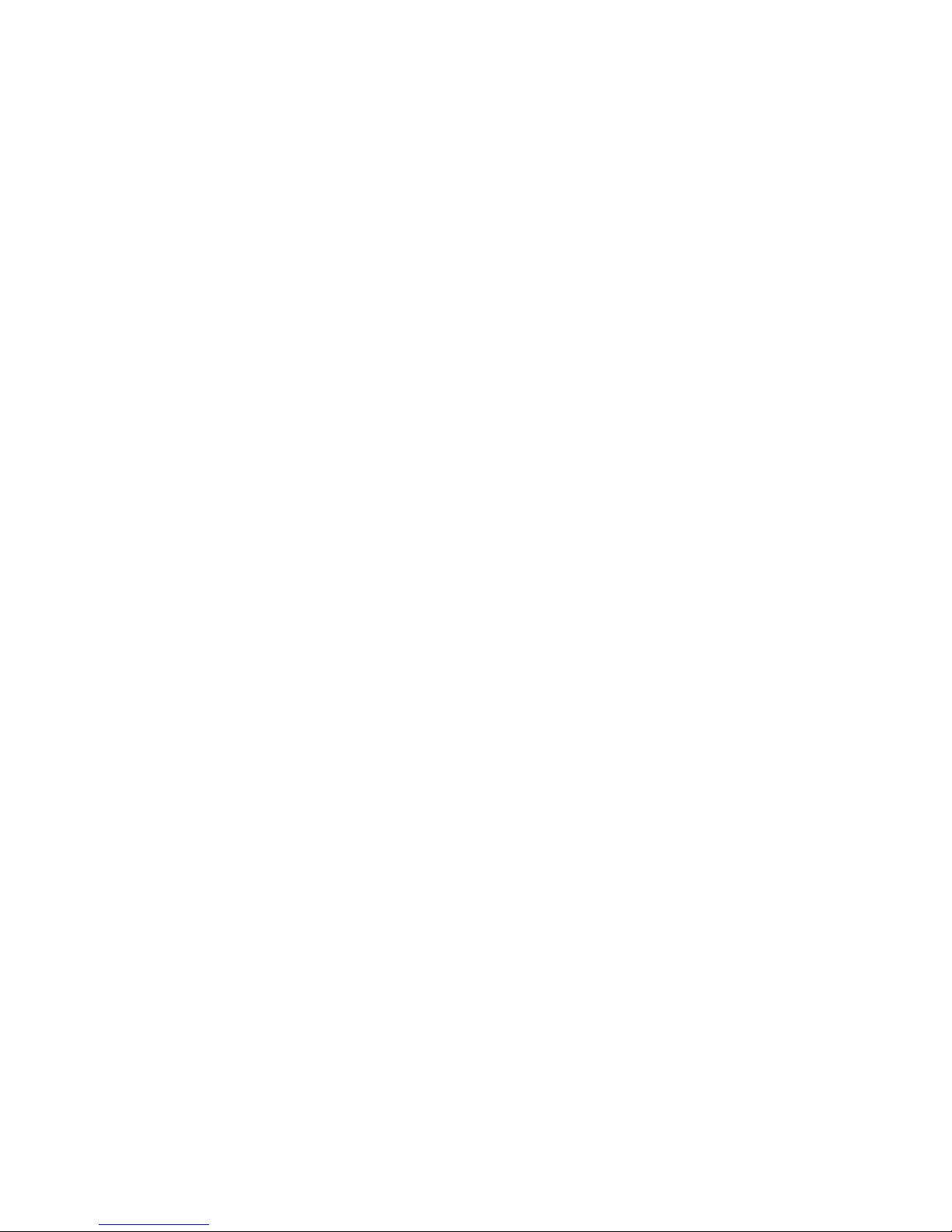
Legal and notice information
© Copyright 2011 Hewlett-Packard Development Company, L.P.
No part of this documentation may be reproduced or transmitted in any form or by any means without
prior written consent of Hewlett-Packard Development Company, L.P.
The information contained herein is subject to change without notice.
HEWLETT-PACKARD COMPANY MAKES NO WARRANTY OF ANY KIND WITH REGARD TO THIS
MATERIAL, INCLUDING, BUT NOT LIMITED TO, THE IMPLIED WARRANTIES OF MERCHANTABILITY
AND FITNESS FOR A PARTICULAR PURPOSE. Hewlett-Packard shall not be liable for errors contained
herein or for incidental or consequential damages in connection with the furnishing, performance, or
use of this material.
The only warranties for HP products and services are set forth in the express warranty statements
accompanying such products and services. Nothing herein should be construed as constituting an
additional warranty. HP shall not be liable for technical or editorial errors or omissions contained
herein.
Page 3

Contents
Ethernet OAM configuration commands···················································································································· 1
display oam ······························································································································································1
display oam configuration·······································································································································4
display oam critical-event ········································································································································6
display oam link-event ·············································································································································7
oam enable···························································································································································· 10
oam errored-frame period ···································································································································· 10
oam errored-frame threshold································································································································11
oam errored-frame-period period ························································································································ 11
oam errored-frame-period threshold···················································································································· 12
oam errored-frame-seconds period ····················································································································· 13
oam errored-frame-seconds threshold ················································································································· 13
oam errored-symbol period·································································································································· 14
oam errored-symbol threshold······························································································································ 14
oam loopback························································································································································ 15
oam loopback interface········································································································································ 16
oam loopback reject-request ································································································································16
oam mode ······························································································································································ 17
oam timer hello······················································································································································ 18
oam timer keepalive·············································································································································· 18
reset oam································································································································································ 19
DLDP configuration commands ·································································································································20
display dldp ··························································································································································· 20
display dldp statistics ············································································································································ 22
dldp authentication-mode ····································································································································· 23
dldp delaydown-timer ··········································································································································· 24
dldp enable···························································································································································· 24
dldp interval··························································································································································· 25
dldp reset ······························································································································································· 26
dldp unidirectional-shutdown ······························································································································· 27
dldp work-mode····················································································································································· 27
reset dldp statistics ················································································································································ 28
Smart Link configuration commands(available only on the A3100 V2 EI)····························································29
display smart-link flush ·········································································································································· 29
display smart-link group········································································································································ 30
flush enable···························································································································································· 31
port·········································································································································································· 31
port smart-link group ············································································································································· 32
preemption delay ·················································································································································· 33
preemption mode ·················································································································································· 34
protected-vlan ························································································································································35
reset smart-link statistics ········································································································································ 36
smart-link flush enable··········································································································································· 36
smart-link group ····················································································································································· 37
Monitor Link configuration commands (available only on the A3100 V2 EI)·······················································38
display monitor-link group···································································································································· 38
monitor-link group ················································································································································· 39
i
Page 4

port·········································································································································································· 39
port monitor-link group ········································································································································· 40
Support and other resources ·····································································································································42
Contacting HP ································································································································································ 42
Subscription service ·············································································································································· 42
Related information························································································································································ 42
Documents······························································································································································ 42
Websites································································································································································· 42
Conventions ···································································································································································· 43
Index ···········································································································································································45
ii
Page 5

Ethernet OAM configuration commands
display oam
Syntax
display oam { local | remote } [ interface interface-type interface-number ] [ | { begin | exclude |
include } regular-expression ]
View
Any view
Default level
2: System level
Parameters
local: Displays the Ethernet OAM connection information of the local end.
remote: Displays the Ethernet OAM connection information of the remote end.
interface interface-type interface-number: Specifies a port by its type and number.
|: Filters command output by specifying a regular expression. For more information about regular
expressions, see the Fundamentals Configuration Guide.
begin: Displays the first line that matches the specified regular expression and all lines that follow.
exclude: Displays all lines that do not match the specified regular expression.
include: Displays all lines that match the specified regular expression.
regular-expression: Specifies a regular expression, a case-sensitive string of 1 to 256 characters.
Description
Use the display oam command to display the information about an Ethernet OAM connection, including
connection status, information contained in the Ethernet OAM packet header, and Ethernet OAM packet
statistics.
If you do not specify the interface keyword, this command displays the information about all Ethernet
OAM connections.
Related commands: reset oam.
Examples
# Display the information about the Ethernet OAM connection established on the local port Ethernet
1/0/1.
<Sysname> display oam local interface ethernet 1/0/1
Port : Ethernet1/0/1
Link Status : Up
EnableStatus : Enable
Local_oam_mode : Active Local_pdu : ANY
Local_mux_action : FWD Local_par_action : FWD
OAMLocalFlagsField :
1
Page 6

-------------------------------------------------------------------------Link Fault : 0 Dying Gasp : 0
Critical Event : 0 Local Evaluating : COMPLETE
Remote Evaluating : COMPLETE
Packets statistic :
Packets Send Receive
-------------------------------------------------------------------------OAMPDU 645 648
OAMInformation 645 648
OAMEventNotification 0 -OAMUniqueEventNotification -- 0
OAMDuplicateEventNotification -- 0
Table 1 Output description
Field Description
Port
Port index
Link Status
Link status
EnableStatus
Ethernet OAM state (enabled or disabled)
Local_oam_mode
Local Ethernet OAM mode, which can be:
• Active, indicating the port operates in the active Ethernet OAM mode
• Passive, indicating the port operates in the passive Ethernet OAM
mode
Local_pdu
The way in which the local end processes Ethernet OAMPDUs:
• RX _INFO, indica ting the p ort only receives I nformat ion OAMPDUs and
does not send any Ethernet OAMPDUs.
• LF_INFO, indicating the port only sends the Information OAMPDUs
without Information TLV triplets and with their link error flag bits being
set.
• INFO, indicating the port sends and receives only Information
OAMPDUs.
• ANY, indicating the port sends and receives Ethernet OAMPDUs of
any type.
Local_mux_action
Working mode of the local transmitter, which can be:
• FWD, indicating the port can send any packets.
• DISCARD, indicating the port only sends Ethernet OAMPDUs.
Local_par_action
Working mode of the local receiver, which can be:
• FWD, indicating the port can receive any packets.
• DISCARD, indicating the port only receives Ethernet OAMPDUs.
• LB, indicating the local receiver is in the loopback state. All the packets
other than Ethernet OAMPDUs received on the local receiver are
returned to their sources along the ways they came.
OAMLocalFlagsField Local flags inserted in the local flag fields of the Ethernet OAMPDUs sent
Link Fault
Indicates whether an Ethernet OAM link error is present: 0 for no and 1 for
yes
Dying Gasp Indicates whether a fatal error is present: 0 for no and 1 for yes
2
Page 7

Field Description
Critical Event Indicates whether a critical error is present: 0 for no and 1 for yes
Local Evaluating
Indicates whether the local-to-remote configuration negotiation is
complete:
• COMPLETE for completed
• REVERSED for uncompleted
Remote Evaluating
Indicates whether the remote-to-local configuration negotiation is
complete:
• COMPLETE for completed
• REVERSED for uncompleted
Packets statistic Statistics about Ethernet OAMPDUs sent and received
OAMPDU Total number of the Ethernet OAMPDUs sent and received
OAMInformation Number of the Information OAMPDUs sent and received
OAMEventNotification Number of the Event notification OAMPDUs sent and received
OAMUniqueEventNotification
Number of the unduplicated Event notification OAMPDUs sent or received
uniquely
OAMDuplicateEventNotification Number of the duplicate Event notification OAMPDUs sent or received
# Display the Ethernet OAM information of the peer port Ethernet 1/0/1.
<Sysname> display oam remote interface ethernet 1/0/1
Port : Ethernet1/0/1
Link Status : Up
Information of the latest received OAM packet:
OAMRemoteMACAddress : 00e0-fd73-6502
OAMRemotePDUConfiguration : 1500
OAMRemoteState :
-------------------------------------------------------------------------Remote_mux_action : FWD Remote_par_action : FWD
OAMRemoteConfiguration :
-------------------------------------------------------------------------OAM Mode : Active Unidirectional Support : YES
Loopback Support : YES Link Events : YES
Variable Retrieval : NO
OAMRemoteFlagsField :
-------------------------------------------------------------------------Link Fault : 0 Dying Gasp : 0
Critical Event : 0 Local Evaluating : COMPLETE
Remote Evaluating : COMPLETE
Table 2 Output description
Field Description
Port Port index
3
Page 8

Field Description
Link Status Link status
Information of the latest received
OAM packet
Information about the latest received Ethernet OAMPDU
OAMRemoteMACAddress MAC address of the Ethernet OAM peer
OAMRemotePDUConfiguration Maximum Ethernet OAMPDU size allowed
OAMRemoteState State of the Ethernet OAM peer
Remote_mux_action Peer sending mode. For more information, see Table 1.
Remote_par_action Peer receiving mode. For more information, see Table 1.
OAMRemoteConfiguration Configuration of the peer Ethernet OAM entity
OAM Mode Ethernet OAM mode
Unidirectional Support Indicates whether unidirectional transmission is supported (YES or NO)
Loopback Support
Indicates whether Ethernet OAM remote loopback is supported (YES or
NO)
Link Events
Indicates whether Ethernet OAM link error events are supported (YES or
NO)
Variable Retrieval Indicates whether MIB variable retrieval is supported (YES or NO)
OAMRemoteFlagsField Values of the peer Ethernet OAM flag fields in OAM packets
Link Fault Indicates whether a link fault is present: 0 for no and 1 for yes
Dying Gasp Indicate whether a fatal fault is present: 0 for no and 1 for yes
Critical Event Indicate whether a critical fault is present: 0 for no and 1 for yes
Local Evaluating
Indicates whether the local-to-remote configuration negotiation is
complete:
• COMPLETE for completed
• REVERSED for uncompleted
Remote Evaluating
Indicates whether the remote-to-local configuration negotiation is
complete:
• COMPLETE for completed
• REVERSED for uncompleted
display oam configuration
Syntax
display oam configuration [ | { begin | exclude | include } regular-expression ]
View
Any view
Default level
2: System level
4
Page 9

Parameters
|: Filters command output by specifying a regular expression. For more information about regular
expressions, see the Fundamentals Configuration Guide.
begin: Displays the first line that matches the specified regular expression and all lines that follow.
exclude: Displays all lines that do not match the specified regular expression.
include: Displays all lines that match the specified regular expression.
regular-expression: Specifies a regular expression, a case-sensitive string of 1 to 256 characters.
Description
Use the display oam configuration command to display global Ethernet OAM configuration, including
the periods and thresholds for Ethernet OAM link error event detection.
Related commands: oam errored-symbol period, oam errored-symbol threshold, oam errored-frame
period, oam errored-frame threshold, oam errored-frame-period period, oam errored-frame-period
threshold, oam errored-frame-seconds period, oam errored-frame-seconds threshold, oam timer hello,
and oam timer keepalive.
Examples
# Display global Ethernet OAM configuration.
<Sysname> display oam configuration
Configuration of the link event window/threshold :
-------------------------------------------------------------------------Errored-symbol Event period(in seconds) : 1
Errored-symbol Event threshold : 1
Errored-frame Event period(in seconds) : 1
Errored-frame Event threshold : 1
Errored-frame-period Event period(in ms) : 1000
Errored-frame-period Event threshold : 1
Errored-frame-seconds Event period(in seconds) : 60
Errored-frame-seconds Event threshold : 1
Configuration of the timer :
-------------------------------------------------------------------------Hello timer(in ms) : 1000
Keepalive timer(in ms) : 5000
Table 3 Output description
Field Description
Configuration of the link event
window/threshold
Detection intervals and triggering thresholds configured for link events
Errored-symbol Event period (in
seconds)
Errored symbol event detection interval, which defaults to one second.
Errored-symbol Event threshold Errored symbol event triggering threshold, which defaults to 1.
Errored-frame Event period (in
seconds)
Errored frame event detection interval, which defaults to one second.
Errored-frame Event threshold Errored frame event triggering threshold, which defaults to 1.
5
Page 10
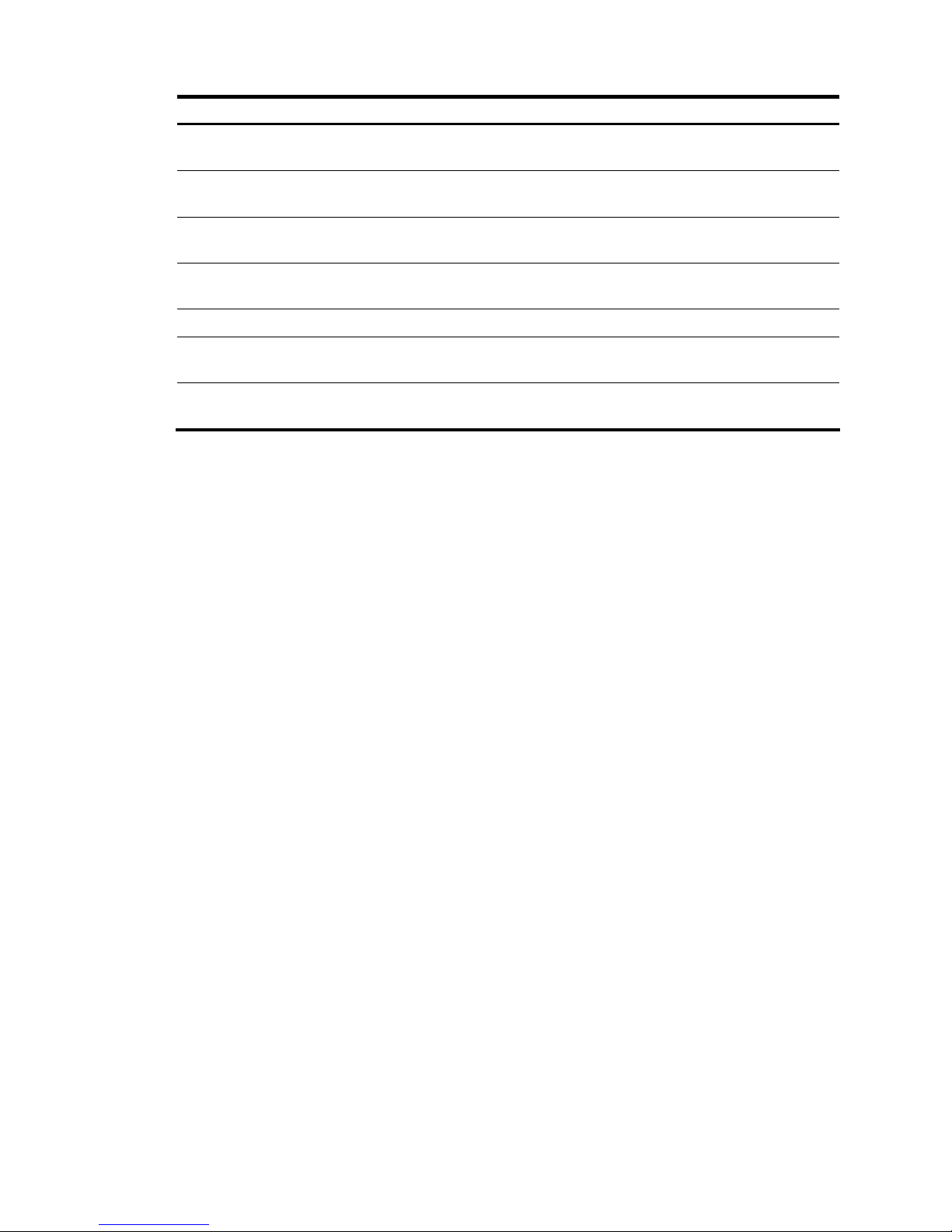
Field Description
Errored-frame-period Event period
(in ms)
Errored frame period event detection interval, which defaults to 1000
milliseconds.
Errored-frame-period Event
threshold
Errored frame period event triggering threshold, which defaults to 1.
Errored-frame-seconds Event
period (in seconds)
Errored frame seconds event detection interval, which defaults to 60
seconds.
Errored-frame-seconds Event
threshold
Errored frame seconds event triggering threshold, which defaults to 1.
Configuration of the timer Ethernet OAM connection detection timers.
Hello timer(in ms)
Ethernet OAM handshake packet transmission interval, the value of
which defaults to 1000 milliseconds.
Keepalive timer(in ms)
Ethernet OAM connection timeout timer, the value of which defaults to
5000 milliseconds.
display oam critical-event
Syntax
display oam critical-event [ interface interface-type interface-number] [ | { begin | exclude | include }
regular-expression ]
View
Any view
Default level
2: System level
Parameters
interface interface-type interface-number: Specifies a port by its type and number.
|: Filters command output by specifying a regular expression. For more information about regular
expressions, see the Fundamentals Configuration Guide.
begin: Displays the first line that matches the specified regular expression and all lines that follow.
exclude: Displays all lines that do not match the specified regular expression.
include: Displays all lines that match the specified regular expression.
regular-expression: Specifies a regular expression, a case-sensitive string of 1 to 256 characters.
Description
Use the display oam critical-event command to display the statistics on critical Ethernet OAM link events
that have occurred on a port.
If you do not specify the interface keyword, this command displays the statistics on the critical Ethernet
OAM link events occurred on all the ports of the switch.
Examples
# Display the statistics on critical Ethernet OAM link events occurred on all the ports.
<Sysname> display oam critical-event
Port : Ethernet1/0/1
6
Page 11
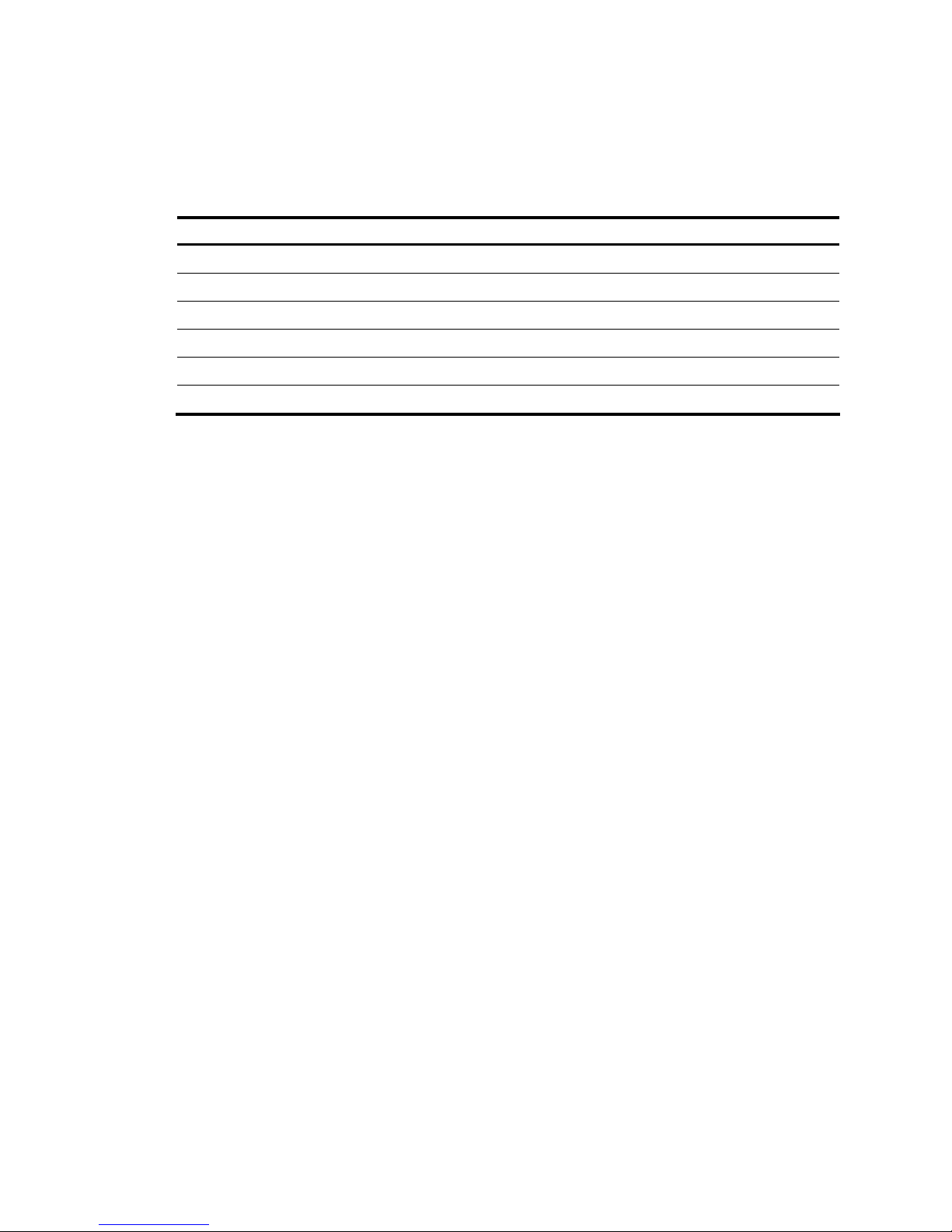
Link Status : Up
Event statistic :
------------------------------------------------------------------------Link Fault :0 Dying Gasp : 0 Critical Event : 0
Table 4 Output description
Field Description
Port Port index
Link Status Link status
Event statistic Statistics on critical Ethernet OAM link events
Link Fault Indicates whether a link fault is present: 0 for no and 1 for yes
Dying Gasp Indicate whether a fatal fault is present: 0 for no and 1 for yes
Critical Event Indicate whether a critical fault is present: 0 for no and 1 for yes
display oam link-event
Syntax
display oam link-event { local | remote } [ interface interface-type interface-number ] [ | { begin |
exclude | include } regular-expression ]
View
Any view
Default level
2: System level
Parameters
local: Displays the statistics on the local Ethernet OAM link error events.
remote: Displays the statistics on the peer Ethernet OAM link error events.
interface interface-type interface-number: Specifies a port by its type and number.
|: Filters command output by specifying a regular expression. For more information about regular
expressions, see the Fundamentals Configuration Guide.
begin: Displays the first line that matches the specified regular expression and all lines that follow.
exclude: Displays all lines that do not match the specified regular expression.
include: Displays all lines that match the specified regular expression.
regular-expression: Specifies a regular expression, a case-sensitive string of 1 to 256 characters.
Description
Use the display oam link-event command to display the statistics on Ethernet OAM link error events that
occurred on a local port or a peer port. Ethernet OAM link error events include errored symbol events,
errored frame events, errored frame period events, and errored frame seconds events.
If you do not specify the interface keyword, this command displays the statistics on the Ethernet OAM link
error events that occurred on all the local/peer ports.
Related commands: display oam configuration and reset oam.
7
Page 12
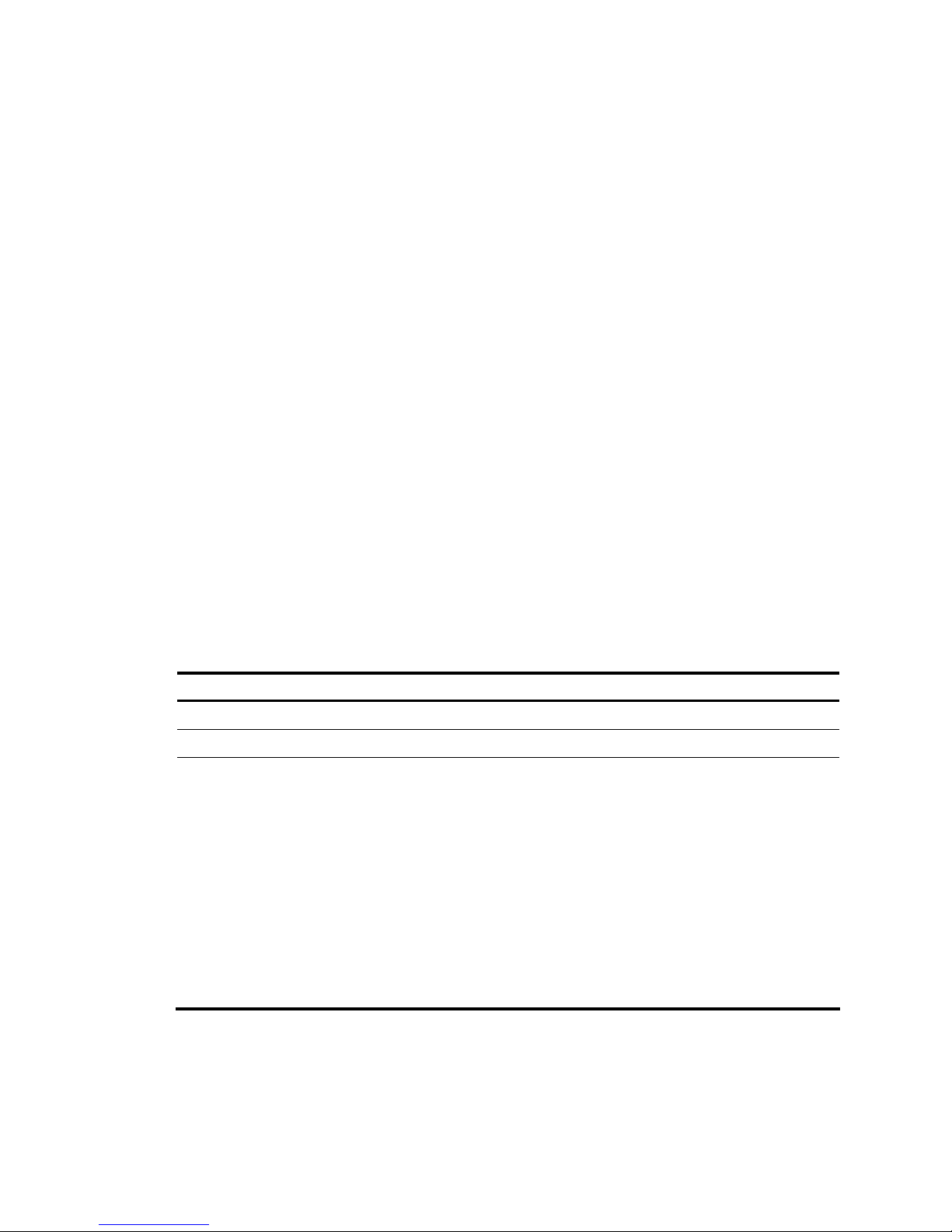
Examples
# Display the statistics on Ethernet OAM link error events occurred on all the local ports.
<Sysname> display oam link-event local
Port : Ethernet1/0/1
Link Status : Up
OAMLocalErrFrameEvent : (ms = milliseconds)
-------------------------------------------------------------------------Event Time Stamp : 3539 Errored Frame Window : 10(100ms)
Errored Frame Threshold : 5 Errored Frame : 1488111
Error Running Total : 260908758 Event Running Total : 307
OAMLocalErrFramePeriodEvent :
-------------------------------------------------------------------------Event Time Stamp : 3539 Errored Frame Window : 976500
Errored Frame Threshold : 1 Errored Frame : 1042054
Error Running Total : 260909151 Event Running Total : 471
OAMLocalErrFrameSecsSummaryEvent : (ms = milliseconds)
-------------------------------------------------------------------------Event Time Stamp : 3389
Errored Frame Second Summary Window : 600(100ms)
Errored Frame Second Summary Threshold : 1
Errored Frame Second Summary : 60
Error Running Total : 292 Event Running Total : 5
Table 5 Output description
Field Description
Port Port index
Link Status Link status
OAMLocalErrFrameEvent
Information about local errored frame events.
• Event Time Stamp: time when an errored frame event occurred (in 100
milliseconds).
• Errored Frame Window: Error frame detection interval (in 100
milliseconds).
• Errored Frame Threshold: error threshold that triggers an errored frame
event.
• Errored Frame: the number of detected error frames over the specific
detection interval.
• Error Running Total: the total number of error frames.
• Event Running Total: the total number of errored frame events that have
occurred.
8
Page 13
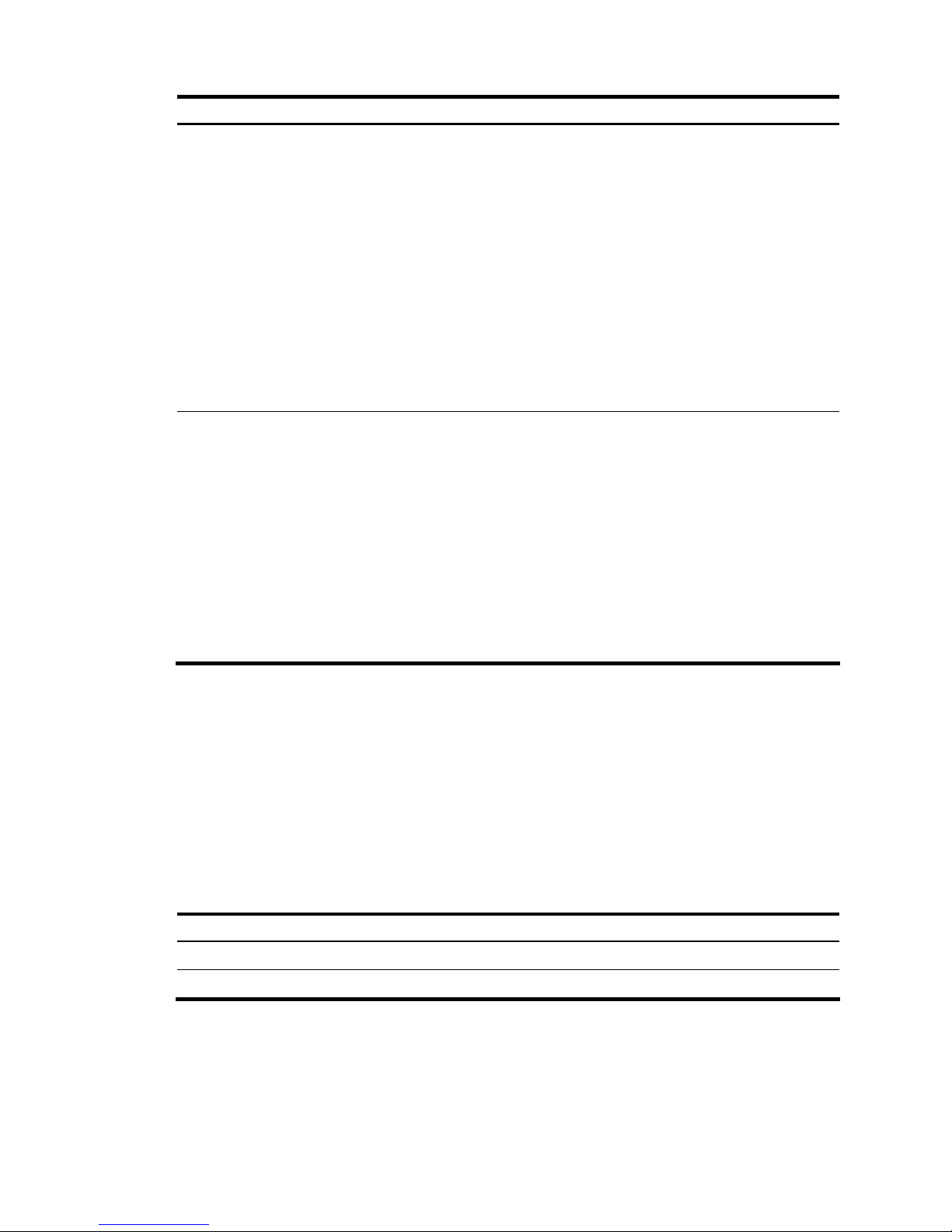
Field Description
OAMLocalErrFramePeriodEvent
Information about local errored frame period events:
• Event Time Stamp: time when an errored frame event occurred (in 100
milliseconds).
• Errored Frame Window: maximum number of 64-byte frames that can
be transmitted through an Ethernet port over the configured error frame
period detection interval. For more information, see the “oam
errored-frame-period period“ command.
• Errored Frame Threshold: error threshold that triggers an error frame
period event.
• Errored Frame: the number of detected error frames over a detection
interval.
• Error Running Total: the total number of error frames that have
detected.
• Event Running Total: the total number of error frame period events.
OAMLocalErrFrameSecsSummary
Event
Information about local errored frame seconds events:
• Event Time Stamp: time when an error frame seconds event occurred (in
terms of 100 milliseconds).
• Errored Frame Second Summary Window: error frame second
detection interval (in 100 milliseconds).
• Errored Frame Second Summary Threshold: error threshold that
triggers an error frame seconds event.
• Errored Frame Second Summary: the number of detected error frame
seconds over a detection interval.
• Error Running Total: the total number of error frame seconds.
• Event Running Total: the total number of error frame seconds events that
have occurred.
# Display Ethernet OAM link event statistics of the remote ends of all the ports.
<Sysname> display oam link-event remote
Port :Ethernet1/0/1
Link Status :Up
OAMRemoteErrFrameEvent : (ms = milliseconds)
--------------------------------------------------------------------Event Time Stamp : 5789 Errored Frame Window : 10(100ms)
Errored Frame Threshold : 1 Errored Frame : 3
Error Running Total : 35 Event Running Total : 17
Table 6 Output description
Field Description
Port Port index
Link Status Link status
9
Page 14

Field Description
OAMLocalErrFrameEvent
Information about remote errored frame events.
• Event Time Stamp: Time when an errored frame event occurred (in 100
milliseconds).
• Errored Frame Window: Error frame detection interval (in 100
milliseconds).
• Errored Frame Threshold: Error threshold that triggers an errored frame
event.
• Errored Frame: The number of detected error frames over the specific
detection interval.
• Error Running Total: The total number of error frames.
• Event Running Total: The total number of errored frame events that have
occurred.
oam enable
Syntax
oam enable
undo oam enable
View
Ethernet port view
Default level
2: System level
Parameters
None
Description
Use the oam enable command to enable Ethernet OAM on the Ethernet port.
Use the undo oam enable command to disable Ethernet OAM on the Ethernet port.
By default, Ethernet OAM is disabled on all Ethernet ports.
Examples
# Enable OAM on port Ethernet 1/0/1.
<Sysname> system-view
[Sysname] interface ethernet 1/0/1
[Sysname-Ethernet1/0/1] oam enable
oam errored-frame period
Syntax
oam errored-frame period period-value
undo oam errored-frame period
View
System view
10
Page 15

Default level
2: System level
Parameters
period-value: Errored frame event detection interval, ranging from 1 to 60 (in seconds).
Description
Use the oam errored-frame period command to set the errored frame event detection interval.
Use the undo oam errored-frame period command to restore the default.
By default, the errored frame event detection interval is one second.
Related commands: oam errored-frame threshold, display oam link-event, and display oam
configuration.
Examples
# Set the errored frame event detection interval to 10 seconds.
<Sysname> system-view
[Sysname] oam errored-frame period 10
oam errored-frame threshold
Syntax
oam errored-frame threshold threshold-value
undo oam errored-frame threshold
View
System view
Default level
2: System level
Parameters
threshold-value: Errored frame event triggering threshold, ranging from 0 to 4294967295.
Description
Use the oam errored-frame threshold command to set the errored frame event triggering threshold.
Use the undo oam errored-frame threshold command to restore the default.
By default, the errored frame event triggering threshold is 1.
Related commands: oam errored-frame period, display oam link-event, and display oam configuration.
Examples
# Set the errored frame event triggering threshold to 100.
<Sysname> system-view
[Sysname] oam errored-frame threshold 100
oam errored-frame-period period
Syntax
oam errored-frame-period period period-value
11
Page 16

undo oam errored-frame-period period
View
System view
Default level
2: System level
Parameters
period-value: Errored frame period event detection interval, ranging from 100 to 60000 (in
milliseconds).
Description
Use the oam errored-frame-period period command to set the errored frame period event detection
interval.
Use the undo oam errored-frame-period period command to restore the default.
By default, the errored frame period event detection interval is 1000 milliseconds.
For errored frame period event detection, the system first uses the following expression to convert the
errored frame period event detection interval to the maximum number of 64-byte frames that can be
transmitted through an Ethernet port in the period:
bandwidth * period / (64 * 8 * 1000),
where bandwidth is the port bandwidth (in bps) and “period” is the configured period (in milliseconds).
Related commands: oam errored-frame-period threshold, display oam link-event, and display oam
configuration.
Examples
# Set the errored frame period event detection interval to 10 seconds (10000 milliseconds).
<Sysname> system-view
[Sysname] oam errored-frame-period period 10000
oam errored-frame-period threshold
Syntax
oam errored-frame-period threshold threshold-value
undo oam errored-frame-period threshold
View
System view
Default level
2: System level
Parameters
threshold-value: Errored frame period event triggering threshold, ranging from 0 to 4294967295.
Description
Use the oam errored-frame-period threshold command to set the errored frame period event triggering
threshold.
Use the undo oam errored-frame-period threshold command to restore the default.
12
Page 17

By default, the errored frame period event triggering threshold is 1.
Related commands: oam errored-frame-period period, display oam link-event, and display oam
configuration.
Examples
# Set the errored frame period event triggering threshold to 100.
<Sysname> system-view
[Sysname] oam errored-frame-period threshold 100
oam errored-frame-seconds period
Syntax
oam errored-frame-seconds period period-value
undo oam errored-frame-seconds period
View
System view
Default level
2: System level
Parameters
period-value: Errored frame seconds event detection interval, ranging from 10 to 900 (in seconds).
Description
Use the oam errored-frame-seconds period command to set the errored frame seconds event detection
interval.
Use the undo oam errored-frame-seconds period command to restore the default.
By default, the errored frame seconds event detection interval is 60 seconds.
Related commands: oam errored-frame-seconds threshold, display oam link-event, and display oam
configuration.
Examples
# Set the errored frame seconds event detection interval to 100 seconds.
<Sysname> system-view
[Sysname] oam errored-frame-seconds period 100
oam errored-frame-seconds threshold
Syntax
oam errored-frame-seconds threshold threshold-value
undo oam errored-frame-seconds threshold
View
System view
Default level
2: System level
13
Page 18

Parameters
threshold-value: Errored frame seconds event triggering threshold, ranging from 0 to 900.
Description
Use the oam errored-frame-seconds threshold command to set the errored frame seconds event
triggering threshold.
Use the undo oam errored-frame-seconds threshold command to restore the default.
By default, the errored frame seconds event triggering threshold is 1.
Related commands: oam errored-frame-seconds period, display oam link-event, and display oam
configuration.
Examples
# Set the errored frame seconds event triggering threshold to 100.
<Sysname> system-view
[Sysname] oam errored-frame-seconds threshold 100
oam errored-symbol period
Syntax
oam errored-symbol period period-value
undo oam errored-symbol period
View
System view
Default level
2: System level
Parameters
period-value: Errored symbol event detection interval, ranging from 1 to 60 (in seconds).
Description
Use the oam errored-symbol period command to set the errored symbol event detection interval.
Use the undo oam errored-symbol period command to restore the default.
By default, the errored symbol event detection interval is one second.
Related commands: oam errored-symbol threshold, display oam link-event, and display oam
configuration.
Examples
# Set the errored symbol event detection interval to 10 seconds.
<Sysname> system-view
[Sysname] oam errored-symbol period 10
oam errored-symbol threshold
Syntax
oam errored-symbol threshold threshold-value
14
Page 19

undo oam errored-symbol threshold
View
System view
Default level
2: System level
Parameters
threshold-value: Errored symbol event triggering threshold, ranging from 0 to 4,294,967,295.
Description
Use the oam errored-symbol threshold command to set the errored symbol event triggering threshold.
Use the undo oam errored-symbol threshold command to restore the default.
By default, the errored symbol event triggering threshold is 1.
Related commands: oam errored-symbol period, display oam link-event, and display oam
configuration.
Examples
# Set the errored symbol event triggering threshold to 100.
<Sysname> system-view
[Sysname] oam errored-symbol threshold 100
oam loopback
Syntax
oam loopback
undo oam loopback
View
Ethernet port view
Default level
2: System level
Parameters
None
Description
Use the oam loopback command to enable Ethernet OAM remote loopback on the Ethernet port.
Use the undo oam loopback command to disable Ethernet OAM remote loopback on the Ethernet port.
By default, Ethernet OAM remote loopback is disabled on an Ethernet port.
Ethernet OAM remote loopback is available only after the Ethernet OAM connection is established and
can be performed only by the Ethernet OAM entities operating in active Ethernet OAM mode.
Related commands: oam enable, oam enable interface, and oam mode.
Examples
# Configure the active Ethernet OAM mode, enable Ethernet OAM, and enable Ethernet OAM remote
loopback on Ethernet 1/0/1.
15
Page 20

<Sysname> system-view
[Sysname] interface Ethernet 1/0/1
[Sysname-Ethernet1/0/1] oam mode active
[Sysname-Ethernet1/0/1] oam enable
[Sysname-Ethernet1/0/1] oam loopback
oam loopback interface
Syntax
oam loopback interface interface-type interface-number
undo oam loopback interface interface-type interface-number
View
User view, System view
Default level
2: System level (command in system view)
1: Monitor level (command in user view)
Parameters
interface-type interface-number: Specifies an Ethernet port by its type and number.
Description
Use the oam loopback interface command to enable Ethernet OAM remote loopback on the specified
Ethernet port.
Use the undo oam loopback interface command to disable Ethernet OAM remote loopback on the
Ethernet port.
By default, Ethernet OAM remote loopback is disabled on an Ethernet port.
Ethernet OAM remote loopback is available only after the Ethernet OAM connection is established and
can be performed only by the Ethernet OAM entities operating in active Ethernet OAM mode.
Related commands: oam enable, oam loopback, and oam mode.
Examples
# Configure the active Ethernet OAM mode, enable Ethernet OAM, and enable Ethernet OAM remote
loopback on Ethernet 1/0/1.
<Sysname> system-view
[Sysname] interface ethernet1/0/1
[Sysname-Ethernet1/0/1] oam mode active
[Sysname-Ethernet1/0/1] oam enable
[Sysname-Ethernet1/0/1] quit
[Sysname]oam loopback interface ethernet1/0/1
oam loopback reject-request
Syntax
oam loopback reject-request
undo oam loopback reject-request
16
Page 21

View
Ethernet port view
Default level
2: System level
Parameters
None
Description
Use the oam loopback reject-request command to configure a port to reject the Ethernet OAM remote
loopback request from a remote port.
Use the undo loopback reject-request command to restore the default.
By default, a port does not reject the Ethernet OAM remote loopback request from a remote port.
Examples
# Configure Ethernet 1/0/1 to reject the Ethernet OAM remote loopback request from a remote port.
<Sysname> system-view
[Sysname] interface ethernet1/0/1
[Sysname-Ethernet1/0/1] oam loopback reject-request
oam mode
Syntax
oam mode { active | passive }
undo oam mode
View
Ethernet port view
Default level
2: System level
Parameters
active: Specifies the active Ethernet OAM mode.
passive: Specifies the passive Ethernet OAM mode.
Description
Use the oam mode command to set the Ethernet OAM mode for an Ethernet port.
Use the undo oam mode command to restore the default.
By default, an Ethernet OAM-enabled Ethernet port operates in the active Ethernet OAM mode.
To change the Ethernet OAM mode of an Ethernet OAM-enabled Ethernet port, you need to disable
Ethernet OAM on the port first.
Related commands: oam enable.
Examples
# Disable Ethernet OAM on Ethernet 1/0/1, and then configure Ethernet 1/0/1 to operate in passive
Ethernet OAM mode.
17
Page 22

<Sysname> system-view
[Sysname] interface ethernet 1/0/1
[Sysname-Ethernet1/0/1] undo oam enable
[Sysname-Ethernet1/0/1] oam mode passive
oam timer hello
Syntax
oam timer hello interval
undo oam timer hello
View
System view
Default level
2: System level
Parameters
interval: Ethernet OAM handshake packet transmission interval, in milliseconds. The value of this
argument must be a multiple of 100, it ranges from 500 to 5000.
Description
Use the oam timer hello command to configure the Ethernet OAM handshake packet transmission
interval.
Use the undo oam timer hello command to restore the default.
By default, the Ethernet OAM handshake packet transmission interval is 1000 milliseconds.
After the timeout timer for an Ethernet OAM connection expires, the local OAM entity ages out its
connection with the peer OAM entity, causing the OAM connection to be disconnected. HP recommends
that you set the connection timeout timer at least five times the handshake packet transmission interval,
ensuring the stability of Ethernet OAM connections.
Related commands: oam timer keepalive and display oam configuration.
Examples
# Set the Ethernet OAM handshake packet transmission interval to 500 milliseconds—assume that the
Ethernet OAM connection timeout timer is 2500 milliseconds.
<Sysname> system-view
[Sysname] oam timer hello 500
oam timer keepalive
Syntax
oam timer keepalive interval
undo oam timer keepalive
View
System view
Default level
2: System level
18
Page 23

Parameters
interval: Ethernet OAM connection timeout timer, in milliseconds. The value of this argument must be a
multiple of 100, it ranges from 1000 to 25000.
Description
Use the oam timer keepalive command to configure the Ethernet OAM connection timeout timer.
Use the undo oam timer keepalive command to restore the default.
By default, the Ethernet OAM connection timeout timer is 5000 milliseconds.
After the timeout timer for an Ethernet OAM connection expires, the local OAM entity ages out its
connection with the peer OAM entity, causing the OAM connection to be disconnected. HP recommends
that you set the connection timeout timer at least five times the handshake packet transmission interval,
ensuring the stability of Ethernet OAM connections.
Related commands: oam timer hello and display oam configuration.
Examples
# Set the Ethernet OAM connection timeout timer to 2500 milliseconds—assume that the Ethernet OAM
handshake packet transmission interval is 500 milliseconds.
<Sysname> system-view
[Sysname] oam timer keepalive 2500
reset oam
Syntax
reset oam [ interface interface-type interface-number ]
View
User view
Default level
2: System level
Parameters
interface interface-type interface-number: Specifies a port by its type and number.
Description
Use the reset oam command to clear the statistics on Ethernet OAM packets and Ethernet OAM link error
events of an Ethernet port.
If you do not specify the interface keyword, this command clears the statistics on the Ethernet OAM
packets and the Ethernet OAM link error events of all the ports.
Related commands: display oam and display oam link-event.
Examples
# Clear the statistics on Ethernet OAM packets and Ethernet OAM link error events of all the ports.
<Sysname> reset oam
19
Page 24

DLDP configuration commands
display dldp
Syntax
display dldp [ interface-type interface-number ] [ | { begin | exclude | include } regular-expression ]
View
Any view
Default level
1: Monitor level
Parameters
interface-type interface-number: Port type and port number.
|: Filters command output by specifying a regular expression. For more information about regular
expressions, see the Fundamentals Configuration Guide.
begin: Displays the first line that matches the specified regular expression and all lines that follow.
exclude: Displays all lines that do not match the specified regular expression.
include: Displays all lines that match the specified regular expression.
regular-expression: Specifies a regular expression, a case-sensitive string of 1 to 256 characters.
Description
Use the display dldp command to display the DLDP configuration of a port.
If you do not provide the interface-type interface-number argument, this command displays the DLDP
configuration of all the DLDP-enabled ports.
Examples
# Display the DLDP configuration of all the DLDP-enabled ports.
<Sysname> display dldp
DLDP global status : enable
DLDP interval : 5s
DLDP work-mode : enhance
DLDP authentication-mode : simple, password is 123
DLDP unidirectional-shutdown : auto
DLDP delaydown-timer : 2s
The number of enabled ports is 2.
Interface GigabitEthernet1/0/25
DLDP port state : advertisement
DLDP link state : up
The neighbor number of the port is 1.
Neighbor mac address : 0000-0000-0100
Neighbor port index : 79
20
Page 25

Neighbor state : two way
Neighbor aged time : 13
Interface GigabitEthernet1/0/26
DLDP port state : advertisement
DLDP link state : up
The neighbor number of the port is 1.
Neighbor mac address : 0000-0000-1100
Neighbor port index : 81
Neighbor state : two way
Neighbor aged time : 12
# Display the DLDP configuration of GigabitEthernet 1/0/25.
<Sysname> display dldp gigabitethernet 1/0/25
Interface GigabitEthernet1/0/25
DLDP port state : advertisement
DLDP link state : up
The neighbor number of the port is 1.
Neighbor mac address : 0000-0000-0100
Neighbor port index : 79
Neighbor state : two way
Neighbor aged time : 13
Table 7 Output description
Field Description
DLDP global status Global DLDP state (enable or disable)
DLDP interval
Interval for sending Advertisement packets (in seconds) to maintain
neighbor relations
DLDP work-mode DLDP mode (enhance or normal)
DLDP authentication-mode DLDP authentication mode (none, simple, or md5)
password Password for DLDP authentication
DLDP unidirectional-shutdown
Port shutdown mode (auto or manual) after unidirectional links are
detected
DLDP delaydown-timer Setting of the DelayDown timer
The number of enabled ports Number of the DLDP-enabled ports
Interface Index of a DLDP-enabled port
DLDP port state
DLDP state on a port, which can be initial, inactive, active,
advertisement, probe, disable, disable (loopback), or delaydown.
disable (loopback) means the port goes into Disable state when
receiving a loopback packet.
DLDP link state Port state (up or down)
The neighbor number of the port Number of the neighbors of a port
Neighbor mac address MAC address of a neighbor
Neighbor port index Neighbor port index
Neighbor state Neighbor state (unknown, one way, or two way)
21
Page 26

Field Description
Neighbor aged time Neighbor aging time
display dldp statistics
Syntax
display dldp statistics [ interface-type interface-number ] [ | { begin | exclude | include }
regular-expression ]
View
Any view
Default level
1: Monitor level
Parameters
interface-type interface-number: Port type and port number.
|: Filters command output by specifying a regular expression. For more information about regular
expressions, see the Fundamentals Configuration Guide.
begin: Displays the first line that matches the specified regular expression and all lines that follow.
exclude: Displays all lines that do not match the specified regular expression.
include: Displays all lines that match the specified regular expression.
regular-expression: Specifies a regular expression, a case-sensitive string of 1 to 256 characters.
Description
Use the display dldp statistics command to display the statistics on the DLDP packets passing through a
port.
If you do not provide the interface-type interface-number argument, this command displays the statistics
on the DLDP packets passing through all the DLDP-enabled ports.
Examples
# Display the statistics on the DLDP packets passing through all the DLDP-enabled ports.
<Sysname> display dldp statistics
Interface GigabitEthernet1/0/25
Packets sent : 6
Packets received : 5
Invalid packets received : 2
Loop packets received : 0
Authentication failed packets received : 0
Valid packets received : 3
Interface GigabitEthernet1/0/26
Packets sent : 7
Packets received : 7
Invalid packets received : 3
Loop packets received : 0
22
Page 27

Authentication failed packets received : 0
Valid packets received : 4
# Display the statistics on the DLDP packets passing through GigabitEthernet 1/0/25.
<Sysname> display dldp statistics gigabitethernet 1/0/25
Interface GigabitEthernet1/0/25
Packets sent : 6
Packets received : 5
Invalid packets received : 2
Loop packets received : 0
Authentication failed packets received : 0
Valid packets received : 3
Table 8 Output description
Field Description
Interface Port index
Packets sent Total number of DLDP packets sent
Packets received Total number of DLDP packets received
Invalid packets received Number of the invalid packets received
Loop packets received Number of the loopback packets received
Authentication failed packets received Number of the received packets that failed to pass the authentication
Valid packets received Number of the valid packets received
dldp authentication-mode
Syntax
dldp authentication-mode { md5 md5-password | none | simple simple-password }
undo dldp authentication-mode
View
System view
Default level
2: System level
Parameters
md5 md5-password: Specifies to perform MD5 authentication and sets the password. The
md5-password argument is the password, a string of 1 to 16 characters or a 24-bit string. The former
indicates a plain text password and the latter indicates a cipher text password. This argument is
case-sensitive.
none: Specifies not to perform authentication.
simple simple-password: Specifies to perform plain text authentication and sets the password. The
simple-password argument is the password, a case-sensitive string of 1 to 16 characters.
Description
Use the dldp authentication-mode command to configure DLDP authentication.
23
Page 28

Use the undo dldp authentication-mode command to restore the default.
By default, DLDP authentication is not performed.
To enable DLDP to operate properly, make sure the DLDP authentication modes and the passwords
configured on the two ends of a link are the same.
Examples
# Configure to perform plain text authentication and set the password as abc (assuming that Device A
and Device B are connected by a DLDP link).
• Configuration on Device A
<DeviceA> system-view
[DeviceA] dldp authentication-mode simple abc
• Configuration on Device B
<DeviceB> system-view
[DeviceB] dldp authentication-mode simple abc
dldp delaydown-timer
Syntax
dldp delaydown-timer time
undo dldp delaydown-timer
View
System view
Default level
2: System level
Parameters
Time: Setting of the DelayDown timer, in the range 1 to 5 (in seconds).
Description
Use the dldp delaydown-timer command to set the DelayDown timer.
Use the undo dldp delaydown-timer command to restore the default.
By default, the setting of the DelayDown timer is 1 second.
The DelayDown timer configured using this command applies to all DLDP-enabled ports.
Examples
# Set the DelayDown timer to 2 seconds.
<Sysname> system-view
[Sysname] dldp delaydown-timer 2
dldp enable
Syntax
dldp enable
undo dldp enable
24
Page 29

View
System view, Layer 2 Ethernet port view, port group view
Default level
2: System level
Parameters
None
Description
Use the dldp enable command to enable DLDP.
Use the undo dldp enable command to disable DLDP.
When executed in system view, these two commands take effect globally. When executed in layer 2
Ethernet port view, these two commands take effect on the current port. When executed in port group
view, these two commands take effect on all the ports in the port group.
DLDP can take effect only after you enable it globally and then on a port.
By default, DLDP is disabled both globally and on each port.
Examples
# Enable DLDP globally, and then enable DLDP on GigabitEthernet 1/0/25.
<Sysname> system-view
[Sysname] dldp enable
[Sysname] interface gigabitethernet 1/0/25
[Sysname-GigabitEthernet1/0/25] dldp enable
# Enable DLDP globally, and then enable DLDP for all the ports in port group 1.
<Sysname> system-view
[Sysname] dldp enable
[Sysname] port-group manual 1
[Sysname-port-group-manual-1] group-member gigabitethernet 1/0/25 to gigabitethernet
1/0/26
[Sysname-port-group-manual-1] dldp enable
dldp interval
Syntax
dldp interval time
undo dldp interval
View
System view
Default level
2: System level
Parameters
time: Specifies the interval for sending Advertisement packets, in the range 1 to 100 seconds.
Description
Use the dldp interval command to set the interval for sending Advertisement packets.
25
Page 30

Use the undo dldp interval command to restore the default.
By default, the interval for sending Advertisement packets is five seconds.
These two commands apply to all DLDP-enabled ports.
Examples
# Set the interval for sending Advertisement packets to 20 seconds.
<Sysname> system-view
[Sysname] dldp interval 20
dldp reset
Syntax
dldp reset
View
System view, Layer 2 Ethernet port view, port group view
Default level
2: System level
Parameters
None
Description
Use the dldp reset command to reset the DLDP state for ports, enabling DLDP down ports to perform
unidirectional link detection.
When executed in system view, this command applies to all ports of the switch. When executed in layer
2 Ethernet port view, this command applies to the current port. When executed in port group view, this
command applies to all ports in the port group.
Related commands: dldp enable and dldp unidirectional-shutdown.
Examples
# Reset DLDP state for all ports.
<Sysname> system-view
[Sysname] dldp reset
# Reset DLDP state for port GigabitEthernet 1/0/25.
<Sysname> system-view
[Sysname] interface gigabitethernet 1/0/25
[Sysname-GigabitEthernet1/0/25] dldp reset
# Reset DLDP state for all ports in port group 1.
<Sysname> system-view
[Sysname] port-group manual 1
[Sysname-port-group-manual-1] group-member gigabitethernet 1/0/25 to gigabitethernet
1/0/26
[Sysname-port-group-manual-1] dldp reset
26
Page 31

dldp unidirectional-shutdown
Syntax
dldp unidirectional-shutdown { auto | manual }
undo dldp unidirectional-shutdown
View
System view
Default level
2: System level
Parameters
auto: Configures the port shutdown mode as auto mode, where, when a unidirectional link is detected,
the port involved is shut down by DLDP.
manual: Configures the port shutdown mode as manual mode, where, when a unidirectional link is
detected, DLDP generates log and traps to prompt you to shut down the involved port instead of doing
so automatically.
Description
Use the dldp unidirectional-shutdown command to set the port shutdown mode.
Use the undo dldp unidirectional-shutdown command to restore the default.
By default, the port shutdown mode is auto mode.
Related commands: dldp work-mode.
Examples
# Set the port shutdown mode to auto mode.
<Sysname> system-view
[Sysname] dldp unidirectional-shutdown auto
dldp work-mode
Syntax
dldp work-mode { enhance | normal }
undo dldp work-mode
View
System view
Default level
2: System level
Parameters
enhance: Specifies the enhanced DLDP mode.
normal: Specifies the normal DLDP mode.
Description
Use the dldp work-mode command to set the DLDP mode.
27
Page 32

Use the undo dldp work-mode command to restore the default DLDP mode.
By default, a switch operates in normal DLDP mode.
Examples
# Configure the switch to operate in enhanced DLDP mode.
<Sysname> system-view
[Sysname] dldp work-mode enhance
reset dldp statistics
Syntax
reset dldp statistics [ interface-type interface-number ]
View
User view
Default level
1: Monitor level
Parameters
interface-type interface-number: Port type and port number.
Description
Use the reset dldp statistics command to clear the statistics on DLDP packets passing through a port.
If you do not provide the interface-type interface-number argument, this command clears the statistics on
the DLDP packets passing through all the DLDP-enabled ports.
Examples
# Clear the statistics on the DLDP packets passing through all the DLDP-enabled ports.
<Sysname> reset dldp statistics
28
Page 33

Smart Link configuration commands(available
only on the A3100 V2 EI)
display smart-link flush
Syntax
display smart-link flush [ | { begin | exclude | include } regular-expression ]
View
Any view
Default level
1: Monitor level
Parameters
|: Filters command output by specifying a regular expression. For more information about regular
expressions, see the Fundamentals Configuration Guide.
begin: Displays the first line that matches the specified regular expression and all lines that follow.
exclude: Displays all lines that do not match the specified regular expression.
include: Displays all lines that match the specified regular expression.
regular-expression: Specifies a regular expression, a case-sensitive string of 1 to 256 characters.
Description
Use the display smart-link flush command to display information about received flush messages.
Examples
# Display information about received flush messages.
<Sysname> display smart-link flush
Received flush packets : 10
Receiving interface of the last flush packet : Ethernet1/0/1
Receiving time of the last flush packet : 19:19:03 2010/04/21
Device ID of the last flush packet : 000f-e200-8500
Control VLAN of the last flush packet : 1
Table 9 Output description
Field Description
Received flush packets Total number of received flush messages
Receiving interface of the last flush packet The port that received the last flush message
Receiving time of the last flush packet Time when the last flush message was received
Device ID of the last flush packet Device ID carried in the last flush message
Control VLAN of the last flush packet Control VLAN ID carried in the last flush message
29
Page 34

display smart-link group
Syntax
display smart-link group { group-id | all } [ | { begin | exclude | include } regular-expression ]
View
Any view
Default level
1: Monitor level
Parameters
group-id: Smart link group ID, in the range of 1 to 24.
all: Displays information about all smart link groups.
|: Filters command output by specifying a regular expression. For more information about regular
expressions, see the Fundamentals Configuration Guide.
begin: Displays the first line that matches the specified regular expression and all lines that follow.
exclude: Displays all lines that do not match the specified regular expression.
include: Displays all lines that match the specified regular expression.
regular-expression: Specifies a regular expression, a case-sensitive string of 1 to 256 characters.
Description
Use the display smart-link group command to display information about the specified or all smart link
groups.
Examples
# Display information about smart link group 1.
<Sysname> display smart-link group 1
Smart link group 1 information:
Device ID: 000f-e200-8500
Preemption mode: ROLE
Preemption delay: 1(s)
Control VLAN: 1
Protected VLAN: Reference Instance 0 to 2, 4
Member Role State Flush-count Last-flush-time
------------------------------------------------------------------- Ethernet1/0/1 MASTER ACTVIE 1 16:37:20 2010/04/21
Ethernet1/0/2 SLAVE STANDBY 2 17:45:20 2010/04/21
Table 10 Output description
Field Description
Smart link group 1 information Information about smart link group 1
Preemption mode
Preemption mode, which can be role for preemption enabled or none for
preemption disabled.
Preemption delay Preemption delay time, in seconds
Control-VLAN Control VLAN ID
30
Page 35

Field Description
Protected VLAN
Protected VLANs of the smart link group. Referenced MSTIs are displayed
here. To view the VLANs mapped to the referenced MSTIs, use the
display stp region-configuration command.
Member Member port of the smart link group
Role Port role: master or slave
State Port state: active, standby, or down
Flush-count Number of transmitted flush messages
Last-flush-time
The time when the last flush message was transmitted (NA indicates that
no flush message has been transmitted)
flush enable
Syntax
flush enable [ control-vlan vlan-id ]
undo flush enable
View
Smart link group view
Default level
2: System level
Parameters
control-vlan vlan-id: Specifies the control VLAN used for transmitting flush messages. The vlan-id
argument represents the control VLAN ID, in the range of 1 to 4094.
Description
Use the flush enable command to enable flush update.
Use the undo flush enable command to disable flush update.
By default, flush update is enabled for smart link groups and VLAN 1 is used for flush message
transmission.
You need to configure different control VLANs for different smart link groups.
Related commands: smart-link flush enable.
Examples
# Disable flush update for smart link group 1.
<Sysname> system-view
[Sysname] smart-link group 1
[Sysname-smlk-group1] undo flush enable
port
Syntax
port interface-type interface-number { master | slave }
31
Page 36

undo port interface-type interface-number
View
Smart link group view
Default level
2: System level
Parameters
interface-type interface-number: Port type and port number.
master: Specifies a port as the master port.
slave: Specifies a port as the slave port.
Description
Use the port command to assign the specified port as the master or slave port of the current smart link
group.
Use the undo port command to remove the specified port from the smart link group.
NOTE:
• Disable STP on the ports you want to add to the smart link
g
roup, and make sure that the ports are no
t
member ports of any aggregation group. On the other hand, you cannot enable STP on a smart link
group member port or assign a smart link group member port to an aggregation group.
• You can assign a port to a smart link group with the port smart-link group command in Layer 2
Etherne
t
port view or Layer 2 aggregate interface view.
Related commands: port smart-link group.
Examples
# Configure Ethernet 1/0/1 as the slave port of smart link group 1.
<Sysname> system-view
[Sysname] interface ethernet 1/0/1
[Sysname-Ethernet1/0/1] undo stp enable
[Sysname-Ethernet1/0/1] quit
[Sysname] smart-link group 1
[Sysname-smlk-group1] protected-vlan reference-instance 0
[Sysname-smlk-group1] port ethernet 1/0/1 slave
port smart-link group
Syntax
port smart-link group group-id { master | slave }
undo port smart-link group group-id
View
Layer 2 Ethernet port view, Layer 2 aggregate interface view
Default level
2: System level
32
Page 37

Parameters
group-id: Smart link group ID, in the range of 1 to 24.
master: Specifies the port as the master port.
slave: Specifies the port as the slave port.
Description
Use the port smart-link group command to configure the current port as a member of the specified smart
link group.
Use the undo port smart-link group command to remove the port from the specified smart link group.
NOTE:
• Disable STP on the ports you want to add to the smart link group, and make sure that the ports are no
t
member ports of any aggregation group. On the other hand, you cannot enable STP on a smart link
group member port or assign a smart link group member port to an aggregation group.
• You can assign a port to a smart link group with the port command in smart link group view.
Related commands: port.
Examples
# Configure Ethernet 1/0/1 as the master port of smart link group 1.
<Sysname> system-view
[Sysname] smart-link group 1
[Sysname-smlk-group1] protected-vlan reference-instance 0
[Sysname-smlk-group1] quit
[Sysname] interface ethernet 1/0/1
[Sysname-Ethernet1/0/1] undo stp enable
[Sysname-Ethernet1/0/1] port smart-link group 1 master
# Configure Layer 2 aggregate interface 1 as the master port of smart link group 1.
<Sysname> system-view
[Sysname] smart-link group 1
[Sysname-smlk-group1] protected-vlan reference-instance 0
[Sysname-smlk-group1] quit
[Sysname] interface bridge-aggregation 1
[Sysname-Bridge-Aggregation1] undo stp enable
[Sysname-Bridge-Aggregation1] port smart-link group 1 master
preemption delay
Syntax
preemption delay delay-time
undo preemption delay
View
Smart link group view
Default level
2: System level
33
Page 38

Parameters
delay-time: Preemption delay (in seconds), in the range of 0 to 300.
Description
Use the preemption delay command to set the preemption delay. When role preemption is enabled, after
the preemption delay is set, the master port waits for some time before taking over, so as to collaborate
with the switchover of upstream devices.
Use the undo preemption delay command to restore the default.
By default, the preemption delay is 1 second.
The preemption delay configuration takes effect only after role preemption is enabled.
Related commands: preemption mode.
Examples
# Enable role preemption and set the preemption delay to 10 seconds.
<Sysname> system-view
[Sysname] smart-link group 1
[Sysname-smlk-group1] preemption mode role
[Sysname-smlk-group1] preemption delay 10
preemption mode
Syntax
preemption mode role
undo preemption mode
View
Smart link group view
Default level
2: System level
Parameters
role: Configures the role preemption mode, which enables the master port to preempt the slave port in
active state.
Description
Use the preemption mode command to enable role preemption.
Use the undo preemption mode command to disable role preemption.
Role preemption is disabled by default.
Examples
# Enable the role preemption mode.
<Sysname> system-view
[Sysname] smart-link group 1
[Sysname-smlk-group1] preemption mode role
34
Page 39

protected-vlan
Syntax
protected-vlan reference-instance instance-id-list
undo protected-vlan [ reference-instance instance-id-list ]
View
Smart link group view
Default level
2: System level
Parameters
reference-instance instance-id-list: Specifies the MSTIs to be referenced in the form of instance-id-list =
{ instance-id [ to instance-id ] }&<1-10>, where the range of the instance-id argument is as specified in the
command configuring MSTIs and &<1-10> indicates that you can provide up to ten MSTIs or MSTI lists.
Description
Use the protected-vlan command to configure protected VLANs for a smart link group by referencing
MSTIs. You can use the display stp region-configuration command to view the VLANs mapped to the
referenced MSTIs.
Use the undo protected-vlan command to remove the specified protected VLANs from a smart link group
by referencing the specified MSTIs. If no MSTI is specified, all the protected VLANs of the smart link group
are removed.
By default, no protected VLAN is configured for a smart link group.
NOTE:
• Before assigning ports to a smart link group, configure protected VLANs for the smart link group.
• You can remove all protected VLANs from a smart link
g
roup when the group is empty but not after a
member port is assigned to it.
• Removing a smart link group also removes its protected VLAN configuration.
• If the VLAN(s) mapped to a referenced MSTI changes, the protected VLAN(s) also change.
• The VLANs that the member ports of a smart link group belong to must be configured as the protected
VLANs of the smart link group.
Related commands: smart-link group; display stp region-configuration (Layer 2—LAN Switching
Command Reference).
Examples
# Configure the VLANs mapped to MSTIs 1 through 10 and MSTI 12 as the protected VLANs of smart link
group 1.
<Sysname> system-view
[Sysname] smart-link group 1
[Sysname-smlk-group1] protected-vlan reference-instance 1 to 10 12
35
Page 40

reset smart-link statistics
Syntax
reset smart-link statistics
View
User view
Default level
2: System level
Parameters
None
Description
Use the reset smart-link statistics command to clear the statistics about flush messages.
Examples
# Clear the statistics about flush messages.
<Sysname> reset smart-link statistics
smart-link flush enable
Syntax
smart-link flush enable [ control-vlan vlan-id-list ]
undo smart-link flush enable [ control-vlan vlan-id-list ]
View
Layer 2 Ethernet port view, Layer 2 aggregate interface view
Default level
2: System level
Parameters
control-vlan vlan-id-list: Specifies the control VLANs used for receiving flush messages. The vlan-id-list is
expressed in the form of vlan-id-list = { vlan-id [ to vlan-id ] }&<1-10>, where the vlan-id argument
represents the ID of a control VLAN which ranges from 1 to 4094. &<1-10> indicates that you can
provide up to ten VLAN IDs or VLAN ID lists.
Description
Use the smart-link flush enable command to configure a receive control VLAN (a VLAN for receiving
flush messages).
Use the undo smart-link flush enable command to disable flush message processing.
By default, flush messages are not processed.
If no VLAN is specified, VLAN 1 applies.
This command cannot be used on member port of an aggregation group.
Related commands: flush enable.
36
Page 41

Examples
# Enable Ethernet 1/0/1 to process the flush messages received in VLAN 1.
<Sysname> system-view
[Sysname] interface ethernet 1/0/1
[Sysname-Ethernet1/0/1] smart-link flush enable
# Enable Layer 2 aggregate interface 1 to process the flush messages received in VLAN 1.
<Sysname> system-view
[Sysname] interface bridge-aggregation 1
[Sysname-Bridge-Aggregation1] smart-link flush enable
smart-link group
Syntax
smart-link group group-id
undo smart-link group group-id
View
System view
Default level
2: System level
Parameters
group-id: Smart link group ID, in the range of 1 to 24.
Description
Use the smart-link group command to create a smart link group and enter smart link group view.
Use the undo smart-link group command to remove a smart link group.
A smart link group with member ports cannot be removed.
Examples
# Create smart link group 1 and enter smart link group view.
<Sysname> system-view
[Sysname] smart-link group 1
[Sysname-smlk-group1]
37
Page 42

Monitor Link configuration commands
(available only on the A3100 V2 EI)
display monitor-link group
Syntax
display monitor-link group { group-id | all } [ | { begin | exclude | include } regular-expression ]
View
Any view
Default level
1: Monitor level
Parameters
group-id: Monitor link group ID, in the range of 1 to 16.
all: Displays information about all monitor link groups.
|: Filters command output by specifying a regular expression. For more information about regular
expressions, see the Fundamentals Configuration Guide.
begin: Displays the first line that matches the specified regular expression and all lines that follow.
exclude: Displays all lines that do not match the specified regular expression.
include: Displays all lines that match the specified regular expression.
regular-expression: Specifies a regular expression, a case-sensitive string of 1 to 256 characters.
Description
Use the display monitor-link group command to display monitor link group information.
Examples
# Display information about monitor link group 1.
<Sysname> display monitor-link group 1
Monitor link group 1 information:
Group status: DOWN
Last-up-time: 16:37:20 2009/4/21
Last-down-time: 16:38:26 2009/4/21
Member Role Status
----------------------------------------- Ethernet1/0/1 UPLINK DOWN
Ethernet1/0/2 DOWNLINK DOWN
38
Page 43

Table 11 Output description
Field Description
Monitor link group 1 information Information about monitor link group 1
Group status Monitor link group state, which can be up or down
Last-up-time Last time when the monitor link group was up
Last-down-time Last time when the monitor link group was down
Member Member ports of the monitor link group
Role Port role, which can be uplink port or downlink port
Status Member link state, which can be up or down
monitor-link group
Syntax
monitor-link group group-id
undo monitor-link group group-id
View
System view
Default level
2: System level
Parameters
group-id: Monitor link group ID, in the range of 1 to 16.
Description
Use the monitor-link group command to create a monitor link group and enter monitor link group view.
If the specified monitor link group already exists, this command directly leads you to monitor link group
view.
Use the undo monitor-link group command to remove a monitor link group.
Related commands: port monitor-link group and port.
Examples
# Create monitor link group 1 and enter the view of monitor link group 1.
<Sysname> system-view
[Sysname] monitor-link group 1
[Sysname-mtlk-group1]
port
Syntax
port interface-type interface-number { uplink | downlink }
undo port interface-type interface-number
39
Page 44

View
Monitor link group view
Default level
2: System level
Parameters
interface-type interface-number: Specifies a port by type and number.
uplink: Specifies an uplink port.
downlink: Specifies a downlink port.
Description
Use the port command to assign a port to the monitor link group.
Use the undo port command to remove a port from the monitor link group.
NOTE:
• You can assign Layer 2 Ethernet ports and Layer 2 aggregate interfaces to a monitor link group as
member ports.
• A port can be assigned to only one monitor link group.
• Alternatively, you can assign a port to a monitor link group with the port monitor-link group
command
in Layer 2 Ethernet port view or Layer 2 aggregate interface view.
Related commands: port monitor-link group.
Examples
# Create monitor link group 1, and configure Ethernet 1/0/1 as an uplink port and Ethernet 1/0/2 as
a downlink port for monitor link group 1.
<Sysname> system-view
[Sysname] monitor-link group 1
[Sysname-mtlk-group1] port ethernet 1/0/1 uplink
[Sysname-mtlk-group1] port ethernet 1/0/2 downlink
port monitor-link group
Syntax
port monitor-link group group-id { uplink | downlink }
undo port monitor-link group group-id
View
Layer 2 Ethernet port view, Layer 2 aggregate interface view
Default level
2: System level
Parameters
group-id: Monitor link group ID, in the range of 1 to 16.
uplink: Specifies an uplink port.
downlink: Specifies a downlink port.
40
Page 45

Description
Use the port monitor-link group command to assign the current port to a monitor link group as a member
port. Use the undo port monitor-link group command to remove the current port from a monitor link
group.
NOTE:
• You can assign Layer 2 Ethernet ports and Layer 2 aggregate interfaces to a monitor link group as
member ports.
• A port can be assigned to only one monitor link group.
• Alternatively, you can assign a port to a monitor link group with the port command in monitor link
group view.
Related commands: port.
Examples
# Create monitor link group 1, and configure Ethernet 1/0/1 as an uplink port and Ethernet 1/0/2 as
a downlink port for monitor link group 1.
<Sysname> system-view
[Sysname] monitor-link group 1
[Sysname-mtlk-group1] quit
[Sysname] interface ethernet 1/0/1
[Sysname-Ethernet1/0/1] port monitor-link group 1 uplink
[Sysname-Ethernet1/0/1] quit
[Sysname] interface ethernet 1/0/2
[Sysname-Ethernet1/0/2] port monitor-link group 1 downlink
41
Page 46

Support and other resources
Contacting HP
For worldwide technical support information, see the HP support website:
http://www.hp.com/support
Before contacting HP, collect the following information:
• Product model names and numbers
• Technical support registration number (if applicable)
• Product serial numbers
• Error messages
• Operating system type and revision level
• Detailed questions
Subscription service
HP recommends that you register your product at the Subscriber's Choice for Business website:
http://www.hp.com/go/wwalerts
After registering, you will receive email notification of product enhancements, new driver versions,
firmware updates, and other product resources.
Related information
Documents
To find related documents, browse to the Manuals page of the HP Business Support Center website:
http://www.hp.com/support/manuals
• For related documentation, navigate to the Networking section, and select a networking category.
• For a complete list of acronyms and their definitions, see HP A-Series Acronyms.
Websites
• HP.com http://www.hp.com
• HP Networking http://www.hp.com/go/networking
• HP manuals http://www.hp.com/support/manuals
• HP download drivers and software http://www.hp.com/support/downloads
• HP software depot http://www.software.hp.com
• HP Education http://www.hp.com/learn
42
Page 47

Conventions
This section describes the conventions used in this documentation set.
Command conventions
Convention Description
Boldface Bold text represents commands and keywords that you enter literally as shown.
Italic Italic text represents arguments that you replace with actual values.
[ ] Square brackets enclose syntax choices (keywords or arguments) that are optional.
{ x | y | ... }
Braces enclose a set of required syntax choices separated by vertical bars, from which
you select one.
[ x | y | ... ]
Square brackets enclose a set of optional syntax choices separated by vertical bars, from
which you select one or none.
{ x | y | ... } *
Asterisk-marked braces enclose a set of required syntax choices separated by vertical
bars, from which you select at least one.
[ x | y | ... ] *
Asterisk-marked square brackets enclose optional syntax choices separated by vertical
bars, from which you select one choice, multiple choices, or none.
&<1-n>
The argument or keyword and argument combination before the ampersand (&) sign can
be entered 1 to n times.
# A line that starts with a pound (#) sign is comments.
GUI conventions
Convention Description
Boldface
Window names, button names, field names, and menu items are in bold text. For
example, the New User window appears; click OK.
> Multi-level menus are separated by angle brackets. For example, File > Create > Folder.
Symbols
Convention Description
WARNING
An alert that calls attention to important information that if not understood or followed can
result in personal injury.
CAUTION
An alert that calls attention to important information that if not understood or followed can
result in data loss, data corruption, or damage to hardware or software.
IMPORTANT
An alert that calls attention to essential information.
NOTE
An alert that contains additional or supplementary information.
TIP
An alert that provides helpful information.
Network topology icons
Represents a generic network device, such as a router, switch, or firewall.
43
Page 48

Represents a generic network device, such as a router, switch, or firewall.
Represents a routing-capable device, such as a router or Layer 3 switch.
Represents a generic switch, such as a Layer 2 or Layer 3 switch, or a router that supports
Layer 2 forwarding and other Layer 2 features.
Port numbering in examples
The port numbers in this document are for illustration only and might be unavailable on your device.
44
Page 49

Index
D F M O P R S
D
display dldp,20
display dldp statistics,22
display monitor-link group,38
display oam,1
display oam configuration,4
display oam critical-event,6
display oam link-event,7
display smart-link flush,29
display smart-link group,30
dldp authentication-mode,23
dldp delaydown-timer,24
dldp enable,24
dldp interval,25
dldp reset,26
dldp unidirectional-shutdown,27
dldp work-mode,27
F
flush enable,31
M
monitor-link group,39
O
oam enable,10
oam errored-frame period,10
oam errored-frame threshold,11
oam errored-frame-period period,11
oam errored-frame-period threshold,12
oam errored-frame-seconds period,13
oam errored-frame-seconds threshold,13
oam errored-symbol period,14
oam errored-symbol threshold,14
oam loopback,15
oam loopback interface,16
oam loopback reject-request,16
oam mode,17
oam timer hello,18
oam timer keepalive,18
P
port,31
port,39
port monitor-link group,40
port smart-link group,32
preemption delay,33
preemption mode,34
protected-vlan,35
R
reset dldp statistics,28
reset oam,19
reset smart-link statistics,36
S
smart-link flush enable,36
smart-link group,37
45
