Page 1
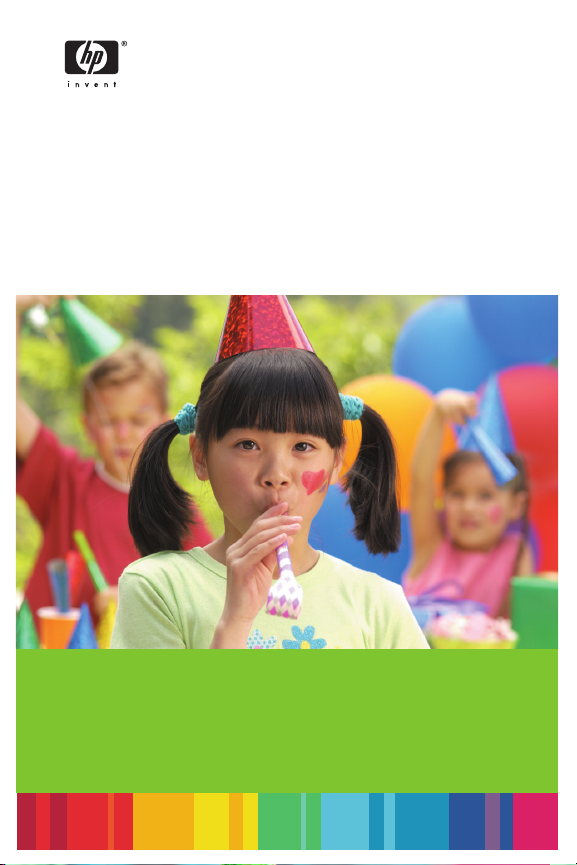
HP Photosmart A310 series
๑ᆩ֩
User Guide
ٺҢޱࡾࠒ
Page 2
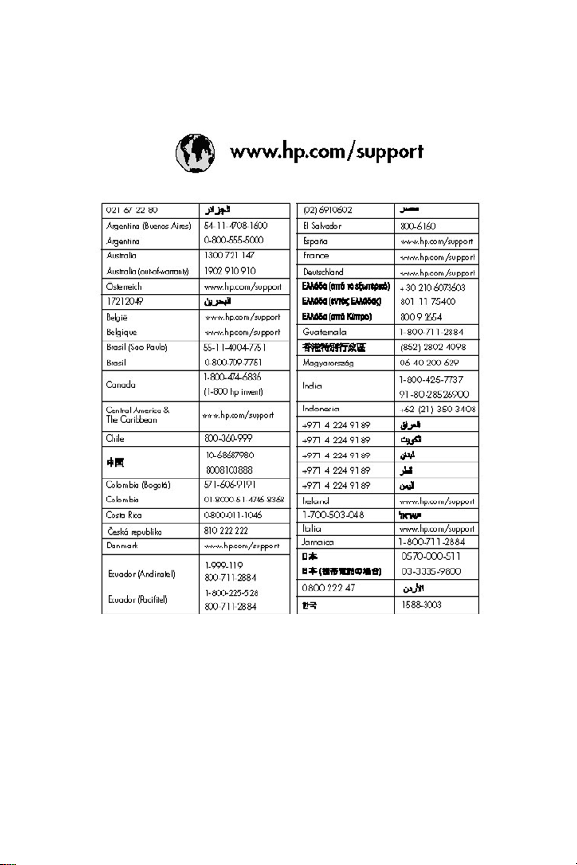
支持电话列表
本手册封底内页中列出了下列支持电话列表。
Page 3
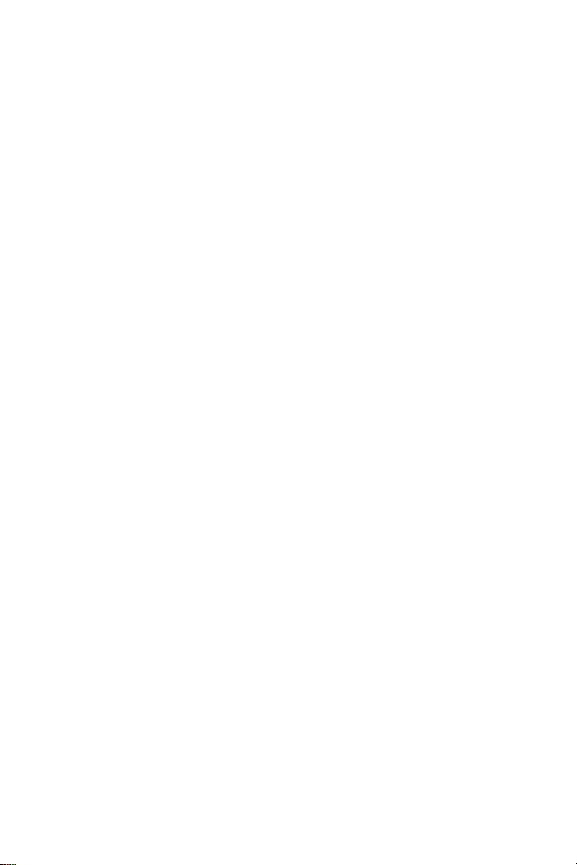
Page 4
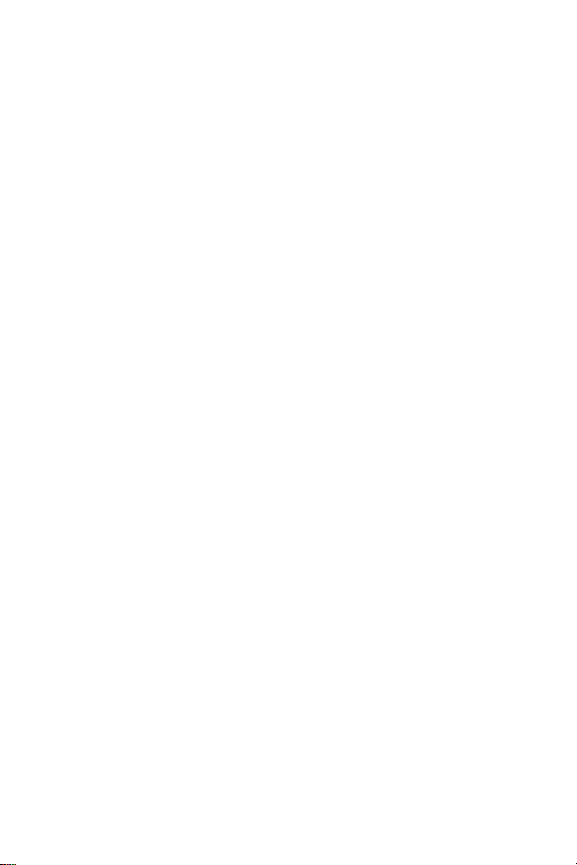
Page 5
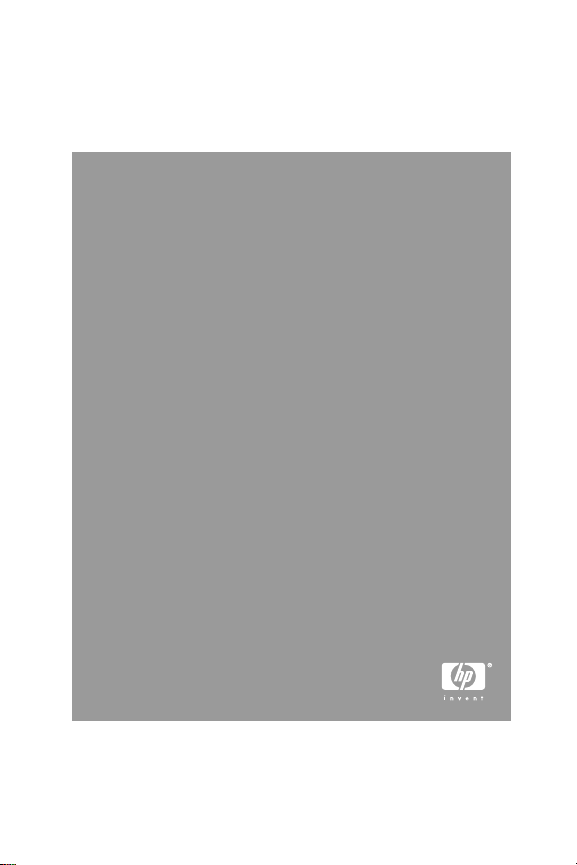
HP Photosmart A310 series
简体中文
Page 6
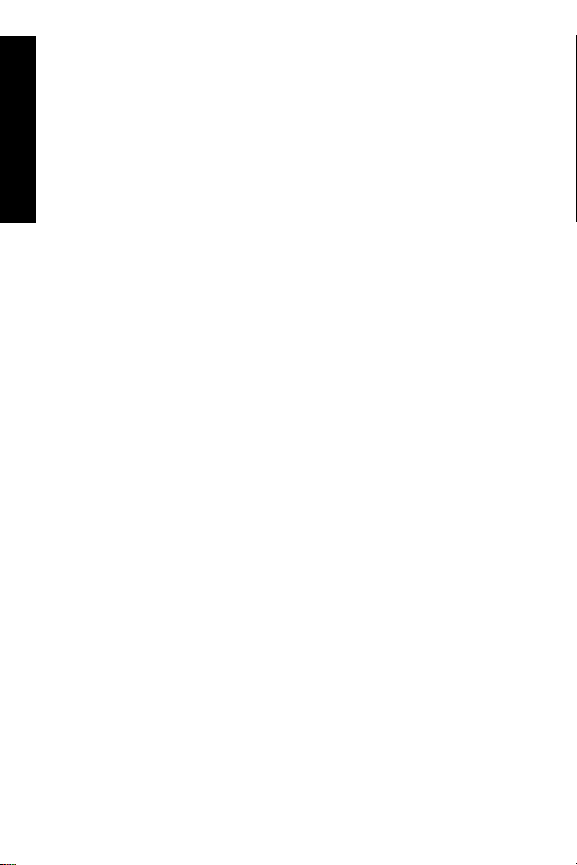
版权和商标
© 2006 Hewlett-Packard Development Company, L.P.
Hewlett-Packard 公司通告
本文档包含的信息如有更改,恕不另行通知。
简体中文
保留所有权利。除版权法允许之外,未经 Hewlett-Packard 公司
事先书面许可,不得对本手册进行复制、改编或翻译。
HP 产品与服务的唯一担保已在这些产品与服务随附的质量担保
声明中阐明。此处的任何信息都不构成为额外担保。HP 将不对
本文包含的技术或编辑错误或者疏忽负责。
商标
HP、HP 徽标和 Photosmart 归 Hewlett-Packard Development
Company,L.P. 所有。
Microsoft 和 Windows 是 Microsoft Corporation 的注册商标。
Mac、Mac 徽标和 Macintosh 是 Apple Computer,Inc. 的注册商
标。
Bluetooth 字样和徽标归 Bluetooth SIG, Inc. 所有,并授权
Hewlett-Packard 公司使用。
PictBridge 和 PictBridge 徽标是 Camera & Imaging Products
Association (CIPA) 的商标。
其他品牌及其产品为其各自所有者的商标或注册商标。
环保声明
有关“环保服务计划”的信息,请参阅电子版帮助。
规格型号编码 VCVRA-0604
为了便于管理识别,已给该产品分配了规格型号编码。本产品
的规格型号编码为 VCVRA-0604。不要将此规格编码与产品的
销售名称 (HP Photosmart A310 series) 或产品编号
(Q8471A) 相混淆。
Page 7
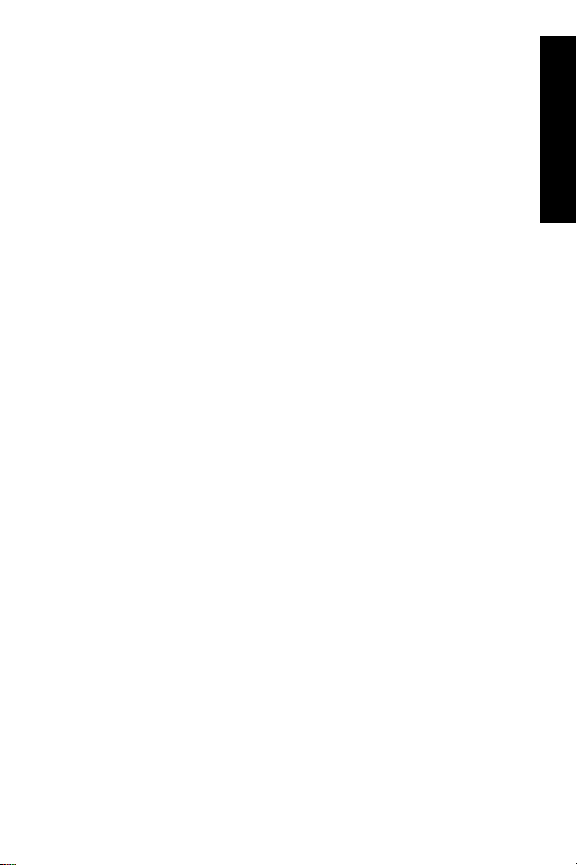
目录
1
欢迎使用........................................................5
查找更多信息.................................................5
打印机部件.....................................................6
可选附件......................................................13
使用可选电池...............................................14
2
纸张概述......................................................17
选择并放入纸张............................................17
使用 HP 高级照片纸...............................17
放入纸张.................................................17
3
打印概述......................................................21
从 PictBridge 认证的相机进行打印..............21
使用“照片修补”功能提高照片质量...........22
4
从 Bluetooth 设备或计算机打印..................25
从 Bluetooth 设备进行打印..........................25
建立 Bluetooth 连接................................25
打印........................................................26
从计算机打印...............................................26
将照片从相机传输到计算机....................27
关于 HP Photosmart 软件套件...............27
5
维护和搬运打印机........................................29
更换墨盒......................................................29
清洁和维护打印机........................................32
清洁打印机外部......................................32
自动清洁墨盒..........................................33
打印测试页.............................................34
手动清洁墨盒触点..................................35
校准墨盒.................................................36
简体中文
3
Page 8
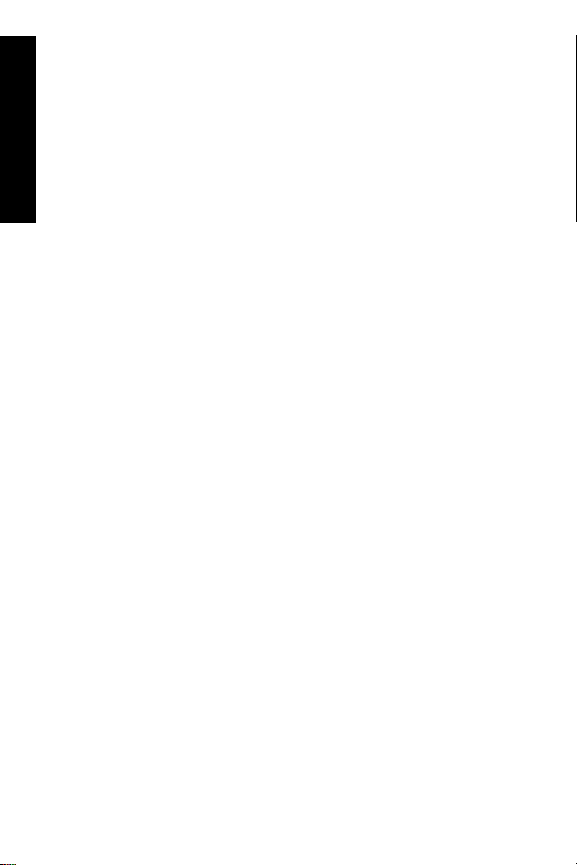
更新 HP Photosmart 打印机驱动程序软件
.....................................................................37
储存打印机和墨盒........................................38
储存打印机.............................................39
简体中文
存储墨盒.................................................39
维护照片纸质量............................................40
搬运打印机...................................................40
6
疑难排解......................................................43
打印机硬件问题............................................43
打印问题......................................................47
Bluetooth 打印问题......................................52
PictBridge 相机错误信息..............................53
7
技术规格......................................................57
系统要求......................................................57
打印机技术规格............................................57
8
HP 支持........................................................61
支持程序......................................................61
HP 电话支持................................................62
电话支持期.............................................62
致电........................................................62
电话支持期过后......................................62
额外保修选项...............................................63
HP 保修条款................................................64
A
安装软件......................................................65
B
指示灯..........................................................67
索引...................................................................71
4 HP Photosmart A310 series
Page 9
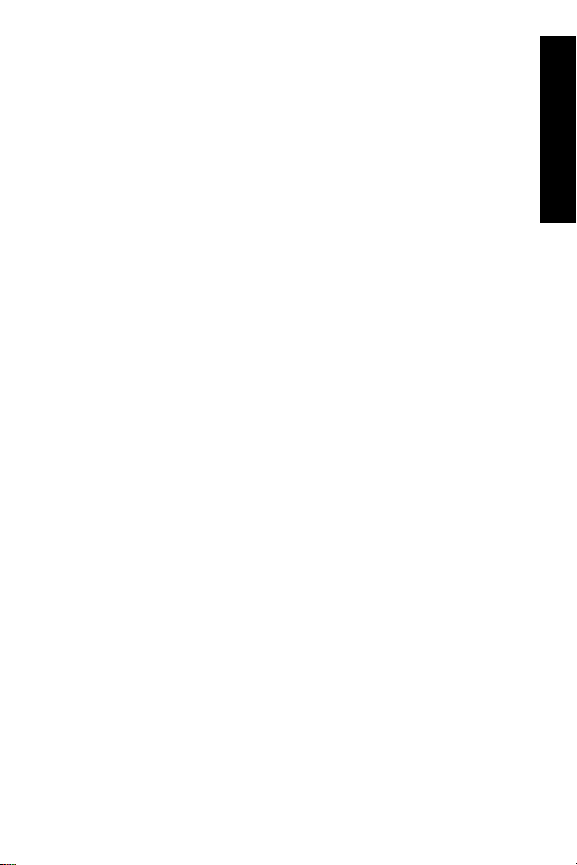
1
感谢您购买 HP Photosmart!要充分利用您的新打
印机,请阅读本手册。了解如何:
●
●
●
●
●
欢迎使用
直接从任意 PictBridge 设备—包括数码相机、
可拍照手机和摄像机—快速轻松地打印精美照
片。
使用可选的 Bluetooth 适配器从任意
Bluetooth 设备(无线)打印照片。
将打印机连接到计算机,然后使用随附的
HP Photosmart 软件的照片编辑、存储、共享
和创意项目功能。
使用内置的 HP Real Life 技术获得更高质量的
照片,该功能仅通过一个按钮即可修正红眼、
颜色及对比度方面的问题。
带上便携轻巧的照片打印机参加社交活动可以
即时打印并共享照片。
查找更多信息
您的新款 HP Photosmart A310 series 打印机附有
下列文档:
●
安装手册:安装说明阐述了安装打印机和 HP
Photosmart 软件的操作方法。请首先阅读该文
档。
●
打印机使用手册:就是您正在阅读的这本手
册。本手册说明了此款打印机的基本功能,以
及如何在不连接计算机的情况下使用打印机,
并包含硬件疑难排解信息。
简体中文
欢迎使用
5
Page 10
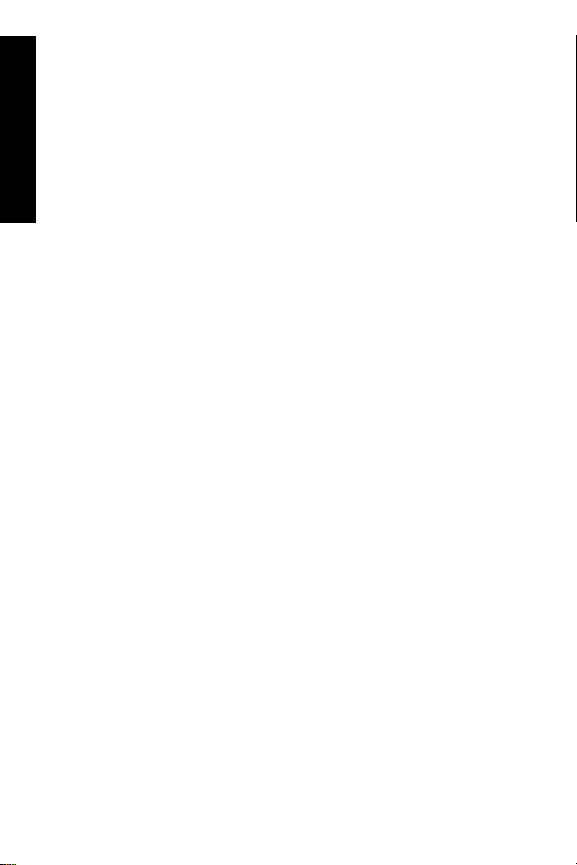
●
相机或可拍照手机文档(仅限打印机包装盒中
附有相机或可拍照手机时):相机随附的文档
阐述了使用相机拍摄图片的方法以及疑难排解
和维护信息。此外,相机显示屏上也将显示相
简体中文
关信息。
●
电子版帮助:电子版帮助说明了与计算机一起
使用打印机的方法,并包含软件疑难排解信息。
在计算机上安装 HP Photosmart 软件后(请参
阅第 65 页),就可以在计算机上查看电子版
帮助。计算机屏幕上显示的帮助信息说明了如
何与计算机一起使用打印机,并包含有关软件
疑难排解的信息。
访问电子版帮助:
– Windows:从“开始”菜单选择“程
序”或“所有程序”,指
向“HP”、“HP Photosmart A310
series”,然后单击“帮助”。
– Mac:在 Finder 中选择“帮助”、“Mac
帮助”,然后选择“库”、“HP
Photosmart 打印机帮助”。
打印机部件
本节简要介绍了打印机各个部件,并提供了包括部
件和功能详细信息的参考章节。
6 HP Photosmart A310 series
Page 11
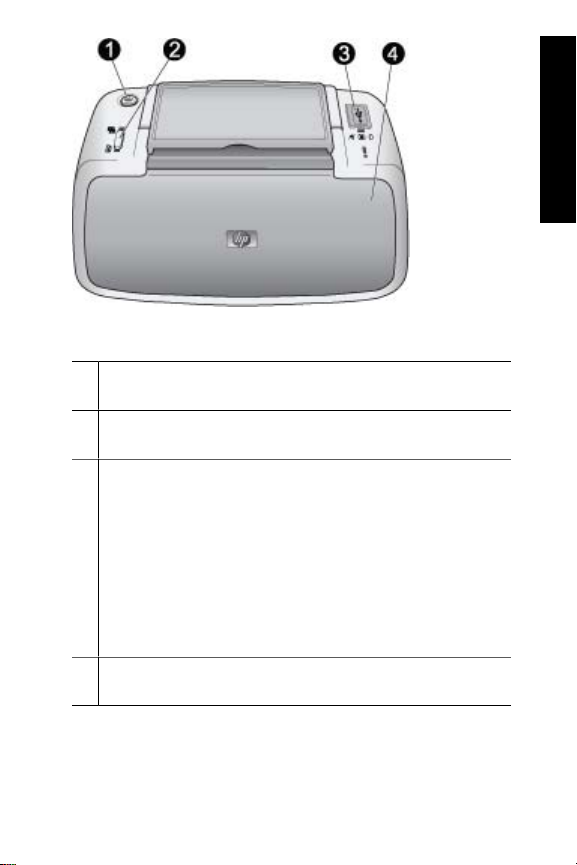
前视图(闭合时)
1
开/关机:按下可打开或关闭打印机,或者取消正在
进行的打印作业。
2
OK:按下可启用或关闭“照片修补”,或者在出现
错误后重新开始打印作业。
3
PictBridge 端口:此端口可以连接 PictBridge 认证
设备(例如,PictBridge 数码相机、可拍照手机或
摄相机),也可以连接可选的 HP Bluetooth 无线打
印机适配器。
有关从 PictBridge 设备打印的信息,请参阅
第 21 页。
有关利用 Bluetooth 技术进行无线打印的信息,请
参阅第 25 页。
4
出纸盒(闭合):打开该纸盒以进行打印。当打开
出纸盒时,进纸盒将自动打开。
简体中文
欢迎使用
7
Page 12

简体中文
前视图(打开时)
1
手柄:展开以便携带打印机。
2
进纸盒:在这里放入纸张。当打开出纸盒时,进纸
盒将自动打开。要关闭进纸盒,必须首先关闭出纸
盒。有关放入纸张的详细信息,请参阅第 17 页。
3
USB 电缆支架:为了便于使用,将用于 PictBridge
相机的 USB 电缆存放在这里。
4
进纸盒延伸架:将其拉出以接住纸张。
5
纸张宽度导轨:移动到纸张侧边缘以正确定位纸张。
8 HP Photosmart A310 series
Page 13
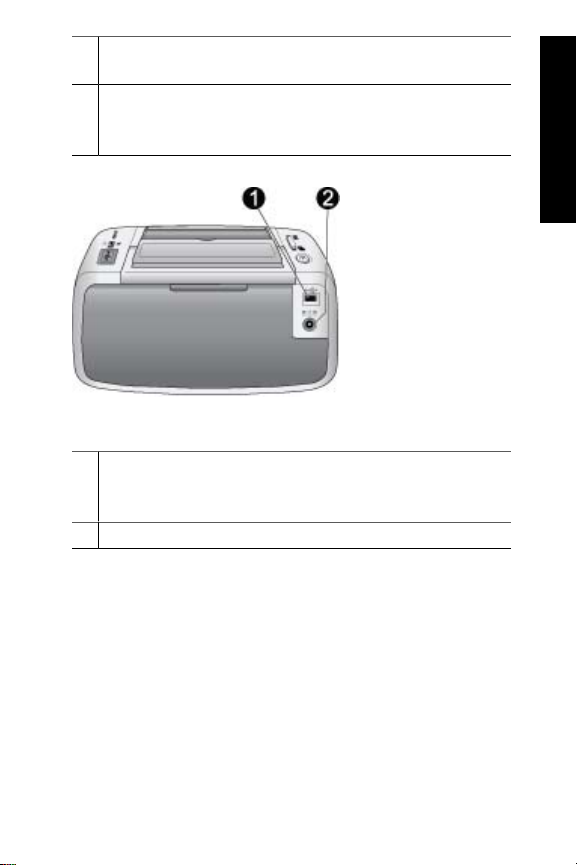
6
出纸盒(打开):打印机将打印件存放在这里。当
打开出纸盒时,进纸盒将自动打开。
7
墨盒门:将其打开可以装入或取出 HP 110 Tri-color
Inkjet 墨盒。关上墨盒门进行打印。有关更换墨盒
的详细信息,请参阅第 29 页。
打印机后部
1
USB 端口:使用 USB 电缆在这里将打印机连接到
计算机。有关从计算机打印的详细信息,请参阅
第 26 页。
2
电源线接口:在这里连接电源线。
简体中文
欢迎使用
9
Page 14
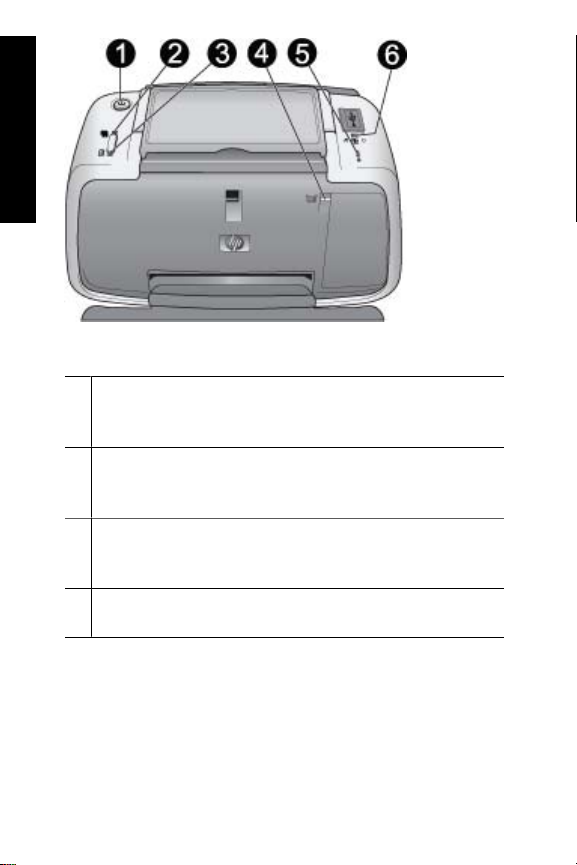
简体中文
指示灯
1
开/关机指示灯:如果打印机打开则呈绿色常亮。如
果打印机忙或可选电池电量低时呈绿色闪烁。可选
电池充电时呈绿色缓慢闪烁。
2
照片修补指示灯:启用“照片修补”功能时呈绿色
常亮。有关“照片修补”功能的信息,请参阅
第 22 页。
3
重新开始指示灯:打印机缺纸或发生卡纸时呈绿色
闪烁。清除错误之后提示按下 OK 按钮以重新开始
打印。
4
墨盒状态指示灯:墨盒墨水不足时呈红色常亮。墨
盒错误、缺失或墨盒门打开时呈红色闪烁。
10 HP Photosmart A310 series
Page 15
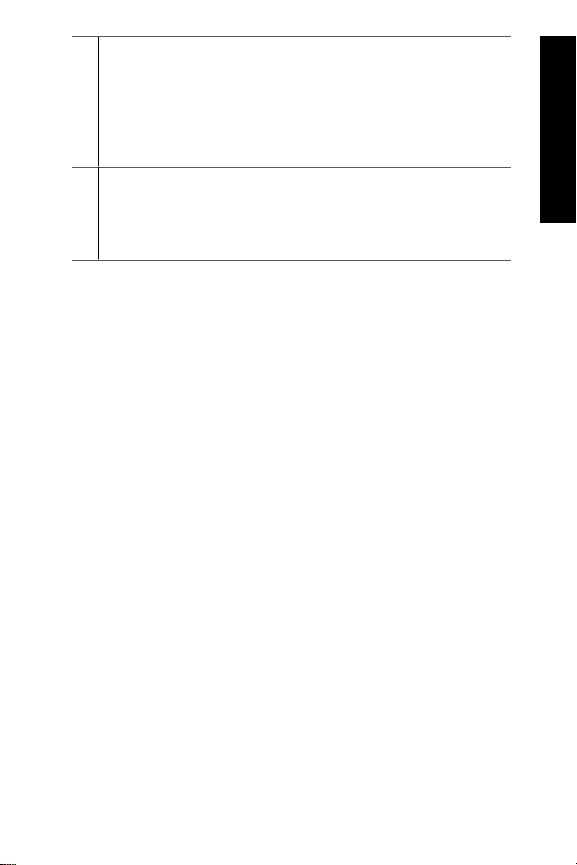
5
警示灯:如果发生打印机错误(例如,卡纸),警
示灯会呈红色常亮或红色闪烁,只有在解决完这些
问题之后才能继续打印作业。
有关疑难排解信息,请参阅第 43 页。
有关指示灯的详细信息,请参阅第 67 页。
6
PictBridge 指示灯:当 PictBridge 相机连接到
PictBridge 端口时呈绿色常亮。打印机从相机打印
时呈绿色闪烁。指示灯呈绿色闪烁时请不要断开相
机连接。
提示 有关指示灯的详细信息,请参阅第 67 页。
有关疑难排解信息,请参阅第 43 页。
简体中文
欢迎使用
11
Page 16
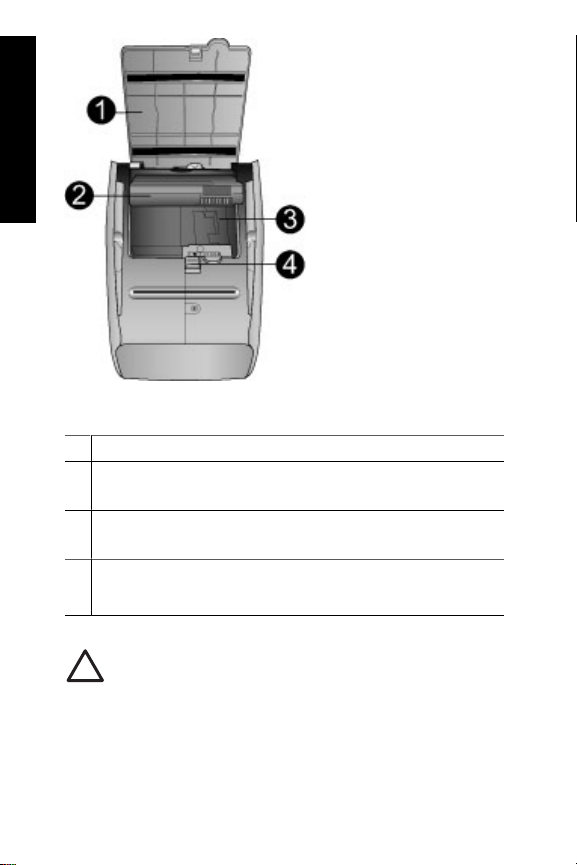
简体中文
打印机底部
1
电池槽按钮:滑动该按钮以将电池槽盖松开。
2
电池槽盖:打开打印机底部的电池槽盖以插入可选
的 HP Photosmart 内置电池。
3
内置电池槽:在这里插入可选的 HP Photosmart 内
置电池。
4
内置电池:该电池必须单独购买。
有关详细信息,请参阅第 13 页。
小心 请确保始终在打开电池槽盖之前先拔
出打印机电源线。请勿触摸电池上的铜色触
点或电池槽内的触点。
12 HP Photosmart A310 series
Page 17
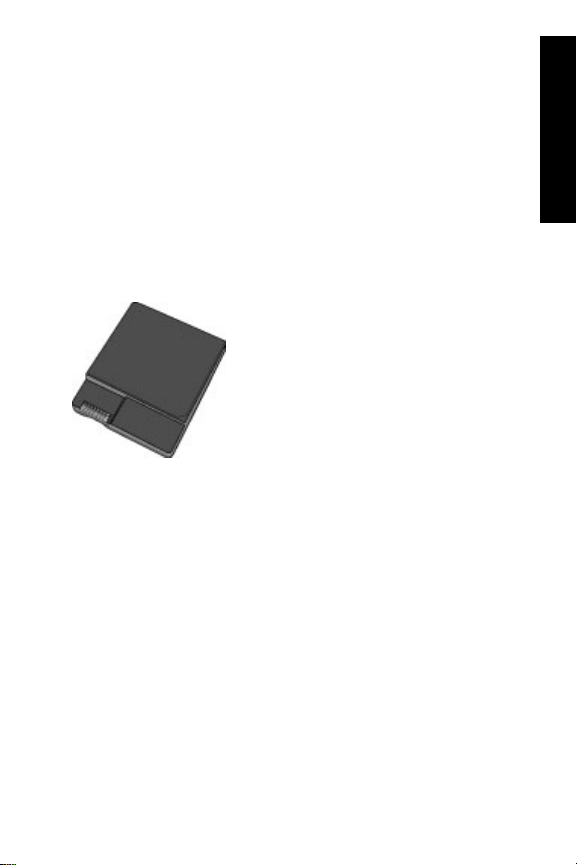
可选附件
有几种可选附件可增加打印机的便携性,以便您随
时随地进行打印。这些附件的外观可能与手册中的
图示有所不同。要购买附件,请访问:
●
www.hp.com/eur/hpoptions(欧洲)
●
www.hp.com,选择国家/地区,然后单击购买
或在线购买(所有其他国家/地区)
有关相机附件信息,请参阅相机随附的文档。
HP Photosmart 内置电池
使用 HP Photosmart 内置电池可以随身携带打印机
进行打印。有关详细信息,请参阅第 14 页。
简体中文
欢迎使用
13
Page 18
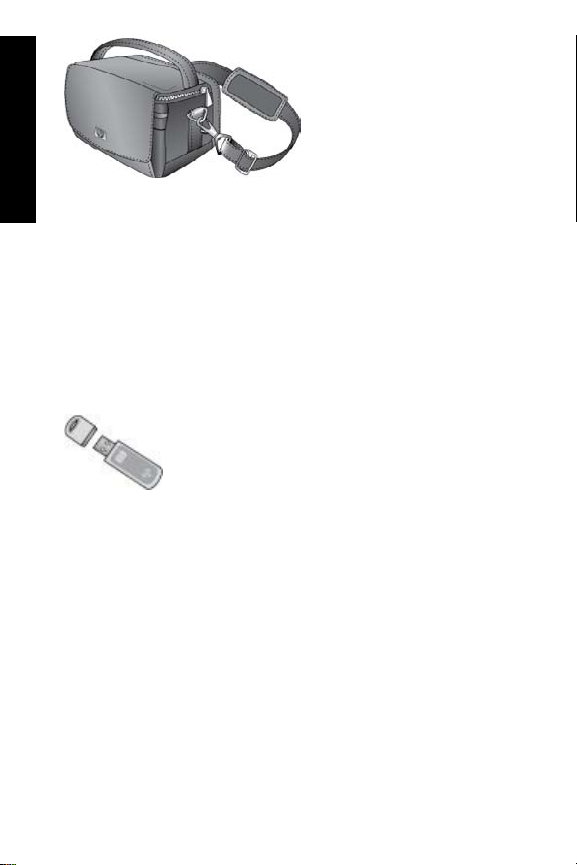
简体中文
HP Photosmart 便携包
HP Photosmart 便携包轻巧、耐用,可以盛装和保
护用于轻松进行移动打印的打印机及其附件。
注意 携带数码相机、可拍照手机和摄相机时,需
要将其装在单独的便携包中。有关附件的相关信
息,请参阅相机或其他设备随附的文档。
HP Bluetooth 无线打印机适配器
HP Bluetooth 无线打印机适配器(型号 bt450)可
插入打印机前面的 PictBridge 端口中,使您可以利
用 Bluetooth 无线技术进行打印。有关使用
Bluetooth 无线技术的详细信息,请参阅
第 25 页。
使用可选电池
HP Photosmart 内置电池在充满电后可以打印约 75
张照片。
14 HP Photosmart A310 series
Page 19
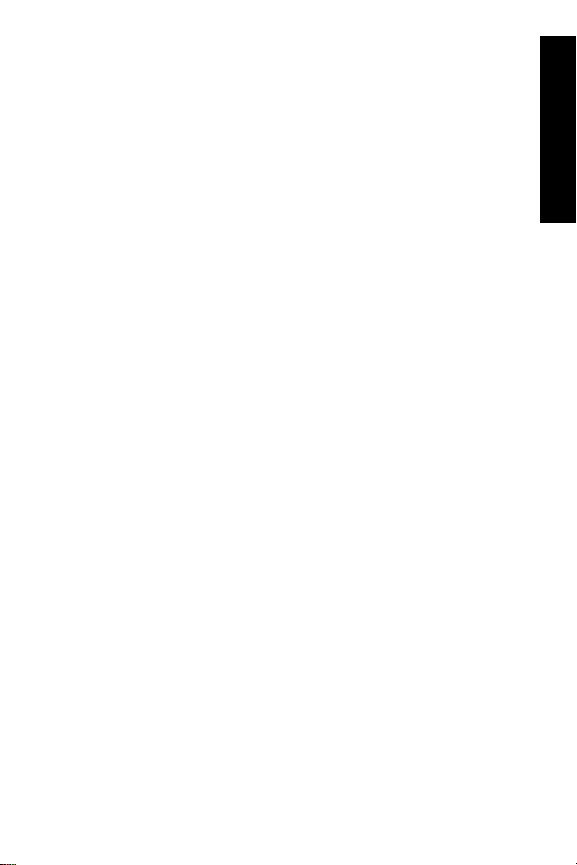
电池电量不足时,开/关机指示灯和警示灯会闪烁。
电池电量耗尽时,打印机将关闭并取消所有进行中
的打印作业。
要为电池充电,请将其保留在打印机中并将打印机
连接到交流电源上。打印机打开后,开/关机指示灯
呈绿色缓慢闪烁表示电池正在充电。为电池充电时
无需打开打印机。
在不使用打印机的情况下,为电池充满电需要大
约 4 个小时。第一次将充过电的电池完全放电后,
再充电时需要 12 小时。
注意 如果打印机仅凭借电池供电,则在处于非活
动状态 8 分钟后会自动关闭以节约电池电量。
简体中文
欢迎使用
15
Page 20
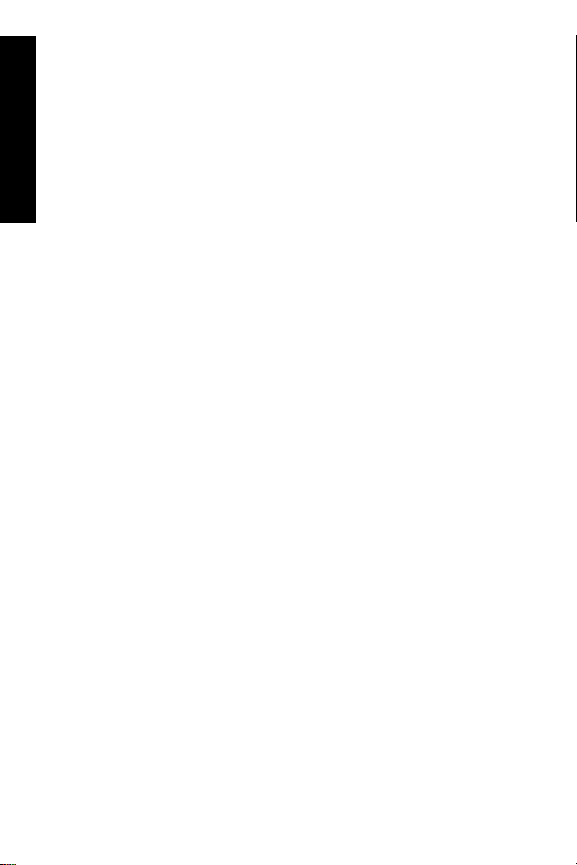
简体中文
16 HP Photosmart A310 series
Page 21
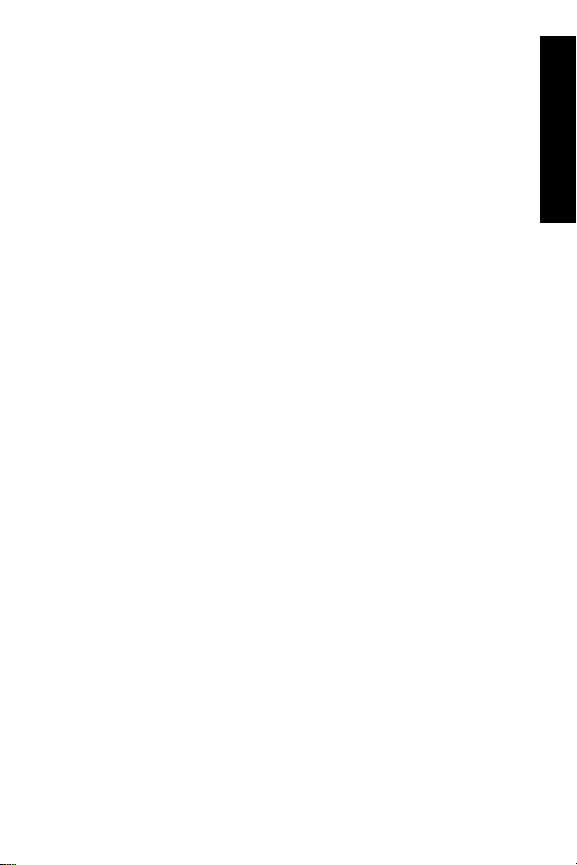
2
纸张概述
选择并放入纸张
了解推荐的用于本打印机的 HP 纸张,以及如何将
其装入进纸盒进行打印的信息。
使用 HP 高级照片纸
始终将 HP 高级照片纸与 HP Photosmart A310
series 打印机一起使用。这种纸张专用于本打印机
中的墨水,可以生成精美的照片。
要购买 HP 高级照片纸或其他耗材,请访问:
●
www.hp.com/eur/hpoptions(欧洲)
●
www.hp.com,选择国家/地区,然后单击购买
或在线购买(所有其他国家/地区)
放入纸张
放入纸张提示:
●
您可以在 10 x 15 厘米(4 x 6 英寸)的照片
纸、10 x 15 厘米(4 x 6 英寸)或更小的索引
卡、L 尺寸的卡片、A6 卡片,或者 100 x 148
毫米(3.9 x 5.8 英寸)的 Hagaki 卡上打印。
●
在放入纸张之前,请滑出纸张宽度导轨以便为
纸张留出空间。
●
一次只能装入同一类型和尺寸的纸张。请勿在
进纸盒中混用不同类型或尺寸的纸张。
●
请勿放入超过 20 页 10 x 15 厘米的照片纸。
简体中文
纸张概述
17
Page 22
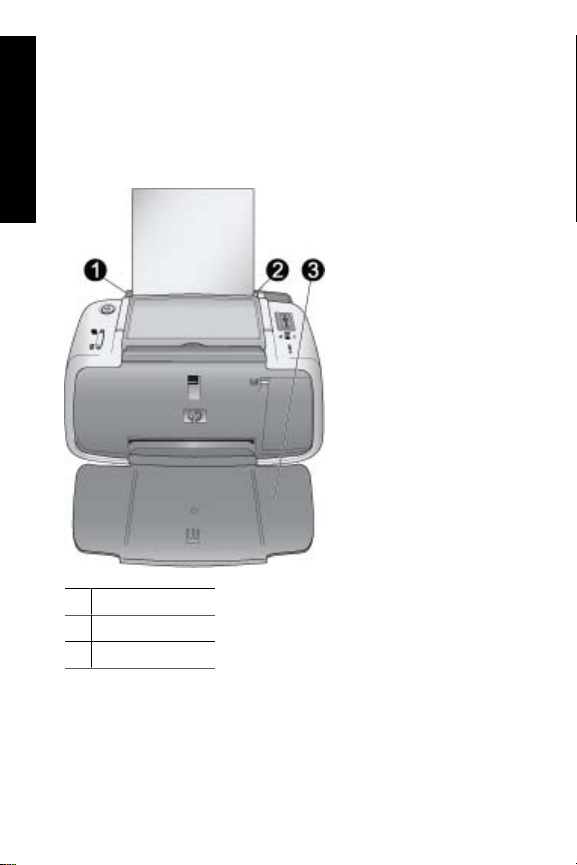
●
如果使用带裁边的纸张,请在放入纸张时使裁
边朝外。
●
照片纸在干燥的环境中会发生卷曲。为了避免
发生卷曲,请勿将照片纸留在打印机进纸盒
简体中文
中,要将其存放在塑料袋中。
1
进纸盒
2
纸张宽度导轨
3
出纸盒
放入纸张
1. 打开出纸盒。进纸盒将会自动打开。
18 HP Photosmart A310 series
Page 23
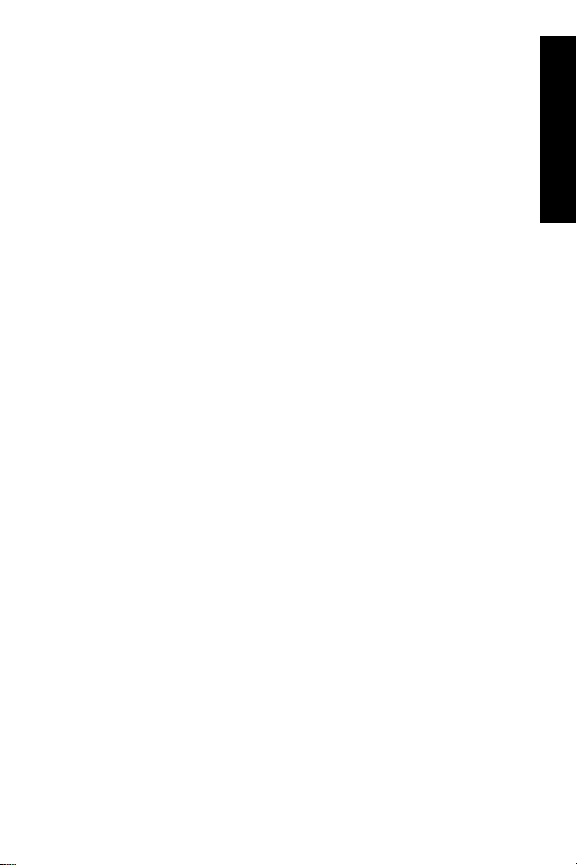
2. 最多放入 20 张照片纸,并使打印面或光面朝向
打印机前部。如果使用带裁边的纸张,请在放
入纸张时使裁边朝外。在放入纸张时,将纸张
滑到进纸盒左侧,并向里推直至停稳。
3. 调节纸张宽度导轨,使其紧靠纸张边缘,同时
使纸张保持平整。
简体中文
纸张概述
19
Page 24
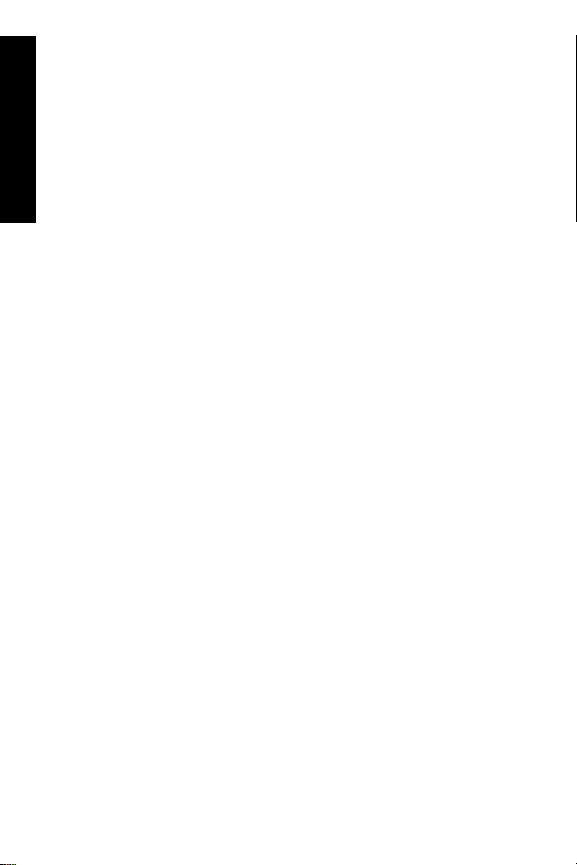
简体中文
20 HP Photosmart A310 series
Page 25
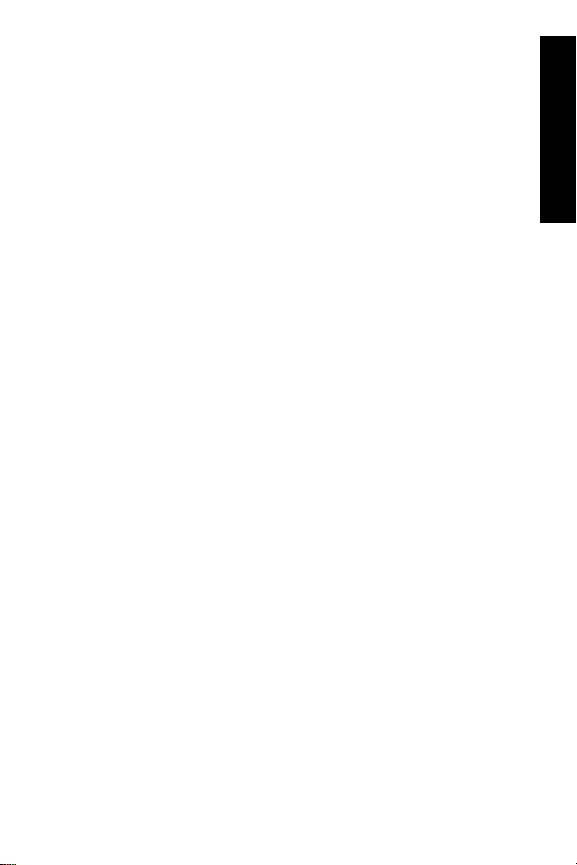
3
从相机直接打印照片是得到出色的数码照片打印件
最轻松快捷的方法。
本节说明了如何通过直接的 USB 连接和 PictBridge
技术从数码相机进行打印,以及如何使用打印机内
置的“照片修补”功能提高打印件的质量。
注意 尽管本章描述的是从 PictBridge 数码相机进
行打印的步骤,但从其他 PictBridge 设备(例如可
拍照手机和摄相机)打印的步骤也非常相似。请查
阅 PictBridge 设备随附的文档以获取详细信息。
打印概述
从 PictBridge 认证的相机进行打印
您可以使用 USB 电缆将 PictBridge 认证的数码相
机直接连接到打印机顶部的 PictBridge 端口来打印
照片。从数码相机打印时,打印机将使用已在相机
上选择的设置。有关详细信息,请参阅相机随附的
文档。
在打印之前,请确保已打开打印机并插入了 HP 110
Tri-color Inkjet 墨盒。
注意 如果连接到非 HP 相机并在打印时遇到问
题,请参阅相机随附的文档。HP 无法为非 HP 相
机提供技术支持。
简体中文
使用 PictBridge 认证的相机进行打印
1. 打开 PictBridge 数码相机。确保 USB 配置已设
为“数码相机”,以便相机能够成功连接到打
印机并打印照片。
打印概述
21
Page 26
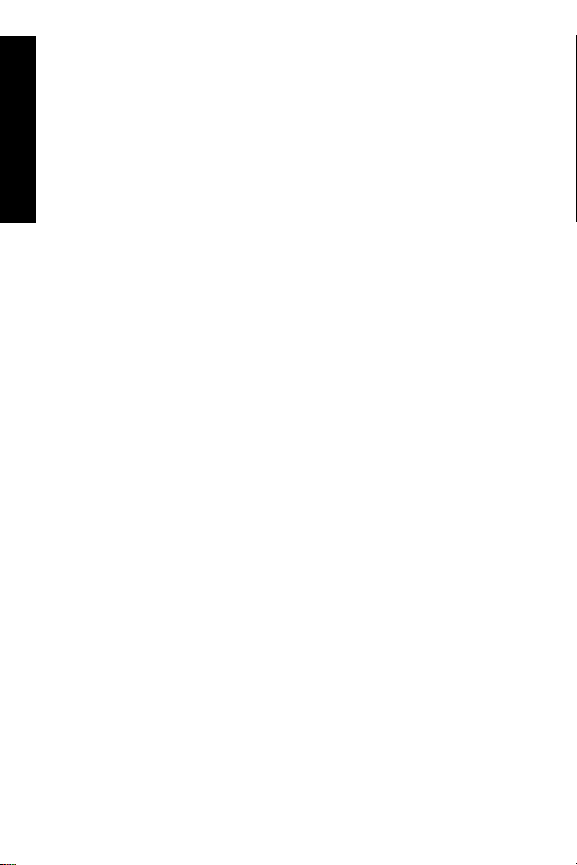
2. 将照片纸放入打印机。
对于 HP 高级照片纸,打印机将自动使用最佳
质量设置进行打印。要更改纸张类型或质量设
置,请从计算机打印照片。有关从计算机打印
简体中文
的详细信息,请参阅电子版帮助。
注意 如果从 HP Photosmart E427 数码相机打
印,则可以使用“一般”打印质量以获得较快
的打印速度。打印质量可能会很差,尤其是不
使用 HP 高级照片纸时。选择“最佳”打印质
量时将得到质量最好的打印件。
3. 使用相机的 USB 电缆,将相机连接到打印机顶
部的 PictBridge 端口。当建立连接时,
PictBridge 指示灯将呈绿色常亮。
4. 使用相机显示屏上的菜单选择并打印照片。打
印照片时开/关机指示灯和 PictBridge 指示灯会
闪烁。
注意:您的照片是速干型的,打印后可以立即处
理。然而,HP 建议完成打印后将照片的打印面放
在空气中 5–10 分钟,以使颜色完全显现出来,然
后再与其他照片堆叠在一起或放入相册中。
使用“照片修补”功能提高照片质量
通过 HP Real Life 技术,打印机可以使用“照片修
补”功能来增强照片。照片修补可以:
●
锐化模糊的照片。
●
增强照片的暗色区而不影响其浅色区。
●
减少使用闪光灯拍照时出现的红眼。
●
改善照片的整体亮度、色彩和对比度。
22 HP Photosmart A310 series
Page 27
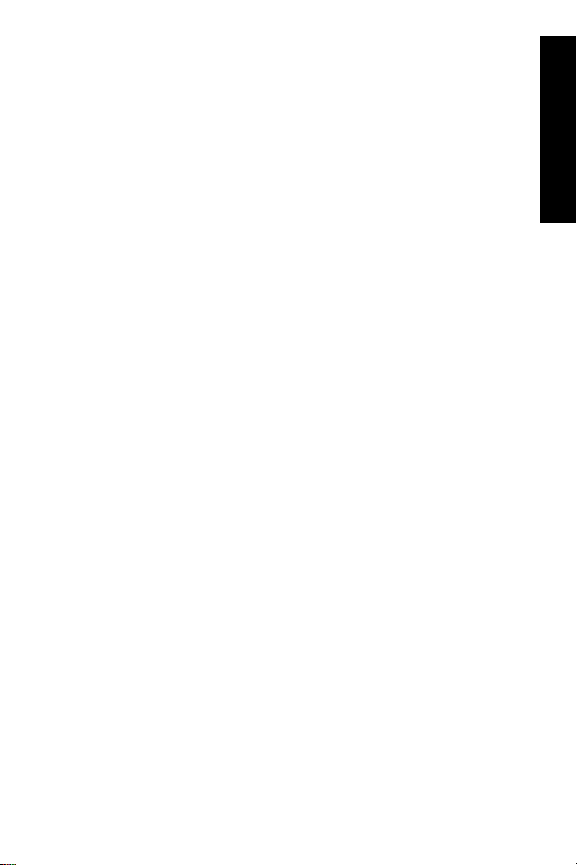
打开打印机时,“照片修补”的默认设置为启用。
照片修补功能启时其指示灯呈绿色常亮。
HP 建议保持“照片修补”功能的启用状态,但如
果照片打印不正确,或者无需“照片修补”改进功
能打印照片,则可关闭“照片修补”。
要关闭“照片修补”,请按下 OK。照片修补指示
灯将熄灭。除非再次按下 OK,或者关闭打印机又
重新打开,否则“照片修补”功能将保持其关闭状
态。
简体中文
打印概述
23
Page 28
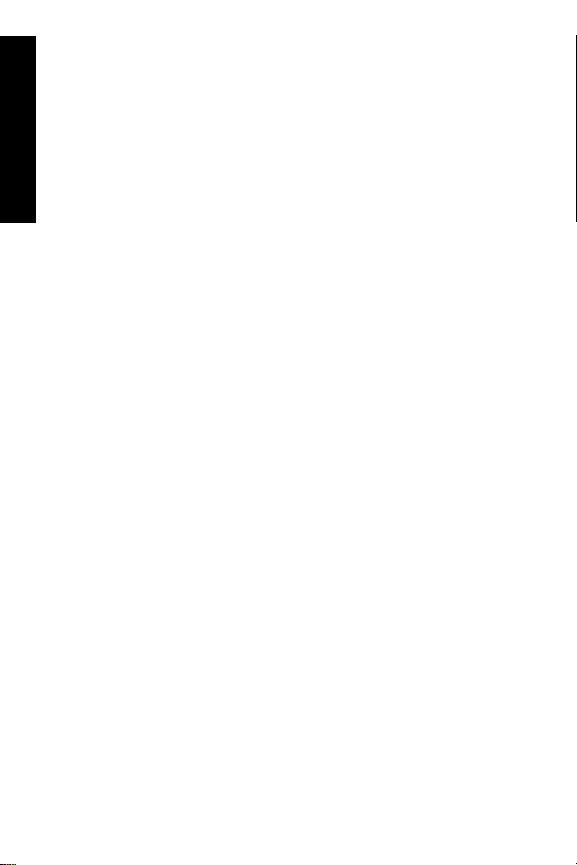
简体中文
24 HP Photosmart A310 series
Page 29
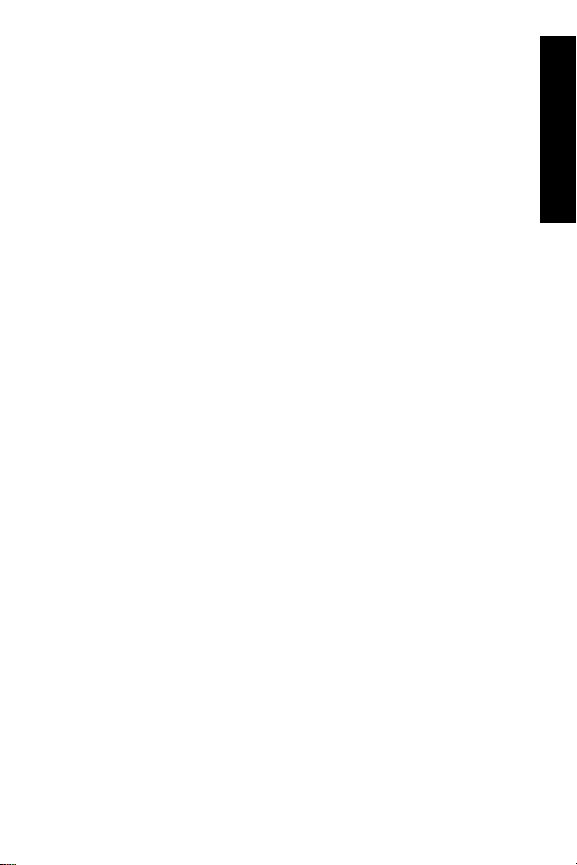
4
从 Bluetooth 设备或计 算机打印
与计算机或其他设备一起使用打印机可以和亲友共
享照片。
从 Bluetooth 设备进行打印
您可从具有 Bluetooth 无线技术的设备(如数码相
机、PDA、膝上型电脑和移动电话)进行打印。有
关详细信息,请参阅电子版帮助和设备随附的文
档。
建立 Bluetooth 连接
要使用 Bluetooth 连接,所有设备都要安装必需的
硬件和软件。此外,必须将 HP Bluetooth 无线打印
机适配器(型号 bt450)连接到打印机顶部的
PictBridge 端口。有些打印机包装盒中包括了
Bluetooth 适配器;如果打印机未随附 Bluetooth 适
配器,您可以单独购买一个。有关订购信息,请参
阅第 13 页。有关适配器的详细信息,请参阅适配
随附的文档。
简体中文
从 Bluetooth 设备或计算机打印
25
Page 30

打印
从任意具备 Bluetooth 无线技术的设备进行打印的
基本步骤是一样的。有关详细说明,请参阅
Bluetooth 设备随附的文档。
简体中文
从 Bluetooth 设备进行打印
1. 将 Bluetooth 适配器连接到打印机顶部的
PictBridge 端口。
2. 让设备搜索可用的 Bluetooth 打印机。
3. 当 HP Photosmart A310 series 打印机显示在
设备上时将其选中。
4. 将打印作业从 Bluetooth 设备发送到打印机。有
关开始一项打印作业的详细说明,请参阅
Bluetooth 设备的相关文档。
从计算机打印
与从 PictBridge 或 Bluetooth 设备打印相比,从计
算机打印为您提供了更多选项。打印机软件提供了
更多可以进行选择的打印设置,而且通过
HP Photosmart 软件,您可以在打印之前对照片进
行编辑。例如,可以选择不同的纸张类型,并打印
带白色边框的照片。您还可以使用 4800 x 1200 的
优化 dpi 打印优质照片。
在从计算机打印之前,必须安装 HP Photosmart 软
件并用 USB 电缆将打印机(使用后面的 USB 端
口)连接到计算机。有关安装 HP Photosmart 软件
以及连接 USB 电缆的说明,请参阅第 65 页。HP
Photosmart 软件包含每次从计算机进行打印时将显
示的界面。
26 HP Photosmart A310 series
Page 31

注意 打印机包装盒中可能未包括用于从计算机打
印的 USB 电缆,因此,您可能需要另外购买。如
果您随打印机一起购买了 HP 相机,则可以使用相
机随附的 USB 电缆。所需 USB 2.0 高速电缆的一
端是 B 型 5-Pin 迷你针式接头,而另一端是 A 型针
式接头。将带 B 型迷你接头的一端连接到打印机后
面,将带 A 型接头的一端连接到计算机。HP 建议
使用长度不超过 3 米(10 英尺)的 USB 电缆,以
将因潜在的高电磁场所引起的注入噪声降至最低。
应每隔几个月下载一次最新软件更新,以确保具有
最新功能和增强性能。
在 HP Photosmart 软件中使用照片之前,要先将照
片传输到计算机。有关详细信息,请参阅
第 27 页。
要从计算机打印,计算机需要满足第 57 页中所
述的最低系统要求。
注意 电子版帮助提供了关于从计算机打印时可用
的众多打印设置的详细信息。要了解如何打开电子
版帮助,请参阅第 5 页。
将照片从相机传输到计算机
要将照片传输到计算机,请将相机直接连接到计算
机。请按照相机随附的文档中的说明操作。
简体中文
关于 HP Photosmart 软件套件
HP Photosmart 软件套件包括:
●
“HP Photosmart Essential” (Windows):通过
添加文本或执行颜色修正来编辑和增强照片。
从 Bluetooth 设备或计算机打印
27
Page 32

●
“HP Photosmart Premier” (Windows):除了
可以在 HP Photosmart Essential 中进行的操作
之外,您还可以在剪贴簿中组织照片,按照关
键字和日期搜索照片,以及将照片用于贺卡和
简体中文
烫印转印纸之类的创意项目。
●
“HP Photosmart Studio” (Macintosh):查
看、组织和管理照片及视频。
●
“HP Photosmart 共享” (Windows and
Macintosh):通过电子邮件、在线相册或在线
照片冲印服务与亲友共享照片。HP Photosmart
共享已内置于 HP Photosmart Essential、HP
Photosmart Premier 和 HP Photosmart
Studio 中。要使用 HP Photosmart 共享,请安
装打印机随附的 HP Photosmart 软件,并将
USB 电缆从打印机连接到可以访问 Internet 的
计算机。
有关 HP Photosmart Essential 和 HP Photosmart
Studio 的详细信息,请查阅电子版帮助。
有关 HP Photosmart 共享的详细信息,请参阅相机
随附的文档。
28 HP Photosmart A310 series
Page 33

5
本款打印机很少需要维护。遵照本章所述的指导原
则,可延长打印机及打印耗材的使用寿命,并确保
总是能够打印出高质量的打印件。
●
●
●
●
●
●
有关维护相机的信息,请参阅相机随附的文档。
维护和搬运打印机
更换墨盒
清洁和维护打印机
更新 HP Photosmart 打印机驱动程序软件
储存打印机和墨盒
维护照片纸质量
搬运打印机
更换墨盒
使用 HP 110 Tri-color Inkjet 墨盒打印黑白和彩色
照片。
HP Vivera 墨水能够生成逼真的照片效果并提供出
色的防褪色功能,使鲜明色彩更持久。HP Vivera
墨水配方独特,并对质量、纯度和防褪色功能进行
了科学测试。
为获得最佳打印效果,HP 建议只使用 HP 墨盒。
插入不正确的墨盒所导致的打印机损坏不在保修范
围之内。
简体中文
小心 检查所使用的墨盒是否正确。另外请
注意,HP 建议不要改装或重新灌注 HP 墨
盒。改装或重新灌注 HP 墨盒所导致的损坏
不在 HP 保修范围之内。
维护和搬运打印机
29
Page 34

为获得最佳打印质量,HP 建议在盒上标记的日期
之前安装所有零售墨盒。
墨盒墨水量不足时,墨盒状态灯将呈红色常亮。
准备打印机和墨盒
简体中文
1. 确保已打开电源。
2. 在进纸盒中放入纸张,以便装入新墨盒时打印
机可以打印校准页。
3. 打开打印机的墨盒门。墨盒状态指示灯呈红色
闪烁。
4. 撕掉墨盒上的粉色胶带。请勿触摸铜色触点或
墨水喷嘴。
撕掉粉色胶带
请勿触摸此处
装入墨盒
1. 如果要更换墨盒,请向下按住支架中的墨盒并
将其向外拉出。
2. 拿取替换墨盒时使其标签朝上。将墨盒略微向
上倾斜滑入底座中,使铜色触点先进入。推动
墨盒,直至其卡入到位。
30 HP Photosmart A310 series
Page 35

3. 关闭墨盒门。
4. 如果是新墨盒,打印机将打印校准页以确认校
准成功。这可能需要几分钟。
简体中文
维护和搬运打印机
31
Page 36

简体中文
选中标记表示墨盒安装正确且工作正常。
如果任何打印条的左侧出现“x”,请重新校准
墨盒。
清洁和维护打印机
使用本节所述的简易方法,保持打印机和墨盒的清
洁并进行良好的维护。
清洁打印机外部
清洁打印机的外部
1. 关闭打印机,然后从打印机背面断开电源线。
2. 如果您在打印机中安装了可选的 HP Photosmart
内置电池,请将其取出并将电池槽盖装上。
3. 用蘸有少量清水的软布擦拭打印机的外部。
小心 请勿使用任何种类的清洁液。家用清
洁剂和洗涤剂会损坏打印机的表面涂层。
32 HP Photosmart A310 series
Page 37

小心 请勿清洁打印机内部。防止任何液体
进入打印机内部。
自动清洁墨盒
如果在打印件上发现白线或单色条纹,则可能需要
清洁墨盒。清洁墨盒会耗费墨水,因此请只在必要
时进行清洁。
使用下列硬件程序,您每次可以最多清洁三次墨
盒。清洁次数越多就越彻底,使用的墨水也就越
多。
注意 如果已经安装了 HP Photosmart 软件,为了
方便起见,HP 建议从软件执行墨盒自动清洁程
序。请参阅电子版帮助获取相关说明。
清洁墨盒
1. 确保打印机已经打开。
2. 放入照片纸以便打印机在清洁墨盒之后可以打
印测试页。为了获得最佳效果,请使用 HP 高
级照片纸。
3. 按住 OK 按钮,然后按 4 次开/关机按钮以开始
清洁墨盒。
4. 当打印机清洁完墨盒时,请查看打印的测试
页。如果没有其他问题,则无需另外进行任何
操作。如果仍然存在问题,请按照以下步骤断
续进行清洁:
–
如果测试页有白色条纹或颜色缺失,则需要
再次清洁墨盒。按住 OK 按钮,然后按 5
次开/关机按钮。
–
如果第二次的测试页打印质量一切正常,则
无需另外进行任何操作。
简体中文
维护和搬运打印机
33
Page 38

–
如果测试页还是有白色条纹或颜色缺失,则
需要第三清洁墨盒。按住 OK 按钮,然后
按 6 次开/关机按钮。
如果已经按照上述步骤完成了三级清洁,但测试页
简体中文
仍有白色条纹或颜色缺失,则可能需要清洁墨盒的
铜色触点。有关详细信息,请参阅第 35 页。
注意 如果墨盒或打印机在最近被摔过,可能也会
在打印件中发现白色条纹或颜色缺失。此问题是暂
时性的,在 24 小时之内即可消除。
打印测试页
打印测试页可以:
●
查看墨盒中的估计墨水量
●
查看墨水喷嘴的状态
●
查看打印机与已连接的计算机通信是否正常
(如果可以从软件打印测试页)
●
获取打印机的序列号以及其他打印机规格说明
如果联系 HP 支持部门寻求帮助,可能需要打印测
试页。
打印测试页的方法有两种:从打印机控制面板,以
及从软件打印测试页。如果已安装 HP Photosmart
软件,则可以从软件打印测试页。如果需要确认打
印机与计算机的连接状态,请从软件打印测试页。
本节描述了如何从打印机控制面板打印测试页。有
关从软件打印测试页的说明,请参阅电子版帮助。
打印测试页
1. 确保打印机已经打开。
34 HP Photosmart A310 series
Page 39

2. 在进纸盒中放入纸张。可以使用普通纸或索引
卡以节省照片纸。
3. 按住 OK 按钮,然后按 2 次开/关机按钮以打印
测试页。
要在打印的测试页上检查估计墨水量,请查看下半
页位于“E”(空)和“F”(满)之间的三个颜色
条。通过确定“E”和“F”之间的亮色条的百分比
来估计墨盒的饱和程度。
手动清洁墨盒触点
如果在有很多灰尘的环境中使用打印机,则污垢会
在铜色触点上积聚并导致打印问题。
清洁墨盒触点
1. 准备好清洁触点所需的以下物品:
–
蒸馏水(自来水中包含的杂质可能会损坏墨
盒)
–
棉签或其他不会粘到墨盒上的无绒毛软布
2. 打开墨盒门。
3. 取出墨盒将其放在纸上,墨水喷嘴板朝上。注
意,不要用手指触摸铜色触点或墨水喷嘴板。
小心 请勿将墨盒放在打印机外面超过 30
分钟。墨水喷嘴暴露于空气中超过上述
时间就会变干并导致打印问题。
简体中文
4. 用蒸馏水轻轻润湿棉签,并挤掉棉签上多余的
水分。
维护和搬运打印机
35
Page 40

5. 轻轻地用棉签擦拭铜色触点。
小心 请勿触摸墨水喷嘴板。触摸墨水喷
嘴板将导致喷嘴堵塞、墨水故障以及电
气接触不良。
简体中文
6. 重复步骤 4 和 5,直到干净的棉签上没有墨迹
或灰尘。
7. 将墨盒装入打印机,然后合上墨盒门。
校准墨盒
首次安装 HP 110 Tri-color Inkjet 墨盒时,打印机
将自动校准墨盒。但是,如果打印件中颜色有误,
或者安装新墨盒后校准页打印不正确,请按照下列
步骤再次校准墨盒。
注意 如果已经安装了 HP Photosmart 软件,为了
方便起见,HP 建议从软件执行墨盒校准程序。请
参阅电子版帮助获取相关说明。
校准墨盒
1. 确保打印机已经打开。
2. 在进纸盒中放入纸张。HP 建议使用 HP 高级照
片纸进行校准,这是因为这种纸张专用于打印
机校准。
3. 按住 OK 按钮,然后按 3 次开/关机按钮以打印
校准页。
打印机完成墨盒校准后,它将打印校准页以确
认校准是否成功。
36 HP Photosmart A310 series
Page 41

–
选中标记验证墨盒是否安装正确而且工作正
常。
–
如果任意打印条的左侧出现“x”,请再次
校准墨盒。如果仍然出现“x”,请更换墨
盒。
更新 HP Photosmart 打印机驱动程序 软件
每隔几个月下载一次最新的打印机驱动程序的软件
更新,以确保具有最新功能和增强性能。您可以访
问 www.hp.com/support 或使用 HP 软件更新来下
载 HP Photosmart 软件更新。
简体中文
注意 按照下列步骤从 HP 网站安装打印机驱动程
序的软件更新时,不会更新已安装在计算机上的其
他 HP Photosmart 软件。有关更新 HP Photosmart
软件的信息,请参阅 HP Photosmart 帮助。
维护和搬运打印机
37
Page 42

下载打印机驱动程序的软件更新 (Windows)
1. 确保已连接到 Internet。
2. 从 Windows “开始”菜单中,单击“程
序”或“所有程序”,指向 “HP”,然后单
简体中文
击 “HP 软件更新”。
显示“HP 软件更新”窗口。
3. 单击“下一步”。
HP 软件更新会搜索 HP 网站查找打印机驱动程
序的软件更新。
–
如果计算机已安装了最新版本的打印机驱动
程序软件,HP 软件更新窗口中将会显
示“现在没有系统可用的更新”。
–
如果计算机未安装最新版本的打印机驱动程
序软件,HP 软件更新窗口中将显示软件更
新。
4. 如果有软件更新可用,请选中更新名称旁的复
选框。
5. 单击“安装”。
6. 按照屏幕说明进行操作。
下载打印机驱动程序的软件更新 (Mac)
1. 确保已连接到 Internet。
2. 点按 Dock 中的“HP 设备管理器”。
3. 从“信息和设置”弹出菜单中选择“检查更
新”。
显示 HP 软件更新窗口。
4. 点按“更新软件”选项卡,然后按照屏幕说明
检查软件更新。
储存打印机和墨盒
为保护打印机和墨盒,在不使用时应妥善储存。
38 HP Photosmart A310 series
Page 43

储存打印机
打印机在设计上可耐受长期或短期的闲置。
●
当打印机闲置时,请关闭进纸盒和出纸盒。
●
将打印机储存在室内避光且温度适中的地方。
●
若要长期储存打印机,而打印机安装了可选的
HP Photosmart 内置电池,请先从打印机中取
出电池。
●
如果一个月或更长时间没有使用打印机和墨
盒,在打印之前,请先清洁墨盒。有关详细信
息,请参阅第 33 页。
存储墨盒
当储存或搬运打印机时,请始终将正在使用的墨盒
留在打印机中。在关机断电期间,打印机会将墨盒
储存在保护罩中。
小心 在拔下电源线或取出内置电池之前,
请确保打印机完成了断电操作过程。此过程
可使打印机能够正确地储存墨盒。
按照下列提示进行操作有助于维护 HP 墨盒并确保
稳定的打印质量:
●
将所有不使用的墨盒保存在其原始密封包装
中,直到需要时再取出来。在室温下储存墨盒
(15°- 35°C 或 59°- 95°F)。
●
准备将墨盒安装在打印机中之前,不要取下覆
盖在墨水喷嘴上的塑料胶带。如果从墨盒上取
下了胶带,请勿试图再将其贴上。重新贴上胶
带会损坏墨盒。
简体中文
维护和搬运打印机
39
Page 44

维护照片纸质量
要获得照片纸的最佳打印效果,请遵循本节的指导
原则。
存放照片纸
简体中文
●
将照片纸存放在其原始包装中,或放入可重新
封装的塑料袋中。
●
将包好的照片纸存放在平坦、凉爽、干燥的平
面上。
●
将不使用的照片纸放回塑料袋中,将纸张留在
打印机内或暴露于外界环境中会导致纸张卷曲。
使用照片纸
●
请始终拿取照片纸的边缘以免留下指纹。
●
如果照片纸边缘卷曲,请将纸张放在塑料储存
袋中并轻轻地朝卷曲的相反方向弯曲,直到纸
张恢复平整。
搬运打印机
HP Photosmart A310 series 打印机易于搬运并且
几乎可以安装在任何地方。在度假时、家庭聚会或
社交活动中带上打印机,可以随时打印并与亲友共
享照片。
要使随身打印更为方便,您可以从 HP 网站或 HP
经销商那里购买以下附件。有关订购信息,请参
阅第 17 页:
●
内置电池:通过可充电的 HP Photosmart 内置
电池为打印机供电,您可以在任何地方进行打
印。
40 HP Photosmart A310 series
Page 45

●
便携包:携带打印机和打印耗材时将其放在便
利的 HP Photosmart 便携包中。
搬运 HP Photosmart A310 series
1. 关闭打印机电源。
注意 在拔下电源线之前,请确保打印机完成了
断电操作过程。此过程可使打印机能够正确地
储存墨盒。
2. 如果打印机顶部的 PictBridge 端口连接有相机
或 Bluetooth 适配器,请将其断开。
3. 取出进纸盒和出纸盒中的所有纸张,关闭出纸
盒,然后关闭进纸盒。
4. 拔下电源线。
5. 如果打印机连接到计算机,请从计算机上断开
USB 电缆。
6. 携带打印机时,确保其总是竖直向上放置。
注意 搬运打印机时,请不要取出墨盒。在关机
断电期间,打印机将墨盒保存在保护罩中。
提示 打印机有方便的内置式手柄,使其易于携
带。从相机底座盖上提起手柄将其展开。在使
用手柄携带时,请勿摇晃打印机。
简体中文
维护和搬运打印机
41
Page 46

简体中文
展开手柄
确保携带下列物品:
●
纸张
●
电源线
●
PictBridge 认证的相机
●
备用墨盒(如果打印量较大)
●
打算使用的可选打印机附件,例如电池或
HP Bluetooth 无线打印机适配器
●
如果要将打印机连接到计算机,请携带 USB 电
缆和 HP Photosmart 软件 CD
注意 如果不带打印机文档,请确保在出发前记下
正确的墨盒编号,或者购买足够的 HP 110 Tri-color
Inkjet 墨盒。
42 HP Photosmart A310 series
Page 47

6
HP Photosmart A310 series 打印机在设计上具有
可靠易用的特点。本节解答了有关使用打印机以及
不用计算机打印的常见问题。本节包含有关下列主
题的信息:
●
●
●
●
有关使用 HP Photosmart 软件以及从计算机打印的
疑难排解信息,请参阅电子版帮助。有关查看电子
版帮助的信息,请参阅第 5 页。
有关涉及到相机的疑难排解信息,请参阅相机随附
的文档。
疑难排解
打印机硬件问题
打印问题
Bluetooth 打印问题
PictBridge 相机错误信息
打印机硬件问题
联系 HP 支持部门之前,请先阅读本节的疑难排解
提示,或访问 www.hp.com/support 网站的在线支
持服务。
注意 如果要将打印机连接到计算机,HP 建议使用
长度不超过 3 米(10 英尺)的 USB 电缆,以将潜
在的高电磁场所引起的注入噪声降至最低。
简体中文
警示灯呈红色闪烁。
原因 打印机需要维护,请尝试下列方法。
疑难排解
43
Page 48

解决方法
●
如果打印机上连接有相机,请查看相机显示
屏上的说明。
●
如果打印机上连接有计算机,请查看计算机
简体中文
屏幕上的说明。
●
关闭打印机,然后重新打开。
如果打印机内未安装可选的 HP Photosmart
内置电池,则拔下打印机的电源线。等待大
约 30 秒钟,然后再插上电源线。打开打印
机。
如果打印机安装了可选的 HP Photosmart
内置电池,则拔下打印机电源线(如果已插
上)。打开电池槽盖并取出电池。等待大
约 30 秒钟,然后重新装入电池。插上电源
线。打开打印机电源。
●
有关警示灯所表示内容的详细信息,请参
阅第 67 页。
●
如果尝试了上述所有方法后指示灯继续闪
烁,请访问 www.hp.com/support 或联系
HP 支持部门。
关闭打印机后,开/关机指示灯短暂闪烁。
解决方法 这是断电过程中的正常现象。不表
示打印机出现故障。
控制面板上的按钮不响应。
原因 打印机出错。请尝试下列解决方法:
44 HP Photosmart A310 series
Page 49

解决方法
●
等待大约 1 分钟,查看打印机是否复位。
●
关闭打印机电源。
如果打印机内未安装可选的 HP Photosmart
内置电池,则拔下打印机的电源线。等待大
约 30 秒钟,然后再插上电源线。打开打印
机。
如果打印机安装了可选的 HP Photosmart
内置电池,则拔下打印机电源线(如果已插
上)。打开电池槽盖并取出电池。等待大
约 30 秒钟,然后重新装入电池。插上电源
线。打开打印机电源。
●
如果打印机未复位,而且控制面板上的按钮
仍不响应,请访问 www.hp.com/support 或
与 HP 支持部门联系。
打印机已插上电源线却打不开。
解决方法
●
打印机可能消耗的功率太多。
如果打印机内未安装可选的 HP Photosmart
内置电池,则从电源插座上拔下打印机的电
源线。等待大约 30 秒钟,然后再插上电源
线。打开打印机。
如果打印机安装了可选的 HP Photosmart
内置电池,则从电源插座拔下打印机电源线
(如果已插上)。打开电池槽盖并取出电
池。等待大约 30 秒,然后重新装入电池。
插上电源线。打开打印机电源。
简体中文
疑难排解
45
Page 50

●
打印机所插入的接线板可能已经关闭。打开
接线板开关,然后打开打印机。
●
打印机可能插入了不兼容的电源接线板。如
果到国外旅行,请确保所去国家的电源符合
简体中文
打印机安装了可选的 HP Photosmart 内置电池,却无法
使用电池电源打开。
打印机电源与电源线的要求。
解决方法
●
电池可能需要充电。插上打印机电源线给电
池充电。打印机打开后,开/关机指示灯呈绿
色缓慢闪烁表示电池正在充电。
●
如果打印机安装了可选的 HP Photosmart
内置电池,则拔下打印机电源线(如果已插
上)。打开电池槽盖并取出电池。等待大
约 30 秒钟,然后重新装入电池。插上电源
线。打开打印机电源。
打印机安装了可选的 HP Photosmart 内置电池,但无法
充电。
解决方法
●
从电源插坐拔下打印机电源线(如果已插
上)。打开电池槽盖并取出电池。等待大
约 30 秒钟,然后重新装入电池。插上电源
线。打开打印机电源。有关如何安装电池的
详细信息,请参见电池随附的文档。
46 HP Photosmart A310 series
Page 51

●
检查打印机电源线是否已牢固连接到打印机
和电源。打印机打开后,开/关机指示灯呈绿
色缓慢闪烁表示电池正在充电。如果关闭打
印机,虽然没有显示,但仍会为电池充电。
●
如果仍无法为电池充电,请更换电池。
在不使用打印机的情况下,为电池充满电需要
大约 4 个小时。第一次将充过电的电池完全放
电后,再充电时需要 12 小时。
打印机打开时发出声响,或打印机一段时间不使用再打
开时发出声响。
解决方法 打印机长时间不用后(约 2 周)或
其电源中断然后恢复时,可能发出声响。这是
正常操作—打印机正在执行自动维护程序以确
保生成最佳质量的输出。
打印问题
联系 HP 支持部门之前,请先阅读本节的疑难排解
提示,或访问 www.hp.com/support 网站的在线支
持服务。
纸张未正确送入打印机。
解决方法
●
确保纸张宽度导轨紧靠纸张边缘,同时保持
纸张平整。
●
进纸盒中可能装入了过多纸张。取出一些纸
张并尝试再次打印。
●
如果照片纸粘在一起,尝试一次装入一张。
简体中文
疑难排解
47
Page 52

●
如果在湿度很高或很低的环境中使用打印
机,请将纸张尽可能深地插入进纸盒,并一
次装入一张照片纸。
●
如果使用的照片纸卷曲,请将纸张放在塑料
简体中文
袋中并轻轻地朝卷曲的相反方向弯曲,直到
纸张恢复平整。如果问题仍然存在,请使用
不卷曲的照片纸。
有关正确保存和处理照片纸的信息,请参
阅第 40 页。
●
纸张可能太薄或太厚。尝试使用 HP 设计的
照片纸。有关详细信息,请参阅第 17 页。
打印出的图像倾斜或者不居中。
解决方法
●
纸张可能未正确装入。重新装入纸张,确保
纸张在进纸盒中方向正确且纸张宽度导轨紧
靠纸张边缘。有关装入纸张的说明,请参
阅第 17 页。
●
墨盒可能需要校准。
有关详细信息,请参阅第 36 页。
打印机不出纸。
解决方法
●
电源可能已关闭,或者连接松动。确保电源
已打开且电源线连接牢固。
●
如果使用电池电源,请确保电池已正确安装
和充电。
48 HP Photosmart A310 series
Page 53

●
进纸盒可能缺纸。检查纸张是否正确放入进
纸盒。有关装入纸张的说明,请参阅
第 17 页。
●
打印时纸张可能被卡住。有关清除卡纸的说
明,请参阅以下章节。
打印时卡纸。
解决方法
●
如果纸张从打印机前面送出,请向外轻拉纸
张以将其取出。
●
如果纸张未从打印机前面送出,尝试从打印
机后面将其取出:
– 从进纸盒中取出所有纸张。
– 轻拉被卡住的纸张以将其从打印机后面
●
如果无法抓住被卡纸张的边缘将其取出,请
尝试以下操作:
– 关闭打印机电源。
– 如果打印机内未安装可选的 HP
– 如果打印机安装了可选的 HP
– 打开打印机电源。打印机检查纸张通路
简体中文
取出。
Photosmart 内置电池,则从电源插坐上
拔下打印机的电源线。等待大约 10 秒,
然后再插上电源线。
Photosmart 内置电池,则从电源插座拔
下打印机电源线(如果已插上)。打开
电池槽盖并取出电池。等待大约 10 秒,
然后重新装入电池。插上电源线。
中的纸张并自动退出被卡纸张。
疑难排解
49
Page 54

–按 OK 继续。
提示 如果打印时遇到卡纸,尝试一次装入一张
照片纸。将纸张尽可能深地插入进纸盒。
简体中文
打印机输出空白页。
解决方法
●
检查墨盒状态指示灯。如果状态指示灯呈红
色常亮,则表示 HP 110 Tri-color Inkjet 墨
盒墨水不足,需要立即更换。有关更换墨盒
的说明,请参阅第 29 页。
有关指示灯的信息,请参阅第 67 页。
●
您可能已经开始打印,然后又取消了打印进
程。如果在照片开始打印前取消了进程,打
印机可能已经装入纸张准备打印。下次打印
时,打印机会在开始新的打印作业前先退出
空白页。
准备打印时打印机退出纸张。
解决方法 直射日光可能会影响自动纸张传感
器的正常工作。将打印机从直射日光下移开。
打印机还会在检测到纸张已打印时退出纸张。
照片打印到了纸张的裁边一端上。
解决方法 使用带裁边的纸张时,请将裁边朝
外放入纸张。
50 HP Photosmart A310 series
Page 55

打印质量差。
解决方法
●
墨盒中的墨水可能不足。检查墨盒状态指示
灯。如果状态指示灯呈红色常亮,则表示墨
盒墨水不足,需要立即更换。有关更换墨盒
的说明,请参阅第 29 页。
有关指示灯的详细信息,请参阅第 67 页。
●
拍照时,您可能在数码相机上选择了低分辨
率设置。为了在以后获得更好的效果,请将
数码相机设为较高分辨率。
●
为了获得最佳效果,请确保使用 HP 高级照
片纸。有关详细信息,请参阅第 17 页。
●
您可能在纸张错误的一面打印。确保装入的
纸张打印面朝向打印机前部。
●
尝试按 OK 按钮启用或关闭“照片修补”功
能,查看效果是否有改善。
●
您可能在颜色未完全显现时将照片堆在出纸
盒中或放进相册中。HP 建议打印后将打印
面放置在空气中 5–10 分钟。
●
墨盒可能需要清洁。有关详细信息,请参
阅第 33 页。
●
墨盒可能需要校准。
有关详细信息,请参阅第 36 页。
简体中文
打印照片时效果不尽人意。
原因 启用“照片修补”并利用 HP Real Life
技术去除红眼,调节亮度、焦距和对比度。
疑难排解
51
Page 56

解决方法 按 OK 按钮关闭“照片修补”。请
参阅第 22 页。
Bluetooth 打印问题
简体中文
联系 HP 支持部门之前,请先阅读本节的疑难排解
提示,或访问 www.hp.com/support 网站的在线支
持服务。确保同时阅读 HP Bluetooth 无线打印机适
配器以及具有 Bluetooth 无线技术的设备随附的文
档。
Bluetooth 设备找不到打印机。
解决方法
●
确保 HP Bluetooth 无线打印机适配器已插
入打印机顶部的 PictBridge 端口。适配器准
备接收数据时,它上面的指示灯常亮,而与
设备通信时则闪烁。
●
Bluetooth 设备可能距离打印机太远。将设
备移到靠近打印机的地方。具有 Bluetooth
无线技术的设备与打印机之间建议的最大距
离为 10 米(30 英尺)。
打印机不出纸。
解决方法 打印机可能无法识别具有 Bluetooth
无线技术的设备所发送的文件类型。有关打印
机支持的文件格式列表,请参阅第 57 页。
打印质量差。
解决方法 打印的照片可能分辨率较低。为了
以后获得更好的效果,如果可能,请将设备设
52 HP Photosmart A310 series
Page 57

为较高的分辨率。请注意,对于用 VGA 分辨率
的相机拍摄的图片(例如无线电话中的图片),
其分辨率可能不足以生成高质量的打印件。
打印的图像有边框。
解决方法 具有 Bluetooth 无线技术的设备上安
装的打印应用程序可能不支持无边框打印。请
联系设备供应商或访问其支持网站以获取最新
的打印应用程序更新。
PictBridge 相机错误信息
联系 HP 支持部门之前,请先阅读本节的疑难排解
提示,或访问 www.hp.com/support 网站的在线支
持服务。请确保同时阅读相机随附的文档。
当相机连接到打印机顶部的 PictBridge 端口时,相
机显示屏上可能会出现下列错误信息。请按照说明
解决问题。
注意 相机显示屏上的信息可能会与这里描述的信
息在字面上有所不同。
“连接到计算机。”(未显示“打印设置”菜单。)
原因 数码相机的 USB 配置模式可能设置有
误,使得打印机不能识别相机。
简体中文
解决方法 断开相机与打印机的连接。在相机
菜单中将 USB 配置更改为“数码相机”,然后
重新连接相机和打印机。
疑难排解
53
Page 58

“封盖打开,”“打印机顶盖打开,”或者“墨水盖打
开。”
原因 墨盒门全开或半开。
简体中文
解决方法 关闭墨盒门以继续打印。
“硬件错误”或“致命错误。”
原因 发生严重错误。
解决方法 关闭打印机,再将其打开,然后尝
试再次打印照片。
“墨水相关错误,”“墨盒错误或缺失,”“墨水不
足,”或者”“墨水已用完。”
原因 打印机中可能没有墨盒,墨盒不兼容,
墨盒已空或墨水不足。
解决方法 请确保打印机中已正确装入了 HP
110 Tri-color Inkjet 墨盒。如果墨盒的墨水已用
完,请更换墨盒。有关安装或更换墨盒的详细
信息,请参阅第 29 页。
“纸张相关错误,”“打印机缺纸,”或者“打印机发生
卡纸。”
原因 未正确放入纸张,发生卡纸,或者打印
机缺纸。
解决方法 检查并确保将纸张正确放入进纸
盒。有关如何放入纸张的信息,请参阅
第 17 页。
54 HP Photosmart A310 series
Page 59

如果纸张卡在打印机中,请尝试以下解决方
法:
●
如果纸张从打印机前面送出,请向外轻拉纸
张以将其取出。
●
如果纸张未从打印机前面送出,请尝试以下
解决方法:
– 取出进纸盒中的纸张。
– 轻拉被卡住的纸张以将其从打印机后面
取出。
●
如果无法抓住被卡纸张的边缘将其取出,请
尝试以下操作:
– 关闭打印机电源。
– 如果打印机内未安装可选的 HP
Photosmart 内置电池,则拔掉打印机的
电源线。等待大约 30 秒,然后再插上电
源线。
– 如果打印机安装了可选的 HP
Photosmart 内部电池,则拔掉打印机电
源线(如果已插入)。打开电池槽盖并
取出电池。等待大约 30 秒,然后重新装
入电池。插上电源线。
– 打开打印机电源。打印机检查纸张通路
中的纸张并自动退出被卡纸张。
简体中文
纠正问题后,按 OK 继续打印。
“已取消打印”或“不能与打印机通信。”
原因 打印机断电或已关闭,或者连接打印机
与 PictBridge 设备或计算机的 USB 电缆松脱。
疑难排解
55
Page 60

解决方法 确保打印机已打开,而且相机的
USB 电缆牢固连接到了打印机顶部的 PictBridge
端口。您可能需要重新发送打印作业。
简体中文
56 HP Photosmart A310 series
Page 61

7
技术规格
本节列出了安装 HP Photosmart 软件所需的最低系
统要求,并提供了部分打印机的技术规格。
系统要求
组件 Windows 最低要求 Mac 最低要求
操作系统 Microsoft Windows
98 SE、Me、2000
SP3(或更高)、
XP Home、
XP Professional 或
x64 Edition
处理器 Intel Pentium II
(或同性能处理器)或
更快
RAM
可用磁盘空间 200 MB(建议使用
视频显示器 800 x 600,16 位或更高800 x 600,16 位或更
浏览器
64 MB(建议使用 256
MB)
450 MB)
Microsoft Internet
Explorer 5.5 或更高版
本
®
®
®
Mac OS X v10.3.9 或
更高
G3 或更高速处理器
(推荐使用 G4)
128 MB 或以上(建
议 256 MB 或以上)
400 MB
高
—
简体中文
打印机技术规格
类别 技术规格
连接 USB 2.0 高速:使用打印机后面的端口连接
长度不超过 10 英尺的电缆(USB A 型插头
到 B 型 5-Pin 插头)
技术规格
57
Page 62

类别 技术规格
PictBridge:使用顶部的 PictBridge 端口
连接长度不超过 10 英尺的电缆(USB A 型
插头到 B 型 5-Pin 插头)
简体中文
图像文件格式 JPEG 基线
页边距 顶部 0.0 毫米(0.0 英寸);底部 0.0 毫米
介质尺寸 照片纸 10 x 15 厘米
介质类型 HP 高级照片纸(建议使用)
环境说明 工作时的最大范围:5–40 C (41–
纸盒 一个 10 x 15 厘米的照片纸盒
纸盒容量 20 页照片纸,每页最大厚度 292 µm
功耗 美国
Bluetooth:使用可选的 Bluetooth 无线打
印机适配器(型号 bt450)
(0.0 英寸);左/右 0.0 毫米(0.0 英寸)
带裁边的照片纸 10 x 15 厘米带 1.25 厘米
裁边
索引卡 10 x 15 厘米
A6 卡 105 x 148 毫米
L 尺寸卡 90 x 127 毫米
带裁边的 L 尺寸卡 90 x 127 毫米带 12.5 毫
米裁边
Hagaki 卡 100 x 148 毫米
HP 自粘照片纸
卡片(索引卡、A6、L 尺寸、Hagaki)
º
5–90% RH
工作时的建议范围:15–35 C (59–
20–80% RH
104 F),
º
º
95 F),
º
58 HP Photosmart A310 series
Page 63

类别 技术规格
打印时:11 W
闲置且未连接相机时:5.72 W
闲置并连接相机时:7.7 W
关闭:5.28 W
为可选电池充电并打开打印机时:23.32 W
为可选电池充电且关闭打印机时:22.77 W
国际
打印时:12.1 W
闲置且未连接相机时:6.38 W
闲置并连接相机时:6.71 W
关闭:6.38 W
为可选电池充电并打开打印机时:23.1 W
为可选电池充电且关闭打印机时:22.55 W
电源型号 HP 部件号 0957–2121(北美),
100-240 Vac (±10%) 50/60 Hz (±3 Hz)
HP 部件号 0957–2120(其他地区),
100-240 Vac (±10%) 50/60 Hz (±3 Hz)
墨盒 HP 110 Tri-color Inkjet 墨盒
USB 2.0 高速支持Microsoft Windows 98 SE、Me、2000
SP3(或更高)、XP Home、
XP Professional 或 x64 Edition
Mac OS X 10.3.9 或更高
HP 建议 USB 电缆长度不超过 3 米(10 英
尺)
用于 PC 连接:A 型插头到 B 型 5-Pin 插头
的 USB 2.0 高速电缆
简体中文
技术规格
59
Page 64

类别 技术规格
简体中文
用于 PictBridge 设备的连接:A 型插头到 B
型 5-Pin 插头的 USB 2.0 高速电缆
60 HP Photosmart A310 series
Page 65

8
●
●
●
●
HP 支持
支持程序
HP 电话支持
额外保修选项
HP 保修条款
支持程序
如果遇到问题,请按以下步骤操作:
1. 查阅 HP Photosmart 随附的文档。
2. 访问 HP 在线支持网站:
www.hp.com/support。所有 HP 客户都可以访
问 HP 在线支持。在这里可以最快速地获取最
新设备信息和专家帮助,并包含以下功能:
–
快速访问有资质的在线支持专家
–
HP Photosmart 软件和驱动程序的更新
–
为常见问题提供有用的 HP Photosmart 和
疑难排解信息
–
注册 HP Photosmart 后可提供主动设备更
新、支持提醒以及 HP 新闻简报
3. 仅限于欧洲:与当地的经销商联系。如果
HP Photosmart 出现硬件故障,需要将其送回
到当地的购买点。(此服务将在打印机的保修
期限内免费提供。保修期过后,将收取服务
费。)
4. 联系 HP 支持。可选择的支持种类和可用性随
设备、国家/地区以及语言而异。
简体中文
HP 支持
61
Page 66

HP 电话支持
要获取支持电话号码的列表,请参阅前盖内的电话
号码表。
电话支持期
简体中文
北美、亚太地区和拉丁美洲(包括墨西哥)可享有
一年电话支持服务。要确定欧洲、中东和非洲的电
话支持期,请访问 www.hp.com/support。您需要
支付电话公司的标准电话费。
致电
请在计算机和 HP Photosmart 前致电 HP 支持。准
备提供以下信息:
●
设备型号(在设备前面的标签上)
●
设备序列号(在设备后部或底部)
●
发生故障时显示的信息
●
回答下列问题:
– 以前出现过这种情况吗?
– 能否使之再现?
– 在出现这种情况前,是否在计算机上添加了
新硬件或软件?
– 在出现这种情况前,是否出现其他情况(例
如,发生雷电和移动设备等)?
电话支持期过后
电话支持期过后,仍可获得 HP 的支持,但需要支
付一定的费用。也可以在 HP 在线支持网站获取支
持:www.hp.com/support。请与 HP 经销商联系或
拨打所在国家/地区的支持电话号码,以了解支持选
项详细信息。
62 HP Photosmart A310 series
Page 67

额外保修选项
打印机的延长服务计划可以付费取得。请访问
www.hp.com/support,选择您的国家/地区和语
言,然后浏览关于延长服务计划的服务和保修信
息。
简体中文
HP 支持
63
Page 68

HP 保修条款
简体中文
64 HP Photosmart A310 series
Page 69

A
安装软件
打印机附有可以在计算机上安装的可选软件。
使用打印机包装盒中的安装说明安装打印机硬件后,使
用本节中的说明安装软件。
打印机包装盒中可能未包括用于从计算机打印的 USB 电
缆,因此,您可能需要另外购买。有关该电缆的详细信
息,请参阅第 26 页。
Windows 用户 Mac 用户
注意:直到提示时再连接 USB
电缆。
1. 将 HP Photosmart CD 插
入计算机 CD-ROM 驱动
器。如果未出现安装向
导,请在 CD-ROM 驱动
器上找到 Setup.exe 文件
并双击。等待几分钟,以
便加载文件。
2. 单击“下一步”,然后按
照屏幕上的说明操作。
3. 出现提示时,将 USB 电
缆的一端连接到打印机后
面的 USB 端口,另一端
连接到计算机上的 USB
端口。
4. 按照屏幕上的说明操作,
直至完成安装并重新启动
计算机。
1. 将 USB 电缆的一端连接
到打印机后面的 USB 端
口,并将另一端连接到计
算机上的 USB 端口。
2. 将 HP Photosmart CD 插
入计算机的 CD-ROM 驱
动器。
3. 连按桌面上的“HP
Photosmart CD”图标。
4. 连按“HP 安装程序”图
标,然后按照每个安装屏
幕上的说明安装打印机软
件。
5. 出现“恭喜”屏幕时,点
按“确定”。
简体中文
安装软件
65
Page 70

简体中文
66 HP Photosmart A310 series
Page 71

B
HP Photosmart A310 series 上的指示灯会告诉您打印机
的状态。本节的列表说明了一些最常见和最重要的模
式,如下所述:
●
●
●
●
●
这里没有列出照片修补指示灯,因为它的唯一功能是提
示您“照片修补”是否已启用。
如果打印机未连接到计算机,请检查计算机屏幕获取错
误状态的相关信息及其解决方法。
注意 如果发生新情况,则已打开的提示原有事件的指示
灯可能会转变为提示新的事件。例如,只要打印机已打
开,则开/关机指示灯一般都会呈绿色常亮。但是,在打
印照片时,开/关机指示灯会闪烁直到打印机完成打印。
指示灯
开/关机指示灯表示打印机的供电状态,如果安装可
选电池,也会提供电池相关信息。
重新开始指示灯提供当前打印作业的相关信息。清除
错误状态之后,它会指示您需要按下“OK”键。
墨盒状态指示灯提示墨盒相关信息。
PictBridge 指示灯提供已连接的 PictBridge 相机相
关信息。
警示灯通常与其他指示灯结合使用。它会提示您恢复
打印之前需要先更正问题。
简体中文
指示灯
指示灯
指示灯
状态 含义
开/关机指示灯呈绿色常亮。打印机已打开并准备打
印。
67
Page 72

指示灯 状态 含义
开/关机指示灯呈绿色闪烁。打印机正在启动或正忙。
简体中文
开/关机指示灯呈绿色缓
慢闪烁。
开/关机指示灯呈绿色闪
烁,并且警示灯呈红色
闪烁。
开/关机指示灯和
PictBridge 指示灯都呈
绿色闪烁。
警示灯呈红色常亮,并
且墨盒状态指示灯呈红
色闪烁。
警示灯呈红色闪烁,并
且墨盒状态指示灯呈红
色闪烁。
正在为可选内置电池充
电。
可选内置电池电量不
足。有关为内置电池充
电的说明,请参阅
第 14 页。
打印机正在从已连接的
PictBridge 相机打印照
片。
墨盒门已打开,只有关
闭墨盒门才可以开始或
恢复打印。
墨盒缺失、损坏、不兼
容或安装不正确。
68 HP Photosmart A310 series
Page 73

指示灯 状态 含义
简体中文
墨盒状态指示灯呈红色
常亮。
PictBridge 指示灯呈绿
色常亮。警示灯呈红色
常亮。
PictBridge 指示灯呈绿
色常亮,并且警示灯呈
红色闪烁。
墨盒墨水不足。当该指
示灯变为红色常亮时,
墨盒中只有大约 20% 的
墨水。墨盒需要立即更
换。如果已安装
HP Photosmart 软件,
则可以获得更精确的墨
水量信息。请参阅电子
版帮助获取相关说明。
PictBridge 相机连接到
打印机顶部的
PictBridge 端口所使用
的连接方式不正确。确
保 USB 配置已设置
为“数码相机”。
或
一个不能识别的(非
PictBridge)设备连接
到了 PictBridge 端口。
连接的 PictBridge 相机
电源已断开。
指示灯
69
Page 74

指示灯 状态 含义
PictBridge 指示灯呈绿
色常亮。
PictBridge 相机已连接
到打印机,并且打印机
准备打印。
简体中文
重新开始指示灯呈绿色
闪烁,并且警示灯呈红
色闪烁。
发生卡纸或其他错误情
况。
或
因为发送设备(相机、
计算机或其他设备)断
电,或者到发送设备的
连接中断,打印机取消
了打印作业。
重新开始指示灯呈绿色
打印机缺纸。
闪烁。
70 HP Photosmart A310 series
Page 75

索引
简体中文
B
Bluetooth
打印 25
无线打印机适配器 14
疑难排解 52
搬运打印机 13
参阅
帮助.
帮助, 电子版 5
保修条款 64
便携包 14, 40
C
测试页 34
查找更多信息 5
储存
存储
存放
错误信息.
D
打印
打印机
疑难排解
打印机 39
墨盒 39
照片纸 40
参阅
疑难排解
测试页 34
从 Bluetooth 无线设备
25
从计算机 26
从相机 21
搬运 40
部件 6
储存 39
电池 14
附件 13
技术规格 57
清洁 32
文档 5
电池 12, 13, 14
电话支持 61, 62
电话支持期
支持期 62
电子版帮助 5
F
附件 13, 40
G
更新软件 37
H
Hewlett-Packard 公司通
告 2
HP 软件更新 37
HP 支持 61
红眼消除 22
J
计算机
安装软件 65
更新软件 37
系统要求 57
技术规格 57
索引
71
Page 76

技术支持 61
校准墨盒 36
校准页 36
简体中文
L
LED 67
联系 HP 支持 62
M
墨盒
测试 34
存储 39
更换 29
技术规格 59
校准 36
清洁 33
清洁触点 35
墨水量, 检查 34
P
PictBridge
错误信息 53
打印 21
端口 6
相机 21
指示灯 10
Q
清洁
打印机 32
墨盒 33
R
Real Life 技术 22
软件
安装 65
更新 37
锐化照片 22
S
参阅
数码相机.
相机
U
USB
端口 6
技术规格 57
W
Web 支持 61
文档 5
文件格式, 支持的 57
X
系统要求 57
相机
PictBridge 端口 6
PictBridge 认证 21
打印自 21
疑难排解 53
Y
疑难排解
Bluetooth 52
HP 支持 61
相机错误信息 53
硬件 43
纸张问题 47
指示灯 67
Z
在线支持 61
照片
传输到计算机 27
72 HP Photosmart A310 series
Page 77

打印 21, 25
质量 22
照片修补 7, 10, 22
正在放入纸张 17
支持, 技术的 61
支持程序 61
支持期过后 62
纸盒, 纸张 6
纸张
放入 17
购买 17
技术规格 57
卡住 49
维护 17, 40
疑难排解 47
纸盒 6
指示灯 10, 67
质量
打印测试页 34
疑难排解 51
照片 22
照片纸 40
致电 62
简体中文
索引
73
Page 78

简体中文
74 HP Photosmart A310 series
Page 79

HP Photosmart A310 series
English
Page 80

Copyrights and trademarks
© 2006 Hewlett-Packard Development Company, L.P.
Hewlett-Packard Company notices
The information contained in this document is subject to change
without notice.
All rights reserved. Reproduction, adaptation, or translation of
this material is prohibited without prior written permission of
Hewlett-Packard, except as allowed under copyright laws.
The only warranties for HP products and services are set forth
in the express warranty statements accompanying such
products and services. Nothing herein should be construed as
constituting an additional warranty. HP shall not be liable for
technical or editorial errors or omissions contained herein.
English
Trademarks
HP, the HP logo, and Photosmart are property of HewlettPackard Development Company, L.P.
Microsoft and Windows are registered trademarks of Microsoft
Corporation.
Mac, the Mac logo, and Macintosh are registered trademarks
of Apple Computer, Inc.
The Bluetooth word mark and logos are owned by the Bluetooth
SIG, Inc. and any use of such marks by Hewlett-Packard
Company is under license.
PictBridge and the PictBridge logo are trademarks of the
Camera & Imaging Products Association (CIPA).
Other brands and their products are trademarks or registered
trademarks of their respective holders.
Environmental statements
For Environmental Stewardship information, see the electronic
Help.
Page 81

Regulatory model identification number
VCVRA-0604
For regulatory identification purposes, the product is assigned
a Regulatory Model Number. The Regulatory Model Number
for the product is VCVRA-0604. This regulatory number should
not be confused with the marketing name (HP Photosmart A310
series) or product number (Q8471A).
English
Page 82

English
Page 83

Contents
1 Welcome...............................................................7
Find more information............................................7
Printer parts...........................................................8
Optional accessories............................................15
Use the optional battery.......................................16
2 Paper basics.......................................................19
Choose and load paper........................................19
Use HP Advanced Photo Paper....................19
Load your paper............................................19
3 Print basics.........................................................23
Print from a PictBridge-certified camera..............23
Improve the quality of your photos using Photo
Fix........................................................................25
4 Print from Bluetooth devices or your
computer.............................................................27
Print from a Bluetooth device...............................27
Make the Bluetooth connection.....................27
Print...............................................................27
Print from a computer..........................................28
Transfer photos from your camera to a
computer........................................................29
About the HP Photosmart software suite
.......................................................................30
5 Maintain and transport the printer...................31
Replace the print cartridge...................................31
Clean and maintain the printer.............................34
Clean the outside of the printer.....................34
Automatically clean the print cartridge...........35
Print a test page............................................36
Manually clean the print cartridge
contacts.........................................................38
English
5
Page 84

Align the print cartridge..................................39
Update the HP Photosmart printer driver
software...............................................................40
Store the printer and print cartridge.....................42
Store the printer.............................................42
Store the print cartridge.................................42
Maintain the quality of photo paper......................43
Transport the printer............................................44
6 Troubleshooting.................................................47
Printer hardware problems...................................47
Printing problems.................................................52
Bluetooth printing problems.................................58
PictBridge camera error messages......................60
7 Specifications.....................................................65
English
System requirements...........................................65
Printer specifications............................................65
8 HP support..........................................................69
Support process...................................................69
HP support by phone...........................................70
Phone support period....................................70
Placing a call.................................................70
After the phone support period......................71
Additional warranty options..................................71
HP Warranty........................................................72
A Install the software............................................73
B Indicator lights...................................................75
Index..........................................................................81
6 HP Photosmart A310 series
Page 85

1
Thank you for your HP Photosmart purchase! To get the
maximum use out of your new printer, read this guide.
Learn how to:
● Quickly and easily print beautiful photos directly
● Print photos from any Bluetooth device—
● Connect the printer to a computer, and take
● Get higher quality photos with the help of the built-
● Take your portable, lightweight photo printer to
Welcome
from any PictBridge device—including digital
cameras, camera phones, and video cameras.
wirelessly!—with an optional Bluetooth adapter.
advantage of the photo editing, storing, sharing, and
creative project capabilities of the included HP
Photosmart software.
in HP Real Life Technologies, which correct red-
eye, color, and contrast problems with the touch of
a button.
social events to print and share photos instantly.
Find more information
Your new HP Photosmart A310 series printer comes
with the following documentation:
English
● Setup Guide: The setup instructions that explain
how to set up the printer and install the
HP Photosmart software. Read this document first.
Welcome 7
Page 86

● Printer User Guide: This is the book you are
reading. This guide describes the basic features of
the printer, explains how to use the printer without
connecting it to a computer, and contains hardware
troubleshooting information.
● Camera or camera phone documentation (only if
a camera or camera phone came in the box with your
printer): The documentation that came with your
camera explains how to use the camera to take
pictures and includes troubleshooting and
maintenance information. In addition, the camera
image display provides information.
● Electronic Help: The electronic Help describes how
English
to use the printer with a computer and contains
software troubleshooting information.
After you have installed the HP Photosmart software
on your computer (see page 73), you can view the
electronic Help on your computer. The Help displays
on your computer screen and describes how to use
the printer with a computer and how to troubleshoot
software problems.
To access the electronic Help:
– Windows: From the Start menu, select
Programs or All Programs, point to HP,
HP Photosmart A310 series, and then click
Help.
– Mac: Choose Help, Mac Help in the Finder, and
then choose Library, HP Photosmart Printer
Help.
Printer parts
This section gives an overview of the parts of your
printer, and provides references to sections where the
parts and functions are described in more detail.
8 HP Photosmart A310 series
Page 87

Front view (closed)
1 On: Press to turn the printer on or off, or to cancel a print
job that is in progress.
2 OK: Press to turn Photo Fix on or off, or to resume a print
job after an error.
3 PictBridge port: Connect either a PictBridge-certified
device (such as a PictBridge digital camera, camera
phone, or video camera), or the optional HP Bluetooth
wireless printer adapter to this port.
For information on printing from a PictBridge device,
see page 23.
For information on printing wirelessly using Bluetooth
technology, see page 27.
4 Output tray (closed): Open this to print. The input tray
opens automatically when you open the output tray.
Welcome 9
English
Page 88

English
Front view (open)
1 Handle: Extend to carry the printer.
2 Input tray: Load paper here. The input tray opens
automatically when you open the output tray. To close the
input tray, you must first close the output tray. For more
information about loading paper, see page 19.
3 USB cable holder: Store the USB cable for your
PictBridge camera in here for easy access.
4 Input tray extension: Pull out to support paper.
5 Paper-width guide: Move to the width of the current
paper to position the paper properly.
10 HP Photosmart A310 series
Page 89

6 Output tray (open): The printer deposits prints here.
When you open the output tray, the input tray opens
automatically.
7 Print cartridge door: Open to insert or remove the
HP 110 Tri-color Inkjet print cartridge. Close to print. For
more information about replacing the print cartridge,
see page 31.
Rear of printer
1 USB port: Connect the printer to a computer here, using
a USB cable. For more information on printing from a
computer, see page 28.
2 Power cord connection: Connect the power cord here.
English
Welcome 11
Page 90

English
Indicator lights
1 On light: Solid green if the printer is on. Flashing green
if the printer is busy or the optional battery is low. Slowly
flashing green if the optional battery is charging.
2 Photo Fix light: Solid green if Photo Fix is turned on. For
information about the Photo Fix feature, see page 25.
3 Resume light: Flashing green if the printer is out of paper
or if there is a paper jam. Indicates that the OK button
should be pressed to resume printing after the error is
cleared.
4 Print Cartridge light: Solid red if the print cartridge is low
on ink. Flashing red if there is a print cartridge error, if the
print cartridge is missing, or if the print cartridge door is
open.
5 Attention light: Solid or flashing red if there is a printer
error, such as a paper jam, that must be addressed before
you can continue printing.
For troubleshooting information, see page 47.
12 HP Photosmart A310 series
Page 91

For more information about the indicator lights, see
page 75.
6 PictBridge light: Solid green if a PictBridge camera is
connected to the PictBridge port. Flashing green if the
printer is printing a photo from your camera. Do not
disconnect your camera if the light is flashing green.
Tip For more information about the indicator lights,
see page 75. For troubleshooting information, see
page 47.
English
Welcome 13
Page 92

English
Bottom of printer
1 Battery compartment button: Slide to release the
compartment cover.
2 Battery compartment cover: Open this cover on the
bottom of the printer to insert the optional
HP Photosmart Internal Battery.
3 Internal battery compartment: Insert the optional
HP Photosmart Internal Battery here.
4 Internal Battery: You must purchase the battery
separately.
See page 15 for more information.
14 HP Photosmart A310 series
Page 93

Caution Always make sure to unplug the
printer power cord before opening the battery
compartment cover. Do not touch the coppercolored contacts on the battery or the contacts
inside the battery compartment.
Optional accessories
There are several optional accessories available for the
printer that enhance its portability for printing anywhere,
anytime. The appearance of the accessories may vary
from what is shown. To purchase accessories, go to:
● www.hp.com/eur/hpoptions (Europe)
● www.hp.com, choose your country/region, and then
click Buy or Online Shopping (All other countries/
regions)
For camera accessories, see the documentation that
came with your camera.
English
HP Photosmart Internal Battery
The HP Photosmart Internal Battery lets you take the
printer with you wherever you go. For more information,
see page 16.
Welcome 15
Page 94

HP Photosmart Carrying Case
The lightweight, durable HP Photosmart Carrying Case
holds and protects the printer and its accessories for
hassle-free printing on the go.
Note You will need to transport your digital camera,
English
camera phone, or video camera in a separate carrying
case. See the documentation that came with your
camera or other device for accessories information.
HP Bluetooth wireless printer adapter
The HP Bluetooth wireless printer adapter, model bt450,
plugs into the PictBridge port on the top of the printer and
lets you use Bluetooth wireless technology for printing.
For more information about using Bluetooth wireless
technology, see page 27.
Use the optional battery
A fully-charged HP Photosmart Internal Battery has
sufficient charge to print approximately 75 photos.
16 HP Photosmart A310 series
Page 95

When the battery power is low, the On and Attention
lights flash. When the battery charge is completely
depleted, the printer will shut down and any print jobs
that are in progress will be cancelled.
To recharge the battery, leave it inside the printer and
connect the printer to an AC power source. If the printer
is turned on, the On light slowly flashes green to indicate
that the battery is charging. The printer does not need to
be turned on to charge the battery.
The battery should fully charge in approximately four
hours when the printer is not in use. The first time a
battery is charged and when the battery has been fully
discharged, it could take up 12 hours to recharge.
Note If the printer is operating solely on battery power,
it automatically shuts down after 8 minutes of inactivity
to conserve battery power.
Welcome 17
English
Page 96

English
18 HP Photosmart A310 series
Page 97

2
Paper basics
Choose and load paper
Learn which is the recommended HP paper for use with
the printer, and learn how to load it into the input tray for
printing.
Use HP Advanced Photo Paper
Always use HP Advanced Photo Paper with the
HP Photosmart A310 series printer. It is especially
designed to work with the inks in your printer to create
beautiful photos.
To purchase HP Advanced Photo Paper or other
supplies, go to:
● www.hp.com/eur/hpoptions (Europe)
● www.hp.com, choose your country/region, and then
click Buy or Online Shopping (All other countries/
regions)
Load your paper
Paper loading tips:
● You can print on 10 x 15 cm (4 x 6 inch) photo paper,
10 x 15 cm (4 x 6 inch) or smaller index cards, L-size
cards, A6 cards, or Hagaki cards 100 x 148 mm (3.9
x 5.8 inch).
● Before loading paper, slide out the paper-width
guide to make room for the paper.
● Load only one type and size of paper at a time. Do
not mix paper types or sizes in the input tray.
Paper basics 19
English
Page 98

● Do not load more than 20 sheets of 10 x 15 cm (4 x
6 inch) photo paper.
● If you are using tabbed paper, load the paper so the
tab feeds in last.
● In dry conditions photo paper can curl. To prevent
curling, store photo paper in a plastic bag, not in the
input tray of the printer.
English
1 Input tray
2 Paper-width guide
3 Output tray
20 HP Photosmart A310 series
Page 99

To load paper
1. Open the output tray. The input tray opens
automatically.
2. Load up to 20 sheets of photo paper with the print
side or glossy side facing the front of the printer. If
you are using tabbed paper, load the paper so tab
feeds in last. When loading, slide the paper to the
left side of the input tray and push the paper down
firmly until it stops.
3. Adjust the paper-width guide to fit close to the edge
of the paper without bending the paper.
English
Paper basics 21
Page 100

English
22 HP Photosmart A310 series
