Page 1
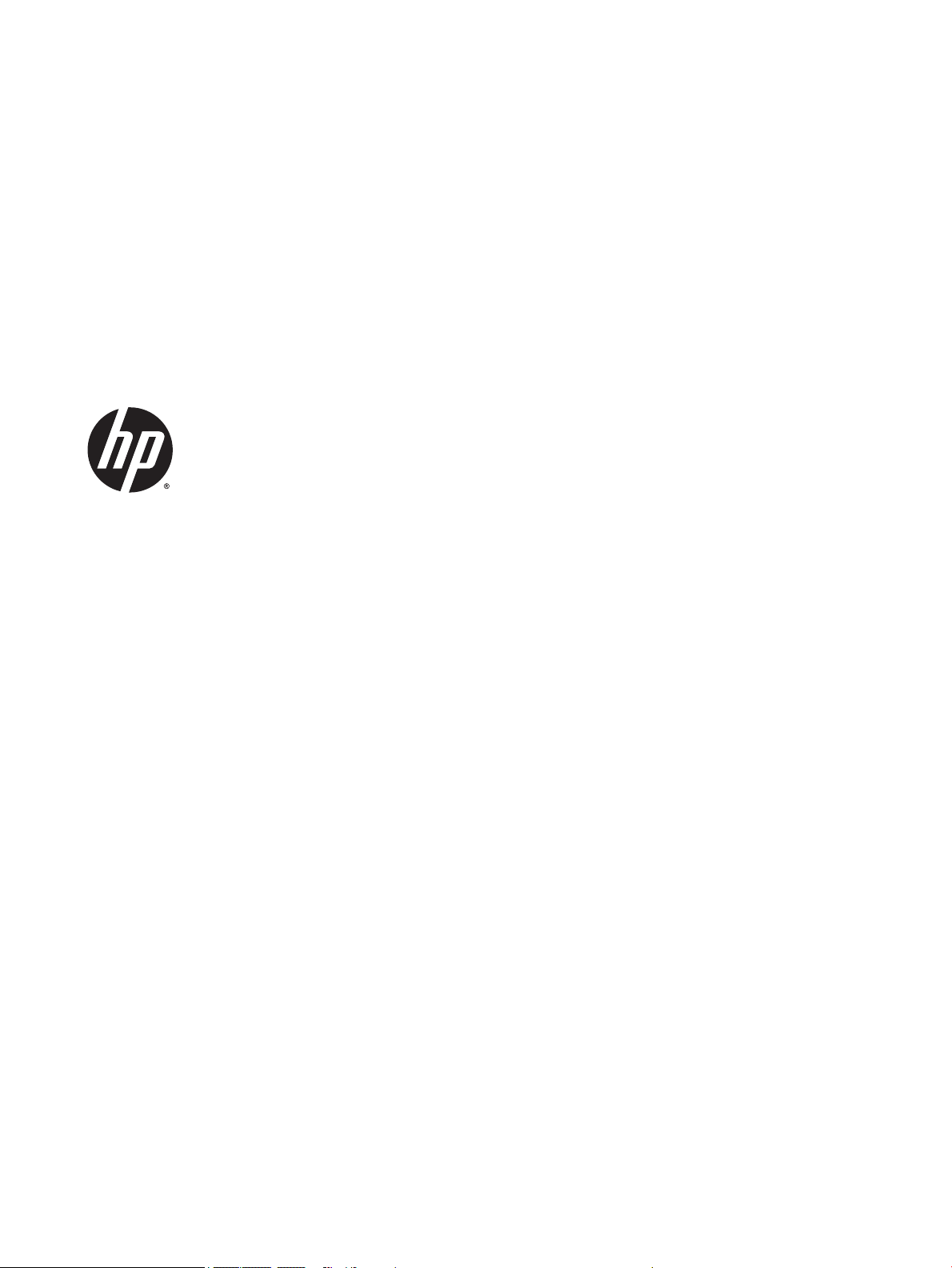
HP EliteBook 840 G2 Notebook PC
HP EliteBook 740 G2 Notebook PC
HP ZBook 14 G2 Mobile Workstation
Maintenance and Service Guide
Page 2
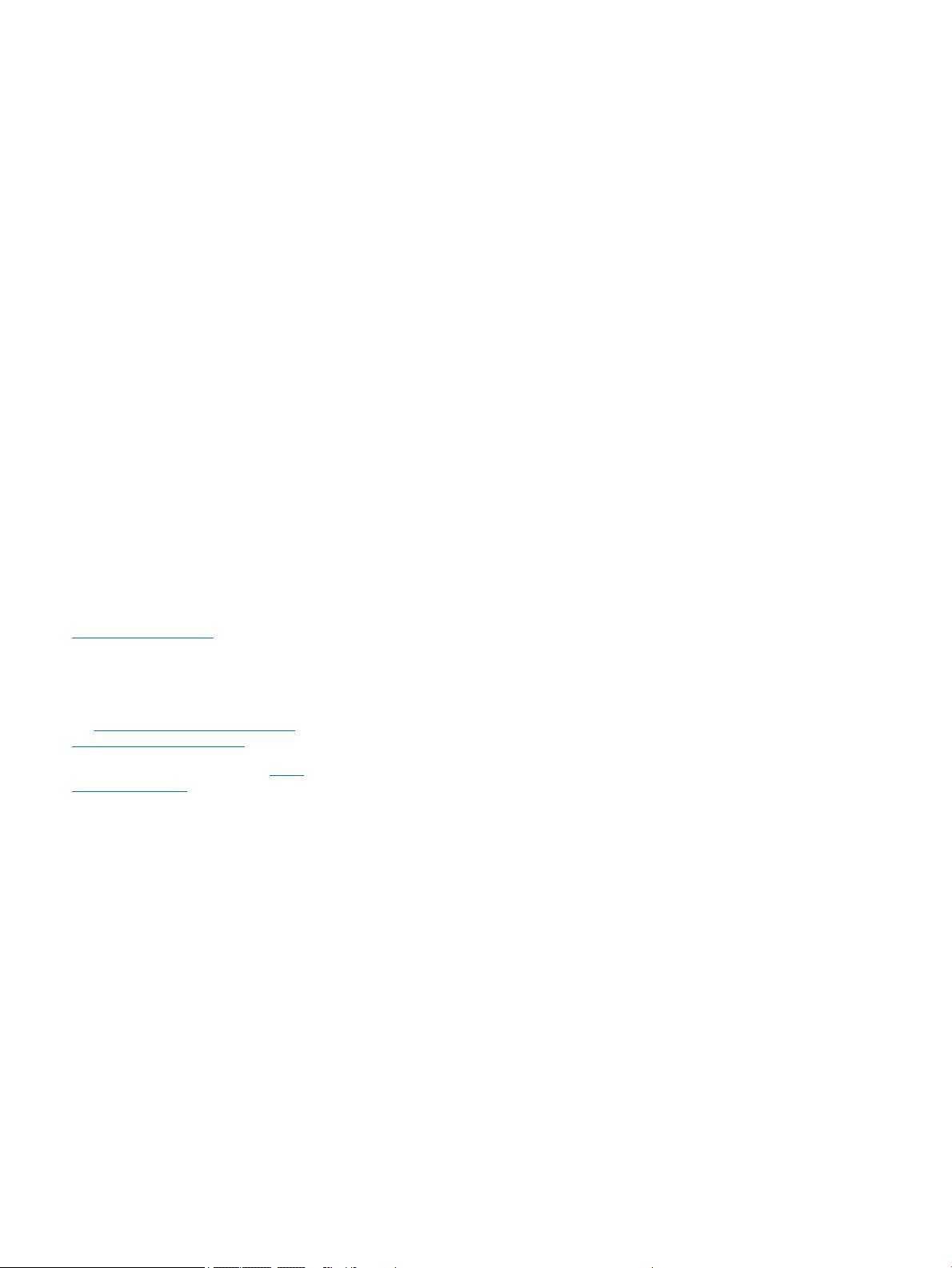
© Copyright 2015 Hewlett-Packard
Development Company, L.P.
AMD and Radeon are trademarks of Advanced
Micro Devices, Inc. Bluetooth is a trademark
owned by its proprietor and used by HewlettPackard Company under license. Intel is a
trademark of Intel Corporation in the U.S. and
other countries. Microsoft and Windows are
trademarks of the Microsoft group of
companies. SD Logo is a trademark of
its proprietor.
The information contained herein is subject to
change without notice. The only warranties for
HP products and services are set forth in the
express warranty statements accompanying
such products and services. Nothing herein
should be construed as constituting an
additional warranty. HP shall not be liable for
technical or editorial errors or omissions
contained herein.
Product notice
This guide describes features that are common
to most models. Some features may not be
available on your computer.
Not all features are available in all editions of
Windows 8. This computer may require
upgraded and/or separately purchased
hardware, drivers, and/or software to take full
advantage of Windows 8 functionality. See for
http://www.microsoft.com details.
This computer may require upgraded and/ or
separately purchased hardware and/or a DVD
drive to install the Windows 7 software and
take full advantage of Windows 7 functionality.
See http://windows.microsoft.com/en-us/
windows7/get-know-windows-7 for details.
To access the latest user guide, go to http://
www.hp.com/support, and select your country.
Select Drivers & Downloads, and then follow
the on-screen instructions.
First Edition: January 2015
Document Part Number: 781074-001
Page 3
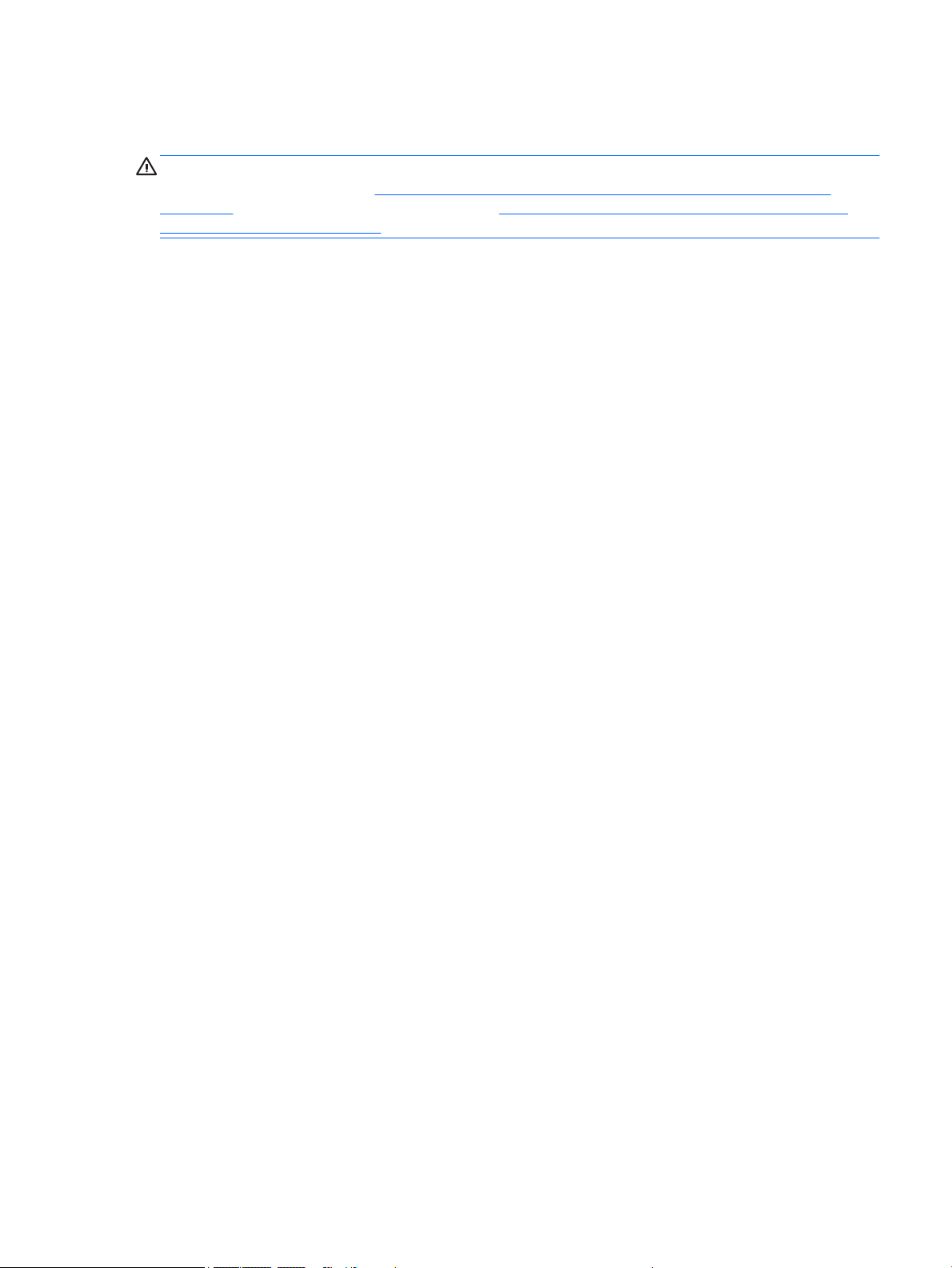
Important Notice about Customer Self-Repair Parts
CAUTION: Your computer includes Customer Self-Repair parts and parts that should only be accessed by an
authorized service provider. See Removal and replacement procedures for Customer Self-Repair parts
on page 51 for details. Accessing parts described in Removal and replacement procedures for Authorized
Service Provider parts on page 69 can damage the computer or void your warranty.
ENWW iii
Page 4
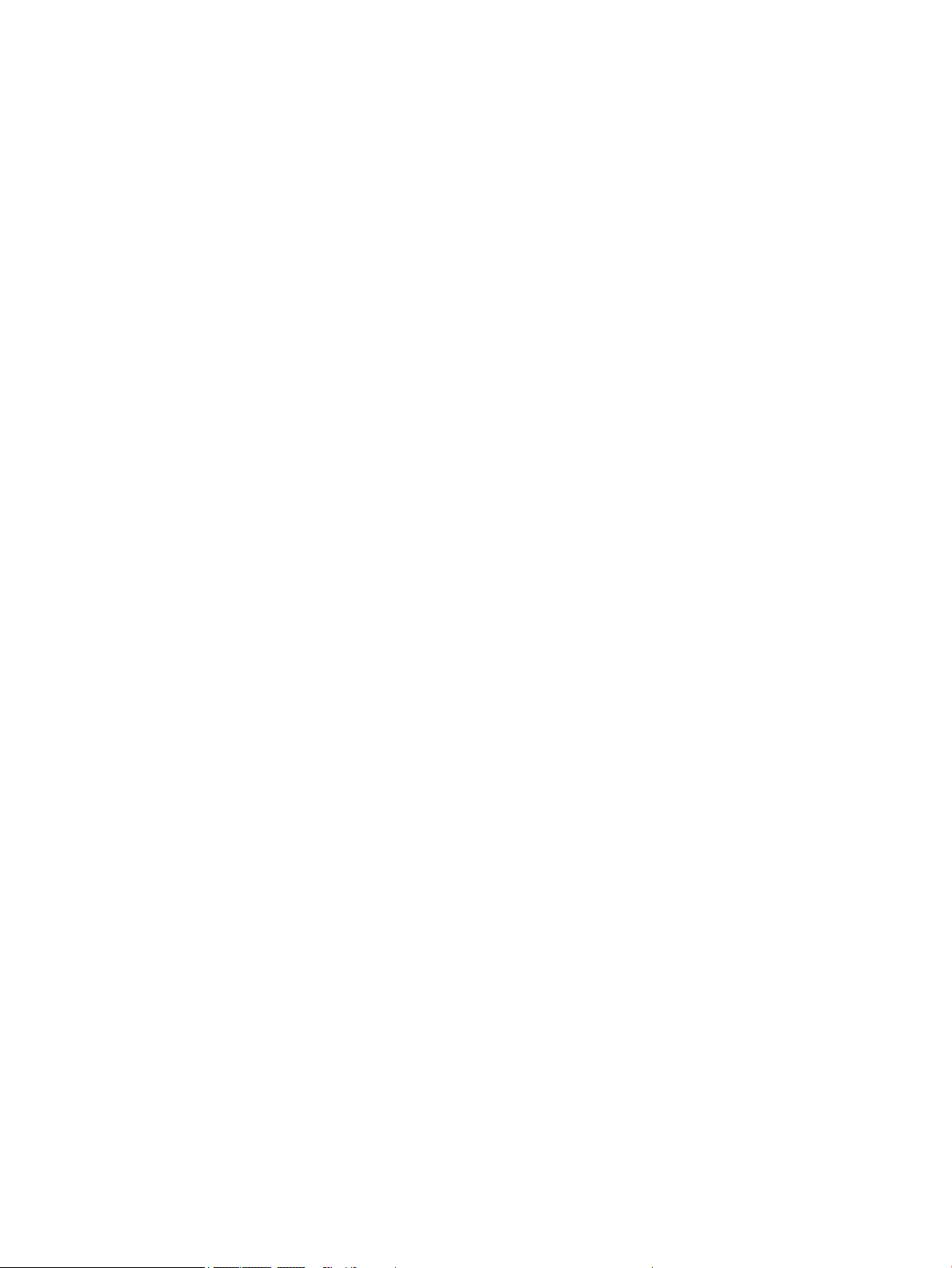
iv Important Notice about Customer Self-Repair Parts ENWW
Page 5
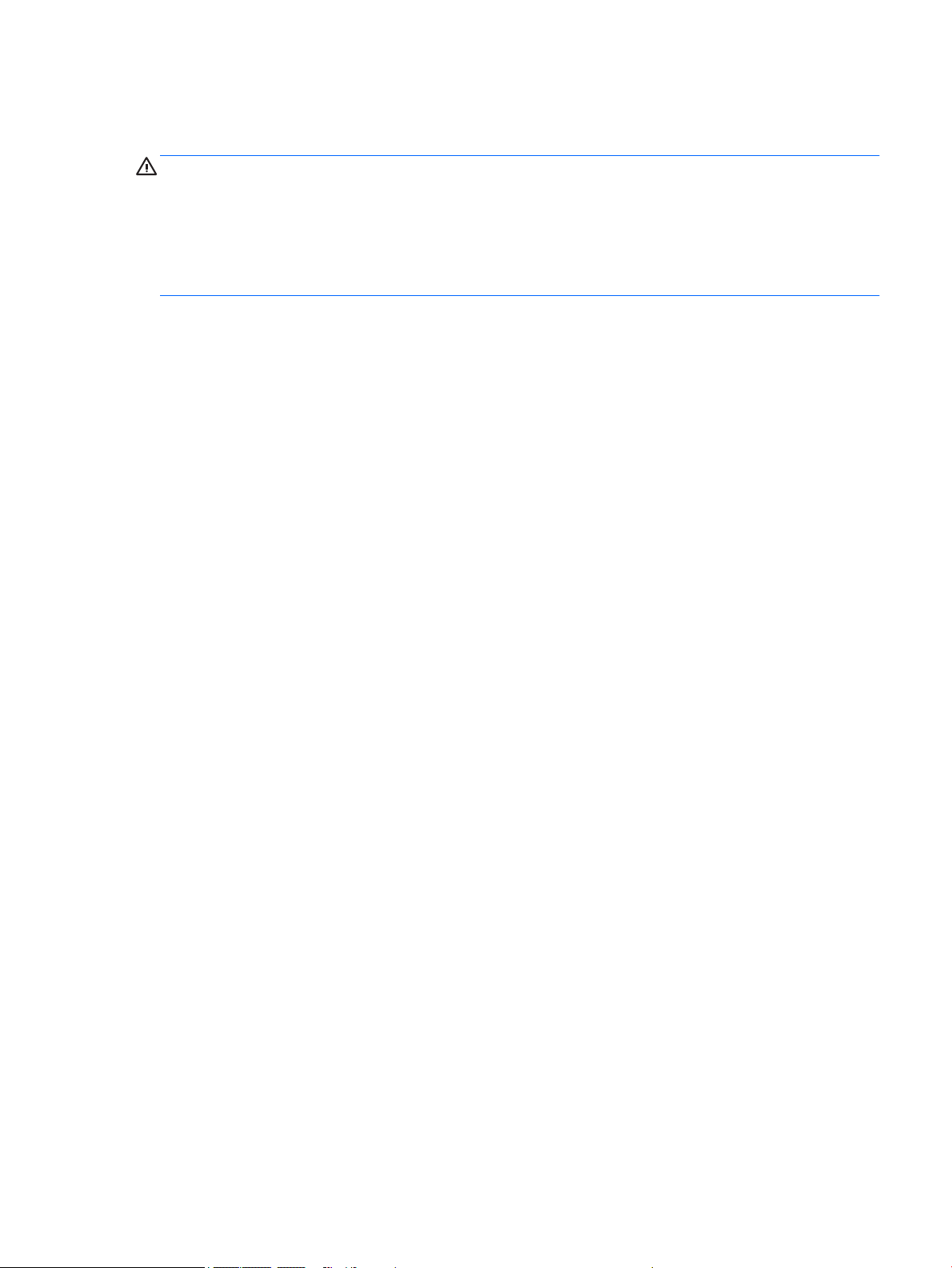
Safety warning notice
WARNING! To reduce the possibility of heat-related injuries or of overheating the device, do not place the
device directly on your lap or obstruct the device air vents. Use the device only on a hard, flat surface. Do not
allow another hard surface, such as an adjoining optional printer, or a soft surface, such as pillows or rugs or
clothing, to block airflow. Also, do not allow the AC adapter to contact the skin or a soft surface, such as
pillows or rugs or clothing, during operation. The device and the AC adapter comply with the user-accessible
surface temperature limits defined by the International Standard for Safety of Information Technology
Equipment (IEC 60950).
ENWW v
Page 6
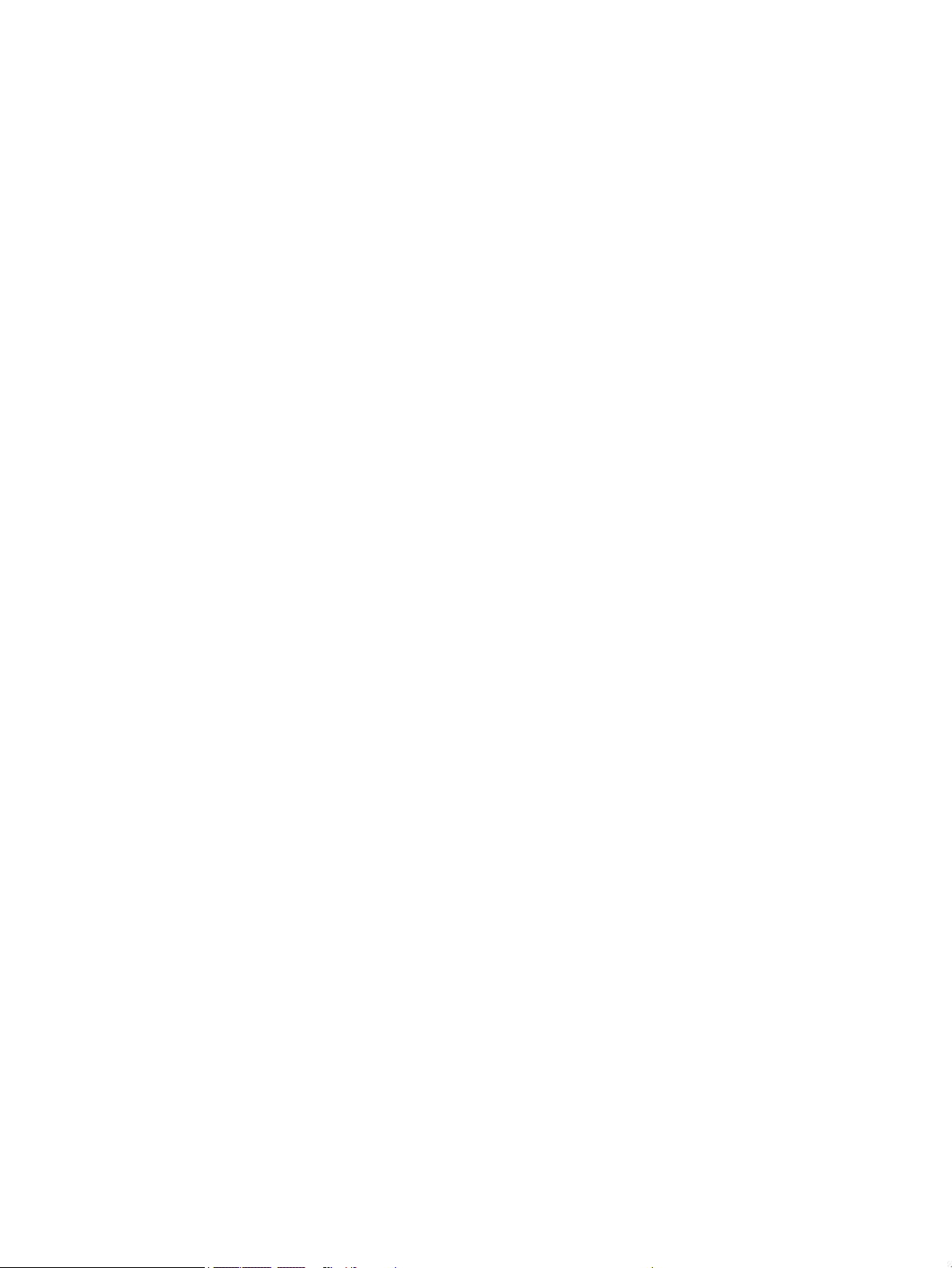
vi Safety warning notice ENWW
Page 7
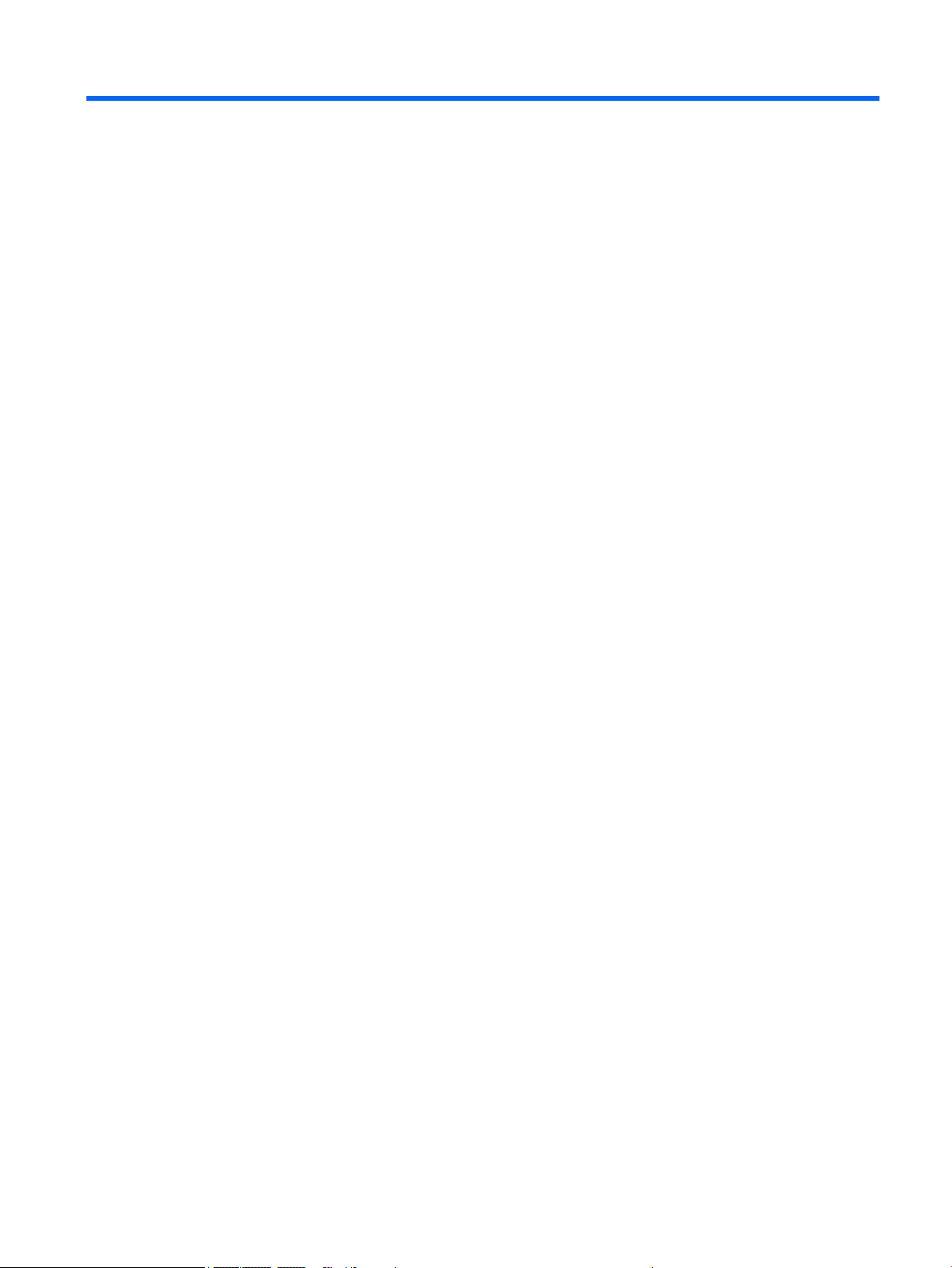
Table of contents
1 Product description ....................................................................................................................................... 1
Processor ............................................................................................................................................................... 1
Chipset ................................................................................................................................................................... 1
Graphics ................................................................................................................................................................. 2
Display panel ......................................................................................................................................................... 2
Memory .................................................................................................................................................................. 3
Memory .................................................................................................................................................................. 4
Hard drive – HP EliteBook 840 G2 and HP EliteBook 740 G2 Notebook PC .......................................................... 5
Hard drive – HP ZBook 14 G2 Mobile Workstation ................................................................................................ 5
Solid-state drive – HP EliteBook 840 G2 and HP EliteBook 740 G2 Notebook PC ............................................... 6
Solid-state drive – HP ZBook 14 G2 Mobile Workstation ..................................................................................... 6
Audio and video ..................................................................................................................................................... 7
Ethernet ................................................................................................................................................................. 7
Wireless .................................................................................................................................................................. 8
External media cards ............................................................................................................................................. 9
Ports ..................................................................................................................................................................... 10
Keyboard/pointing devices ................................................................................................................................. 10
Power requirements ............................................................................................................................................ 11
Security ................................................................................................................................................................ 11
Operating system ................................................................................................................................................ 12
Operating system ................................................................................................................................................ 13
Serviceability ....................................................................................................................................................... 14
2 Getting to know your computer .................................................................................................................... 15
Display ................................................................................................................................................................. 16
Buttons, speakers, and fingerprint reader (select models only) ....................................................................... 17
Keys ...................................................................................................................................................................... 18
Lights ................................................................................................................................................................... 19
TouchPad ............................................................................................................................................................. 20
Front ..................................................................................................................................................................... 21
Left ....................................................................................................................................................................... 22
Right ..................................................................................................................................................................... 23
ENWW vii
Page 8
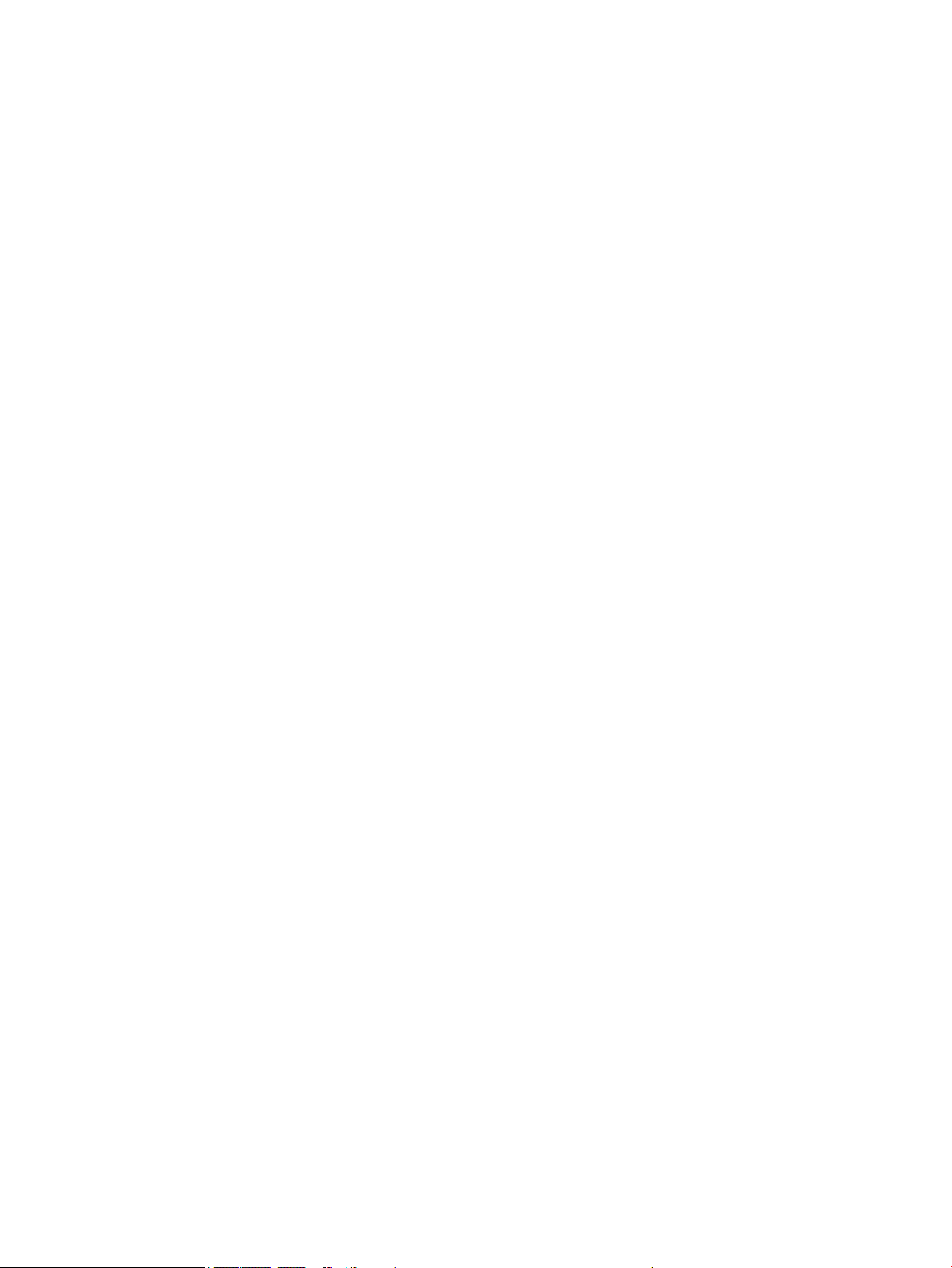
Bottom ................................................................................................................................................................. 24
3 Illustrated parts catalog .............................................................................................................................. 27
Locating the product name, serial number, product number, warranty information, and model number ...... 27
Computer major components ............................................................................................................................. 28
Display assembly subcomponents ..................................................................................................................... 39
Plastics Kit ........................................................................................................................................................... 41
Miscellaneous parts ............................................................................................................................................. 42
4 Removal and replacement procedures preliminary requirements .................................................................... 45
Tools required ...................................................................................................................................................... 45
Service considerations ........................................................................................................................................ 45
Plastic parts ....................................................................................................................................... 45
Cables and connectors ...................................................................................................................... 45
Drive handling ................................................................................................................................... 46
Grounding guidelines ........................................................................................................................................... 46
Electrostatic discharge damage ....................................................................................................... 46
Packaging and transporting guidelines ......................................................................... 48
Workstation guidelines ................................................................................ 48
5 Removal and replacement procedures for Customer Self-Repair parts ............................................................. 51
Component replacement procedures ................................................................................................................. 51
Service cover ..................................................................................................................................... 51
Battery ............................................................................................................................................... 53
Hard drive .......................................................................................................................................... 54
Solid-state drive ................................................................................................................................ 56
WWAN module ................................................................................................................................... 58
WLAN module .................................................................................................................................... 60
Memory module ................................................................................................................................ 62
Keyboard ........................................................................................................................................... 63
6 Removal and replacement procedures for Authorized Service Provider parts ................................................... 69
Component replacement procedures ................................................................................................................. 69
Unlocking the device and disabling Always On Remote Management (select HP devices only) ..... 69
Display panel ..................................................................................................................................... 70
RTC battery ........................................................................................................................................ 74
Base enclosure .................................................................................................................................. 75
Fan ..................................................................................................................................................... 77
NFC module ....................................................................................................................................... 79
Card reader board ............................................................................................................................. 80
viii ENWW
Page 9
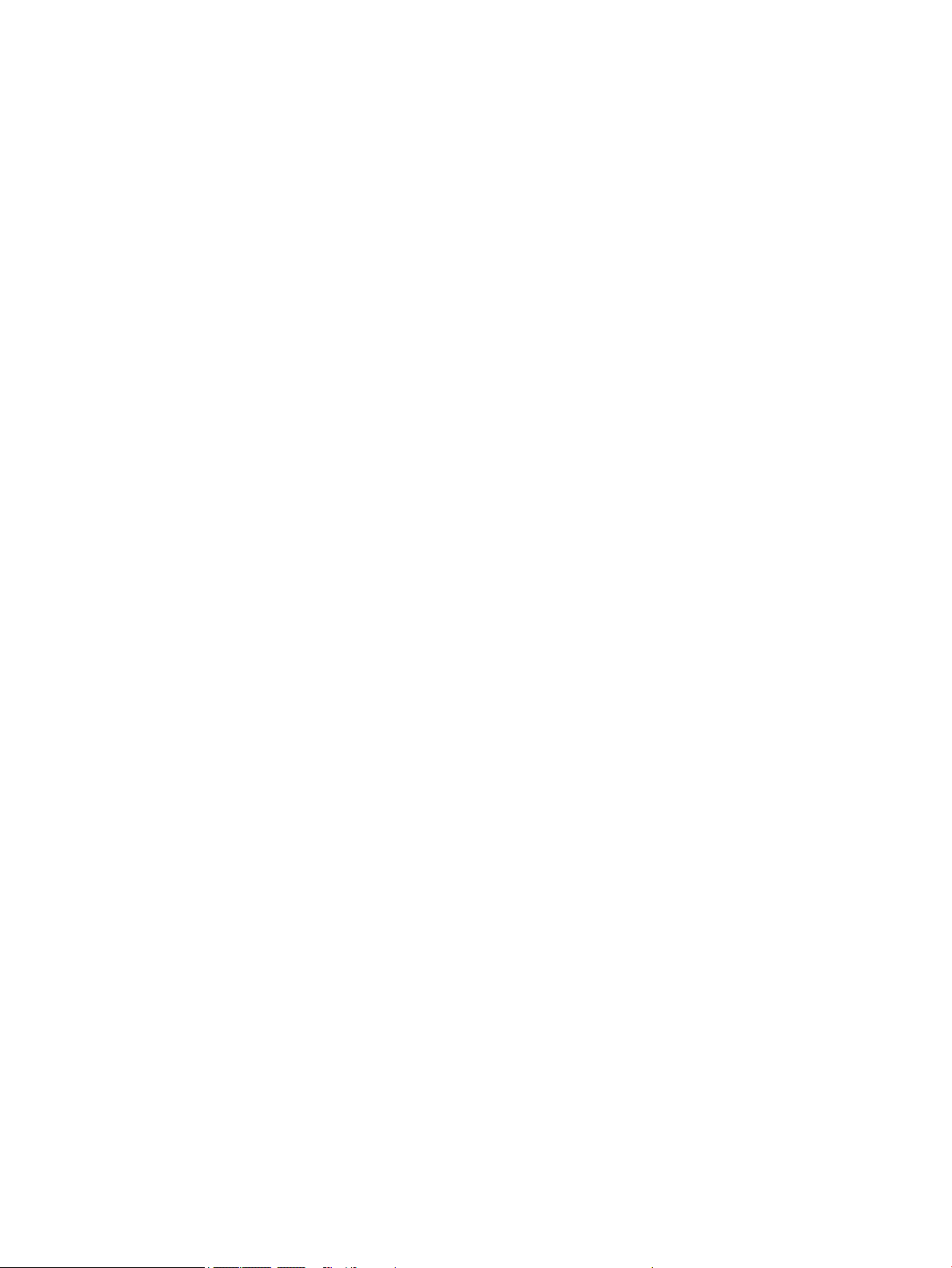
TouchPad ........................................................................................................................................... 82
USB/VGA connector board ................................................................................................................ 83
Heat sink ............................................................................................................................................ 84
Power button board .......................................................................................................................... 88
Fingerprint reader board ................................................................................................................... 90
System board .................................................................................................................................... 91
Speaker assembly ............................................................................................................................. 97
Display assembly .............................................................................................................................. 99
7 Computer Setup (BIOS), MultiBoot, and HP PC Hardware Diagnostics (UEFI) .................................................... 105
Using Computer Setup ....................................................................................................................................... 105
Starting Computer Setup ................................................................................................................ 105
Navigating and selecting in Computer Setup ................................................................................. 105
Restoring factory settings in Computer Setup ............................................................................... 106
Updating the BIOS ........................................................................................................................... 107
Determining the BIOS version ...................................................................................... 107
Downloading a BIOS update ......................................................................................... 107
Using MultiBoot ................................................................................................................................................. 109
About the boot device order ........................................................................................................... 109
Choosing MultiBoot preferences .................................................................................................... 109
Setting a new boot order in Computer Setup .............................................................. 109
Dynamically choosing a boot device using the f9 prompt ........................................... 110
Setting a MultiBoot Express prompt ............................................................................ 110
Entering MultiBoot Express preferences ..................................................................... 111
Using HP PC Hardware Diagnostics (UEFI) ........................................................................................................ 111
Downloading HP PC Hardware Diagnostics (UEFI) to a USB device ............................................... 111
Using HP Sure Start (select models only) ....................................................................................... 112
8 Specifications ........................................................................................................................................... 113
Computer specifications .................................................................................................................................... 113
9 Backup and recovery .................................................................................................................................. 115
Backing up your information ............................................................................................................................. 115
Performing a system recovery .......................................................................................................................... 115
Using the Windows recovery tools ................................................................................................. 116
Using f11 recovery tools ................................................................................................................. 116
Using Windows operating system media (purchased separately) ................................................ 117
Using Windows Refresh or Windows Reset .................................................................................... 118
Using HP Software Setup ................................................................................................................ 118
ENWW ix
Page 10
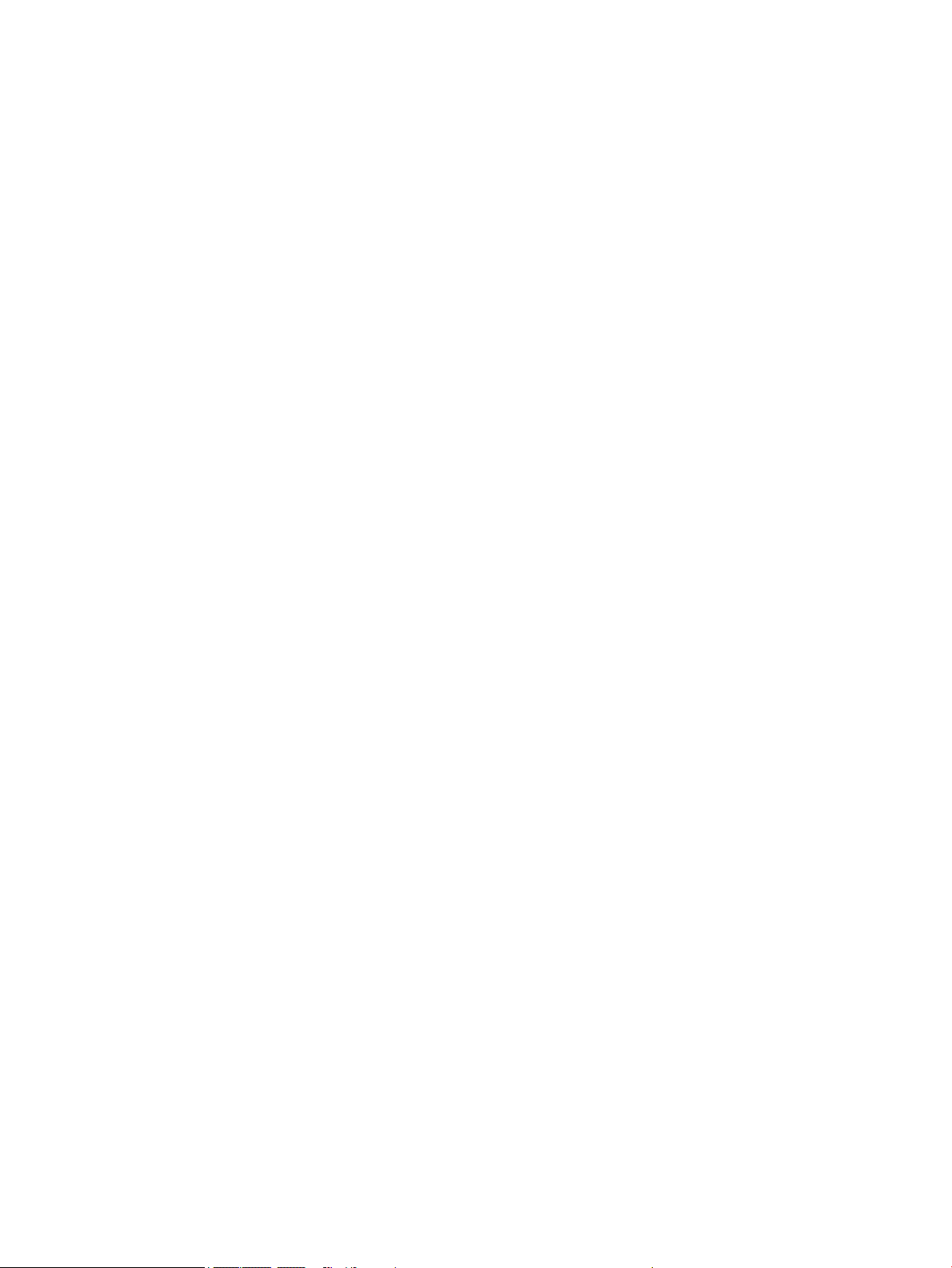
10 Statement of Volatility ............................................................................................................................ 119
Non-volatile memory usage ............................................................................................................................. 120
Questions and answers ..................................................................................................................................... 123
Using HP Sure Start (select models only) ......................................................................................................... 124
11 Power cord set requirements .................................................................................................................... 125
Requirements for all countries ......................................................................................................................... 125
Requirements for specific countries and regions ............................................................................................. 126
12 Recycling ................................................................................................................................................ 129
Index ........................................................................................................................................................... 131
x ENWW
Page 11
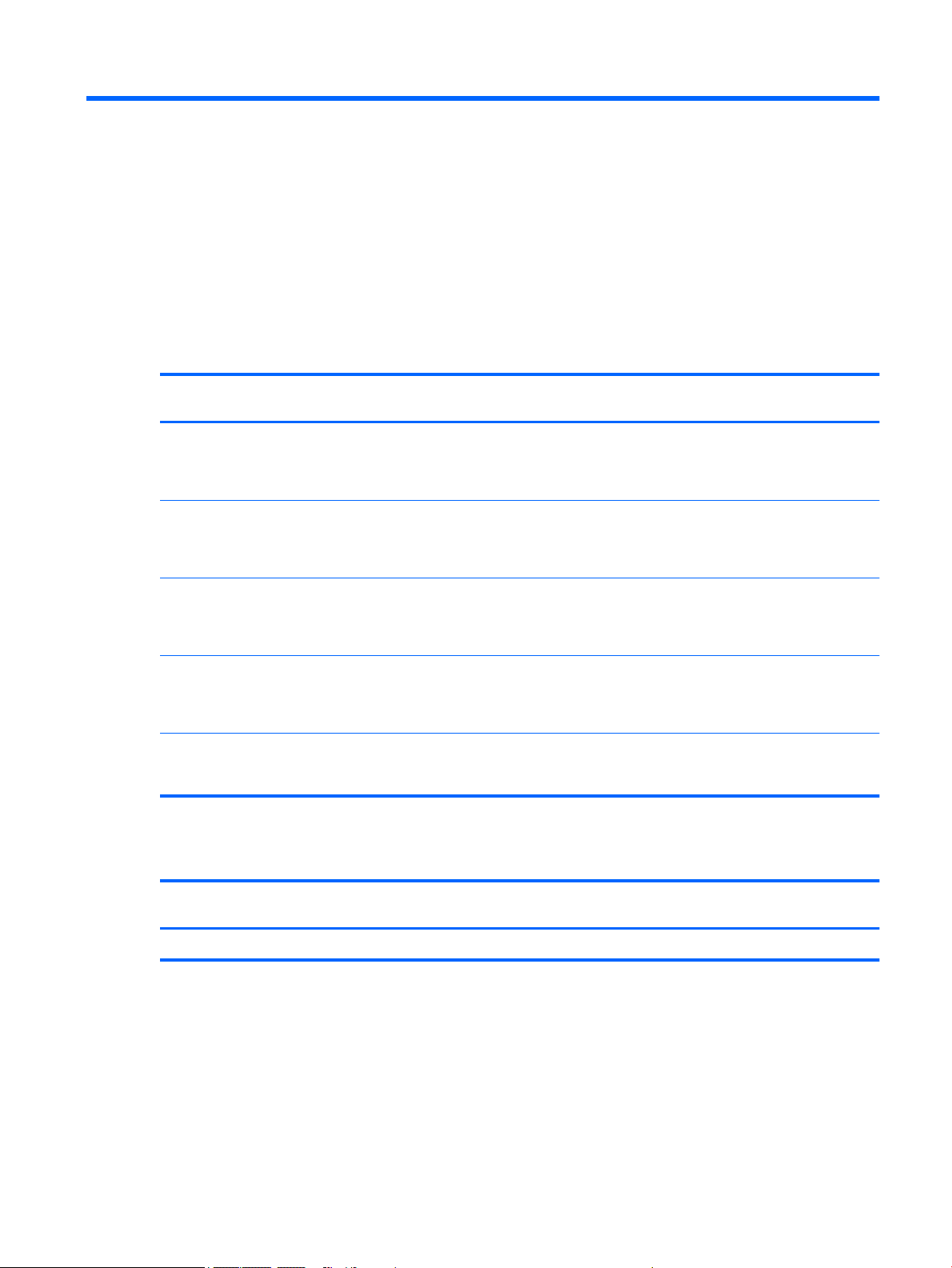
1 Product description
Processor
Chipset
Description HP EliteBook 840 G2
Notebook PC
Intel® Core™ i7-5600U 2.60GHz (SC turbo up to 3.20-GHz)
processor (4.0-MB L3 cache,
dual core, 15-W)
Intel Core i7-5500U 2.40-GHz
(SC turbo up to 3.00-GHz)
processor (4.0-MB L3 cache,
dual core, 15-W)
Intel Core i5-5300U 2.30-GHz
(SC turbo up to 2.90-GHz)
processor (3.0-MB L3 cache,
dual core, 15-W)
Intel Core i5-5200U 2.20-GHz
(SC turbo up to 2.70-GHz)
processor (3.0-MB L3 cache,
dual core, 15-W)
Intel Core i3-5010U 2.10-GHz
processor (3.0-MB L3 cache,
dual core, 15-W)
√ √
√ √
√ √ √
√ √ √
√ √
HP EliteBook 740 G2
Notebook PC
HP ZBook 14 G2
Mobile Workstation
Description HP EliteBook 840 G2
Notebook PC
Intel soldered on circuit (SoC) √ √ √
HP EliteBook 740 G2
Notebook PC
HP ZBook 14 G2
Mobile Workstation
ENWW Processor 1
Page 12
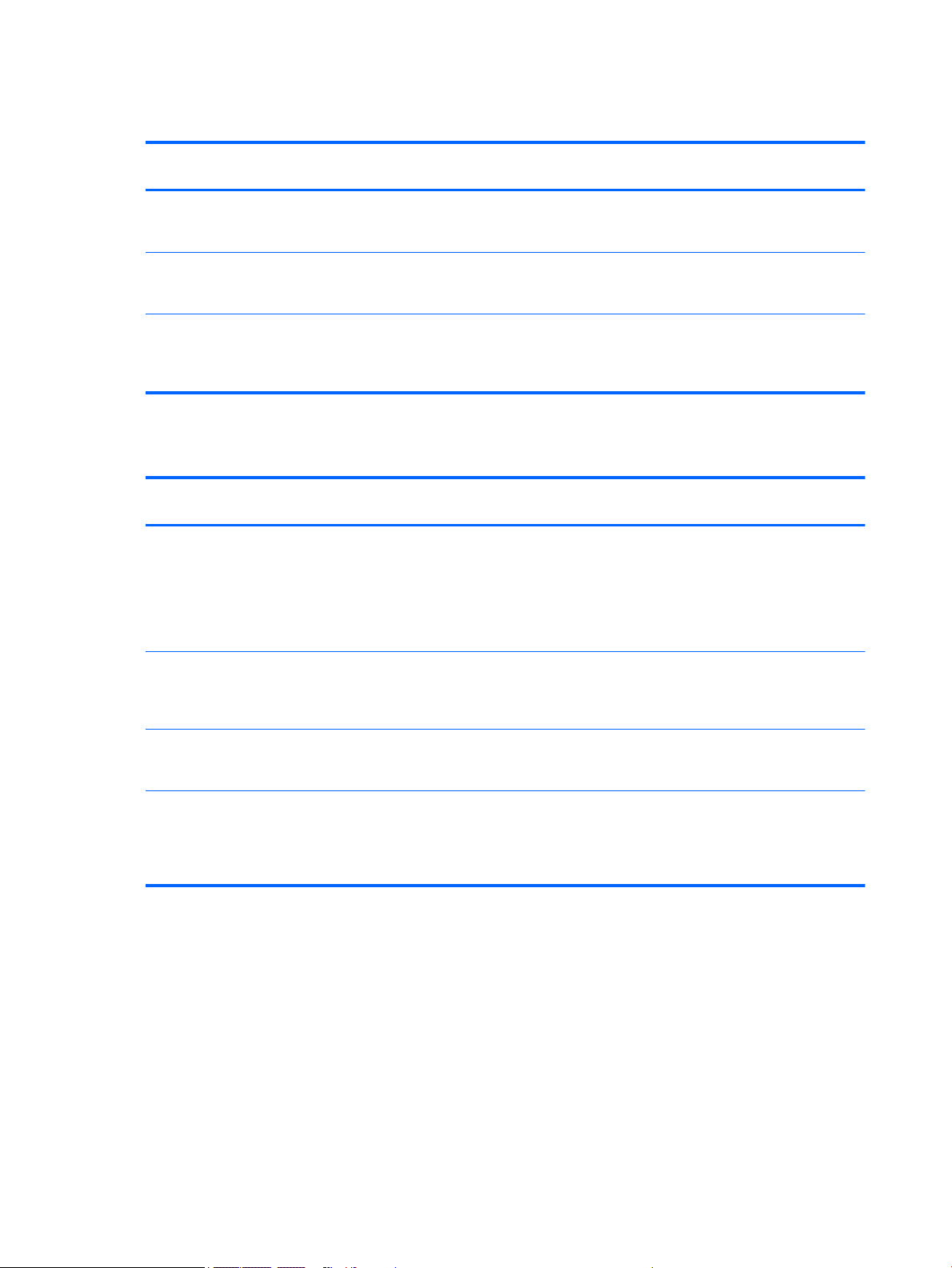
Graphics
Description HP EliteBook 840 G2
Switchable discrete graphics:
AMD® Radeon™ R7 M260X
graphics subsystem
Switchable discrete graphics:
AMD® FirePro™ M4170 128-bit
(GDDR5) graphics subsystem
Internal graphics: Integrated
Intel HD Graphics 5500
universal memory architecture
(UMA) graphics
Display panel
Description HP EliteBook 840 G2
14.0-in, light-emitting diode
(LED) backlit, full highdefinition (FHD), AntiGlare (AG),
SVA, 72% CG, 300 nits, eDP
1.3+PSR slim (1920×1080),
capacitive TouchScreen
enabled with webcam
Notebook PC
√ √
√
√ √ √
Notebook PC
√ √ √
HP EliteBook 740 G2
Notebook PC
HP EliteBook 740 G2
Notebook PC
HP ZBook 14 G2
Mobile Workstation
HP ZBook 14 G2
Mobile Workstation
14.0-in, LED backlit, highdefinition+ (HD+), AG, SVA, 45%
CG, 250 nits, eDP 1.2 flat
(1600×900)
14.0-in, LED backlit, HD, AG,
SVA, 45% CG, 200 nits, eDP 1.2
flat (1366×768)
All display assemblies include
two wireless local area network
(WLAN) antenna cables and two
wireless wide area network
(WWAN) antenna cables
√ √ √
√ √ √
√ √ √
2 Chapter 1 Product description ENWW
Page 13
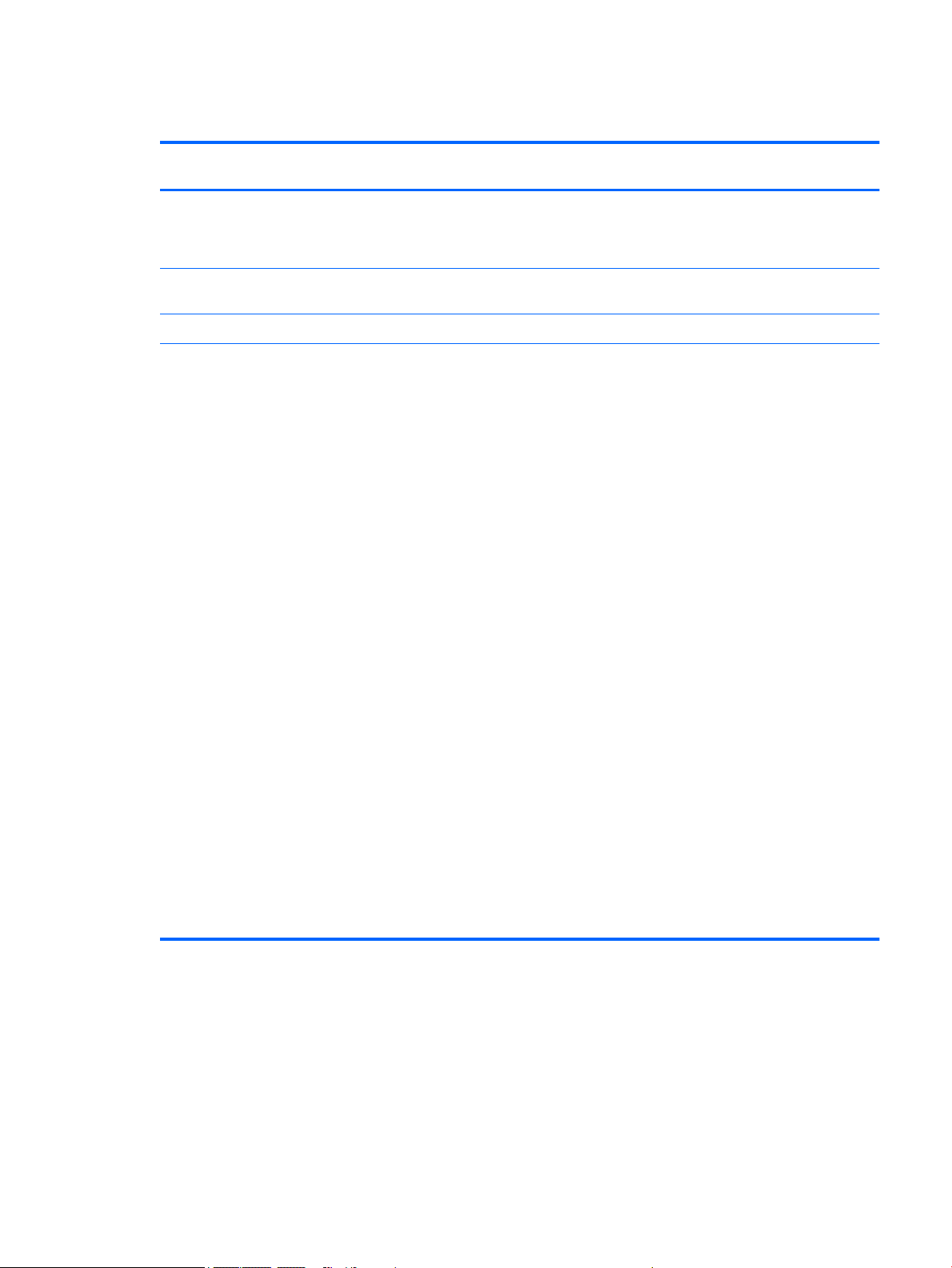
Memory
Description HP EliteBook 840 G2
Two customer-accessible/
upgradable memory module
slots with the following
specifications:
DDR3L PC3L-12800 (1600 MHz)
SODIMMs
Supports dual channel memory √ √ √
Supports 16384 MB of system
RAM in the following
configurations:
●
16384 MB (8192 MB×2;
not available on
computer models
equipped with Windows 7
32-bit operating system,
available with Windows 7
downgrade)
●
12288 MB (8192 MB +
4096 MB)
●
8192 MB (8192 MB×1; not
available on
computer models
equipped with Windows 7
32-bit operating system,
available with Windows 7
downgrade)
Notebook PC
√ √ √
√ √ √
√ √
HP EliteBook 740 G2
Notebook PC
HP ZBook 14 G2
Mobile Workstation
●
8192 MB (4096 MB×2; not
available on
computer models
equipped with Windows 7
32-bit operating system,
available with Windows 7
downgrade)
●
6144 MB (4096 MB +
2048 MB)
●
4096 MB (4096 MB×1)
●
2048 MB (2048×1)
ENWW Memory 3
Page 14
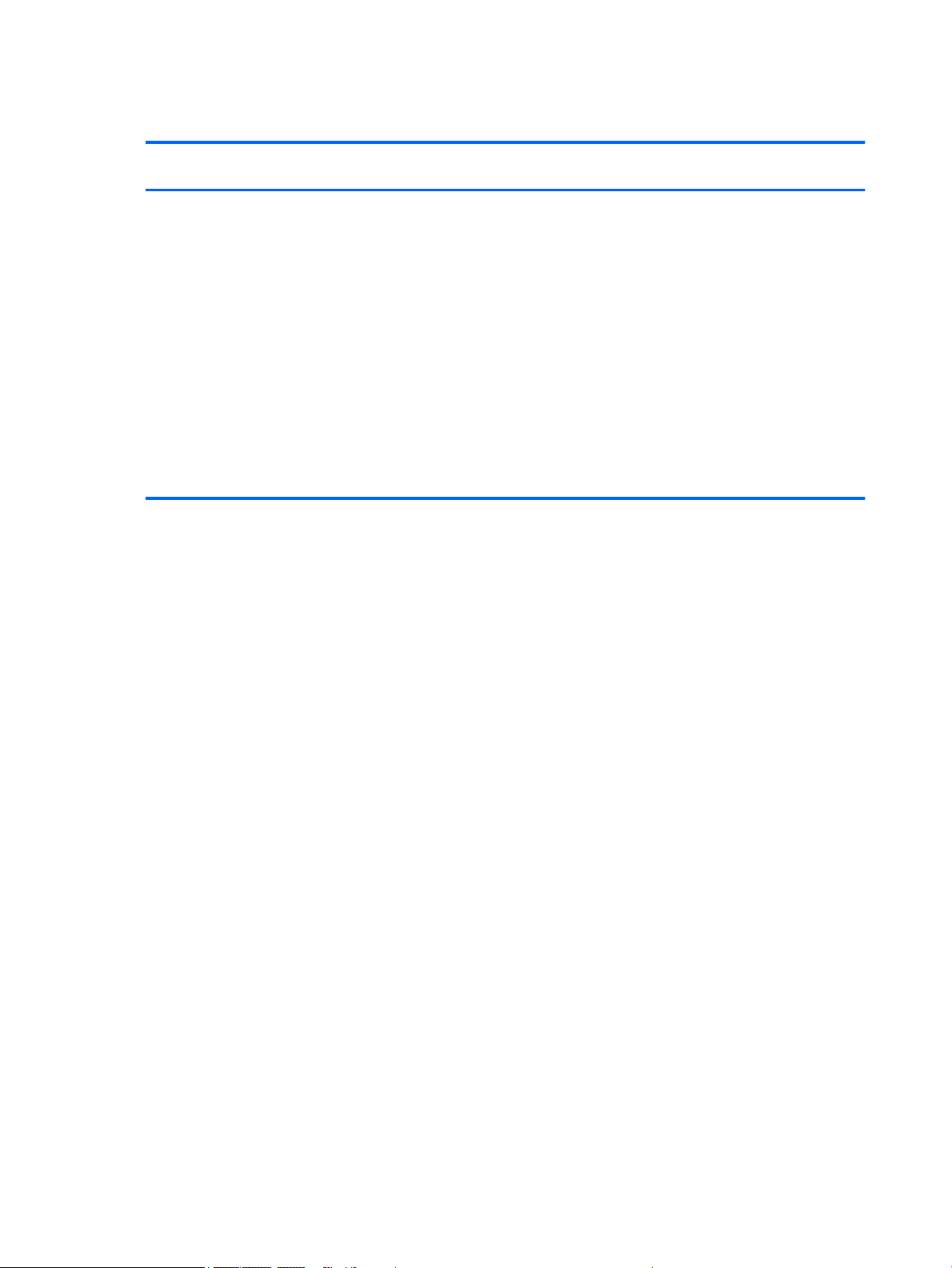
Memory
Description HP EliteBook 840 G2
Supports 16384 MB of system
RAM in
the following configurations:
●
16384 MB (8192 MB×2)
●
12288 MB (8192 MB +
4096 MB)
●
8192 MB (8192 MB×1)
●
8192 MB (4096 MB×2)
●
6144 MB (4096 MB +
2048 MB)
●
4096 MB (4096 MB×1)
●
2048 MB (2048×1)
Notebook PC
√
HP EliteBook 740 G2
Notebook PC
HP ZBook 14 G2
Mobile Workstation
4 Chapter 1 Product description ENWW
Page 15
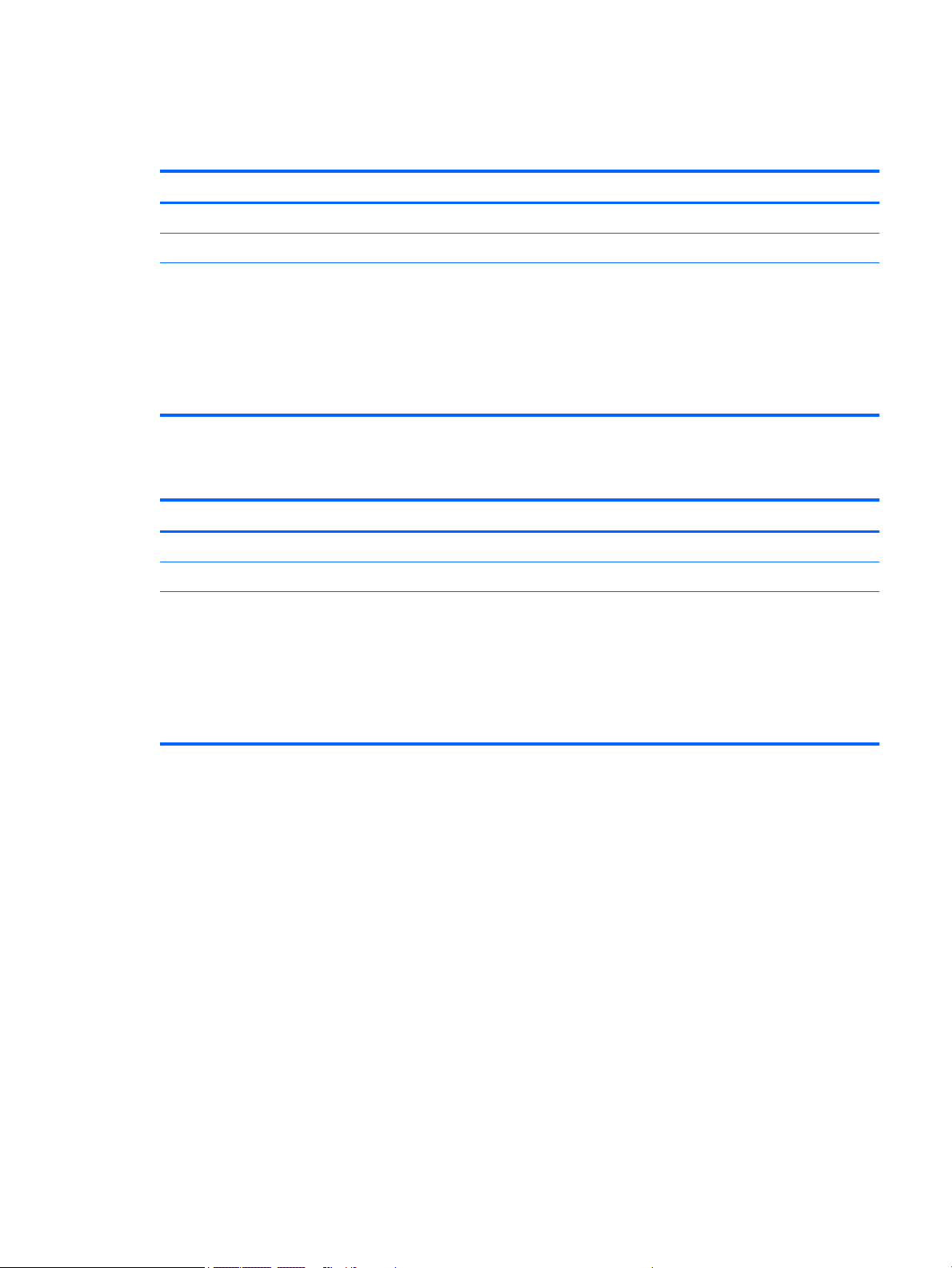
Hard drive – HP EliteBook 840 G2 and HP EliteBook 740 G2 Notebook PC
Description
Supports 2.5 in (6.35 cm) hard drives in 9.5 mm (.37 in) and 7.0 mm (.28 in) thicknesses (all hard drives use the same bracket)
Customer-accessible
Supports the following hard drives:
●
1-TB, 7200-rpm, 9.5-mm hard drive
●
500-GB, 7200-rpm, 7.0-mm hard drive
●
500-GB, 7200-rpm, 7.0-mm, self-encrypting drive (SED), supporting Opal 1.0 storage specification
●
500-GB, 5400-rpm, SED, FIPS-140-2, supporting Opal 2.0 storage specification
Hard drive – HP ZBook 14 G2 Mobile Workstation
Description
Supports 2.5 in (6.35 cm) hard drives in 9.5 mm (.37 in) and 7.0 mm (.28 in) thicknesses (all hard drives use the same bracket)
Customer-accessible
Supports the following hard drives:
●
1-TB, 7200-rpm, 9.5-mm hard drive
●
500-GB, 7200-rpm, 7.0-mm hard drive
●
500-GB, 7200-rpm, 7.0-mm, self-encrypting drive (SED), supporting Opal 1.0 storage specification
●
500-GB, 5400-rpm, SED, FIPS-140-2, supporting Opal 2.0 storage specification
ENWW Hard drive – HP EliteBook 840 G2 and HP EliteBook 740 G2 Notebook PC 5
Page 16
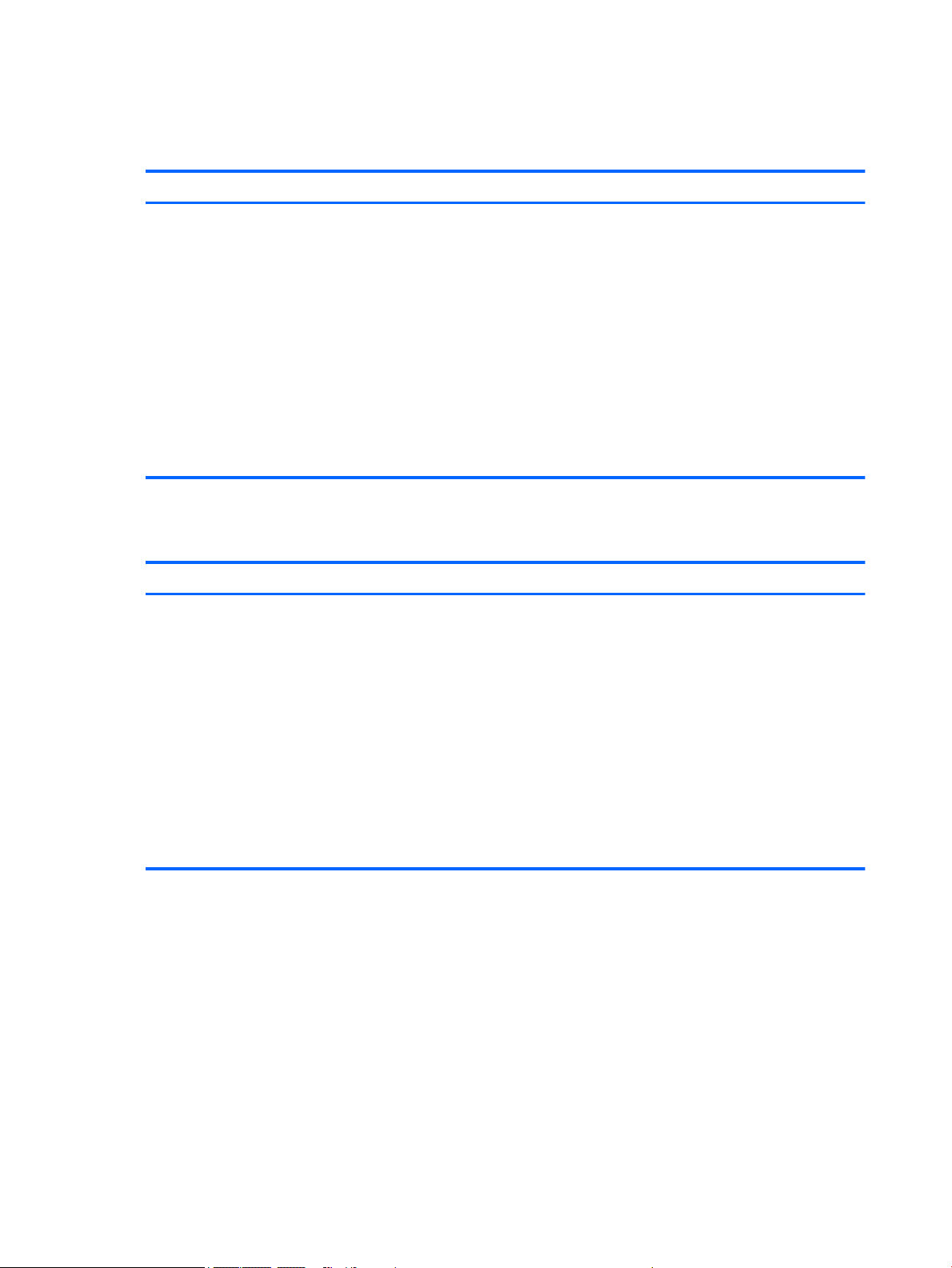
Solid-state drive – HP EliteBook 840 G2 and HP EliteBook 740 G2 Notebook PC
Description
Supports the following solid-state drives:
●
512-GB SATA-3 solid-state drive
●
256-GB SATA-3 solid-state drive, SED, supporting Opal 2.0
●
256-GB, M2, PCIe-2×2 solid-state drive
●
240 GB, SATA-3 solid-state drive
●
180-GB, SATA-3 solid-state drive
●
180-GB, SATA-3 solid-state drive, SED, supporting Opal 2.0
●
128-GB solid-state drive
●
32-GB, M2, SATA-3 solid-state drive
Solid-state drive – HP ZBook 14 G2 Mobile Workstation
Description
Supports the following solid-state drives:
●
512-GB SATA-3 solid-state drive
●
256-GB SATA-3 solid-state drive
●
256-GB SATA-3 solid-state drive, SED, supporting Opal 2.0
●
256-GB, M2, PCIe-2×2 solid-state drive
●
240 GB, SATA-3 solid-state drive
●
180-GB, SATA-3 solid-state drive
●
180-GB, SATA-3 solid-state drive, SED, supporting Opal 2.0
●
128-GB solid-state drive
6 Chapter 1 Product description ENWW
Page 17

Audio and video
Description HP EliteBook 840 G2
Two stereo speakers (2) √ √ √
Dual array microphones √ √ √
Realtek ALC3228 HD Audio with
DTS Studio Sound
720p webcam (support for no
webcam option)
Ethernet
Description HP EliteBook 840 G2
Intel I218LM 10/100/1000
Ethernet, with iAMT
S3/S4/S5 wake on LAN √ √ √
Notebook PC
√ √ √
√ √ √
Notebook PC
√ √ √
HP EliteBook 740 G2
Notebook PC
HP EliteBook 740 G2
Notebook PC
HP ZBook 14 G2
Mobile Workstation
HP ZBook 14 G2
Mobile Workstation
ENWW Audio and video 7
Page 18
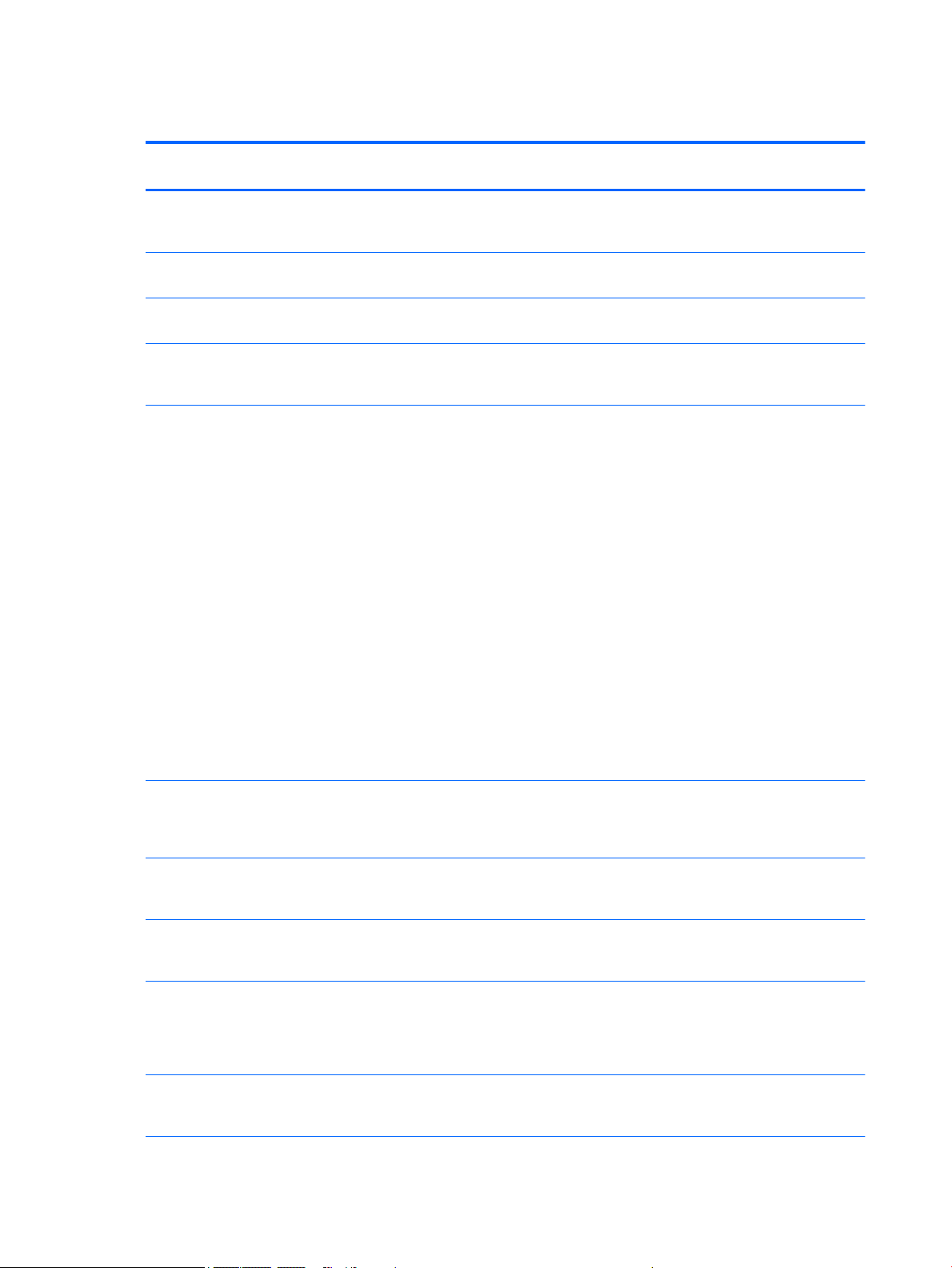
Wireless
Description HP EliteBook 840 G2
Integrated wireless local area
network (WLAN) options by
way of minicard
Two WLAN antennas built into
display assembly
Supports no WLAN/Bluetooth®
option
Compatible with Miracastcertified devices for
Windows® 8.1
Support for the following WLAN
formats:
●
Intel 7265 NGWGQ.I ac
2×2 + Bluetooth 4.0 LE
PCIe+USB NGFF 2230 for
use in Asia Pacific
countries and regions
●
Intel Dual Band WirelessAC 3160 802.11 ac 1×1
WiFi + Bluetooth 4.0
Combo Adapter
Notebook PC
√ √ √
√ √ √
√ √ √
√ √ √
√ √ √
HP EliteBook 740 G2
Notebook PC
HP ZBook 14 G2
Mobile Workstation
●
Intel Dual Band WirelessN 7265AN 802.11 a/b/g/n
2×2 WiFi + Bluetooth 4.0
Combo Adapter
●
Intel Dual Band WirelessN 7265AN 802.11 b/g/n
2×2 WiFi + Bluetooth 4.0
Combo Adapter
●
Intel Dual Band WirelessAC 3160 802.11 ac 1×1
WiFi + Bluetooth 4.0
Combo Adapter
●
Intel Dual Band WirelessN 7265NB 802.11 a/b/g/n
2×2 WiFi adapter
Integrated wireless wide area
network (WWAN) options by
way of wireless module
Two world-wide/5-band WWAN
antennas built into display
assembly (separate antennas
required for TouchScreen
display assembly)
Secured by subscriber identity
module (SIM, user-accessible
behind battery)
√ √
√
√ √ √
√ √ √
√ √ √
8 Chapter 1 Product description ENWW
Page 19
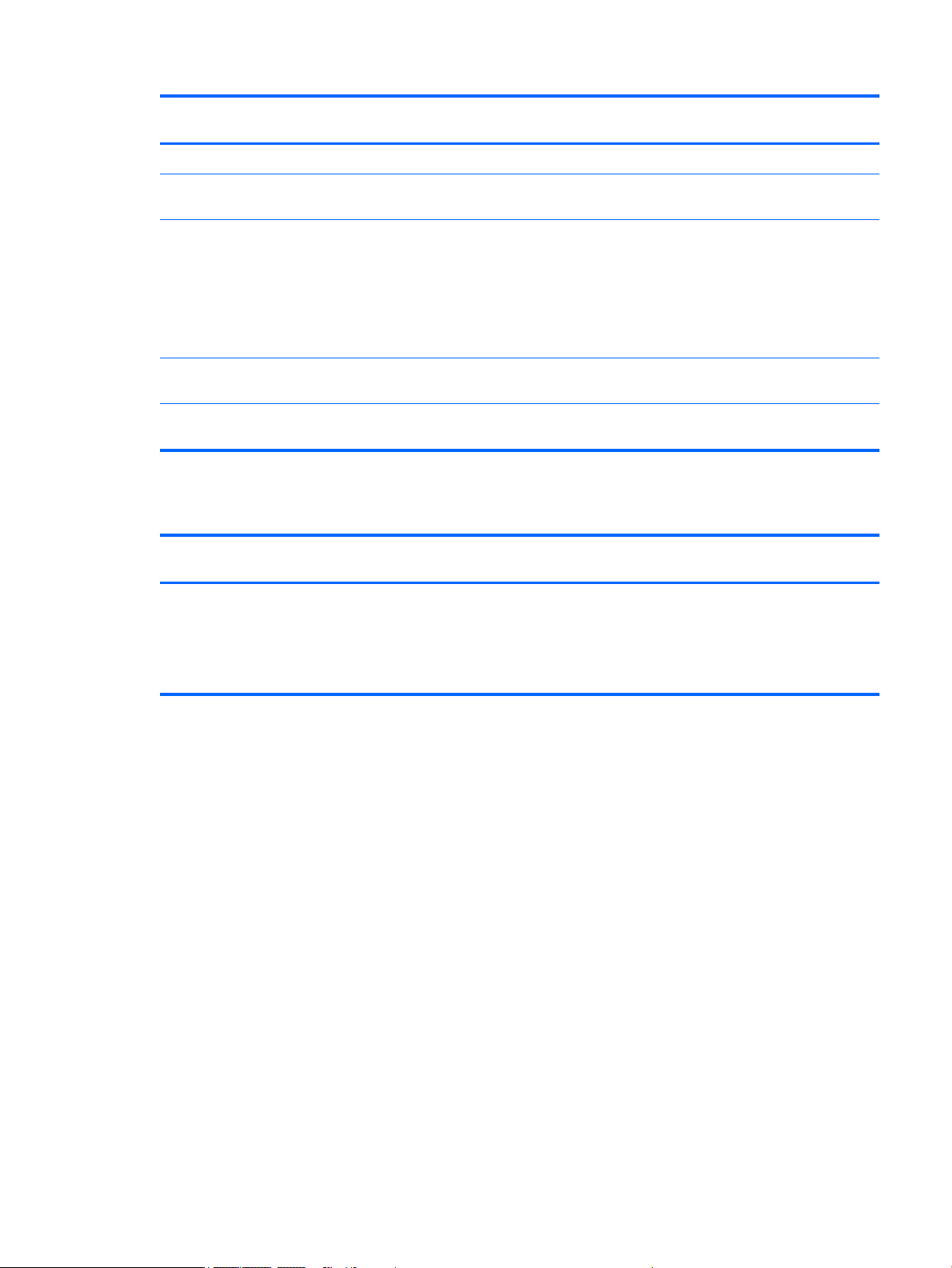
Description HP EliteBook 840 G2
Notebook PC
Supports no WWAN option √ √ √
HP EliteBook 740 G2
Notebook PC
HP ZBook 14 G2
Mobile Workstation
Supports WWAN after
market option
Support for the following
WWAN formats:
●
HP lt4211 LTE/EV-DO/
HSPA+ 4G Module
●
HP lt4112 LTE/HSPA+ 4G
Mobile Broadband Module
●
HP hs3110 HSPA+ Mobile
Broadband Module
●
HP lt4112 LTE/HSPA+
4G Module
External media cards
Description HP EliteBook 840 G2
HP 2-in-1 multiformat Digital
Media Reader Slot with pushpush technology. Reads data
from and writes data to digital
memory cards such as Secure
Digital (SD).
√ √ √
√ √ √
√ √
√
HP EliteBook 740 G2
Notebook PC
√ √ √
Notebook PC
HP ZBook 14 G2
Mobile Workstation
ENWW External media cards 9
Page 20
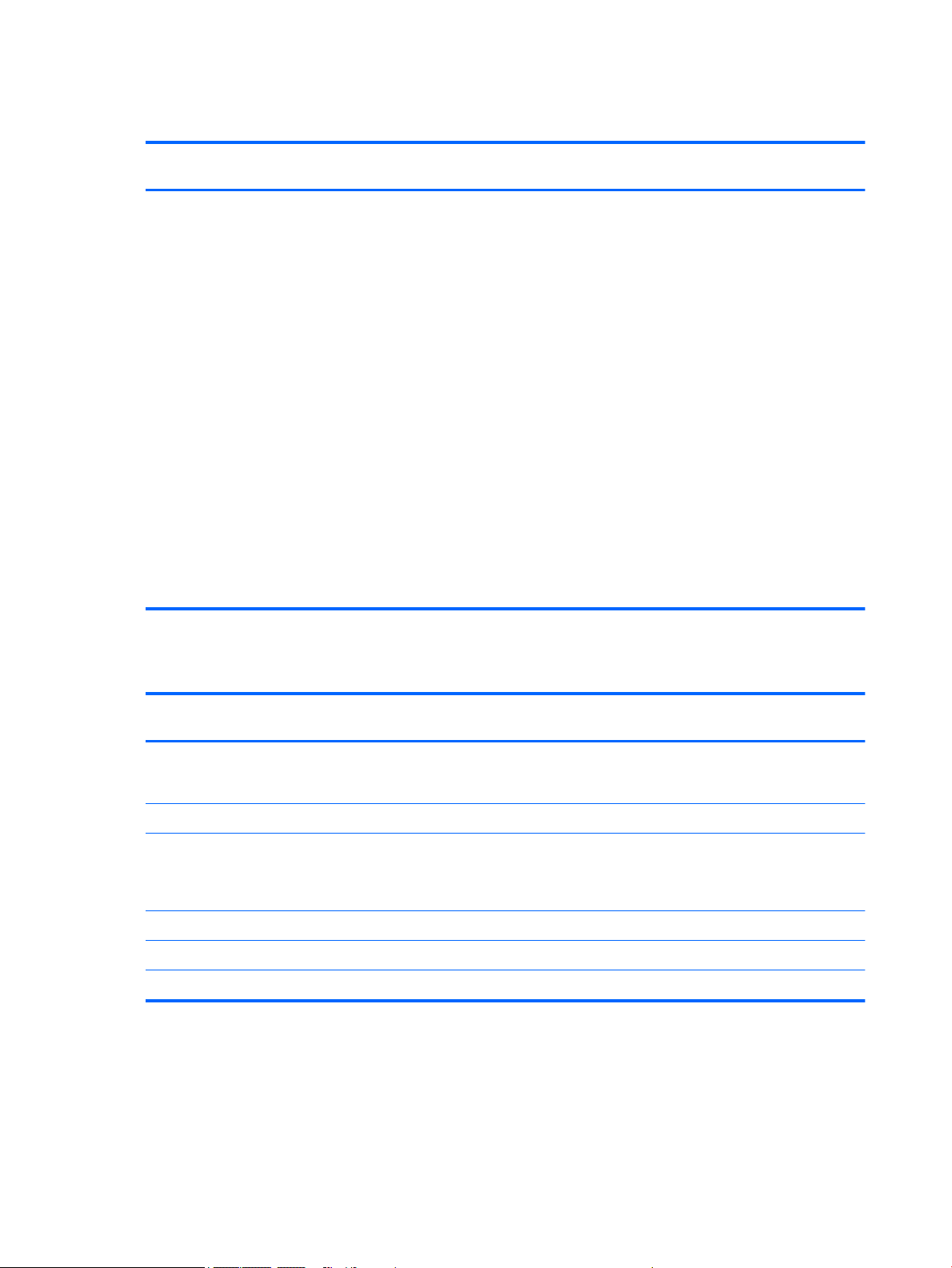
Ports
Description HP EliteBook 840 G2
Offers the following ports:
●
Headphone/microphone
combo
●
DisplayPort 1.2
●
Docking connector
●
USB 3.0 ports (3)
●
USB 3.0 charging port
●
HP Smart AC adapter
●
RJ-45 (Ethernet)
●
VGA (Dsub 15 pin)
supporting: 1920×1200
external resolution @
75 Hz, hot plug and
unplug and auto
detection for correct
output to wide-aspect
versus standard
aspect video
Notebook PC
√ √ √
HP EliteBook 740 G2
Notebook PC
HP ZBook 14 G2
Mobile Workstation
Keyboard/pointing devices
Description HP EliteBook 840 G2
Notebook PC
Glass with chemical etched
surface, dual-point, spillresistant with drain, DuraKeys
Backlit (select models only) √ √ √
Gesture support: MultiTouch
gestures enabled, two-finger
scrolling, and pinch-zoom
as default
Taps enabled by default √ √ √
Supports two-way scroll √ √ √
On/off button √ √ √
HP EliteBook 740 G2
Notebook PC
√ √ √
√ √ √
HP ZBook 14 G2
Mobile Workstation
10 Chapter 1 Product description ENWW
Page 21
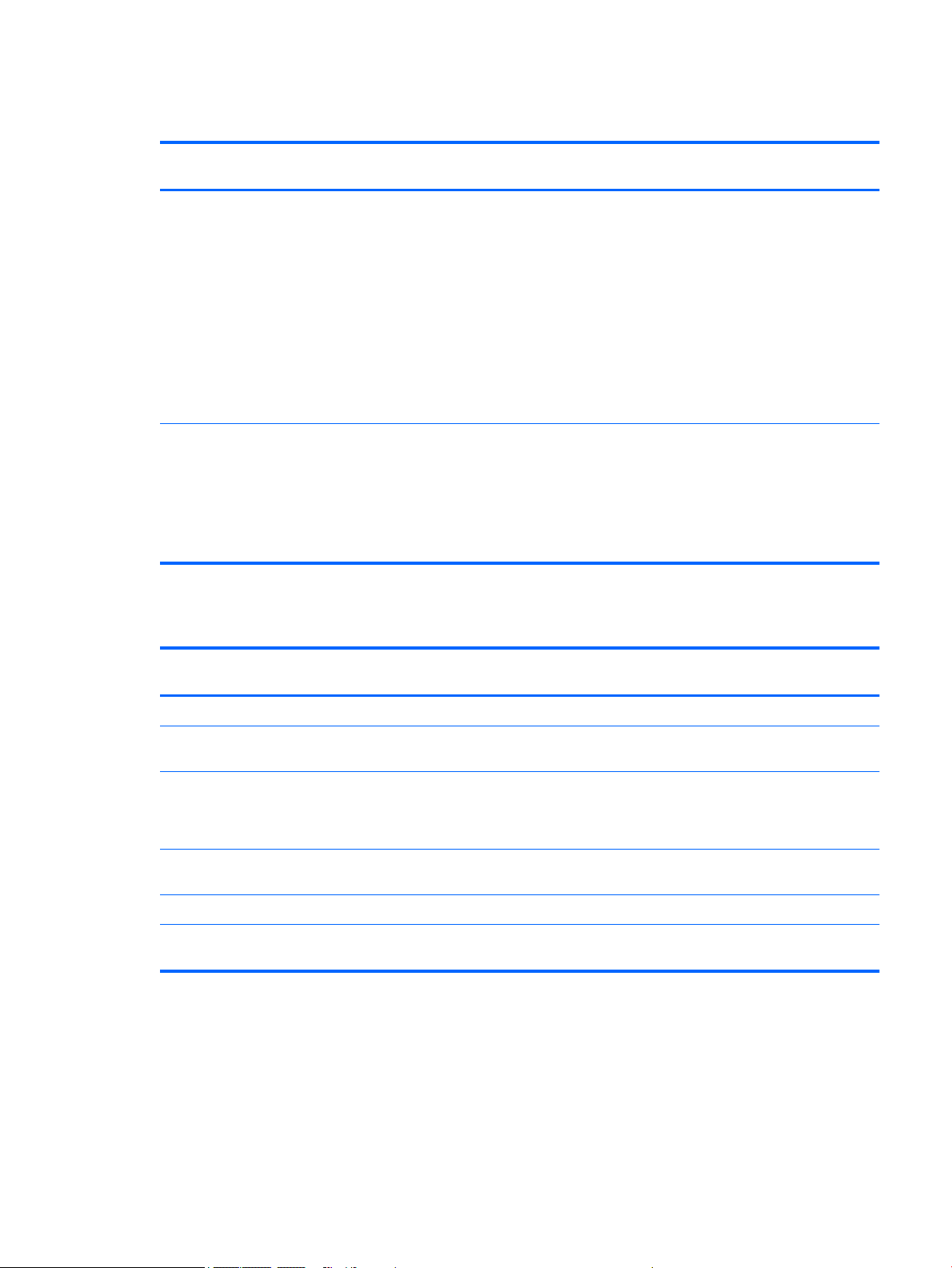
Power requirements
Description HP EliteBook 840 G2
Supports the following HP
Smart AC adapters:
●
●
●
Supports
the following batteries:
●
●
Security
65 W HP Smart
AC adapter
(select models only)
45 W HP Smart
AC adapter
(select models only)
45 W 2-prong 7.4 mm DC
jack AC adapter
(select models only)
3 cell, 50 Wh, 4.45 Ah
long-life battery
3 cell, 24 Wh, 2.2 Ah longlife battery
Notebook PC
√ √ √
√ √ √
HP EliteBook 740 G2
Notebook PC
HP ZBook 14 G2
Mobile Workstation
Description HP EliteBook 840 G2
Notebook PC
Supports security cable lock √ √ √
Supports fingerprint reader and
no fingerprint reader option
Supports Trusted Platform
Module (TPM) 1.2 (Infineon,
soldered down) and
TPM Enhanced Drive Lock
Integrated Smart Card reader
(active)
Full volume encryption √ √ √
Preboot authentication
(password, Smart Card)
√ √ √
√ √ √
√ √ √
√ √ √
HP EliteBook 740 G2
Notebook PC
HP ZBook 14 G2
Mobile Workstation
ENWW Power requirements 11
Page 22
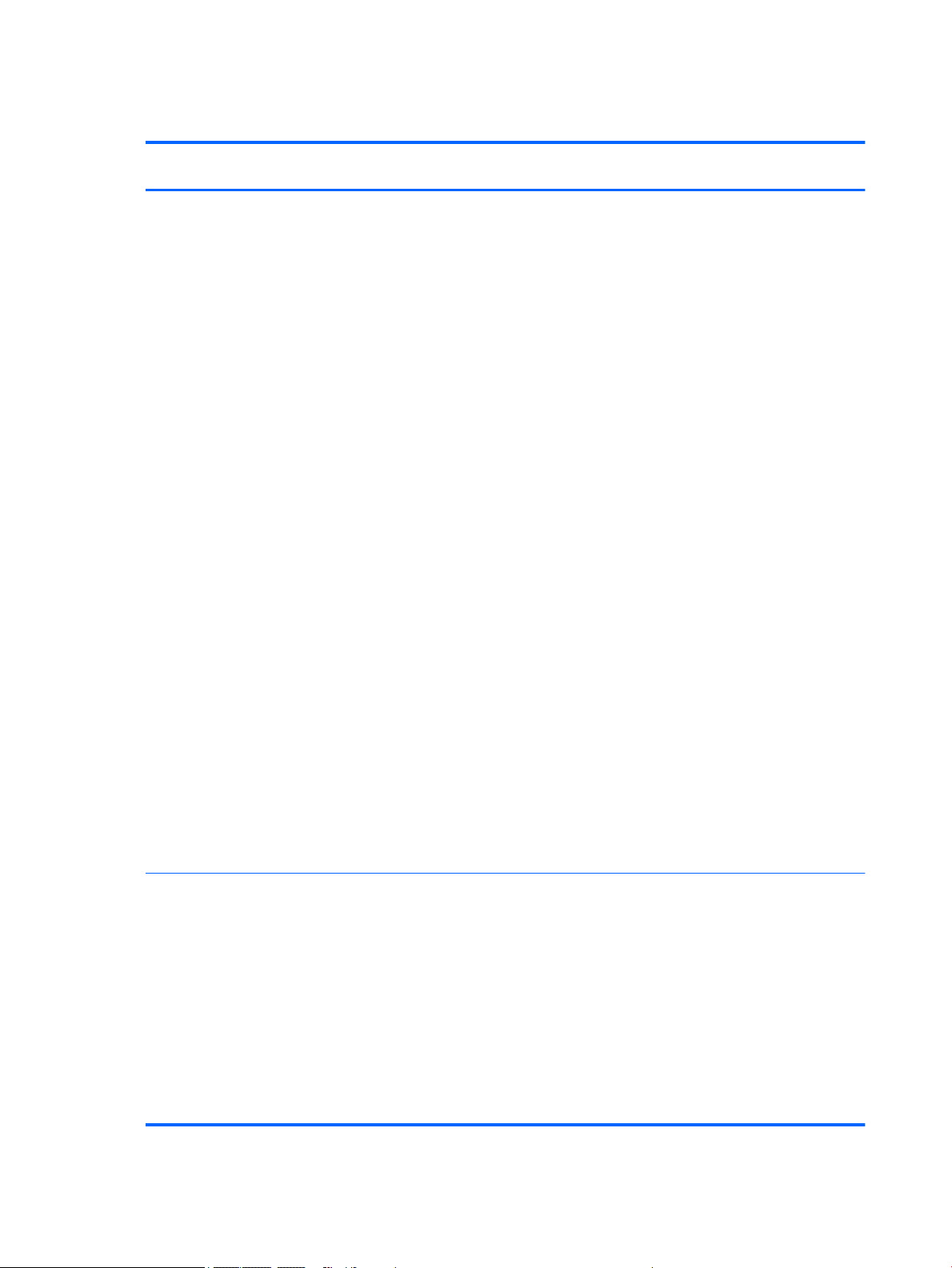
Operating system
Description HP EliteBook 840 G2
Preinstalled:
●
Windows® 8.1 ML 64-bit
●
Windows 8.1 CH 64-bit
●
Windows 8.1 EM 64-bit
●
Windows 8.1 Professional
64-bit
●
Windows 8.1 Professional
64-bit DPK with Windows
7 Professional 64- and
32-bit
●
Windows 7 Home
Premium 64-bit
●
Windows 7 Home
Premium 32-bit (only
available if 4096 MB total
system memory or less
is selected)
●
Windows 7 Home Basic
32-bit (only available if
4096 MB total system
memory or less
is selected)
Notebook PC
√ √ √
HP EliteBook 740 G2
Notebook PC
HP ZBook 14 G2
Mobile Workstation
●
Windows 7 Professional
64-bit
●
Windows 7 Professional
32-bit (only available if
4096 MB total system
memory or less
is selected)
●
FreeDOS 2.0
●
Ubuntu Linux
Restore media—DR-DVD:
●
Windows 8.1 (available
with any Windows 8.1
operating system and
required with Windows
8.1 Professional
downgrade operating
system)
●
Windows 7 (available with
any Windows 7 or
Windows 8.1 Professional
downgrade operating
system)
√ √ √
12 Chapter 1 Product description ENWW
Page 23
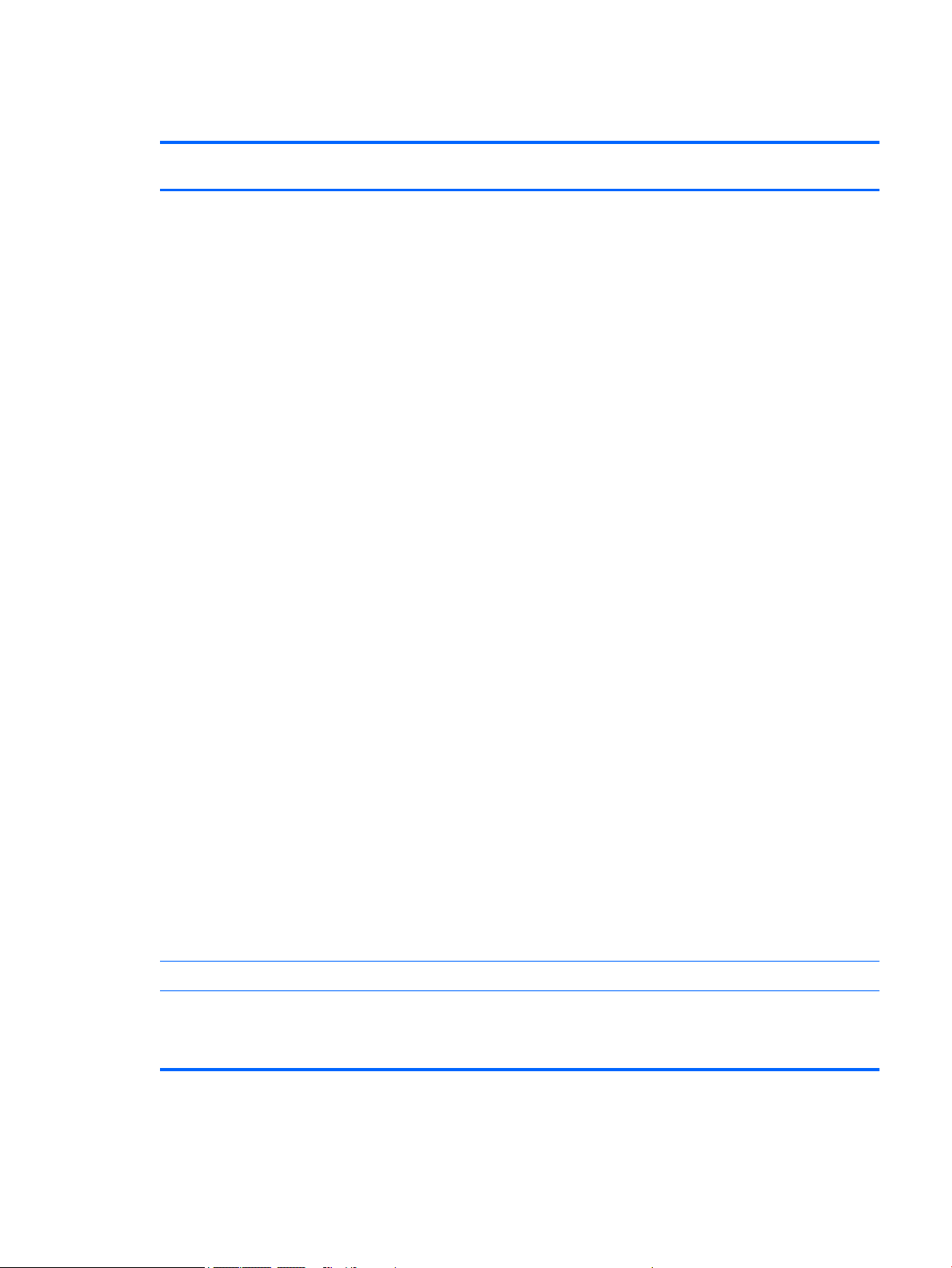
Operating system
Description HP EliteBook 840 G2
Restore media—OS-DVD:
●
Windows 8.1 Professional
64- (only available and
required with Windows 8
Professional downgrade
operating system)
●
Windows 8.1 64-bit
●
Windows 8.1 CountrySpecific 64-bit
●
Windows 8.1 Emerging
Market 64-bit (available
with Windows 8.1
downgrade AVs only
except Asia-Pacific
countries and regions and
the People's Republic of
China)
●
Windows 7 Home
Premium 64- and 32-bit
(available with any
Windows 7 HP operating
system except AsiaPacific countries and
regions and the People's
Republic of China)
Notebook PC
√ √ √
HP EliteBook 740 G2
Notebook PC
HP ZBook 14 G2
Mobile Workstation
●
Windows 7 Professional
64- and 32-bit (available
with any Windows 7
Professional or Windows
8.1 Professional
downgrade except AsiaPacific countries and
regions and the People's
Republic of China)
●
Windows 7 Home Basic
32-bit (available with any
Windows 7 Home Basic
except Asia-Pacific
countries and regions and
the People's Republic
of China)
Certified: Microsoft® WHQL √ √ √
Web-only support: Windows
8.1 Enterprise 64-bit and
Windows 7 Enterprise 64- and
32-bit
√ √ √
ENWW Operating system 13
Page 24
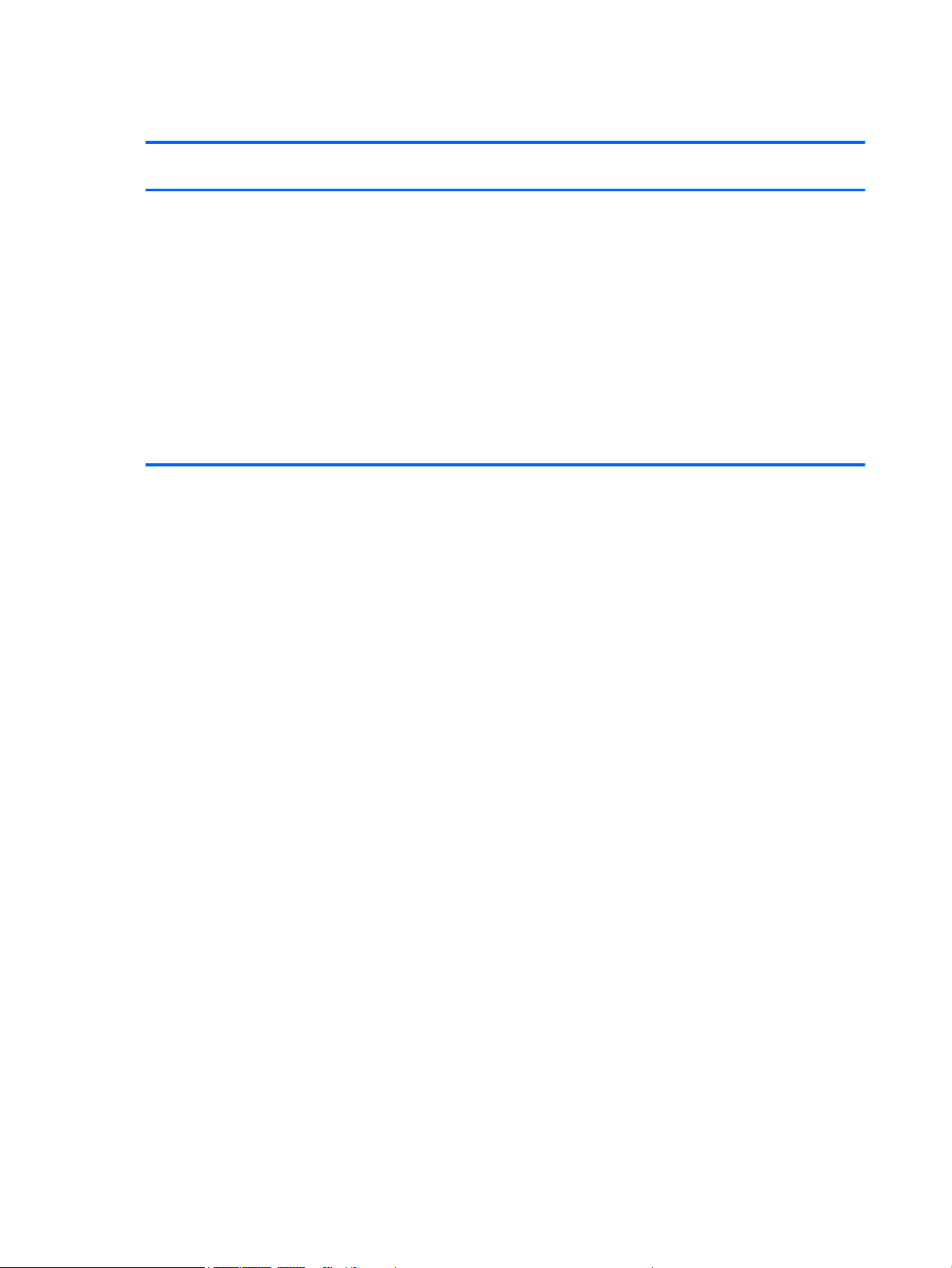
Serviceability
Description HP EliteBook 840 G2
End user replaceable parts:
●
AC adapter
●
Battery
●
Hard drive
●
Keyboard
●
Memory module
●
Solid-state drive
●
WLAN module
●
WWAN module
Notebook PC
√ √ √
HP EliteBook 740 G2
Notebook PC
HP ZBook 14 G2
Mobile Workstation
14 Chapter 1 Product description ENWW
Page 25
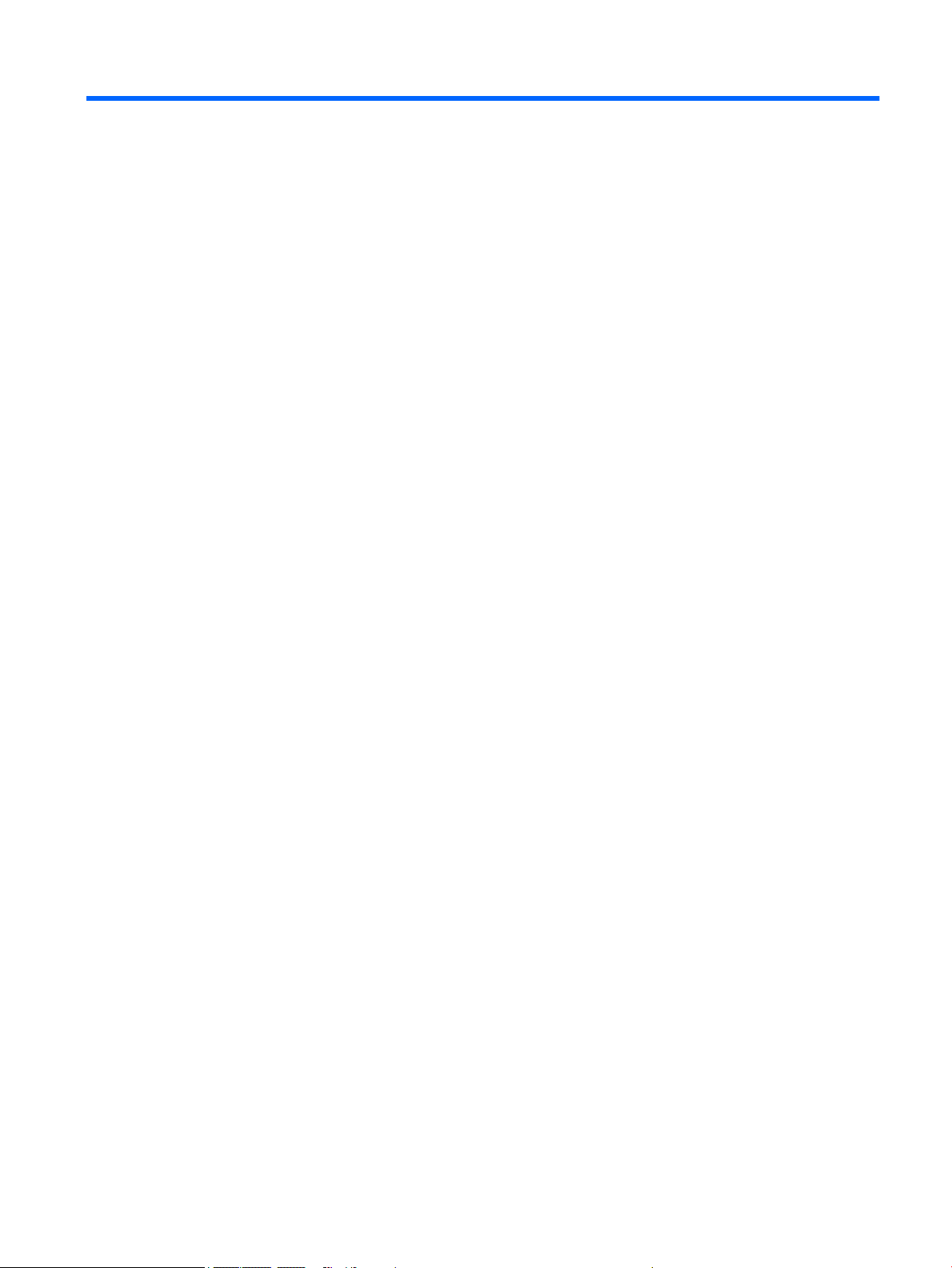
2 Getting to know your computer
ENWW 15
Page 26
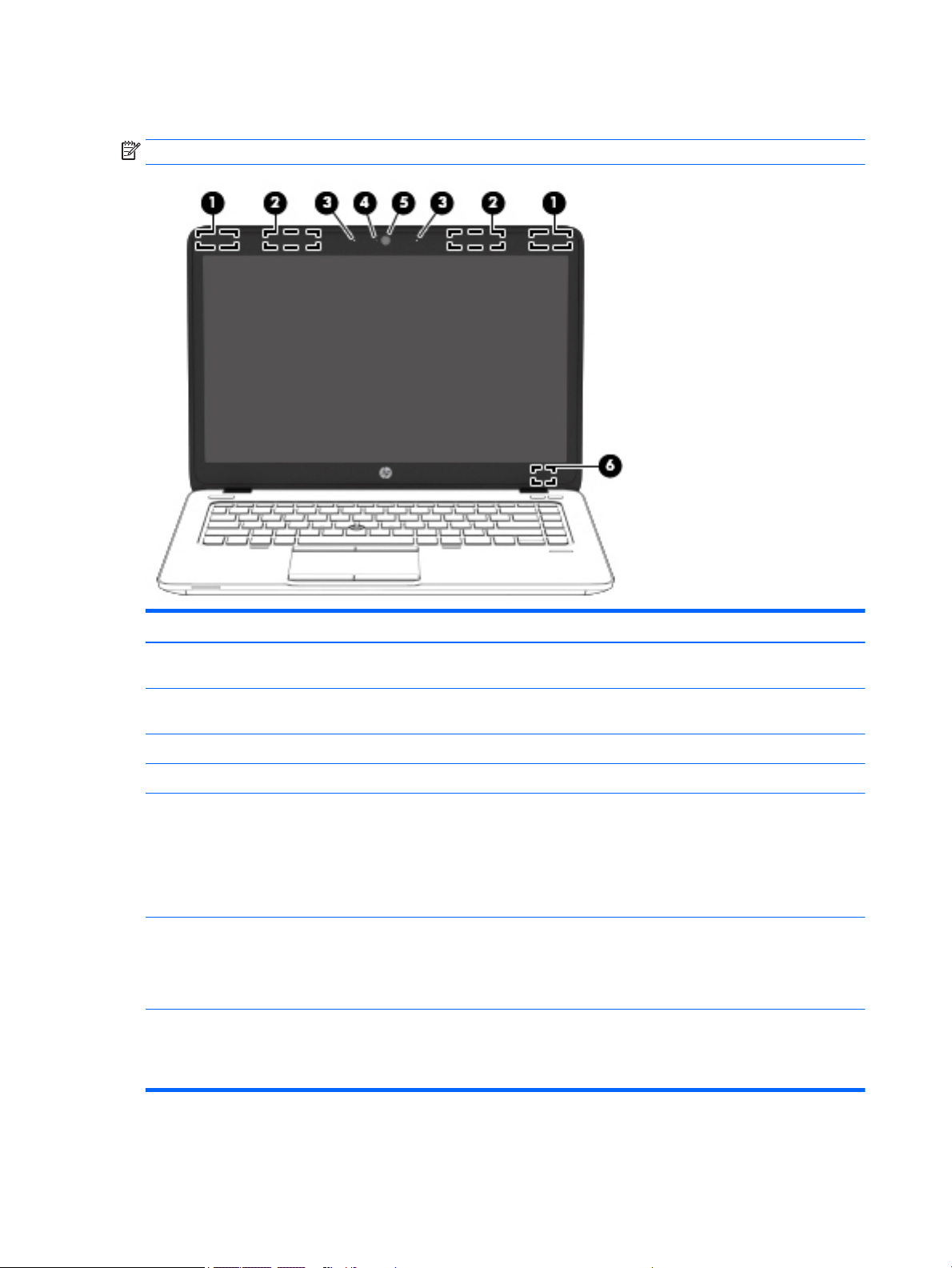
Display
NOTE: Your computer may look slightly different from the illustration in this section.
Item Component Description
(1) WLAN antennas* Send and receive wireless signals to communicate with
wireless local area networks (WLAN).
(2) WWAN antennas* (select models only) Send and receive wireless signals to communicate with
(3) Internal microphones Record sound.
(4) Webcam light On: The webcam is in use.
(5) Webcam Records video and captures photographs. Some models
(6) Internal display switch Turns off the display or initiates Sleep if the display is
*The antennas are not visible from the outside of the computer. For optimal transmission, keep the areas immediately around
the antennas free from obstructions. For wireless regulatory notices, see the section of the Regulatory, Safety, and Environmental
Notices that applies to your country or region. To access this guide, from the Start screen, type support, and then select the HP
Support Assistant app.
wireless wide area networks (WWAN).
allow you to video conference and chat online using
streaming video.
For information on using the webcam, access HP Support
Assistant. To access HP Support Assistant, from the Start
screen, select the HP Support Assistant app.
closed while the power is on.
NOTE: The display switch is not visible from the outside
of the computer.
16 Chapter 2 Getting to know your computer ENWW
Page 27
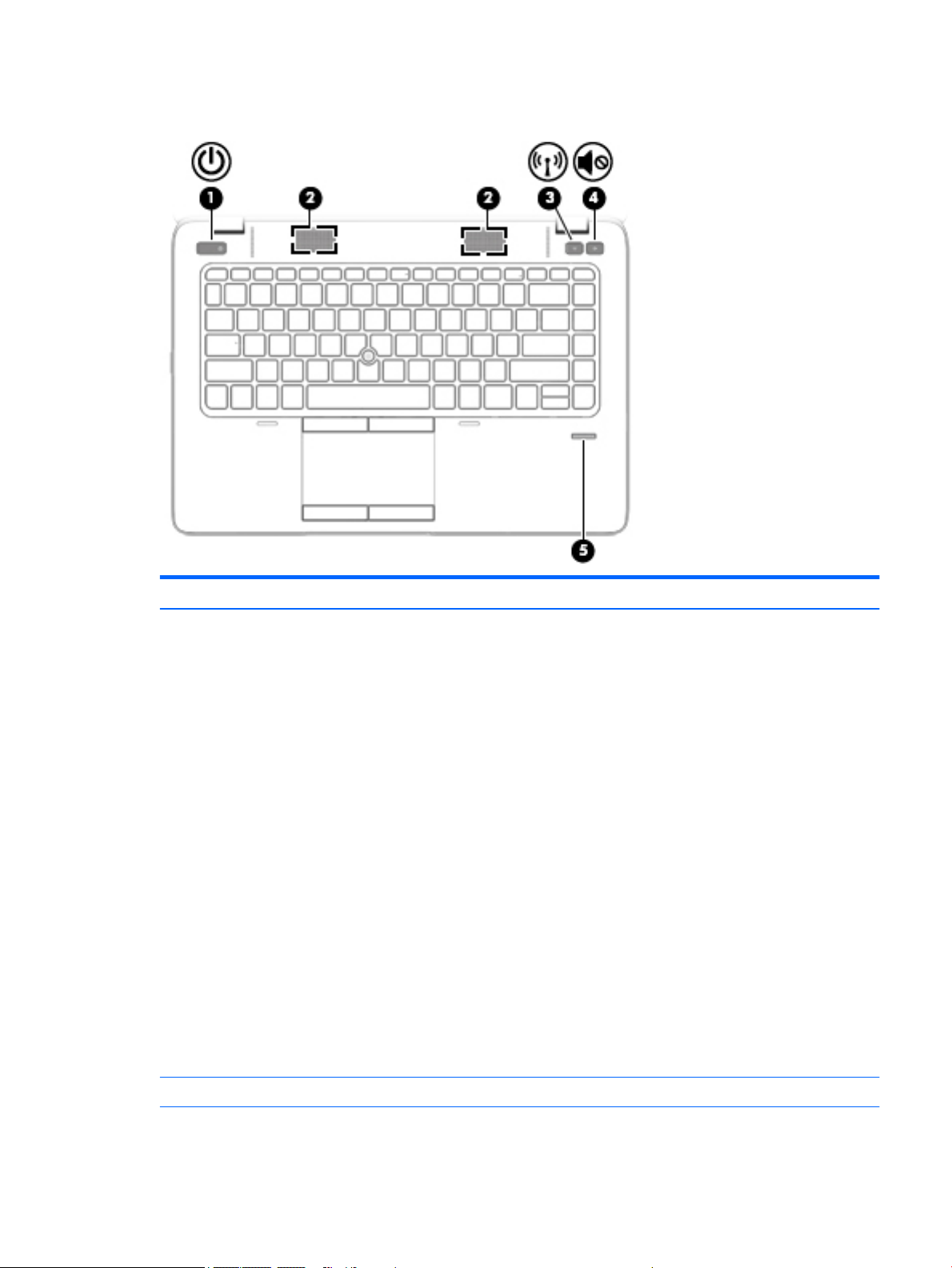
Buttons, speakers, and fingerprint reader (select models only)
Item Component Description
(1) Power button
●
When the computer is off, press the button to turn on
the computer.
●
When the computer is on, press the button briefly to
initiate Sleep.
●
When the computer is in the Sleep state, press
the button briefly to exit Sleep.
●
When the computer is in Hibernation, press
the button briefly to exit Hibernation.
CAUTION: Pressing and holding down the power button
will result in the loss of unsaved information.
If the computer has stopped responding and Windows
shutdown procedures are ineffective, press and hold
the power button for at least 5 seconds to turn off
the computer.
NOTE: For select models, the Intel Rapid Start
Technology feature is enabled at the factory. Rapid Start
Technology allows your computer to resume quickly
from inactivity.
To learn more about your power settings, see your power
options. From the Start screen, type power, select Power
and sleep settings, and then select Power and sleep from
the list of applications.
(2) Speakers Produce sound.
ENWW Buttons, speakers, and fingerprint reader (select models only) 17
Page 28
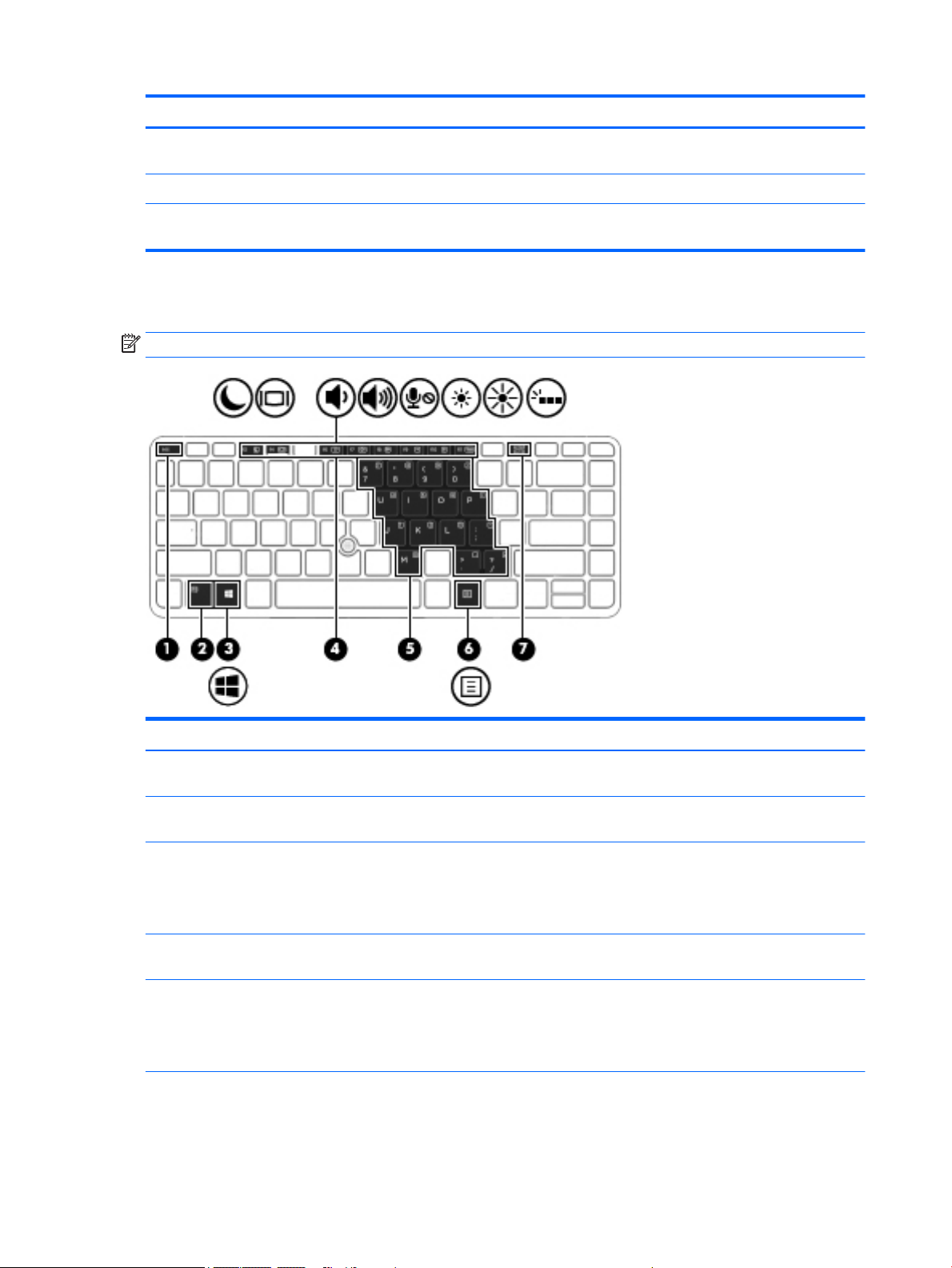
Keys
Item Component Description
(3) Wireless button Turns the wireless feature on or off but does not establish
a wireless connection.
(4) Volume mute button Mutes and restores speaker sound.
(5) Fingerprint reader (select models only) Allows a fingerprint logon to Windows, instead of a
password logon.
NOTE: Your computer may look slightly different from the illustration in this section.
Item Component Description
(1) esc key Displays system information when pressed in combination
with the fn key.
(2) fn key Executes frequently used system functions when pressed
in combination with a function key or the esc key.
(3) Windows key Returns you to the Start screen from an open app or
the Windows desktop.
NOTE: Pressing the Windows key again will return you to
the previous screen.
(4) Function keys Execute frequently used system functions when pressed in
combination with the fn key.
(5) Embedded numeric keypad When the keypad is turned on, it can be used like an
external numeric keypad.
Each key on the keypad performs the function indicated by
the icon in the upper-right corner of the key.
18 Chapter 2 Getting to know your computer ENWW
Page 29
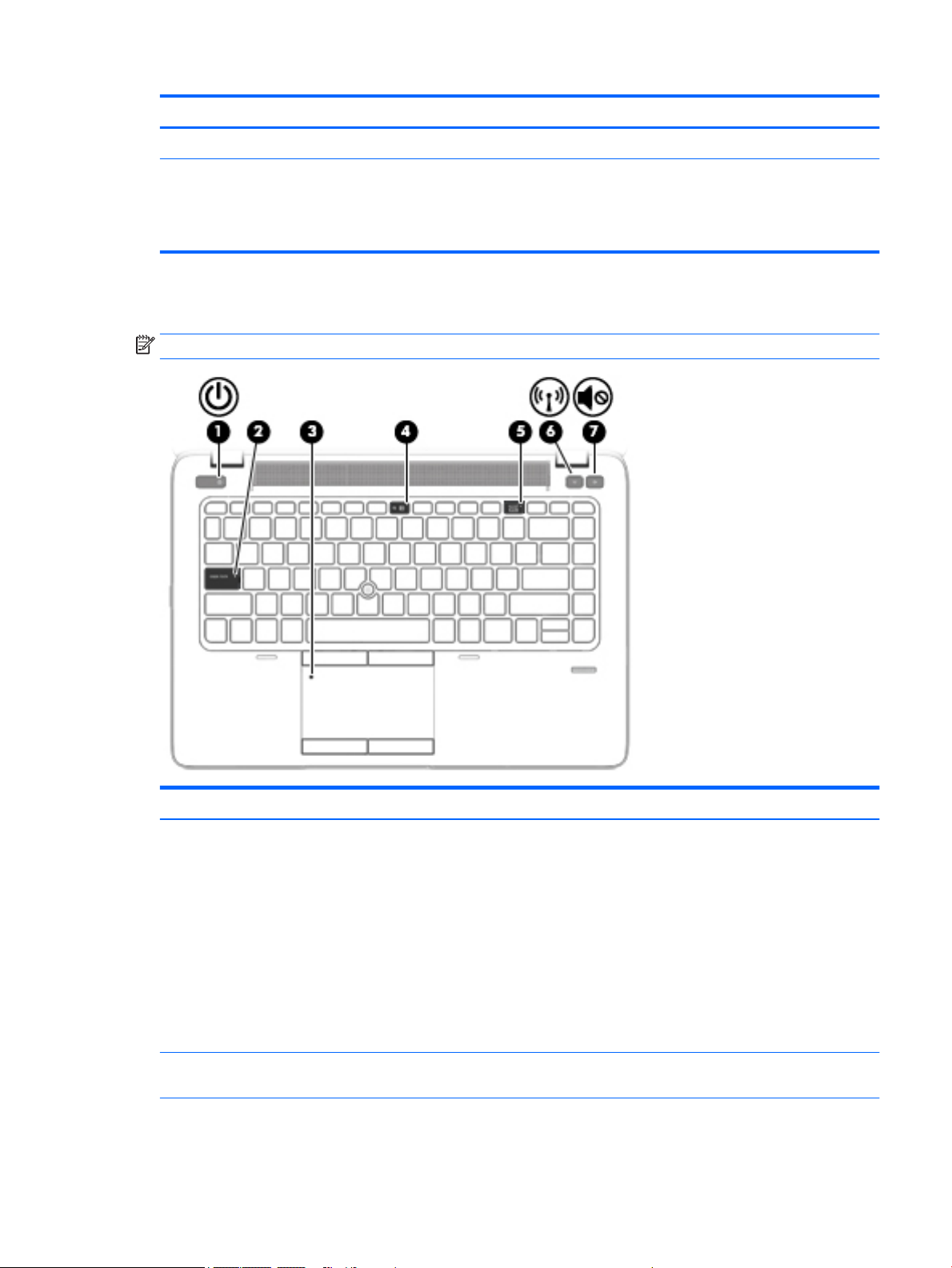
Lights
Item Component Description
(6) Windows applications key Displays options for a selected object.
(7) num lk key Turns the embedded numeric keypad on and off when
pressed in combination with the fn key.
Alternates between the navigational and numeric functions
on the embedded numeric keypad.
NOTE: Your computer may look slightly different from the illustration in this section.
Item Component Description
(1) Power light
(2) Caps lock light On: Caps lock is on, which switches the keys to all
●
On: The computer is on.
●
Blinking: The computer is in the Sleep state, a powersaving state. The computer shuts off power to
the display and other unneeded components.
●
Off: The computer is off or in Hibernation.
Hibernation is a power-saving state that uses
the least amount of power.
NOTE: For select models, the Intel Rapid Start
Technology feature is enabled at the factory. Rapid Start
Technology allows your computer to resume quickly
from inactivity.
capital letters.
ENWW Lights 19
Page 30
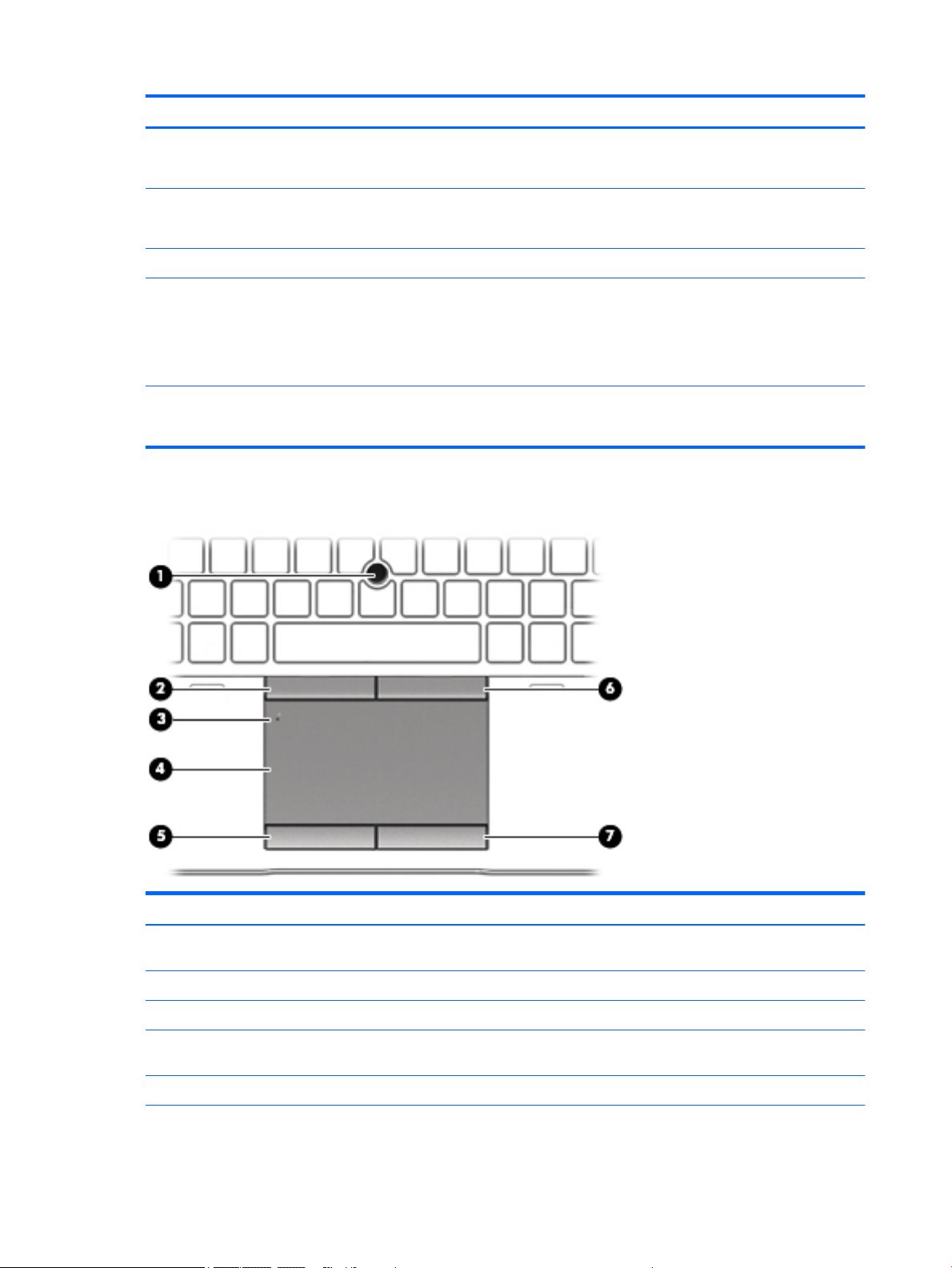
Item Component Description
(3) TouchPad light
(4) Microphone mute light
(5) Num lock light On: Num lock is on.
(6) Wireless light On: An integrated wireless device, such as a wireless local
(7) Mute light
TouchPad
●
On: The TouchPad is off.
●
Off: The TouchPad is on.
●
Amber: microphone sound is off.
●
Off: microphone sound is on.
area network (WLAN) device and/or a Bluetooth device, is
on.
NOTE: On some models, the wireless light is amber when
all wireless devices are off.
●
Amber: Computer sound is off.
●
Off: Computer sound is on.
Item Component Description
(1) Pointing stick Moves the pointer and selects or activates items on
the screen.
(2) Left pointing stick button Functions like the left button on an external mouse.
(3) TouchPad on/off button Turns the TouchPad on and off.
(4) TouchPad zone Reads your finger gestures to move the pointer or activate
items on the screen.
(5) Left TouchPad button Functions like the left button on an external mouse.
20 Chapter 2 Getting to know your computer ENWW
Page 31

Front
Item Component Description
(6) Right pointing stick button Functions like the right button on an external mouse.
(7) Right TouchPad button Functions like the right button on an external mouse.
Item Component Description
(1) Wireless light On: An integrated wireless device, such as a wireless local
area network (WLAN) device and/or a Bluetooth device,
is on.
NOTE: On some models, the wireless light is amber when
all wireless devices are off.
(2) Power light
(3) AC adapter/Battery light
(4) Hard drive light
●
On: The computer is on.
●
Blinking: The computer is in the Sleep state, a powersaving state. The computer shuts off power to
the display and other unneeded components.
●
Off: The computer is off or in Hibernation.
Hibernation is a power-saving state that uses
the least amount of power.
NOTE: For select models, the Intel Rapid Start
Technology feature is enabled at the factory. Rapid Start
Technology allows your computer to resume quickly
from inactivity.
●
White: The computer is connected to external power
and the battery is charged from 90 to 99 percent.
●
Amber: The computer is connected to external power
and the battery is charged from 0 to 90 percent.
●
Blinking amber: A battery that is the only available
power source has reached a low battery level. When
the battery reaches a critical battery level,
the battery light begins blinking rapidly.
●
Off: The battery is fully charged.
●
Blinking white: The hard drive is being accessed.
●
Amber: HP 3D DriveGuard has temporarily parked
the hard drive.
ENWW Front 21
Page 32
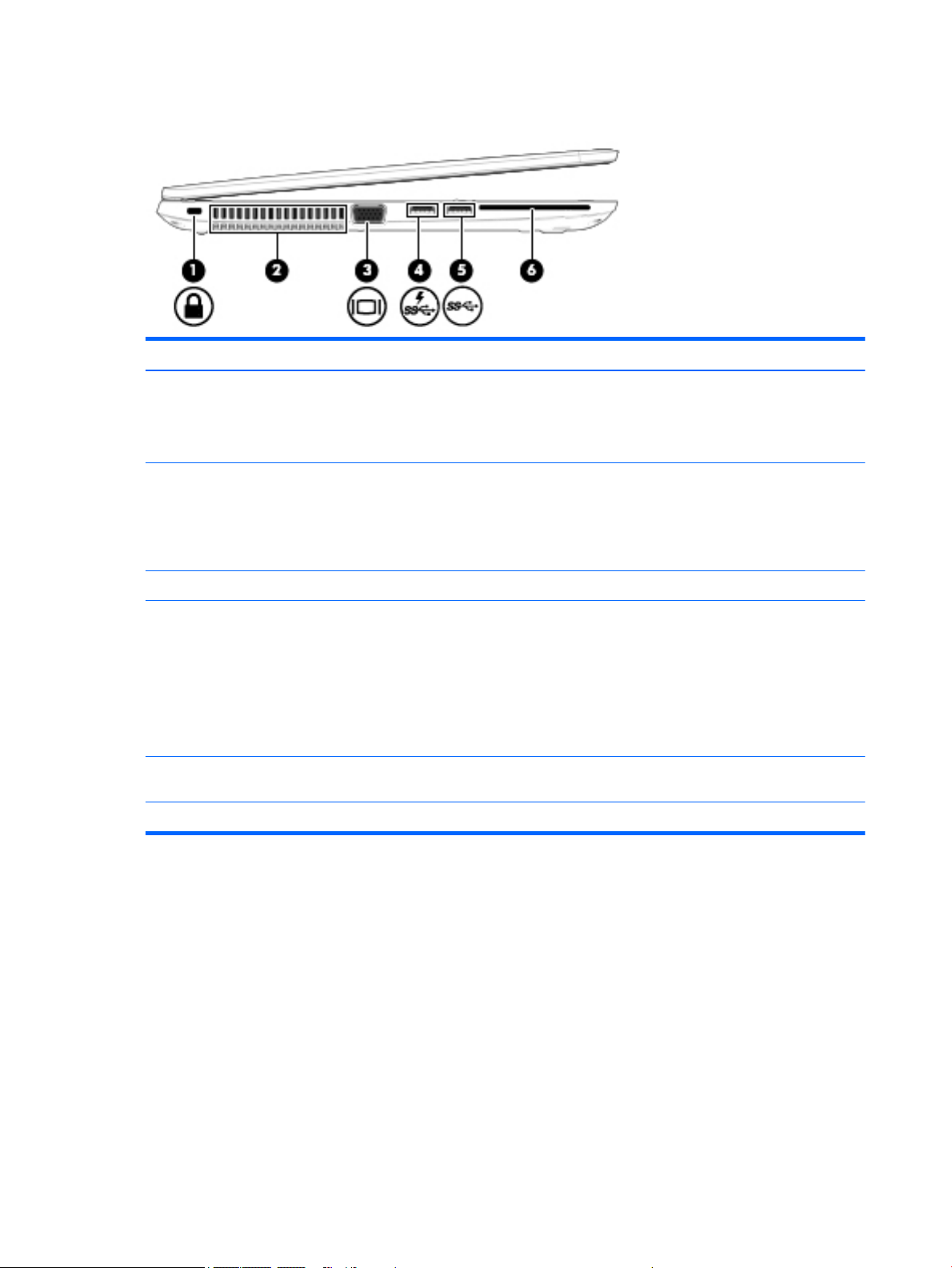
Left
Item Component Description
(1) Security cable slot Attaches an optional security cable to the computer.
NOTE: The security cable is designed to act as a
deterrent, but it may not prevent the computer from being
mishandled or stolen.
(2) Vents Enable airflow to cool internal components.
NOTE: The computer fan starts up automatically to cool
internal components and prevent overheating. It is normal
for the internal fan to cycle on and off during routine
operation.
(3) External monitor port Connects an external VGA monitor or projector.
(4) USB 3.0 charging (powered) port Connects an optional USB device, such as a keyboard,
mouse, external drive, printer, scanner or USB hub.
Standard USB ports will not charge all USB devices or will
charge using a low current. Some USB devices require
power and require you to use a powered port.
NOTE: USB charging ports can also charge select models
of cell phones and MP3 players, even when the computer
is off.
(5) USB 3.0 port Connects an optional USB device, such as a keyboard,
mouse, external drive, printer, scanner or USB hub.
(6) Smart card reader Supports optional smart cards.
22 Chapter 2 Getting to know your computer ENWW
Page 33
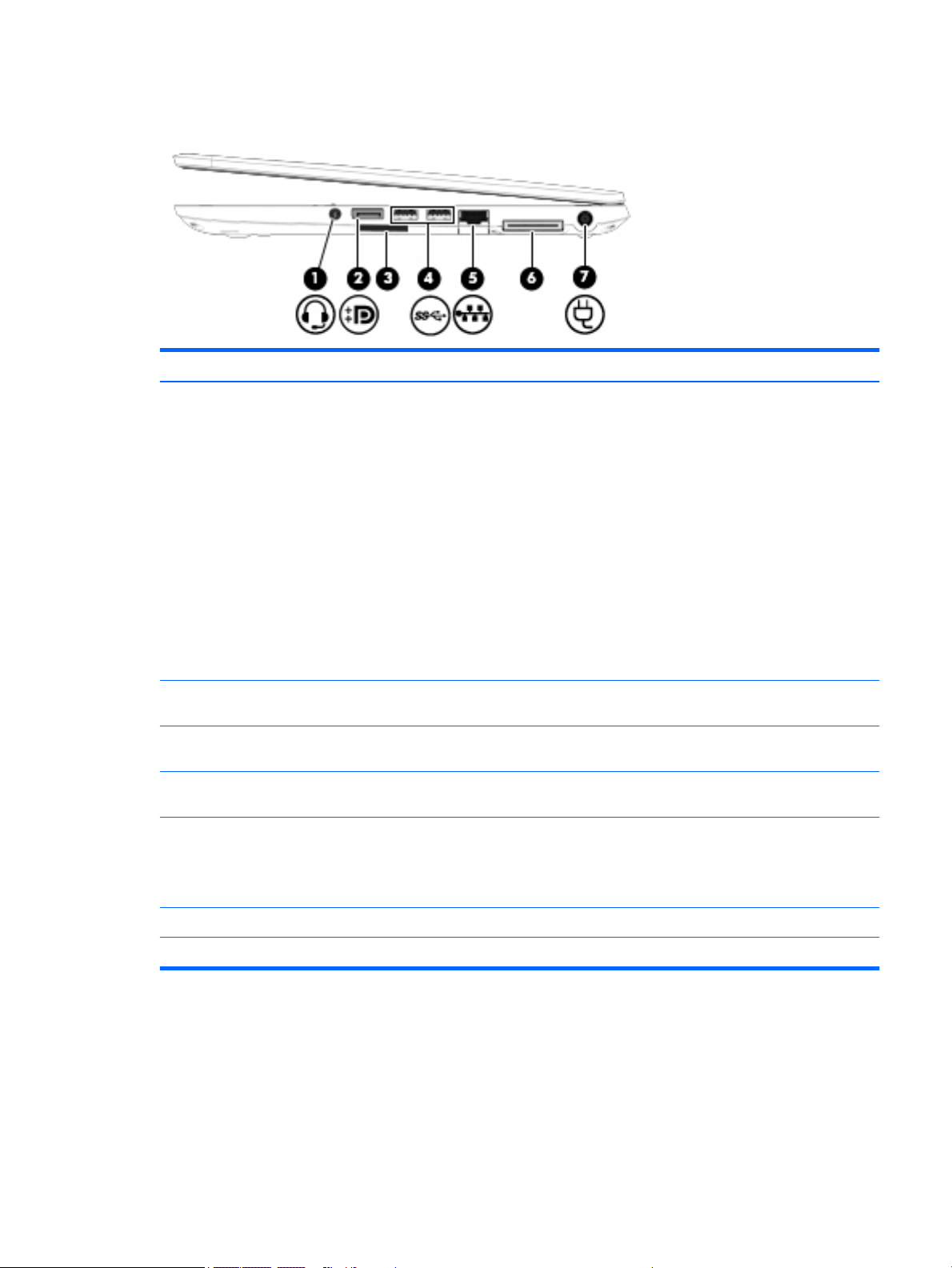
Right
Item Component Description
(1) Audio-out (headphone)/Audio-in (microphone) jack Connects optional powered stereo speakers, headphones,
earbuds, a headset, or a television audio cable. Also
connects an optional headset microphone. This jack does
not support optional microphone-only devices.
WARNING! To reduce the risk of personal injury, adjust
the volume before putting on headphones, earbuds, or a
headset. For additional safety information, see
the Regulatory, Safety, and Environmental Notices. To
access this guide, from the Start screen, type support,
and then select the HP Support Assistant app.
NOTE: When a device is connected to the jack,
the computer speakers are disabled.
NOTE: Be sure that the device cable has a 4-conductor
connector that supports both audio-out (headphone) and
audio-in (microphone).
(2) DisplayPort Connects an optional digital display device, such as a high-
performance monitor or projector.
(3) USB 3.0 ports Connect optional USB devices, such as a keyboard, mouse,
external drive, printer, scanner or USB hub.
(4) Memory card reader Reads optional memory cards that store, manage, share,
or access information.
(5) RJ-45 (network) jack/lights Connects a network cable.
●
Green (left): The network is connected.
●
Amber (right): Activity is occurring on the network.
(6) Docking connector Connects an optional docking device.
(7) Power connector Connects an AC adapter.
ENWW Right 23
Page 34

Bottom
NOTE: Your computer may look slightly different from the illustration in this section.
Item Component Description
(1) Accessory battery connector (select models only) Connects an optional accessory battery.
(2) Service cover Provides access to the hard drive bay, the wireless LAN
(WLAN) module slot, the WWAN module slot, and
the memory module slots.
CAUTION: To prevent an unresponsive system, replace
the wireless module only with a wireless module
authorized for use in the computer by the governmental
agency that regulates wireless devices in your country or
region. If you replace the module and then receive a
warning message, remove the module to restore computer
functionality, and then contact support through HP
Support Assistant. To access HP Support Assistant, from
the Start screen, select the HP Support Assistant app.
(3) Service cover release latch Releases the service door.
(4) Service cover release lock Locks the service door.
24 Chapter 2 Getting to know your computer ENWW
Page 35
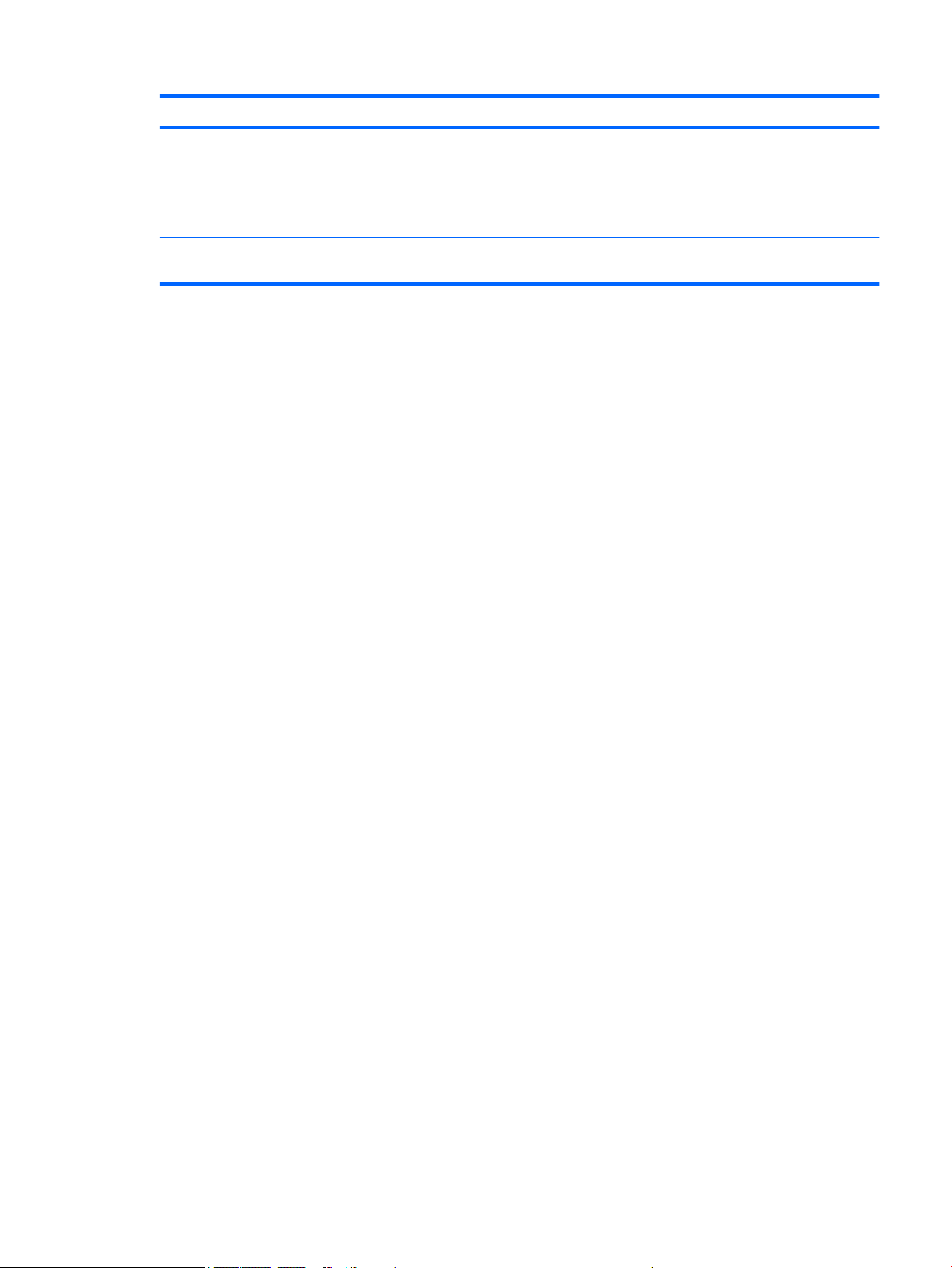
Item Component Description
(5) Vents (2) Enable airflow to cool internal components.
NOTE: The computer fan starts up automatically to cool
internal components and prevent overheating. It is normal
for the internal fan to cycle on and off during routine
operation.
(6) SIM slot (select models only) Supports a wireless subscriber identity module (SIM). The
SIM slot is located inside the battery bay.
ENWW Bottom 25
Page 36

26 Chapter 2 Getting to know your computer ENWW
Page 37
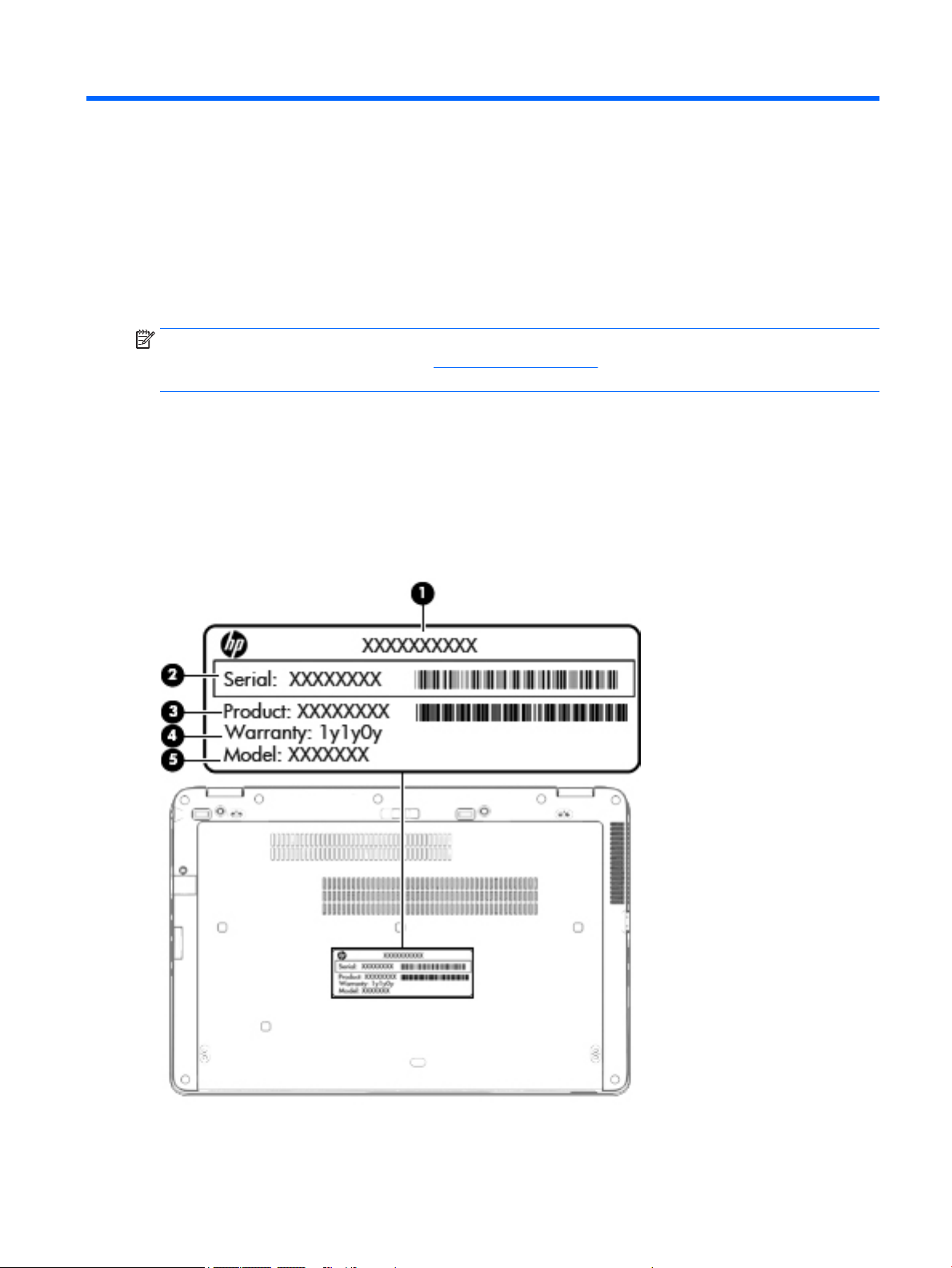
3 Illustrated parts catalog
NOTE: HP continually improves and changes product parts. For complete and current information on
supported parts for your computer, go to http://partsurfer.hp.com, select your country or region, and then
follow the on-screen instructions.
Locating the product name, serial number, product number, warranty information, and model number
The computer product name (1), serial number (2), product number (3), warranty information (4), and model
number (5) are located on the bottom of the computer. This information may be needed when travelling
internationally or when contacting support.
ENWW Locating the product name, serial number, product number, warranty information, and model number 27
Page 38

Computer major components
28 Chapter 3 Illustrated parts catalog ENWW
Page 39
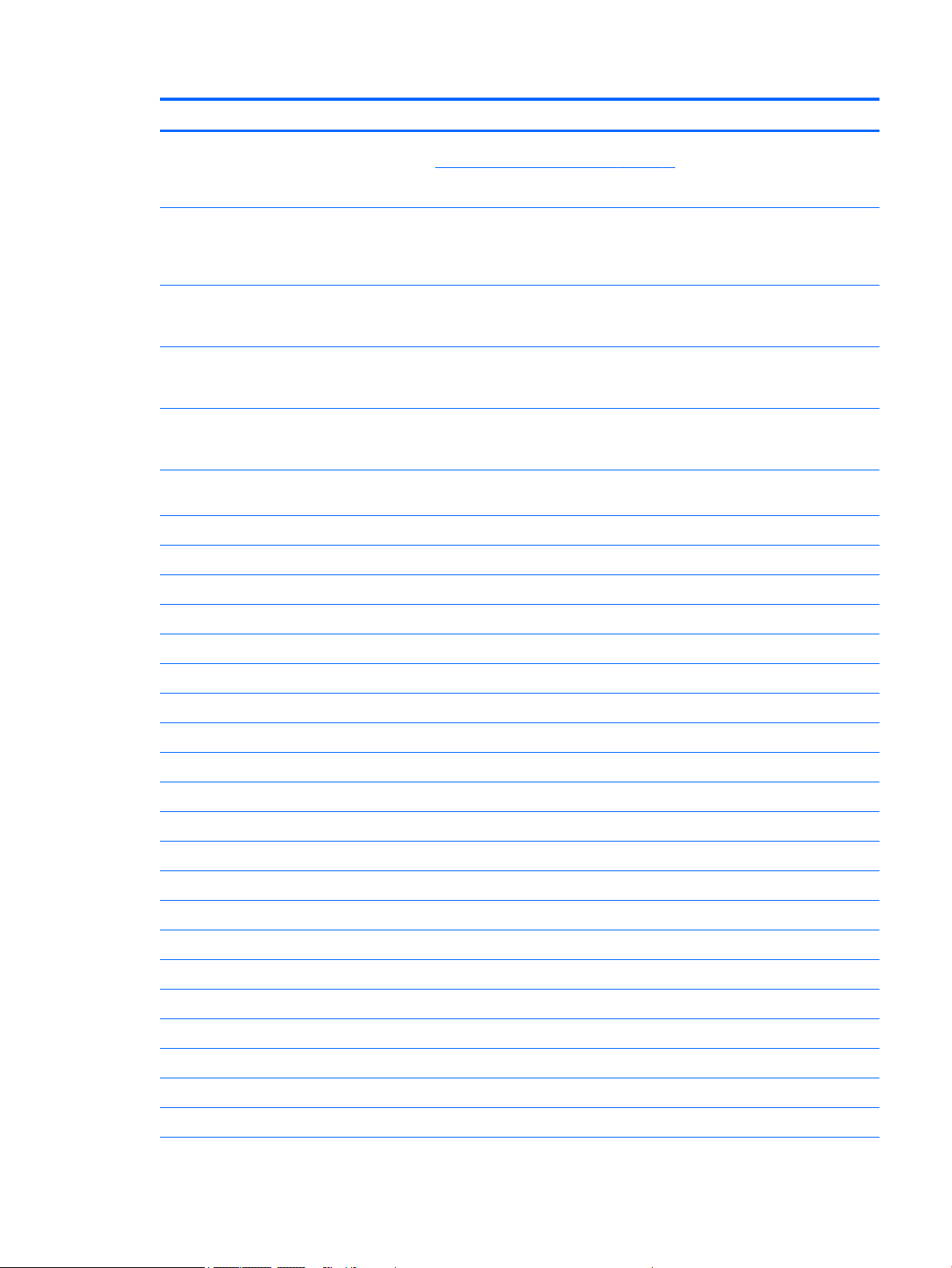
Item Component Spare part number
(1) Display assembly: Non-TouchScreen display assemblies are spared at the subcomponent level only. For more display
assembly spare part information, see Display assembly subcomponents on page 39.
TouchScreen display assemblies are spared only as whole unit spare part kits.
14.0-in, FHD, UWA, 72% CG, 300 nits, eDP 1.3+PSR slim (1920×1080), capacitive
TouchScreen display assembly for use only on HP EliteBook 840 G2 Notebook PC
and HP EliteBook 740 G2 Notebook PC computer models (includes webcam
and microphone)
14.0-in, FHD, UWA, 72% CG, 300 nits, eDP 1.3+PSR slim (1920×1080), capacitive
TouchScreen display assembly for use only on HP EliteBook 840 G2 Notebook PC
and HP EliteBook 740 G2 Notebook PC computer models (includes microphone)
14.0-in, FHD, UWA, 72% CG, 300 nits, eDP 1.3+PSR slim (1920×1080), capacitive
TouchScreen display assembly for use only on HP ZBook 14 G2 Mobile Workstation
computer models (includes webcam and microphone)
14.0-in, FHD, UWA, 72% CG, 300 nits, eDP 1.3+PSR slim (1920×1080), capacitive
TouchScreen display assembly for use only on HP ZBook 14 G2 Mobile Workstation
computer models (includes microphone)
(2) Keyboard with backlight and pointing sick for use only on HP EliteBook 840 G2 Notebook PC and HP EliteBook 740 G2
Notebook PC computer models (includes backlight, keyboard, and pointing stick cables):
For use in Belgium 776475-A41
For use in Brazil 776475-201
For use in Bulgaria 776475-261
For use in Canada 776475-DB1
For use in the Czech Republic and Slovakia 776475-FL1
For use in Denmark 776475-081
784459-001
784458-001
795948-001
795947-001
For use in France 776475-051
For use in Germany 776475-041
For use in Greece 776475-151
For use in Hungary 776475-211
For use in Iceland 776475-DD1
For use in India 776475-D61
For use in Israel 776475-BB1
For use in Italy 776475-061
For use in Japan 776475-291
For use in Latin America 776475-161
For use in the Netherlands 776475-B31
For use in North Africa 776475-FP1
For use in Norway 776475-091
For use in Portugal 776475-131
For use in Romania 776475-271
ENWW Computer major components 29
Page 40

Item Component Spare part number
For use in Russia 776475-251
For use in Saudi Arabia 776475-171
For use in Slovenia 776475-BA1
For use in South Korea 776475-AD1
For use in Spain 776475-071
For use in Sweden and Finland 776475-B71
For use in Switzerland 776475-BG1
For use in Taiwan 776475-AB1
For use in Thailand 776475-281
For use in Turkey 776475-141
For use in the United Kingdom and Singapore 776475-031
For use in the United States 776475-001
Keyboard with backlight and pointing stick tor use only on HP ZBook 14 G2 Mobile
Workstation computer models (includes backlight, keyboard, and pointing stick cables):
For use in Belgium 731179-A41
For use in Brazil 731179-201
For use in Bulgaria 731179-261
For use in Canada 731179-DB1
For use in the Czech Republic and Slovakia 731179-FL1
For use in Denmark 731179-081
For use in France 731179-051
For use in Germany 731179-041
For use in Greece 731179-151
For use in Hungary 731179-211
For use in Iceland 731179-DD1
For use in India 731179-D61
For use in Israel 731179-BB1
For use in Italy 731179-061
For use in Japan 731179-291
For use in Latin America 731179-161
For use in the Netherlands 731179-B31
For use in North Africa 731179-FP1
For use in Norway 731179-091
For use in Portugal 731179-131
For use in Romania 731179-271
30 Chapter 3 Illustrated parts catalog ENWW
Page 41
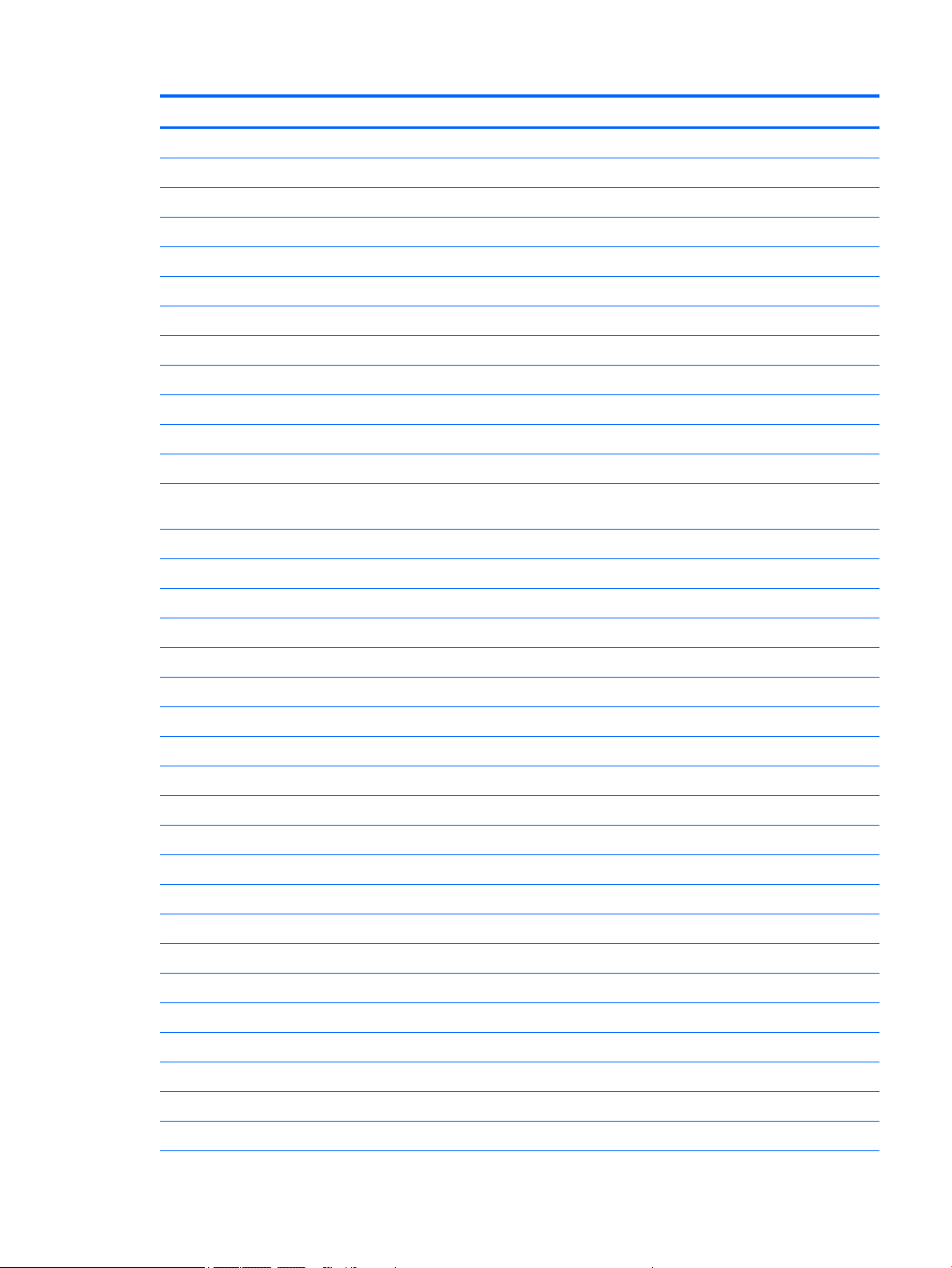
Item Component Spare part number
For use in Russia 731179-251
For use in Saudi Arabia 731179-171
For use in Slovenia 731179-BA1
For use in South Korea 731179-AD1
For use in Spain 731179-071
For use in Sweden and Finland 731179-B71
For use in Switzerland 731179-BG1
For use in Taiwan 731179-AB1
For use in Thailand 731179-281
For use in Turkey 731179-141
For use in the United Kingdom and Singapore 731179-031
For use in the United States 731179-001
Keyboard with pointing stick for use only on HP EliteBook 840 G2 Notebook PC and HP EliteBook 740 G2 Notebook PC
computer models (includes keyboard and pointing stick cables):
For use in Belgium 776474-A41
For use in Brazil 776474-201
For use in Bulgaria 776474-261
For use in Canada 776474-DB1
For use in the Czech Republic and Slovakia 776474-FL1
For use in Denmark 776474-081
For use in France 776474-051
For use in Germany 776474-041
For use in Greece 776474-151
For use in Hungary 776474-211
For use in Iceland 776474-DD1
For use in India 776474-D61
For use in Israel 776474-BB1
For use in Italy 776474-061
For use in Japan 776474-291
For use in Latin America 776474-161
For use in the Netherlands 776474-B31
For use in North Africa 776474-FP1
For use in Norway 776474-091
For use in Portugal 776474-131
For use in Romania 776474-271
ENWW Computer major components 31
Page 42

Item Component Spare part number
For use in Russia 776474-251
For use in Saudi Arabia 776474-171
For use in Slovenia 776474-BA1
For use in South Korea 776474-AD1
For use in Spain 776474-071
For use in Sweden and Finland 776474-B71
For use in Switzerland 776474-BG1
For use in Taiwan 776474-AB1
For use in Thailand 776474-281
For use in Turkey 776474-141
For use in the United Kingdom and Singapore 776474-031
For use in the United States 776474-001
Keyboard with pointing stick for use only on HP ZBook 14 G2 Mobile Workstation computer models (includes keyboard
and pointing stick cables):
For use in Belgium 730794-A41
For use in Brazil 730794-201
For use in Bulgaria 730794-261
For use in Canada 730794-DB1
For use in the Czech Republic and Slovakia 730794-FL1
For use in Denmark 730794-081
For use in France 730794-051
For use in Germany 730794-041
For use in Greece 730794-151
For use in Hungary 730794-211
For use in Iceland 730794-DD1
For use in India 730794-D61
For use in Israel 730794-BB1
For use in Italy 730794-061
For use in Japan 730794-291
For use in Latin America 730794-161
For use in the Netherlands 730794-B31
For use in North Africa 730794-FP1
For use in Norway 730794-091
For use in Portugal 730794-131
For use in Romania 730794-271
32 Chapter 3 Illustrated parts catalog ENWW
Page 43

Item Component Spare part number
For use in Russia 730794-251
For use in Saudi Arabia 730794-171
For use in Slovenia 730794-BA1
For use in South Korea 730794-AD1
For use in Spain 730794-071
For use in Sweden and Finland 730794-B71
For use in Switzerland 730794-BG1
For use in Taiwan 730794-AB1
For use in Thailand 730794-281
For use in Turkey 730794-141
For use in the United Kingdom and Singapore 730794-031
For use in the United States 730794-001
(3) Top cover:
For use only on HP EliteBook 840 G2 Notebook PC and HP EliteBook 740 G2 Notebook PC
computer models
For use only on HP ZBook 14 G2 Mobile Workstation computer models 795949-001
(4) Power button board (includes cable) 730959-001
(5) Card reader board (includes cable) 784454-001
(6) NFC module (includes 2 cables and double-sided adhesive) 800515-001
(7) TouchPad (includes TouchPad cable):
For use only on HP EliteBook 840 G2 Notebook PC and HP EliteBook 740 G2 Notebook PC
computer models equipped with an NFC module (includes NFC module cable)
For use only on HP EliteBook 840 G2 Notebook PC and HP EliteBook 740 G2 Notebook PC
computer models not equipped with an NFC module
For use only on HP ZBook 14 G2 Mobile Workstation computer models equipped with an
NFC module (includes NFC module cable)
For use only on HP ZBook 14 G2 Mobile Workstation computer models not equipped with
an NFC module
(8) RTC battery 665733-001
(9) Speaker assembly (includes cable) 730798-001
(10) USB/VGA connector board (includes cable) 784455-001
804336-001
799301-001
797437-001
798048-001
797438-001
(11) Fingerprint reader board (includes bracket and cable) 730956-001
(12) Battery (Li ion):
3-cell, 50-WHr, 4.5-AHr 717376-001
3-cell, 24-WHr, 2.4-AHr 717375-001
ENWW Computer major components 33
Page 44

Item Component Spare part number
(13) Hard drive (does not include hard drive bracket or screws)
NOTE: The hard drive bracket and screws are included in the Hard Drive Hardware Kit, spare part number 730793-001.
1-TB, 7200-rpm, SATA, 9.5-mm hard drive for use on all computer models 766644-001
500-GB, 7200-rpm, SATA, 7.0-mm hard drive for use on all computer models 703268-001
500-GB, 7200-rpm, SED, 7.0-mm hard drive for use on all computer models 703267-001
500-GB, 5400-rpm, FIPS, 7.0-mm hard drive for use on all computer models 730946-001
(14) Fan (includes cable and captive screws) 730792-001
(15) Heat sink (includes replacement thermal material):
For use only on computer models equipped with a graphics subsystem with discrete
memory
For use only on computer models equipped with a graphics subsystem with UMA memory 803016-001
(16) Memory modules (PC3L, 12800, 1600-MHz):
8-GB memory module 693374-001
4-GB memory module 691740-001
(17) System board (includes replacement thermal material):
Equipped with an Intel Core i7-5600U 2.60-GHz (SC turbo up to 3.20-GHz) processor (4.0-
MB L3 cache, dual core, 15-W), AMD Radeon R7 M260X graphics subsystem with discrete
memory, and the Windows 8 Professional operating system for use only on HP EliteBook
840 G2 Notebook PC computer models
Equipped with an Intel Core i7-5600U 2.60-GHz (SC turbo up to 3.20-GHz) processor (4.0-
MB L3 cache, dual core, 15-W), AMD Radeon R7 M260X graphics subsystem with discrete
memory, and the Windows 8 Standard operating system for use only on HP EliteBook 840
G2 Notebook PC computer models
Equipped with an Intel Core i7-5600U 2.60-GHz (SC turbo up to 3.20-GHz) processor (4.0-
MB L3 cache, dual core, 15-W), AMD Radeon R7 M260X graphics subsystem with discrete
memory, and a non-Windows 8 operating system for use only on HP EliteBook 840 G2
Notebook PC computer models
Equipped with an Intel Core i7-5600U 2.60-GHz (SC turbo up to 3.20-GHz) processor (4.0-
MB L3 cache, dual core, 15-W), AMD FirePro M4170 128-bit (GDDR5) graphics subsystem
with discrete memory, and the Windows 8 Professional operating system for use only on
HP ZBook 14 G2 Mobile Workstation computer models
803017-001
799543-601
799543-501
799543-001
802792-601
Equipped with an Intel Core i7-5600U 2.60-GHz (SC turbo up to 3.20-GHz) processor (4.0-
MB L3 cache, dual core, 15-W), AMD FirePro M4170 128-bit (GDDR5) graphics subsystem
with discrete memory, and the Windows 8 Standard operating system for use only on
HP ZBook 14 G2 Mobile Workstation computer models
Equipped with an Intel Core i7-5600U 2.60-GHz (SC turbo up to 3.20-GHz) processor (4.0-
MB L3 cache, dual core, 15-W), AMD FirePro M4170 128-bit (GDDR5) graphics subsystem
with discrete memory, and a non-Windows 8 operating system for use only on HP ZBook
14 G2 Mobile Workstation computer models
Equipped with an Intel Core i7-5600U 2.60-GHz (SC turbo up to 3.20-GHz) processor (4.0-
MB L3 cache, dual core, 15-W), Intel HD Graphics 5500 graphics subsystem with UMA
memory, and the Windows 8 Professional operating system for use only on HP EliteBook
840 G2 Notebook PC computer models
802792-501
802792-001
799513-601
34 Chapter 3 Illustrated parts catalog ENWW
Page 45

Item Component Spare part number
Equipped with an Intel Core i7-5600U 2.60-GHz (SC turbo up to 3.20-GHz) processor (4.0-
MB L3 cache, dual core, 15-W), Intel HD Graphics 5500 graphics subsystem with UMA
memory, and the Windows 8 Standard operating system for use only on HP EliteBook 840
G2 Notebook PC computer models
Equipped with an Intel Core i7-5600U 2.60-GHz (SC turbo up to 3.20-GHz) processor (4.0-
MB L3 cache, dual core, 15-W), Intel HD Graphics 5500 graphics subsystem with UMA
memory, and a non-Windows 8 operating system for use only on HP EliteBook 840 G2
Notebook PC computer models
Equipped with an Intel Core i7-5500U 2.40-GHz (SC turbo up to 3.00-GHz) processor (4.0-
MB L3 cache, dual core, 15-W), AMD Radeon R7 M260X graphics subsystem with discrete
memory, and the Windows 8 Professional operating system for use only on HP EliteBook
840 G2 Notebook PC computer models
Equipped with an Intel Core i7-5500U 2.40-GHz (SC turbo up to 3.00-GHz) processor (4.0-
MB L3 cache, dual core, 15-W), AMD Radeon R7 M260X graphics subsystem with discrete
memory, and the Windows 8 Standard operating system for use only on HP EliteBook 840
G2 Notebook PC computer models
Equipped with an Intel Core i7-5500U 2.40-GHz (SC turbo up to 3.00-GHz) processor (4.0-
MB L3 cache, dual core, 15-W), AMD Radeon R7 M260X graphics subsystem with discrete
memory, and a non-Windows 8 operating system for use only on HP EliteBook 840 G2
Notebook PC computer models
Equipped with an Intel Core i7-5500U 2.40-GHz (SC turbo up to 3.00-GHz) processor (4.0-
MB L3 cache, dual core, 15-W), AMD FirePro M4170 128-bit (GDDR5) graphics subsystem
with discrete memory, and the Windows 8 Professional operating system for use only on
HP ZBook 14 G2 Mobile Workstation computer models
799513-501
799513-001
799517-601
799517-501
799517-001
802791-601
Equipped with an Intel Core i7-5500U 2.40-GHz (SC turbo up to 3.00-GHz) processor (4.0-
MB L3 cache, dual core, 15-W), AMD FirePro M4170 128-bit (GDDR5) graphics subsystem
with discrete memory, and the Windows 8 Standard operating system for use only on
HP ZBook 14 G2 Mobile Workstation computer models
Equipped with an Intel Core i7-5500U 2.40-GHz (SC turbo up to 3.00-GHz) processor (4.0-
MB L3 cache, dual core, 15-W), AMD FirePro M4170 128-bit (GDDR5) graphics subsystem
with discrete memory, and a non-Windows 8 operating system for use only on HP ZBook
14 G2 Mobile Workstation computer models
Equipped with an Intel Core i7-5500U 2.40-GHz (SC turbo up to 3.00-GHz) processor (4.0-
MB L3 cache, dual core, 15-W), Intel HD Graphics 5500 graphics subsystem with UMA
memory, and the Windows 8 Professional operating system for use only on HP EliteBook
840 G2 Notebook PC computer models
Equipped with an Intel Core i7-5500U 2.40-GHz (SC turbo up to 3.00-GHz) processor (4.0-
MB L3 cache, dual core, 15-W), Intel HD Graphics 5500 graphics subsystem with UMA
memory, and the Windows 8 Standard operating system for use only on HP EliteBook 840
G2 Notebook PC computer models
Equipped with an Intel Core i7-5500U 2.40-GHz (SC turbo up to 3.00-GHz) processor (4.0-
MB L3 cache, dual core, 15-W), Intel HD Graphics 5500 graphics subsystem with UMA
memory, and a non-Windows 8 operating system for use only on HP EliteBook 840 G2
Notebook PC computer models
Equipped with an Intel Core i5-5300U 2.30-GHz (SC turbo up to 2.90-GHz) processor (3.0-
MB L3 cache, dual core, 15-W), AMD Radeon R7 M260X graphics subsystem with discrete
memory, and the Windows 8 Professional operating system for use only on HP EliteBook
840 G2 Notebook PC and HP EliteBook 740 G2 Notebook PC computer models
802791-501
802791-001
799512-601
799512-501
799512-001
799516-601
Equipped with an Intel Core i5-5300U 2.30-GHz (SC turbo up to 2.90-GHz) processor (3.0-
MB L3 cache, dual core, 15-W), AMD Radeon R7 M260X graphics subsystem with discrete
memory, and the Windows 8 Standard operating system for use only on HP EliteBook 840
G2 Notebook PC and HP EliteBook 740 G2 Notebook PC computer models
799516-501
ENWW Computer major components 35
Page 46

Item Component Spare part number
Equipped with an Intel Core i5-5300U 2.30-GHz (SC turbo up to 2.90-GHz) processor (3.0-
MB L3 cache, dual core, 15-W), AMD Radeon R7 M260X graphics subsystem with discrete
memory, and a non-Windows 8 operating system for use only on HP EliteBook 840 G2
Notebook PC and HP EliteBook 740 G2 Notebook PC computer models
Equipped with an Intel Core i5-5300U 2.30-GHz (SC turbo up to 2.90-GHz) processor (3.0-
MB L3 cache, dual core, 15-W), AMD FirePro M4170 128-bit (GDDR5) graphics subsystem
with discrete memory, and the Windows 8 Professional operating system for use only on
HP ZBook 14 G2 Mobile Workstation computer models
Equipped with an Intel Core i5-5300U 2.30-GHz (SC turbo up to 2.90-GHz) processor (3.0-
MB L3 cache, dual core, 15-W), AMD FirePro M4170 128-bit (GDDR5) graphics subsystem
with discrete memory, and the Windows 8 Standard operating system for use only on
HP ZBook 14 G2 Mobile Workstation computer models
Equipped with an Intel Core i5-5300U 2.30-GHz (SC turbo up to 2.90-GHz) processor (3.0-
MB L3 cache, dual core, 15-W), AMD FirePro M4170 128-bit (GDDR5) graphics subsystem
with discrete memory, and a non-Windows 8 operating system for use only on HP ZBook
14 G2 Mobile Workstation computer models
Equipped with an Intel Core i5-5300U 2.30-GHz (SC turbo up to 2.90-GHz) processor (3.0-
MB L3 cache, dual core, 15-W), Intel HD Graphics 5500 graphics subsystem with UMA
memory, and the Windows 8 Professional operating system for use only on HP EliteBook
840 G2 Notebook PC and HP EliteBook 740 G2 Notebook PC computer models
Equipped with an Intel Core i5-5300U 2.30-GHz (SC turbo up to 2.90-GHz) processor (3.0-
MB L3 cache, dual core, 15-W), Intel HD Graphics 5500 graphics subsystem with UMA
memory, and the Windows 8 Standard operating system for use only on HP EliteBook 840
G2 Notebook PC and HP EliteBook 740 G2 Notebook PC computer models
799516-001
802790-601
802790-501
802790-001
799511-601
799511-501
Equipped with an Intel Core i5-5300U 2.30-GHz (SC turbo up to 2.90-GHz) processor (3.0-
MB L3 cache, dual core, 15-W), Intel HD Graphics 5500 graphics subsystem with UMA
memory, and a non-Windows 8 operating system for use only on HP EliteBook 840 G2
Notebook PC and HP EliteBook 740 G2 Notebook PC computer models
Equipped with an Intel Core i5-5200U 2.20-GHz (SC turbo up to 2.70-GHz) processor (3.0-
MB L3 cache, dual core, 15-W), AMD Radeon R7 M260X graphics subsystem with discrete
memory, and the Windows 8 Professional operating system for use only on HP EliteBook
840 G2 Notebook PC and HP EliteBook 740 G2 Notebook PC computer models
Equipped with an Intel Core i5-5200U 2.20-GHz (SC turbo up to 2.70-GHz) processor (3.0-
MB L3 cache, dual core, 15-W), AMD Radeon R7 M260X graphics subsystem with discrete
memory, and the Windows 8 Standard operating system for use only on HP EliteBook 840
G2 Notebook PC and HP EliteBook 740 G2 Notebook PC computer models
Equipped with an Intel Core i5-5200U 2.20-GHz (SC turbo up to 2.70-GHz) processor (3.0-
MB L3 cache, dual core, 15-W), AMD Radeon R7 M260X graphics subsystem with discrete
memory, and a non-Windows 8 operating system for use only on HP EliteBook 840 G2
Notebook PC and HP EliteBook 740 G2 Notebook PC computer models
Equipped with an Intel Core i5-5200U 2.20-GHz (SC turbo up to 2.70-GHz) processor (3.0-
MB L3 cache, dual core, 15-W), AMD FirePro M4170 128-bit (GDDR5) graphics subsystem
with discrete memory, and the Windows 8 Professional operating system for use only on
HP ZBook 14 G2 Mobile Workstation computer models
Equipped with an Intel Core i5-5200U 2.20-GHz (SC turbo up to 2.70-GHz) processor (3.0-
MB L3 cache, dual core, 15-W), AMD FirePro M4170 128-bit (GDDR5) graphics subsystem
with discrete memory, and the Windows 8 Standard operating system for use only on
HP ZBook 14 G2 Mobile Workstation computer models
799511-001
799515-601
799515-501
799515-001
802789-601
802789-501
Equipped with an Intel Core i5-5200U 2.20-GHz (SC turbo up to 2.70-GHz) processor (3.0-
MB L3 cache, dual core, 15-W), AMD FirePro M4170 128-bit (GDDR5) graphics subsystem
with discrete memory, and a non-Windows 8 operating system for use only on HP ZBook
14 G2 Mobile Workstation computer models
802789-001
36 Chapter 3 Illustrated parts catalog ENWW
Page 47

Item Component Spare part number
Equipped with an Intel Core i5-5200U 2.20-GHz (SC turbo up to 2.70-GHz) processor (3.0-
MB L3 cache, dual core, 15-W), Intel HD Graphics 5500 graphics subsystem with UMA
memory, and the Windows 8 Professional operating system for use only on HP EliteBook
840 G2 Notebook PC and HP EliteBook 740 G2 Notebook PC computer models
Equipped with an Intel Core i5-5200U 2.20-GHz (SC turbo up to 2.70-GHz) processor (3.0-
MB L3 cache, dual core, 15-W), Intel HD Graphics 5500 graphics subsystem with UMA
memory, and the Windows 8 Standard operating system for use only on HP EliteBook 840
G2 Notebook PC and HP EliteBook 740 G2 Notebook PC computer models
Equipped with an Intel Core i5-5200U 2.20-GHz (SC turbo up to 2.70-GHz) processor (3.0-
MB L3 cache, dual core, 15-W), Intel HD Graphics 5500 graphics subsystem with UMA
memory, and a non-Windows 8 operating system for use only on HP EliteBook 840 G2
Notebook PC and HP EliteBook 740 G2 Notebook PC computer models
Equipped with an Intel Core i3-5010U 2.10-GHz processor (3.0-MB L3 cache, dual core,
15-W), AMD Radeon R7 M260X graphics subsystem with discrete memory,
and the Windows 8 Professional operating system for use only on HP EliteBook 840 G2
Notebook PC and HP EliteBook 740 G2 Notebook PC computer models
Equipped with an Intel Core i3-5010U 2.10-GHz processor (3.0-MB L3 cache, dual core,
15-W), AMD Radeon R7 M260X graphics subsystem with discrete memory,
and the Windows 8 Standard operating system for use only on HP EliteBook 840 G2
Notebook PC and HP EliteBook 740 G2 Notebook PC computer models
Equipped with an Intel Core i3-5010U 2.10-GHz processor (3.0-MB L3 cache, dual core,
15-W), AMD Radeon R7 M260X graphics subsystem with discrete memory, and a nonWindows 8 operating system for use only on HP EliteBook 840 G2 Notebook PC
and HP EliteBook 740 G2 Notebook PC computer models
799510-601
799510-501
799510-001
799514-601
799514-501
799514-001
Equipped with an Intel Core i3-5010U 2.10-GHz processor (3.0-MB L3 cache, dual core,
15-W), Intel HD Graphics 5500 graphics subsystem with UMA memory, and the Windows 8
Professional operating system for use only on HP EliteBook 840 G2 Notebook PC
and HP EliteBook 740 G2 Notebook PC computer models
Equipped with an Intel Core i3-5010U 2.10-GHz processor (3.0-MB L3 cache, dual core,
15-W), Intel HD Graphics 5500 graphics subsystem with UMA memory, and the Windows 8
Standard operating system for use only on HP EliteBook 840 G2 Notebook PC
and HP EliteBook 740 G2 Notebook PC computer models
Equipped with an Intel Core i3-5010U 2.10-GHz processor (3.0-MB L3 cache, dual core,
15-W), Intel HD Graphics 5500 graphics subsystem with UMA memory, and a nonWindows 8 operating system for use only on HP EliteBook 840 G2 Notebook PC
and HP EliteBook 740 G2 Notebook PC computer models
(18) WLAN module:
Intel Dual Band Wireless-N 7265NB 802.11 a/b/g/n 2×2 WiFi adapter for use only on
HP ZBook 14 G2 Mobile Workstation computer models
Intel Dual Band Wireless-AC 3160 802.11 ac 1×1 WiFi + Bluetooth 4.0 Combo Adapter for
use only on HP EliteBook 840 G2 Notebook PC and HP EliteBook 740 G2 Notebook PC
computer models
Intel 7265 NGWGQ.I ac 2×2 + Bluetooth 4.0 LE PCIe+USB NGFF 2230 for use on all
computer models in Asia Pacific countries and regions
Intel Dual Band Wireless-AC 3160 802.11 ac 1×1 WiFi + Bluetooth 4.0 Combo Adapter for
use on all computer models
Intel Dual Band Wireless-N 7265AN 802.11 a/b/g/n 2×2 WiFi + Bluetooth 4.0
Combo Adapter for use on all computer models
799509-601
799509-501
799509-001
756747-001
751416-201
783721-001
784644-001
756748-001
Intel Dual Band Wireless-N 7265AN 802.11 b/g/n 2×2 WiFi + Bluetooth 4.0 Combo Adapter
for use on all computer models
756749-001
ENWW Computer major components 37
Page 48

Item Component Spare part number
(19) WWAN module:
HP lt4112 LTE/HSPA+ 4G Module for use only on HP ZBook 14 G2 Mobile Workstation
computer models
HP lt4211 LTE/EV-DO/HSPA+ 4G Module for use on all computer models 793116-001
HP lt4112 LTE/HSPA+ 4G Mobile Broadband Module for use on all computer models 740011-001
HP hs3110 HSPA+ Mobile Broadband Module for use only on HP EliteBook 840 G2
Notebook PC and HP EliteBook 740 G2 Notebook PC computer models
(20) 2.5-in solid-state drive:
512-GB, SATA-3 solid-state drive for use on all computer models 803386-001
256-GB, SATA-3, solid-state drive for use only on HP ZBook 14 G2 Mobile Workstation
computer models
256-GB, SATA-3, SED, Opal 2 solid-state drive for use on all computer models 803387-001
256-GB, M2, PCIe-2×2 solid-state drive for use on all computer models 803381-001
240-GB, SATA-3 solid-state drive for use on all computer models 803385-001
180-GB, SATA-3, SED, Opal 2 solid-state drive for use on all computer models 803384-001
180-GB, SATA-3 solid-state drive for use on all computer models 803383-001
128-GB, SATA-3, solid-state drive for use on all computer models 803382-001
32-GB, M2, SATA-3 solid-state drive for use only on HP EliteBook 840 G2 Notebook PC
and HP EliteBook 740 G2 Notebook PC computer models
790198-001
748599-001
803390-001
803391-001
(21) Base enclosure (includes RJ-45 door with spring)
For use only on HP EliteBook 840 G2 Notebook PC and HP EliteBook 740 G2 Notebook PC
computer models
For use only on HP ZBook 14 G2 Mobile Workstation computer models 795946-001
Rubber Kit (not illustrated; includes rubber screw covers): 730796-001
(22) Service cover:
For use only on HP EliteBook 840 G2 Notebook PC computer models 766324-001
For use only on HP EliteBook 740 G2 Notebook PC computer models 784452-001
For use only on configure to order (CTO) computer models 745311-001
For use only on HP ZBook 14 G2 Mobile Workstation computer models 730961-001
779684-001
38 Chapter 3 Illustrated parts catalog ENWW
Page 49
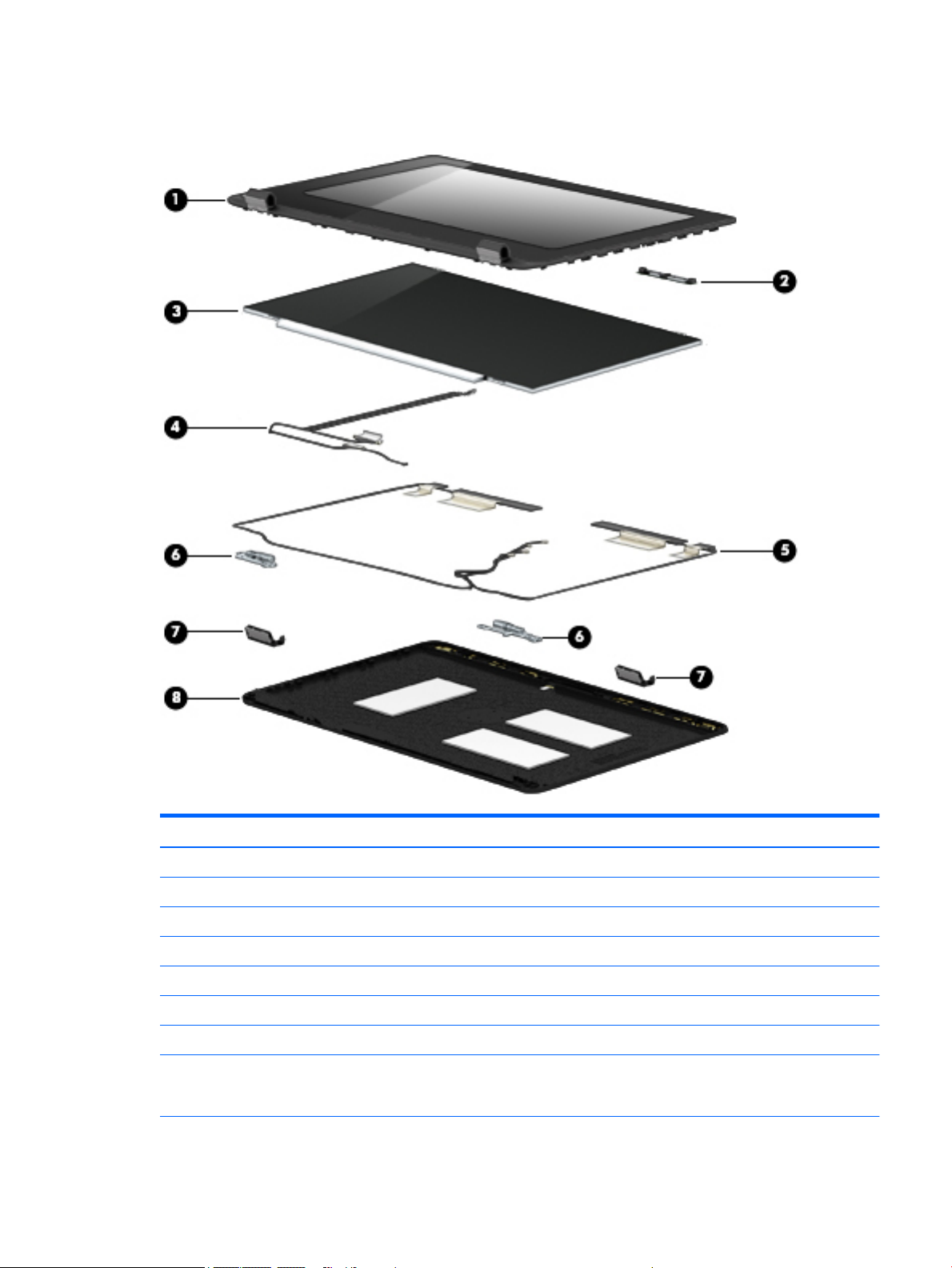
Display assembly subcomponents
Item Component Spare part number
(1) Display bezel:
For use only on HP EliteBook 840 G2 Notebook PC computer models 730952-001
For use only on HP EliteBook 740 G2 Notebook PC computer models 784451-001
For use only on HP ZBook 14 G2 Mobile Workstation computer models 730953-001
(2) Webcam/microphone module (includes double-sided adhesive) 784457-001
Microphone module (includes double-sided adhesive) 730795-001
(5) Display panel:
14.0-in, LED backlit, FHD, AG, UWVA, 72% CG, 300 nits, eDP 1.3+PSR slim (1920×1080)
display panel for use only on HP EliteBook 840 G2 Notebook PC and HP EliteBook 740 G2
Notebook PC computer models
806362-001
ENWW Display assembly subcomponents 39
Page 50
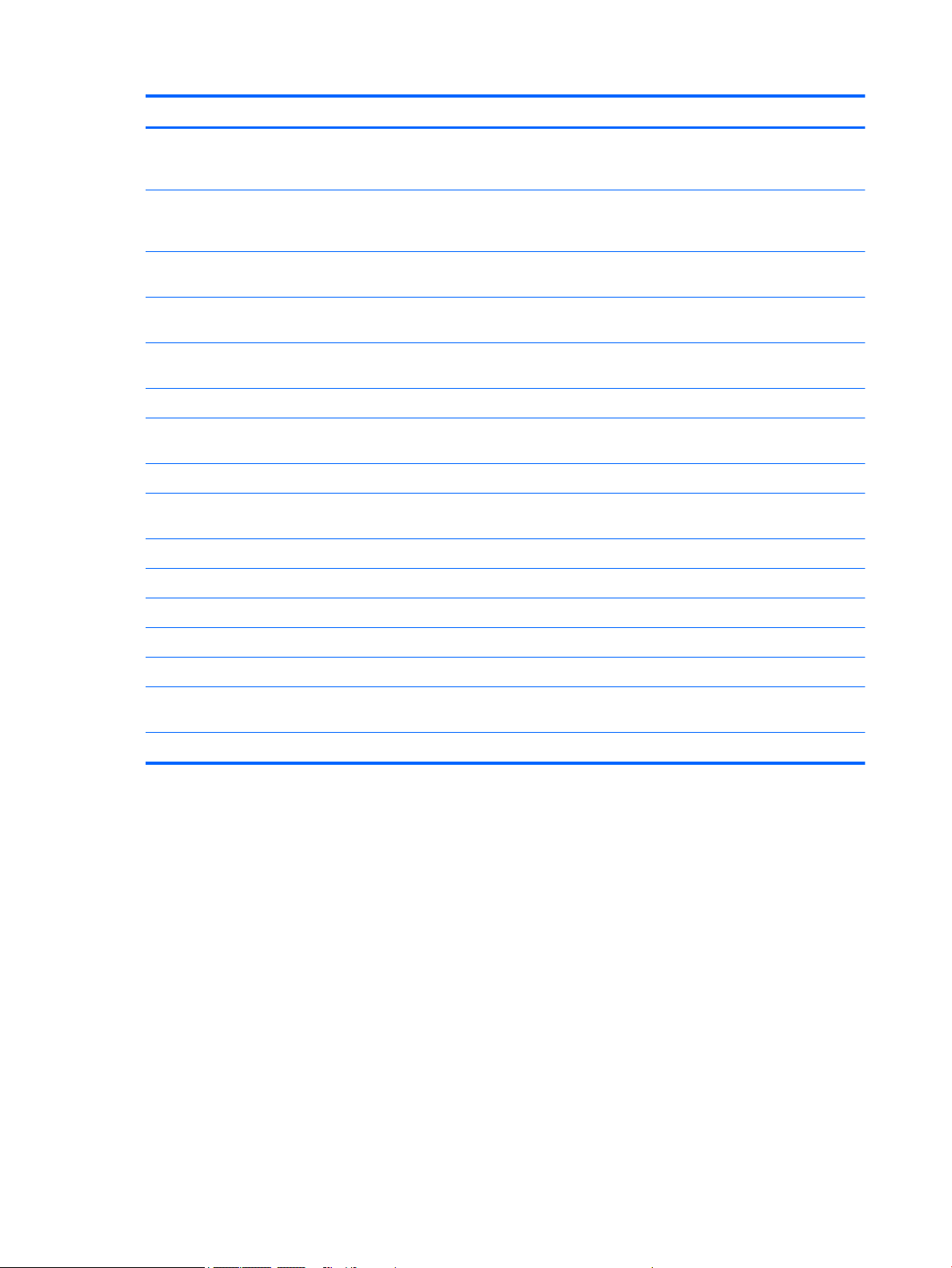
Item Component Spare part number
14.0-in, LED backlit, HD+, AG, SVA, 45% CG, 250 nits, eDP 1.2 flat (1600×900) display
panel for use only on HP EliteBook 840 G2 Notebook PC and HP EliteBook 740 G2
Notebook PC computer models
14.0-in, LED backlit, HD, AG, SVA, 45% CG, 200 nits, eDP 1.2 flat (1366×768) display panel
for use only on HP EliteBook 840 G2 Notebook PC and HP EliteBook 740 G2 Notebook PC
computer models
14.0-in, LED backlit, FHD, AG, UWVA, 72% CG, 300 nits, eDP 1.3+PSR slim (1920×1080)
display panel for use only on HP ZBook 14 G2 Mobile Workstation computer models
14.0-in, LED backlit, HD+, AG, SVA, 45% CG, 250 nits, eDP 1.2 flat (1600×900) display
panel for use only on HP ZBook 14 G2 Mobile Workstation computer models
14.0-in, LED backlit, HD, AG, SVA, 45% CG, 200 nits, eDP 1.2 flat (1366×768) display panel
for use only on HP ZBook 14 G2 Mobile Workstation computer models
(3) Display panel cable (includes webcam/microphone module cable) 730954-001
(4) Wireless antenna (includes WLAN cables and transceivers for WWAN cables
and transceivers)
Display Hinge Kit
For use only on HP EliteBook 840 G2 Notebook PC and HP EliteBook 740 G2 Notebook PC
computer models
For use only on HP ZBook 14 G2 Mobile Workstation computer models 737660-001
Includes:
806364-001
806363-001
795952-001
795950-001
795951-001
784453-001
730957-001
(6) Left and right display hinges
(7) Left and right display hinge covers
(8) Display enclosure:
For use only on HP EliteBook 840 G2 Notebook PC and HP EliteBook 740 G2 Notebook PC
computer models
For use only on HP ZBook 14 G2 Mobile Workstation computer models 730948-001
779682-001
40 Chapter 3 Illustrated parts catalog ENWW
Page 51
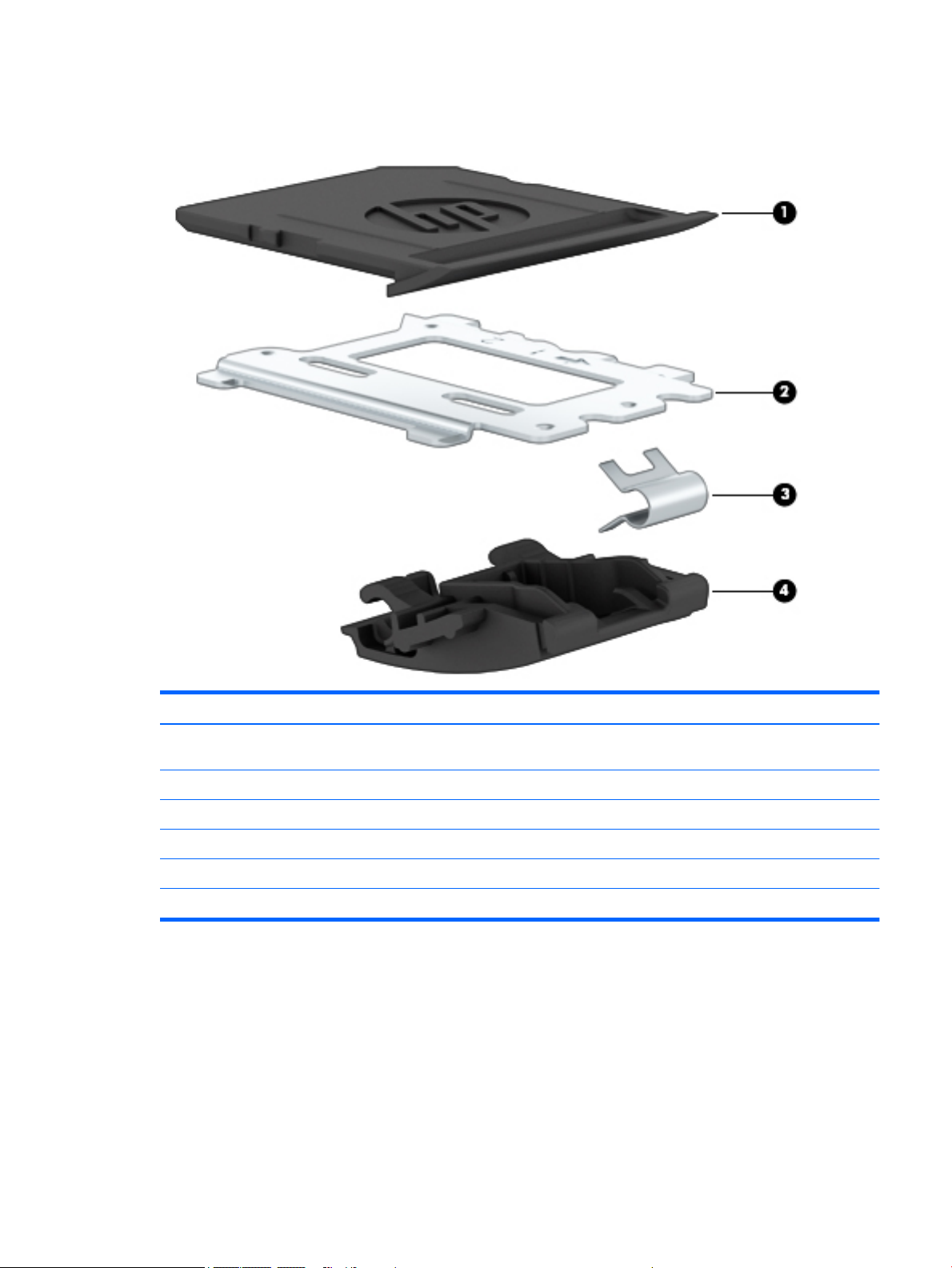
Plastics Kit
Item Description Spare part number
For use only on HP EliteBook 840 G2 Notebook PC and HP EliteBook 740 G2 Notebook PC
computer models
For use only on HP ZBook 14 G2 Mobile Workstation computer models 739558-001
(1) SD card insert
(2) Fingerprint reader insert
(3) RJ-45 spring
(4) RJ-45 door
730958-001
ENWW Plastics Kit 41
Page 52
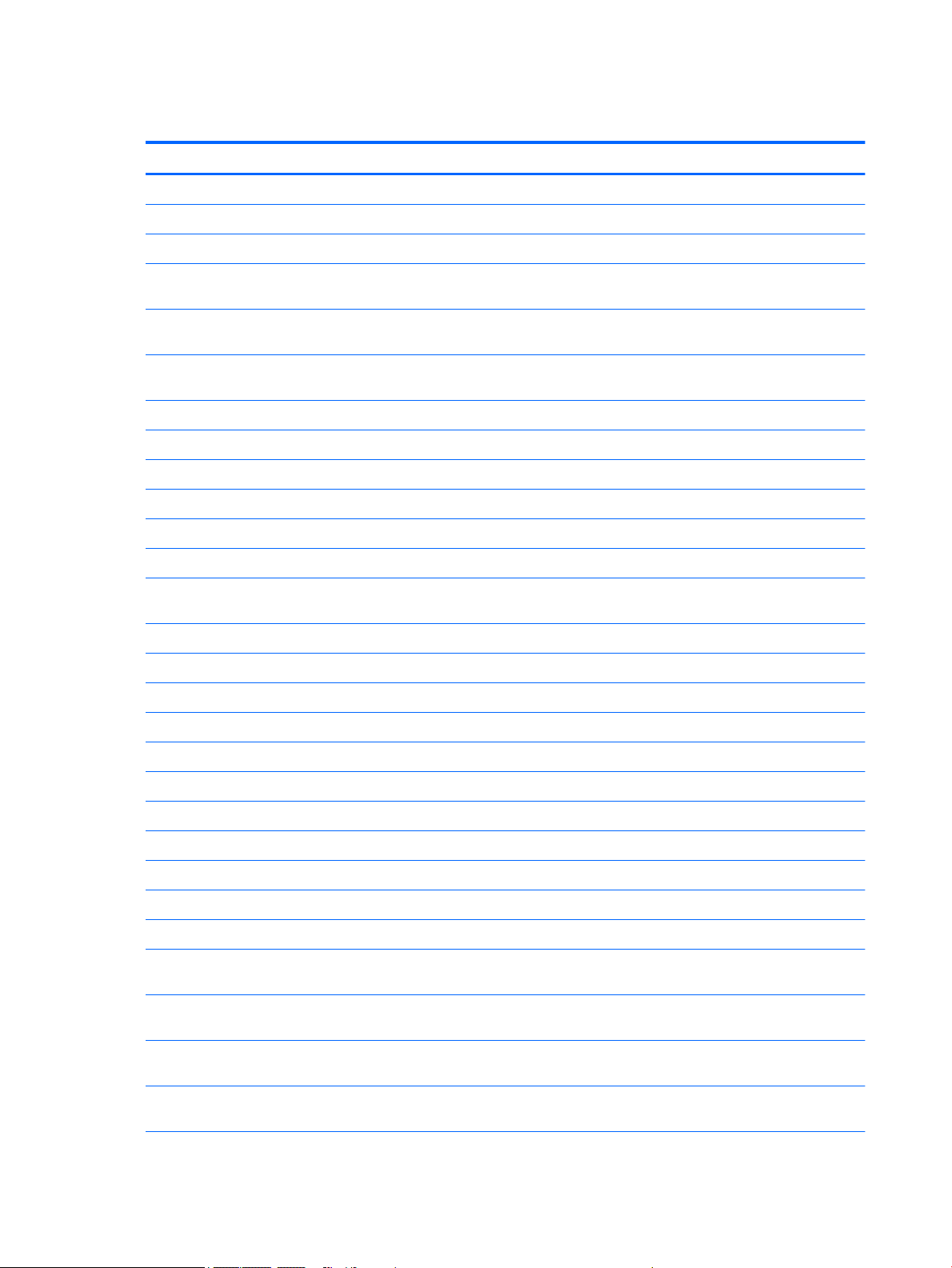
Miscellaneous parts
Component Spare part number
AC adapter:
65-W HP Smart AC adapter (non-PFC) for use on all computer models 693711-001
65-W HP Smart AC adapter (RC/V, EM) for use on all computer models 693710-001
45-W HP Smart AC adapter (RC, non-PFC, 2-prong) for use only on HP EliteBook 840 G2 Notebook PC
and HP EliteBook 740 G2 Notebook PC computer models
45-W HP Smart AC adapter (RC, non-PFC, 7.4 mm/non-slim) for use only on HP EliteBook 840 G2
Notebook PC and HP EliteBook 740 G2 Notebook PC computer models
65-W HP Smart travel AC adapter (non-PFC) for use only on HP ZBook 14 G2 Mobile Workstation
computer models
Power cord (3-pin, black, 1.83-m):
For use in Argentina on all computer models 490371-D01
For use in Australia on all computer models 490371-011
For use in Brazil on all computer models 490371-202
For use in Denmark on all computer models 490371-081
For use in Europe on all computer models 490371-021
For use in India only on HP EliteBook 840 G2 Notebook PC and HP EliteBook 740 G2 Notebook PC
computer models
For use in Israel 490371-BB1
For use in Japan on all computer models 490371-291
For use in North America on all computer models 490371-001
For use in the People's Republic of China on all computer models 490371-AA1
742437-001
744893-001
693716-001
490371-D61
For use in South Africa on all computer models 490371-AR1
For use in South Korea on all computer models 490371-AD1
For use in Switzerland on all computer models 490371-111
For use in Taiwan on all computer models 490371-AB1
For use in Thailand only on HP ZBook 14 G2 Mobile Workstation computer models 490371-201
For use in the United Kingdom and Singapore on all computer models 490371-031
Power cord (3-pin, black, 1.0-m)
For use in Argentina only on HP EliteBook 840 G2 Notebook PC and HP EliteBook 740 G2 Notebook PC
computer models
For use in Australia only on HP EliteBook 840 G2 Notebook PC and HP EliteBook 740 G2 Notebook PC
computer models
For use in Brazil only on HP EliteBook 840 G2 Notebook PC and HP EliteBook 740 G2 Notebook PC
computer models
For use in Denmark only on HP EliteBook 840 G2 Notebook PC and HP EliteBook 740 G2 Notebook PC
computer models
755530-D01
755530-011
755530-202
755530-081
42 Chapter 3 Illustrated parts catalog ENWW
Page 53

Component Spare part number
For use in Europe only on HP EliteBook 840 G2 Notebook PC and HP EliteBook 740 G2 Notebook PC
computer models
For use in India on all computer models 755530-D61
For use in Israel only on HP EliteBook 840 G2 Notebook PC and HP EliteBook 740 G2 Notebook PC
computer models
For use in Japan only on HP EliteBook 840 G2 Notebook PC and HP EliteBook 740 G2 Notebook PC
computer models
For use in North America only on HP EliteBook 840 G2 Notebook PC and HP EliteBook 740 G2
Notebook PC computer models
For use in the People’s Republic of China only on HP EliteBook 840 G2 Notebook PC and HP EliteBook
740 G2 Notebook PC computer models
For use in South Africa only on HP EliteBook 840 G2 Notebook PC and HP EliteBook 740 G2 Notebook PC
computer models
For use in South Korea only on HP EliteBook 840 G2 Notebook PC and HP EliteBook 740 G2 Notebook PC
computer models
For use in Switzerland only on HP EliteBook 840 G2 Notebook PC and HP EliteBook 740 G2 Notebook PC
computer models
For use in Taiwan only on HP EliteBook 840 G2 Notebook PC and HP EliteBook 740 G2 Notebook PC
computer models
For use in the United Kingdom and Singapore only on HP EliteBook 840 G2 Notebook PC
and HP EliteBook 740 G2 Notebook PC computer models
755530-021
755530-BB1
755530-291
755530-001
755530-AA1
755530-AR1
755530-AD1
755530-111
755530-AB1
755530-031
Screw Kit 730797-001
ENWW Miscellaneous parts 43
Page 54

44 Chapter 3 Illustrated parts catalog ENWW
Page 55
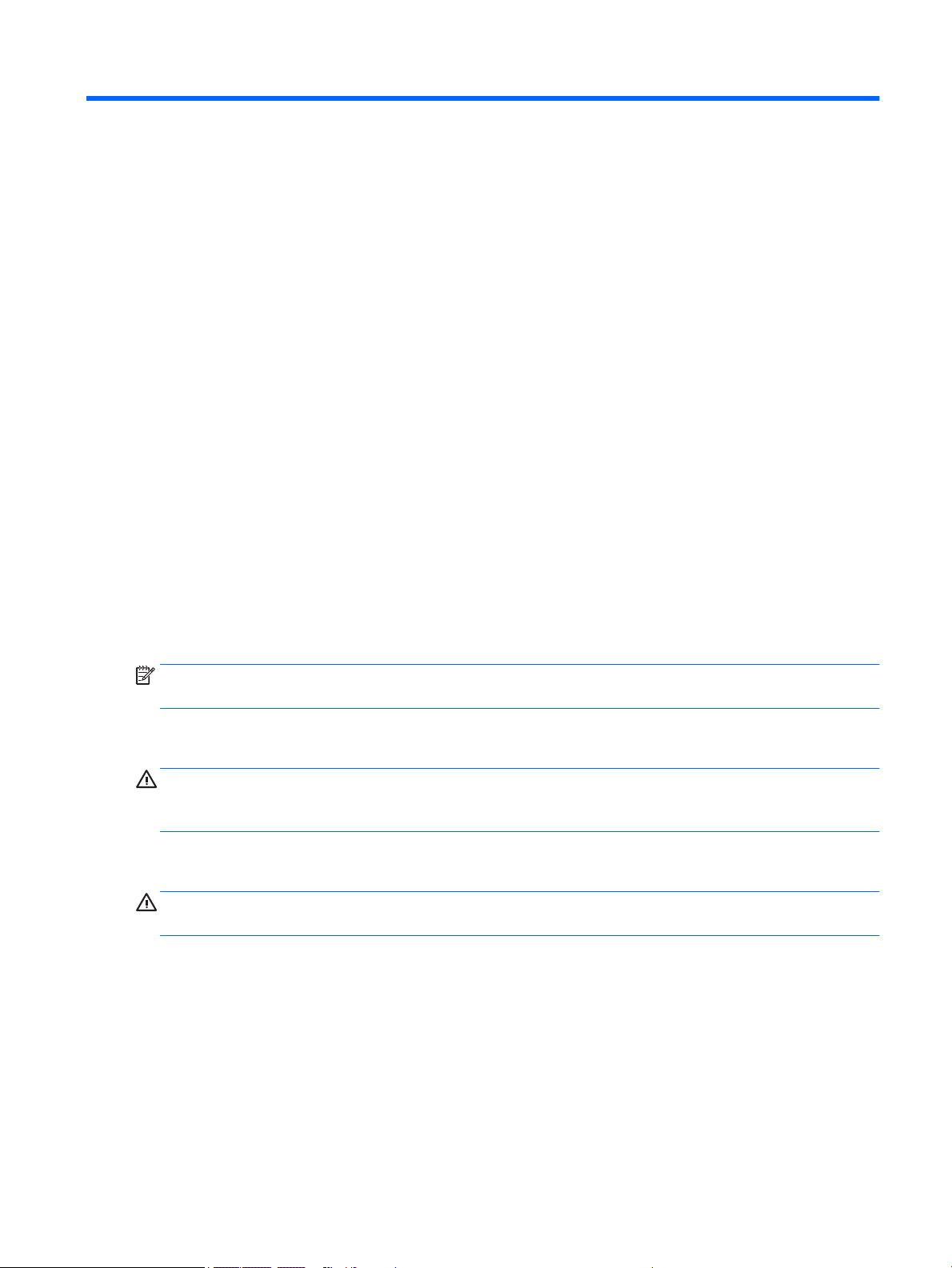
4 Removal and replacement procedures
preliminary requirements
Tools required
You will need the following tools to complete the removal and replacement procedures:
●
Flat-bladed screwdriver
●
Magnetic screwdriver
●
Phillips P0 and P1 screwdrivers
Service considerations
The following sections include some of the considerations that you must keep in mind during disassembly
and assembly procedures.
NOTE: As you remove each subassembly from the computer, place the subassembly (and all accompanying
screws) away from the work area to prevent damage.
Plastic parts
CAUTION: Using excessive force during disassembly and reassembly can damage plastic parts. Use care
when handling the plastic parts. Apply pressure only at the points designated in
the maintenance instructions.
Cables and connectors
CAUTION: When servicing the computer, be sure that cables are placed in their proper locations during
the reassembly process. Improper cable placement can damage the computer.
Cables must be handled with extreme care to avoid damage. Apply only the tension required to unseat or
seat the cables during removal and insertion. Handle cables by the connector whenever possible. In all cases,
avoid bending, twisting, or tearing cables. Be sure that cables are routed in such a way that they cannot be
caught or snagged by parts being removed or replaced. Handle flex cables with extreme care; these cables
tear easily.
ENWW Tools required 45
Page 56
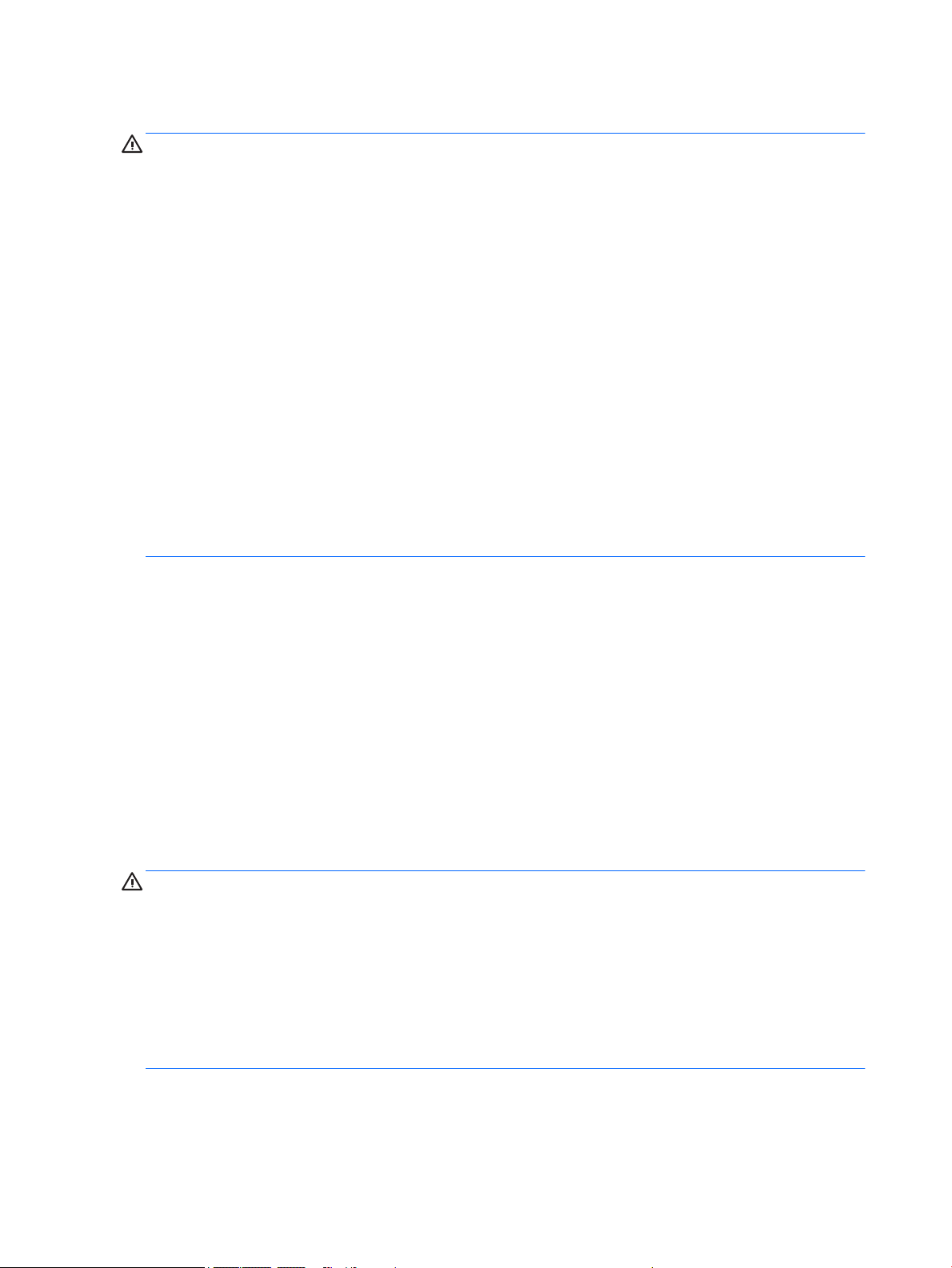
Drive handling
CAUTION: Drives are fragile components that must be handled with care. To prevent damage to
the computer, damage to a drive, or loss of information, observe these precautions:
Before removing or inserting a hard drive, shut down the computer. If you are unsure whether the computer
is off or in Hibernation, turn the computer on, and then shut it down through the operating system.
Before handling a drive, be sure that you are discharged of static electricity. While handling a drive, avoid
touching the connector.
Before removing a diskette drive or optical drive, be sure that a diskette or disc is not in the drive and be sure
that the optical drive tray is closed.
Handle drives on surfaces covered with at least one inch of shock-proof foam.
Avoid dropping drives from any height onto any surface.
After removing a hard drive, an optical drive, or a diskette drive, place it in a static-proof bag.
Avoid exposing an internal hard drive to products that have magnetic fields, such as monitors or speakers.
Avoid exposing a drive to temperature extremes or liquids.
If a drive must be mailed, place the drive in a bubble pack mailer or other suitable form of protective
packaging and label the package “FRAGILE.”
Grounding guidelines
Electrostatic discharge damage
Electronic components are sensitive to electrostatic discharge (ESD). Circuitry design and structure
determine the degree of sensitivity. Networks built into many integrated circuits provide some protection,
but in many cases, ESD contains enough power to alter device parameters or melt silicon junctions.
A discharge of static electricity from a finger or other conductor can destroy static-sensitive devices or
microcircuitry. Even if the spark is neither felt nor heard, damage may have occurred.
An electronic device exposed to ESD may not be affected at all and can work perfectly throughout a normal
cycle. Or the device may function normally for a while, then degrade in the internal layers, reducing its
life expectancy.
CAUTION: To prevent damage to the computer when you are removing or installing internal components,
observe these precautions:
Keep components in their electrostatic-safe containers until you are ready to install them.
Before touching an electronic component, discharge static electricity by using the guidelines described in this
section.
Avoid touching pins, leads, and circuitry. Handle electronic components as little as possible.
If you remove a component, place it in an electrostatic-safe container.
The following table shows how humidity affects the electrostatic voltage levels generated by
different activities.
46 Chapter 4 Removal and replacement procedures preliminary requirements ENWW
Page 57

CAUTION: A product can be degraded by as little as 700 V.
Typical electrostatic voltage levels
Relative humidity
Event 10% 40% 55%
Walking across carpet 35,000 V 15,000 V 7,500 V
Walking across vinyl floor 12,000 V 5,000 V 3,000 V
Motions of bench worker 6,000 V 800 V 400 V
Removing DIPS from plastic tube 2,000 V 700 V 400 V
Removing DIPS from vinyl tray 11,500 V 4,000 V 2,000 V
Removing DIPS from Styrofoam 14,500 V 5,000 V 3,500 V
Removing bubble pack from PCB 26,500 V 20,000 V 7,000 V
Packing PCBs in foam-lined box 21,000 V 11,000 V 5,000 V
ENWW Grounding guidelines 47
Page 58

Packaging and transporting guidelines
Follow these grounding guidelines when packaging and transporting equipment:
●
To avoid hand contact, transport products in static-safe tubes, bags, or boxes.
●
Protect ESD-sensitive parts and assemblies with conductive or approved containers or packaging.
●
Keep ESD-sensitive parts in their containers until the parts arrive at static-free workstations.
●
Place items on a grounded surface before removing items from their containers.
●
Always be properly grounded when touching a component or assembly.
●
Store reusable ESD-sensitive parts from assemblies in protective packaging or nonconductive foam.
●
Use transporters and conveyors made of antistatic belts and roller bushings. Be sure that mechanized
equipment used for moving materials is wired to ground and that proper materials are selected to avoid
static charging. When grounding is not possible, use an ionizer to dissipate electric charges.
Workstation guidelines
Follow these grounding workstation guidelines:
●
Cover the workstation with approved static-shielding material.
●
Use a wrist strap connected to a properly grounded work surface and use properly grounded tools and
equipment.
●
Use conductive field service tools, such as cutters, screwdrivers, and vacuums.
●
When fixtures must directly contact dissipative surfaces, use fixtures made only of staticsafe materials.
●
Keep the work area free of nonconductive materials, such as ordinary plastic assembly aids
and Styrofoam.
●
Handle ESD-sensitive components, parts, and assemblies by the case or PCM laminate. Handle these
items only at static-free workstations.
●
Avoid contact with pins, leads, or circuitry.
●
Turn off power and input signals before inserting or removing connectors or test equipment.
48 Chapter 4 Removal and replacement procedures preliminary requirements ENWW
Page 59

Equipment guidelines
Grounding equipment must include either a wrist strap or a foot strap at a grounded workstation.
●
When seated, wear a wrist strap connected to a grounded system. Wrist straps are flexible straps with a
minimum of one megohm ±10% resistance in the ground cords. To provide proper ground, wear a strap
snugly against the skin at all times. On grounded mats with banana-plug connectors, use alligator clips
to connect a wrist strap.
●
When standing, use foot straps and a grounded floor mat. Foot straps (heel, toe, or boot straps) can be
used at standing workstations and are compatible with most types of shoes or boots. On conductive
floors or dissipative floor mats, use foot straps on both feet with a minimum of one megohm resistance
between the operator and ground. To be effective, the conductive must be worn in contact with
the skin.
The following grounding equipment is recommended to prevent electrostatic damage:
●
Antistatic tape
●
Antistatic smocks, aprons, and sleeve protectors
●
Conductive bins and other assembly or soldering aids
●
Nonconductive foam
●
Conductive tabletop workstations with ground cords of one megohm resistance
●
Static-dissipative tables or floor mats with hard ties to the ground
●
Field service kits
●
Static awareness labels
●
Material-handling packages
●
Nonconductive plastic bags, tubes, or boxes
●
Metal tote boxes
●
Electrostatic voltage levels and protective materials
The following table lists the shielding protection provided by antistatic bags and floor mats.
Material Use Voltage protection level
Antistatic plastics Bags 1,500 V
Carbon-loaded plastic Floor mats 7,500 V
Metallized laminate Floor mats 5,000 V
ENWW Grounding guidelines 49
Page 60

50 Chapter 4 Removal and replacement procedures preliminary requirements ENWW
Page 61

5 Removal and replacement procedures for
Customer Self-Repair parts
CAUTION: The Customer Self-Repair program is not available in all locations. Installing a part not
supported by the Customer Self-Repair program may void your warranty. Check your warranty to determine
if Customer Self-Repair is supported in your location.
NOTE: HP continually improves and changes product parts. For complete and current information on
supported parts for your computer, go to http://partsurfer.hp.com, select your country or region, and then
follow the on-screen instructions.
Component replacement procedures
NOTE: Please read and follow the procedures described here to access and replace Customer Self-Repair
parts successfully.
NOTE: Details about your computer, including model, serial number, product key, and length of warranty,
are on the service label at the bottom of your computer. See Locating the product name, serial number,
product number, warranty information, and model number on page 27 for details.
This chapter provides removal and replacement procedures for Customer Self-Repair parts.
There are as many as 13 screws that must be removed, replaced, and/or loosened when servicing
the Customer Self-Repair parts. Make special note of each screw size and location during removal
and replacement.
Service cover
Description Spare part number
For use only on HP EliteBook 840 G2 Notebook PC computer models 766324-001
For use only on HP EliteBook 740 G2 Notebook PC computer models 784452-001
For use only on configure to order (CTO) computer models 745311-001
For use only on HP ZBook 14 G2 Mobile Workstation computer models 730961-001
Before removing the service cover, follow these steps:
ENWW Component replacement procedures 51
Page 62

1. Turn off the computer. If you are unsure whether the computer is off or in Hibernation, turn
the computer on, and then shut it down through the operating system.
2. Disconnect the power from the computer by unplugging the power cord from the computer.
3. Disconnect all external devices from the computer.
Remove the service cover:
1. Slide the service cover release latch (1).
2. Remove the optional security screw (2) (if it is being used).
NOTE: If the optional security screw is not being used, it can be stored inside the service cover.
3. Slide the release latch again (3) to release the service cover.
4. Slide the service cover toward the front of the computer (4).
5. Lift the service cover (5) and remove it.
Reverse this procedure to install the service cover.
52 Chapter 5 Removal and replacement procedures for Customer Self-Repair parts ENWW
Page 63

Battery
Description Spare part number
3-cell, 50-WHr, 4.5-AHr 717376-001
3-cell, 24-WHr, 2.4-AHr 717375-001
Before removing the battery, follow these steps:
1. Turn off the computer. If you are unsure whether the computer is off or in Hibernation, turn
the computer on, and then shut it down through the operating system.
2. Disconnect the power from the computer by unplugging the power cord from the computer.
3. Disconnect all external devices from the computer.
4. Remove the service cover (see Service cover on page 51).
Remove the battery:
1. Slide the battery release latches (1) to the unlock position.
2. Left the rear edge of the battery (2) until it rests at an angle.
3. Remove the battery (3).
Reverse this procedure to install the battery.
ENWW Component replacement procedures 53
Page 64
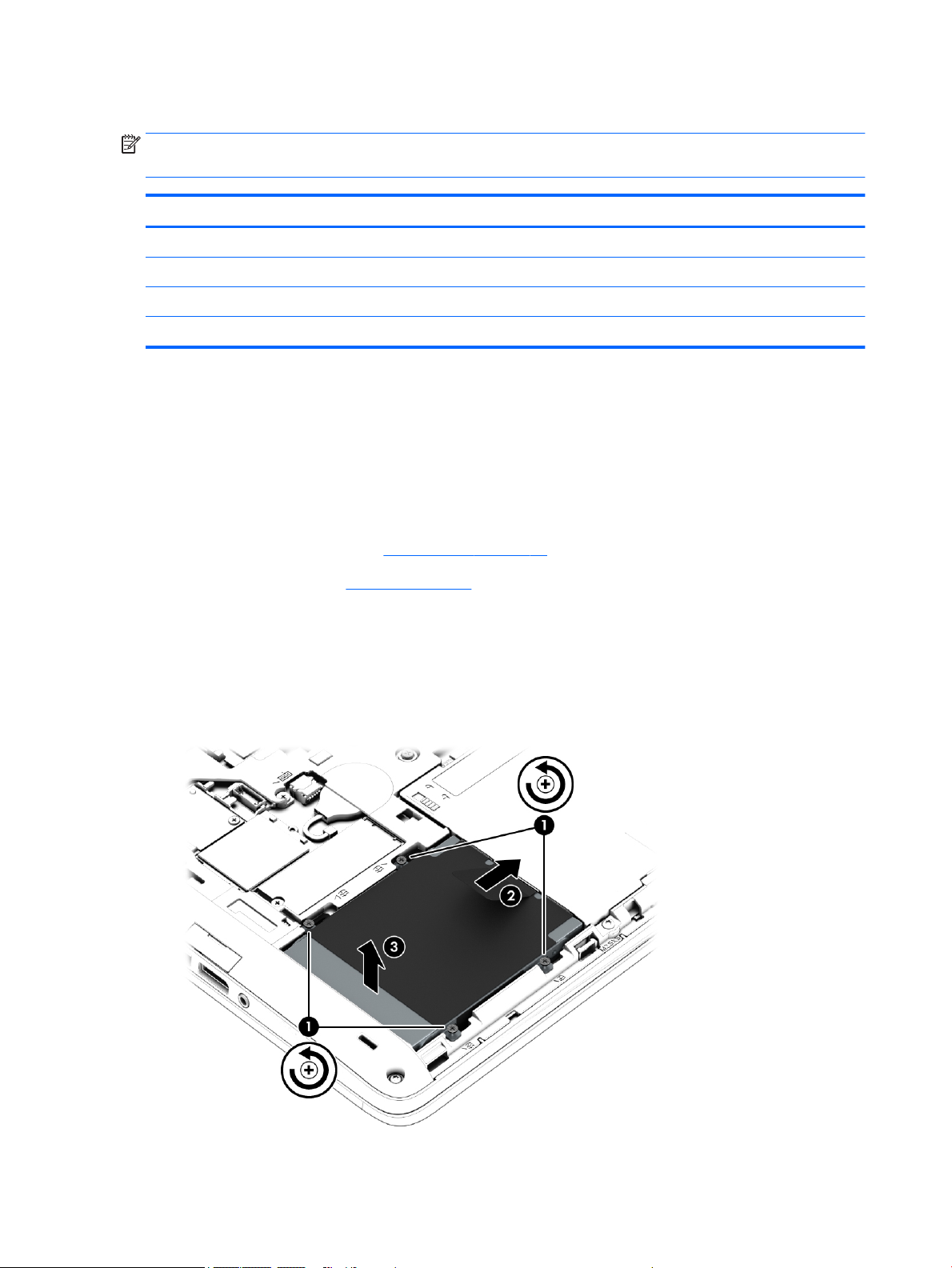
Hard drive
NOTE: The hard drive spare part kit does not include the hard drive bracket or screws. The hard drive
bracket and screws are included in the Hard Drive Hardware Kit, spare part number 730793-001.
Description Spare part number
1-TB, 7200-rpm, SATA, 9.5-mm hard drive for use on all computer models 766644-001
500-GB, 7200-rpm, SATA, 7.0-mm hard drive for use on all computer models 703268-001
500-GB, 7200-rpm, SED, 7.0-mm hard drive for use on all computer models 703267-001
500-GB, 5400-rpm, FIPS, 7.0-mm hard drive for use on all computer models 730946-001
Before removing the hard drive, follow these steps:
1. Turn off the computer. If you are unsure whether the computer is off or in Hibernation, turn
2. Disconnect the power from the computer by unplugging the power cord from the computer.
3. Disconnect all external devices from the computer.
4. Remove the service cover (see Service cover on page 51).
the computer on, and then shut it down through the operating system.
5. Remove the battery (see Battery on page 53).
Remove the hard drive:
1. Loosen the 4 hard drive retention screws (1).
2. Release the hard drive (2) by sliding it forward.
3. Lift the hard drive (3) and remove it.
54 Chapter 5 Removal and replacement procedures for Customer Self-Repair parts ENWW
Page 65

4. If it is necessary to disassemble the hard drive:
a. Remove the four Phillips PM3.0×3.0 screws (1) that secure the hard drive bracket to
the hard drive.
b. Slide the hard drive bracket (2) off the hard drive.
Reverse this procedure to reassemble and install the hard drive.
ENWW Component replacement procedures 55
Page 66
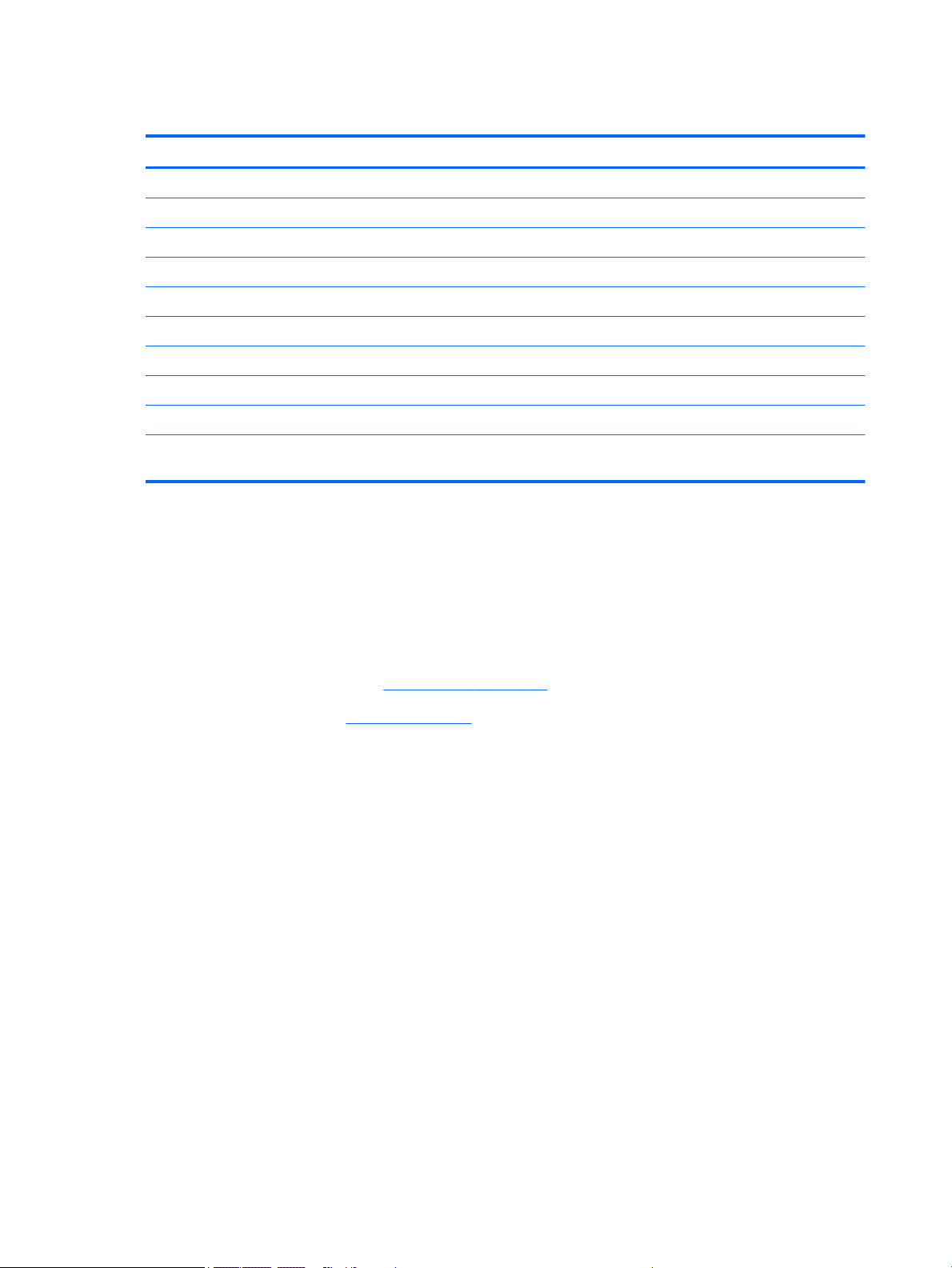
Solid-state drive
Description Spare part number
512-GB, SATA-3 solid-state drive for use on all computer models 803386-001
256-GB, SATA-3 solid-state drive for use only on HP ZBook 14 G2 Mobile Workstation computer models 803390-001
256-GB, SATA-3, SED, Opal 2 solid-state drive for use on all computer models 803387-001
256-GB, M2, PCIe-2×2 solid-state drive for use on all computer models 803381-001
240-GB, SATA-3 solid-state drive for use on all computer models 803385-001
180-GB, SATA-3 solid-state drive for use on all computer models 803384-001
180-GB, SATA-3, SED, Opal 2 solid-state drive for use on all computer models 803383-001
128-GB, SATA-3 solid-state drive for use on all computer models 803382-001
128-GB, SATA-3, solid-state drive for use on all computer models 803391-001
32-GB, M2, SATA-3 solid-state drive for use only on HP EliteBook 840 G2 Notebook PC and HP EliteBook
740 G2 Notebook PC computer models
Before removing the solid-state drive, follow these steps:
1. Turn off the computer. If you are unsure whether the computer is off or in Hibernation, turn
the computer on, and then shut it down through the operating system.
2. Disconnect the power from the computer by unplugging the power cord from the computer.
3. Disconnect all external devices from the computer.
4. Remove the service cover (see Service cover on page 51).
5. Remove the battery (see Battery on page 53).
Remove the solid-state drive:
1. Remove the Phillips PM2.0×3.0 screw (1) that secures the solid-state drive to the system board. (The
solid-state drive tilts up.)
56 Chapter 5 Removal and replacement procedures for Customer Self-Repair parts ENWW
Page 67
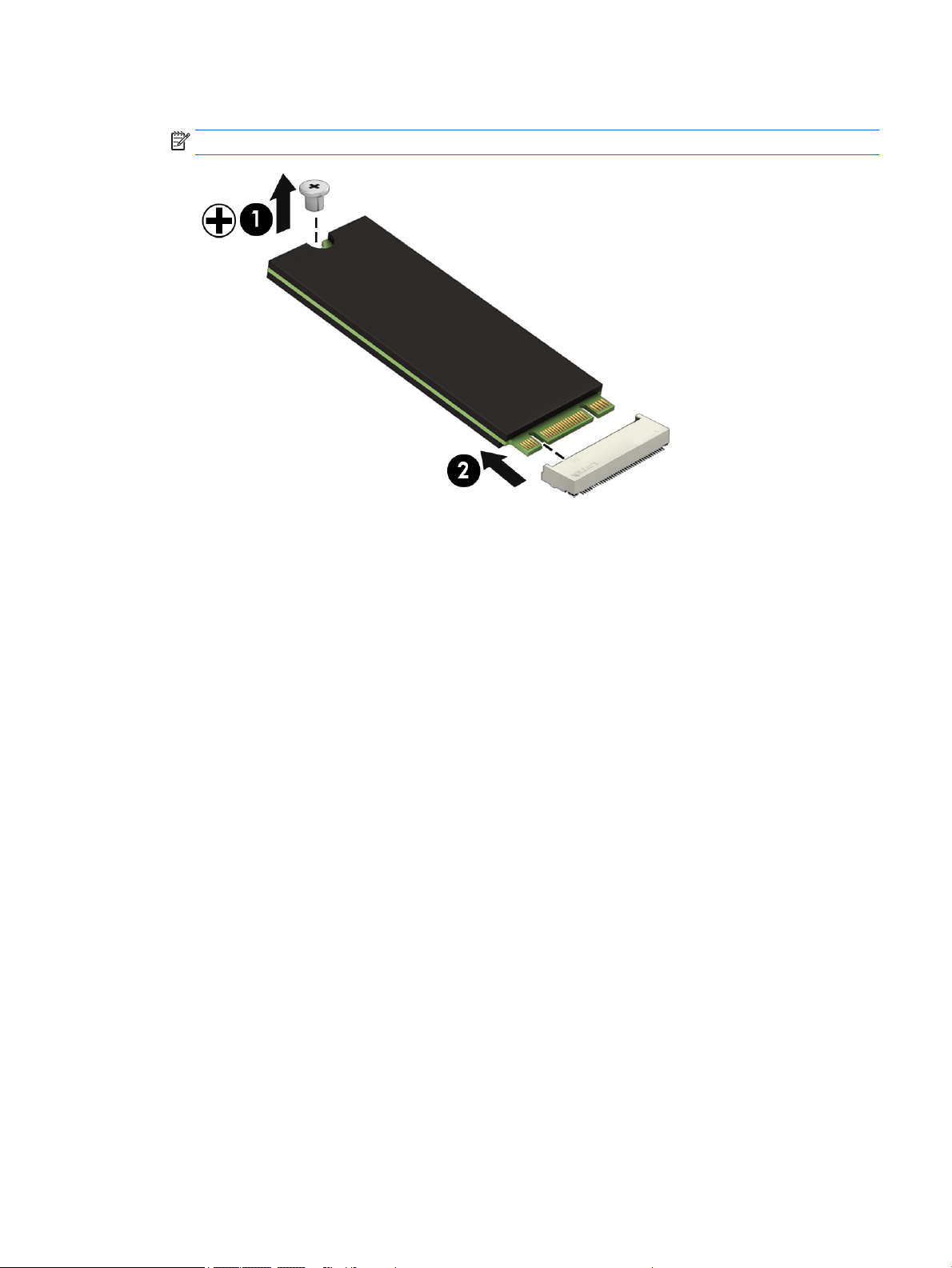
2. Remove the solid-state drive (3) by pulling the drive away from the slot at an angle.
NOTE: Solid-state drives are designed with a notch to prevent incorrect insertion.
Reverse this procedure to install the solid-state drive.
ENWW Component replacement procedures 57
Page 68
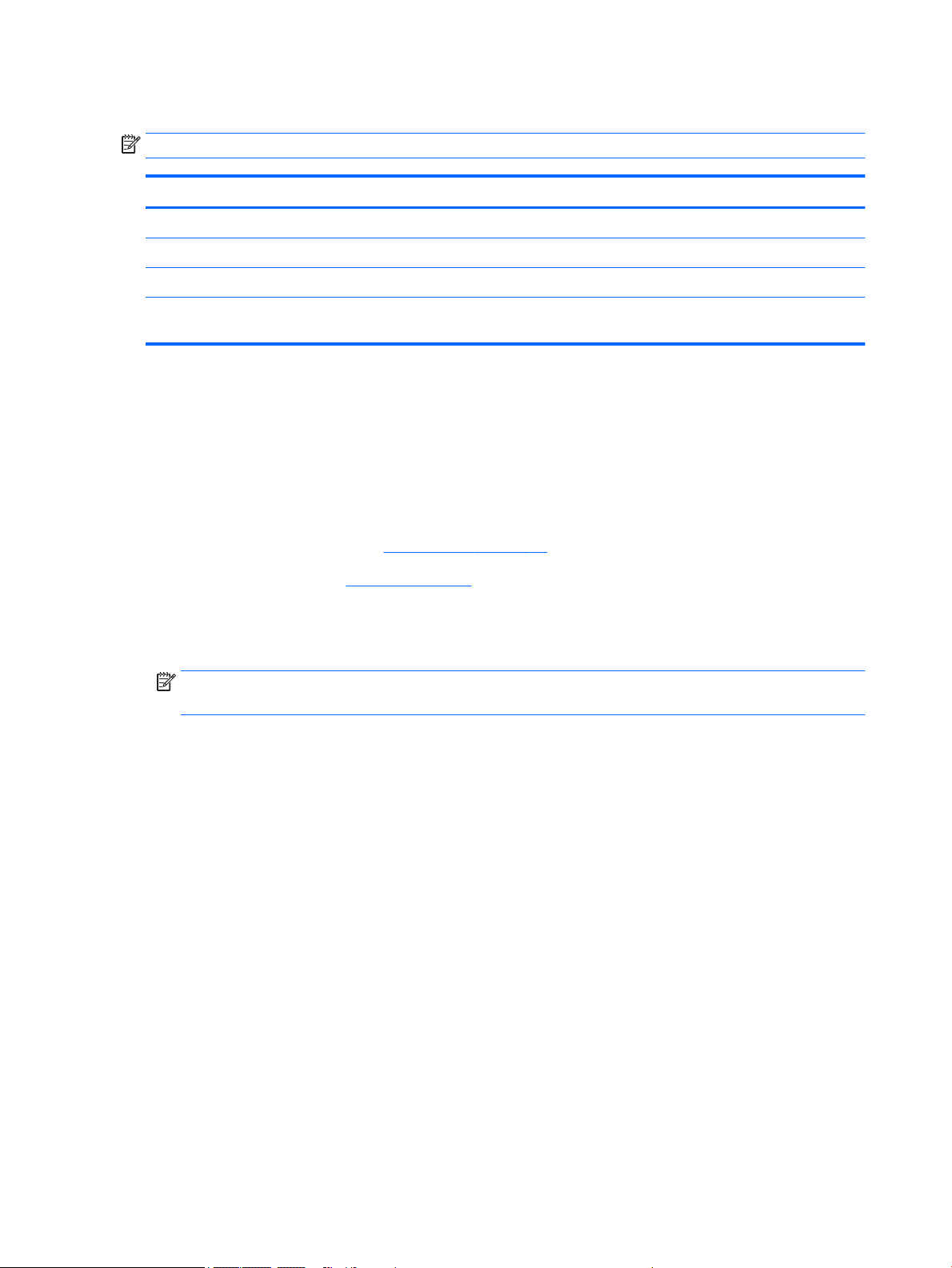
WWAN module
NOTE: The WWAN module and the WLAN module are not interchangeable.
Description Spare part number
HP lt4112 LTE/HSPA+ 4G Module for use only on HP ZBook 14 G2 Mobile Workstation computer models 790198-001
HP lt4211 LTE/EV-DO/HSPA+ 4G Module for use on all computer models 793116-001
HP lt4112 LTE/HSPA+ 4G Mobile Broadband Module for use on all computer models 740011-001
HP hs3110 HSPA+ Mobile Broadband Module for use only on HP EliteBook 840 G2 Notebook PC
and HP EliteBook 740 G2 Notebook PC computer models
748599-001
Before removing the WWAN module, follow these steps:
1. Turn off the computer. If you are unsure whether the computer is off or in Hibernation, turn
the computer on, and then shut it down through the operating system.
2. Disconnect the power from the computer by unplugging the power cord from the computer.
3. Disconnect all external devices from the computer.
4. Remove the service cover (see Service cover on page 51).
5. Remove the battery (see Battery on page 53).
Remove the WWAN module:
1. Disconnect the WWAN antenna cables (1) from the terminals on the WWAN module.
NOTE: The red WWAN antenna cable is connected to the WWAN module “Main” terminal. The blue
WWAN antenna cable is connected to the WWAN module “Aux” terminal.
2. Remove the Phillips PM2.0×3.0 screw (2) that secures the WWAN module to the system board. (The
WWAN module tilts up.)
58 Chapter 5 Removal and replacement procedures for Customer Self-Repair parts ENWW
Page 69
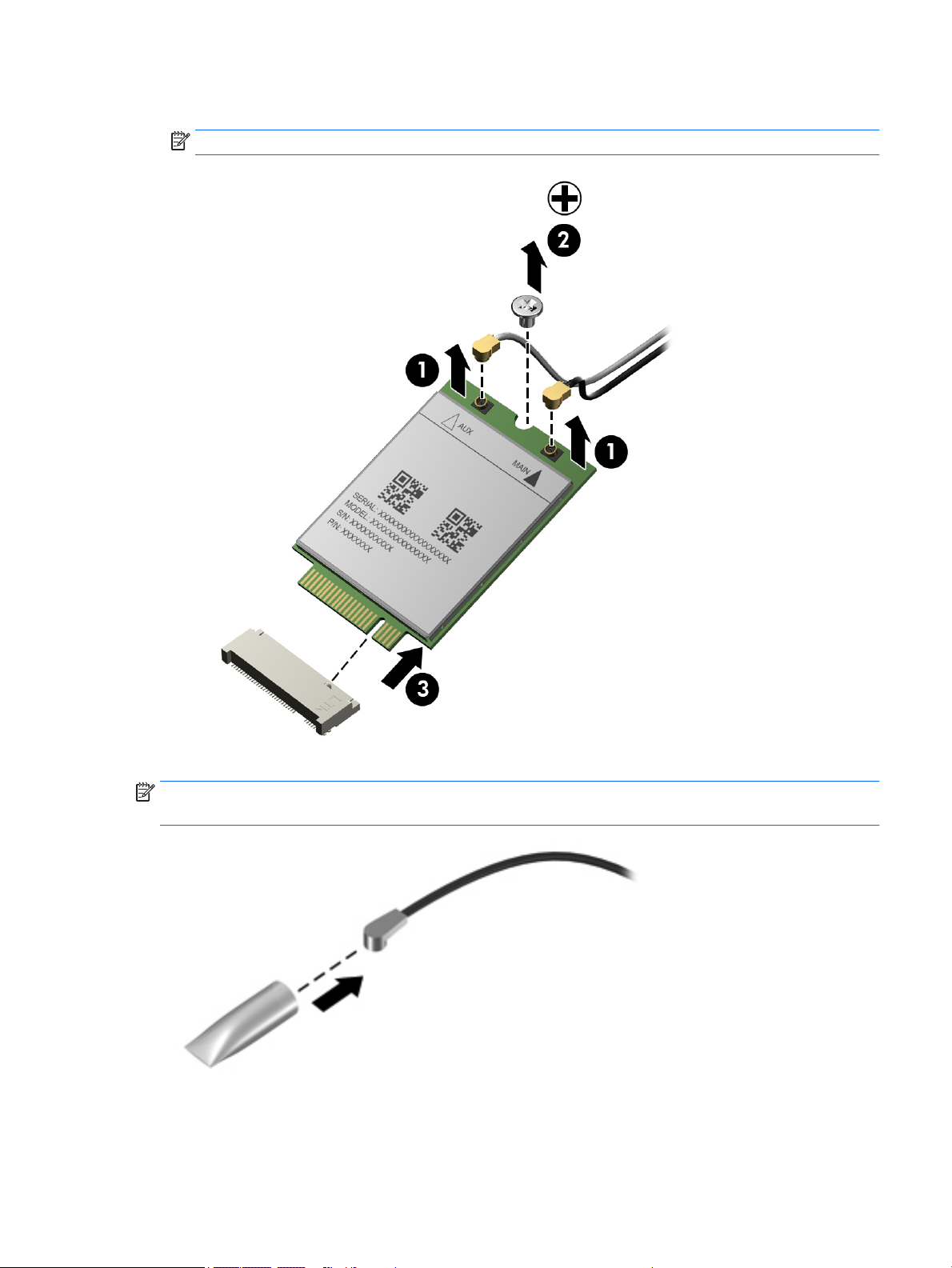
3. Remove the WWAN module (3) by pulling the module away from the slot at an angle.
NOTE: WWAN modules are designed with a notch to prevent incorrect insertion.
NOTE: If the WWAN antennas are not connected to the terminals on the WWAN module, the protective
sleeves must be installed on the antenna connectors, as shown in the following illustration.
Reverse this procedure to install the WWAN module.
ENWW Component replacement procedures 59
Page 70
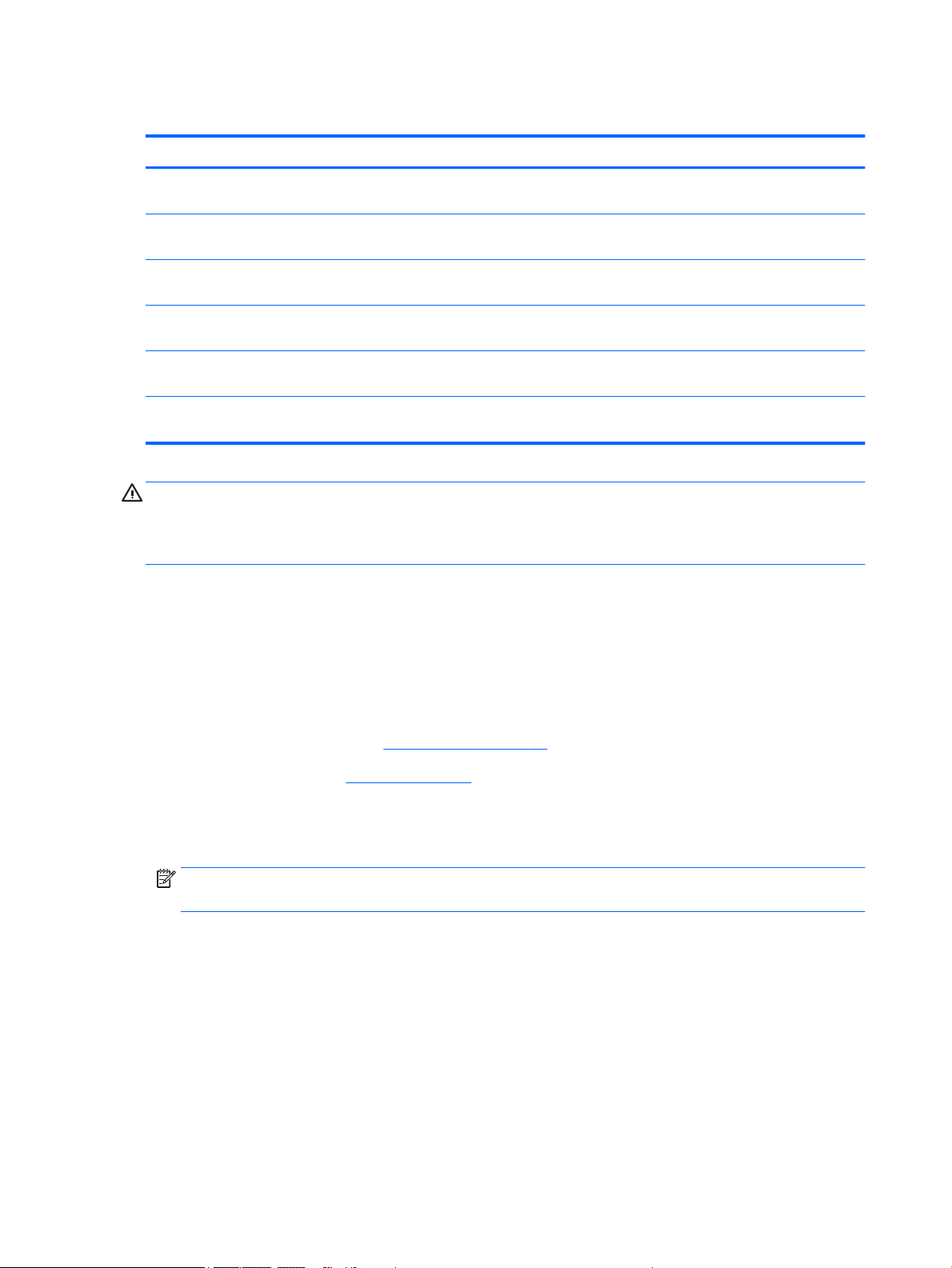
WLAN module
Description Spare part number
Intel Dual Band Wireless-N 7265NB 802.11 a/b/g/n 2×2 WiFi adapter for use only on HP ZBook 14 G2
Mobile Workstation computer models
Intel Dual Band Wireless-AC 3160 802.11 ac 1×1 WiFi + Bluetooth 4.0 Combo Adapter for use only on
HP EliteBook 840 G2 Notebook PC and HP EliteBook 740 G2 Notebook PC computer models
Intel 7265 NGWGQ.I ac 2×2 + Bluetooth 4.0 LE PCIe+USB NGFF 2230 for use on all computer models in
Asia Pacific countries and regions
Intel Dual Band Wireless-AC 3160 802.11 ac 1×1 WiFi + Bluetooth 4.0 Combo Adapter for use on all
computer models
Intel Dual Band Wireless-N 7265AN 802.11 a/b/g/n 2×2 WiFi + Bluetooth 4.0 Combo Adapter for use on
all computer models
Intel Dual Band Wireless-N 7265AN 802.11 b/g/n 2×2 WiFi + Bluetooth 4.0 Combo Adapter for use on all
computer models
756747-001
751416-201
783721-001
784644-001
756748-001
756749-001
CAUTION: To prevent an unresponsive system, replace the wireless module only with a wireless module
authorized for use in the computer by the governmental agency that regulates wireless devices in your
country or region. If you replace the module and then receive a warning message, remove the module to
restore device functionality, and then contact technical support.
Before removing the WLAN module, follow these steps:
1. Turn off the computer. If you are unsure whether the computer is off or in Hibernation, turn
the computer on, and then shut it down through the operating system.
2. Disconnect the power from the computer by unplugging the power cord from the computer.
3. Disconnect all external devices from the computer.
4. Remove the service cover (see Service cover on page 51).
5. Remove the battery (see Battery on page 53).
Remove the WLAN module:
1. Disconnect the WLAN antenna cables (1) from the terminals on the WLAN module.
NOTE: The WLAN antenna cable labeled “1” connects to the WLAN module “Main” terminal labeled
“1”. The WLAN antenna cable labeled “2” connects to the WLAN module “Aux” terminal labeled “2”.
2. Remove the Phillips PM2.0×3.0 screws (2) that secure the WLAN module to the base enclosure. (The
WLAN module tilts up.)
60 Chapter 5 Removal and replacement procedures for Customer Self-Repair parts ENWW
Page 71
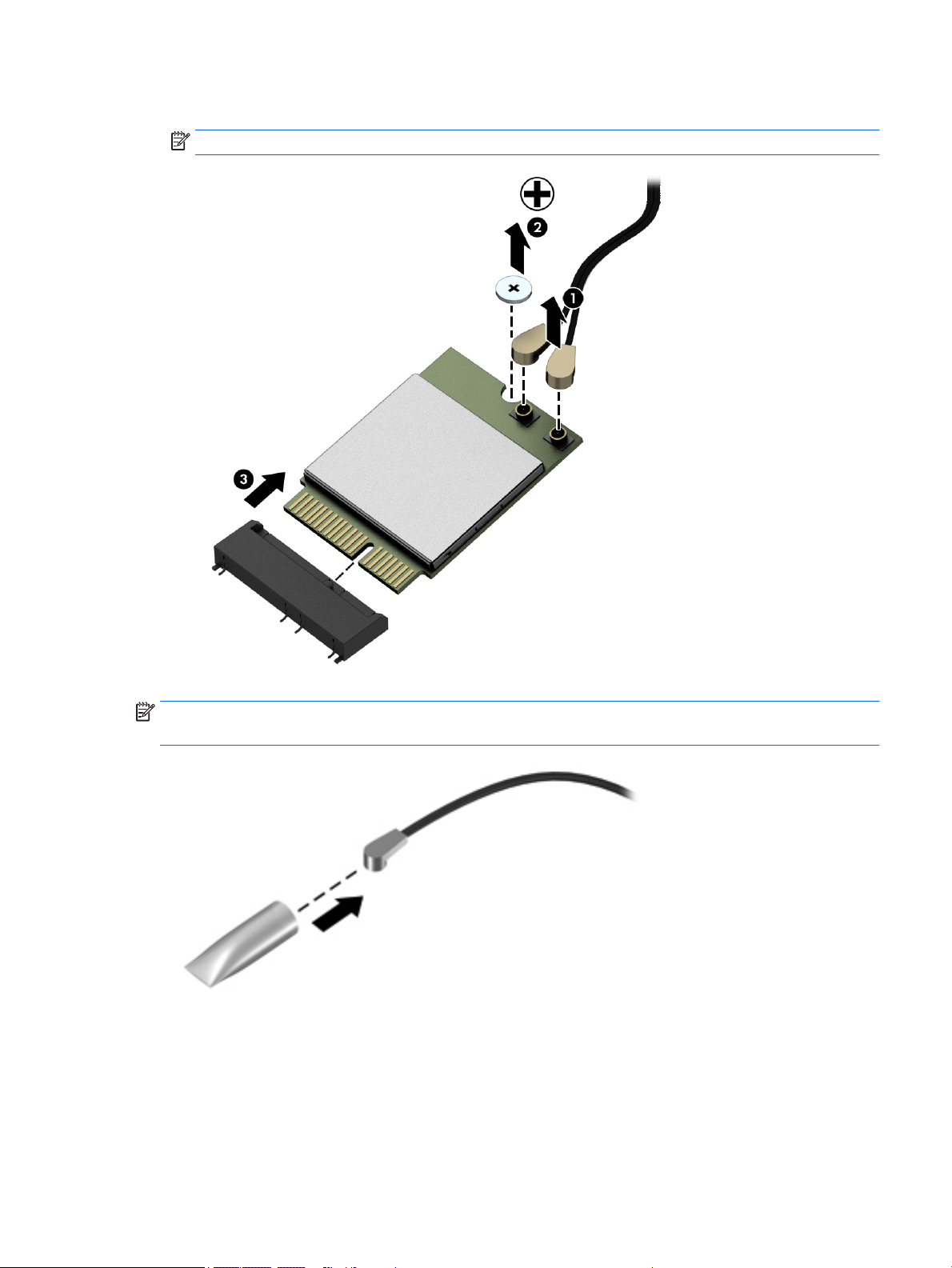
3. Remove the WLAN module (3) by pulling the module away from the slot at an angle.
NOTE: WLAN modules are designed with a notch to prevent incorrect insertion.
NOTE: If the WLAN antennas are not connected to the terminals on the WLAN module, the protective
sleeves must be installed on the antenna connectors, as shown in the following illustration.
Reverse this procedure to install the WLAN module.
ENWW Component replacement procedures 61
Page 72
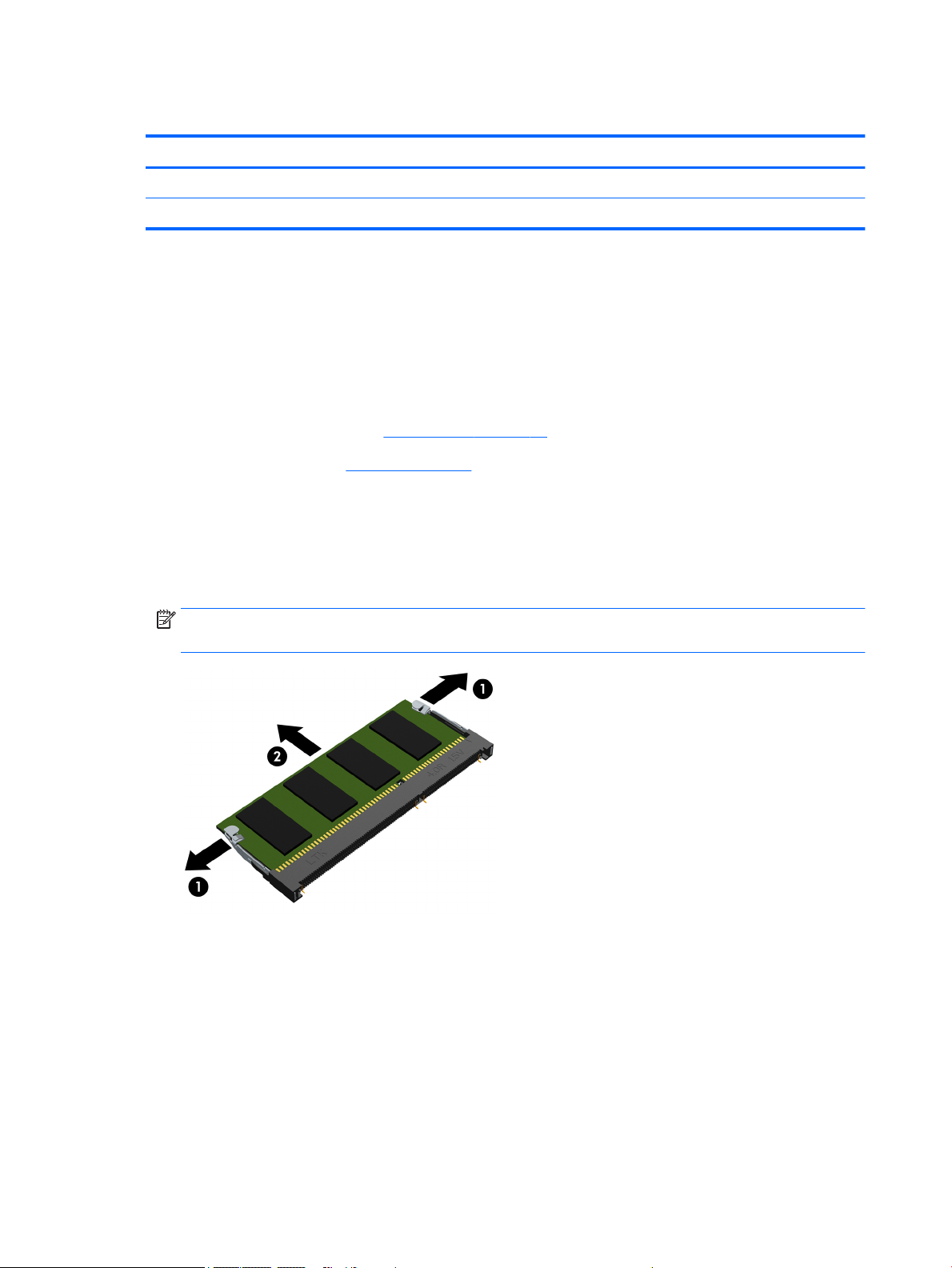
Memory module
Description Spare part number
8-GB memory module (PC3L, 12800, 1600 MHz) 693374-001
4-GB memory module (PC3L, 12800, 1600 MHz) 691740-001
Before removing a memory module, follow these steps:
1. Turn off the computer. If you are unsure whether the computer is off or in Hibernation, turn
the computer on, and then shut it down through the operating system.
2. Disconnect the power from the computer by unplugging the power cord from the computer.
3. Disconnect all external devices from the computer.
4. Remove the service cover (see Service cover on page 51).
5. Remove the battery (see Battery on page 53).
Remove the memory module:
1. Spread the retaining tabs (1) on each side of the memory module slot to release the memory module.
(The edge of the module opposite the slot rises away from the computer.)
2. Remove the memory module (2) by pulling the module away from the slot at an angle.
NOTE: Memory modules are designed with a notch to prevent incorrect insertion into the memory
module slot.
Reverse this procedure to install a memory module.
62 Chapter 5 Removal and replacement procedures for Customer Self-Repair parts ENWW
Page 73

Keyboard
Keyboard with backlight and pointing sick for use only on HP EliteBook 840 G2 Notebook PC and HP EliteBook 740 G2 Notebook PC
computer models (includes backlight, keyboard, and pointing stick cables):
For use in Belgium 776475-A41 For use in North Africa 776475-FP1
For use in Brazil 776475-201 For use in Norway 776475-091
For use in Bulgaria 776475-261 For use in Portugal 776475-131
For use in Canada 776475-DB1 For use in Romania 776475-271
For use in the Czech Republic
and Slovakia
For use in Denmark 776475-081 For use in Saudi Arabia 776475-171
For use in France 776475-051 For use in Slovenia 776475-BA1
For use in Germany 776475-041 For use in South Korea 776475-AD
For use in Greece 776475-151 For use in Spain 776475-07
For use in Hungary 776475-211 For use in Sweden and Finland 776475-B71
For use in Iceland 776475-DD1 For use in Switzerland 776475-BG1
For use in India 776475-D61 For use in Taiwan 776475-AB1
For use in Israel 776475-BB1 For use in Thailand 776475-281
For use in Italy 776475-061 For use in Turkey 776475-141
For use in Japan 776475-291 For use in the United Kingdom
For use in Latin America 776475-161 For use in the United States 776475-001
For use in the Netherlands 776475-B31
Keyboard with backlight and pointing stick tor use only on HP ZBook 14 G2 Mobile Workstation computer models (includes backlight,
For use in Belgium 731179-A41 For use in North Africa 731179-FP1
776475-FL1 For use in Russia 776475-251
776475-031
and Singapore
keyboard, and pointing stick cables):
For use in Brazil 731179-201 For use in Norway 731179-091
For use in Bulgaria 731179-261 For use in Portugal 731179-131
For use in Canada 731179-DB1 For use in Romania 731179-271
For use in the Czech Republic
and Slovakia
For use in Denmark 731179-081 For use in Saudi Arabia 731179-171
For use in France 731179-051 For use in Slovenia 731179-BA1
For use in Germany 731179-041 For use in South Korea 731179-AD
For use in Greece 731179-151 For use in Spain 731179-07
For use in Hungary 731179-211 For use in Sweden and Finland 731179-B71
For use in Iceland 731179-DD1 For use in Switzerland 731179-BG1
For use in India 731179-D61 For use in Taiwan 731179-AB1
731179-FL1 For use in Russia 731179-251
ENWW Component replacement procedures 63
Page 74

For use in Israel 731179-BB1 For use in Thailand 731179-281
For use in Italy 731179-061 For use in Turkey 731179-141
For use in Japan 731179-291 For use in the United Kingdom
and Singapore
For use in Latin America 731179-161 For use in the United States 731179-001
For use in the Netherlands 731179-B31
Keyboard with pointing stick for use only on HP EliteBook 840 G2 Notebook PC and HP EliteBook 740 G2 Notebook PC
computer models (includes keyboard and pointing stick cables):
For use in Belgium 776474-A41 For use in North Africa 776474-FP1
For use in Brazil 776474-201 For use in Norway 776474-091
For use in Bulgaria 776474-261 For use in Portugal 776474-131
For use in Canada 776474-DB1 For use in Romania 776474-271
For use in the Czech Republic
and Slovakia
For use in Denmark 776474-081 For use in Saudi Arabia 776474-171
For use in France 776474-051 For use in Slovenia 776474-BA1
For use in Germany 776474-041 For use in South Korea 776474-AD
For use in Greece 776474-151 For use in Spain 776474-07
For use in Hungary 776474-211 For use in Sweden and Finland 776474-B71
For use in Iceland 776474-DD1 For use in Switzerland 776474-BG1
776474-FL1 For use in Russia 776474-251
731179-031
For use in India 776474-D61 For use in Taiwan 776474-AB1
For use in Israel 776474-BB1 For use in Thailand 776474-281
For use in Italy 776474-061 For use in Turkey 776474-141
For use in Japan 776474-291 For use in the United Kingdom
and Singapore
For use in Latin America 776474-161 For use in the United States 776474-001
For use in the Netherlands 776474-B31
Keyboard with pointing stick for use only on HP ZBook 14 G2 Mobile Workstation computer models (includes keyboard and pointing
stick cables):
For use in Belgium 730794-A41 For use in North Africa 730794-FP1
For use in Brazil 730794-201 For use in Norway 730794-091
For use in Bulgaria 730794-261 For use in Portugal 730794-131
For use in Canada 730794-DB1 For use in Romania 730794-271
For use in the Czech Republic
and Slovakia
For use in Denmark 730794-081 For use in Saudi Arabia 730794-171
For use in France 730794-051 For use in Slovenia 730794-BA1
For use in Germany 730794-041 For use in South Korea 730794-AD
730794-FL1 For use in Russia 730794-251
776474-031
64 Chapter 5 Removal and replacement procedures for Customer Self-Repair parts ENWW
Page 75
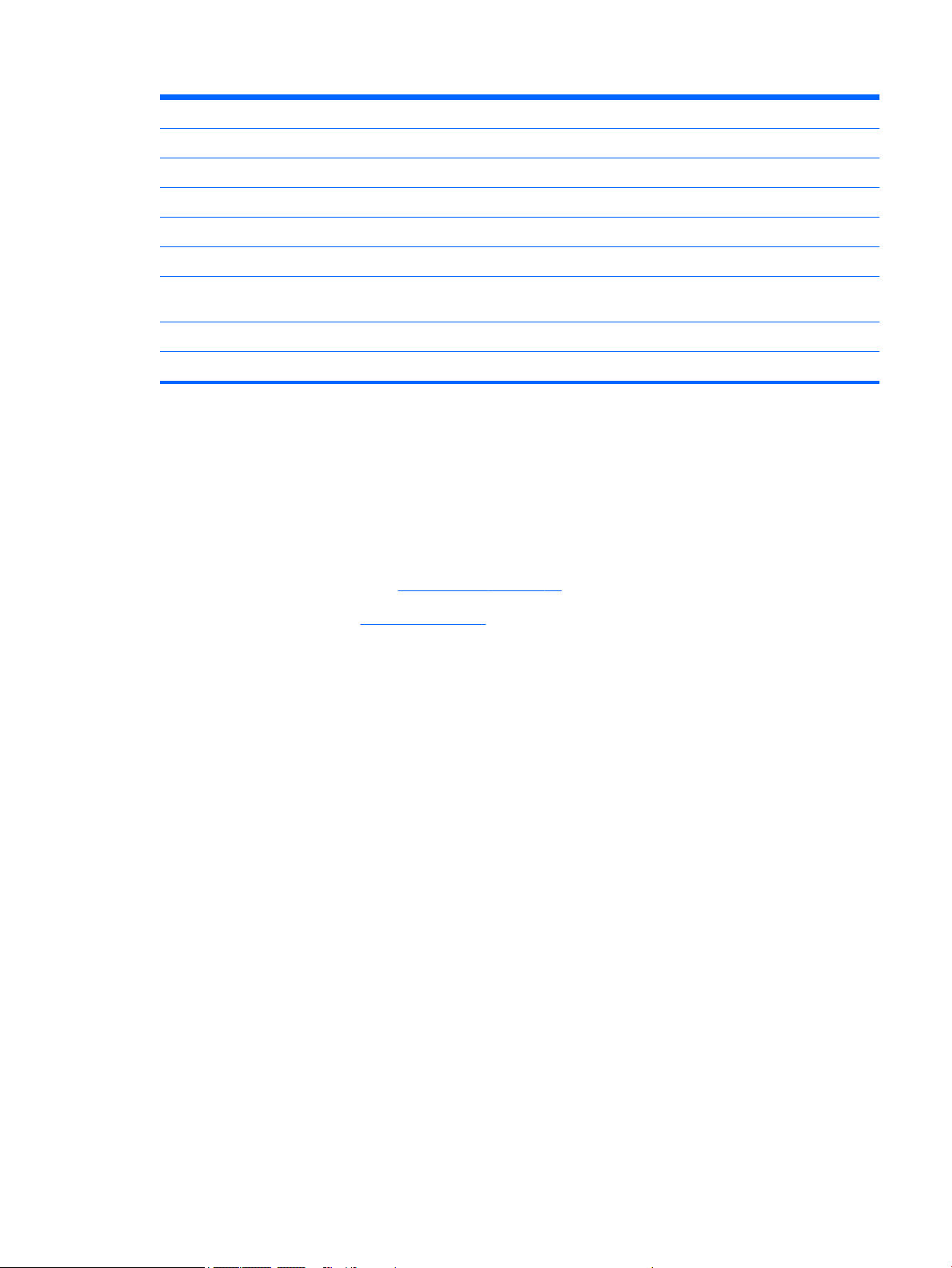
For use in Greece 730794-151 For use in Spain 730794-07
For use in Hungary 730794-211 For use in Sweden and Finland 730794-B71
For use in Iceland 730794-DD1 For use in Switzerland 730794-BG1
For use in India 730794-D61 For use in Taiwan 730794-AB1
For use in Israel 730794-BB1 For use in Thailand 730794-281
For use in Italy 730794-061 For use in Turkey 730794-141
For use in Japan 730794-291 For use in the United Kingdom
and Singapore
For use in Latin America 730794-161 For use in the United States 730794-001
For use in the Netherlands 730794-B31
730794-031
Before removing the keyboard, follow these steps:
1. Turn off the computer. If you are unsure whether the computer is off or in Hibernation, turn
the computer on, and then shut it down through the operating system.
2. Disconnect the power from the computer by unplugging the power cord from the computer.
3. Disconnect all external devices from the computer.
4. Remove the service cover (see Service cover on page 51).
5. Remove the battery (see Battery on page 53).
Remove the keyboard:
1. Loosen the two Phillips captive screws that secure the keyboard to the computer.
ENWW Component replacement procedures 65
Page 76

2. Partially open the computer.
3. Rest and secure the computer on its left side.
4. Insert a keyboard release tool or similar thin tool into the keyboard release hole, and then press on
the back of the keyboard until the keyboard disengages from the computer.
5. Position the computer right-side up with the front toward you.
66 Chapter 5 Removal and replacement procedures for Customer Self-Repair parts ENWW
Page 77

6. Lift the rear edge of the keyboard upward.
7. Swing the keyboard (1) up and forward until it rests upside down on the palm rest.
8. Release the zero insertion force (ZIF) connector (2) to which the keyboard cable is attached, and then
disconnect the keyboard cable from the system board.
9. Release the ZIF connector (3) to which the pointing stick cable is attached, and then disconnect
the pointing stick cable from the system board.
NOTE: Step 10 applies only to computer models equipped with a backlight.
10. Release the ZIF connector (4) to which the backlight cable is attached, and then disconnect the backlight
cable from the system board.
ENWW Component replacement procedures 67
Page 78

11. Remove the keyboard (5).
Reverse this procedure to install the keyboard.
68 Chapter 5 Removal and replacement procedures for Customer Self-Repair parts ENWW
Page 79

6 Removal and replacement procedures for
Authorized Service Provider parts
CAUTION: Components described in this chapter should only be accessed by an authorized service provider.
Accessing these parts can damage the computer and void the warranty.
NOTE: HP continually improves and changes product parts. For complete and current information on
supported parts for your computer, go to http://partsurfer.hp.com, select your country or region, and then
follow the on-screen instructions.
Component replacement procedures
NOTE: Details about your computer, including model, serial number, product key, and length of warranty,
are on the service label at the bottom of your computer. See Locating the product name, serial number,
product number, warranty information, and model number on page 27 for details.
This chapter provides removal and replacement procedures for Authorized Service Provider only parts.
There are as many as 56 screws that must be removed, replaced, and/or loosened when servicing
the Authorized Service Provider parts. Make special note of each screw size and location during removal
and replacement.
Unlocking the device and disabling Always On Remote Management (select HP devices only)
HP Touchpoint Manager (HPTM) is a complete cloud-based solution for managing devices. For select HP
devices with the Windows operating system, the Always On Remote Management (AORM) feature is
automatically activated when HP Touchpoint Manager software is installed.
AORM can perform a secure BIOS level lock and can also securely erase internal drives (except for encrypted
self-encrypting drives). The HP Touchpoint Manager website (http://www.hptouchpointmanager.com)
provides access to the AORM lock feature. The device must be unlocked using an authorized PIN from the
same website before you can access HP Computer Setup and start the Windows operating system.
IMPORTANT: A service agent cannot retrieve the PIN from the HP Touchpoint Manager website. If a locked
device is returned for service, the agent must contact the customer to obtain the PIN to unlock the device. If a
PIN is not available, the entire system board must be replaced.
Before returning the device for service, be sure to unlock the device using the PIN from the HP Touchpoint
Manager website (http://www.hptouchpointmanager.com), and also disable the AORM feature in HP
Computer Setup.
To disable AORM:
ENWW Component replacement procedures 69
Page 80
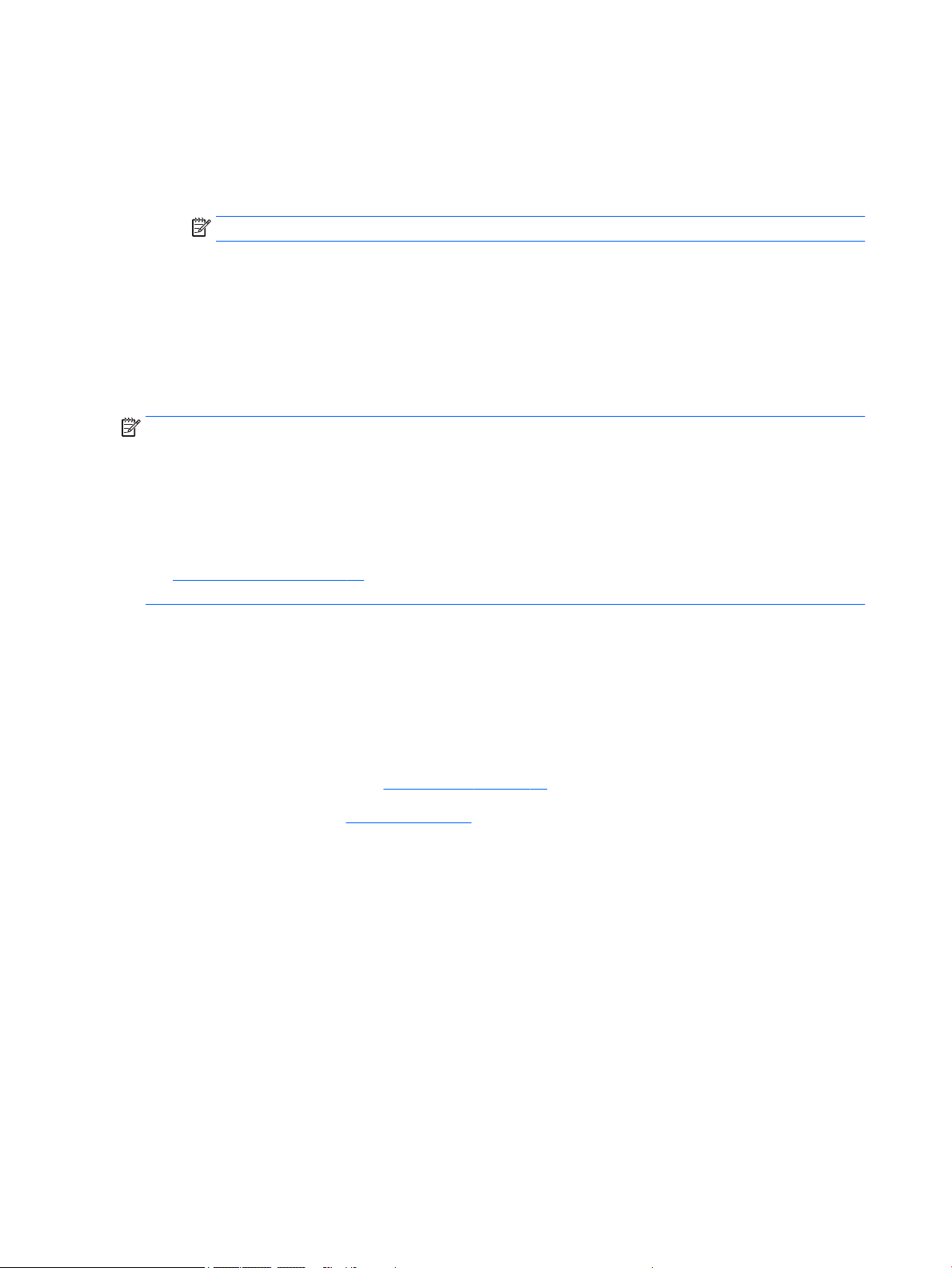
1. Access HP Computer Setup (F10).
a. Turn on or restart the device, and then press esc while the “Press the ESC key for Startup Menu”
b. Press f10 to enter Computer Setup.
2. Select Advanced, and then select HP Touchpoint Manager Options.
3. Clear the Allow Activation check box.
4. Select Save changes and exit.
Display panel
NOTE: Non-TouchScreen display assemblies are spared at the subcomponent level only. TouchScreen
display assemblies are spared only as whole unit replacement kits.
On non-TouchScreen computer models, the display bezel, display panel, and webcam/microphone module
can be removed with the display assembly still installed on the computer. The following section provides
instructions on how to remove the these components without removing the display assembly from
the computer.
message is displayed at the bottom of the screen.
NOTE: If the BIOS is protected with an Administrator password, enter the password.
See Display assembly on page 99 later in this chapter for information on removing the display assembly
and other display assembly subcomponents.
Before removing the display bezel, follow these steps:
1. Turn off the computer. If you are unsure whether the computer is off or in Hibernation, turn
the computer on, and then shut it down through the operating system.
2. Disconnect the power from the computer by unplugging the power cord from the computer.
3. Disconnect all external devices from the computer.
4. Remove the service cover (see Service cover on page 51).
5. Remove the battery (see Battery on page 53).
Remove the display bezel:
1. Flex the inside edges of the bottom edge (1), the left and right sides (2), and the bottom edge (3) of
the display bezel until the bezel disengages from the display enclosure.
2. Remove the bezel (4).
The display bezel is available using the following spare part numbers:
●
730952-001 – For use only on HP EliteBook 840 G2 Notebook PC computer models
●
784451-001 – For use only on HP EliteBook 740 G2 Notebook PC computer models
●
730953-001 – For use only on HP ZBook 14 G2 Mobile Workstation computer models
70 Chapter 6 Removal and replacement procedures for Authorized Service Provider parts ENWW
Page 81

3. Remove the four Phillips PM2.0×3.0 screws (1) that secure the display panel to the display enclosure.
4. Swing the top edge of the display panel (2) up and forward until it rests on the computer.
5. Release the adhesive support strip (1) that secures the display panel cable to the display panel.
ENWW Component replacement procedures 71
Page 82

6. Disconnect the display panel cable (2) from the display panel.
7. Remove the display panel.
The display panel is available using the following spare part numbers:
●
806362-001 – 14.0-in, LED backlit, FHD, AG, UWVA, 72% CG, 300 nits, eDP 1.3+PSR slim
(1920×1080) display panel for use only on HP EliteBook 840 G2 Notebook PC and HP EliteBook
740 G2 Notebook PC computer models
●
806364-001 – 14.0-in, LED backlit, HD+, AG, SVA, 45% CG, 250 nits, eDP 1.2 flat (1600×900)
display panel for use only on HP EliteBook 840 G2 Notebook PC and HP EliteBook 740 G2
Notebook PC computer models
●
806363-001 – 14.0-in, LED backlit, HD, AG, SVA, 45% CG, 200 nits, eDP 1.2 flat (1366×768) display
panel for use only on HP EliteBook 840 G2 Notebook PC and HP EliteBook 740 G2 Notebook PC
computer models
●
795952-001 – 14.0-in, LED backlit, FHD, AG, UWVA, 72% CG, 300 nits, eDP 1.3+PSR slim
(1920×1080) display panel for use only on HP ZBook 14 G2 Mobile Workstation computer models
●
795950-001 – 14.0-in, LED backlit, HD+, AG, SVA, 45% CG, 250 nits, eDP 1.2 flat (1600×900)
display panel for use only on HP ZBook 14 G2 Mobile Workstation computer models
●
795951-001 – 14.0-in, LED backlit, HD, AG, SVA, 45% CG, 200 nits, eDP 1.2 flat (1366×768) display
panel for use only on HP ZBook 14 G2 Mobile Workstation computer models
72 Chapter 6 Removal and replacement procedures for Authorized Service Provider parts ENWW
Page 83
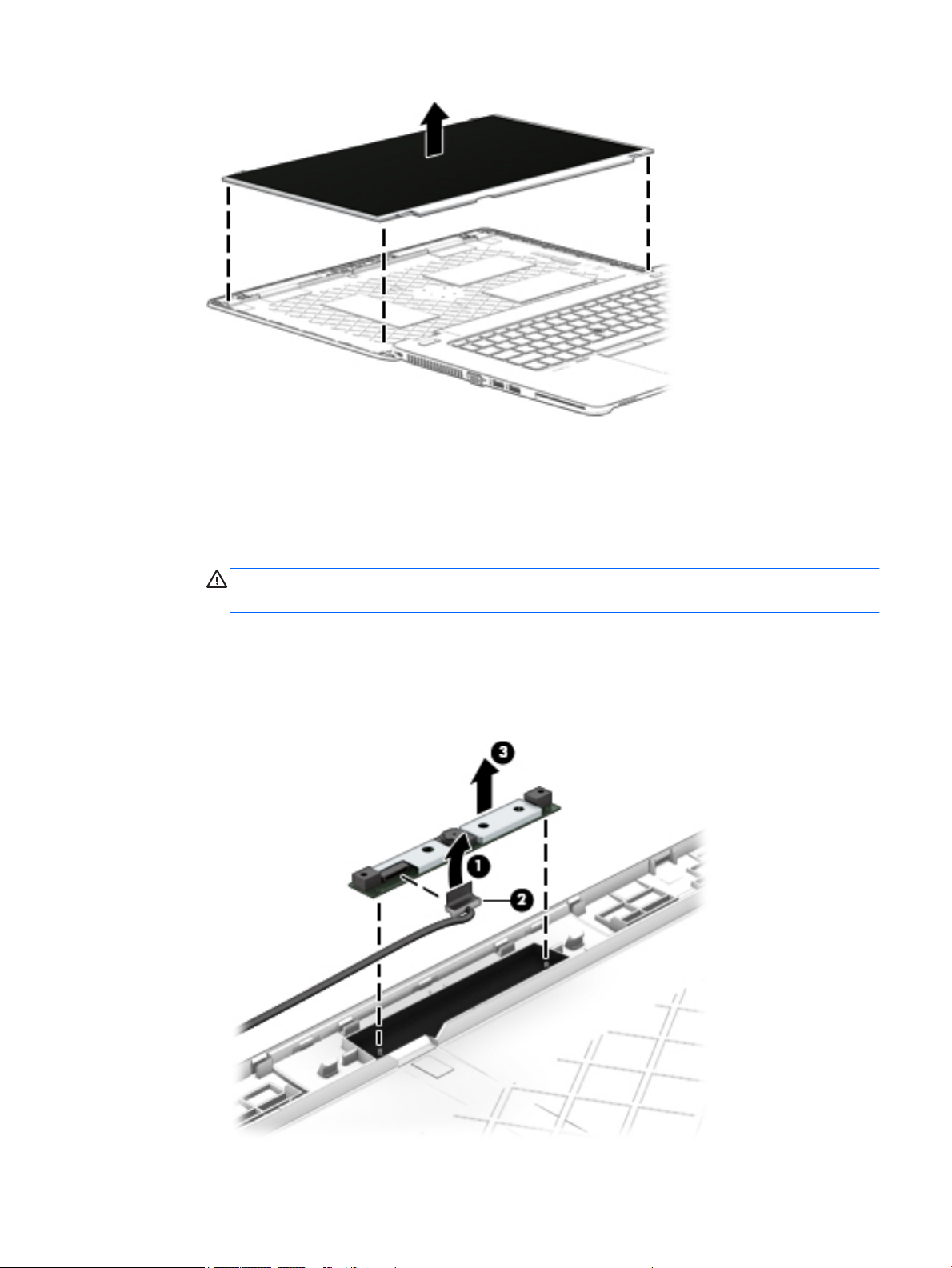
8. If it is necessary to replace the webcam/microphone module or the microphone module:
a. Release the tape that secures the webcam/microphone module cable to the webcam/
microphone module (1).
b. Disconnect the cable (2) from the module.
CAUTION: Handle the module with caution. The module has a thin profile and is susceptible to
damage when not handled carefully.
c. Remove the webcam/microphone module (3) from the display enclosure. (The webcam/
microphone module is attached to the display enclosure with double-sided tape.)
The webcam/microphone module is available using spare part number 784457-001. The
microphone module is available using spare part number 730795-001.
ENWW Component replacement procedures 73
Page 84

Reverse this procedure to reassemble and install the display assembly.
RTC battery
Description Spare part number
RTC battery (includes cable and double-sided adhesive) 665733-001
Before removing the RTC battery, follow these steps:
1. Turn off the computer. If you are unsure whether the computer is off or in Hibernation, turn
2. Disconnect the power from the computer by unplugging the power cord from the computer.
3. Disconnect all external devices from the computer.
4. Remove the service cover (see Service cover on page 51).
5. Remove the battery (see Battery on page 53.
Remove the RTC battery:
1. Disconnect the RTC battery cable (1) from the system board.
the computer on, and then shut it down through the operating system.
2. Slide the battery out from the bottom cover (2), and then remove the battery (3). (The RTC battery is
attached to the base enclosure with double-sided adhesive.)
3. Remove the RTC battery.
Reverse this procedure to install the RTC battery.
74 Chapter 6 Removal and replacement procedures for Authorized Service Provider parts ENWW
Page 85

Base enclosure
Description Spare part number
For use only on HP EliteBook 840 G2 Notebook PC and HP EliteBook 740 G2 Notebook PC
computer models
For use only on HP ZBook 14 G2 Mobile Workstation computer models 795946-001
779684-001
Before removing the base enclosure, follow these steps:
1. Turn off the computer. If you are unsure whether the computer is off or in Hibernation, turn
the computer on, and then shut it down through the operating system.
2. Disconnect the power from the computer by unplugging the power cord from the computer.
3. Disconnect all external devices from the computer.
4. Remove the service cover (see Service cover on page 51).
5. Remove the battery (see Battery on page 53).
6. Remove the keyboard (see Keyboard on page 63).
Remove the base enclosure:
1. Close the computer.
2. Position the computer upside down with the rear panel toward you.
3. Remove the eight rubber screw covers.
The base enclosure rubber screw covers are included in the Rubber Kit, spare part number 730796-001
ENWW Component replacement procedures 75
Page 86
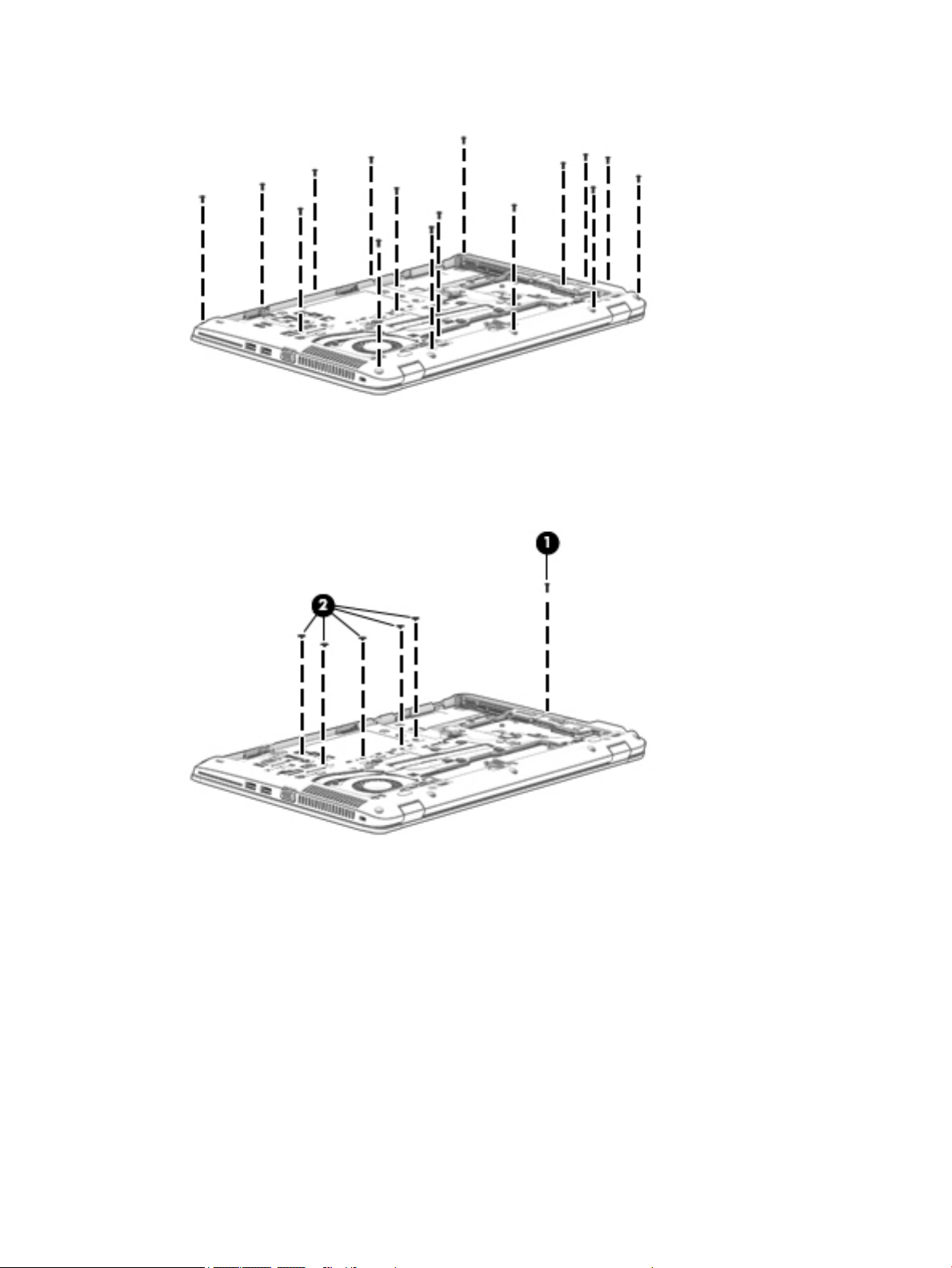
4. Remove the sixteen Torx T8M2.5×5.0 screws that secure the base enclosure to the computer.
5. Remove the Phillips PM2.0×8.0 screw (1) near the media card reader that secures the base enclosure to
the computer.
6. Remove the five Phillips PM2.0×5.0 broad head screws (2) inside the battery bay that secure
the base enclosure to the computer.
76 Chapter 6 Removal and replacement procedures for Authorized Service Provider parts ENWW
Page 87

Fan
7. Lift the base enclosure off the computer.
Reverse this procedure to install the base enclosure.
Description Spare part number
Fan (includes cable and captive screws) 730792-001
Before removing the fan, follow these steps:
1. Turn off the computer. If you are unsure whether the computer is off or in Hibernation, turn
the computer on, and then shut it down through the operating system.
2. Disconnect the power from the computer by unplugging the power cord from the computer.
3. Disconnect all external devices from the computer.
4. Remove the service cover (see Service cover on page 51), and then remove the following components:
a. Battery (see Battery on page 53)
b. Keyboard (see Keyboard on page 63)
c. Base enclosure (see Base enclosure on page 75)
Remove the fan:
1. Loosen the two captive Phillips screws (1) that secure the fan to the top cover.
2. Disconnect the fan cable (2) from the system board.
ENWW Component replacement procedures 77
Page 88

3. Remove the fan (3).
Reverse this procedure to install the fan.
78 Chapter 6 Removal and replacement procedures for Authorized Service Provider parts ENWW
Page 89

NFC module
Description Spare part number
NFC module (includes 2 cables and double-sided adhesive) 800515-001
Before removing the NFC module, follow these steps:
1. Turn off the computer. If you are unsure whether the computer is off or in Hibernation, turn
2. Disconnect the power from the computer by unplugging the power cord from the computer.
3. Disconnect all external devices from the computer.
4. Remove the service cover (see Service cover on page 51), and then remove the following components:
Remove the NFC module:
1. Release the ZIF connector (1) to which the NFC module cable is connected, and then disconnect
the computer on, and then shut it down through the operating system.
a. Battery (see Battery on page 53)
b. Keyboard (see Keyboard on page 63)
c. Base enclosure (see Base enclosure on page 75)
the NFC module cable from the card reader board.
2. Release the ZIF connector (2) to which the NFC module cable is connected, and then disconnect
the NFC module cable from the NFC module.
3. Release the NFC module (3) from the top cover. (The NFC module is attached to the top cover with
double-sided adhesive.)
4. Remove the NFC module.
Reverse this procedure to install the NFC module.
ENWW Component replacement procedures 79
Page 90

Card reader board
Description Spare part number
Card reader board (includes cable) 784454-001
Before removing the card reader board, follow these steps:
1. Turn off the computer. If you are unsure whether the computer is off or in Hibernation, turn
the computer on, and then shut it down through the operating system.
2. Disconnect the power from the computer by unplugging the power cord from the computer.
3. Disconnect all external devices from the computer.
4. Remove the service cover (see Service cover on page 51), and then remove the following components:
a. Battery (see Battery on page 53)
b. Keyboard (see Keyboard on page 63)
c. Base enclosure (see Base enclosure on page 75)
d. NFC module (see NFC module on page 79 ,where applicable)
Remove the card reader board:
1. Release the ZIF connector (1) to which the card reader board cable is connected, and then disconnect
the card reader board cable from the card reader board.
2. Release the ZIF connector (2) to which the TouchPad cable is connected, and then disconnect
the TouchPad cable from the card reader board.
3. Use a case utility tool (3) or similar thin, plastic tool to disengage the left side of the card reader board it
from the top cover (3). (The card reader board is attached to the top cover with double-sided adhesive.)
80 Chapter 6 Removal and replacement procedures for Authorized Service Provider parts ENWW
Page 91

4. Remove the card reader board (4).
Reverse this procedure to install the card reader board.
ENWW Component replacement procedures 81
Page 92

TouchPad
NOTE: The TouchPad spare part kit includes the TouchPad cable.
Description Spare part number
For use only on HP EliteBook 840 G2 Notebook PC and HP EliteBook 740 G2 Notebook PC
computer models equipped with an NFC module (includes NFC module cable)
For use only on HP EliteBook 840 G2 Notebook PC and HP EliteBook 740 G2 Notebook PC
computer models not equipped with an NFC module
For use only on HP ZBook 14 G2 Mobile Workstation computer models equipped with an NFC module
(includes NFC module cable)
For use only on HP ZBook 14 G2 Mobile Workstation computer models not equipped with an NFC module 797438-001
799301-001
797437-001
798048-001
Before removing the TouchPad, follow these steps:
1. Turn off the computer. If you are unsure whether the computer is off or in Hibernation, turn
the computer on, and then shut it down through the operating system.
2. Disconnect the power from the computer by unplugging the power cord from the computer.
3. Disconnect all external devices from the computer.
4. Remove the service cover (see Service cover on page 51), and then remove the following components:
a. Battery (see Battery on page 53)
b. Keyboard (see Keyboard on page 63)
c. Base enclosure (see Base enclosure on page 75)
d. NFC module (see NFC module on page 79)
Remove the TouchPad:
1. Release the ZIF connector (1) to which the TouchPad cable is connected, and then disconnect
the TouchPad cable from the card reader board.
2. Remove the two Phillips PM2.0×2.0 broad head screws (2) that secure the TouchPad to the top cover.
3. Lift the top edge of the TouchPad until it rests at an angle (3).
82 Chapter 6 Removal and replacement procedures for Authorized Service Provider parts ENWW
Page 93

4. Remove the TouchPad (4) by sliding it away from the top cover at an angle.
Reverse this procedure to install the TouchPad.
USB/VGA connector board
Description Spare part number
USB/VGA connector board (includes cable) 784455-001
Before removing the USB/VGA connector board, follow these steps:
1. Turn off the computer. If you are unsure whether the computer is off or in Hibernation, turn
the computer on, and then shut it down through the operating system.
2. Disconnect the power from the computer by unplugging the power cord from the computer.
3. Disconnect all external devices from the computer.
4. Remove the service cover (see Service cover on page 51), and then remove the following components:
a. Battery (see Battery on page 53)
b. Keyboard (see Keyboard on page 63)
c. Base enclosure (see Base enclosure on page 75)
Remove the USB/VGA connector board:
1. Release the ZIF connector (1) to which the USB/VGA connector board cable is connected, and then
disconnect the USB/VGA connector board cable from the system board.
2. Remove the two Phillips PM2.0×8.0 screws (2) that secure the USB/VGA connector board to
the top cover.
ENWW Component replacement procedures 83
Page 94

3. Release the USB/VGA connector board (3) from the openings in the base enclosure.
4. Remove the USB/VGA connector board (4) and cable by sliding them away from the heat sink.
Reverse this procedure to install the USB/VGA connector board.
Heat sink
NOTE: The heat sink spare part kit includes replacement thermal material.
Before removing the heat sink, follow these steps:
1. Turn off the computer. If you are unsure whether the computer is off or in Hibernation, turn
2. Disconnect the power from the computer by unplugging the power cord from the computer.
3. Disconnect all external devices from the computer.
4. Remove the service cover (see Service cover on page 51), and then remove the following components:
Description Spare part number
For use only on computer models equipped with a graphics subsystem with discrete memory 803017-001
For use only on computer models equipped with a graphics subsystem with UMA memory 803016-001
the computer on, and then shut it down through the operating system.
a. Battery (see Battery on page 53)
b. Keyboard (see Keyboard on page 63)
c. Base enclosure (see Base enclosure on page 75)
d. Fan (see Fan on page 77)
84 Chapter 6 Removal and replacement procedures for Authorized Service Provider parts ENWW
Page 95

Remove the heat sink:
NOTE: Steps 1 and 2 apply to computer models equipped with graphics subsystems with discrete memory.
See steps 3 and 4 for heat sink removal information for computer models equipped with graphics
subsystems with UMA memory.
1. Following the 1, 2, 3, 4, 5, 6 sequence stamped into the heat sink, loosen the six captive Philllips screws
(1) through (6) that secure the heat sink to the system board.
2. Remove the heat sink (7).
NOTE: Due to the adhesive quality of the thermal material located between the heat sink
and the system board components, it may be necessary to move the heat sink from side to side to
detach it.
NOTE: Steps 3 and 4 apply to computer models equipped with graphics subsystems with UMA
memory. See steps 1 and 2 for heat sink removal information for computer models equipped with
graphics subsystems with discrete memory.
3. Following the 1, 2, 3, 4 sequence stamped into the heat sink, loosen the four captive Philllips screws (1)
through (4) that secure the heat sink to the system board.
ENWW Component replacement procedures 85
Page 96
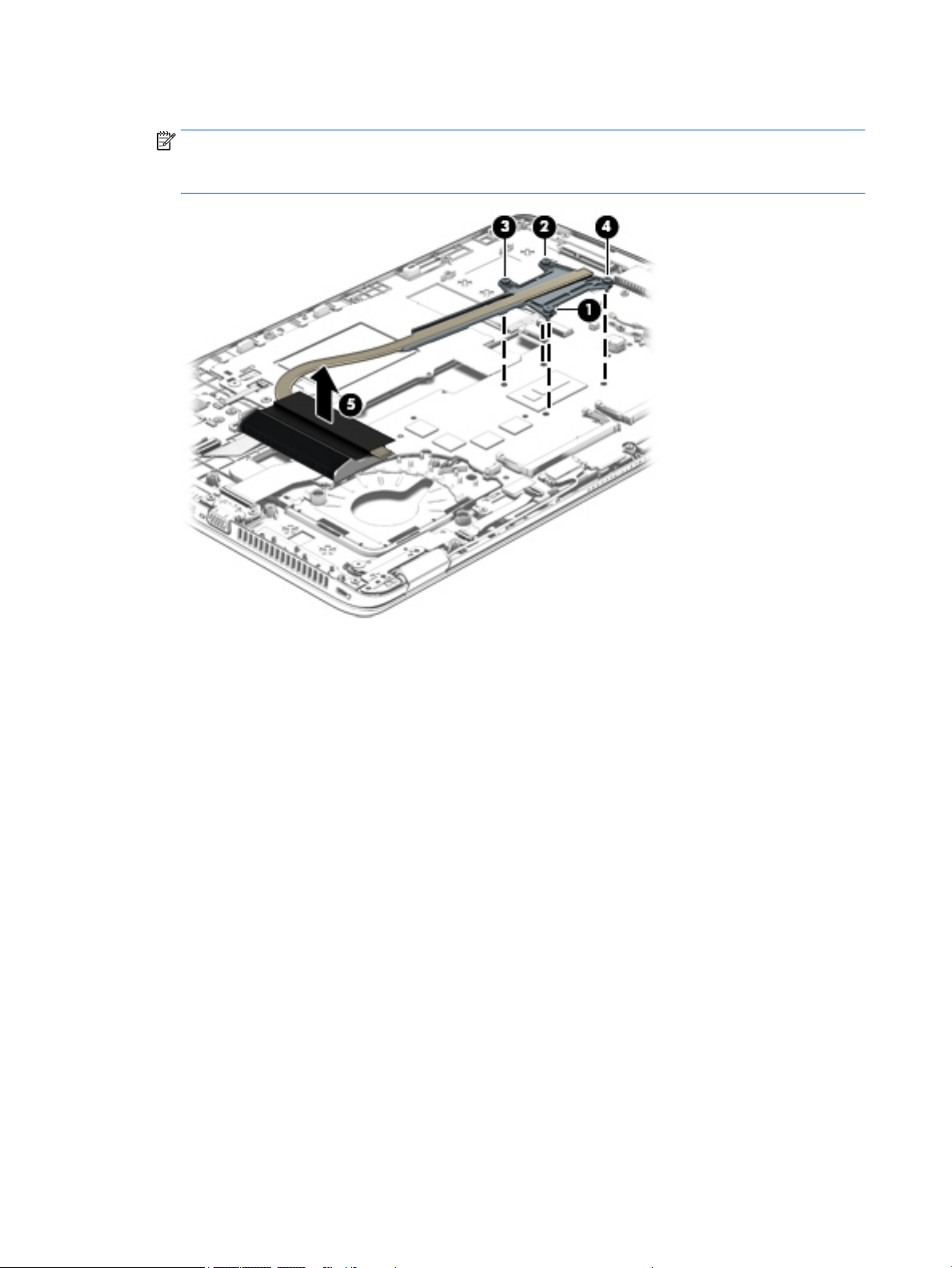
4. Remove the heat sink (4).
NOTE: Due to the adhesive quality of the thermal material located between the heat sink
and the system board components, it may be necessary to move the heat sink from side to side to
detach it.
The following illustration shows the replacement thermal material locations on the system board and
the heat sink on computer models equipped with a graphics subsystem with discrete memory. The thermal
material must be thoroughly cleaned from the surfaces of the system board and the heat sink components
each time the heat sink is removed. Replacement thermal material is included with the system board and
heat sink spare part kits.
Thermal paste is used on the processor (1) and on the heat sink component (2) that services it. Thermal
paste is also used on the graphics subsystem component (3) and on the heat sink component (4) that
services it.
86 Chapter 6 Removal and replacement procedures for Authorized Service Provider parts ENWW
Page 97

The following illustration shows the replacement thermal material locations on computer models equipped
with a graphics subsystem with UMA memory. The thermal material must be thoroughly cleaned from
the surfaces of the heat sink and the system board components each time the heat sink is removed.
Replacement thermal material is included with the heat sink, processor, and system board spare part kits.
Thermal paste is used on the processor (1) and on the heat sink component (2) that services it.
Reverse this procedure to install the heat sink.
ENWW Component replacement procedures 87
Page 98
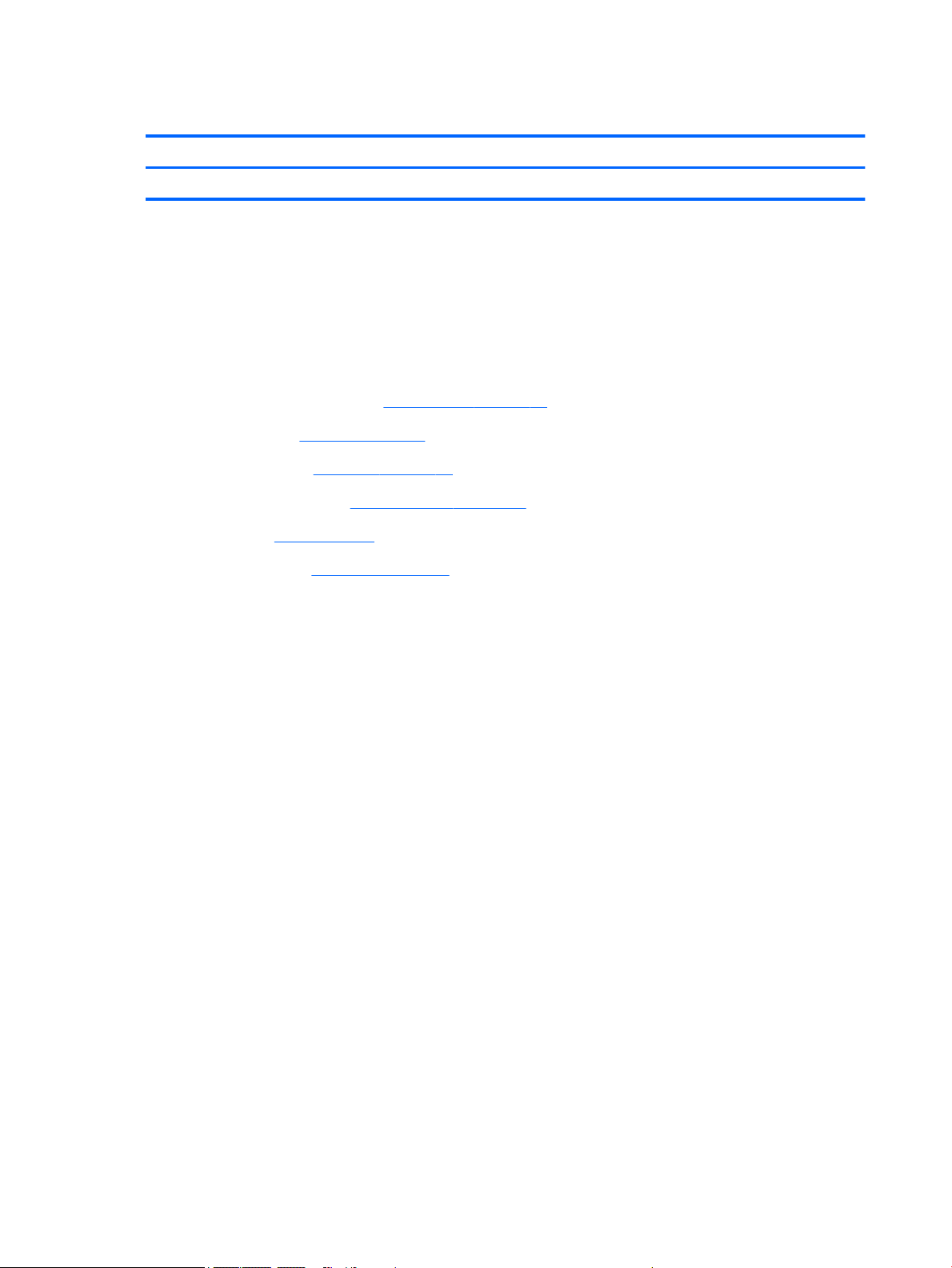
Power button board
Description Spare part number
Power button board (includes cable) 730959-001
Before removing the power button board, follow these steps:
1. Turn off the computer. If you are unsure whether the computer is off or in Hibernation, turn
the computer on, and then shut it down through the operating system.
2. Disconnect the power from the computer by unplugging the power cord from the computer.
3. Disconnect all external devices from the computer.
4. Remove the service cover (see Service cover on page 51), and then remove the following components:
a. Battery (see Battery on page 53)
b. Keyboard (see Keyboard on page 63)
c. Base enclosure (see Base enclosure on page 75)
d. Fan (see Fan on page 77)
e. Heat sink (see Heat sink on page 84)
Remove the power button board:
1. Release the ZIF connector (1) to which the power button board cable is connected, and then disconnect
the power button board cable from the system board.
2. Remove the Phillips PM2.0×3.0 broad head screw (2) that secures the power button board to
the top cover.
88 Chapter 6 Removal and replacement procedures for Authorized Service Provider parts ENWW
Page 99

3. Slide the power button board (3) toward the inside of the top cover, and then lift it off the top cover.
Reverse this procedure to install the power button board.
ENWW Component replacement procedures 89
Page 100
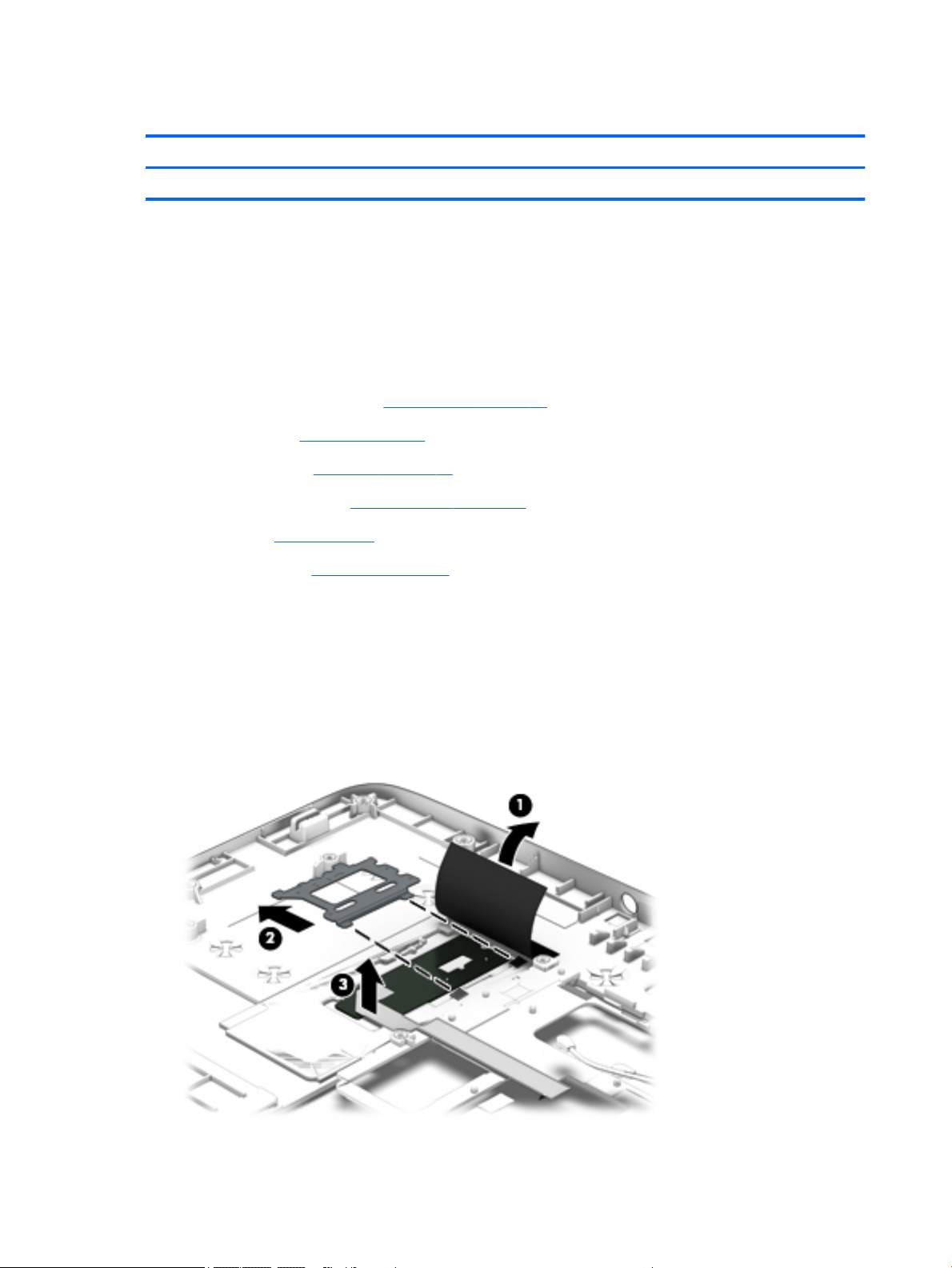
Fingerprint reader board
Description Spare part number
Fingerprint reader board (includes bracket and cable) 730956-001
Before removing the fingerprint reader board, follow these steps:
1. Turn off the computer. If you are unsure whether the computer is off or in Hibernation, turn
the computer on, and then shut it down through the operating system.
2. Disconnect the power from the computer by unplugging the power cord from the computer.
3. Disconnect all external devices from the computer.
4. Remove the service cover (see Service cover on page 51), and then remove the following components:
a. Battery (see Battery on page 53)
b. Keyboard (see Keyboard on page 63)
c. Base enclosure (see Base enclosure on page 75)
d. Fan (see Fan on page 77)
e. Heat sink (see Heat sink on page 84)
Remove the fingerprint reader board:
1. Turn the computer upside down.
2. Release the plastic cover (1) that covers the fingerprint reader board.
3. Slide the fingerprint reader board bracket away from the fingerprint reader board (2), and remove it.
4. Remove the fingerprint reader board (3).
90 Chapter 6 Removal and replacement procedures for Authorized Service Provider parts ENWW
