Page 1
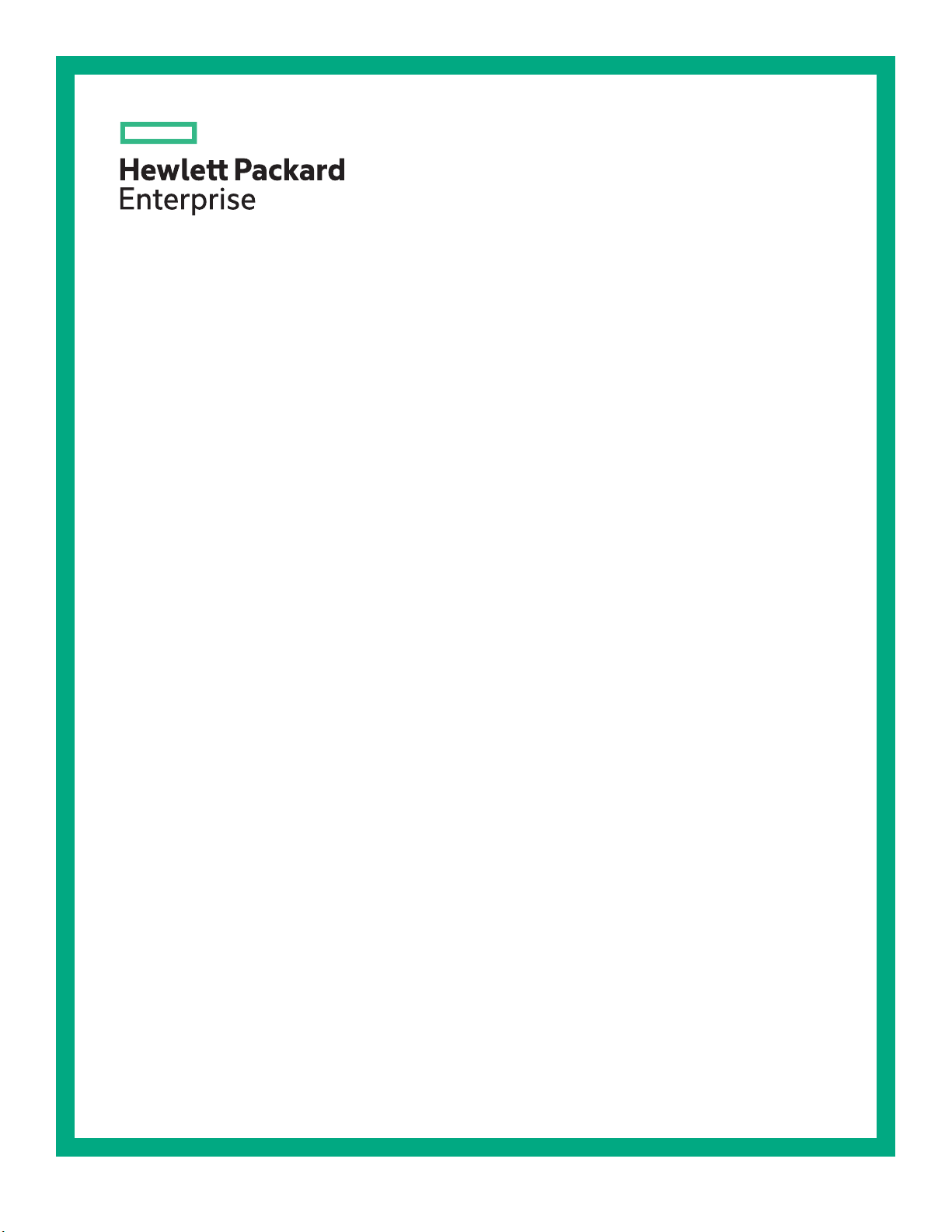
HPE ProLiant DL560 Gen10 Server User Guide
Abstract
This document is for the person who installs, administers, and troubleshoots HPE server systems.
Hewlett Packard Enterprise assumes that you are qualified in the servicing of computer
equipment, and trained in recognizing hazards in products with hazardous energy levels.
Part Number: 876293-008
Published: August 2019
Edition: 8
Page 2
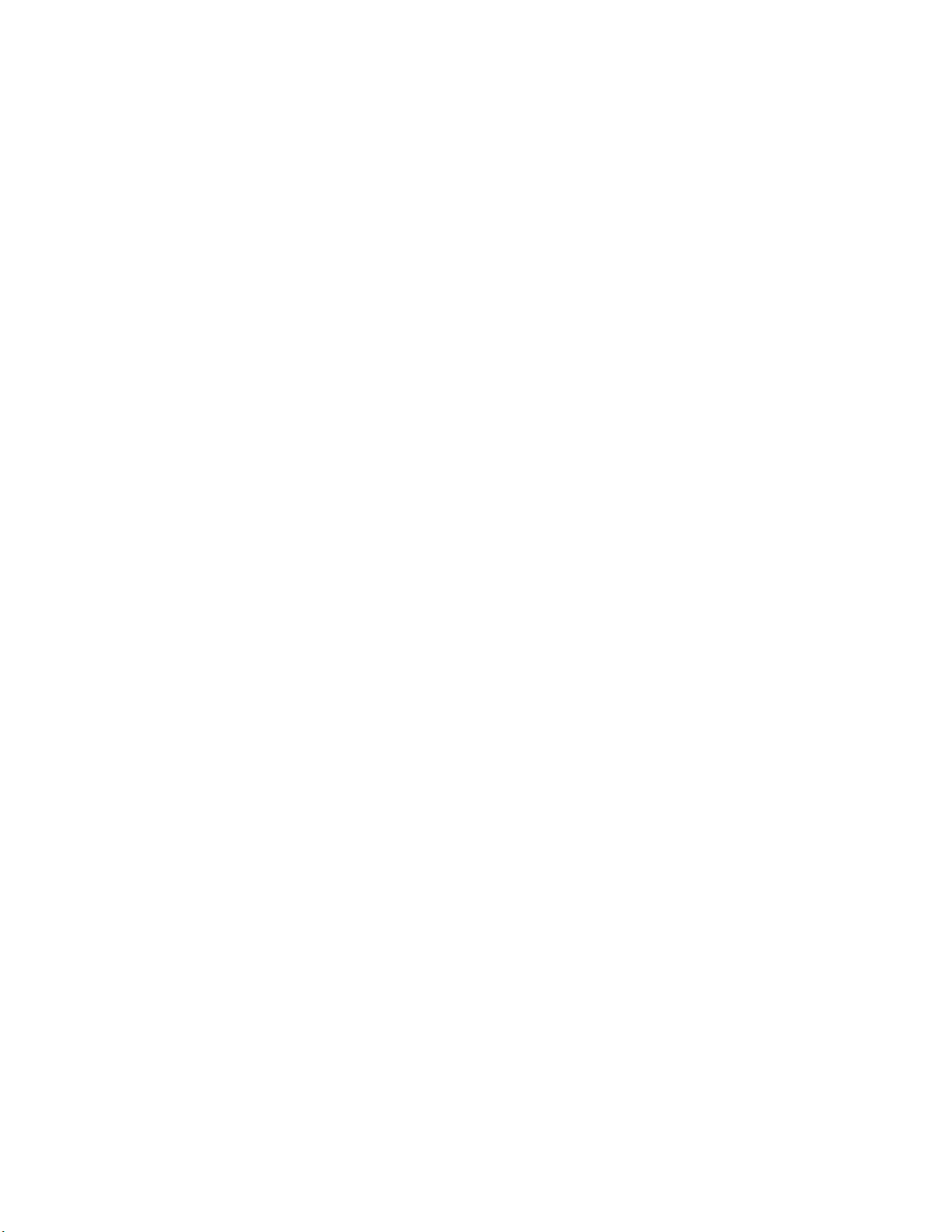
©
Copyright 2017—2019 Hewlett Packard Enterprise Development LP
Notices
The information contained herein is subject to change without notice. The only warranties for Hewlett Packard
Enterprise products and services are set forth in the express warranty statements accompanying such
products and services. Nothing herein should be construed as constituting an additional warranty. Hewlett
Packard Enterprise shall not be liable for technical or editorial errors or omissions contained herein.
Confidential computer software. Valid license from Hewlett Packard Enterprise required for possession, use,
or copying. Consistent with FAR 12.211 and 12.212, Commercial Computer Software, Computer Software
Documentation, and Technical Data for Commercial Items are licensed to the U.S. Government under
vendor's standard commercial license.
Links to third-party websites take you outside the Hewlett Packard Enterprise website. Hewlett Packard
Enterprise has no control over and is not responsible for information outside the Hewlett Packard Enterprise
website.
Acknowledgments
Microsoft® and Windows® are either registered trademarks or trademarks of Microsoft Corporation in the
United States and/or other countries.
Linux® is the registered trademark of Linus Torvalds in the U.S. and other countries.
Red Hat® is a registered trademark of Red Hat, Inc. in the United States and other countries.
Page 3
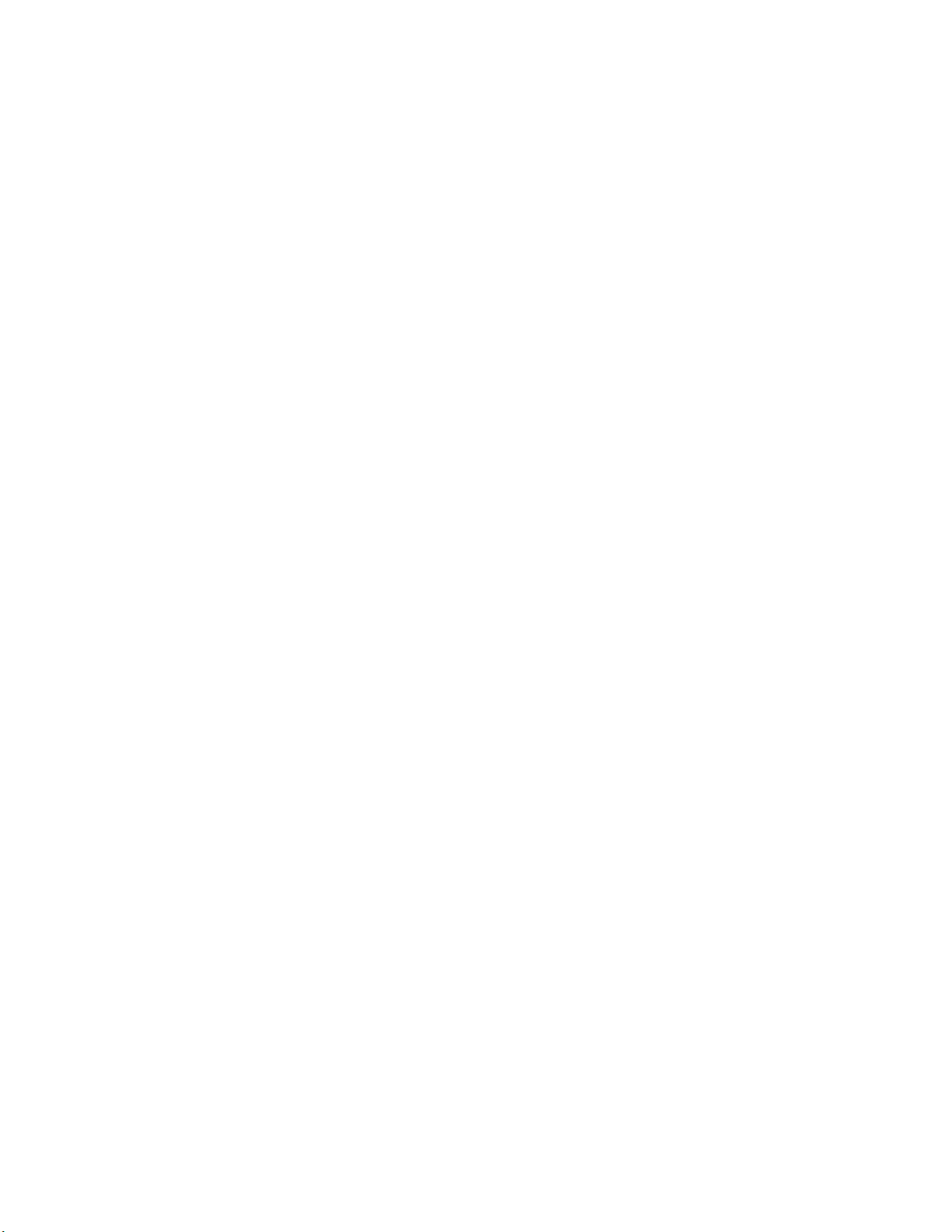
Contents
Component identification........................................................................... 8
Front panel components......................................................................................................................8
Universal media bay components.............................................................................................9
Drive bay numbering.................................................................................................................9
Front panel LEDs and buttons........................................................................................................... 11
UID button functionality...........................................................................................................12
Front panel LED power fault codes........................................................................................ 12
Systems Insight Display LEDs................................................................................................13
Systems Insight Display combined LED descriptions.............................................................14
Drives................................................................................................................................................ 16
NVMe SSD LED definitions.................................................................................................... 16
Hot-plug drive LED definitions................................................................................................ 17
Drive guidelines...................................................................................................................... 18
Rear panel components.................................................................................................................... 19
Rear panel LEDs............................................................................................................................... 20
Power supply LEDs .......................................................................................................................... 21
Fan bay numbering............................................................................................................................22
System board components................................................................................................................23
System maintenance switch descriptions............................................................................... 24
Processor, heatsink, and socket components........................................................................ 25
DIMM slot locations................................................................................................................ 26
DIMM label identification.........................................................................................................26
HPE Persistent Memory module label identification............................................................... 28
NVDIMM identification............................................................................................................ 29
NVDIMM LED identification.................................................................................................... 30
Drive cage backplane identification...................................................................................................31
Riser components..............................................................................................................................33
HPE 12G SAS Expander Card port numbering.................................................................................37
HPE Smart Array P824i-p MR Gen10 Controller...............................................................................38
HPE InfiniBand HDR/Ethernet 940QSFP 56x16 adapter LEDs........................................................ 39
Setup...........................................................................................................40
HPE support services........................................................................................................................40
Setup overview..................................................................................................................................40
Operational requirements....................................................................................................... 43
Server warnings and cautions................................................................................................ 46
Rack warnings........................................................................................................................ 47
Electrostatic discharge............................................................................................................47
Server box contents................................................................................................................48
Installing hardware options ....................................................................................................48
Installing the server into the rack............................................................................................48
POST screen options..............................................................................................................50
Setting the server power supply requirements....................................................................... 50
Operating system....................................................................................................................51
Registering the server.............................................................................................................52
Operations..................................................................................................53
Power up the server.......................................................................................................................... 53
3
Page 4
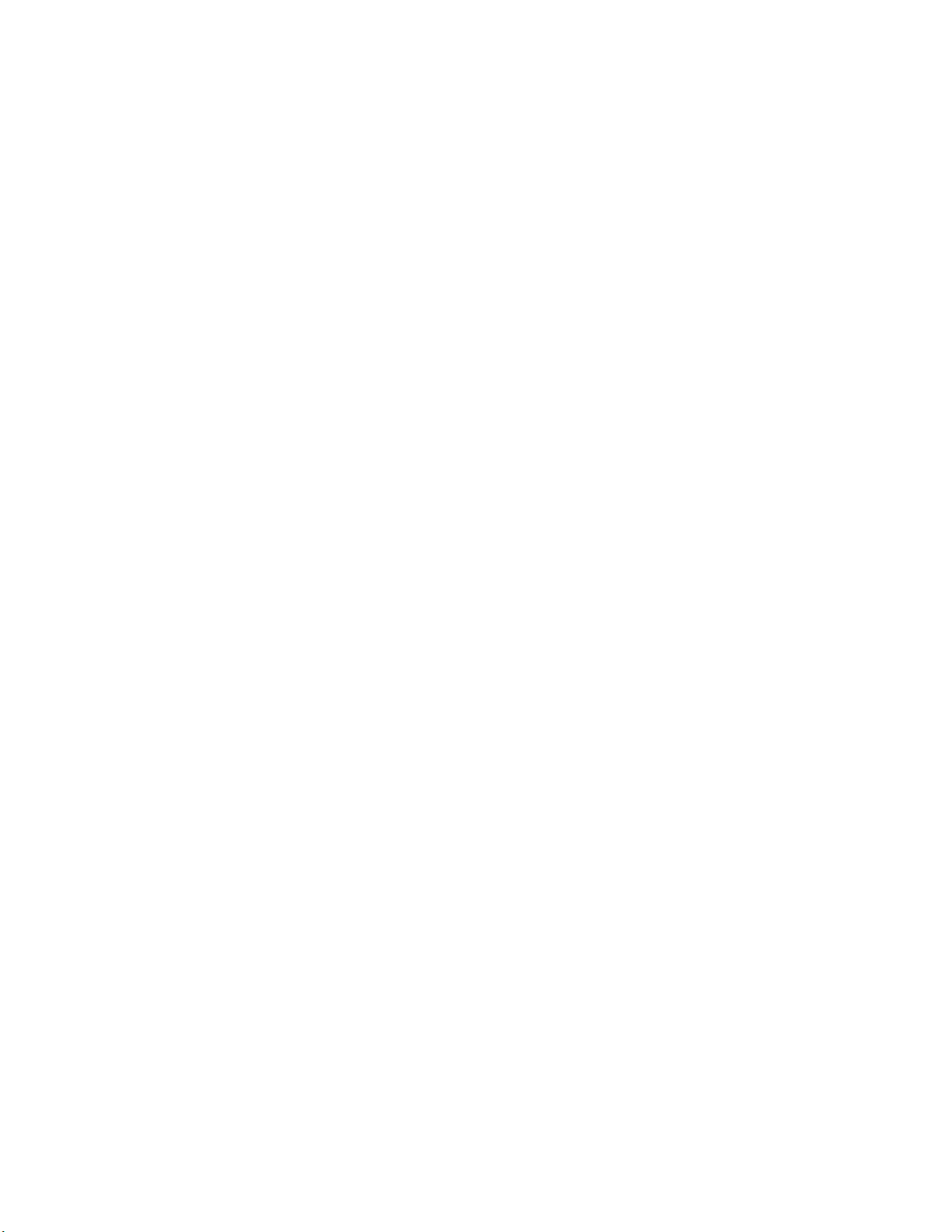
Powering down the server.................................................................................................................53
Extend the server from the rack........................................................................................................ 53
Removing the server from the rack................................................................................................... 54
Releasing the cable management arm .............................................................................................54
Accessing the Systems Insight Display.............................................................................................55
Removing the access panel.............................................................................................................. 55
Installing the access panel................................................................................................................ 56
Removing the air baffle......................................................................................................................57
Installing the air baffle........................................................................................................................58
Removing the PCIe riser cages.........................................................................................................59
Installing the primary PCIe riser cage................................................................................................60
Removing the fan cage......................................................................................................................61
Installing the fan cage........................................................................................................................62
Removing the processor mezzanine tray.......................................................................................... 63
Removing the CPU Mezzanine UPI performance kit.........................................................................63
Installing hardware options...................................................................... 65
Hewlett Packard Enterprise product QuickSpecs..............................................................................65
Installing a Systems Insight Display.................................................................................................. 65
Installing a universal media bay........................................................................................................ 67
Drive cage options.............................................................................................................................70
Installing an eight-bay SFF HDD drive cage...........................................................................70
Installing an eight-bay NVMe SSD drive cage........................................................................72
Installing a two-bay NVMe SSD/six-bay SFF HDD cage........................................................74
Installing a two-bay SFF drive cage........................................................................................77
Drive options......................................................................................................................................82
Installing a hot-plug SAS or SATA drive..................................................................................82
Installing an NVMe drive.........................................................................................................83
Installing an internal USB drive......................................................................................................... 84
Installing a 4-port NVMe mezzanine card..........................................................................................85
Riser and riser cage options..............................................................................................................87
Installing the secondary PCIe riser cage................................................................................ 88
Installing a tertiary PCIe cage.................................................................................................91
Riser board options........................................................................................................................... 92
Installing a riser board into the primary and secondary PCIe riser cages.............................. 93
Installing a riser board into the tertiary PCIe riser cage..........................................................95
Expansion slot options.......................................................................................................................96
PCIe riser board slot definitions..............................................................................................96
NVMe slot definitions..............................................................................................................98
Installing an expansion board.................................................................................................99
Installing an HPE InfiniBand HDR/Ethernet 940QSFP 56x16 adapter................................. 100
Installing the HPE 12G SAS Expander Card........................................................................ 105
Installing a GPU card............................................................................................................ 113
Controller options.............................................................................................................................114
Installing a type-p controller.................................................................................................. 115
Installing a type-a controller.................................................................................................. 117
Installing a FlexibleLOM adapter..................................................................................................... 119
Processor options............................................................................................................................121
Identifying the processor type...............................................................................................121
Installing a processor............................................................................................................122
Upgrading a processor......................................................................................................... 124
Installing a processor mezzanine tray............................................................................................. 129
Installing a CPU Mezzanine UPI performance kit............................................................................130
Memory options...............................................................................................................................131
DIMM and NVDIMM population information......................................................................... 131
4
Page 5
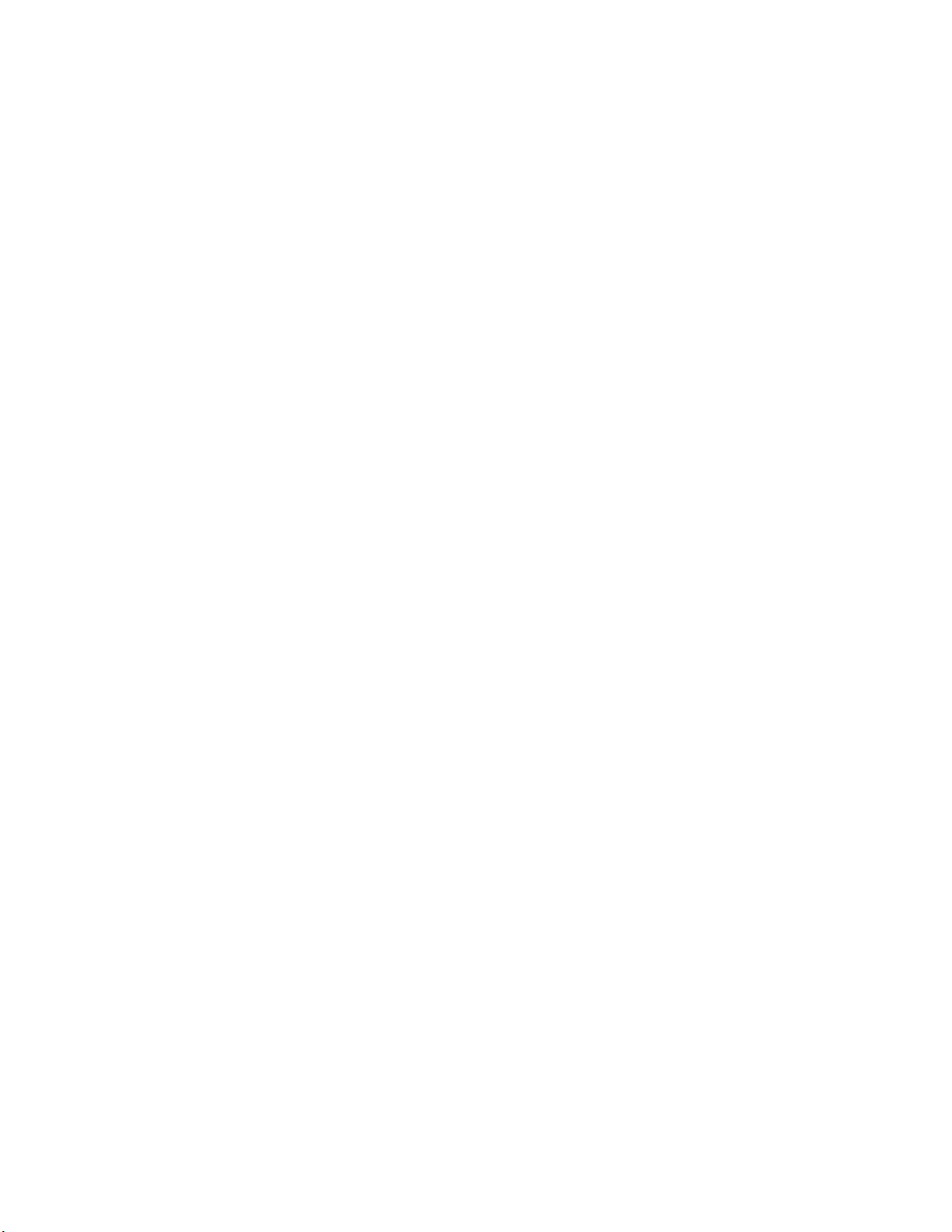
DIMM-processor compatibility.............................................................................................. 131
HPE SmartMemory speed information................................................................................. 132
Installing a DIMM..................................................................................................................132
HPE 16GB NVDIMM option.............................................................................................................133
Server requirements for NVDIMM support........................................................................... 134
Installing an NVDIMM...........................................................................................................134
Configuring the server for NVDIMMs ...................................................................................136
Saving system default settings as user default settings....................................................... 136
NVDIMM sanitization............................................................................................................ 136
NVDIMM relocation guidelines............................................................................................. 137
HPE Persistent Memory option....................................................................................................... 137
HPE Persistent Memory module-processor compatibility.....................................................138
HPE Persistent Memory population information................................................................... 138
System requirements for HPE Persistent Memory module support..................................... 138
Installing HPE Persistent Memory modules..........................................................................139
Configuring the server for HPE Persistent Memory..............................................................141
Power supply options...................................................................................................................... 141
Installing a hot-plug power supply (two power supply configuration)....................................143
Installing additional redundant hot-plug power supplies (four power supply configuration)..144
Installing the Mini SAS cable...........................................................................................................148
Energy pack options........................................................................................................................148
HPE Smart Storage Battery..................................................................................................149
HPE Smart Storage Hybrid Capacitor.................................................................................. 149
Installing an energy pack......................................................................................................149
Installing an internal microSD card..................................................................................................152
Installing an intrusion detection switch............................................................................................ 154
Installing the bezel...........................................................................................................................155
HPE Trusted Platform Module 2.0 Gen10 option............................................................................ 155
Overview...............................................................................................................................155
HPE Trusted Platform Module 2.0 Guidelines...................................................................... 156
Installing and enabling the HPE TPM 2.0 Gen10 Kit............................................................ 156
Cabling......................................................................................................162
Cabling overview ............................................................................................................................ 162
Cable matrix.................................................................................................................................... 162
Power switch and Systems Insight Display module cabling............................................................ 167
Eight-bay SFF HDD drive cage cabling...........................................................................................167
Eight-bay NVMe SSD drive cage cabling........................................................................................175
Two-bay NVMe/Six-bay SFF HDD drive cage cabling.................................................................... 176
Universal media bay cabling............................................................................................................178
Two-bay SFF HDD drive cage cabling............................................................................................ 179
ODD drive cabling........................................................................................................................... 180
Energy pack cabling........................................................................................................................ 181
HPE Smart Array MR Gen10 Controller cabling..............................................................................181
Software and configuration utilities.......................................................183
Server mode....................................................................................................................................183
Product QuickSpecs........................................................................................................................183
Active Health System Viewer.......................................................................................................... 183
Active Health System............................................................................................................184
HPE iLO 5........................................................................................................................................185
iLO Federation......................................................................................................................185
iLO Service Port....................................................................................................................185
iLO RESTful API...................................................................................................................186
5
Page 6
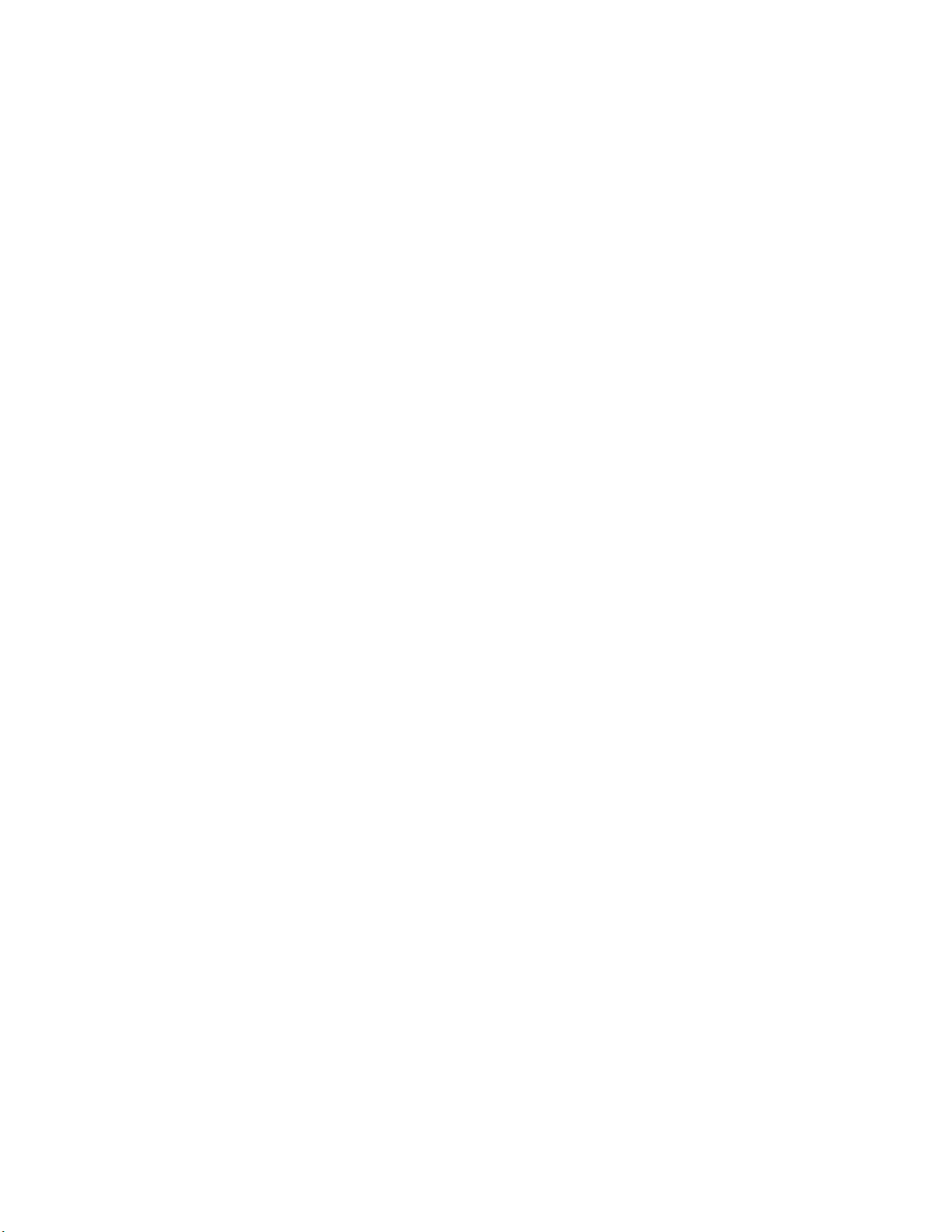
RESTful Interface Tool..........................................................................................................186
DescriptioniLO Amplifier Pack.............................................................................................. 186
Integrated Management Log........................................................................................................... 187
Intelligent Provisioning.....................................................................................................................187
Intelligent Provisioning operation..........................................................................................187
Management Security......................................................................................................................188
Scripting Toolkit for Windows and Linux..........................................................................................188
UEFI System Utilities.......................................................................................................................189
Selecting the boot mode ......................................................................................................189
Secure Boot..........................................................................................................................190
Launching the Embedded UEFI Shell ..................................................................................190
HPE Smart Storage Administrator...................................................................................................191
HPE MR Storage Administrator.......................................................................................................191
HPE InfoSight for servers ...............................................................................................................192
StorCLI............................................................................................................................................ 192
USB support.................................................................................................................................... 192
External USB functionality.................................................................................................... 192
Redundant ROM support.................................................................................................................193
Safety and security benefits..................................................................................................193
Keeping the system current.............................................................................................................193
Updating firmware or system ROM.......................................................................................193
Drivers.................................................................................................................................. 196
Software and firmware..........................................................................................................196
Operating system version support........................................................................................ 196
HPE Pointnext Portfolio........................................................................................................ 196
Proactive notifications...........................................................................................................197
Troubleshooting.......................................................................................198
Troubleshooting resources..............................................................................................................198
Replacing the system battery.................................................................199
Specifications.......................................................................................... 201
Environmental specifications...........................................................................................................201
System Inlet Temperature, Extended Ambient Operating Support.......................................202
Mechanical specifications................................................................................................................202
Power supply specifications............................................................................................................ 202
HPE 800W Flex Slot Platinum Hot-plug Low Halogen Power Supply.................................. 203
HPE 800W Flex Slot Titanium Hot-plug Low Halogen Power Supply.................................. 204
HPE 800W Flex Slot Universal Hot-plug Low Halogen Power Supply................................. 204
HPE 800W Flex Slot -48VDC Hot-plug Low Halogen Power Supply................................... 205
HPE 1600W Flex Slot Platinum Hot-plug Low Halogen Power Supply................................ 206
Websites................................................................................................... 208
Support and other resources................................................................. 209
Accessing Hewlett Packard Enterprise Support.............................................................................. 209
Accessing updates.......................................................................................................................... 209
Customer self repair........................................................................................................................ 210
Remote support...............................................................................................................................210
Warranty information....................................................................................................................... 210
6
Page 7
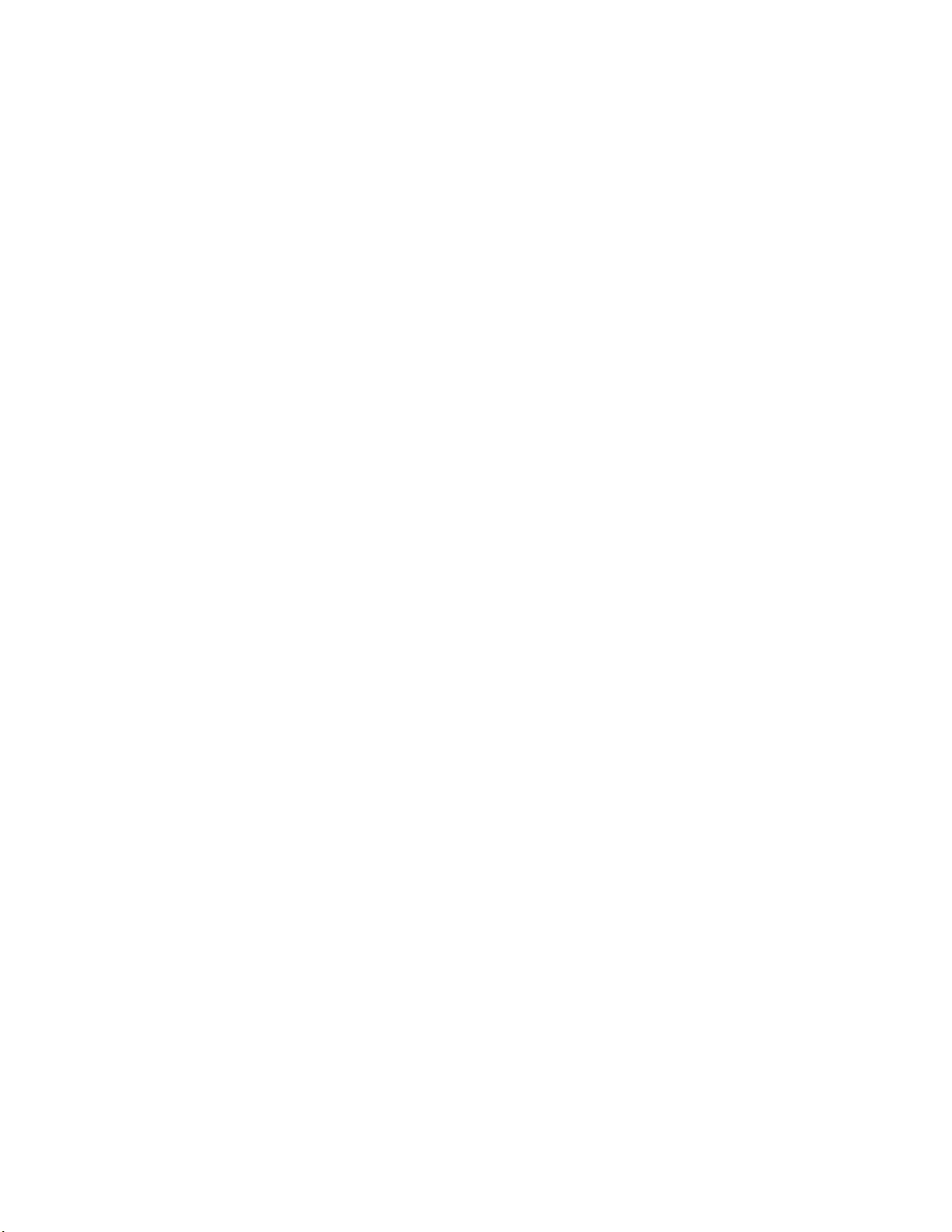
Regulatory information.................................................................................................................... 210
Documentation feedback................................................................................................................. 211
7
Page 8
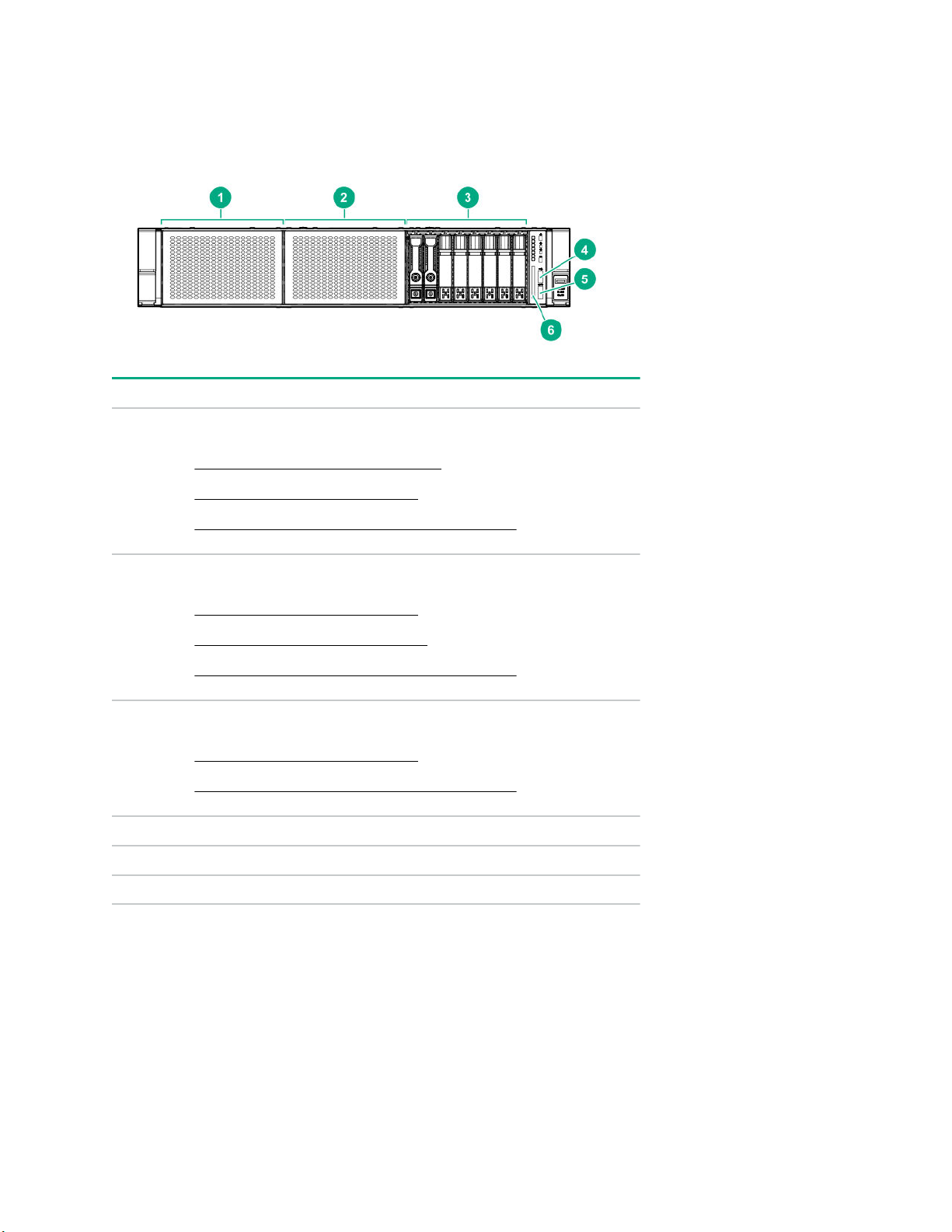
Component identification
Front panel components
Item Description
1 Box 1 — Supported options:
• Universal media bay components on page 9
• Eight-bay SFF HDD drive cage on page 9
• Two-bay NVMe/Six-bay SFF HDD drive cage on page 10
2 Box 2 — Supported options:
• Eight-bay SFF HDD drive cage on page 9
• Eight-bay SFF NVMe drive cage on page 10
• Two-bay NVMe/Six-bay SFF HDD drive cage on page 10
3 Box 3 — Supported options:
• Eight-bay SFF HDD drive cage on page 9
• Two-bay NVMe/Six-bay SFF HDD drive cage on page 10
4 iLO Service Port (169.254.1.2)
5 Front USB 3.0 port
6 Serial number and iLO information pull tab
8 Component identification
Page 9
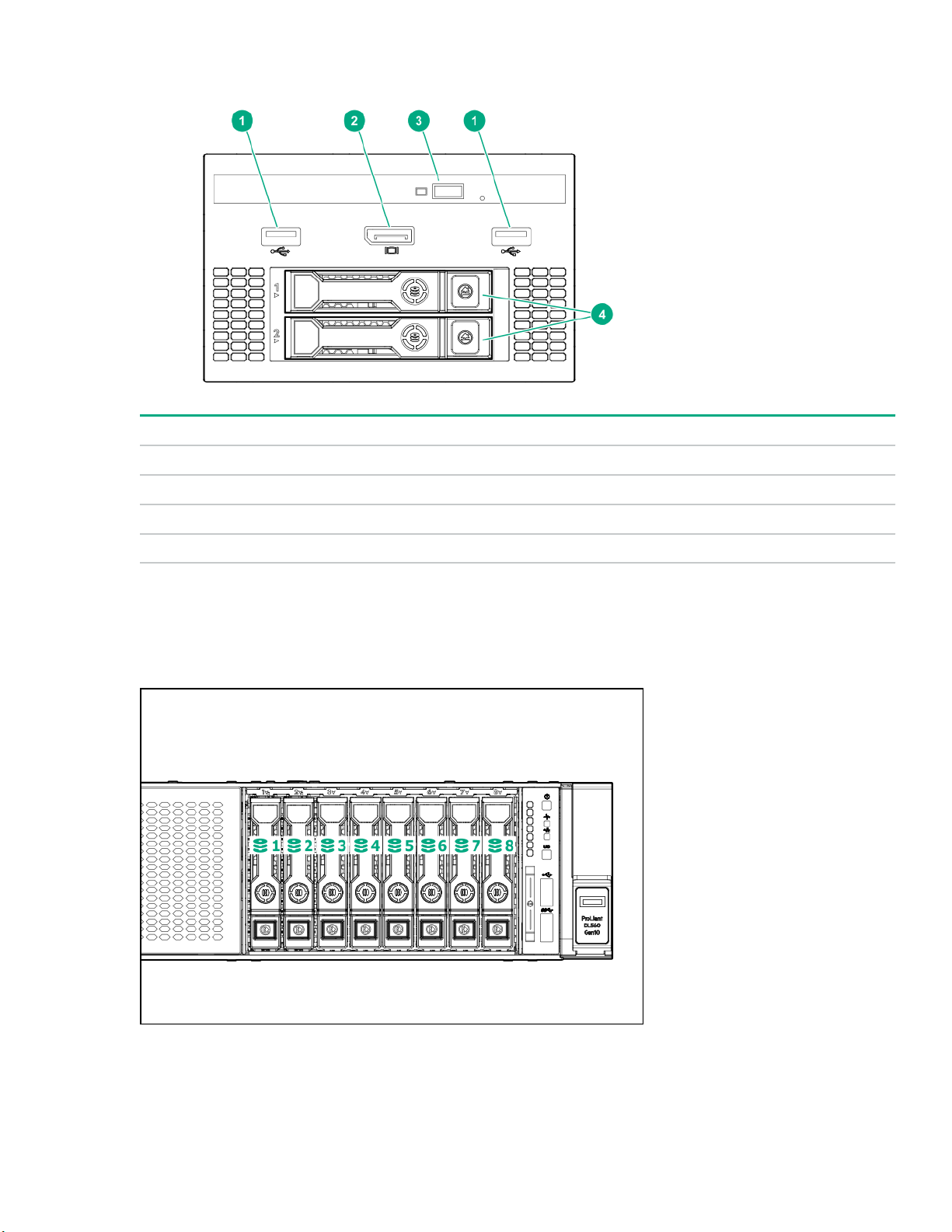
Universal media bay components
Item Description
1 USB 2.0 port
2 Video display port
3 Optical disk drive (optional)
4 Drives (optional)
1
1
Requires the two-bay SFF (Premium) drive cage
Drive bay numbering
Eight-bay SFF HDD drive cage
Component identification 9
Page 10
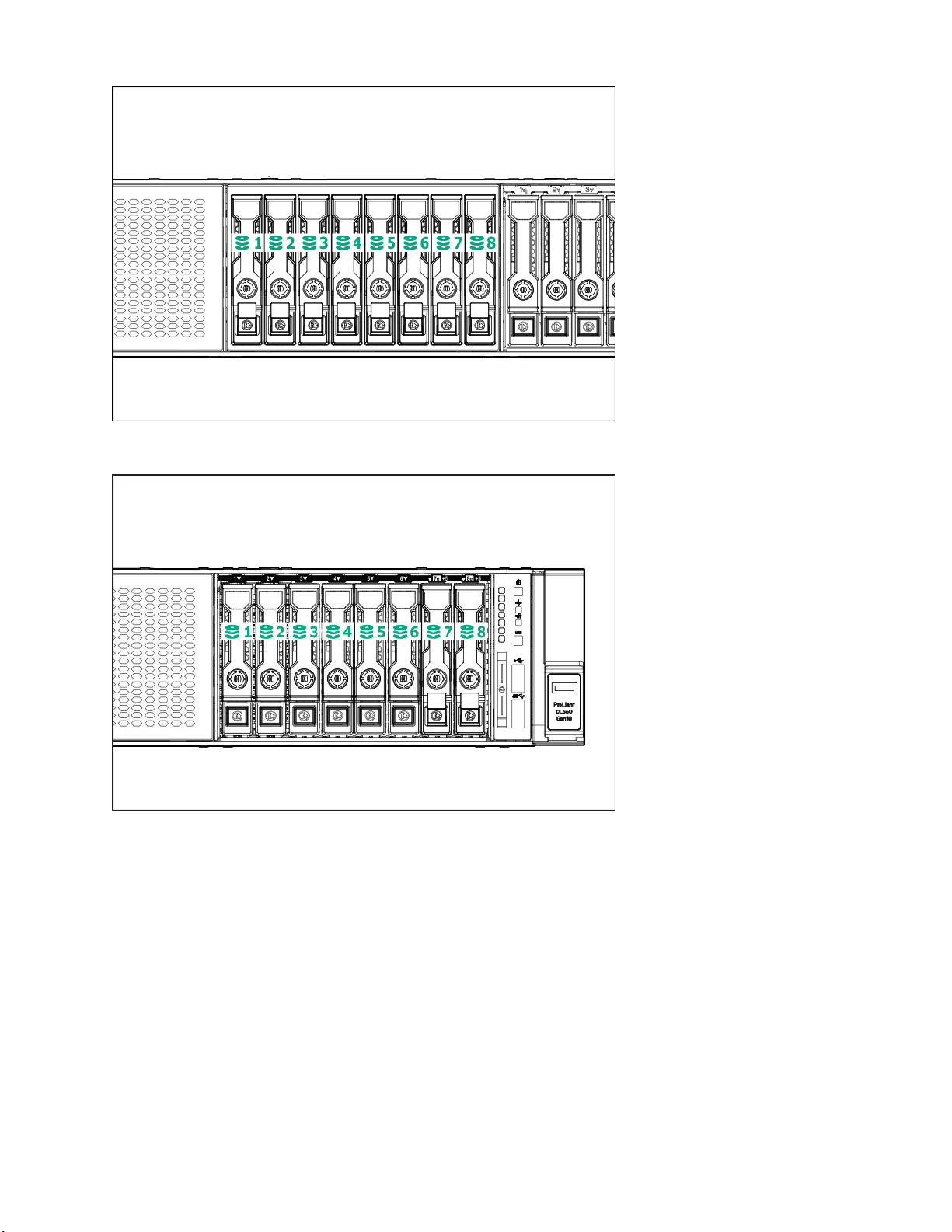
Eight-bay SFF NVMe drive cage
Two-bay NVMe/Six-bay SFF HDD drive cage
10 Component identification
Page 11
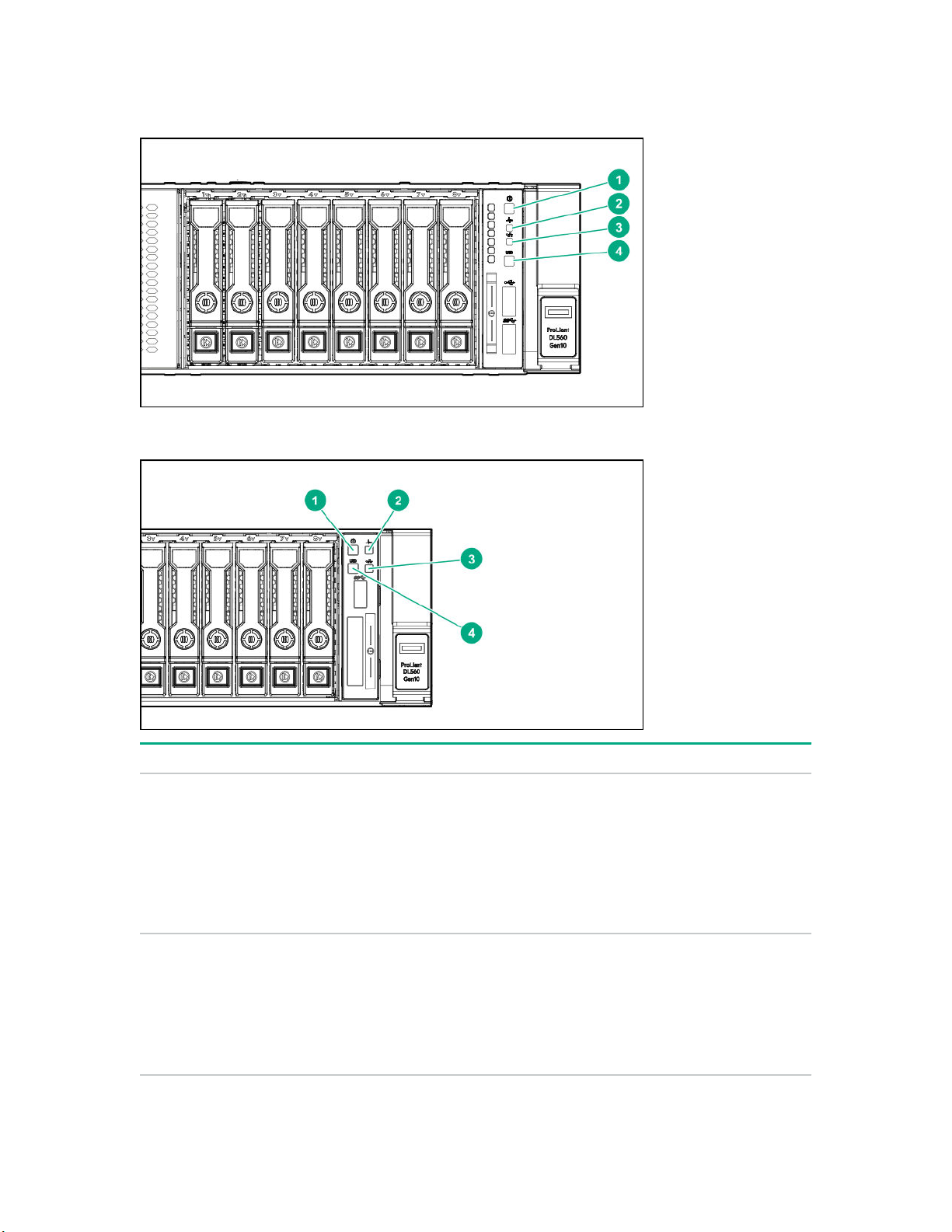
Front panel LEDs and buttons
Power switch module
Systems Insight Display module (optional)
Item Description Status
1
Power On/Standby button and
system power LED
1
Solid green = System on
Flashing green (1 Hz/cycle per sec) = Performing
power on sequence
Solid amber = System in standby
Off = No power present
2 Health LED
1
Solid green = Normal
Flashing green (1 Hz/cycle per sec) = iLO is rebooting
Flashing amber = System degraded
Flashing red (1 Hz/cycle per sec) = System critical
2
3
Table Continued
Component identification 11
Page 12
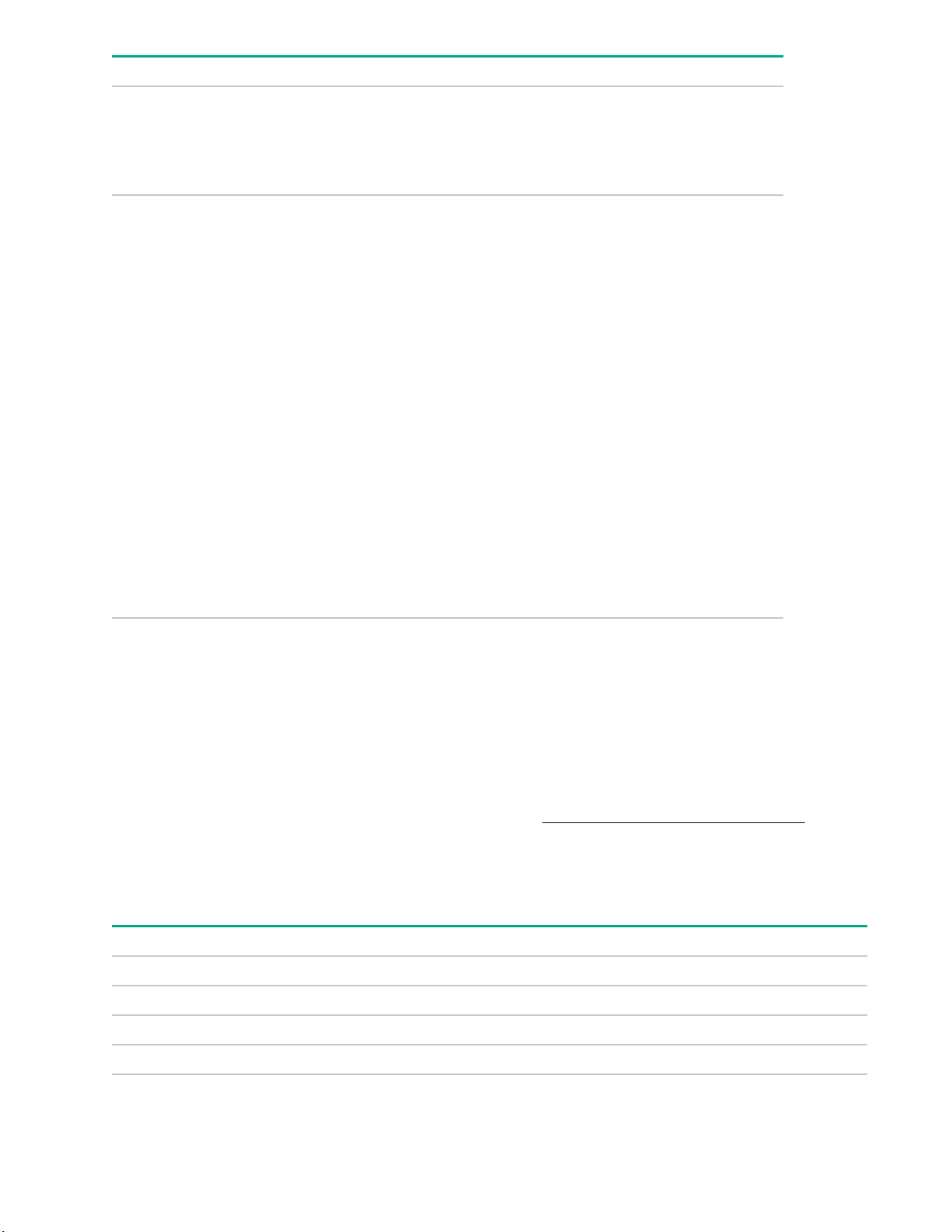
Item Description Status
3 NIC status LED
1
Solid green = Link to network
Flashing green (1 Hz/cycle per sec) = Network active
Off = No network activity
4 UID button/LED
1
Solid blue = Activated
Flashing blue:
• 1 Hz/cycle per sec = Remote management or
firmware upgrade in progress
• 4 Hz/cycle per sec = iLO manual reboot sequence
initiated
• 8 Hz/cycle per sec = iLO manual reboot sequence
in progress
• 1 fast flash and then off for 3 seconds = iLO Service
Port status is Complete
• 4 medium flashes and then off for 1 second = iLO
Service Port status is Busy
• 8 fast flashes and then off for 1 second = iLO
Service Port status is Error
Off = Deactivated
1
When all four LEDs described in this table flash simultaneously, a power fault has occurred.
2
Facility power is not present, power cord is not attached, no power supplies are installed, power supply failure has
occurred, or the power button cable is disconnected.
3
If the health LED indicates a degraded or critical state, review the system IML or use iLO to review the system health
status.
UID button functionality
The UID button can be used to display the Server Health Summary when the server will not power on. For
more information, see the latest HPE iLO 5 User Guide on the Hewlett Packard Enterprise website.
Front panel LED power fault codes
The following table provides a list of power fault codes, and the subsystems that are affected. Not all power
faults are used by all servers.
Subsystem LED behavior
System board 1 flash
Processor 2 flashes
Memory 3 flashes
Riser board PCIe slots 4 flashes
12 Component identification
Table Continued
Page 13
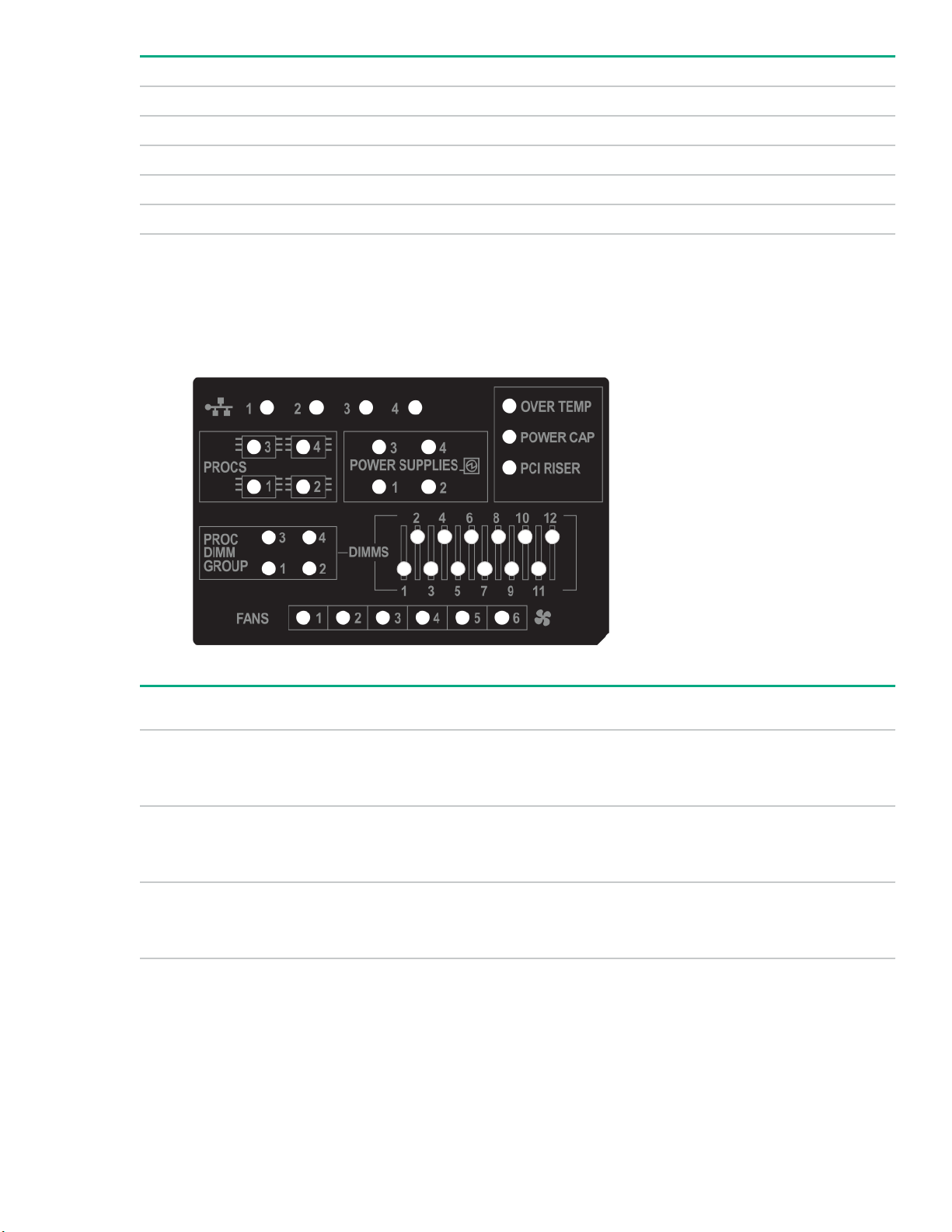
Subsystem LED behavior
FlexibleLOM 5 flashes
Removable HPE Smart Array SR Gen10 controller 6 flashes
System board PCIe slots 7 flashes
Power backplane or storage backplane 8 flashes
Power supply 9 flashes
Systems Insight Display LEDs
The Systems Insight Display LEDs represent the system board layout. The display enables diagnosis with the
access panel installed.
Description Status
Processor LEDs
DIMM LEDs
Fan LEDs
Off = Normal
Amber = Failed processor
Off = Normal
Amber = Failed DIMM or configuration issue
Off = Normal
Amber = Failed fan or missing fan
Table Continued
Component identification 13
Page 14
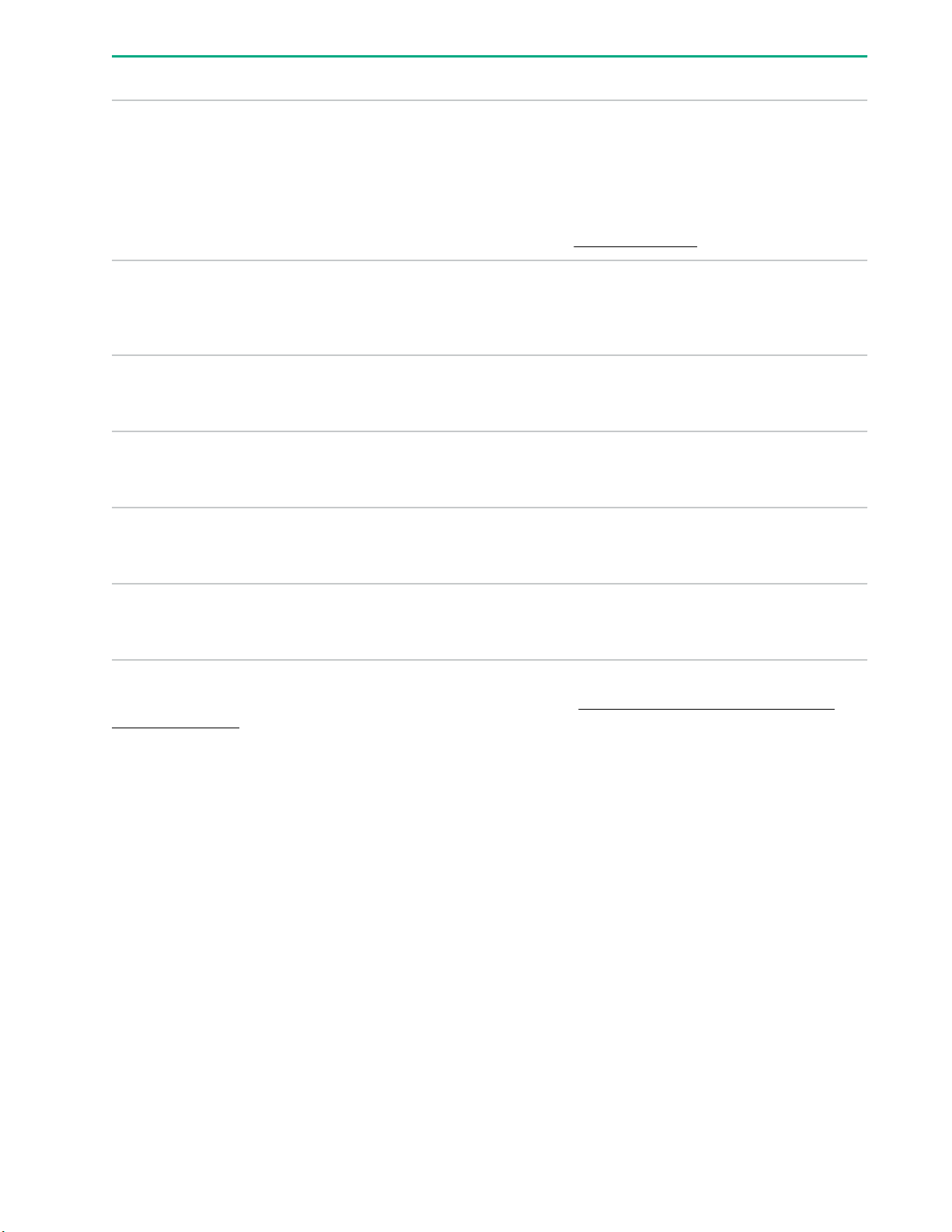
Description Status
NIC LEDs
Power supply LEDs
PCI riser LED
Over temp LED
Proc DIMM Group LED
Off = No link to network
Solid green = Network link
Flashing green = Network link with activity
If power is off, the front panel LED is not active. For
status, see Rear panel LEDs on page 20.
Off = Normal
Solid amber = Power subsystem degraded, power
supply failure, or input power lost.
Off = Normal
Amber = Incorrectly installed PCI riser cage
Off = Normal
Amber = High system temperature detected
Off = Normal
Amber = Failed DIMM or configuration issue
Power cap LED
When the health LED on the front panel illuminates either amber or red, the server is experiencing a health
event. For more information on the combination of these LEDs, see Systems Insight Display combined
LED descriptions on page 14.
Off = System is in standby, or no cap is set.
Solid green = Power cap applied
Systems Insight Display combined LED descriptions
The combined illumination of the following LEDs indicates a system condition:
• Systems Insight Display LEDs
• System power LED
• Health LED
14 Component identification
Page 15
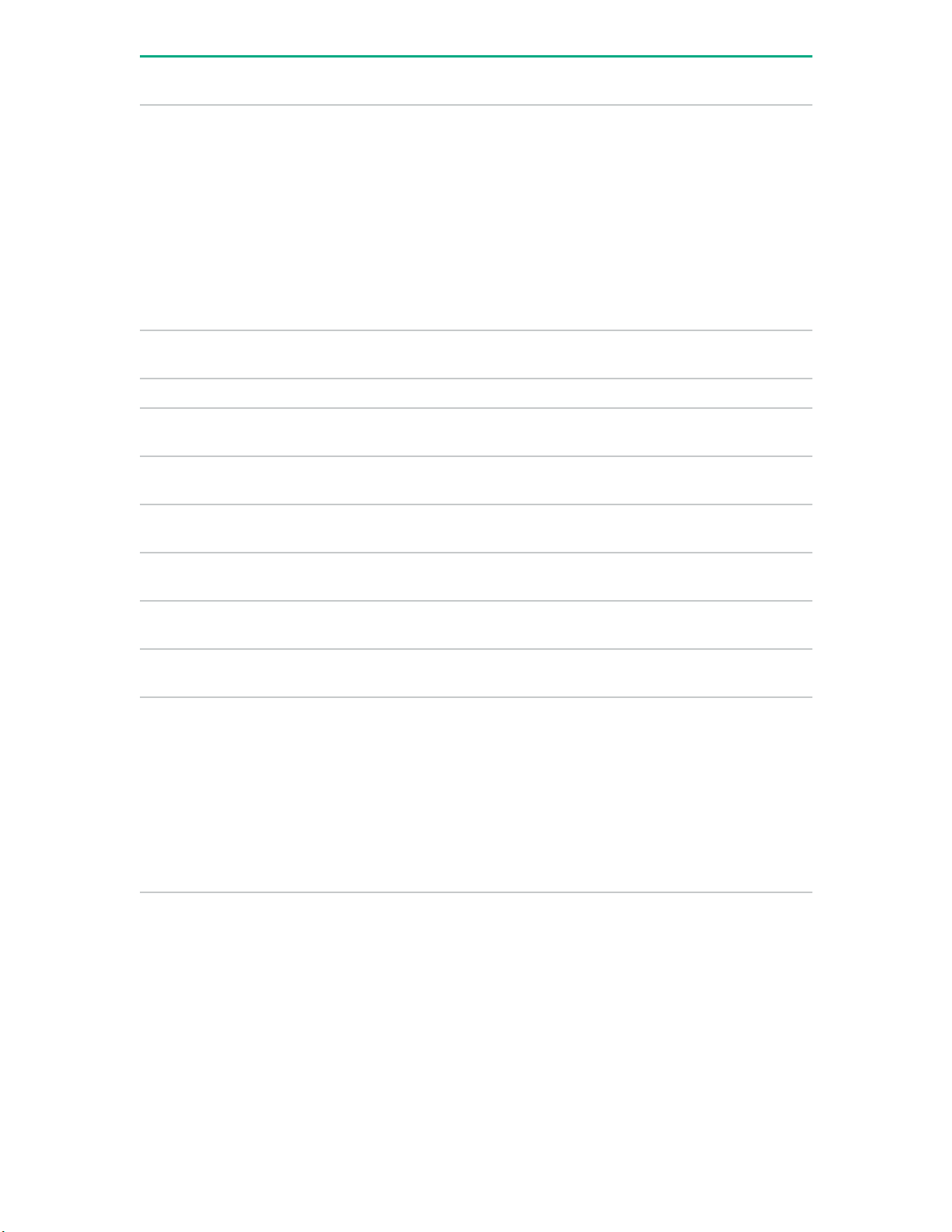
Systems Insight Display
LED and color
Processor (amber) Red Amber One or more of the following
Processor (amber) Amber Green Processor in socket X is in a pre-
DIMM (amber) Red Green One or more DIMMs have failed.
DIMM (amber) Amber Green DIMM in slot X is in a pre-failure
Over temp (amber) Amber Green The Health Driver has detected a
Over temp (amber) Red Amber The server has detected a hardware
Health
LED
System
power LED
Status
conditions may exist:
• Processor in socket X has failed.
• Processor X is not installed in the
socket.
• Processor X is unsupported.
• ROM detects a failed processor
during POST.
failure condition.
condition.
cautionary temperature level.
critical temperature level.
PCI riser (amber) Red Green The PCI riser cage is not seated
properly.
Fan (amber) Amber Green One fan has failed or has been
removed.
Fan (amber) Red Green Two or more fans have failed or been
removed.
Power supply (amber) Red Amber One or more of the following
conditions may exist:
• Only one power supply is installed
and that power supply is in
standby.
• Power supply fault
• System board fault
Table Continued
Component identification 15
Page 16
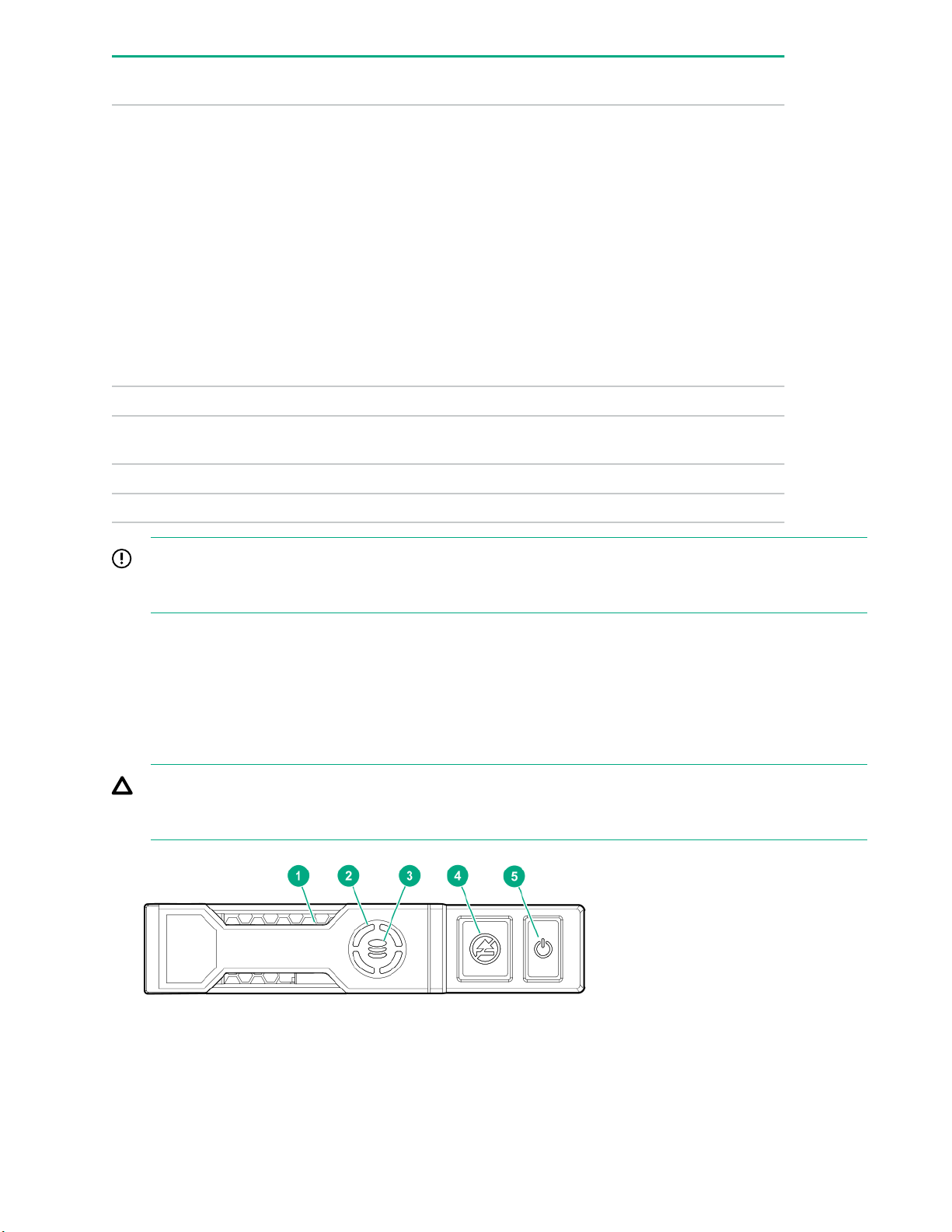
Systems Insight Display
LED and color
Power supply (amber) Amber Green One or more of the following
Power cap (off) — Amber Standby
Health
LED
System
power LED
Status
conditions may exist:
• Redundant power supply is
installed and only one power
supply is functional.
• AC power cord is not plugged into
redundant power supply.
• Redundant power supply fault
• Power supply mismatch at POST
or power supply mismatch through
hot-plug addition
Power cap (green) — Flashing
Power cap (green) — Green Power is available.
Power cap (flashing amber) — Amber Power is not available.
IMPORTANT: If more than one DIMM slot LED is illuminated, further troubleshooting is required. Test
each bank of DIMMs by removing all other DIMMs. Isolate the failed DIMM by replacing each DIMM in a
bank with a known working DIMM.
Drives
NVMe SSD LED definitions
The NVMe SSD is a PCIe bus device. A device attached to a PCIe bus cannot be removed without allowing
the device and bus to complete and cease the signal/traffic flow.
CAUTION: Do not remove an NVMe SSD from the drive bay while the Do not remove LED is flashing.
The Do not remove LED flashes to indicate that the device is still in use. Removing the NVMe SSD
before the device has completed and ceased signal/traffic flow can cause loss of data.
Waiting for power
green
16 Component identification
Page 17
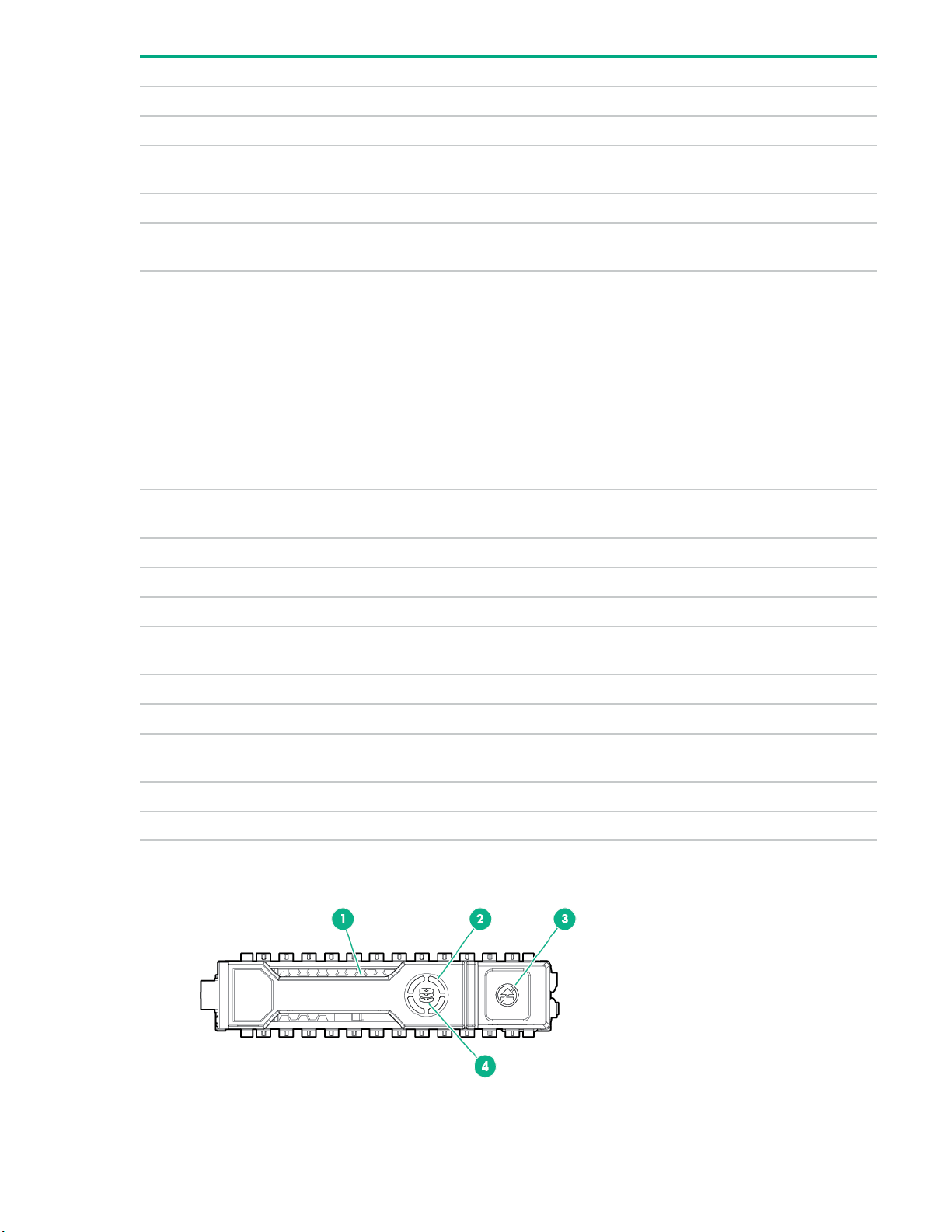
Item LED Status Definition
1 Locate Solid blue The drive is being identified by a host application.
Flashing blue The drive carrier firmware is being updated or requires an update.
2 Activity
ring
Off No drive activity
3 Drive
status
Flashing green
Flashing amber/
Flashing amber The drive is not configured and predicts the drive will fail.
Solid amber The drive has failed.
Rotating green Drive activity
Solid green The drive is a member of one or more logical drives.
The drive is doing one of the following:
• Rebuilding
• Performing a RAID migration
• Performing a stripe size migration
• Performing a capacity expansion
• Performing a logical drive extension
• Erasing
The drive is a member of one or more logical drives and predicts the
green
drive will fail.
Off The drive is not configured by a RAID controller.
4 Do not
remove
Flashing white The drive ejection request is pending.
5 Power Solid green Do not remove the drive. The drive must be ejected from the PCIe bus
Solid white Do not remove the drive. The drive must be ejected from the PCIe bus
prior to removal.
Off The drive has been ejected.
prior to removal.
Flashing green The drive ejection request is pending.
Off The drive has been ejected.
Hot-plug drive LED definitions
Component identification 17
Page 18
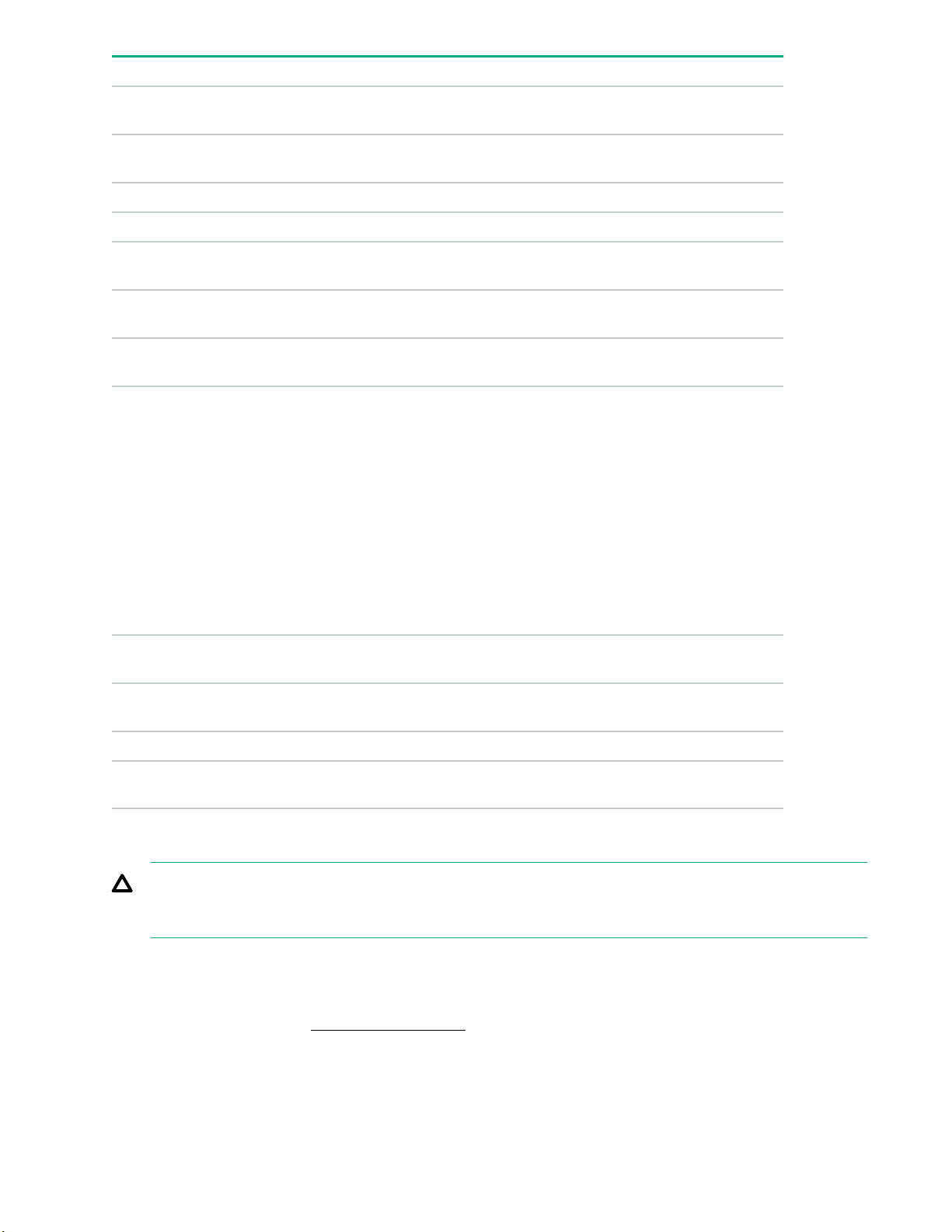
Item LED Status Definition
1 Locate Solid blue The drive is being identified by a host
application.
Flashing blue The drive carrier firmware is being updated or
requires an update.
2 Activity ring Rotating green Drive activity.
Off No drive activity.
3 Do not remove Solid white Do not remove the drive. Removing the drive
causes one or more of the logical drives to fail.
Off Removing the drive does not cause a logical
drive to fail.
4 Drive status Solid green The drive is a member of one or more logical
drives.
Flashing green
The drive is doing one of the following:
• Rebuilding
• Performing a RAID migration
• Performing a strip size migration
• Performing a capacity expansion
Flashing amber/
Flashing amber The drive is not configured and predicts the
Solid amber The drive has failed.
Off The drive is not configured by a RAID
Drive guidelines
CAUTION: Do not remove an NVMe SSD from the drive bay while the Do Not Remove button LED is
flashing. The Do Not Remove button LED flashes to indicate the device is still in use. Removal of the
NVMe SSD before the device has completed and ceased signal/traffic flow can cause loss of data.
Depending on the configuration, this server supports SAS, SATA, and NVMe drives.
Observe the following general guidelines:
green
• Performing a logical drive extension
• Erasing
• Spare part activation
The drive is a member of one or more logical
drives and predicts the drive will fail.
drive will fail.
controller or a spare drive.
• For drive numbering, see Drive bay numbering on page 9.
• The NVMe SSD is a PCIe bus device. Do not remove a device attached to a PCIe bus without allowing it
to first complete and cease the signal/traffic flow.
• The system automatically sets all device numbers.
18 Component identification
Page 19
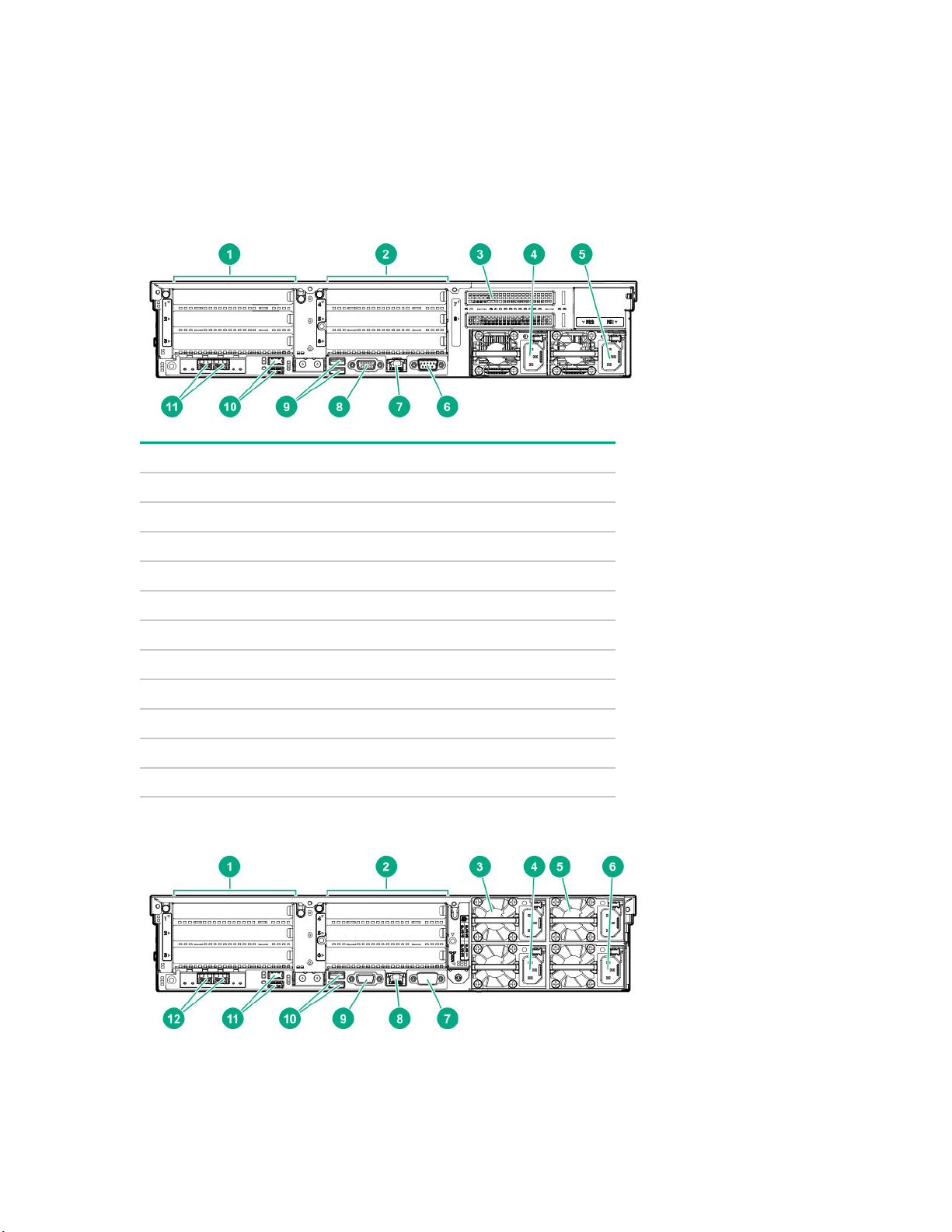
• If only one hard drive is used, install it in the bay with the lowest device number.
• Install drives of the same capacity to provide the greatest storage space efficiency when drives are
grouped into the same drive array.
Rear panel components
Rear panel with optional tertiary riser
Item Description
1 Primary PCIe riser slots 1-3
2 Secondary PCIe riser slot bays 4-6 (Optional)
3 Tertiary PCIe riser slots 7-8 (Optional)
4 Power supply 2 (PS2)
5 Power supply 1 (PS1)
6 Serial port
7 iLO Management Port
8 Video port
9 Rear USB 2.0 ports (2)
10 Rear USB 3.0 ports (2)
11 FlexibleLOM (optional)
Rear panel with optional redundant power supplies
Component identification 19
Page 20
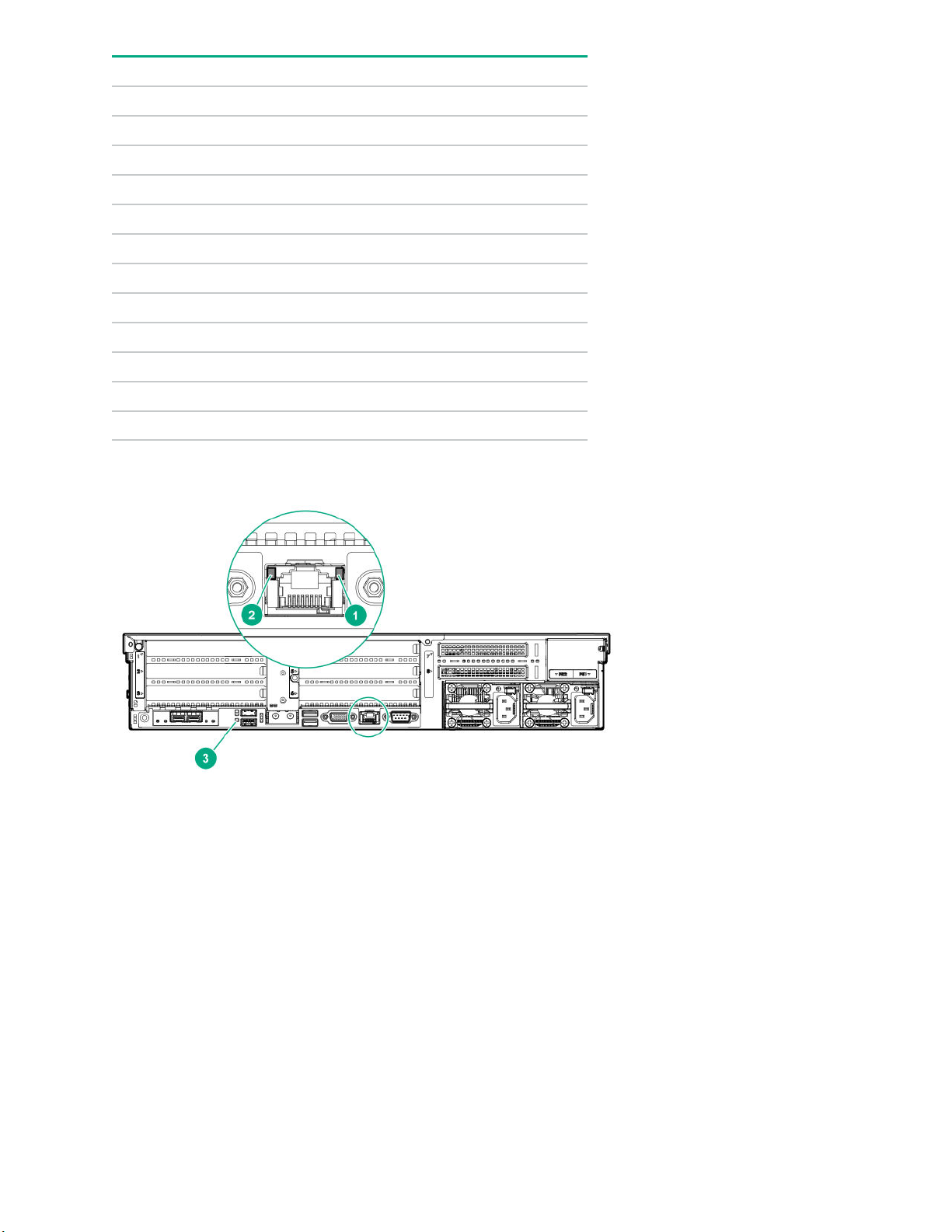
Item Description
1 Primary PCIe riser slots 1-3
2 Secondary PCIe riser slot bays 4-6 (Optional)
3 Power supply 4 (PS4, optional)
4 Power supply 2 (PS2)
5 Power supply 3 (PS3, optional)
6 Power supply 1 (PS1)
7 Serial port
8 iLO Management Port
9 Video port
10 Rear USB 2.0 ports (2)
11 Rear USB 3.0 ports (2)
12 FlexibleLOM (optional)
Rear panel LEDs
20 Component identification
Page 21
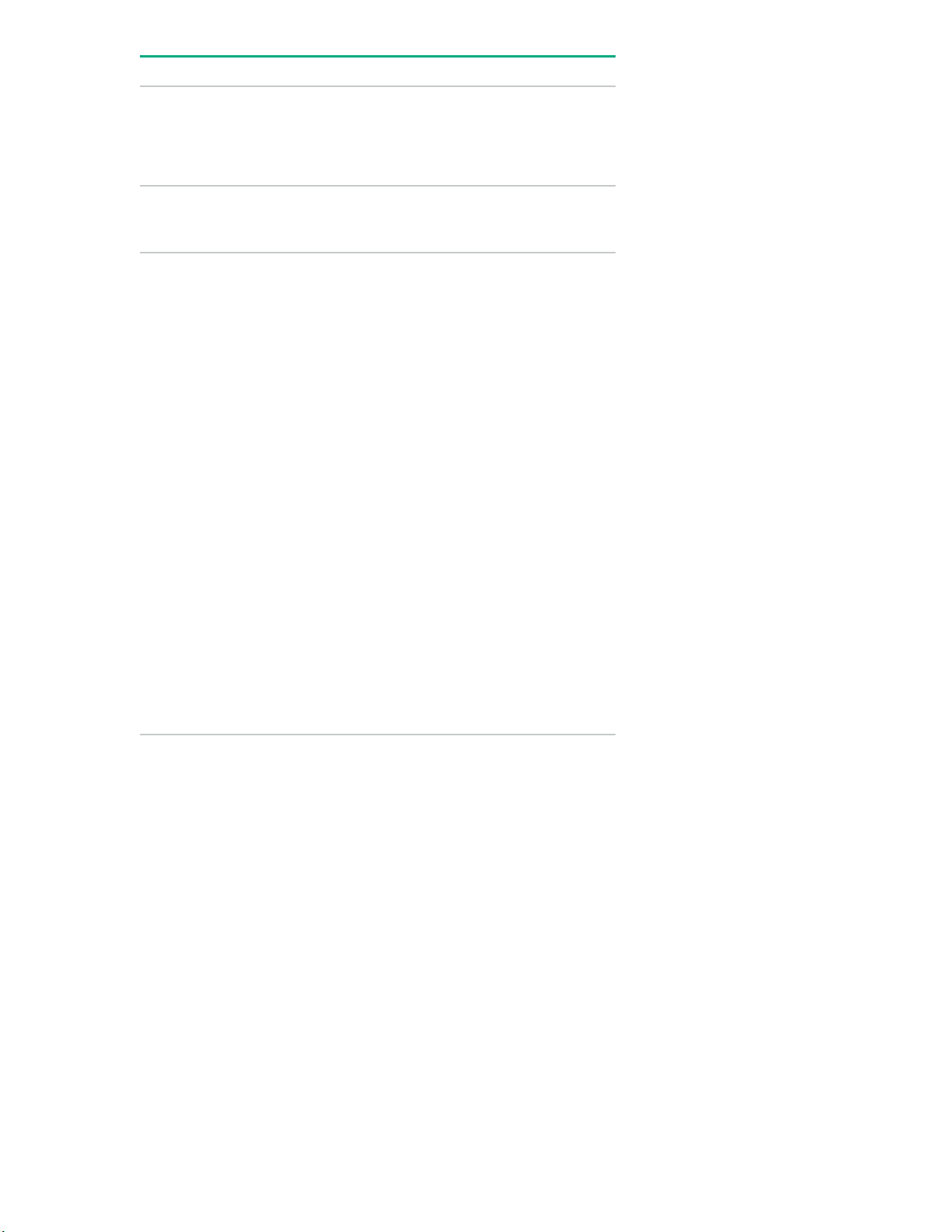
Item Description Status
1 Activity LED Off = No network activity
Solid green = Link to network
Flashing green = Network activity
2 Link LED Off = No network link
Green = Network link
3 UID LED Solid blue = Activated
Flashing blue:
• 1 Hz/cycle per sec = Remote
management or firmware upgrade
in progress
• 4 Hz/cycle per sec = iLO manual
reboot sequence initiated
• 8 Hz/cycle per sec = iLO manual
reboot sequence in progress
• 1 fast flash and then off for 3
seconds = iLO Service Port status
is Complete
Power supply LEDs
The power supply LED is located on each power supply.
• 4 medium flashes and then off for 1
second = iLO Service Port status is
Busy
• 8 fast flashes and then off for 1
second = iLO Service Port status is
Error
Off = Deactivated
Component identification 21
Page 22
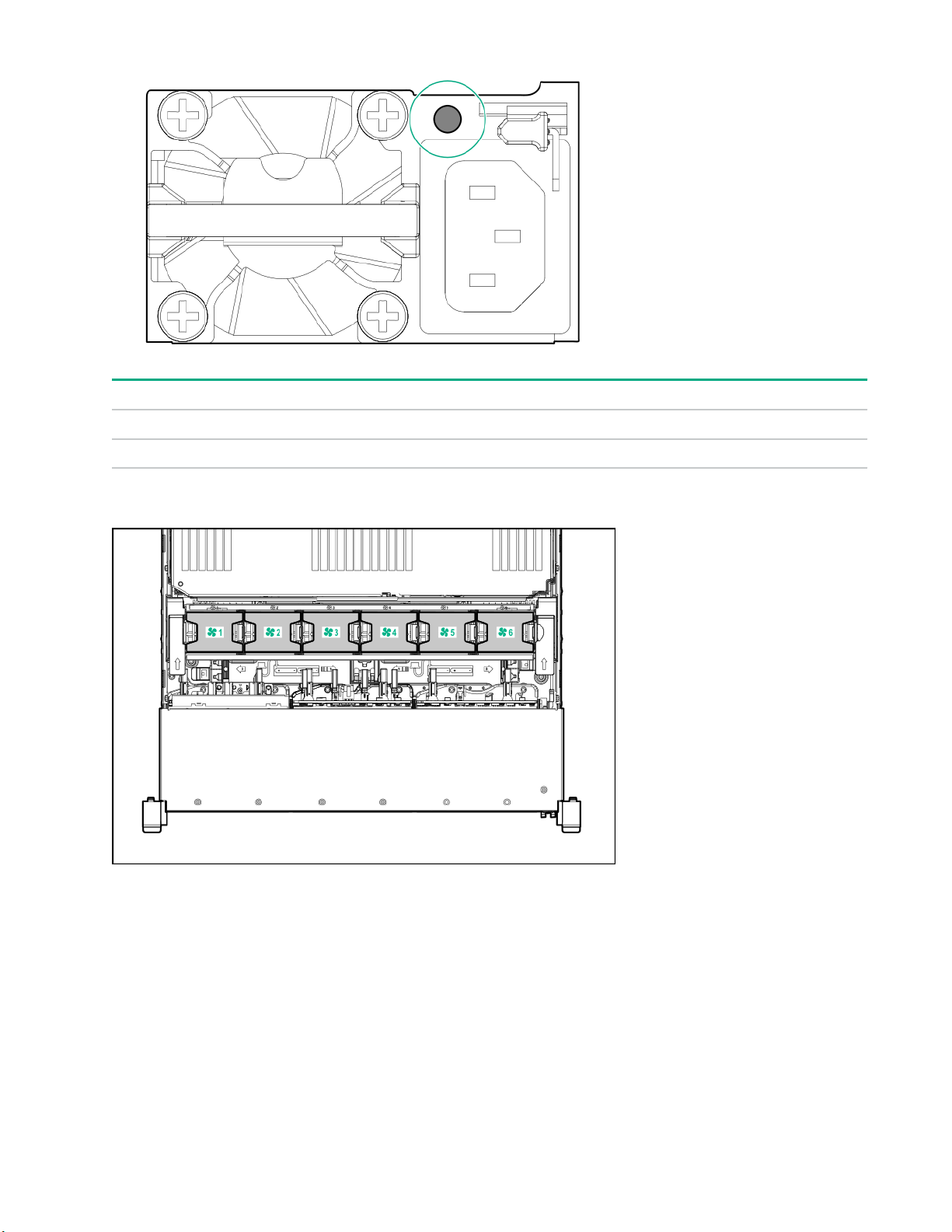
LED Status Description
Off System is off or power supply has failed.
Solid Green Normal
Fan bay numbering
22 Component identification
Page 23
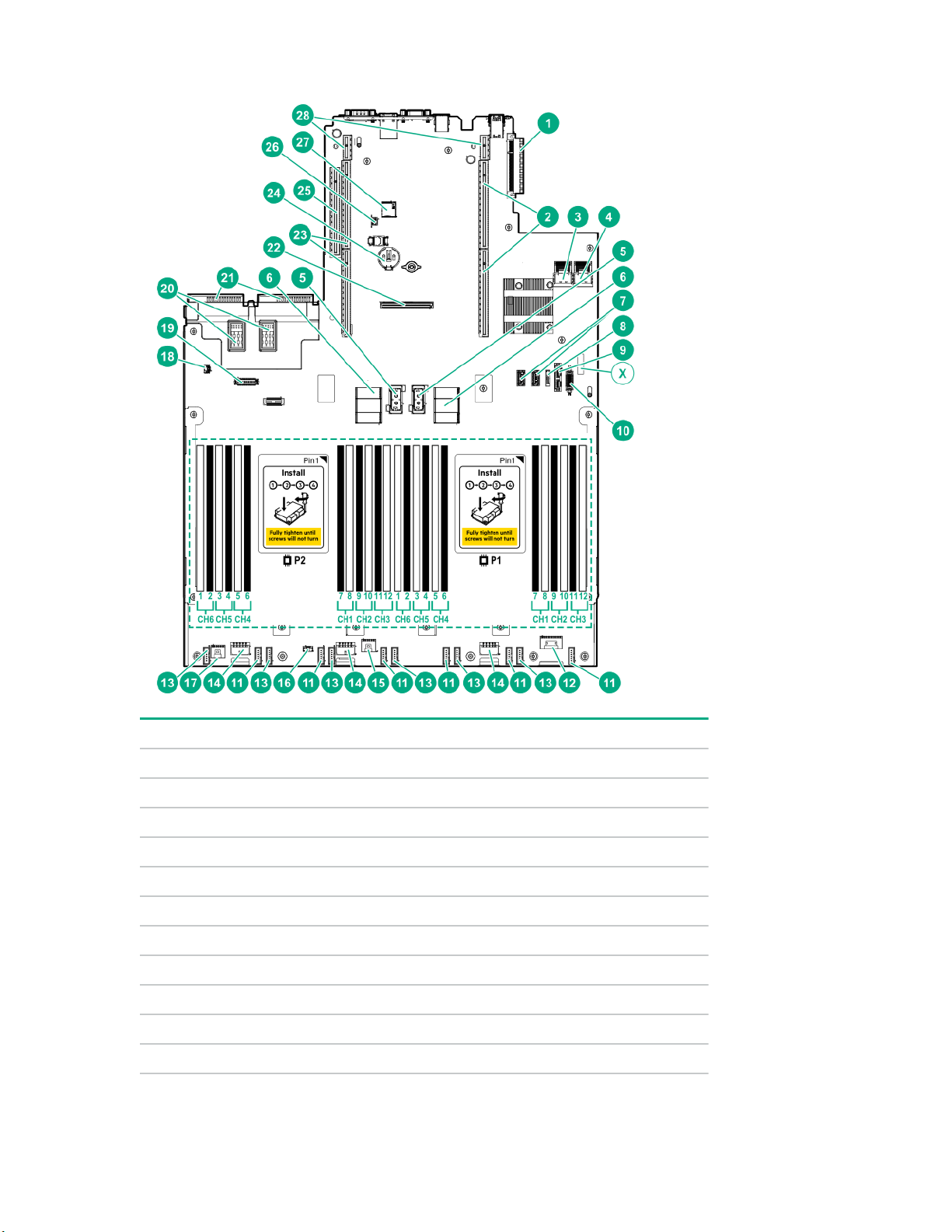
System board components
Item Description
1 FlexibleLOM connector
2 Primary PCIe riser connector (processor 1 required)
3 x4 SATA port 1
4 x4 SATA port 2
5 Upper processor mezzanine connector — Power (2)
6 Upper processor mezzanine connector — Signals (2)
7 USB 3.0 (2)
8 x1 SATA port
9 x1 SATA port/optical port
X System maintenance switch
10 Front USB 3.0 connector
Table Continued
Component identification 23
Page 24
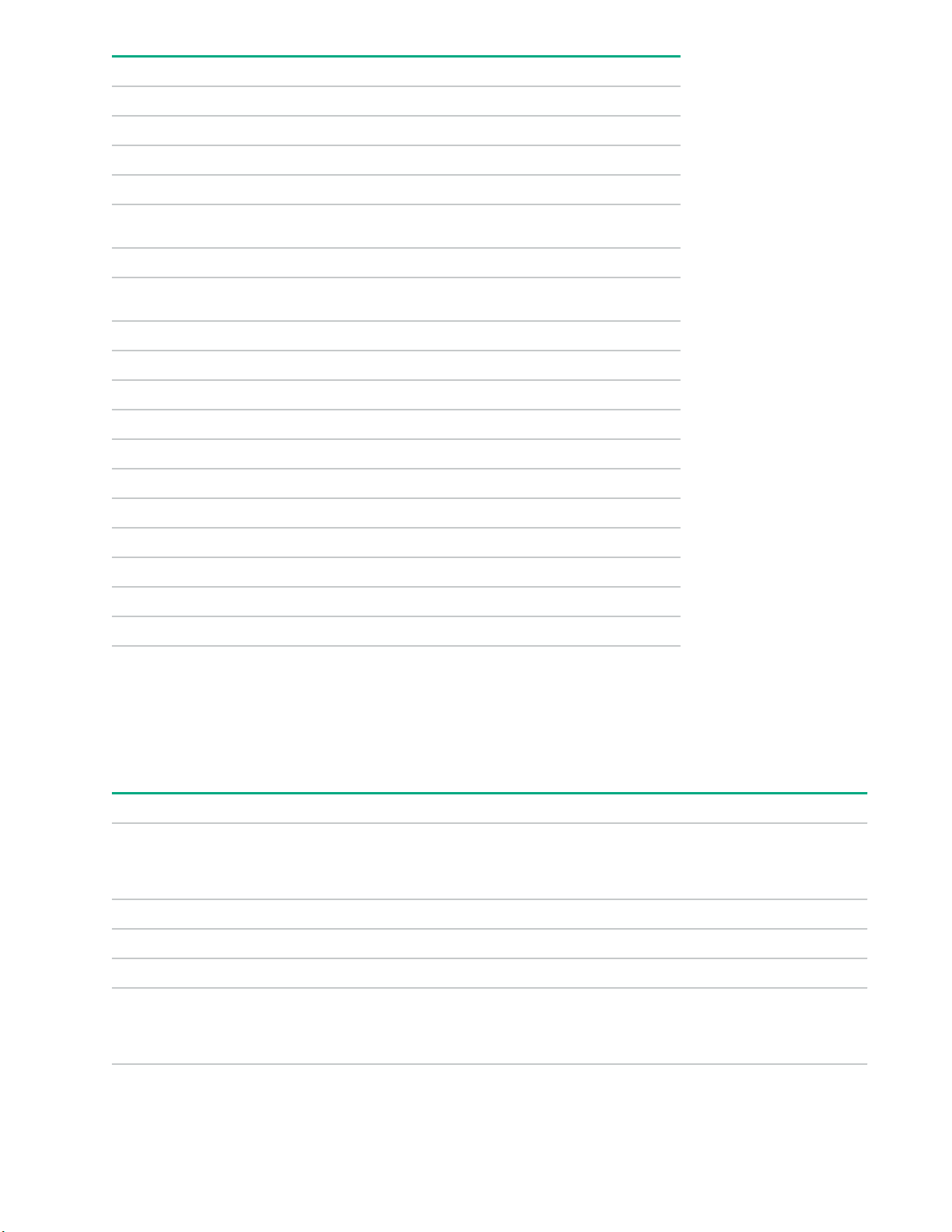
Item Description
11 Fan connectors (6)
12 Front power switch connector
13 Reserved (6)
14 Drive backplane power connectors (3)
15
Energy pack connector 1 (system board and controllers)
1
16 Optional 2SFF HDD x1 SATA board sideband connector
17
Energy pack connector 2 (processor mezzanine board)
2
18 Intrusion detection switch connector
19 Universal media bay USB/Display port connector
20 Optional power supply connectors (PS3, PS4)
21 Standard power supply connectors (PS1, PS2)
22 Flexible Smart Array connector
23 Secondary PCIe riser connector (processor 2 required)
24 System battery
25 Tertiary PCIe riser connector (processor 2 required)
26 TPM connector
27 microSD card slot
28 Reserved (2)
1
This connector can be used for the HPE Smart Storage Battery or the HPE Smart Storage Hybrid Capacitor. The energy
pack connected to this connector provides backup power to the DIMM slots and controllers installed on the system board.
2
This connector can only be used with the HPE Smart Storage Battery. The energy pack connected to this connector
provides backup power to the DIMM slots on the processor mezzanine tray.
System maintenance switch descriptions
Position Default Function
1
S1
S2 Off Reserved
S3 Off Reserved
S4 Off Reserved
1
S5
24 Component identification
Off
Off
Off = iLO security is enabled.
On = iLO security is disabled.
Off = Power-on password is enabled.
On = Power-on password is disabled.
Table Continued
Page 25
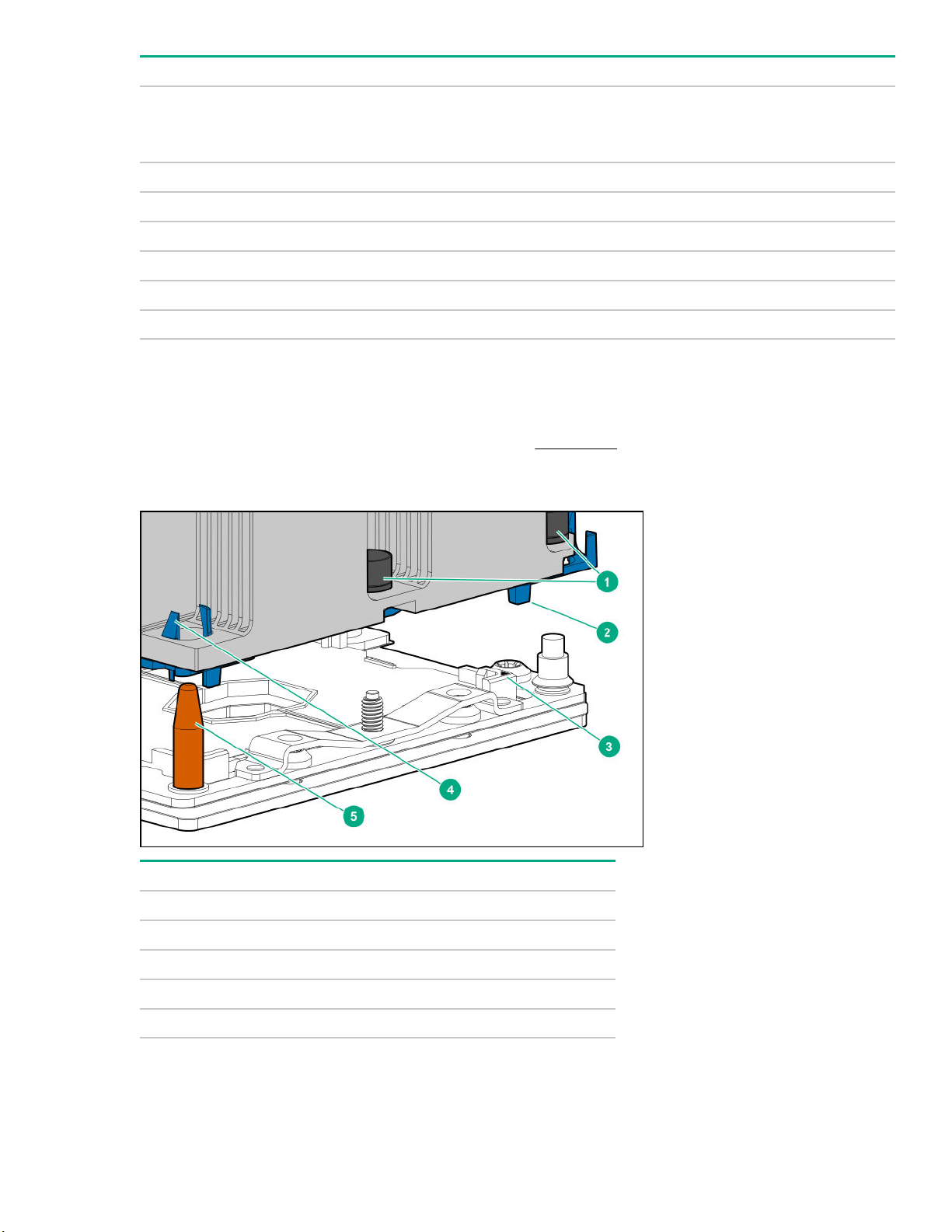
Position Default Function
S61, 2,
3
Off
Off = No function
On = Restore default manufacturing settings
S7 Off Reserved
S8 — Reserved
S9 — Reserved
S10 — Reserved
S11 — Reserved
S12 — Reserved
1
To access the redundant ROM, set S1, S5, and S6 to On.
2
When the system maintenance switch position 6 is set to the On position, the system is prepared to restore all
configuration settings to their manufacturing defaults.
3
When the system maintenance switch position 6 is set to the On position and Secure Boot is enabled, some
configurations cannot be restored. For more information, see Secure Boot on page 190.
Processor, heatsink, and socket components
Item Description
1 Heatsink nuts
2 Processor carrier
3 Pin 1 indicator
1
4 Heatsink latch
5 Alignment post
1
Symbol also on the processor and frame.
Component identification 25
Page 26
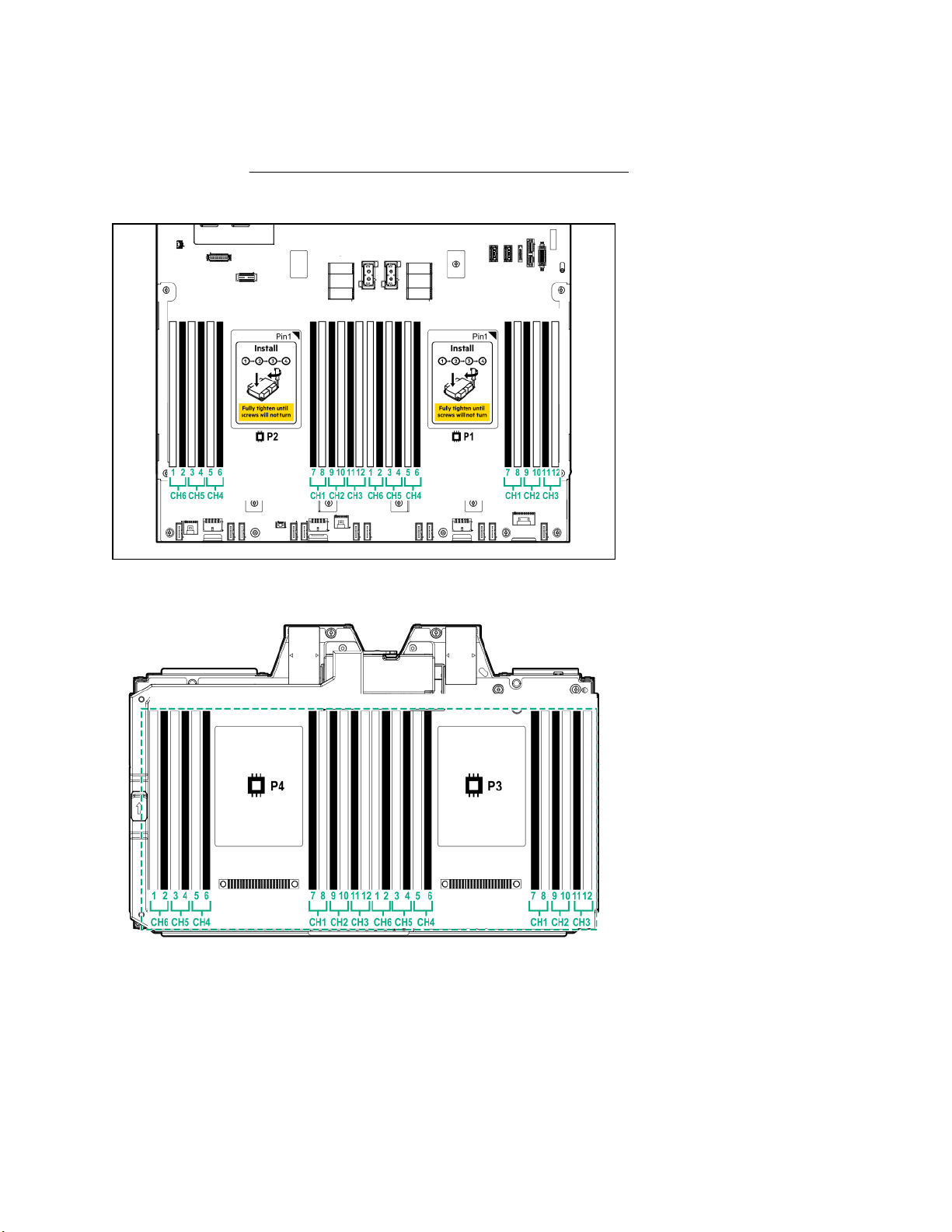
DIMM slot locations
DIMM slots are numbered sequentially (1 through 12) for each processor on the system and mezzanine
boards.
For specific DIMM population information, see the DIMM population guidelines on the Hewlett Packard
Enterprise website (http://www.hpe.com/docs/memory-population-rules).
System board DIMM slots
Processor mezzanine board DIMM slots
DIMM label identification
To determine DIMM characteristics, see the label attached to the DIMM. The information in this section helps
you to use the label to locate specific information about the DIMM.
26 Component identification
Page 27
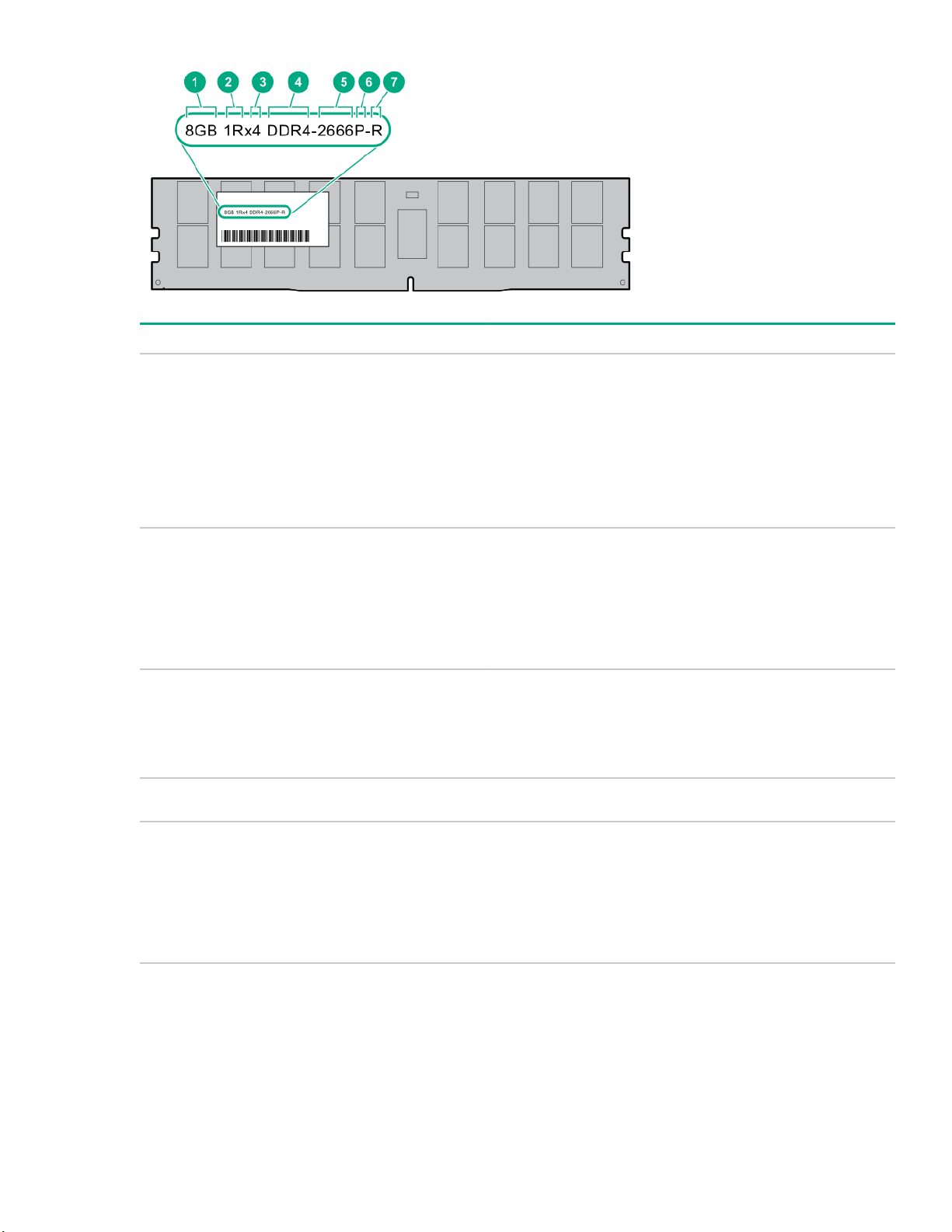
Item Description Example
1 Capacity
2 Rank
3 Data width on DRAM
4 Memory generation
8 GB
16 GB
32 GB
64 GB
128 GB
1R = Single rank
2R = Dual rank
4R = Quad rank
8R = Octal rank
x4 = 4-bit
x8 = 8-bit
x16 = 16-bit
PC4 = DDR4
5 Maximum memory speed
2133 MT/s
2400 MT/s
2666 MT/s
2933 MT/s
Table Continued
Component identification 27
Page 28
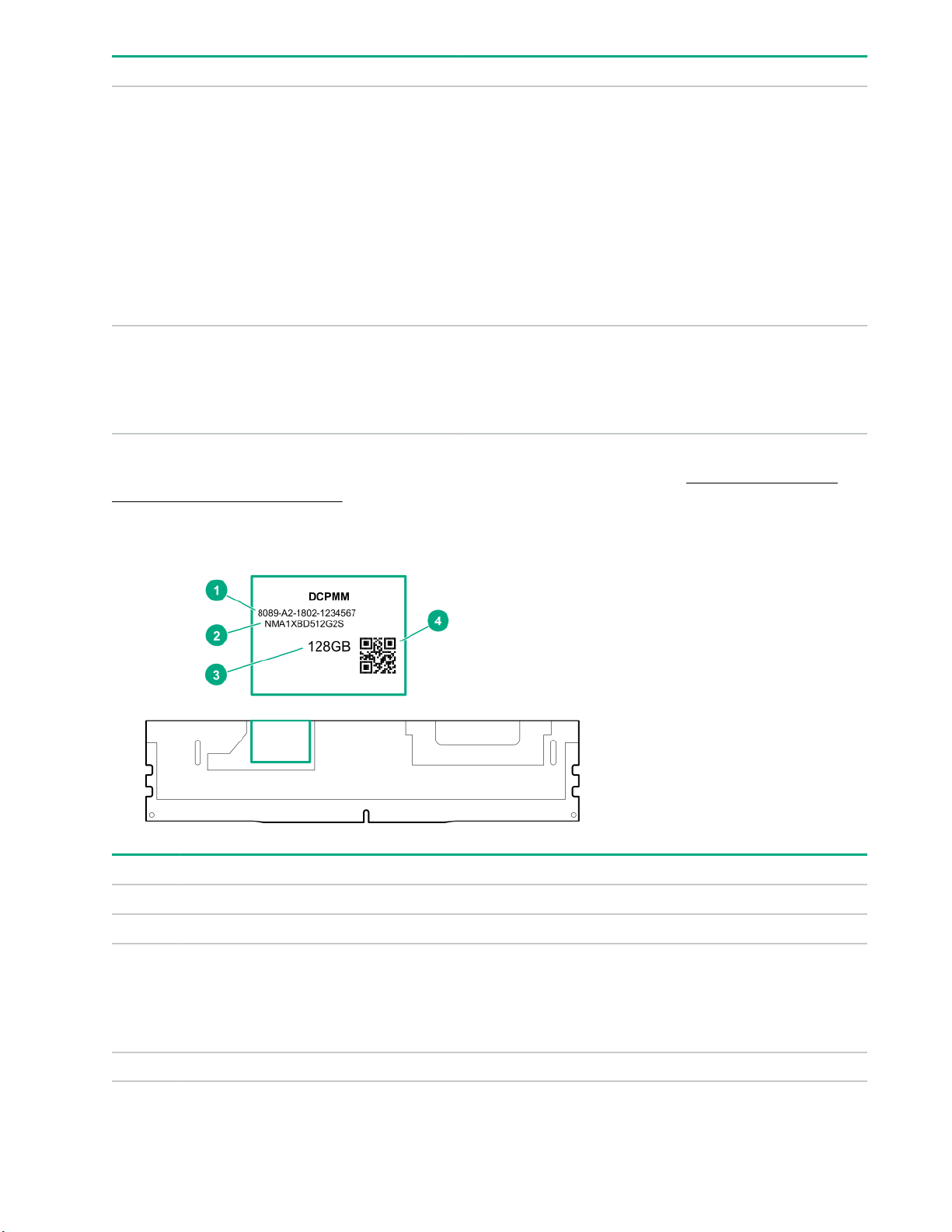
Item Description Example
6 CAS latency
7 DIMM type
For more information about product features, specifications, options, configurations, and compatibility, see the
HPE DDR4 SmartMemory QuickSpecs on the Hewlett Packard Enterprise website (http://www.hpe.com/
support/DDR4SmartMemoryQS).
P = CAS 15-15-15
T = CAS 17-17-17
U = CAS 20-18-18
V = CAS 19-19-19 (for RDIMM, LRDIMM)
V = CAS 22-19-19 (for 3DS TSV LRDIMM)
Y = CAS 21-21-21 (for RDIMM, LRDIMM)
Y = CAS 24-21-21 (for 3DS TSV LRDIMM)
R = RDIMM (registered)
L = LRDIMM (load reduced)
E = Unbuffered ECC (UDIMM)
HPE Persistent Memory module label identification
Item Description Example
1 Unique ID number 8089-A2-1802-1234567
2 Model number NMA1XBD512G2S
3 Capacity
4 QR code Includes part number and serial number
28 Component identification
128 GB
256 GB
512 GB
Page 29
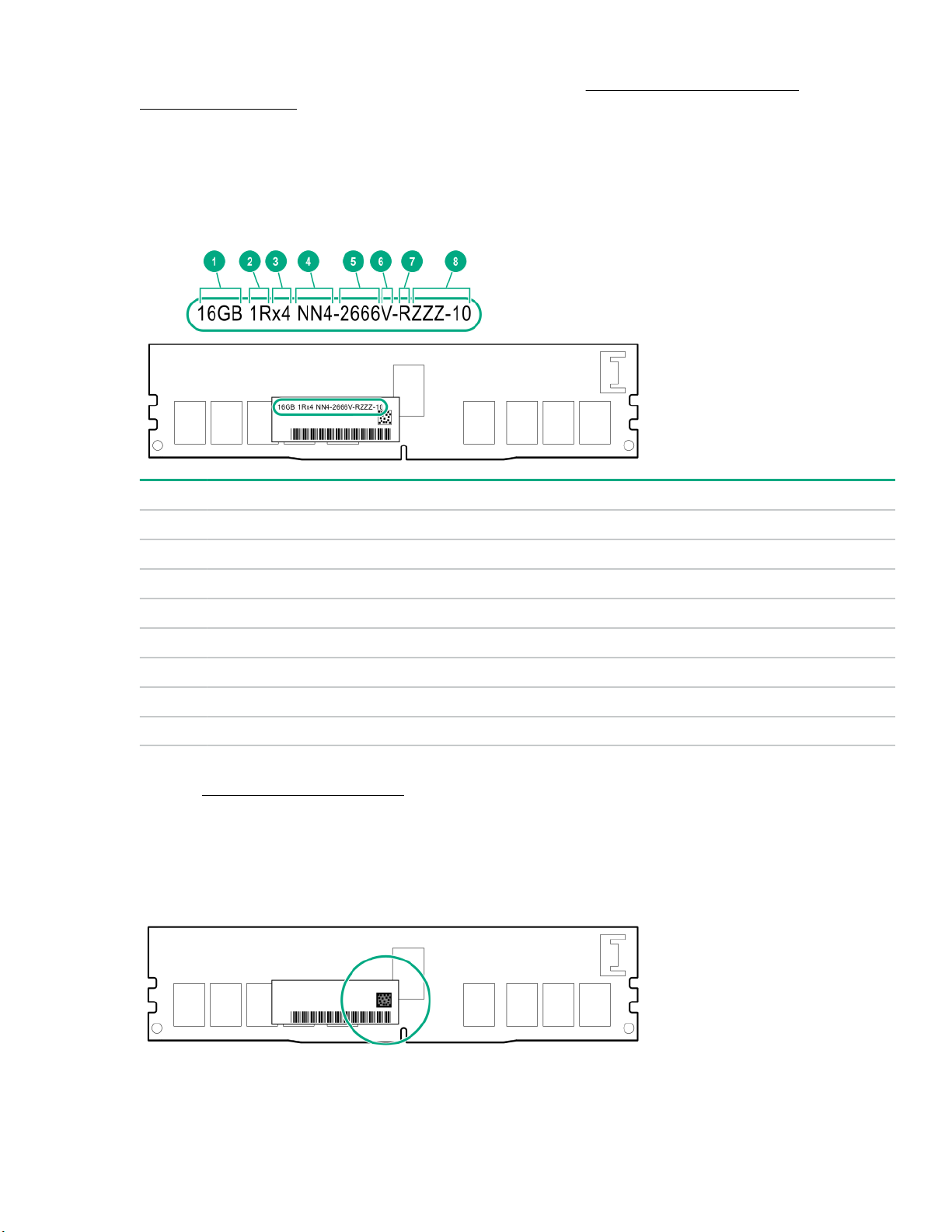
For more information about product features, specifications, options, configurations, and compatibility, see the
product QuickSpecs on the Hewlett Packard Enterprise website (http://www.hpe.com/support/
persistentmemoryQS).
NVDIMM identification
NVDIMM boards are blue instead of green. This change to the color makes it easier to distinguish NVDIMMs
from DIMMs.
To determine NVDIMM characteristics, see the full product description as shown in the following example:
Item Description Definition
1 Capacity 16 GiB
2 Rank 1R (Single rank)
3 Data width per DRAM chip x4 (4 bit)
4 Memory type NN4=DDR4 NVDIMM-N
5 Maximum memory speed 2667 MT/s
6 Speed grade V (latency 19-19-19)
7 DIMM type RDIMM (registered)
8 Other —
For more information about NVDIMMs, see the product QuickSpecs on the Hewlett Packard Enterprise
website (http://www.hpe.com/info/qs).
NVDIMM 2D Data Matrix barcode
The 2D Data Matrix barcode is on the right side of the NVDIMM label and can be scanned by a cell phone or
other device.
When scanned, the following information from the label can be copied to your cell phone or device:
Component identification 29
Page 30
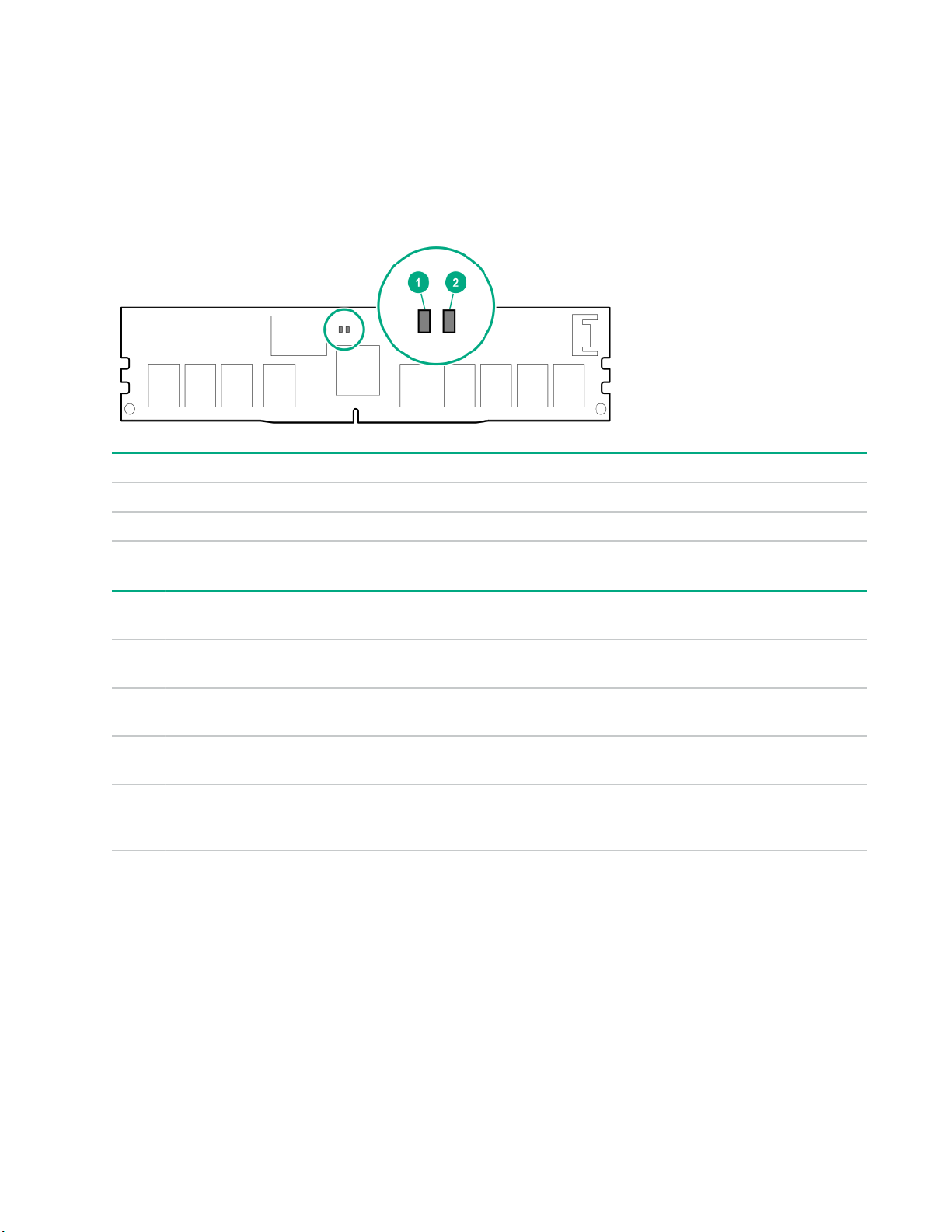
• (P) is the module part number.
• (L) is the technical details shown on the label.
• (S) is the module serial number.
Example: (P)HMN82GR7AFR4N-VK (L)16GB 1Rx4 NN4-2666V-RZZZ-10(S)80AD-01-1742-11AED5C2
NVDIMM LED identification
Item LED description LED color
1 Power LED Green
2 Function LED Blue
NVDIMM-N LED combinations
State Definition NVDIMM-N Power LED
0 AC power is on (12V rail) but the NVM
controller is not working or not ready.
1 AC power is on (12V rail) and the NVM
controller is ready.
2 AC power is off or the battery is off (12V rail
off).
3 AC power is on (12V rail) or the battery is
on (12V rail) and the NVDIMM-N is active
(backup and restore).
NVDIMM Function LED patterns
For the purpose of this table, the NVDIMM-N LED operates as follows:
• Solid indicates that the LED remains in the on state.
• Flashing indicates that the LED is on for 2 seconds and off for 1 second.
• Fast-flashing indicates that the LED is on for 300 ms and off for 300 ms.
NVDIMM-N Function LED
(green)
On Off
On On
Off Off
On Flashing
(blue)
30 Component identification
Page 31

State Definition NVDIMM-N Function LED
0 The restore operation is in progress. Flashing
1 The restore operation is successful. Solid or On
2 Erase is in progress. Flashing
3 The erase operation is successful. Solid or On
4 The NVDIMM-N is armed, and the NVDIMM-N is in
normal operation.
5 The save operation is in progress. Flashing
6 The NVDIMM-N finished saving and battery is still turned
on (12 V still powered).
7 The NVDIMM-N has an internal error or a firmware
update is in progress. For more information about an
NVDIMM-N internal error, see the IML.
Drive cage backplane identification
Eight-bay SFF HDD/SSD drive cage backplane
Solid or On
Solid or On
Fast-flashing
Component identification 31
Page 32

Eight-bay SFF NVMe SSD drive cage backplane
Two-bay NVMe/Six-bay SFF HDD (Premium) drive cage backplane
32 Component identification
Page 33

Two-bay SFF (Premium) drive cage backplane
Riser components
4-port NVMe Slimline riser
Item Description
1–4 x8 Slimline NVMe connectors
Component identification 33
Page 34

Three-slot with NVMe Slimline riser
Item Description
1 x8 Slimline NVMe connector
2 Controller backup power connectors (3)
3–5 x8 PCIe slots
Three-slot with M.2 riser
Item Description
1 GPU power cable connector
2 Controller backup power connectors (3)
3 M.2 SSD drive connectors
4 x8 PCIe slot
5 x16 PCIe slot
6 x8 PCIe slot
1
The riser supports installation of a second M.2 SSD drive on the reverse side.
34 Component identification
1
Page 35

Three-slot GPU riser
Item Description
1 GPU power cable connector
2 Controller backup power connectors (3)
3 x8 PCIe slot
4 x16 PCIe slot
5 x8 PCIe slot
Two-slot GPU riser
Item Description
1 GPU power cable connector
2 Controller backup power connectors (2)
3 x16 PCIe slot
4 x16 PCIe slot
Component identification 35
Page 36

Two-slot x8 riser (tertiary)
Item Description
1 x8 PCIe slot
2 x8 PCIe slot
3 Controller backup power connectors (2)
x8 riser (tertiary)
Item Description
1 x8 PCIe slot
2 x8 Slimline NVMe connector
3 Controller backup power connector
36 Component identification
Page 37

Dual Slimline riser (tertiary)
Item Description
1 x8 Slimline NVMe connector
2 x8 Slimline NVMe connector
HPE 12G SAS Expander Card port numbering
Component identification 37
Page 38

HPE Smart Array P824i-p MR Gen10 Controller
Components
Item Description
1 Internal SAS port 1i
2 Internal SAS port 2i
3 Internal SAS port 3i
4 Internal SAS port 4i
5 Controller backup power cable connector
6 Internal SAS port 5i
7 Internal SAS port 6i
38 Component identification
Page 39

HPE InfiniBand HDR/Ethernet 940QSFP 56x16 adapter LEDs
Link LED status
Off A link has not been established.
Solid amber Active physical link exists
Blinking amber 4 Hz blinking amber indicates a problem with the
Solid green A valid logical (data activity) link exists with no active
Blinking green A valid logical link exists with active traffic.
1
2-port adapter LEDs are shown. The 1-port adapters have only a single LED.
1
Description
physical link.
traffic.
Component identification 39
Page 40

Setup
HPE support services
Delivered by experienced, certified engineers, HPE support services help you keep your servers up and
running with support packages tailored specifically for HPE ProLiant systems. HPE support services let you
integrate both hardware and software support into a single package. A number of service level options are
available to meet your business and IT needs.
HPE support services offer upgraded service levels to expand the standard product warranty with easy-tobuy, easy-to-use support packages that will help you make the most of your server investments. Some of the
HPE support services for hardware, software or both are:
• Foundation Care – Keep systems running.
◦ 6-Hour Call-to-Repair
◦ 4-Hour 24x7
◦ Next Business Day
• Proactive Care – Help prevent service incidents and get you to technical experts when there is one.
◦ 6-Hour Call-to-Repair
◦ 4-Hour 24x7
◦ Next Business Day
• Startup and implementation services for both hardware and software
• HPE Education Services – Help train your IT staff.
For more information on HPE support services, see the
Setup overview
Prerequisites
Before setting up the server:
• Download the latest SPP:
http://www.hpe.com/servers/spp/download
Support validation required
• Verify that your OS or virtualization software is supported:
http://www.hpe.com/info/ossupport
• Read the operational requirements for the server:
Operational requirements on page 43
• Read the safety and compliance information on the Hewlett Packard Enterprise website:
Hewlett Packard Enterprise website.
• Obtain the storage driver if needed:
40 Setup
http://www.hpe.com/support/safety-compliance-enterpriseproducts
Page 41

◦ Download it from the HPE support center website.
◦ Extract it from the SPP.
Procedure
1. Unbox the server and verify the contents:
• A server
• A power cord
• Rack-mounting hardware
• Documentation
2. (Optional) Install hardware options.
For installation instructions, see Installing hardware options.
3. Install the server in a rack.
4. Decide how to manage the server:
• Locally: Use a KVM switch or a connect a keyboard, monitor, and mouse.
• Remotely: Connect to the iLO web interface and run a remote console:
a. Verify the following:
◦ iLO is licensed to use the remote console feature.
If iLO is not licensed, visit http://www.hpe.com/info/ilo.
◦ The iLO management port is connected to a secure network.
b. Using a browser, navigate to the iLO web interface, and then log in.
https://<iLO hostname or IP address>
Note the following:
◦ The hostname is on the serial pull tab.
◦ If a DHCP server assigns the IP address, the IP address appears on the boot screen.
◦ If a static IP address is assigned, use that IP address.
◦ The default login credentials are on the serial label pull tab.
c. In the side navigation, click the Remote Console & Media link, and then launch a remote console.
5. Press the Power On/Standby button.
For remote management, use the iLO virtual power button.
6. Using the SPP, update the following:
• System ROM
• Storage controller
Setup 41
Page 42

• Network adapters
• Intelligent Provisioning
7. To set up storage, do one of the following:
• To configure the server to boot from a SAN, see the following guide:
https://www.hpe.com/info/boot-from-san-config-guide
• If a Smart Array controller is installed:
◦ For Smart Array SR controllers, use HPE Smart Storage Administrator to create arrays:
a. From the boot screen, press F10 to run Intelligent Provisioning.
b. From Intelligent Provisioning, run HPE Smart Storage Administrator.
◦ For Smart Array MR controllers, use the UEFI System Configuration to create arrays.
For procedures on creating arrays with MR controllers, see the following guide in the information
library:
HPE Smart Array P824i-p MR Gen10 User Guide
IMPORTANT: Smart array MR controllers are not supported by Intelligent Provisioning or
Smart Storage Administrator.
IMPORTANT: Before you install an OS on drives connected to the HPE Smart Array P824i-p
MR Gen10 Controller, configure the drives using UEFI System Utilities (F9). If the drives
are not configured, the OS will not detect the drives during installation. For more information,
see HPE Smart Array P824i-p MR Gen10 User Guide at the Hewlett Packard Enterprise
website http://www.hpe.com/info/P824i-p-docs.
• If no controller is installed, do one of the following:
◦ AHCI is enabled by default. You can deploy an OS or virtualization software.
◦ Disable AHCI, enable software RAID, and then create an array:
a. From the boot screen, press F9 to run UEFI System Utilities.
b. From the UEFI System Utilities screen, select System Configurations > BIOS/Platform
Configuration (RBSU) > Storage Options > SATA Controller Options > Embedded SATA
configuration > Smart Array SW RAID Support.
c. Enable SW RAID.
d. Save the configuration and reboot the server.
e. Create an array:
I. From the boot screen, press F9 to run UEFI System Utilities.
II. From the UEFI System Utilities screen, select System Configuration > Embedded
Storage: HPE Smart Storage S100i SR Gen10 > Array Configuration > Create Array.
8. Set the server power supply requirements.
9. To deploy an OS or virtualization software, do one of the following:
42 Setup
Page 43

• To deploy an OS, run Intelligent Provisioning.
Press F10 at the boot screen.
IMPORTANT: Smart array MR controllers are not supported by Intelligent Provisioning or Smart
Storage Administrator.
• Manually deploy an OS.
a. Insert the installation media.
For remote management, click Virtual Drives in the iLO remote console to mount images, drivers,
or files to a virtual folder. If a storage driver is required to install the OS, use the virtual folder to
store the driver.
b. To select the boot device, press F11 at the boot screen.
c. After the OS is installed, update the drivers.
10. Register the server (http://www.hpe.com/info/register).
Operational requirements
Space and airflow requirements
To allow for servicing and adequate airflow, observe the following space and airflow requirements when
deciding where to install a rack:
• Leave a minimum clearance of 63.5 cm (25 in) in front of the rack.
• Leave a minimum clearance of 76.2 cm (30 in) behind the rack.
• Leave a minimum clearance of 121.9 cm (48 in) from the back of the rack to the back of another rack or
row of racks.
Hewlett Packard Enterprise servers draw in cool air through the front door and expel warm air through the
rear door. Therefore, the front and rear rack doors must be adequately ventilated to allow ambient room air to
enter the cabinet, and the rear door must be adequately ventilated to allow the warm air to escape from the
cabinet.
CAUTION: To prevent improper cooling and damage to the equipment, do not block the ventilation
openings.
When vertical space in the rack is not filled by a server or rack component, the gaps between the components
cause changes in airflow through the rack and across the servers. Cover all gaps with blanking panels to
maintain proper airflow.
CAUTION: Always use blanking panels to fill empty vertical spaces in the rack. This arrangement
ensures proper airflow. Using a rack without blanking panels results in improper cooling that can lead to
thermal damage.
The 9000 and 10000 Series Racks provide proper server cooling from flow-through perforations in the front
and rear doors that provide 64 percent open area for ventilation.
Setup 43
Page 44

CAUTION: When using a Compaq branded 7000 series rack, install the high airflow rack door insert
(PN 327281-B21 for 42U rack, PN 157847-B21 for 22U rack) to provide proper front-to-back airflow and
cooling.
CAUTION: If a third-party rack is used, observe the following additional requirements to ensure
adequate airflow and to prevent damage to the equipment:
• Front and rear doors—If the 42U rack includes closing front and rear doors, you must allow 5,350 sq
cm (830 sq in) of holes evenly distributed from top to bottom to permit adequate airflow (equivalent to
the required 64 percent open area for ventilation).
• Side—The clearance between the installed rack component and the side panels of the rack must be
a minimum of 7 cm (2.75 in).
Temperature requirements
To ensure continued safe and reliable equipment operation, install or position the system in a well-ventilated,
climate-controlled environment.
The maximum recommended ambient operating temperature (TMRA) for most server products is 35°C
(95°F). The temperature in the room where the rack is located must not exceed 35°C (95°F).
CAUTION: To reduce the risk of damage to the equipment when installing third-party options:
• Do not permit optional equipment to impede airflow around the server or to increase the internal rack
temperature beyond the maximum allowable limits.
• Do not exceed the manufacturer’s TMRA.
Power requirements
Installation of this equipment must comply with local and regional electrical regulations governing the
installation of information technology equipment by licensed electricians. This equipment is designed to
operate in installations covered by NFPA 70, 1999 Edition (National Electric Code) and NFPA-75, 1992 (code
for Protection of Electronic Computer/Data Processing Equipment). For electrical power ratings on options,
refer to the product rating label or the user documentation supplied with that option.
WARNING: To reduce the risk of personal injury, fire, or damage to the equipment, do not overload the
AC supply branch circuit that provides power to the rack. Consult the electrical authority having
jurisdiction over wiring and installation requirements of your facility.
CAUTION: Protect the server from power fluctuations and temporary interruptions with a regulating
uninterruptible power supply. This device protects the hardware from damage caused by power surges
and voltage spikes and keeps the system in operation during a power failure.
Electrical grounding requirements
The server must be grounded properly for proper operation and safety. In the United States, you must install
the equipment in accordance with NFPA 70, 1999 Edition (National Electric Code), Article 250, as well as any
local and regional building codes. In Canada, you must install the equipment in accordance with Canadian
Standards Association, CSA C22.1, Canadian Electrical Code. In all other countries, you must install the
equipment in accordance with any regional or national electrical wiring codes, such as the International
Electrotechnical Commission (IEC) Code 364, parts 1 through 7. Furthermore, you must be sure that all
power distribution devices used in the installation, such as branch wiring and receptacles, are listed or
certified grounding-type devices.
44 Setup
Page 45

Because of the high ground-leakage currents associated with multiple servers connected to the same power
source, Hewlett Packard Enterprise recommends the use of a PDU that is either permanently wired to the
building’s branch circuit or includes a nondetachable cord that is wired to an industrial-style plug. NEMA
locking-style plugs or those complying with IEC 60309 are considered suitable for this purpose. Using
common power outlet strips for the server is not recommended.
Connecting a DC power cable to a DC power source
WARNING: To reduce the risk of electric shock or energy hazards:
• This equipment must be installed by trained service personnel, as defined by the NEC and IEC
60950-1, Second Edition, the standard for Safety of Information Technology Equipment.
• Connect the equipment to a reliably grounded Secondary circuit source. A Secondary circuit has no
direct connection to a Primary circuit and derives its power from a transformer, converter, or
equivalent isolation device.
• The branch circuit overcurrent protection must be rated 27 A.
WARNING: When installing a DC power supply, the ground wire must be connected before the positive
or negative leads.
WARNING: Remove power from the power supply before performing any installation steps or
maintenance on the power supply.
CAUTION: The server equipment connects the earthed conductor of the DC supply circuit to the
earthing conductor at the equipment. For more information, see the documentation that ships with the
power supply.
CAUTION: If the DC connection exists between the earthed conductor of the DC supply circuit and the
earthing conductor at the server equipment, the following conditions must be met:
• This equipment must be connected directly to the DC supply system earthing electrode conductor or
to a bonding jumper from an earthing terminal bar or bus to which the DC supply system earthing
electrode conductor is connected.
• This equipment should be located in the same immediate area (such as adjacent cabinets) as any
other equipment that has a connection between the earthed conductor of the same DC supply circuit
and the earthing conductor, and also the point of earthing of the DC system. The DC system should
be earthed elsewhere.
• The DC supply source is to be located within the same premises as the equipment.
• Switching or disconnecting devices should not be in the earthed circuit conductor between the DC
source and the point of connection of the earthing electrode conductor.
To connect a DC power cable to a DC power source:
1. Cut the DC power cord ends no shorter than 150 cm (59.06 in).
2. If the power source requires ring tongues, use a crimping tool to install the ring tongues on the power cord
wires.
IMPORTANT: The ring terminals must be UL approved and accommodate 12 gauge wires.
Setup 45
Page 46

IMPORTANT: The minimum nominal thread diameter of a pillar or stud type terminal must be 3.5
mm (0.138 in); the diameter of a screw type terminal must be 4.0 mm (0.157 in).
3. Stack each same-colored pair of wires and then attach them to the same power source. The power cord
consists of three wires (black, red, and green).
For more information, see the documentation that ships with the power supply.
Server warnings and cautions
WARNING: This server is heavy. To reduce the risk of personal injury or damage to the equipment:
• Observe local occupational health and safety requirements and guidelines for manual material
handling.
• Get help to lift and stabilize the product during installation or removal, especially when the product is
not fastened to the rails. Hewlett Packard Enterprise recommends that a minimum of two people are
required for all rack server installations. If the server is installed higher than chest level, a third
person may be required to help align the server.
• Use caution when installing the server in or removing the server from the rack; it is unstable when
not fastened to the rails.
WARNING: To reduce the risk of personal injury from hot surfaces, allow the drives and the internal
system components to cool before touching them.
WARNING: To reduce the risk of personal injury, electric shock, or damage to the equipment, remove
the power cord to remove power from the server. The front panel Power On/Standby button does not
completely shut off system power. Portions of the power supply and some internal circuitry remain active
until AC/DC power is removed.
WARNING: To reduce the risk of fire or burns after removing the energy pack:
• Do not disassemble, crush, or puncture the energy pack.
• Do not short external contacts.
• Do not dispose of the energy pack in fire or water.
After power is disconnected, battery voltage might still be present for 1s to 160s.
AVERTISSEMENT: Pour réduire les risques d'incendie ou de brûlures après le retrait du module
batterie :
• N'essayez pas de démonter, d'écraser ou de percer le module batterie.
• Ne court-circuitez pas ses contacts externes.
• Ne jetez pas le module batterie dans le feu ou dans l'eau.
Après avoir déconnecté l'alimentation, une tension peut subsister dans la batterie durant 1 à 160
secondes.
46 Setup
CAUTION: Protect the server from power fluctuations and temporary interruptions with a regulating
uninterruptible power supply. This device protects the hardware from damage caused by power surges
and voltage spikes and keeps the system in operation during a power failure.
Page 47

CAUTION: Do not operate the server for long periods with the access panel open or removed.
Operating the server in this manner results in improper airflow and improper cooling that can lead to
thermal damage.
Rack warnings
WARNING: To reduce the risk of personal injury or damage to the equipment, be sure that:
• The leveling jacks are extended to the floor.
• The full weight of the rack rests on the leveling jacks.
• The stabilizing feet are attached to the rack if it is a single-rack installation.
• The racks are coupled together in multiple-rack installations.
• Only one component is extended at a time. A rack may become unstable if more than one
component is extended for any reason.
WARNING: To reduce the risk of personal injury or equipment damage when unloading a rack:
• At least two people are needed to safely unload the rack from the pallet. An empty 42U rack can
weigh as much as 115 kg (253 lb), can stand more than 2.1 m (7 ft) tall, and might become unstable
when being moved on its casters.
• Never stand in front of the rack when it is rolling down the ramp from the pallet. Always handle the
rack from both sides.
WARNING: To reduce the risk of personal injury or damage to the equipment, adequately stabilize the
rack before extending a component outside the rack. Extend only one component at a time. A rack may
become unstable if more than one component is extended.
WARNING: When installing a server in a telco rack, be sure that the rack frame is adequately secured
at the top and bottom to the building structure.
Electrostatic discharge
Be aware of the precautions you must follow when setting up the system or handling components. A
discharge of static electricity from a finger or other conductor may damage system boards or other staticsensitive devices. This type of damage may reduce the life expectancy of the system or component.
To prevent electrostatic damage:
• Avoid hand contact by transporting and storing products in static-safe containers.
• Keep electrostatic-sensitive parts in their containers until they arrive at static-free workstations.
• Place parts on a grounded surface before removing them from their containers.
• Avoid touching pins, leads, or circuitry.
• Always be properly grounded when touching a static-sensitive component or assembly. Use one or more
of the following methods when handling or installing electrostatic-sensitive parts:
Setup 47
Page 48

◦ Use a wrist strap connected by a ground cord to a grounded workstation or computer chassis. Wrist
straps are flexible straps with a minimum of 1 megohm ±10 percent resistance in the ground cords. To
provide proper ground, wear the strap snug against the skin.
◦ Use heel straps, toe straps, or boot straps at standing workstations. Wear the straps on both feet when
standing on conductive floors or dissipating floor mats.
◦ Use conductive field service tools.
◦ Use a portable field service kit with a folding static-dissipating work mat.
If you do not have any of the suggested equipment for proper grounding, have an authorized reseller
install the part.
For more information on static electricity or assistance with product installation, contact an authorized reseller.
Server box contents
The server shipping box contains the following contents:
• A server
• A power cord
• Rack-mounting hardware (optional)
• Documentation
Installing hardware options
Install any hardware options before initializing the server. For options installation information, refer to the
option documentation. For server-specific information, see Installing hardware options on page 65.
Installing the server into the rack
CAUTION: Always plan the rack installation so that the heaviest item is on the bottom of the rack. Install
the heaviest item first, and continue to populate the rack from the bottom to the top.
Procedure
1. Install the server and cable management arm into the rack.
For more information, see the installation instructions that ship with the 2U Quick Deploy Rail System.
2. Connect peripheral devices to the server.
For information on identifying connectors, see Rear panel components on page 19.
WARNING: To reduce the risk of electric shock, fire, or damage to the equipment, do not plug
telephone or telecommunications connectors into RJ-45 connectors.
3. Connect the power cord to the rear of the server.
For more information on cabling the power supplies for redundancy, see Installing a hot-plug power
supply.
4. Install the power cord anchors.
48 Setup
Page 49

5. Secure the cables to the cable management arm.
IMPORTANT: When using cable management arm components, be sure to leave enough slack in
each of the cables to prevent damage to the cables when the server is extended from the rack.
6. Connect the power cord to the AC power source.
Setup 49
Page 50

WARNING: To reduce the risk of electric shock or damage to the equipment:
• Do not disable the power cord grounding plug. The grounding plug is an important safety feature.
• Plug the power cord into a grounded (earthed) electrical outlet that is easily accessible at all
times.
• Unplug the power cord from the power supply to disconnect power to the equipment.
• Do not route the power cord where it can be walked on or pinched by items placed against it. Pay
particular attention to the plug, electrical outlet, and the point where the cord extends from the
server.
POST screen options
When the server is powered on, the POST screen is displayed. The following options are displayed:
• System Utilities (F9)
Use this option to configure the system BIOS.
• Intelligent Provisioning (F10)
Use this option to deploy an operating system or configure storage.
• Boot order (F11)
Use this option to make a one-time boot selection.
• Network boot (F12)
Use this option to boot the server from the network.
Setting the server power supply requirements
The server supports four power supply redundancy modes in UEFI System Utilities. To determine if your
current server hardware configuration can support a specific redundancy setting, use the HPE Power Advisor
on the Hewlett Packard Enterprise website (http://www.hpe.com/info/poweradvisor/online).
• 1 + 1 Redundancy—In a two-power supply configuration, the server will continue to operate if one power
supply fails. This mode is not applicable in a four-power supply configuration.
• 2 + 2 Redundancy—In a four-power supply configuration, the server will continue to operate if two power
supplies fail or if one AC feed loses power.
• 3 + 1 Redundancy—In a four-power supply configuration, the server will continue to operate if a single
power supply fails. The server will initiate operating system shutdown if two power supplies fail. No AC
power redundancy is possible.
• 4 + 0 Redundancy—In a four-power supply configuration, there is no power supply redundancy. The
server consumes more power than what redundancy can supply, and will initiate operating system
shutdown if one or more power supplies fail.
By default, the server is configured for 1 + 1 power redundancy.
To verify that the server is cabled properly for AC power redundancy, see Power supply options.
50 Setup
Page 51

Procedure
1. Use the HPE Power Advisor (http://www.hpe.com/info/poweradvisor/online) to determine the power
draw of the system and verify that the server will continue to operate redundantly in the default
configuration.
To change the redundancy setting in the UEFI System Utilities, proceed with the following steps.
2. To access the UEFI System Utilities, press F9 during POST.
3. From the System Utilities screen, select System Configuration > BIOS/Platform Configuration
(RBSU) > Advanced Options.
4. Select the appropriate redundancy configuration from the Power Supply Requirements menu, and then
press Enter.
5. Press F10 to Save or F12 to Save and Exit.
Operating system
This ProLiant server does not ship with provisioning media. Everything required to manage and install the
system software and firmware is preloaded on the server.
To operate properly, the server must have a supported operating system. Attempting to run an unsupported
operating system can cause serious and unpredictable results. For the latest information on operating system
support, see the Hewlett Packard Enterprise website.
Failure to observe UEFI requirements for ProLiant Gen10 servers can result in errors installing the operating
system, failure to recognize boot media, and other boot failures. For more information on these requirements,
see the HPE UEFI Requirements on the Hewlett Packard Enterprise website.
To install an operating system on the server, use one of the following methods:
• Intelligent Provisioning—For single-server deployment, updating, and provisioning capabilities. For more
information, see Installing the operating system with Intelligent Provisioning on page 51.
• Insight Control server provisioning—For multiserver remote OS deployment, use Insight Control server
provisioning for an automated solution. For more information, see the Insight Control documentation on
the Hewlett Packard Enterprise website.
For additional system software and firmware updates, download the Service Pack for ProLiant from the
Hewlett Packard Enterprise website. Software and firmware must be updated before using the server for
the first time, unless any installed software or components require an older version.
For more information, see Keeping the system current on page 193.
For more information on using these installation methods, see the Hewlett Packard Enterprise website.
Installing the operating system with Intelligent Provisioning
Procedure
1. Connect the Ethernet cable between the network connector on the server and a network jack.
2. Press the Power On/Standby button.
3. During server POST, press F10.
4. Complete the initial Preferences and Registration portion of Intelligent Provisioning.
Setup 51
Page 52

5. At the 1 Start screen, click Configure and Install.
6. To finish the installation, follow the onscreen prompts. An Internet connection is required to update the
firmware and systems software.
Registering the server
To experience quicker service and more efficient support, register the product at the Hewlett Packard
Enterprise Product Registration website.
52 Setup
Page 53

Operations
Power up the server
To power up the server, use one of the following methods:
• Press the Power On/Standby button.
• Use the virtual power button through iLO.
Powering down the server
Before powering down the server for any upgrade or maintenance procedures, perform a backup of critical
server data and programs.
IMPORTANT: When the server is in standby mode, auxiliary power is still being provided to the system.
To power down the server, use one of the following methods:
• Press and release the Power On/Standby button.
This method initiates a controlled shutdown of applications and the OS before the server enters standby
mode.
• Press and hold the Power On/Standby button for more than 4 seconds to force the server to enter standby
mode.
This method forces the server to enter standby mode without properly exiting applications and the OS. If
an application stops responding, you can use this method to force a shutdown.
• Use a virtual power button selection through iLO.
This method initiates a controlled remote shutdown of applications and the OS before the server enters
standby mode.
Before proceeding, verify that the server is in standby mode by observing that the system power LED is
amber.
Extend the server from the rack
WARNING: To reduce the risk of personal injury or equipment damage, be sure that the rack is
adequately stabilized before extending a component from the rack.
1. Pull down the quick release levers on each side of the server.
2. Extend the server from the rack.
Operations 53
Page 54

3. After performing the installation or maintenance procedure, slide the server back into the rack, and then
press the server firmly into the rack to secure it in place.
WARNING: To reduce the risk of personal injury, be careful when pressing the server rail-release
latches and sliding the server into the rack. The sliding rails could pinch your fingers.
Removing the server from the rack
To remove the server from a Hewlett Packard Enterprise, Compaq-branded, Telco, or third-party rack:
Procedure
1. Powering down the server on page 53.
2. Extend the server from the rack (Extend the server from the rack on page 53).
3. Disconnect the cabling and remove the server from the rack.
For more information, see the documentation that ships with the rack mounting option.
4. Place the server on a sturdy, level surface.
Releasing the cable management arm
Release the cable management arm and then swing the arm away from the rack.
54 Operations
Page 55

Accessing the Systems Insight Display
Procedure
1. Press and release the panel.
2. After the display fully ejects, rotate the display to view the LEDs.
Removing the access panel
WARNING: To reduce the risk of personal injury from hot surfaces, allow the drives and the internal
system components to cool before touching them.
CAUTION: To prevent damage to electrical components, take the appropriate anti-static precautions
before beginning any installation, removal, or replacement procedure. Improper grounding can cause
electrostatic discharge.
Operations 55
Page 56

CAUTION: Do not operate the server for long periods with the access panel open or removed.
Operating the server in this manner results in improper airflow and improper cooling that can lead to
thermal damage.
Prerequisites
A T-15 Torx screwdriver might be required to unlock the access panel.
Procedure
1. Powering down the server on page 53.
2. Remove all power:
a. Disconnect each power cord from the power source.
b. Disconnect each power cord from the server.
3. Do one of the following:
• Extend the server from the rack (Extend the server from the rack on page 53).
• Remove the server from the rack (Removing the server from the rack on page 54).
4. If the locking latch is locked, use a T-15 Torx screwdriver to unlock the latch.
5. Open the locking latch.
The access panel slides back, releasing it from the chassis.
6. Lift and remove the access panel.
Turn the access panel over to locate the server label. This label provides convenient access to component
identification and LED status indicators.
Installing the access panel
Procedure
1. Place the access panel on top of the server with the latch open.
Allow the panel to extend past the rear of the server approximately 1.25 cm (0.5 in).
2. Push down on the latch.
56 Operations
Page 57

The access panel slides to a closed position.
3. Tighten the security screw on the latch.
Removing the air baffle
The air baffle must be installed in one- and two-processor configurations.
CAUTION: For proper cooling, do not operate the server without the access panel, baffles, expansion
slot covers, or blanks installed. If the server supports hot-plug components, minimize the amount of time
the access panel is open.
To remove the component:
Procedure
1. Powering down the server on page 53.
2. Remove all power:
a. Disconnect each power cord from the power source.
b. Disconnect each power cord from the server.
3. Do one of the following:
• Extend the server from the rack (Extend the server from the rack on page 53).
• Remove the server from the rack (Removing the server from the rack on page 54).
4. Remove the access panel (Removing the access panel on page 55).
CAUTION: Do not operate the server for long periods with the access panel open or removed.
Operating the server in this manner results in improper airflow and improper cooling that can lead to
thermal damage.
5. Remove the air baffle.
Operations 57
Page 58

Installing the air baffle
The air baffle must be installed in one- and two-processor configurations.
CAUTION: For proper cooling, do not operate the server without the access panel, baffles, expansion
slot covers, or blanks installed. If the server supports hot-plug components, minimize the amount of time
the access panel is open.
Procedure
1. Install the air baffle.
2. Install the access panel (Installing the access panel on page 56).
3. Install the server into the rack (Installing the server into the rack on page 48).
4. Connect each power cord to the server.
58 Operations
Page 59

5. Connect each power cord to the power source.
6. Power up the server on page 53.
Removing the PCIe riser cages
CAUTION: To prevent damage to the server or expansion boards, power down the server and remove
all AC power cords before removing or installing the PCIe riser cage.
Procedure
1. Powering down the server on page 53.
2. Remove all power:
a. Disconnect each power cord from the power source.
b. Disconnect each power cord from the server.
3. Do one of the following:
• Extend the server from the rack (Extend the server from the rack on page 53).
• Remove the server from the rack (Removing the server from the rack on page 54).
4. Remove the access panel (Removing the access panel on page 55).
CAUTION: Do not operate the server for long periods with the access panel open or removed.
Operating the server in this manner results in improper airflow and improper cooling that can lead to
thermal damage.
5. Disconnect all cables attached to the expansion boards in the PCIe riser cage.
6. Remove the riser cage:
• Primary or secondary riser cage (the primary riser cage is shown)
Operations 59
Page 60

• Tertiary riser cage
Installing the primary PCIe riser cage
CAUTION: To prevent damage to the server or expansion boards, power down the server and remove
all AC power cords before removing or installing the PCIe riser cage.
Procedure
1. Install the primary PCIe riser cage.
60 Operations
Page 61

2. Install the access panel (Installing the access panel on page 56).
3. Install the server into the rack (Installing the server into the rack on page 48).
4. Connect each power cord to the server.
5. Connect each power cord to the power source.
6. Power up the server on page 53.
Removing the fan cage
Procedure
1. Powering down the server on page 53.
2. Remove all power:
a. Disconnect each power cord from the power source.
b. Disconnect each power cord from the server.
3. Do one of the following:
• Extend the server from the rack (Extend the server from the rack on page 53).
• Remove the server from the rack (Removing the server from the rack on page 54).
4. Remove the access panel (Removing the access panel on page 55).
CAUTION: Do not operate the server for long periods with the access panel open or removed.
Operating the server in this manner results in improper airflow and improper cooling that can lead to
thermal damage.
5. Remove the fan cage.
Operations 61
Page 62

Installing the fan cage
Procedure
1. Install the fan cage.
2. Install the access panel (Installing the access panel on page 56).
3. Install the server into the rack (Installing the server into the rack on page 48).
4. Connect each power cord to the server.
5. Connect each power cord to the power source.
6. Power up the server on page 53.
62 Operations
Page 63

Removing the processor mezzanine tray
Procedure
1. Powering down the server on page 53.
2. Remove all power:
a. Disconnect each power cord from the power source.
b. Disconnect each power cord from the server.
3. Do one of the following:
• Extend the server from the rack (Extend the server from the rack on page 53).
• Remove the server from the rack (Removing the server from the rack on page 54).
4. Remove the access panel (Removing the access panel on page 55).
CAUTION: Do not operate the server for long periods with the access panel open or removed.
Operating the server in this manner results in improper airflow and improper cooling that can lead to
thermal damage.
5. Remove the processor mezzanine tray.
Removing the CPU Mezzanine UPI performance kit
Procedure
1. Powering down the server on page 53.
2. Remove all power:
Operations 63
Page 64

a. Disconnect each power cord from the power source.
b. Disconnect each power cord from the server.
3. Do one of the following:
• Extend the server from the rack (Extend the server from the rack on page 53).
• Remove the server from the rack (Removing the server from the rack on page 54).
4. Remove the access panel (Removing the access panel on page 55).
CAUTION: Do not operate the server for long periods with the access panel open or removed.
Operating the server in this manner results in improper airflow and improper cooling that can lead to
thermal damage.
5. Remove the CPU Mezzanine UPI performance kit.
64 Operations
Page 65

Installing hardware options
Before powering on the server for the first time, install all hardware options.
Hewlett Packard Enterprise product QuickSpecs
For more information about product features, specifications, options, configurations, and compatibility, see the
product QuickSpecs on the Hewlett Packard Enterprise website (
Installing a Systems Insight Display
Prerequisites
Before you perform this procedure, make sure that you have the following items available:
• The components included with the hardware option kit
• T-10 Torx screwdriver
Procedure
1. Powering down the server on page 53.
2. Remove all power:
http://www.hpe.com/info/qs).
a. Disconnect each power cord from the power source.
b. Disconnect each power cord from the server.
3. Do one of the following:
• Extend the server from the rack (Extend the server from the rack on page 53).
• Remove the server from the rack (Removing the server from the rack on page 54).
4. Remove the access panel (Removing the access panel on page 55).
CAUTION: Do not operate the server for long periods with the access panel open or removed.
Operating the server in this manner results in improper airflow and improper cooling that can lead
to thermal damage.
5. If installed, do the following:
a. Remove the air baffle (Removing the air baffle on page 57).
b. Remove the processor mezzanine tray (Removing the processor mezzanine tray on page 63).
c. Remove the CPU Mezzanine UPI performance kit (Removing the CPU Mezzanine UPI
performance kit on page 63).
6. Remove the fan cage (Removing the fan cage on page 61).
CAUTION: When routing cables, always be sure that the cables are not in a position where they
can be pinched or crimped.
7. Remove the cabled power switch module. Retain the T-10 screw for later use.
Installing hardware options 65
Page 66

8. Route the cable through the opening in the front of the server, and then install the SID power switch
module. Secure the module using the existing screw.
9. Cable the SID module to the system board.
66 Installing hardware options
Page 67

10. If removed, do the following:
a. Install the air baffle (Installing the air baffle on page 58).
b. Install the processor mezzanine tray (Installing a processor mezzanine tray on page 129).
c. Install the CPU Mezzanine UPI performance kit (Installing a CPU Mezzanine UPI performance kit
on page 130).
11. Install the fan cage.
12. Install the access panel (Installing the access panel on page 56).
13. Install the server into the rack (Installing the server into the rack on page 48).
14. Connect each power cord to the server.
15. Connect each power cord to the power source.
16. Power up the server on page 53.
Installing a universal media bay
Prerequisites
Before you perform this procedure, make sure that you have the following items available:
• The components included with the hardware option kit
• T-10 Torx screwdriver
Procedure
1. Powering down the server on page 53.
2. Remove all power:
Installing hardware options 67
Page 68

a. Disconnect each power cord from the power source.
b. Disconnect each power cord from the server.
3. Do one of the following:
• Extend the server from the rack (Extend the server from the rack on page 53).
• Remove the server from the rack (Removing the server from the rack on page 54).
4. Remove the access panel (Removing the access panel on page 55).
CAUTION: Do not operate the server for long periods with the access panel open or removed.
Operating the server in this manner results in improper airflow and improper cooling that can lead
to thermal damage.
5. If installed, do the following:
a. Remove the air baffle (Removing the air baffle on page 57).
b. Remove the processor mezzanine tray (Removing the processor mezzanine tray on page 63).
c. Remove the CPU Mezzanine UPI performance kit (Removing the CPU Mezzanine UPI
performance kit on page 63).
6. Remove the fan cage (Removing the fan cage on page 61).
7. Remove the screws, and then remove the drive bay blank.
8. Route the cables through the opening, and then install the universal media bay.
68 Installing hardware options
Page 69

9. (Optional) Install the optical disk drive.
10. Connect the universal media bay USB and display port cables (orange) and the optional optical drive
cable (blue).
Installing hardware options 69
Page 70

11. If removed, do the following:
a. Install the air baffle (Installing the air baffle on page 58).
b. Install the processor mezzanine tray (Installing a processor mezzanine tray on page 129).
c. Install the CPU Mezzanine UPI performance kit (Installing a CPU Mezzanine UPI performance kit
on page 130).
12. Install the fan cage.
13. Install the access panel (Installing the access panel on page 56).
14. Install the server into the rack (Installing the server into the rack on page 48).
15. Connect each power cord to the server.
16. Connect each power cord to the power source.
17. Power up the server on page 53.
Drive cage options
Installing an eight-bay SFF HDD drive cage
The eight-bay SFF HDD drive cage can be installed in the following drive boxes in the front of the server. See
Front panel components on page 8.
• Drive box 1
• Drive box 2
• Drive box 3
Prerequisites
Before you perform this procedure, make sure that you have the following items available:
70 Installing hardware options
Page 71

• T-10 Torx screwdriver
• The components included with the hardware option kit
Procedure
1. Powering down the server on page 53.
2. Remove all power:
a. Disconnect each power cord from the power source.
b. Disconnect each power cord from the server.
3. Do one of the following:
• Extend the server from the rack (Extend the server from the rack on page 53).
• Remove the server from the rack (Removing the server from the rack on page 54).
4. Remove the access panel (Removing the access panel on page 55).
CAUTION: Do not operate the server for long periods with the access panel open or removed.
Operating the server in this manner results in improper airflow and improper cooling that can lead
to thermal damage.
5. If installed, do the following:
a. Remove the air baffle (Removing the air baffle on page 57).
b. Remove the processor mezzanine tray (Removing the processor mezzanine tray on page 63).
c. Remove the CPU Mezzanine UPI performance kit (Removing the CPU Mezzanine UPI
performance kit on page 63).
6. Remove the fan cage (Removing the fan cage on page 61).
7. Remove the screws, and then remove the drive bay blank.
Installing hardware options 71
Page 72

8. Install the drive cage.
9. Route and connect the cables depending on the server configuration. For more information, see Cabling
on page 162.
To cable the drive cage to the HPE 12G SAS Expander, see Installing the HPE 12G SAS Expander
Card on page 105.
10. Install the fan cage.
11. If removed, do the following:
a. Install the air baffle (Installing the air baffle on page 58).
b. Install the processor mezzanine tray (Installing a processor mezzanine tray on page 129).
c. Install the CPU Mezzanine UPI performance kit (Installing a CPU Mezzanine UPI performance kit
on page 130).
12. Install the access panel (Installing the access panel on page 56).
13. Install the server into the rack (Installing the server into the rack on page 48).
14. Connect each power cord to the server.
15. Connect each power cord to the power source.
16. Power up the server on page 53.
Installing an eight-bay NVMe SSD drive cage
The eight-bay NVMe SSD drive cage can only be installed in drive box 2 in the front of the server. See Front
panel components on page 8.
Prerequisites
Before you perform this procedure, make sure that you have the following items available:
72 Installing hardware options
Page 73

• T-10 Torx screwdriver
• The components included with the hardware option kit
Procedure
1. Powering down the server on page 53.
2. Remove all power:
a. Disconnect each power cord from the power source.
b. Disconnect each power cord from the server.
3. Do one of the following:
• Extend the server from the rack (Extend the server from the rack on page 53).
• Remove the server from the rack (Removing the server from the rack on page 54).
4. Remove the access panel (Removing the access panel on page 55).
CAUTION: Do not operate the server for long periods with the access panel open or removed.
Operating the server in this manner results in improper airflow and improper cooling that can lead
to thermal damage.
5. If installed, do the following:
a. Remove the air baffle (Removing the air baffle on page 57).
b. Remove the processor mezzanine tray (Removing the processor mezzanine tray on page 63).
c. Remove the CPU Mezzanine UPI performance kit (Removing the CPU Mezzanine UPI
performance kit on page 63).
6. Remove the fan cage (Removing the fan cage on page 61).
7. Remove the screws, and then remove the drive bay blank.
Installing hardware options 73
Page 74

8. If drive blanks are installed in the drive cage assembly, remove the drive blanks. Retain the drive blanks
for use in empty drive bays.
9. Install the drive cage.
10. Route and connect the cables depending on the server configuration. For more information, see Cabling
on page 162.
To cable the drive cage to the HPE 12G SAS Expander, see Installing the HPE 12G SAS Expander
Card on page 105.
11. If removed, do the following:
a. Install the air baffle (Installing the air baffle on page 58).
b. Install the processor mezzanine tray (Installing a processor mezzanine tray on page 129).
c. Install the CPU Mezzanine UPI performance kit (Installing a CPU Mezzanine UPI performance kit
on page 130).
12. Install the fan cage.
13. Install the access panel (Installing the access panel on page 56).
14. Install the server into the rack (Installing the server into the rack on page 48).
15. Connect each power cord to the server.
16. Connect each power cord to the power source.
17. Power up the server on page 53.
Installing a two-bay NVMe SSD/six-bay SFF HDD cage
The two-bay NVMe SSD/six-bay SFF HDD drive cage can be installed in the following drive box locations. For
more information, see Front panel components on page 8.
74 Installing hardware options
Page 75

• Drive box 1
• Drive box 2
• Drive box 3
Prerequisites
Before you perform this procedure, make sure that you have the following items available:
• T-10 Torx screwdriver
• The components included with the hardware option kit
Procedure
1. Powering down the server on page 53.
2. Remove all power:
a. Disconnect each power cord from the power source.
b. Disconnect each power cord from the server.
3. Do one of the following:
• Extend the server from the rack (Extend the server from the rack on page 53).
• Remove the server from the rack (Removing the server from the rack on page 54).
4. Remove the access panel (Removing the access panel on page 55).
CAUTION: Do not operate the server for long periods with the access panel open or removed.
Operating the server in this manner results in improper airflow and improper cooling that can lead
to thermal damage.
5. If installed, do the following:
a. Remove the air baffle (Removing the air baffle on page 57).
b. Remove the processor mezzanine tray (Removing the processor mezzanine tray on page 63).
c. Remove the CPU Mezzanine UPI performance kit (Removing the CPU Mezzanine UPI
performance kit on page 63).
6. Remove the fan cage (Removing the fan cage on page 61).
7. Remove the screws, and then remove the drive bay blank.
Installing hardware options 75
Page 76

8. Install the drive cage.
9. Route and connect the cables depending on the server configuration. For more information, see Cabling
on page 162.
To cable the drive cage to the HPE 12G SAS Expander, see Installing the HPE 12G SAS Expander
Card on page 105.
10. If removed, do the following:
a. Install the air baffle (Installing the air baffle on page 58).
b. Install the processor mezzanine tray (Installing a processor mezzanine tray on page 129).
c. Install the CPU Mezzanine UPI performance kit (Installing a CPU Mezzanine UPI performance kit
on page 130).
11. Install the fan cage.
12. Install the access panel (Installing the access panel on page 56).
76 Installing hardware options
Page 77

13. Install the server into the rack (Installing the server into the rack on page 48).
14. Connect each power cord to the server.
15. Connect each power cord to the power source.
16. Power up the server on page 53.
Installing a two-bay SFF drive cage
The front bay installation requires a universal media bay to be installed.
To install the component:
Prerequisites
Before you perform this procedure, make sure that you have the following items available:
• T-10 Torx screwdriver
• The components included with the hardware option kit
Procedure
1. Powering down the server on page 53.
2. Remove all power:
a. Disconnect each power cord from the power source.
b. Disconnect each power cord from the server.
3. Do one of the following:
• Extend the server from the rack (Extend the server from the rack on page 53).
• Remove the server from the rack (Removing the server from the rack on page 54).
4. Remove the access panel (Removing the access panel on page 55).
CAUTION: Do not operate the server for long periods with the access panel open or removed.
Operating the server in this manner results in improper airflow and improper cooling that can lead
to thermal damage.
5. If installed, do the following:
a. Remove the air baffle (Removing the air baffle on page 57).
b. Remove the processor mezzanine tray (Removing the processor mezzanine tray on page 63).
c. Remove the CPU Mezzanine UPI performance kit (Removing the CPU Mezzanine UPI
performance kit on page 63).
6. Remove the fan cage (Removing the fan cage on page 61).
7. Remove the screws, and then remove the drive bay blank.
Installing hardware options 77
Page 78

8. Remove the optical disk drive tray from the universal media bay.
9. Remove the SFF drive blank from the universal media bay.
78 Installing hardware options
Page 79

10. Install the grommets onto the underside of the drive cage.
11. Install the drive cage into the universal media bay.
Installing hardware options 79
Page 80

12. Install the universal media bay.
13. Connect the universal media bay USB and display port cables (orange) and the optional optical drive
cable (blue).
80 Installing hardware options
Page 81

14. Route and connect the drive backplane power cable.
15. Route and connect the cables depending on the types of drives installed and the server configuration.
For more information, see Cabling on page 162.
To cable the drive cage to the HPE 12G SAS Expander, see Installing the HPE 12G SAS Expander
Card on page 105.
16. If removed, do the following:
a. Install the air baffle (Installing the air baffle on page 58).
b. Install the processor mezzanine tray (Installing a processor mezzanine tray on page 129).
c. Install the CPU Mezzanine UPI performance kit (Installing a CPU Mezzanine UPI performance kit
on page 130).
17. Install the fan cage.
18. Install the access panel (Installing the access panel on page 56).
Installing hardware options 81
Page 82

19. Install the server into the rack (Installing the server into the rack on page 48).
20. Connect each power cord to the server.
21. Connect each power cord to the power source.
22. Power up the server on page 53.
Drive options
Installing a hot-plug SAS or SATA drive
CAUTION: To prevent improper cooling and thermal damage, do not operate the server unless all
device bays are populated with either a component or a blank.
Procedure
1. Remove the drive blank.
2. Prepare the drive.
3. Install the drive.
82 Installing hardware options
Page 83

Installing an NVMe drive
CAUTION: To prevent improper cooling and thermal damage, do not operate the server unless all
device bays are populated with either a component or a blank.
Procedure
1. Remove the drive blank.
2. Prepare the drive.
Installing hardware options 83
Page 84

3. Install the drive.
4. Observe the LED status of the drive.
Installing an internal USB drive
Prerequisites
Before you perform this procedure, make sure that you have the following items available:
T-10 Torx screwdriver
Procedure
1. Powering down the server on page 53.
2. Remove all power:
a. Disconnect each power cord from the power source.
b. Disconnect each power cord from the server.
3. Do one of the following:
• Extend the server from the rack (Extend the server from the rack on page 53).
• Remove the server from the rack (Removing the server from the rack on page 54).
4. Remove the access panel (Removing the access panel on page 55).
CAUTION: Do not operate the server for long periods with the access panel open or removed.
Operating the server in this manner results in improper airflow and improper cooling that can lead
to thermal damage.
5. Locate the internal USB connectors on the system board (System board components on page 23).
6. Install the USB drive.
84 Installing hardware options
Page 85

7. Install the access panel (Installing the access panel on page 56).
8. Install the server into the rack (Installing the server into the rack on page 48).
9. Connect each power cord to the server.
10. Connect each power cord to the power source.
11. Power up the server on page 53.
Installing a 4-port NVMe mezzanine card
Prerequisites
Before you perform this procedure, make sure that you have the following items available:
• T-10 Torx screwdriver
• The components included with the hardware option kit
Procedure
1. Powering down the server on page 53.
2. Remove all power:
a. Disconnect each power cord from the power source.
b. Disconnect each power cord from the server.
3. Do one of the following:
• Extend the server from the rack (Extend the server from the rack on page 53).
• Remove the server from the rack (Removing the server from the rack on page 54).
4. Remove the access panel (Removing the access panel on page 55).
Installing hardware options 85
Page 86

CAUTION: Do not operate the server for long periods with the access panel open or removed.
Operating the server in this manner results in improper airflow and improper cooling that can lead
to thermal damage.
5. Install the bracket.
6. Install the mezzanine card.
7. Connect the cables to the mezzanine card depending on the server configuration:
• Eight-bay NVMe SSD drive cage installed in box 2
86 Installing hardware options
Page 87

• Two-bay NVMe/Six-bay SFF HDD drive cages installed in boxes 1–3
8. Install the access panel (Installing the access panel on page 56).
9. Install the server into the rack (Installing the server into the rack on page 48).
10. Connect each power cord to the server.
11. Connect each power cord to the power source.
12. Power up the server on page 53.
Riser and riser cage options
Installing hardware options 87
Page 88

Installing the secondary PCIe riser cage
Prerequisites
Before you perform this procedure, make sure that you have the following items available:
• T-10 Torx screwdriver
• The components included with the hardware option kit
Procedure
1. Powering down the server on page 53.
2. Remove all power:
a. Disconnect each power cord from the power source.
b. Disconnect each power cord from the server.
3. Do one of the following:
• Extend the server from the rack (
• Remove the server from the rack (Removing the server from the rack on page 54).
4. Remove the access panel (Removing the access panel on page 55).
CAUTION: Do not operate the server for long periods with the access panel open or removed.
Operating the server in this manner results in improper airflow and improper cooling that can lead
to thermal damage.
5. Remove the secondary riser cage blank.
Extend the server from the rack on page 53).
6. When installing the secondary PCIe riser cage for the first time, remove the fastener from the riser cage.
88 Installing hardware options
Page 89

7. Install the additional fastener supplied with the option kit onto the riser cage.
8. Install an expansion board into the secondary PCIe riser cage (Installing an expansion board on page
99).
9. Install the secondary PCIe riser cage.
Installing hardware options 89
Page 90

10. Connect any required internal or external cables to the expansion board.
See the documentation that ships with the expansion board.
11. If present, connect the controller backup power cable to the controller backup power connector on the
riser board (Riser components on page 33).
12. Install the access panel (Installing the access panel on page 56).
13. Install the server into the rack (Installing the server into the rack on page 48).
14. Connect each power cord to the server.
15. Connect each power cord to the power source.
16. Power up the server on page 53.
90 Installing hardware options
Page 91

Installing a tertiary PCIe cage
CAUTION: To prevent damage to the server or expansion boards, power down the server and remove
all AC power cords before removing or installing the PCI riser cage.
Prerequisites
Before you perform this procedure, make sure that you have the following items available:
• T-10 Torx screwdriver
• The components included with the hardware option kit
Procedure
1. Powering down the server on page 53.
2. Remove all power:
a. Disconnect each power cord from the power source.
b. Disconnect each power cord from the server.
3. Do one of the following:
• Extend the server from the rack (
• Remove the server from the rack (Removing the server from the rack on page 54).
4. Remove the access panel (Removing the access panel on page 55).
CAUTION: Do not operate the server for long periods with the access panel open or removed.
Operating the server in this manner results in improper airflow and improper cooling that can lead
to thermal damage.
5. Remove the secondary riser cage blank.
Extend the server from the rack on page 53).
6. Remove the power cage blank.
Installing hardware options 91
Page 92

7. Install the tertiary riser cage.
8. Install the access panel (Installing the access panel on page 56).
9. Install the server into the rack (Installing the server into the rack on page 48).
10. Connect each power cord to the server.
11. Connect each power cord to the power source.
12. Power up the server on page 53.
Riser board options
The server supports three PCIe riser cages that can be configured with different riser boards.
Primary PCIe Riser Board
The primary PCIe riser cage supports installation of the following riser boards:
92 Installing hardware options
Page 93

• Quad Slimline riser board with 4 x8 Slimline NVMe ports.
• 3-slot riser board with 3 x8 connections and 1 x8 Slimline NVMe connection.
• 3-slot riser board with 2 x8, 1 x16, and 2 M.2 SATA connections.
• 3-slot riser board with 2 x8 and 1 x16 connections.
• 2-slot riser board with 2 x16 connections.
Secondary PCIe Riser Board
The secondary PCIe riser cage supports installation of the following riser boards:
• Quad Slimline riser board with 4 x8 Slimline NVMe connections.
• 3-slot riser board with 3 x8 connections and 1 x8 Slimline NVMe port.
• 3-slot riser board with 2 x8 and 1 x16 connections.
• 2-slot riser board with 2 x16 connections.
Tertiary PCIe Riser Board
The tertiary PCIe riser cage supports installation of the following riser boards:
• 2-slot riser with 2 x8 connections.
• 2-slot riser with 1 x8 connection and 1 x8 Slimline NVMe port.
• 2-port riser with 2 x8 Slimline NVMe connections.
Installing a riser board into the primary and secondary PCIe riser cages
Prerequisites
Before you perform this procedure, make sure that you have the following items available:
• T-10 Torx screwdriver
• The components included with the hardware option kit
Procedure
1. Powering down the server on page 53.
2. Remove all power:
a. Disconnect each power cord from the power source.
b. Disconnect each power cord from the server.
3. Do one of the following:
• Extend the server from the rack (Extend the server from the rack on page 53).
• Remove the server from the rack (Removing the server from the rack on page 54).
4. Remove the access panel (Removing the access panel on page 55).
Installing hardware options 93
Page 94

CAUTION: Do not operate the server for long periods with the access panel open or removed.
Operating the server in this manner results in improper airflow and improper cooling that can lead
to thermal damage.
5. Disconnect all cables attached to the expansion boards in the PCIe riser cage.
6. Remove the riser cage (Removing the PCIe riser cages on page 59).
7. If installed, remove any expansion boards installed on the riser board.
8. If installed, remove the riser board installed in the riser cage.
9. Align the screw holes on the riser board with the holes on the riser cage, and then install the riser board.
NOTE: Your riser board might appear different.
94 Installing hardware options
Page 95

10. Do one of the following:
• Install the primary PCIe riser cage (Installing the primary PCIe riser cage on page 60).
• Install the secondary PCIe riser cage (Installing the secondary PCIe riser cage on page 88).
11. Install the access panel (Installing the access panel on page 56).
12. Install the server into the rack (Installing the server into the rack on page 48).
13. Connect each power cord to the server.
14. Connect each power cord to the power source.
15. Power up the server on page 53.
Installing a riser board into the tertiary PCIe riser cage
Prerequisites
Before you perform this procedure, make sure that you have the following items available:
• T-10 Torx screwdriver
• The components included with the hardware option kit
Procedure
1. Powering down the server on page 53.
2. Remove all power:
a. Disconnect each power cord from the power source.
b. Disconnect each power cord from the server.
3. Do one of the following:
Installing hardware options 95
Page 96

• Extend the server from the rack (Extend the server from the rack on page 53).
• Remove the server from the rack (Removing the server from the rack on page 54).
4. Remove the access panel (Removing the access panel on page 55).
CAUTION: Do not operate the server for long periods with the access panel open or removed.
Operating the server in this manner results in improper airflow and improper cooling that can lead
to thermal damage.
5. Remove the riser cage (Removing the PCIe riser cages on page 59).
6. Install the riser board.
7. Install the tertiary riser cage (Installing a tertiary PCIe cage on page 91).
8. Install the access panel (Installing the access panel on page 56).
9. Install the server into the rack (Installing the server into the rack on page 48).
10. Connect each power cord to the server.
11. Connect each power cord to the power source.
12. Power up the server on page 53.
Expansion slot options
PCIe riser board slot definitions
Installing a riser cage in the primary, secondary, or tertiary PCIe connectors determines which PCIe form
factor can be supported.
96 Installing hardware options
Page 97

PCIe slot riser 1 PCIe slot riser 2 PCIe slot riser 3
Primary Riser Connector with M.2 (Connected to Processor 1)
1 - ¾L/FH PCIe - x8
2 - ¾L/FH PCIe - x16
3 - ¾L/FH PCIe - x8
Secondary Riser Connector M.2 (Connected to Processor 2)
4 - HL/FH PCIe - x8
5 - HL/FH PCIe - x16
6 - HL/FH PCIe - x8
Optional Primary Riser Connector (Connected to Processor 1)
1 - ¾L/FH PCIe - x8
2 - ¾L/FH PCIe - x8
3 - ¾L/FH PCIe - x8
1 - Slimline -
Optional Secondary Riser Connector (Connected to Processor 2)
4 - HL/FH PCIe - x8
5 - HL/FH PCIe - x8
6 - HL/FH PCIe - x8
1 - Slimline -
Optional Primary Riser - Slots 2 and 3 (Connected to Processor 1)
1 - ¾L/FH -
2 - ¾L/FH PCIe - x16
3 - ¾L/FH PCIe - x16
Optional Secondary Riser - Slots 5 and 6 (Connected to Processor 2)
4 - HL/FH -
5 - HL/FH PCIe - x16
6 - HL/FH PCIe - x16
Optional Tertiary Riser - Slots 7 and 8 (Connected to Processor 2)
7 - HL/FH PCIe - x8
8 - HL/FH PCIe - x8
Optional Tertiary Riser - Slots 7 and 8 (Connected to Processor 2)
7 - HL/FH PCIe - x8
1 - Slimline -
Installing hardware options 97
Page 98

NVMe slot definitions
Installing a riser cage in the primary, secondary, or tertiary PCIe connectors determines which PCIe form
factor can be supported.
Optional Primary Riser Connector (Connected to Processor 1)
1 - Slimline NVMe x8 – –
2 - Slimline NVMe x8 – –
3 - Slimline NVMe x8 – –
4 - Slimline NVMe x8 – –
Optional Secondary Riser Connector (Connected to Processor 2)
1 - Slimline – NVMe x8 –
2 - Slimline – NVMe x8 –
3 - Slimline – NVMe x8 –
4 - Slimline – NVMe x8 –
Optional Primary Riser Connector (Connected to Processor 1)
1 - ¾L/FH – – –
NVMe slot riser 1 NVMe slot riser 2 NVMe slot riser 3
2 - ¾L/FH – – –
3 - ¾L/FH – – –
1 - Slimline NVMe x8 – –
Optional Secondary Riser Connector (Connected to Processor 2)
4 - HL/FH – – –
5 - HL/FH – – –
6 - HL/FH – – –
1 - Slimline – NVMe x8 –
Optional Tertiary Riser - Slots 7 and 8 (Connected to Processor 2)
1 - Slimline – – NVMe x8
2 - Slimline – – NVMe x8
Optional Tertiary Riser - Slots 7 and 8 (Connected to Processor 2)
7 - HL/FH – – –
1 - Slimline – – NVMe x8
4-port NVMe mezzanine card slot descriptions
Optional 4-port NVMe mezzanine card (Connected to Processor 3)
1 - Slimline NVMe x8
2 - Slimline NVMe x8
98 Installing hardware options
Table Continued
Page 99

3 - Slimline NVMe x8
4 - Slimline NVMe x8
Installing an expansion board
Use these instructions to install expansion boards including PCIe accelerators and network cards into the
server. For more information on installing controllers, SAS expanders, or GPU cards, see the related sections.
WARNING: To reduce the risk of personal injury, electric shock, or damage to the equipment, remove
the power cord to remove power from the server. The front panel Power On/Standby button does not
shut off system power. Portions of the power supply and some internal circuitry remain active until AC
power is removed.
CAUTION: To prevent improper cooling and thermal damage, do not operate the server unless all PCIe
slots have either an expansion slot cover or an expansion board installed.
Prerequisites
Before you perform this procedure, make sure that you have the following items available:
• T-10 Torx screwdriver
• The components included with the hardware option kit
Procedure
1. Powering down the server on page 53.
2. Remove all power:
a. Disconnect each power cord from the power source.
b. Disconnect each power cord from the server.
3. Do one of the following:
• Extend the server from the rack (Extend the server from the rack on page 53).
• Remove the server from the rack (Removing the server from the rack on page 54).
4. Remove the access panel (Removing the access panel on page 55).
CAUTION: Do not operate the server for long periods with the access panel open or removed.
Operating the server in this manner results in improper airflow and improper cooling that can lead
to thermal damage.
5. Remove the riser cage (Removing the PCIe riser cages on page 59).
6. Remove the blank from the riser cage.
The primary PCIe riser cage is shown.
Installing hardware options 99
Page 100

7. Install the expansion board into the PCI riser cage.
8. Install the riser cage.
9. Connect any required internal or external cables to the expansion board.
For more information, see the documentation that ships with the expansion board.
10. Install the access panel (Installing the access panel on page 56).
11. Install the server into the rack (Installing the server into the rack on page 48).
12. Connect each power cord to the server.
13. Connect each power cord to the power source.
14. Power up the server on page 53.
Installing an HPE InfiniBand HDR/Ethernet 940QSFP 56x16 adapter
The server supports installing up to two adapters. Each adapter requires the installation of an auxiliary card.
WARNING: To reduce the risk of personal injury, electric shock, or damage to the equipment, remove
power from the server by removing the power cord. The front panel Power On/Standby button does not
shut off system power. Portions of the power supply and some internal circuitry remain active until AC
power is removed.
CAUTION: To prevent improper cooling and thermal damage, do not operate the server unless all PCI
slots have either an expansion slot cover or an expansion board installed.
100 Installing hardware options
