Page 1
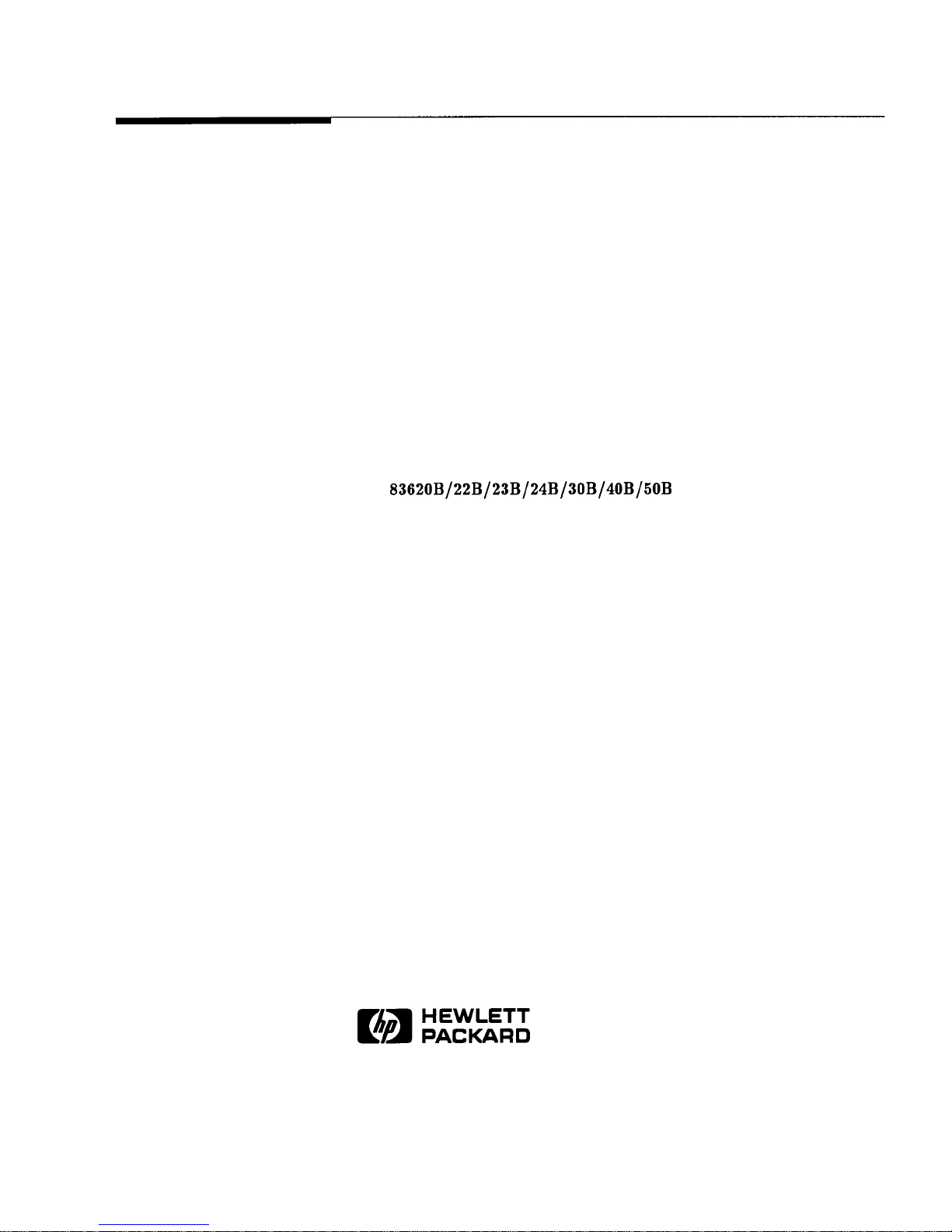
HP 8360 B-Series Swept Signal Generator
(Including Options 001, 002, 004, 006, and 008)
User’s Guide
SERIAL NUMBERS
This manual applies directly to any swept signal generator with
the model and serial number prefix combination shown below. You
may have to modify this manual so that it applies directly to your
instrument version. Refer to the “Instrument History” chapter.
HP
83620B/22B/23B/24B/3OB/4OB/50B
3844A and Below
HP Part No. 08360-90127
Printed in USA
February 1999 Supersedes: September 1997
Page 2
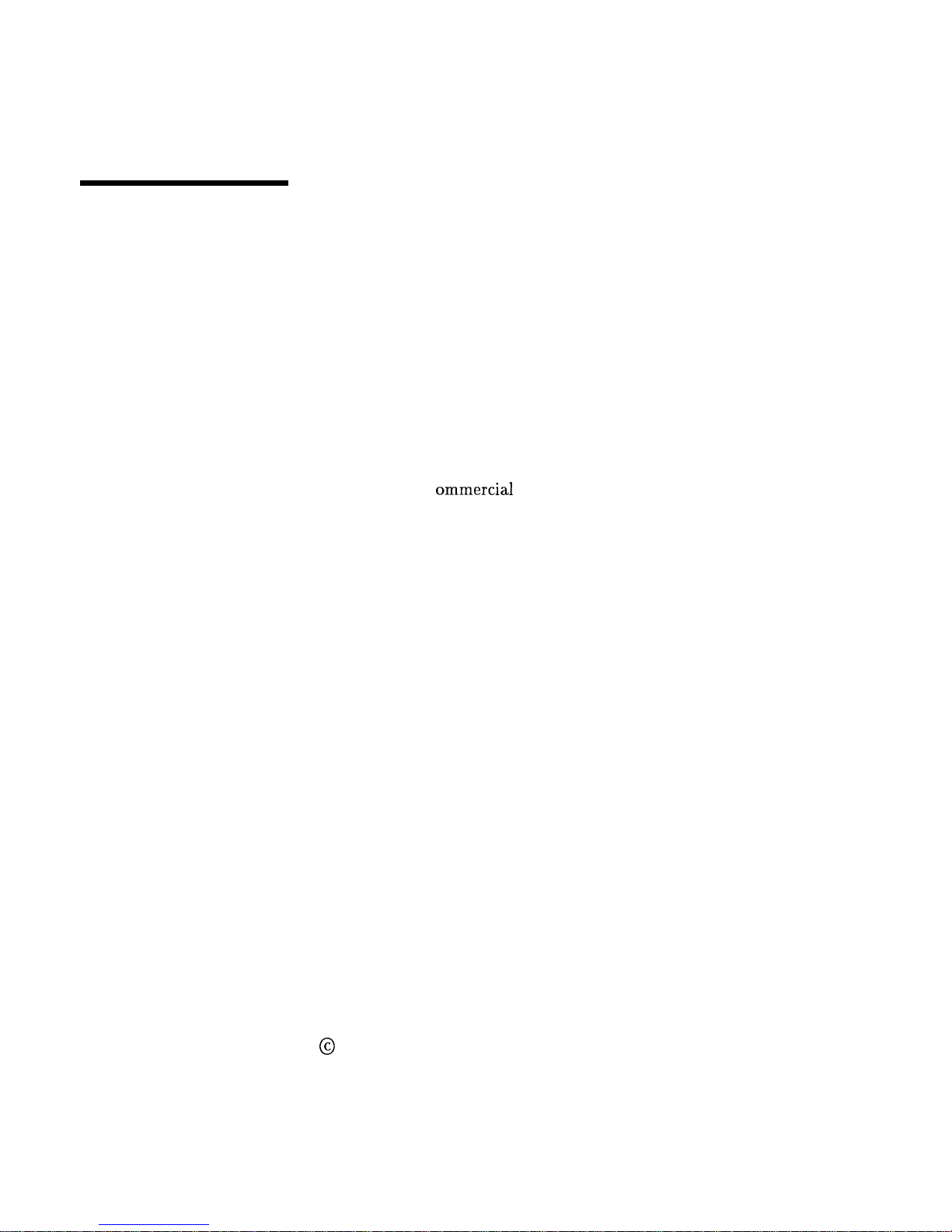
Notice
Restricted Rights
Legend
The information contained in this document is subject to change
without notice.
Hewlett-Packard makes no warranty of any kind with regard to this
material, including but not limited to, the implied warranties of
merchantability and fitness for a particular purpose. Hewlett-Packard
shall not be liable for errors contained herein or for incidental
or consequential damages in connection with the furnishing,
performance, or use of this material.
Use, duplication, or disclosure by the U.S. Government is subject
to restrictions as set forth in subparagraph (c) (1) (ii) of the
Rights of Technical Data and Computer Software clause at DFARS
252.227-7013 for DOD agencies, and subparagraphs (c) (1) and
(c) (2) of the
C
ommercial
Computer Software Restricted Rights
clause at FAR 52.227-19 for other agencies.
@
Copyright Hewlett-Packard Company 1996, 1997, 1999
All Rights Reserved. Reproduction, adaptation, or translation
without prior written permission is prohibited, except as allowed
under the copyright laws.
1400 Fountaingrove Parkway, Santa Rosa, CA 95403-1799, USA
Page 3
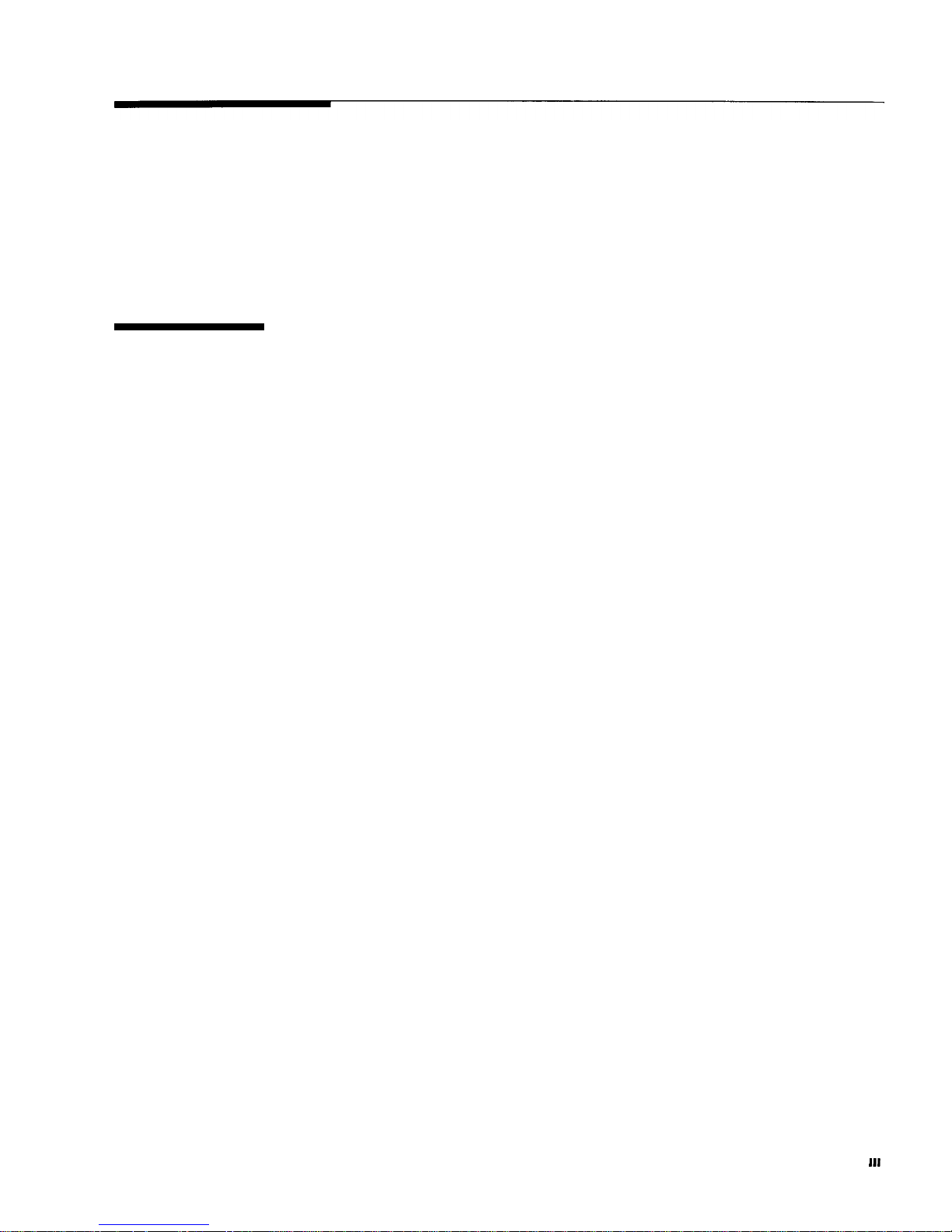
Certification
Hewlett-Packard Company certifies that this product met its
published specifications at the time of shipment from the factory.
Hewlett-Packard further certifies that its calibration measurements
are traceable to the United States National Institute of Standards
and Technology, to the extent allowed by the Institute’s calibration
facility, and to the calibration facilities of other International
Standards Organization members.
Warranty
This Hewlett-Packard instrument product is warranted against
defects in material and workmanship for a period of one year from
date of shipment. During the warranty period, Hewlett-Packard
Company will, at its option, either repair or replace products which
prove to be defective.
For warranty service or repair, this product must be returned to a
service facility designated by Hewlett-Packard. Buyer shall prepay
shipping charges to Hewlett-Packard and Hewlett-Packard shall pay
shipping charges to return the product to Buyer. However, Buyer
shall pay all shipping charges, duties, and taxes for products returned
to Hewlett-Packard from another country.
Hewlett-Packard warrants ‘that its software and firmware designated
by Hewlett-Packard for use with an instrument will execute
its programming instructions when properly installed on that
instrument. Hewlett-Packard does not warrant that the operation
of the instrument, or software, or firmware will be uninterrupted or
error-free.
LIMITATION OF WARRANTY
The foregoing warranty shall not apply to defects resulting from
improper or inadequate maintenance by Buyer, Buyer-supplied
software or interfacing, unauthorized modification or misuse,
operation outside of the environmental specifications for the
product, or improper site preparation or maintenance.
NO OTHER WARRANTY IS EXPRESSED OR IMPLIED.
HEWLETT-PACKARD SPECIFICALLY DISCLAIMS THE
IMPLIED WARRANTIES OF MERCHANTABILITY AND
FITNESS FOR A PARTICULAR PURPOSE.
EXCLUSIVE REMEDIES
THE REMEDIES PROVIDED HEREIN ARE BUYER’S SOLE
AND EXCLUSIVE REMEDIES. HEWLETT-PACKARD SHALL
NOT BE LIABLE FOR ANY DIRECT, INDIRECT, SPECIAL,
INCIDENTAL, OR CONSEQUENTIAL DAMAGES, WHETHER
BASED ON CONTRACT, TORT, OR ANY OTHER LEGAL
THEORY.
. . .
III
Page 4
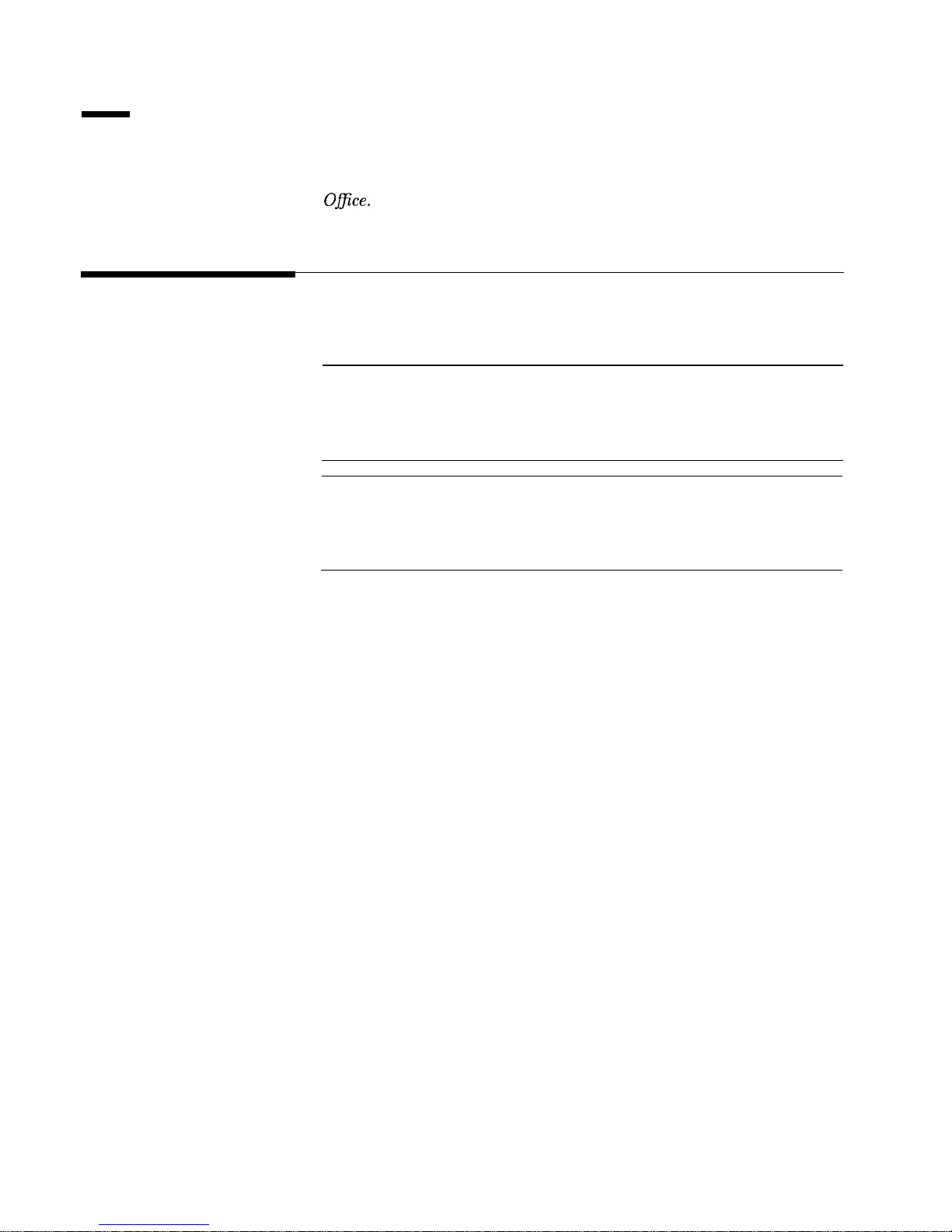
Assistance
Product maintenance agreements and other customer assistance
agreements are available for Hewlett-Packard products. For any
assistance, contact your nearest Hewlett-Packard Sales and Service
Ofice.
Safety Notes
The following safety notes are used throughout this manual.
Familiarize yourself with each of the notes and its meaning before
operating this instrument.
WARNING
Warning denotes a hazard. It calls attention to a procedure which, if
not correctly performed or adhered to, could result in injury or loss
of life. Do not proceed beyond a warning note until the indicated
conditions are fully understood and met.
CAUTION
Caution denotes a hazard. It calls attention to a procedure that, if
not correctly performed or adhered to, would result in damage to or
destruction of the instrument. Do not proceed beyond a caution sign
until the indicated conditions are fully understood and met.
Page 5
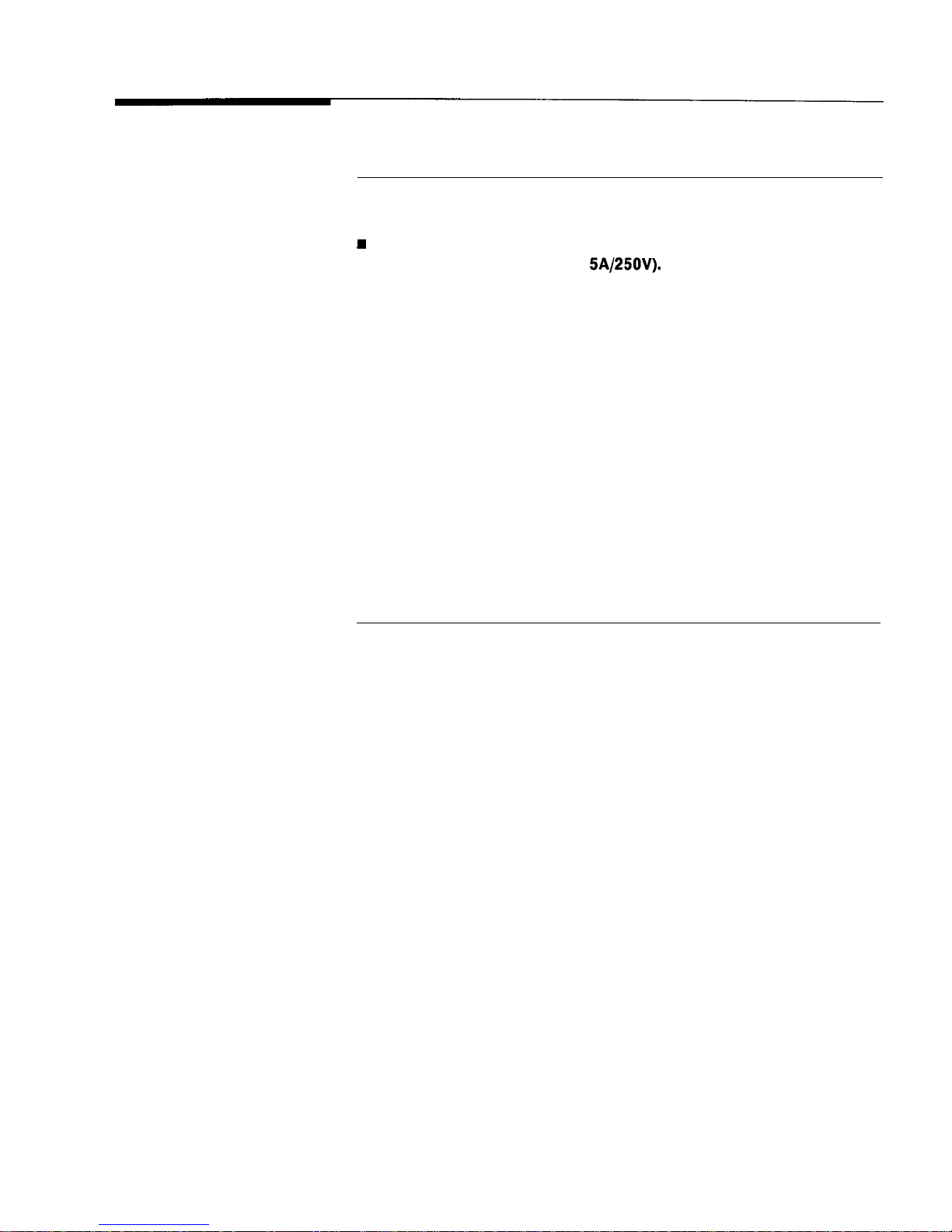
General Safety
Considerations
WARNING
n
No operator serviceable parts inside. Refer servicing to qualified
personnel. To prevent electrical shock, do not remove covers.
I
For continued protection against fire hazard replace line fuse only
with same type and rating (F
5A/25OV).
The use of other fuses or
material is prohibited.
n
This is a Safety Class I product (provided with a protective earthing
ground incorporated in the power cord). The mains plug shall only
be inserted in a socket outlet provided with a protective earth
contact. Any interruption of the protective conductor, inside or
outside the instrument, is likely to make the instrument dangerous.
Intentional interruption is prohibited.
n
If this instrument is used in a manner not specified by
Hewlett-Packard Co., the protection provided by the instrument may
be impaired. This product must be used in a normal condition (in
which all means for protection are intact) only.
n
Position the instrument according to the enclosure protection
provided. This instrument does not protect against the ingress of
water. This instrument protects against finger access to hazardous
parts within the enclosure.
V
Page 6
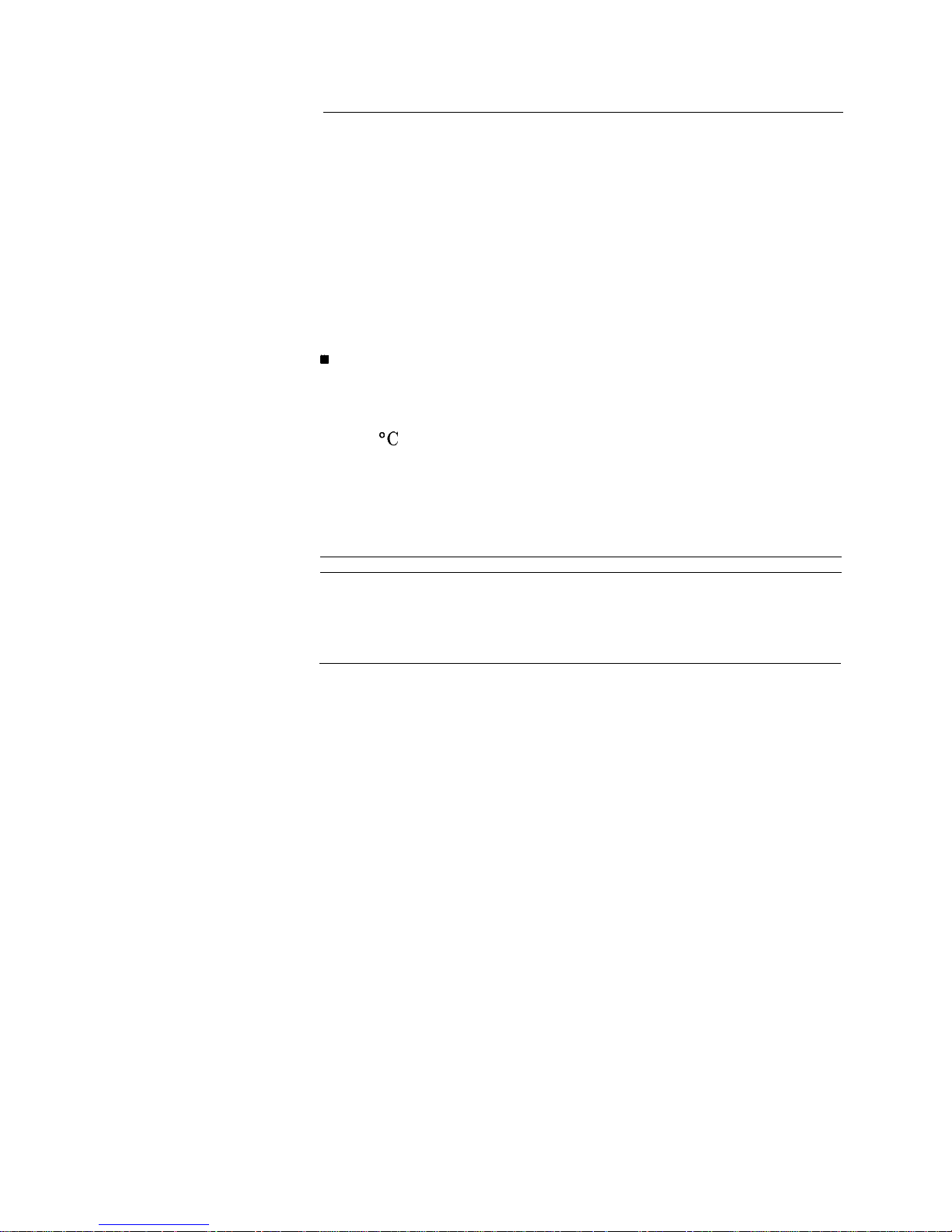
CAUTION
n Before switching on this instrument, make sure that the line
voltage selector switch is set to the voltage of the power supply and
the correct fuse is installed.
n Always use the three-prong ac power cord supplied with this
instrument. Failure to ensure adequate earth grounding by not
using this cord may cause instrument damage.
n Before switching on this product, make sure that the line voltage
selector switch is set to the voltage of the power supply and
the correct fuse is installed. Assure the supply voltage is in the
specified range.
w
Ventilation Requirements: When installing the instrument in a
cabinet, the convection into and out of the instrument must not be
restricted. The ambient temperature (outside the cabinet) must be
less than the maximum operating temperature of the instrument
by 4 “C for every 100 watts dissipated in the cabinet. If the total
power dissipated in the cabinet is greater than 800 watts, then
forced convection must be used.
n This product is designed for use in Installation Category II and
Pollution Degree 2 per IEC 1010 and 664, respectively.
Note
The detachable power cord is the instrument disconnecting device.
It disconnects the mains circuits from the mains supply before other
parts of the instrument. The front panel switch is only a standby
switch and is not a LINE switch.
Page 7
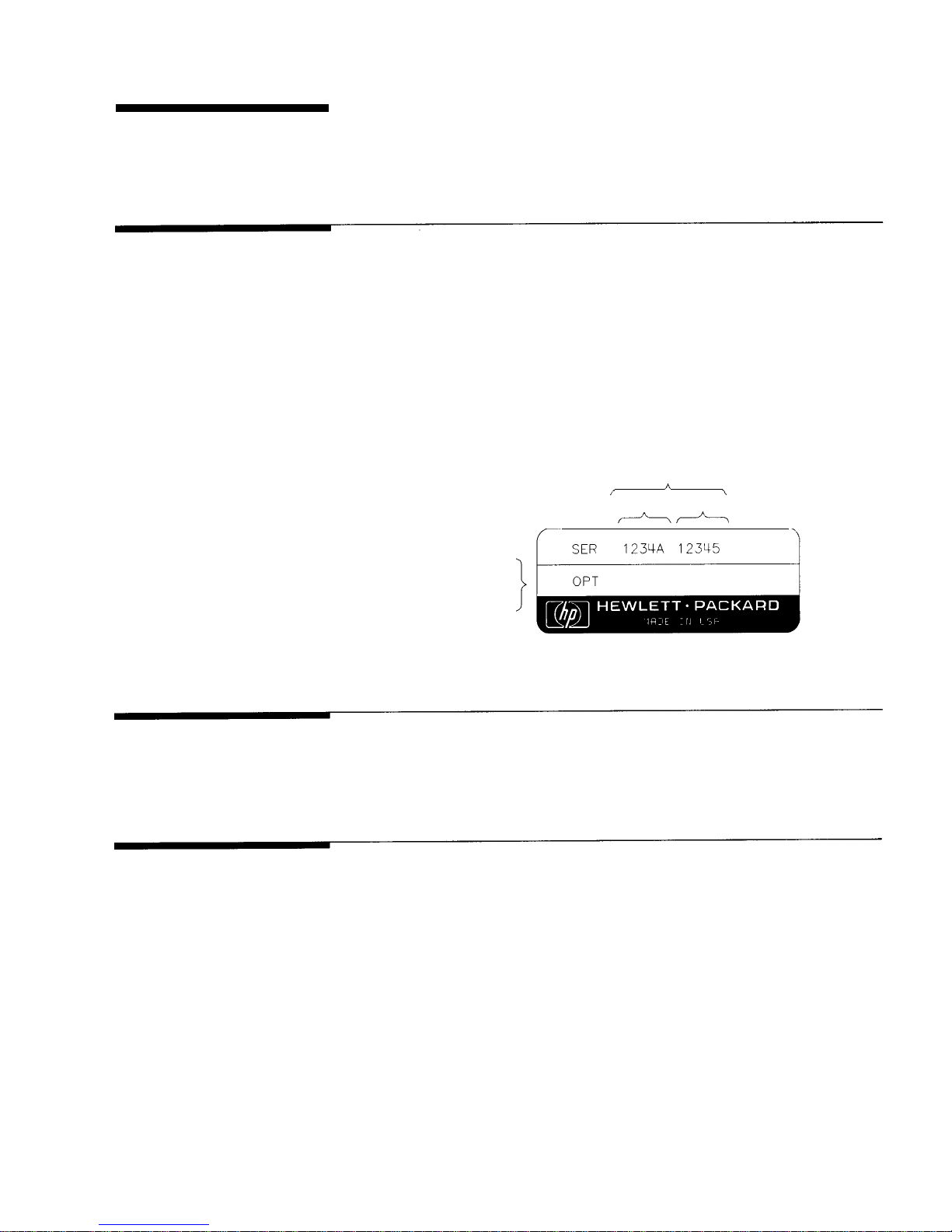
PREFACE
This manual provides user information for the HP 8360 B-Series
swept signal generator.
Instruments Covered
This manual applies to instruments having a serial number prefix
By This Manual
listed on the title page (behind the “Documentation Map” tab).
Some changes may have to be made to this manual so that it
applies directly to each instrument; refer to Chapter 5, “Instrument
History”, to see what changes may apply to your instrument.
A serial number label (Figure O-l) is attached to the instrument’s
rear panel. A prefix (four digits followed by a letter), and a suffix
(five digits unique to each instrument), comprise the instrument
serial number.
SERIAL NUMBER
A
/
\
PREFIX
SUFFIX
-A
INSTALLED
OPTIONS
Figure O-l. Typical Serial Number Label
User’s Guide
Tabs divide the major chapters of this manual. The contents of each
Organization
chapter is listed in the Table of Contents.
HP 8360 B-Series
Documentation
Documentation Map
For a pictorial representation of the HP 8360 B-Series
documentation, see the “Documentation Map” at the front of this
manual.
Ordering Manuals
A manual part number is listed on the title page of this manual.
You may use it to order extra copies of this manual. See
“Replaceable Parts” in HP 8360 B-Series Swept Signal Generator/
HP 8360 L-Series Swept CW Generator Service Guide for a complete
list of HP 8360 documentation and ordering numbers.
vii
Page 8
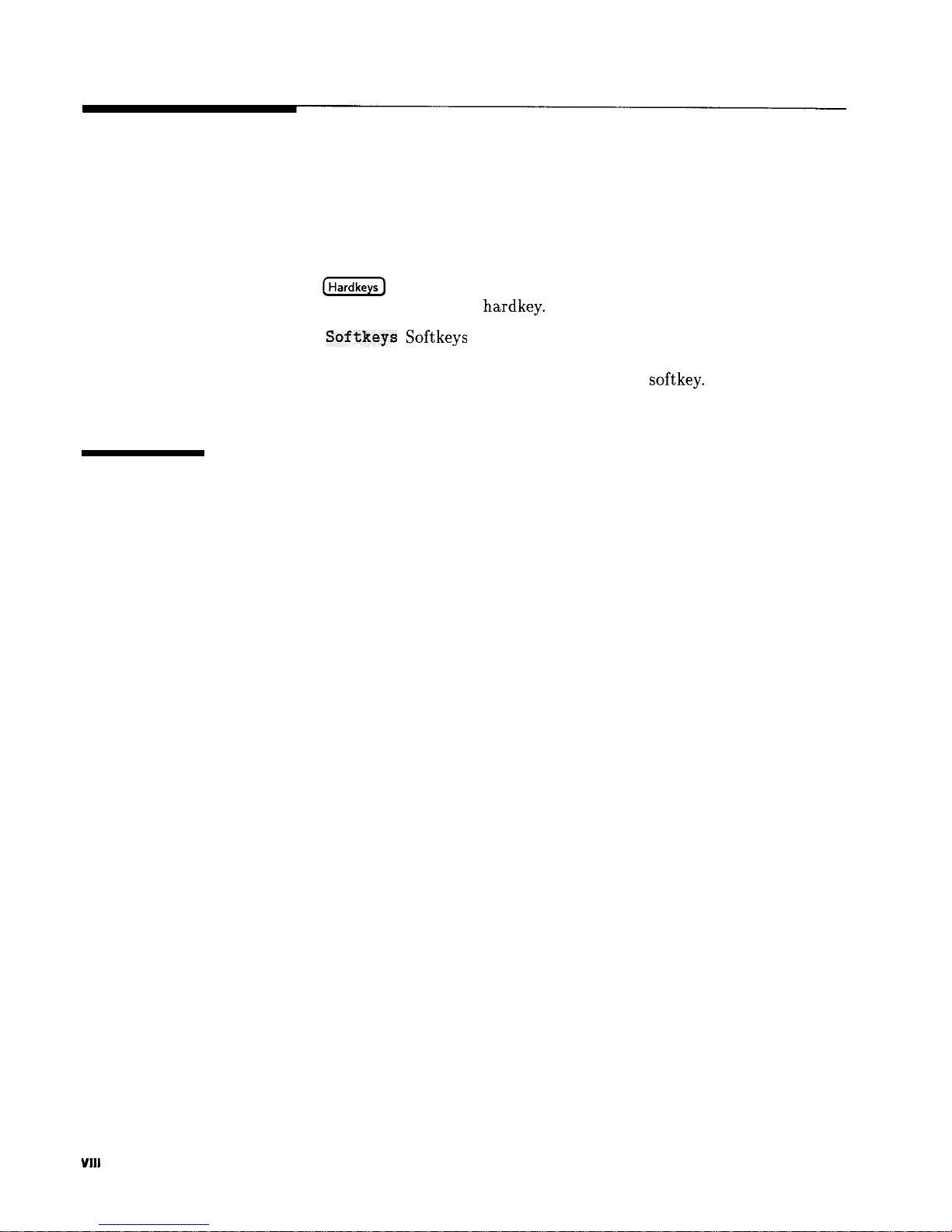
Typeface
Conventions
The following conventions are used in the HP 8360 B-Series
documentation:
Italics Italic type is used for emphasis, and for titles of manuals and
other publications.
Computer Computer type is used for information displayed on the
instrument. For example: In this sequence, POWER LEVEL is displayed.
(Hardkeys)
Instrument keys are represented in “key cap.” You are
instructed to press a
hardkey.
Softkeys
Softkeys are located just below the display, and their
functions depend on the current display. These keys are represented
in “softkey.” You are instructed to select a softkey.
Regulatory
Information
This product has been designed and tested in accordance with IEC
Publication 1010, Safety Requirements for Electronic Measuring
Apparatus, and has been supplied in a safe condition. The
instruction documentation contains information and warnings
which must be followed by the user to ensure safe operation and to
maintain the instrument in a safe condition.
. . .
VIII
Page 9
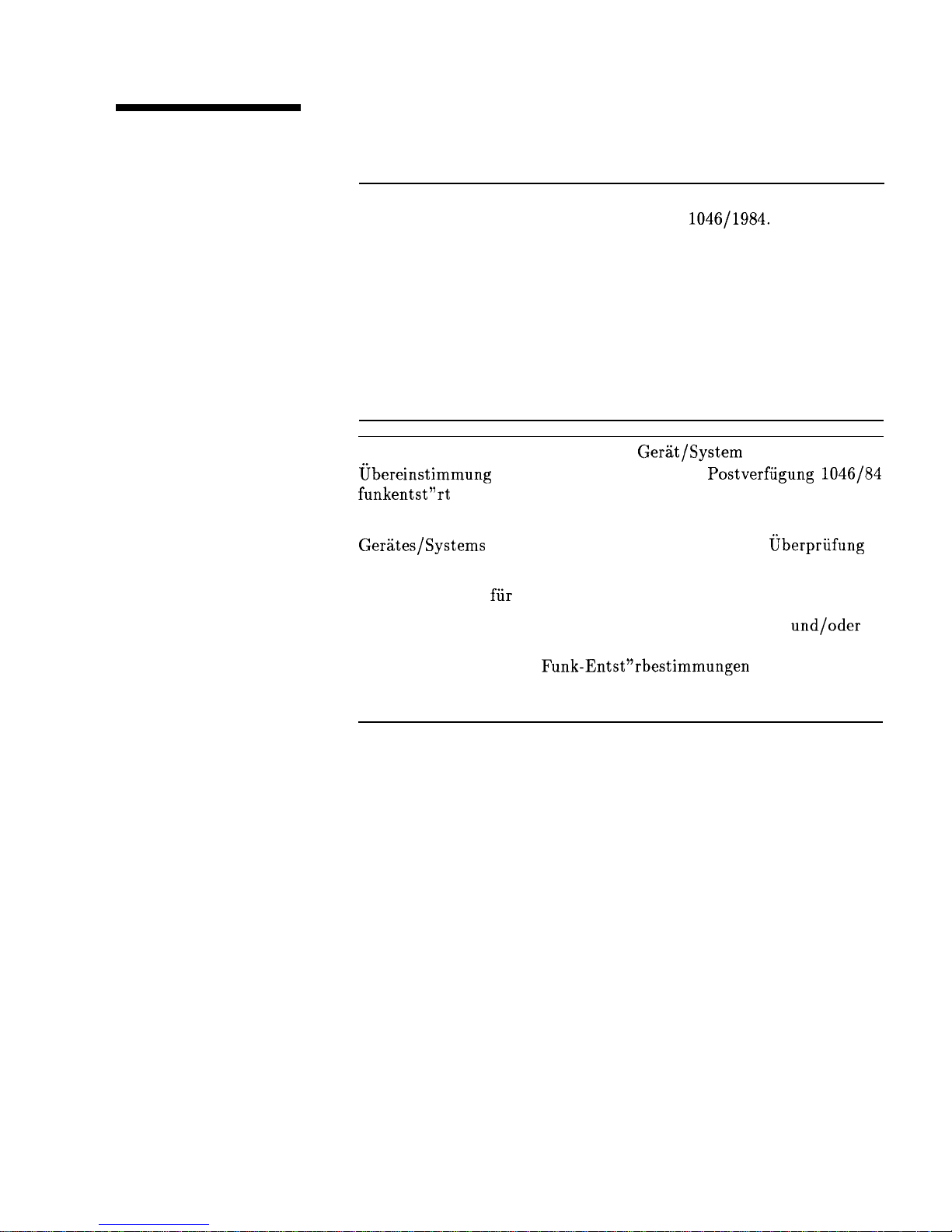
Manufacturer’s
Declaration
Note
This is to certify that this product meets the radio frequency
interference requirements of Directive FTZ 1046/1984. The German
Bundespost has been notified that this equipment was put into
circulation and has been granted the right to check the product type
for compliance with these requirements.
Note: If test and measurement equipment is operated with
unshielded cables and/or used for measurements on open set-ups, the
user must insure that under these operating conditions, the radio
frequency interference limits are met at the border of his premises.
Model HP 8360 B-Series swept signal generator
Note
Hiermit wird bescheinigt, dass dieses
Gerit/System
in
ubereinstimmung
mit den Bestimmungen von
Postverfiigung
1046/84
funkentst”rt
ist.
Der Deutschen Bundespost wurde das Inverkehrbringen dieses
Gerates/Systems
angezeight und die Berechtigung zur
oberpriifung
der Serie auf Einhaltung der Bestimmungen eingeraumt.
Zustzinformation
fur
Mess-und Testgerate:
Werden Mess- und Testgerate mit ungeschirmten Kabeln
und/oder
in offenen Messaufbauten verwendet, so ist vom Betreiber
sicherzustellen, dass die
Funk-Entst”rbestimmungen
unter
Betriebsbedingungen an seiner Grundstiicksgrenze eingehalten
werden.
ix
Page 10
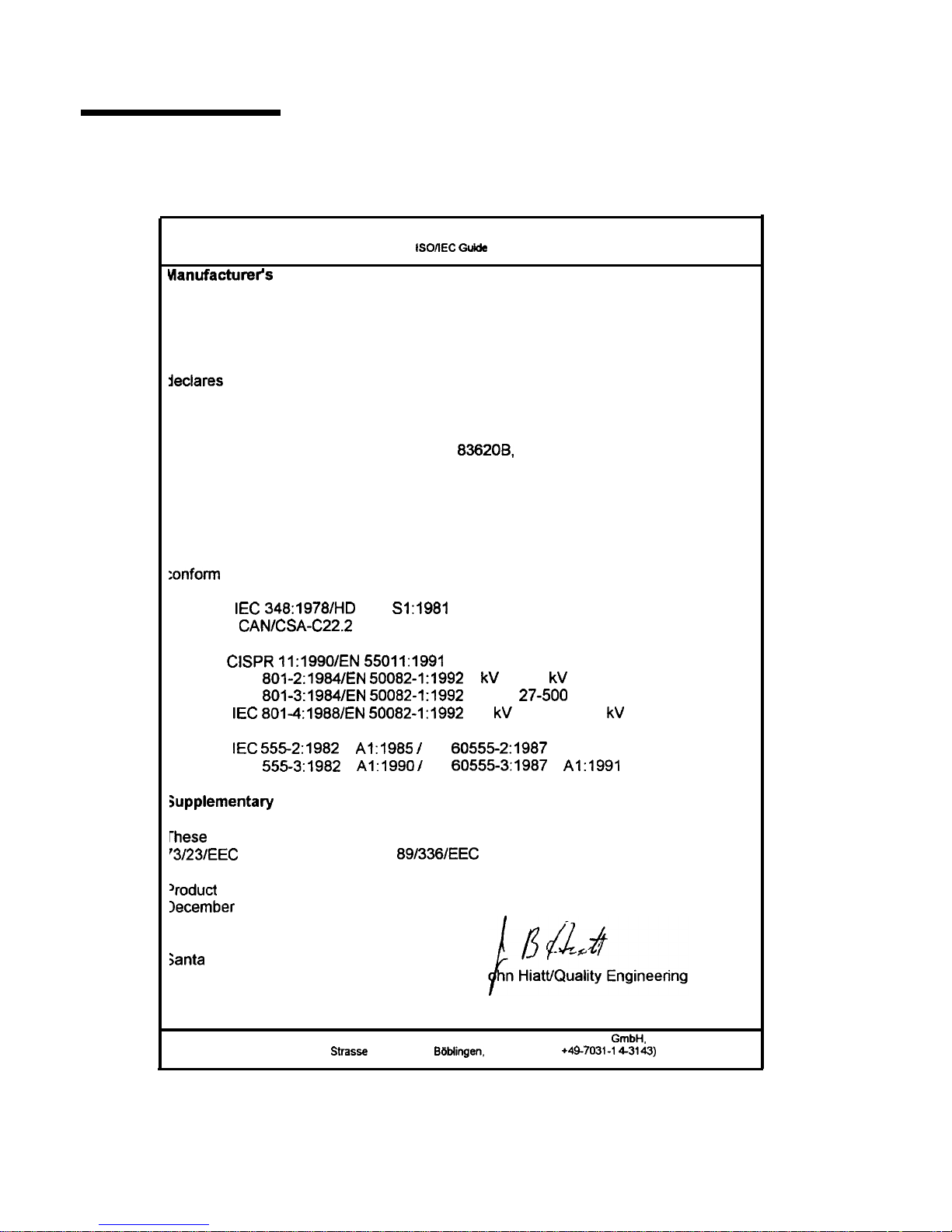
Declaration of
Conformity
DECLARATION OF CONFORMITY
according to ISOilEC G&de 22 and EN 45014
blanufacturer’s
Name:
Hewlett-Packard Co.
Manufacturer’s
Address:
declares
that the products
Microwave Instruments Division
1400 Fountaingrove Parkway
Santa
Rosa,
CA 95403-1799
USA
Product Name:
Synthesized Sweeper
Model Numbers:
HP
83620B,
HP 836228, HP 836238
HP
836248,HP836308,
HP
836408
HP
836508
Product Options:
This declaration covers all options of the
above products.
:onform
to the following Product specifications:
Safety:
IEC 348:1978/HD
401 Sl:1981
CAN/CSA-C22.2 No. 231 (Series M-89)
EMC:
CISPR 11:1990/EN 55011:1991
Group 1, Class A
IEC
801-2:1984/EN
50082-I:1992 4 kV CD, 8 kV AD
IEC 80+3:1984/EN 50082-I:1992 3 V/m,
27-500
MHz
IEC 801-4:1988/EN
50082-I:1992 0.5 kV Sig. Lines, 1 kV Power Lines
IEC 5552:1982
+
Al:1985 I
EN
60555-2:1987
IEC
555-3:1982
+
Al:1990 I
EN
60555-3:1987
+
Al:1991
jupplementary Information:
rhese
products herewith comply with the requirements of the Low Voltage Directive
‘3/23/EEC
and the EMC Directive
89/336/EEC
and carry the CE-marking accordingly.
‘roduct safety qualification testing for these products was performed prior to 1
December
1993.
Santa
Rosa, California, USA 17 Dec. 1996
J
Manager
European Contact: Your local Hewlett-Packard Sales and Service Office or Hewlett-Packard
GmbH.
Department HQ-TRE.
Herrenberger
Strasse
130, D-71034 BWingen. Germany (FAX
*497031-l
4-3143)
Page 11
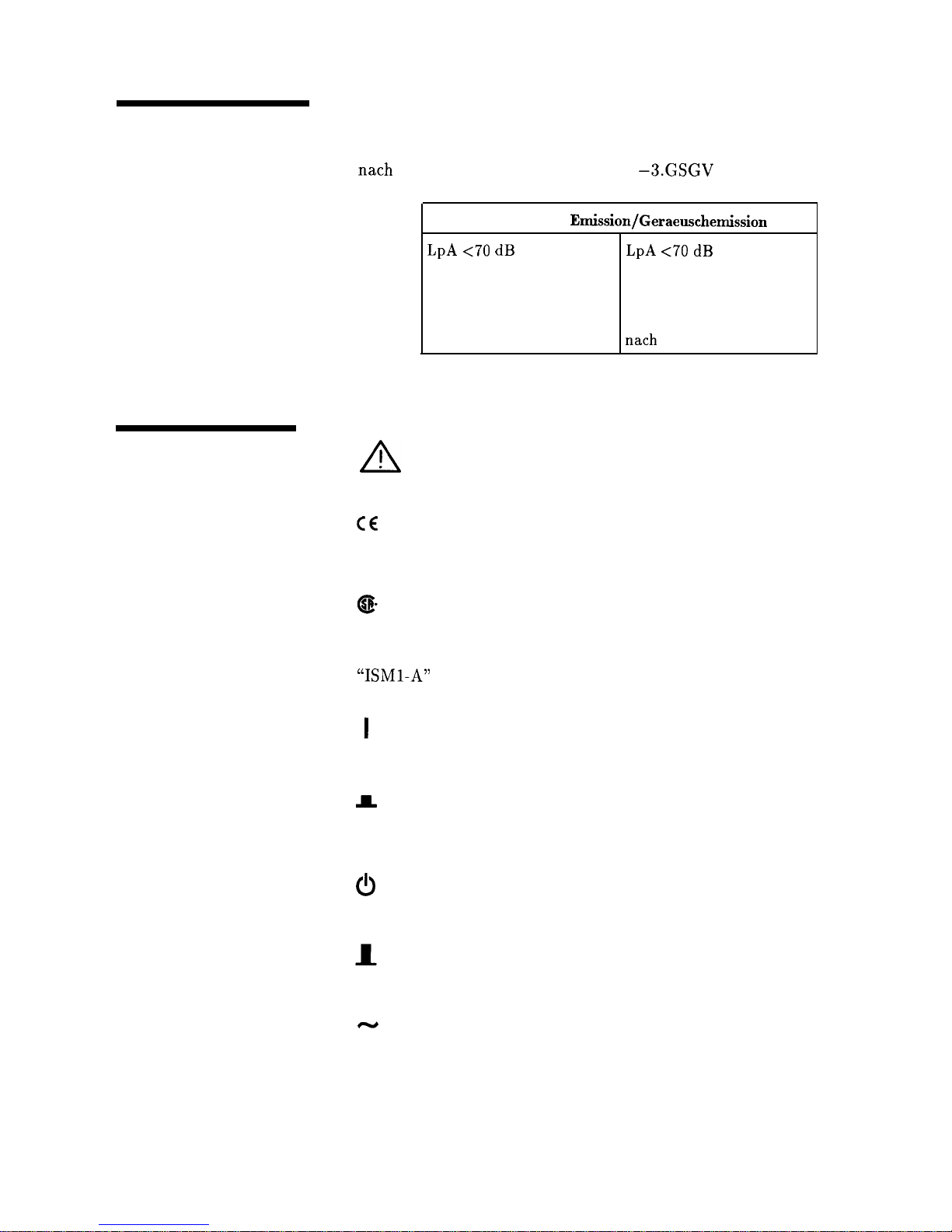
Compliance with
German Noise
Requirements
This is to declare that this instrument is in conformance with the
German Regulation on Noise Declaration for Machines (Laermangabe
nach
der Maschinenlaermrerordnung
-3.GSGV
Deutschland).
Acoustic Noise Emission/Geraeuschemission
LpA <70 dB
LpA <70 dB
Operator position
am Arbeitsplatz
Normal position
normaler Betrieb
per IS0 7779
nach DIN 45635 t.19
Instrument Markings
!
A
CE
“ISMl-A”
I
I
CI)
N
The instruction documentation symbol. The product is
marked with this symbol when it is necessary for the
user to refer to the instructions in the documentation.
The CE mark is a registered trademark of the European
Community.
The CSA mark is a registered trademark of the
Canadian Standards Association.
This is a symbol of an Industrial Scientific and Medical
Group 1 Class A product.
This is an ON symbol. The symbol ON is used to mark
the position of the instrument power line switch.
This is an ON symbol. The symbol ON is used to mark
the position of the instrument power line switch.
This is a STANDBY symbol. The STANDBY symbol is
used to mark the position of the instrument power line
switch.
This is an OFF symbol. The OFF symbol is used to
mark the position of the instrument power line switch.
This is an AC symbol. The AC symbol is used to
indicate the required nature of the line module input
power.
xi
Page 12
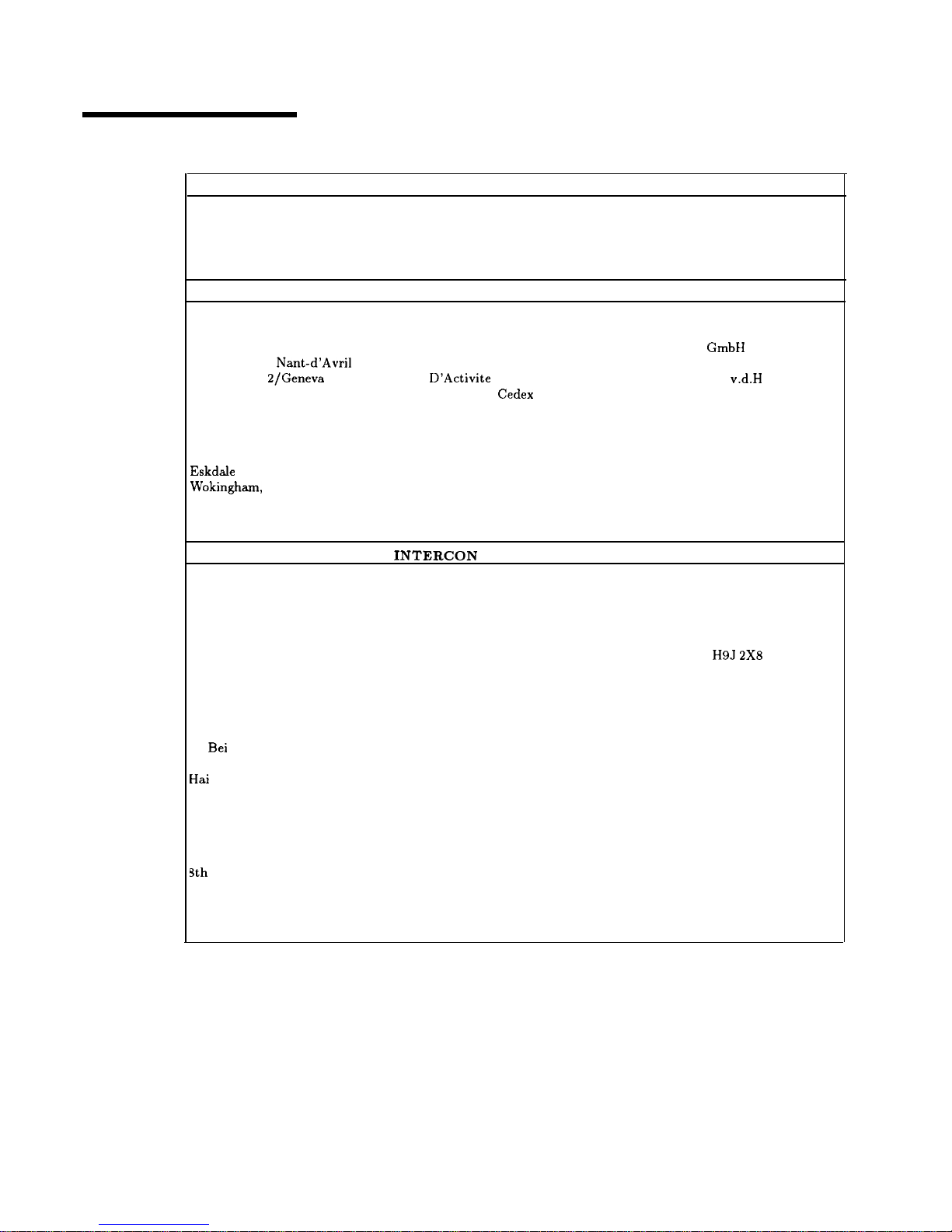
Table O-l. Hewlett-Packard Sales and Service Offices
UNITED STATES
Instrument Support Center
Hewlett-Packard Company
(800) 403-0801
EUROPEAN FIELD OPERATIONS
Headquarters
France
Germany
Hewlett-Packard S.A.
Hewlett-Packard France
Hewlett-Packard GmbH
150, Route du Nant-d’Avri1 1 Avenue Du Canada Hewlett-Packard Strasse
1217 Meyrin 2/Geneva Zone
D’Activite
De Courtaboeuf
61352 Bad Homburg v.d.H
Switzerland
F-91947 Les Ulis
Cedex
Germany
(41 22) 780.8111
France
(49 6172) 16-O
(33 1) 69 82 60 60
Great Britain
Hewlett-Packard Ltd.
Eskdale
Road, Winnersh Triangle
Wokingham, Berkshire RG41 5DZ
England
(44 734) 696622
INTERCON
FIELD OPERATIONS
Headquarters
Hewlett-Packard Company
3495 Deer Creek Road
Palo Alto, California, USA
94304-1316
(415) 857-5027
Australia
Hewlett-Packard Australia Ltd.
31-41 Joseph Street
Blackburn, Victoria 3130
(61 3) 895-2895
Canada
Hewlett-Packard (Canada) Ltd.
17500 South Service Road
Trans-Canada Highway
Kirkland, Quebec
H9J
2X8
Canada
(514) 697-4232
China
Japan
China Hewlett-Packard Company Hewlett-Packard Japan, Ltd.
38
Bei
San Huan Xl Road
9-l Takakura-Cho, Hachioji
Shuang Yu Shu Tokyo 192, Japan
Hai
Dian District (81 426) 60-2111
Beijing, China
(86 1) 2566888
Singapore
Hewlett-Packard Singapore (Pte.) Ltd.
150 Beach Road
#29-00 Gateway West
Singapore 0718
(65) 291-9088
Taiwan
Hewlett-Packard Taiwan
8th
Floor, H-P Building
337 Fu Hsing North Road
Taipei, Taiwan
(886 2) 712-0404
xii
Page 13
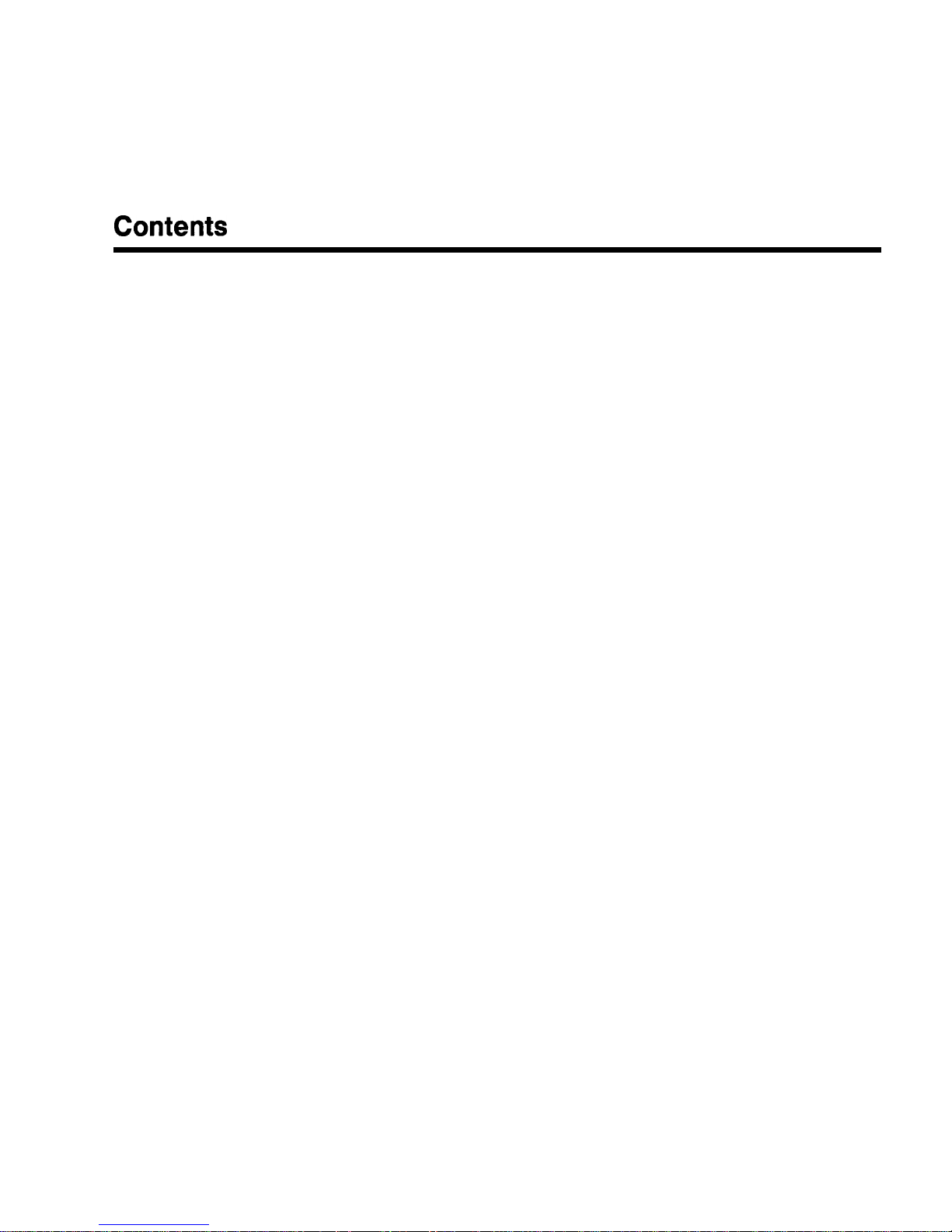
Contents
1. Getting Started
What Is In This Chapter ............
How To Use This Chapter ............
Equipment Used In Examples .........
Introducing the HP 8360 B-Series Swept Signal
Generators .................
Display Area ..................
Entry Area ..................
CW Operation and Start/Stop Frequency Sweep . .
CW Operation ................
Start/Stop Frequency Sweep ..........
Center Frequency/Span Operation ........
Power Level and Sweep Time Operation ......
Power Level Operation ............
Sweep Time Operation ............
Continuous, Single, and Manual Sweep Operation
.
Marker Operation ...............
Saving and Recalling an Instrument State .....
Power Sweep and Power Slope Operation .....
Power Sweep Operation ............
Power Slope Operation ............
Getting Started Advanced ............
Externally Leveling the Swept Signal Generator
. .
Leveling with Detectors/Couplers /Splitters
...
External Leveling Used With the Optional Step
Attenuator ...............
Leveling with Power Meters ..........
Leveling with MM-wave Source Modules .....
Working with Mixers/Reverse Power Effects
....
Working with Spectrum Analyzers/Reverse Power
Effects ...................
Optimizing Swept Signal Generator Performance . .
Creating and Applying the User Flatness Correction
Array
..................
Creating a User Flatness Array Automatically,
Example 1 ...............
Creating a User Flatness Array, Example 2
. .
Swept mm-wave Measurement with Arbitrary
Correction Frequencies, Example 3
....
Scalar Analysis Measurement with User Flatness
Corrections, Example 4 .........
Using Detector Calibration ..........
l-l
l-2
l-2
l-3
l-4
l-5
l-6
l-6
l-6
l-8
l-10
l-10
l-10
1-12
1-14
l-16
1-18
1-18
1-19
1-21
l-23
l-23
l-26
l-27
1-28
l-30
l-32
l-33
l-33
l-34
1-36
1-39
l-43
l-47
Contents-l
Page 14
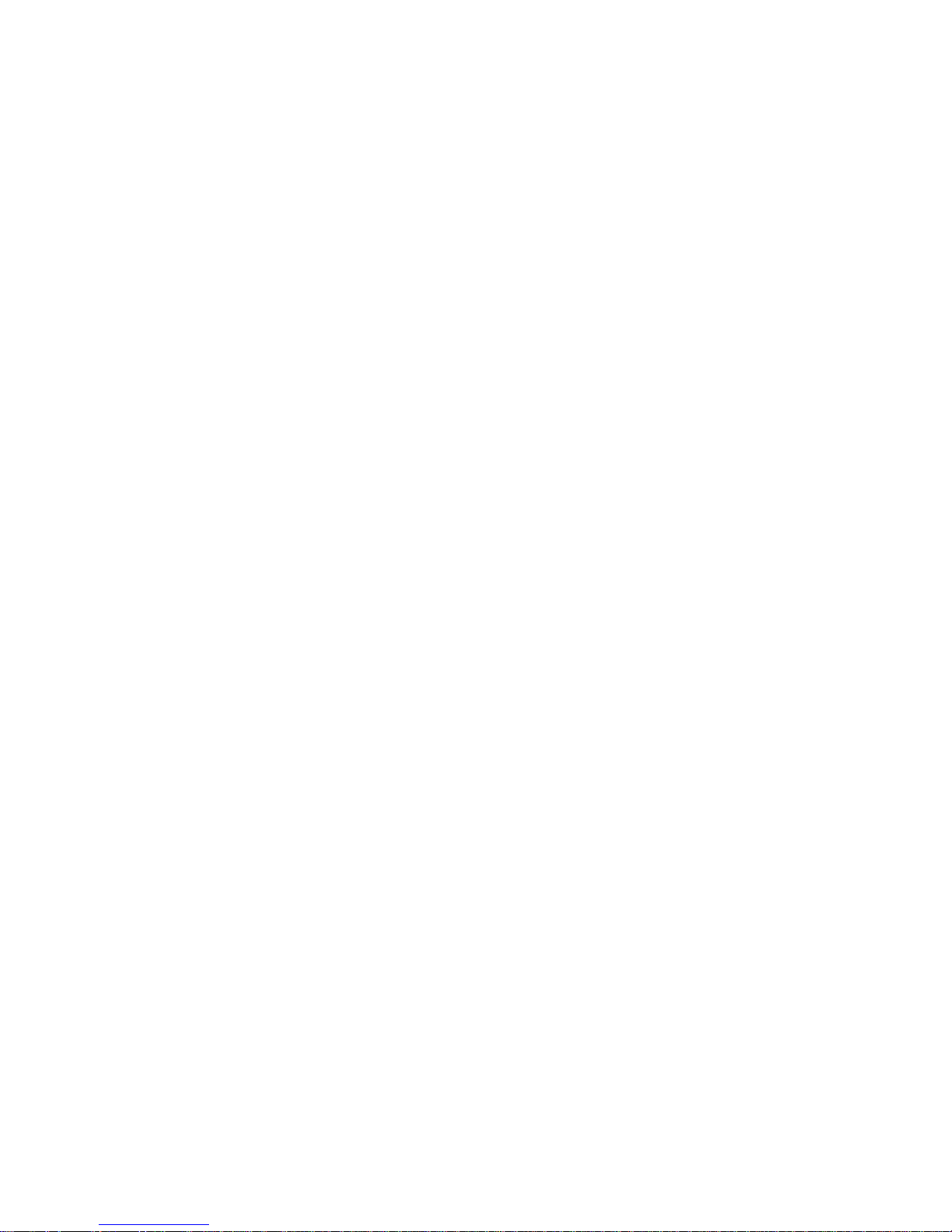
Using the Tracking Feature ..........
Peaking
..................
Tracking
.................
ALC Bandwidth Selection ............
Using Step Sweep
...............
Creating and Using a Frequency List
.......
Using the Security Features ...........
Changing the Preset Parameters .........
Getting Started Programming ..........
HP-IB General Information ...........
Interconnecting Cables ............
Instrument Addresses
.............
HP-IB Instrument Nomenclature
........
Listener
..................
Talker.
..................
Controller
.................
Programming the Swept Signal Generator
....
HP-IB Command Statements .........
Abort
...................
Remote
..................
Local Lockout ...............
Local
...................
Clear
...................
output
..................
Enter
...................
Getting Started with SCPI ...........
Definitions of Terms
..............
Standard Notation
..............
Command Mnemonics
...........
Angle Brackets ...............
How to Use Examples
.............
Command Examples
............
Response Examples .............
Essentials for Beginners
.............
Program and Response Messages
.......
Forgiving Listening and Precise Talking
....
Types of Commands
............
Subsystem Command Trees ..........
The Command Tree Structure
........
Paths Through the Command Tree
......
Subsystem Command Tables ..........
Reading the Command Table
........
More About Commands
...........
Query and Event Commands
........
Implied Commands
............
Optional Parameters
...........
Program Message Examples
.........
Parameter Types ..............
Numeric Parameters
...........
Extended Numeric Parameters
.......
Discrete Parameters
...........
l-49
1-49
l-49
l-50
1-51
l-52
l-53
l-54
l-55
l-56
l-56
l-56
1-56
l-56
l-56
l-56
l-56
l-57
l-57
l-58
l-58
1-59
l-59
l-60
1-61
1-63
1-63
1-64
1-64
l-64
1-64
l-64
l-65
1-66
l-66
l-66
1-67
l-68
l-68
l-68
1-71
1-71
l-72
l-72
l-72
l-72
l-72
l-73
l-73
l-74
l-75
Contents-2
Page 15
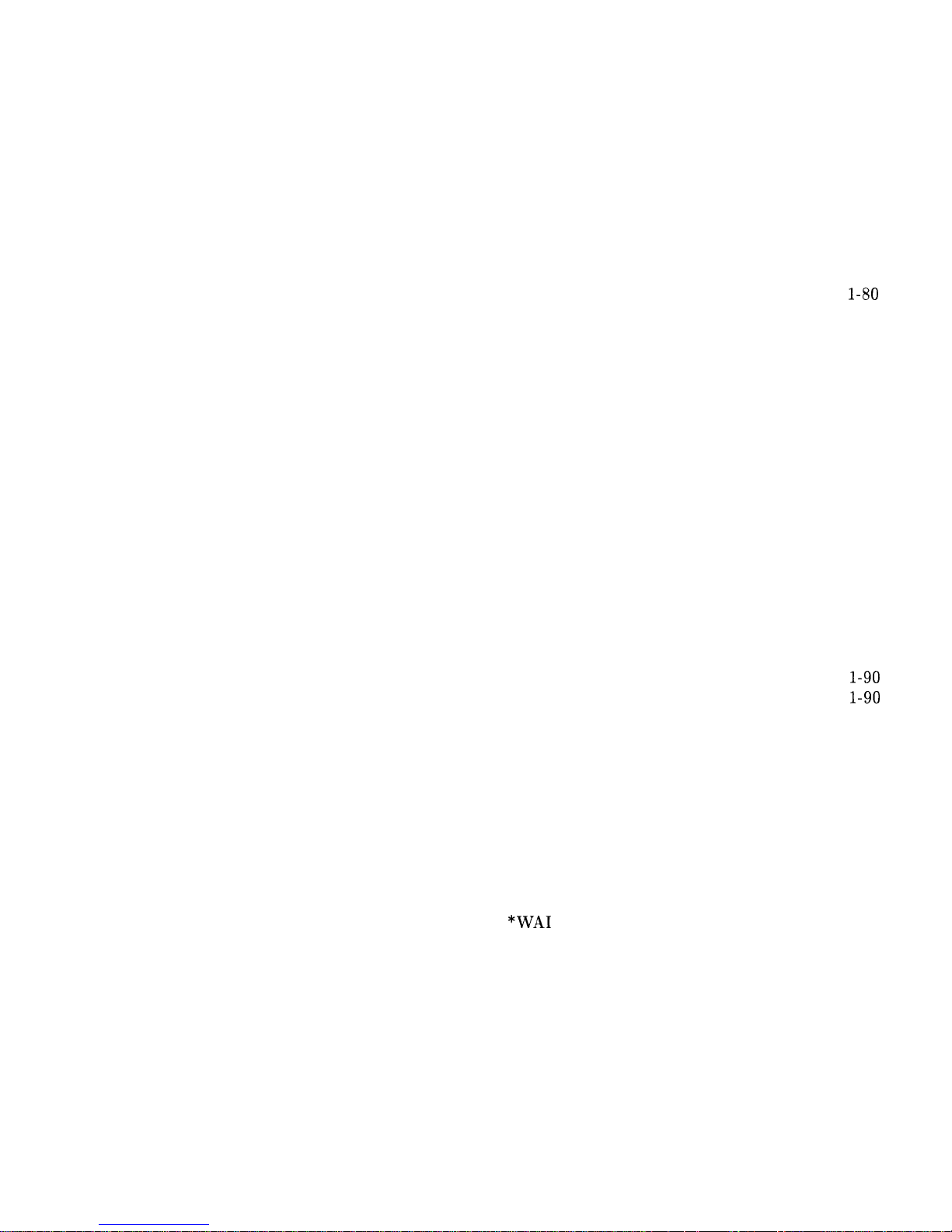
Boolean Parameters
...........
Reading Instrument Errors
..........
Example Programs
..............
Example Program
.............
Description
...............
Program Listing
.............
Program Comments
...........
Details of Commands and Responses
.......
In This Subsection
..............
Program Message Syntax
...........
Subsystem Command Syntax
........
Common Command Syntax
.........
Response Message Syntax
...........
SCPI Data Types
..............
Parameter Types
..............
Numeric Parameters
...........
Extended Numeric Parameters
.......
Discrete Parameters
...........
Boolean Parameters
...........
Response Data Types
............
Real Response Data
...........
Integer Response Data
..........
Discrete Response Data
..........
String Response Data
...........
Programming Typical Measurements
.......
In This Subsection
..............
Using the Example Programs
.........
Use of the Command Tables
.........
HP-IB Check, Example Program 1
.......
Program Comments
............
Local Lockout Demonstration, Example Program 2
Program Comments
............
Setting Up A Typical Sweep, Example Program 3
Program Comments
............
Queries, Example Program 4
..........
Program Comments
............
Saving and Recalling States, Example Program 5 .
Program Comments
............
Looping and Synchronization, Example Program 6
Program Comments
............
Using the
*WA1
Command, Example Program 7 .
Program Comments
............
Using the User Flatness Correction Commands,
Example Program 8
............
Programming the Status System
.........
In This Subsection
..............
General Status Register Model
.........
Condition Register
.............
Transition Filter
..............
Event Register
...............
Enable Register
..............
l-75
l-76
l-77
l-77
l-77
l-77
l-78
l-80
l-80
l-80
1-81
1-81
l-82
l-83
1-83
1-83
1-84
1-85
l-85
l-85
l-85
1-86
l-86
1-86
l-87
l-87
l-87
l-88
l-90
l-90
1-91
l-92
l-93
l-93
1-95
l-95
l-97
1-97
l-99
l-99
l-101
l-101
l-103
l-106
l-106
l-106
l-106
l-107
l-107
l-107
Contents-3
Page 16
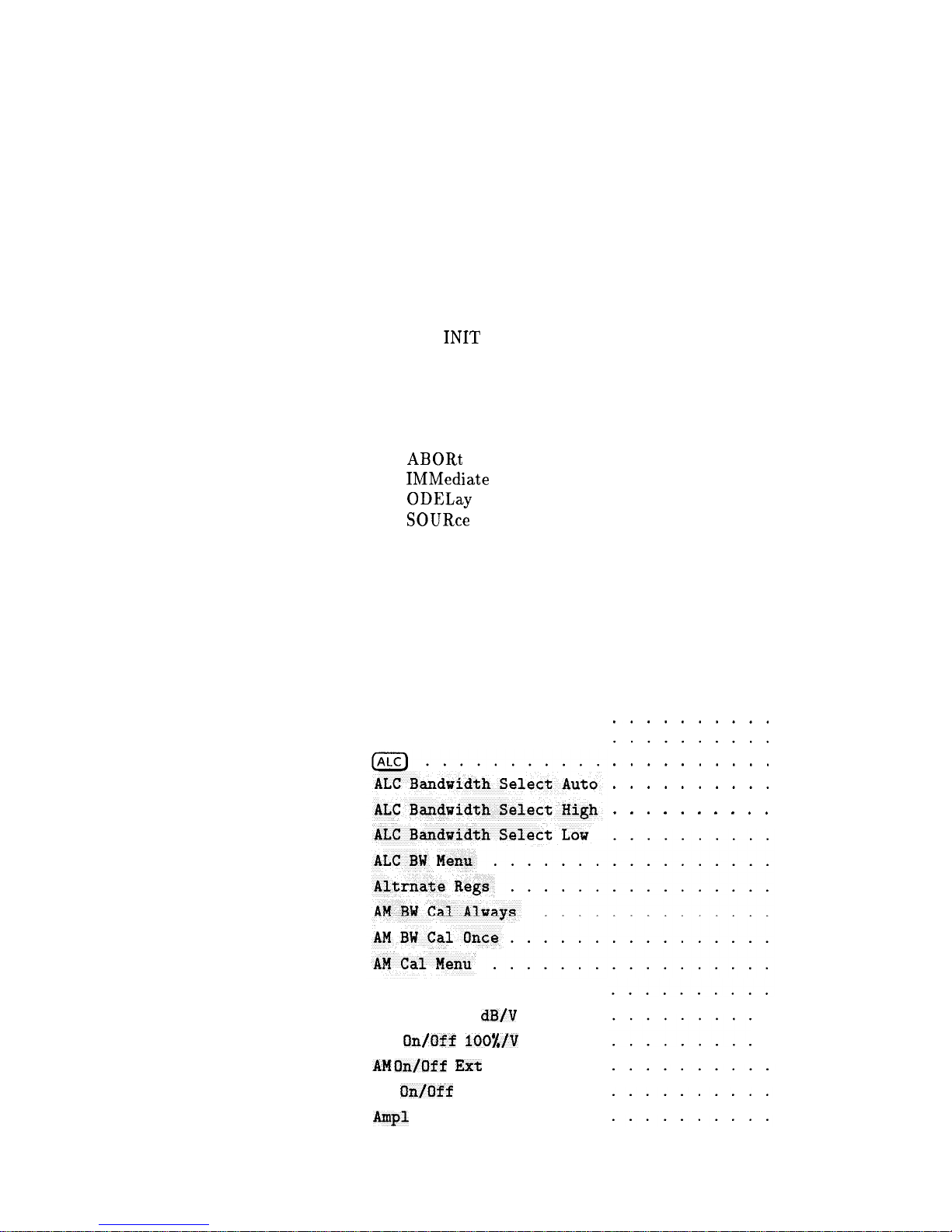
An Example Sequence
...........
Programming the Trigger System
.........
In This Subsection ..............
Generalized Trigger Model
...........
Overview
.................
Details of Trigger States
...........
Inside the
Idle State
...........
Inside the Initiate State
..........
Inside Event Detection States
.......
Inside the Sequence Operation State
....
Common Trigger Configurations
........
The
INIT
Configuration
...........
The TRIG Configuration
..........
Description of Triggering in the HP 8360 B-Series
Swept Signal Generators
..........
Advanced Trigger Configurations
.......
Trigger Keyword Definitions
..........
ABORt
..................
IMMediate
................
ODELay
.................
SOURce
..................
Related Documents ...............
The International Institute of Electrical and
Electronics Engineers.
...........
Hewlett-Packard Company
...........
2. Operating and Programming Reference
How To Use This Chapter . . . . . . . . . . . .
A.
Address ..........
Adrs
Menu
........
AM
Menu . . . . . . . . .
AM
On/Off
la
dB/V
. . . .
AM
an/Off lOO%fV
. . . .
AM
an/Off Ext
. . . . . .
AM
an/Off
Int . . . . . .
Amp1 Markers . . . . . . .
..........
..........
..........
..........
. . . . . . . . . .
l-107
l-109
l-109
l-109
l-109
l-110
1-111
l-111
1-112
1-114
l-115
1-115
1-116
1-117
1-118
1-118
l-118
1-118
l-118
1-119
l-120
l-120
l-120
2-l
A-l
A-l
A-3
A-10
A-10
A-11
A-11
A-12
A-13
A-13
A-14
A-14
A-15
A-16
A-16
A-17
A-18
Contents-4
Page 17
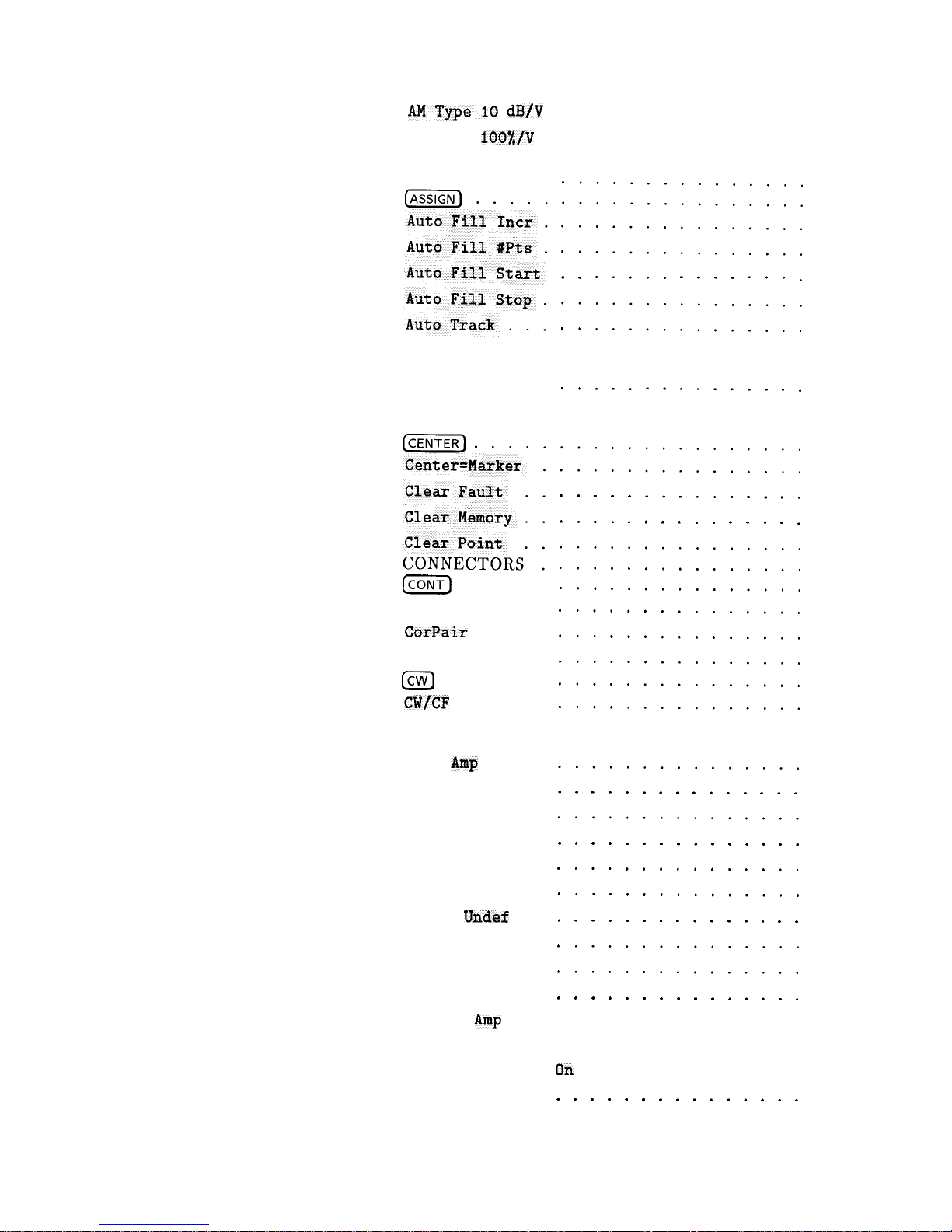
B.
c.
D.
AMType
dBfV
...............
AM Type
lUC%fV
................
ANALYZERSTATUS REGISTER
........
Arrow Keys
. . .
...............
...............
...............
...............
. . . . . . . . . . . . . . .
...............
...............
Blank Disp . . .
. . . . . . . . . . . . . . .
(CONT)
. . . . .
Copy List . . .
CorPair
Disable
Coupling Factor
Icw)
. . . . . .
CW/CF
Coupled .
. . . . . . . . . . . . . . .
. . . . . . . . . . . . . . .
...............
...............
. . . . . . . . . . . . . . .
Dblr
Amp
Menu .
Deep
AM . . . .
Delay Menu . . .
Delete Menu . .
Delete All . . .
Delete Current .
Delete
Undef
. .
Delta Marker . .
Delta Mkr Ref .
Disp Status . .
Doubler
Amp
Mode
Doubler Amp Mode
Doubler Amp Mode
Dwell Coupled .
...............
...............
. . . . . . . . . . . . . . .
AUTO
............
aff
............
an
. . . . . . . . . . . . .
. . . . . . . . . . . . . . .
...............
...............
. . . . . . . . . . . . . . .
. . . . . . . . . . . . . . .
...............
...............
...............
...............
...............
...............
...............
...............
A-18
A-19
A-20
A-22
A-23
A-24
A-25
A-26
A-27
A-28
B-l
C-l
c-2
c-2
c-3
c-4
c-4
c-11
c-12
c-12
c-13
c-13
c-14
D-l
D-2
D-2
D-3
D-3
D-4
D-5
D-5
D-6
D-7
D-8
D-9
D-10
D-10
Contents-5
Page 18
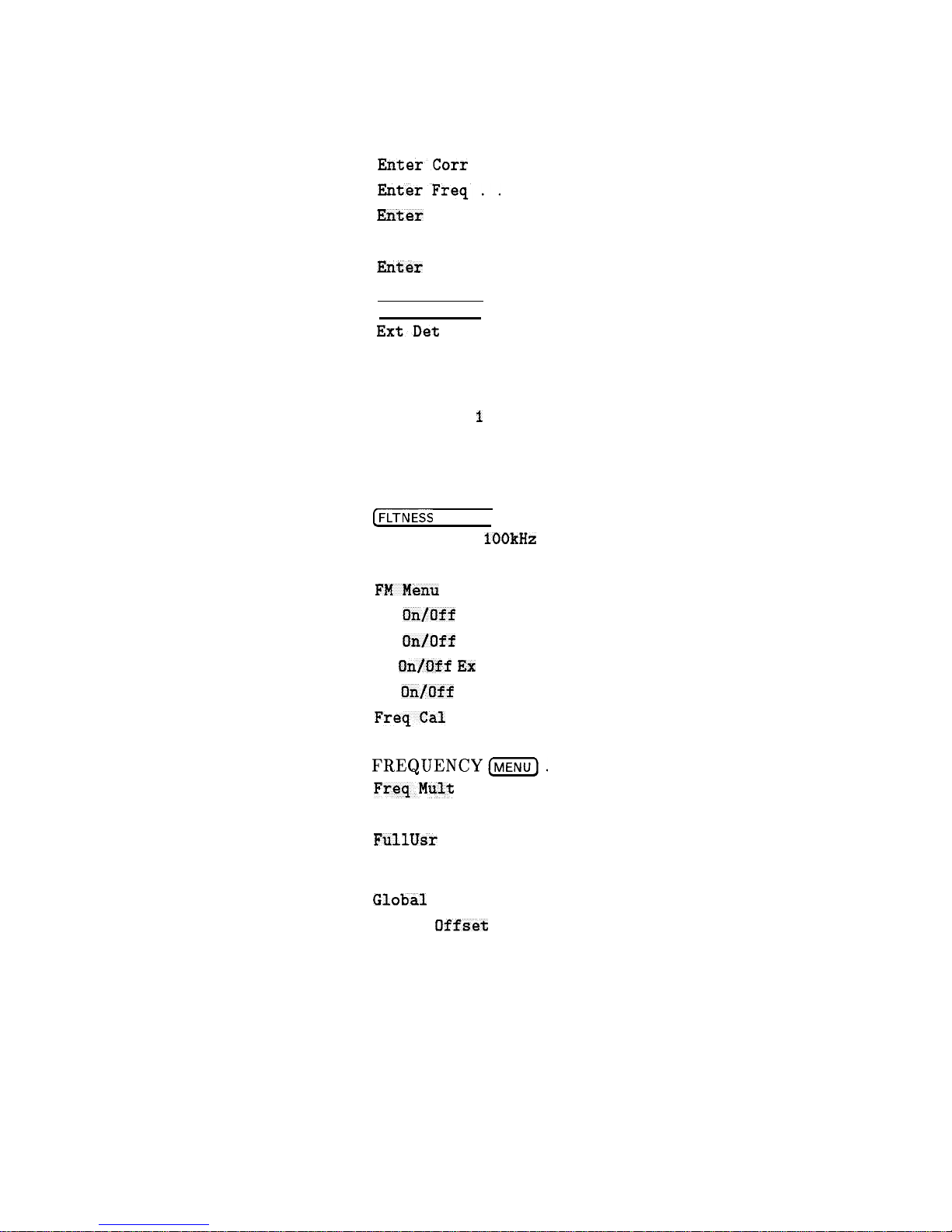
E.
8360hdrs . . . . . . . . . . . . . . . . . .
E-l
EnterCorr
. . . . . . . . . . . . . . . . . .
E-2
HnterFreq..
................
E-3
Enter
List Dwell
..............
E-4
Enter List Freq
...............
E-4
Enter
List Offset
..............
E-5
ENTRYKEYS.
................
E-5
[ENTRY ON/OFF)
.................
E-6
ExtDet Cal
.................
E-6
F.
Fault Menu
..................
F-l
Fault Info
t
.................
F-2
Fault Info 2
.................
F-3
Fault Info 3
.................
F-4
Fltness Menu
.................
F-5
(FLTNESS
ON/OFF) ................
F-10
FM Coupling
1OOkHz
.............
F-11
FM Coupling DC
................
F-11
FMMenu
...................
F-12
FM
an/Off
AC
.................
F-13
FM
On/Off
DC
.................
F-13
FM
an/Off Ex
t
................
F-14
FM
On/Off
Int
................
F-15
FreqCaI Menu
................
F-16
Freq Follow
.................
F-16
FREQUENCY[MENU).
..............
F-17
FreqMult
..................
F-18
Freq Offset
.................
F-19
FulIUsr
Cal
.................
F-20
G.
Global Dwell . . . . . . . . . . . . . . . . .
G-l
Global
affset
. . . . . . . . . . . . . . . .
G-l
Contents-6
Page 19
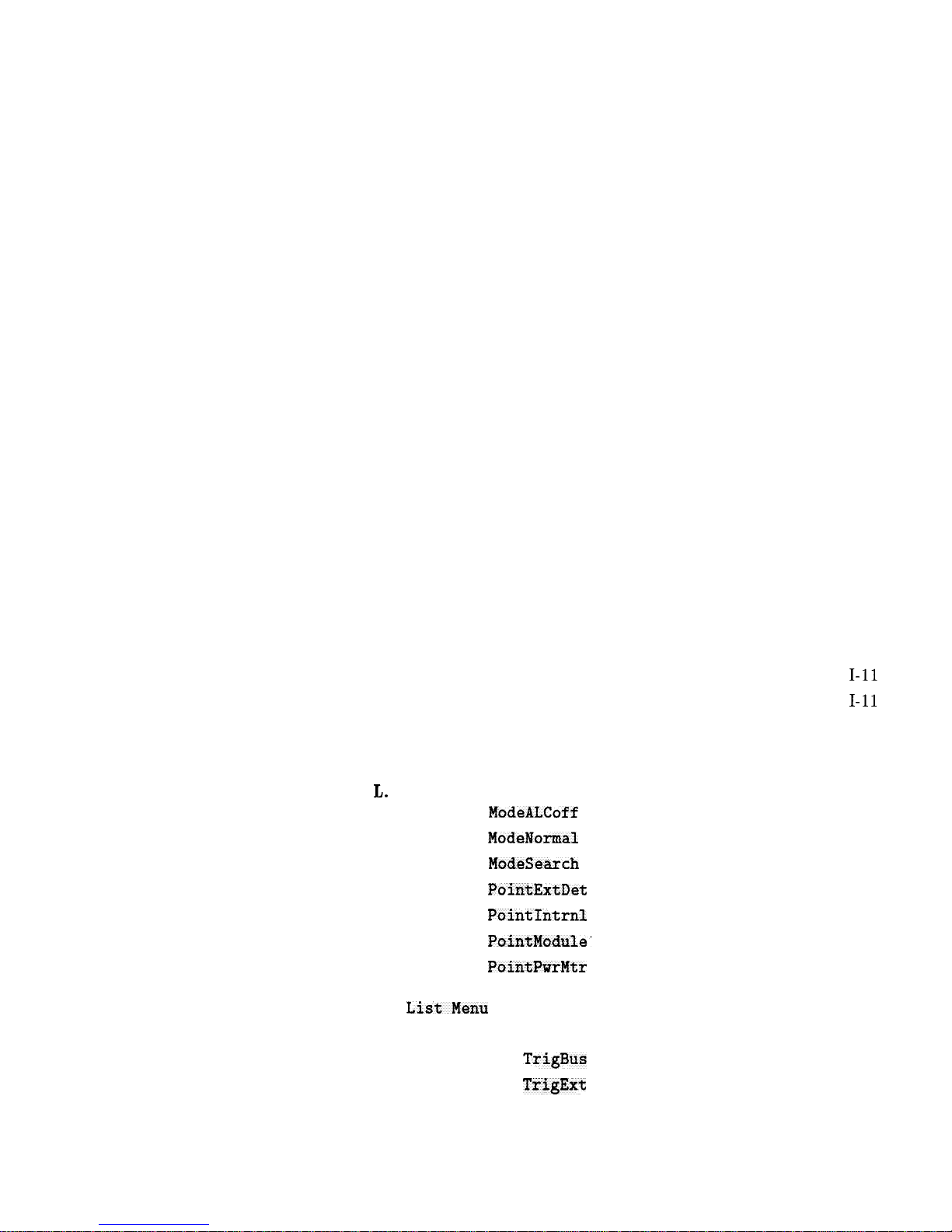
H.
HP-IB Address . . . . . . . . . . . . . . . . .
H-l
HP-IB Menu . . . . . . . . . . . . . . . . . .
H-l
I.
Internal
AM
Depth
..............
I-l
Internal AM Rate
..............
I-2
Internal AM Waveform Noise
.........
I-2
Internal
AM
Waveform Ramp
..........
I-3
Internal AM Waveform Sine
..........
I-3
Internal
AM
Waveform Square
.........
I-4
Internal AM Waveform Triangle
........
I-4
Internal FM Deviation
............
I-5
Internal FM Rate
..............
I-5
Internal FM Waveform Noise
.........
I-6
Internal FM Waveform Ramp
..........
I-6
Internal FM Waveform Sine
..........
I-7
Internal FM Waveform Square
.........
I-7
Internal FM Waveform Triangle
........
I-8
Internal Menu
................
I-8
Internal Pulse Generator Period
.......
I-9
Internal Pulse Generator Rate
........
I-10
Internal Pulse Generator Width
.......
I-10
Internal Pulse Mode Auto
..........
I-11
Internal Pulse Mode Gate
..........
I-11
Internal Pulse Mode Trigger
.........
I-12
Invert Input
.................
I-12
JJ.
Leveling
ModehLCoff
.............
L-l
Leveling
ModeNormal
.............
L-2
Leveling
ModeSearch
.............
L-2
Leveling
PointExtDet
............
L-3
Leveling
PointIntrnl
............
L-3
Leveling
PointModule'
............
L-4
Leveling
PointPwrMtr
............
L-5
LINESWITCH
................
L-5
ListMenu
..................
L-6
List Mode Pt Trighuto
............
L-8
List Mode Pt
TrigBus
............
L-9
List Mode Pt
TrigExt
............
L-9
(LOCAL)
.....................
L-10
Contents-7
Page 20
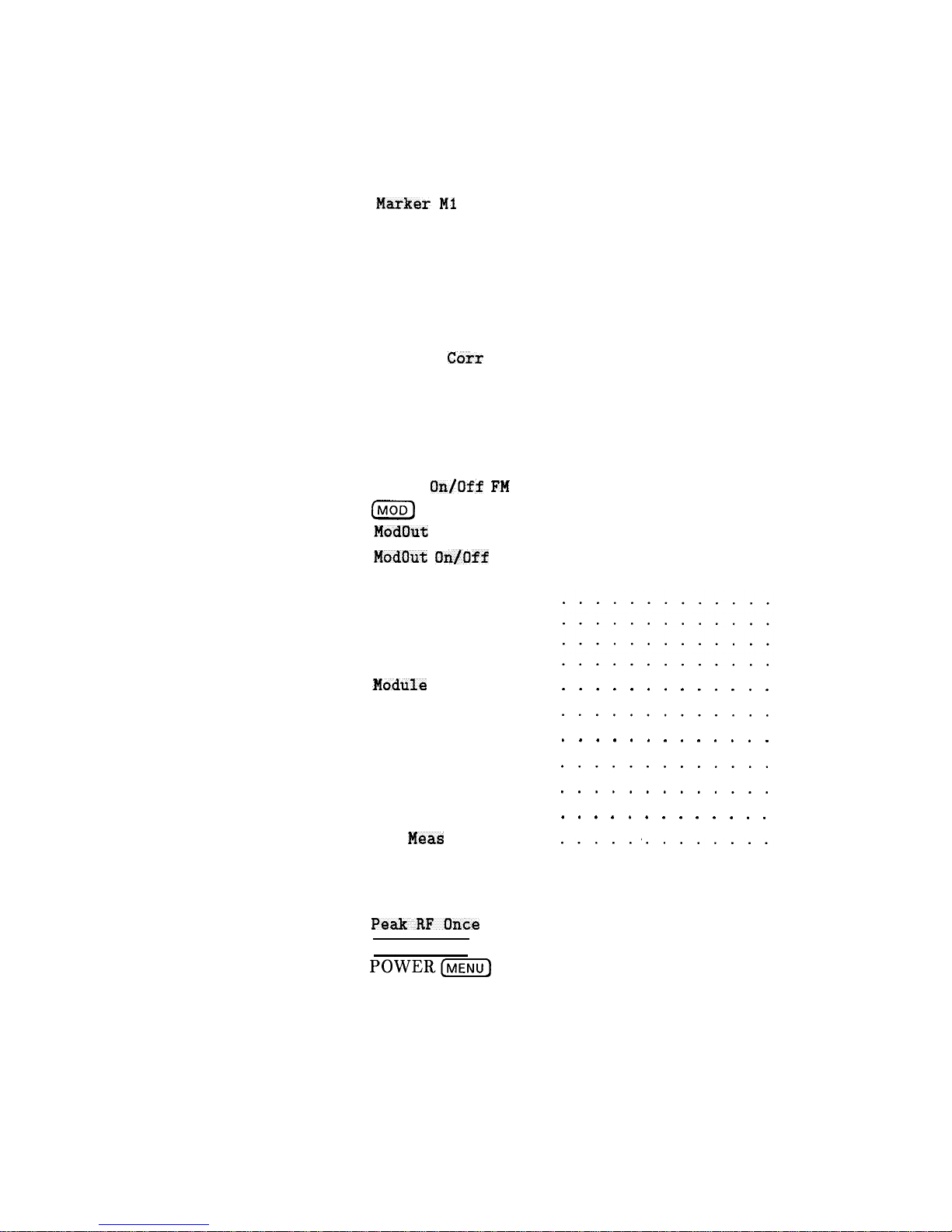
M.
MI--M2 Sweep
.................
Manual Sweep
.................
[MARKER)
....................
MarkerMl
..................
MarkerM2
..................
MarkerM3
..................
MarkerM4
..................
MarkerM5
..................
Markers All Off
...............
Measure
Corr
All
..............
Measure Corr Current
............
Measure Corr Undef
.............
Meter Adrs
..................
Meter On/Off AH
...............
Meter
On/Off FM
...............
m
.....................
ModOut
On/Off AM
..............
ModOut On/Off
FM
..............
Modulation
..................
Amplitude Modulation
FM Modulation . . .
Pulse Modulation . . .
Module Menu . . . .
{odule
Select AUTO
I
Module Select Front
Module Select None
Module Select Rear
Monitor Menu . . . .
more n/m . . . . . .
Mtr
Meas
Menu . . .
. . . . . . . . . . . . .
. . . . . . . . . . . . .
.............
.............
. . . . . . . . . . . . .
P.
Peak RF Always
................
PeakRFOnce
.................
[POWER LEVEL] .................
POWER(K)
.................
Power Offset
.................
Power Slope
.................
Power Sweep
.................
(PRESET)
.....................
Preset Mode Factory
.............
Preset Mode User
..............
M-l
M-l
M-3
M-4
M-5
M-5
M-6
M-6
M-7
M-7
M-8
M-8
M-9
M-9
M-10
M-10
M-11
M-12
M-13
M-14
M-17
M-19
M-23
M-24
M-24
M-25
M-26
M-26
M-27
M-28
P-l
P-2
P-2
P-5
P-6
P-7
P-8
P-9
P-10
P-11
Contents-8
Page 21
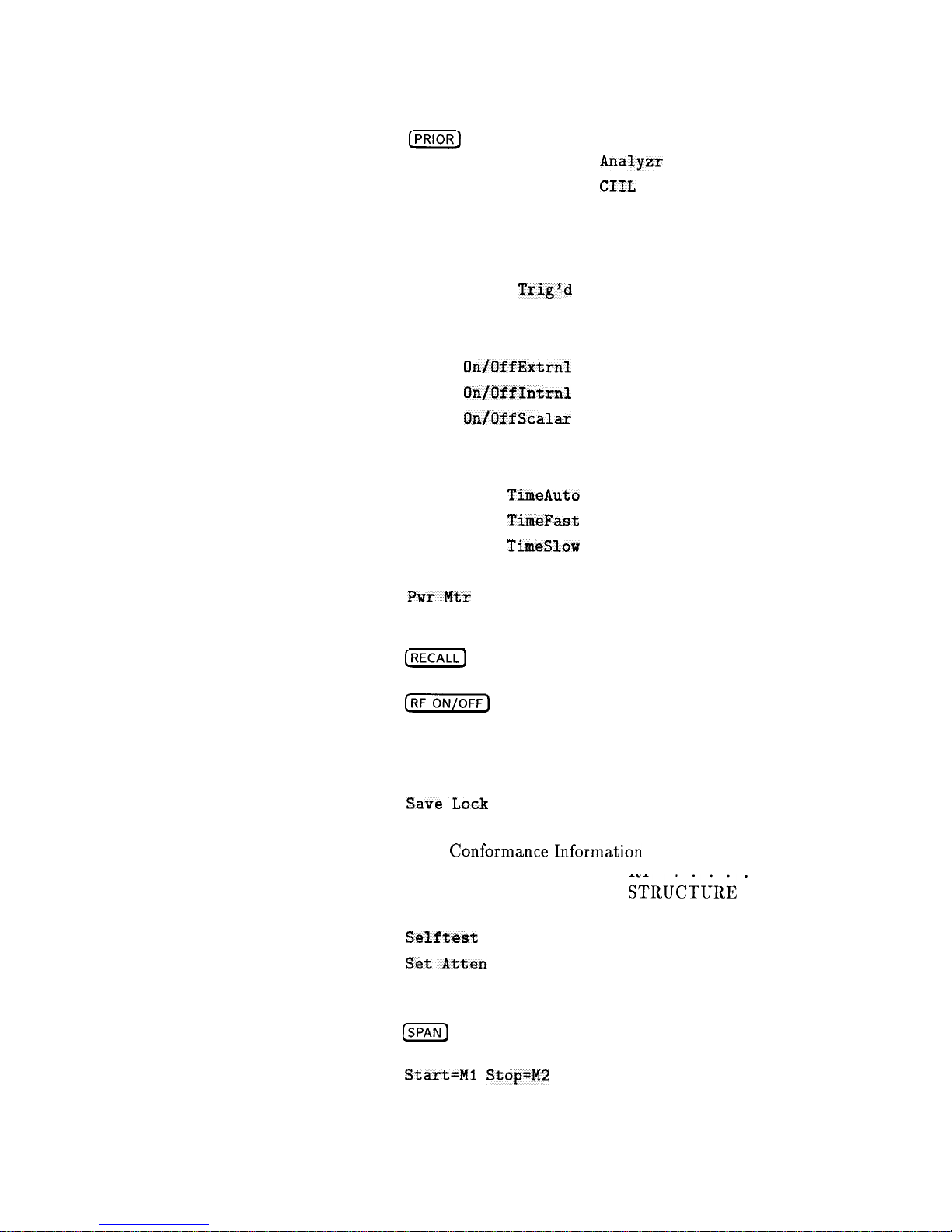
Printer Adrs . . . . . . . . . . . . . . . . .
[PRIOR)
.....................
Programming Language
Analyzr
........
Programming Language
GILL
..........
Programming Language SCPI
..........
Pt Trig Menu
.................
Pulse Delay Normal
.............
Pulse Delay
Trig'd
.............
Pulse Menu
..................
Pulse Menu
..................
Pulse
OnfOffExtrnl
.............
Pulse
On/OffIntrnl
.............
Pulse
OnfOffScalar
.............
Pulse Period
.................
Pulse Rate
..................
Pulse Rise
TimeAuto
.............
Pulse Rise
TimeFast
.............
Pulse Rise
TimeSlow
.............
Pulse Width
.................
PwrMtr
Range
................
R.
(RECALL)
.....................
Ref Osc Menu
.................
(kF%iqGg
...................
ROTARY KNOB
................
s.
(SAVE)
.....................
SaveLock
..................
Save User Preset
..............
SCPI
ConformanceInformation
.........
SCPI COMMAND SUMMARY
SCPI STATUS REGISTER
STRU&iRi
. : : : :
Security Menu
................
Selftest
(Full)
...............
SetAtten
..................
(SINGLE)
.....................
Software Rev
.................
m
.....................
(START)
.....................
Start=Ml
Stop=M2
..............
Start Sweep Trigger Auto
..........
Start Sweep Trigger Bus
...........
P-11
P-12
P-13
P-13
P-14
P-15
P-16
P-16
P-17
P-18
P-19
P-19
P-20
P-21
P-21
P-22
P-22
P-23
P-23
P-24
R-l
R-l
R-2
R-2
s-1
s-2
s-2
s-3
s-14
S-56
S-58
s-59
s-59
S-60
S-60
S-61
S-61
S-62
S-63
S-63
Contents-9
Page 22
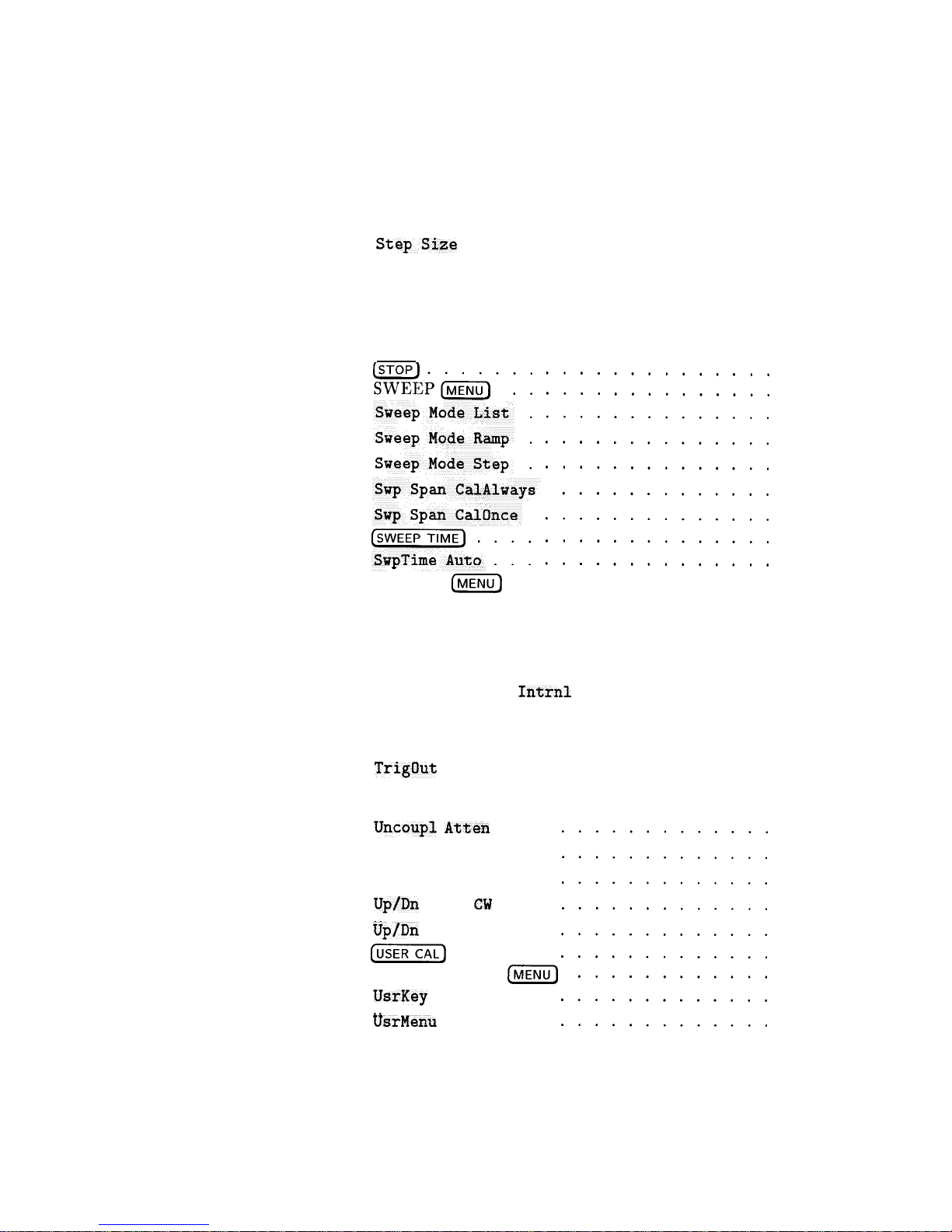
Start Sweep Trigger Ext
...........
Step Control Master
.............
Step Control Slave
.............
Step Dwell
..................
Step Points
.................
StepSize
..................
Step Swp Menu
................
Step Swp PtTrig Auto
............
Step Swp PtTrig Bus
.............
Step Swp PtTrig Ext
.............
..............
..............
..............
..............
..............
.............
..............
..............
..............
SYSTEM
(MENU)
. . . . . . . . . . . . . . . .
S-64
S-64
S-66
S-67
S-68
S-68
S-69
s-70
s-70
s-71
s-71
S-72
s-73
s-74
s-74
s-75
s-75
S-76
S-76
s-77
T.
10 MHz Freq Std Auto
............
T-l
10 MHz Freq Std Extrnl
...........
T-2
10 MHz Freq Std
Intrnl
...........
T-2
10 MHz Freq Std None
............ T-3
Tracking Menu
................
T-3
TrigOut
Delay
................
T-4
U.
Uncoupl Atten
. . .
Unlock Info . . . .
Up/Down Power . . .
Up/Dn
Size CW . . .
Up/Dn
Size CW . . .
U
Up/Dn
Size Swept .
[USER]
. . . . . .
[USER]
. . . . . .
USER DEFINED
@iii-)
USER DEFINED
@iii-)
l.J
l&-Key
Clear . . . .
UUsrMenu
Clear . . .
.............
.............
.............
.............
.............
.............
............
.............
.............
U-l
U-l
u-2
u-2
u-3
u-4
u-5
U-6
U-6
Contents-10
Page 23
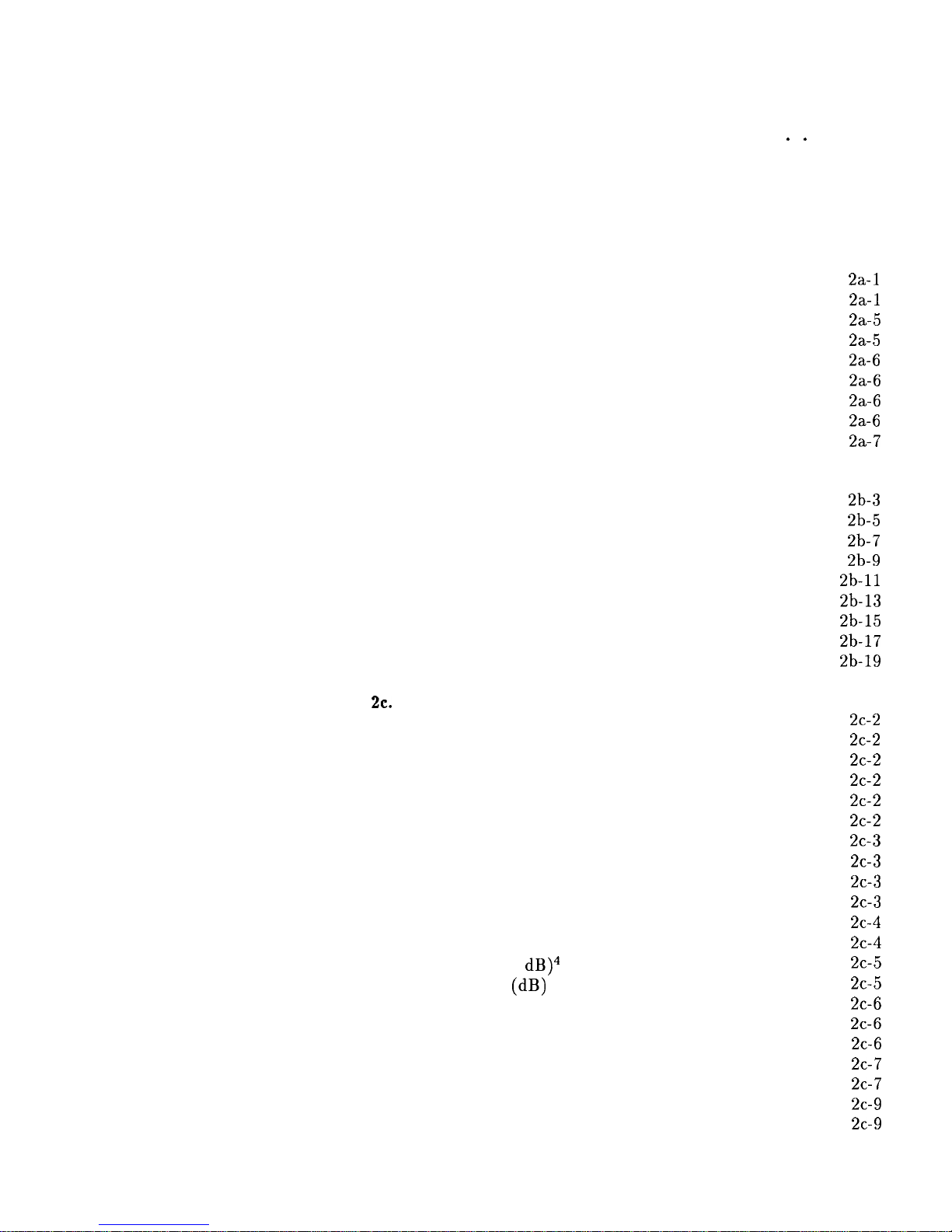
W.
Waveform Menu . . . . . . . . . . . . . .
. .
W-l
Z.
Zero Freq . . . . . . . . . . . . . . . . . .
Z-l
Zoom . . . . . . . . . . . . . . . . . . . . .
z-1
2a. Error Messages
Introduction . . . . . . . . . . . . . . . . . .
2a-1
Front Panel Error Messages in Alphabetical Order
.
2a-1
SCPI Error Messages in Numerical Order . . . . .
2a-5
Swept Signal Generator Specific SCPI Error Messages
2a-5
Universal SCPI Error Messages
........
2a-6
Error Messages From -499 To -400
.....
2a-6
Error Messages From -399 To -300
.....
2a-6
Error Messages From -299 To -200
.....
2a-6
Error Messages From -199 to -100
......
2a-7
2b. Menu Maps
ALC Menu
..................
Frequency Menu
................
Marker Menu
.................
Modulation Menu
...............
Power Menu
..................
Service Menu
.................
Sweep Menu
..................
System Menu
.................
User Cal Menu
.................
2~.
Specifications
Frequency
...................
Range ....................
Resolution
..................
Frequency Bands (for CW signals)
.......
Frequency Modes:
..............
CW and Manual Sweep
............
Synthesized Step Sweep
............
Synthesized List Mode
............
Ramp Sweep Mode
..............
Internal 10 MHz Time Base
..........
RF Output
..................
Output Power
................
Accuracy ( dB)4
..............
Flatness
(dB)
...............
Analog Power Sweep
.............
External Leveling
...............
Source Match
................
Spectral Purity
.................
Spurious Signals
...............
Single-Sideband Phase Noise (dBc/Hz)
.....
Offset from Carrier
.............
2b-3
2b-5
2b-7
2b-9
2b-11
2b-13
2b-15
2b-17
2b-19
2c-2
2c-2
2c-2
2c-2
2c-2
2c-2
2c-3
2c-3
2c-3
2c-3
2c-4
2c-4
2c-5
2c-5
2c-6
2c-6
2c-6
2c-7
2c-7
2c-9
2c-9
Contents-l 1
Page 24
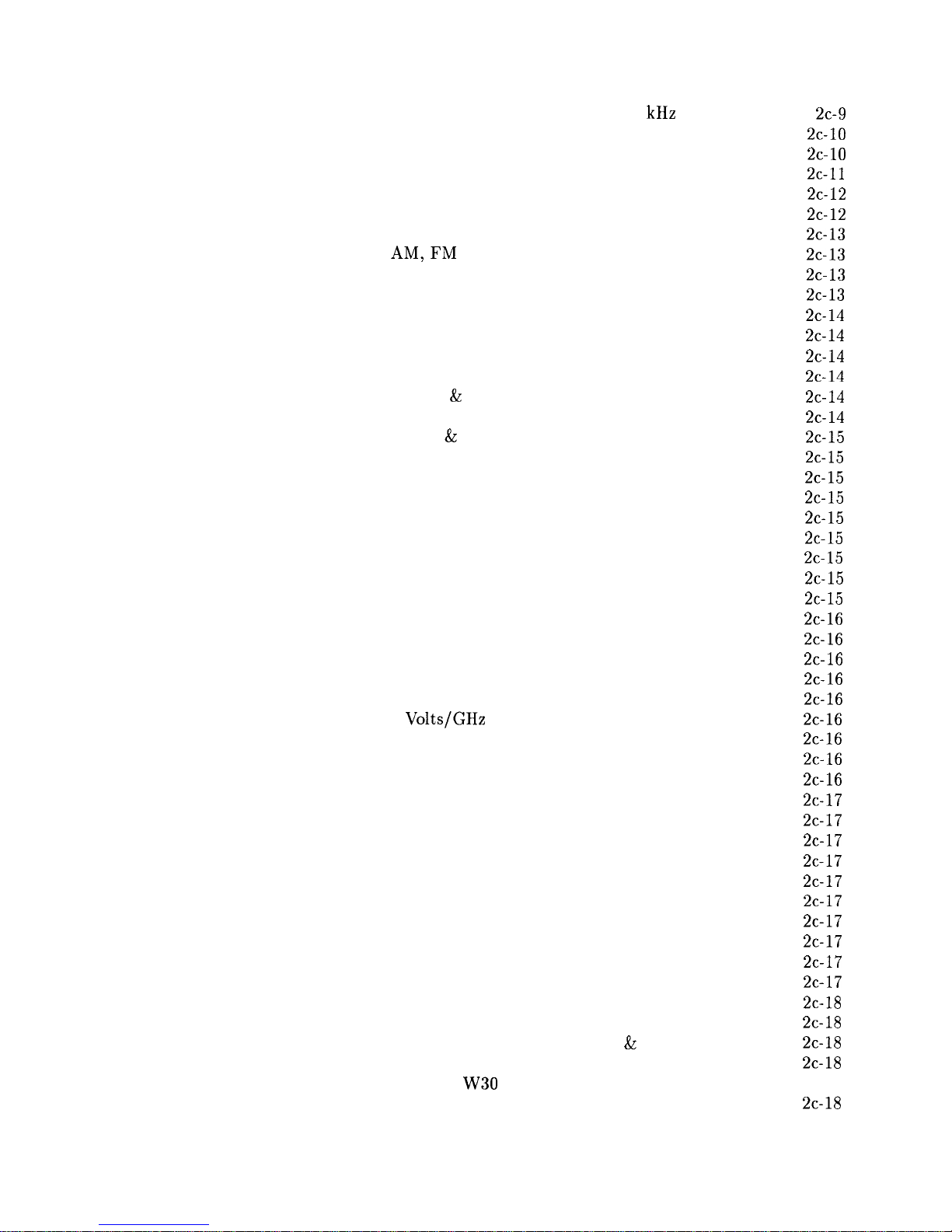
Residual FM (RMS, 50 Hz to 15 kHz bandwidth) .
Modulation ..................
Pulse
....................
AM and Scan
................
FM .....................
Simultaneous Modulations ...........
Internal Modulation Generator Option 002
....
AM,FM
..................
Pulse
....................
Modulation Meter
..............
General ....................
Environment al
................
Warm-Up Time
...............
Power Requirements
.............
Weight & Dimensions
.............
Adapters Supplied
..............
Inputs & Outputs
..............
Auxiliary Output ..............
RF Output ................
External ALC Input
............
Pulse Input/Output
............
AM Input .................
FM Input .................
Trigger Input ...............
Trigger Output ...............
10 MHz Reference Input
...........
10 MHz Reference Output
..........
Sweep Output ...............
Stop Sweep Input/Output
..........
Z-Axis Blanking/Markers Output
.......
Volts/GHz
Output .............
Source Module Interface
...........
Auxiliary Interface .............
Pulse Video Output (Option 002 only)
....
Pulse Sync Out (Option 002 only)
......
AM/FM Output (Option 002 only)
......
Models ...................
Options ...................
Option 001 Add Step Attenuator
.......
Option 002 Add Internal Modulation Generator
Option 004 Rear Panel RF Output
......
Option 006 Fast Pulse Modulation
......
Option 008 1 Hz Frequency Resolution
....
Option 700 MATE System Compatibility
...
Option 806 Rack Slide Kit
..........
Option 908 Rack Flange Kit
.........
Option 910 Extra Operating & Service Guides .
Option 013 Rack Flange Kit
.........
Option W30 Two Years Additional Return-To-HP
2c-9
2c-10
2c-10
2c-11
2c-12
2c-12
2c-13
2c-13
2c-13
2c-13
2c-14
2c-14
2c-14
2c-14
2c-14
2c-14
2c-15
2c-15
2c-15
2c-15
2c-15
2c-15
2c-15
2c-15
2c-15
2c-16
2c-16
2c-16
2c-16
2c-16
2c-16
2c-16
2c-16
2c-16
2c-17
2c-17
2c-17
2c-17
2c-17
2c-17
2c-17
2c-17
2c-17
2c-17
2c-18
2c-18
2c-18
2c-18
Service . . . . . . . . . . . . . . . . .
2c-18
Contents-12
Page 25
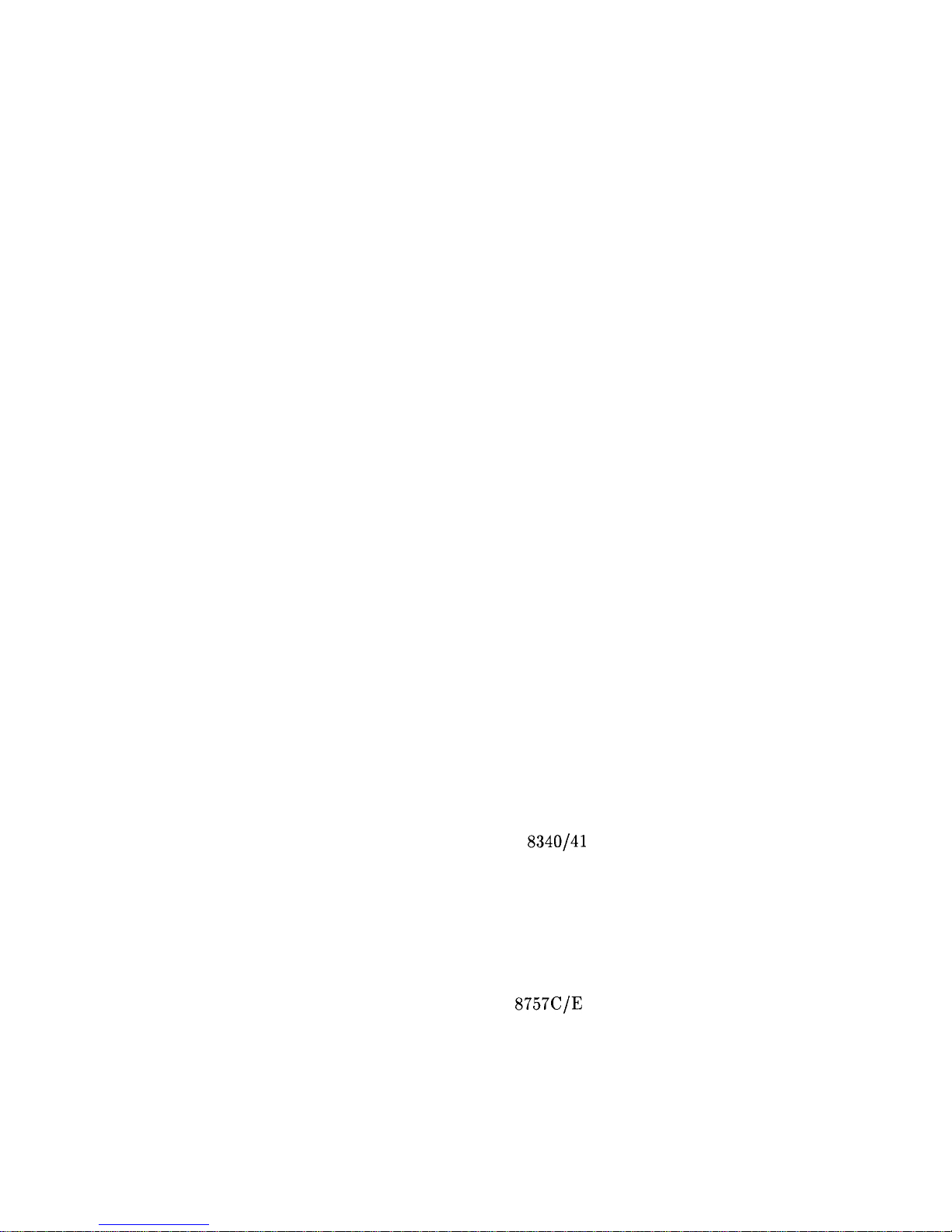
3.
Installation
Initial Inspection
................
Equipment Supplied
..............
Options Available
...............
Preparation for Use
...............
Power Requirements
.............
Line Voltage and Fuse Selection
........
Power Cable
.................
Language Selection
..............
How to View or Change a Language Selection from
the Front Panel
.............
How to Select a Language on an Instrument
without a Front Panel
..........
HP-IB Address Selection
...........
How to View or Change an HP-IB address from
the Front Panel
.............
How to Prevent a Front Panel Change to an HP-IB
Address
................
How to Set the HP-IB Address on a Swept Signal
Generator without a Front Panel
.....
Mating Connectors
..............
10 MHz Frequency Reference Selection and Warmup
Time
..................
Operating Environment
............
Chassis Kits
..................
Rack Mount Slide Kit (Option 806)
.......
Installation Procedure
............
Rack Flange Kit for Swept Signal Generators with
Handles Removed (Option 908)
.......
Installation Procedure
............
Rack Flange Kit for Swept Signal Generators with
Handles Attached (Option 913)
.......
Installation Procedure
............
Storage and Shipment
..............
Environment
.................
Package the Swept Signal Generator for Shipment
Converting HP 8340/41 Systems to HP 8360 B-Series
Systems
...................
Manual Operation
..............
Compatibility
...............
Front Panel Operation
...........
Instrument Preset Conditions
.......
System Connections
.............
The HP 8510 Network Analyzer
.......
The HP
8757C/E
Scalar Network Analyzer
. .
The HP 83550 Series Millimeter-wave Source
Modules
................
The HP 8970B Noise Figure Meter
......
Remote Operation
..............
Language Compatibility
...........
Network Analyzer Language
.........
3-l
3-2
3-2
3-3
3-3
3-3
3-4
3-6
3-6
3-6
3-7
3-8
3-8
3-8
3-8
3-8
3-9
3-10
3-10
3-11
3-13
3-14
3-15
3-16
3-17
3-17
3-18
3-19
3-20
3-20
3-20
3-20
3-21
3-21
3-22
3-22
3-22
3-23
3-23
3-23
Contents-13
Page 26
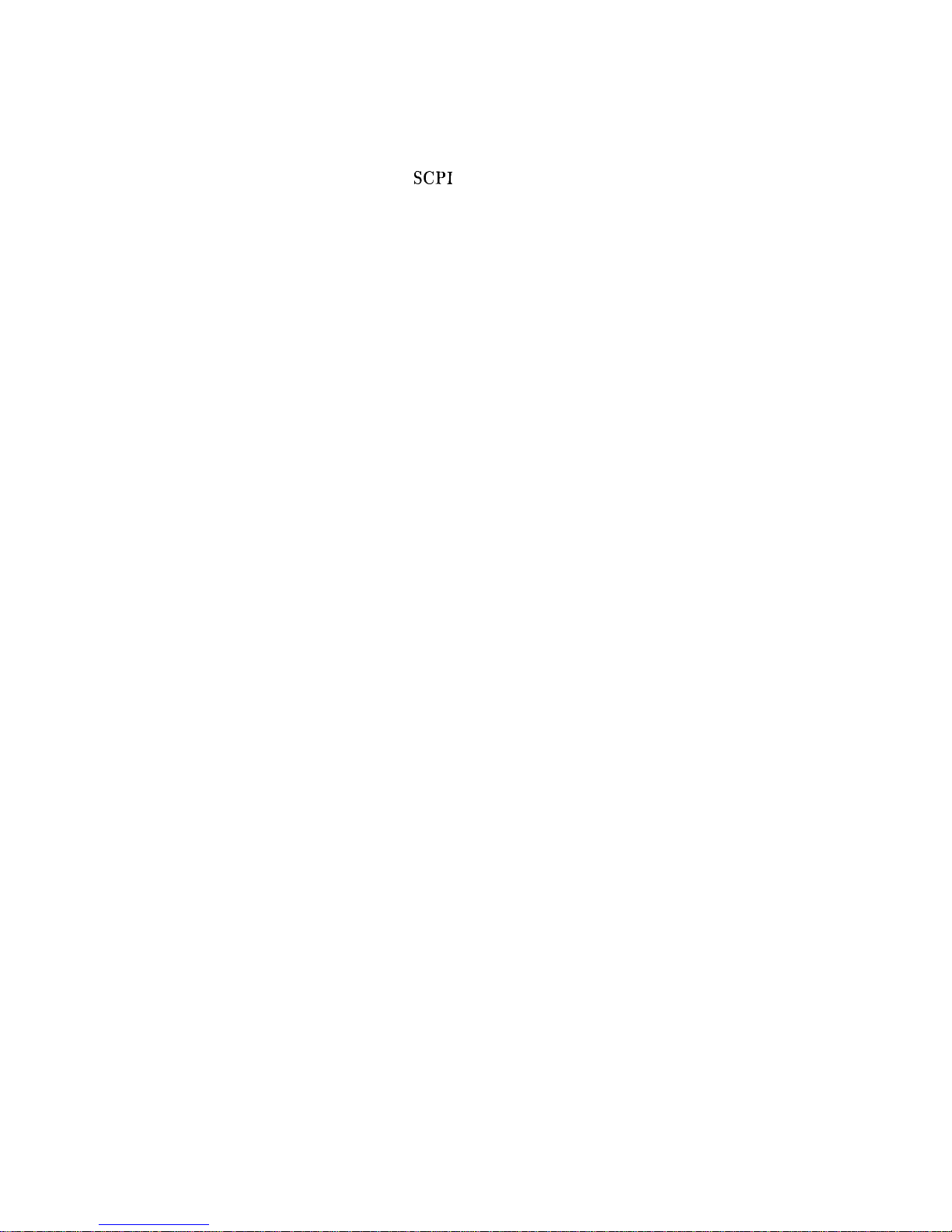
Test and Measurement System Language . . .
Control Interface Intermediate Language . . .
Converting from Network Analyzer Language to
SCPI
. . . . . . . . . . . . . . . . . .
Numeric Suffixes . . . . . . . . . . . . . .
Status Bytes . . . . . . . . . . . . . . . .
3-23
3-23
3-23
3-24
3-24
4. Operator’s Check and Routine Maintenance
Operator’s Checks ...............
Service Information
..............
Local Operator’s Check .............
Description
.................
Preliminary Check
..............
Main Check
.................
Routine Maintenance ..............
How to Replace the Line Fuse
.........
How to Clean the Fan Filter ..........
How to Clean the Cabinet ...........
How to Clean the Display Filter
........
5. Instrument History
4-l
4-l
4-2
4-2
4-2
4-3
4-4
4-4
4-5
4-6
4-6
Index
Contents-14
Page 27
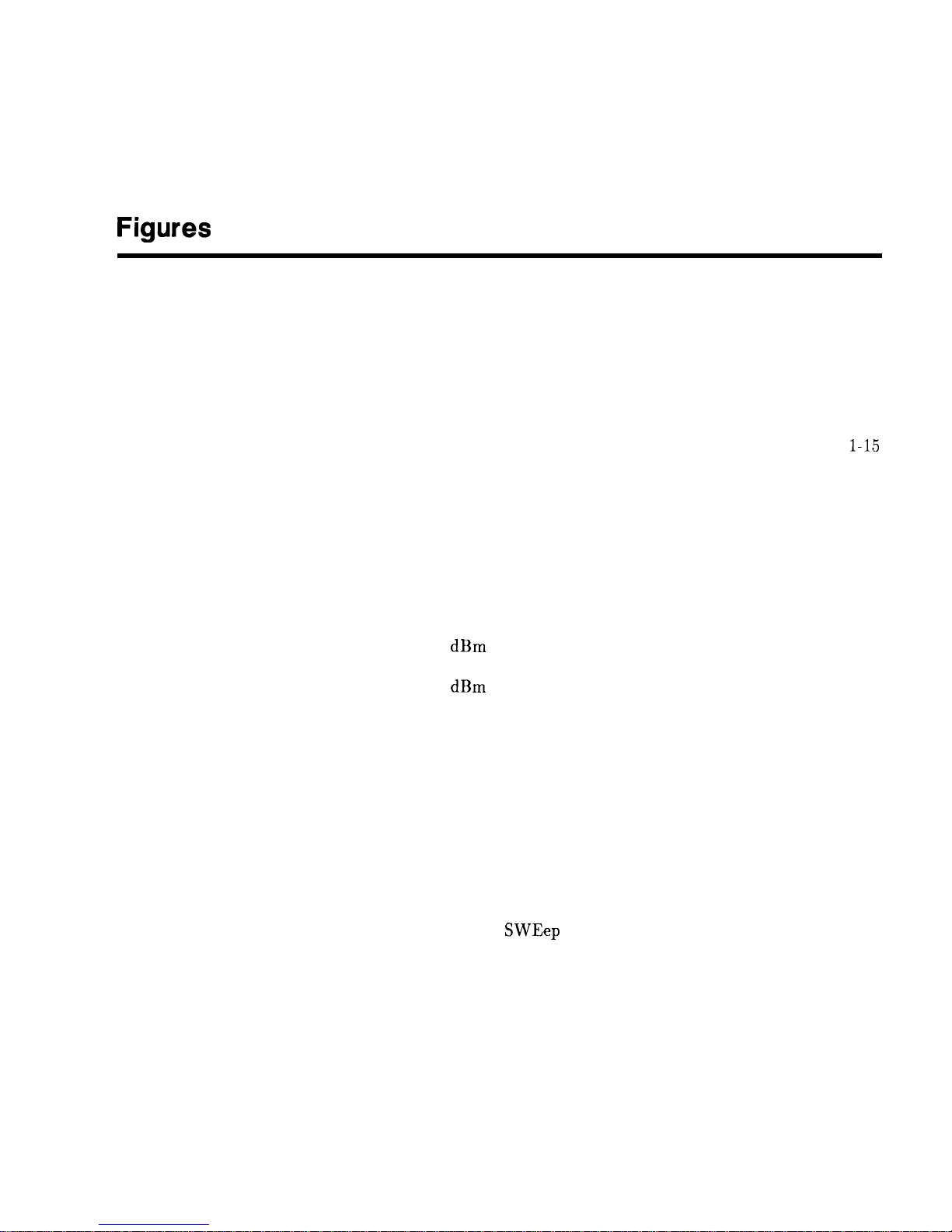
Figures
O-l. Typical Serial Number Label ..........
l-l. The HP 83620B Swept Signal Generator
.....
l-2. Display
...................
l-3. Entry Area
.................
l-4. CW Operation and Start/Stop Frequency Sweep .
l-5. Center Frequency and Span Operation
.....
l-6. Power Level and Sweep Time Operation
.....
l-7. Continuous, Single, and Manual Sweep Operation
l-8. Marker Operation
..............
l-9. Saving and Recalling an Instrument State
....
l-10. Power Sweep and Power Slope Operation
....
l-11. ALC Circuit Externally Leveled ........
l-12. Typical Diode Detector Response at 25°C
....
1-13. Leveling with a Power Meter ..........
l-14. MM-wave Source Module Leveling .......
1-15. MM-wave Source Module Leveling Using a Microwave
Amplifier
.................
l-16. Reverse Power Effects, Coupled Operation with -8
dBm
Output
...............
l-17. Reverse Power Effects, Uncoupled Operation with -8
dBm
Output
...............
1-18. Creating a User Flatness Array Automatically . .
l-19. Creating a User Flatness Array .........
l-20. Creating Arbitrarily Spaced Frequency-Correction
Pairs in a Swept mm-wave Environment
...
l-21. Scalar System Configuration
..........
l-22. Automatically Characterizing and Compensating for
a Detector
................
l-23. Decision Tree for ALC Bandwidth Selection
...
l-24. SCPI Command Types
............
l-25. A Simplified Command Tree
..........
l-26. Proper Use of the Colon and Semicolon
.....
l-27. Simplified
SWEep
Command Tree .......
l-28. Voltage Controlled Oscillator Test .......
l-29. Simplified Program Message Syntax .......
l-30. Simplified Subsystem Command Syntax
.....
l-31. Simplified Common Command Syntax
.....
l-32. Simplified Response Message Syntax ......
l-33. Generalized Status Register Model .......
l-34. Typical Status Register Bit Changes ......
l-35. Generalized Trigger Model
...........
l-36. Inside the Idle State
.............
vii
l-3
l-4
l-5
l-7
l-9
l-11
l-13
l-15
l-17
l-19
l-23
l-25
l-27
l-28
l-29
l-31
l-31
l-34
1-37
l-40
l-43
l-47
l-50
l-67
l-68
l-70
l-71
l-77
l-80
l-81
l-82
l-82
l-106
l-108
l-110
l-111
Contents-15
Page 28
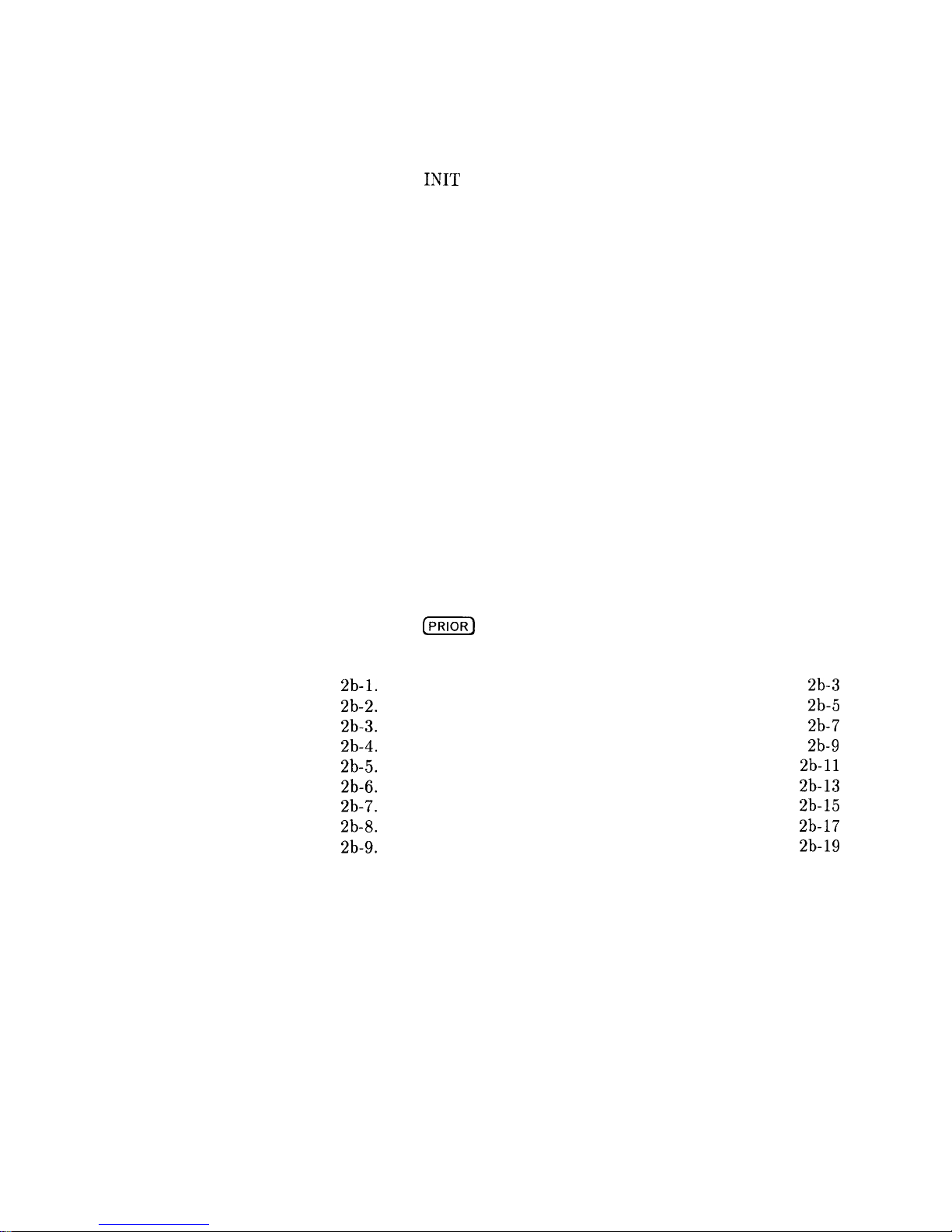
l-111
l-113
l-114
l-115
1-116
l-117
A-5
A-8
c-7
C-8
c-10
l-37. Inside the Initiate State
............
l-38. Inside an Event Detection State
........
l-39. Inside the Sequence Operation State
......
l-40. The
INIT
Trigger Configuration
........
l-41. The TRIG Trigger Configuration
........
l-42. HP 8360 Simplified Trigger Model
.......
A-l. ALC System Simplified Block Diagram
.....
A-2. Typical External Leveling Hookup
.......
C-l. Auxiliary Interface Connector
.........
C-2. HP-IB Connector and Cable
..........
C-3. Interface Signals of the Source Module Connector .
F-l. Basic User Flatness Configuration Using an HP 437B
Power Meter ...............
F-2. User Flatness Correction Table as Displayed by the
Swept Signal Generator
..........
F-3. The Sources of ALC Calibration Correction Data .
F-4. Array Configuration when the Correction Data
Frequency Span is a Subset of the Swept Signal
Generator Frequency Span
.........
M-l. ALC Block Diagram .............
M-2. Power Accuracy Over the AM Dynamic Range . .
M-3. FM Deviation and Rate Limits
.........
M-4. ALC Block Diagram .............
M-5. Pulse Modulation System
...........
M-6. Video Feedthrough ..............
P-l. How
(PRIOR)
Works
...............
S-l. Connections Required for a Two-Tone Scalar
Network Analyzer Measurement System
...
2b-1.
ALC Menu .................
2b-2.
Frequency Menu ...............
2b-3. Marker Menu ................
2b-4.
Modulation Menu ..............
2b-5.
Power Menu .................
2b-6. Service Menu ................
2b-7. Sweep Menu .................
2b-8.
System Menu ................
2b-9. User Cal Menu ................
3-1. AC Power Cables Available
..........
3-2. Rear Panel HP-IB Switch
...........
3-3. Removing the Side Straps and Feet
.......
3-4. Chassis Slide Kit ...............
3-5. Rack Mount Flanges for Swept Signal Generators
with Handles Removed
...........
3-6. Rack Mount Flanges for Swept Signal Generators
with Handles Attached
...........
4-l. Replacing the Line Fuse
............
4-2. Removing the Fan Filter
...........
F-6
F-7
F-8
F-8
M-13
M-16
M-18
M-20
M-20
M-22
P-12
S-65
2b-3
2b-5
2b-7
2b-9
2b-11
2b-13
2b-15
2b-17
2b-19
3-5
3-7
3-11
3-12
3-14
3-16
4-4
4-5
Contents-16
Page 29
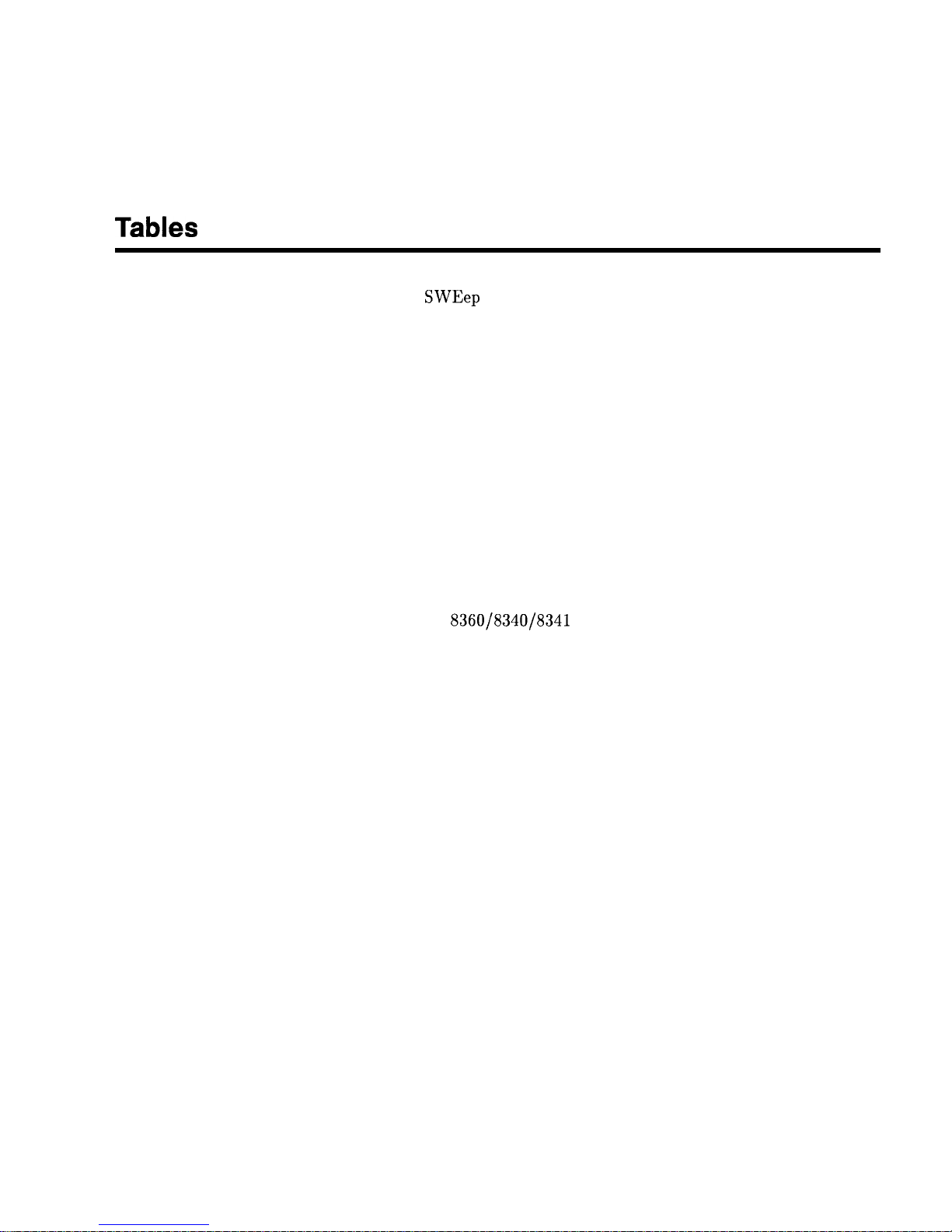
Tables
l-l. Keys Under Discussion in This Section
.....
l-2.
SWEep
Command Table
...........
l-3. SCPI Data Types
..............
1-4. Sample Swept Signal Generator Commands
...
C-l. Pin Description of the Auxiliary Interface
....
D-l. Mnemonics used to Indicate Status
.......
S-l. HP 8360 SCPI COMMAND SUMMARY
....
3-l. Adapter Descriptions and Part Numbers Shipped
with Each Swept Signal Generator Model
...
3-2. Language HP-IB Addresses
..........
3-3. Factory-Set HP-IB Addresses
.........
3-4. Rack Mount Slide Kit Contents
........
3-5. Rack Flange Kit for Swept Signal Generators with
Handles Removed Contents
.........
3-6. Rack Flange Kit for Swept Signal Generators with
Handles Attached Contents
.........
3-7. Instrument Preset Conditions for the HP
8360/8340/8341
..............
3-8. Numeric Suffixes ...............
3-9. Programming Language Comparison
......
4-l. Fuse Part Numbers
..............
1-21
1-71
l-83
l-88
c-7
D-7
S-18
3-2
3-6
3-7
3-10
3-13
3-15
3-20
3-24
3-25
4-4
Contents-17
Page 30
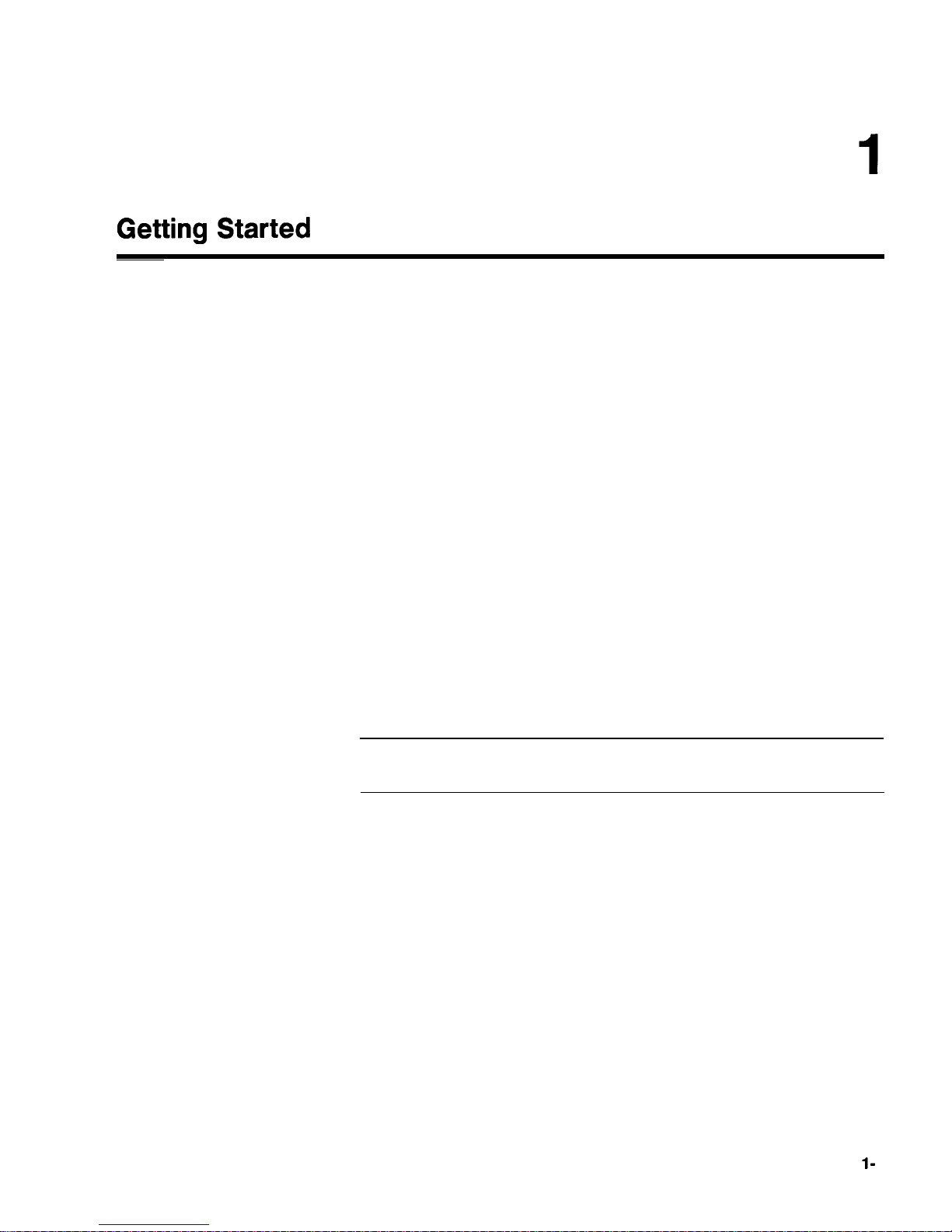
Getting Started
What Is In This
Chapter
This chapter contains information on how to use the
HP 8360 B-Series swept signal generator. The information is
separated into three sections.
Basic
For the novice user unfamiliar with the
HP 8360 B-Series swept signal generator. This
section describes the basic features of the swept
signal generator.
Advanced
Programming
For the user familiar with swept signal generators,
but not necessarily familiar with how to use the
special features of the HP 8360 B-Series swept signal
generator.
For the user wishing to program an HP 8360 B-Series
swept signal generator. This section contains
an introduction to Standard Commands
for Programmable Instruments language
(SCPI), Hewlett-Packard’s implementation of
IEEE-488.2-1987, and an introduction to the
Analyzer programming language.
Note
If you are unpacking a new swept signal generator, refer to the
installation suggestions provided in Chapter 3, “Installation”.
Getting Started Introduction
l-
1
Page 31
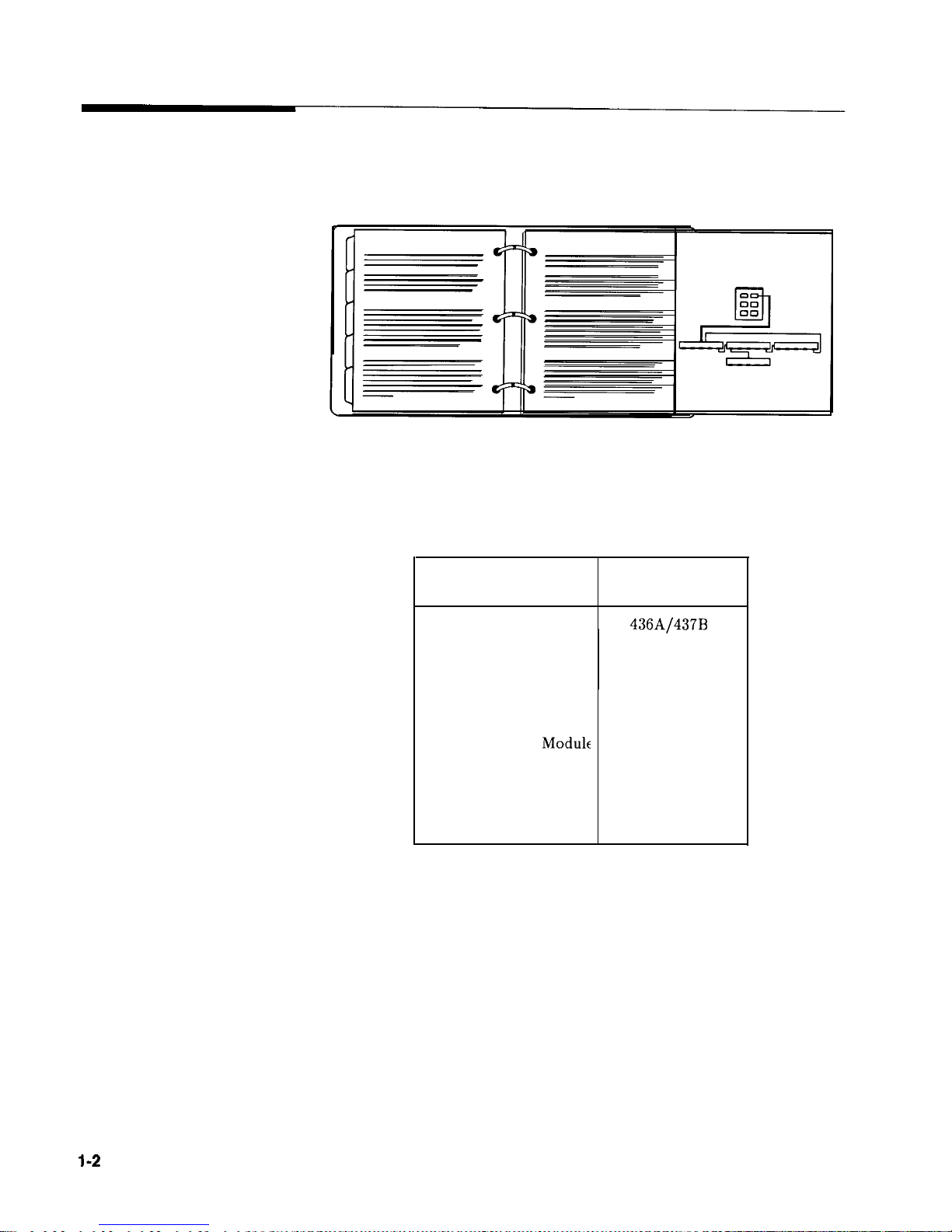
How To Use This
Chapter
To use this chapter effectively, refer to the tabbed section “Menu
Maps”. Menu maps can be folded out to be viewed at the same time
as the Getting Started information, as illustrated.
Equipment Used In
The following table lists the equipment used in the operation
Examples
examples shown in this chapter. You can substitute equipment, but
be aware that you may get different results than those shown.
Equipment Used In Examples
Equipment
Power Meter
HP 436A/437B
Power Sensor HP 8485A
Power Splitter
HP 11667B
Oscilloscope HP 1740A
mm-Wave Source Module HP 83556A
Power Amplifier HP 8349B
Coupler
HP 11691D
Detector HP 8474D
Recommended
Model Numbers
l-2
Getting Started Introduction
Page 32

Getting Started Basic
Introducing the
HP 8360 B-Series
Swept Signal
Generators
The HP 8360 B-Series swept signal generators are high performance,
broadband frequency swept signal generators.
PRESET
Figure l-l. The HP 838208 Swept Signal Generator
(PRESET) initializes the front panel settings and runs the swept signal
generator through a brief self-test. In the following examples, unless
stated otherwise, begin by pressing (PRESET).
Getting Started Basic
l-3
Page 33

Display Area
‘1
ACTIVE ENTRY AND
J
DATA DISPLAY AREA
-MESSAGE LINE
SOFTKEY LABEL
ARE4
SOFTKMS
Figure 1-2. Display
Active Entry and Data Display Area: This area typically displays
the frequency and power information of the current instrument
state. When data entry is expected, the swept signal generator
uses all or part of this area to record the entries. The active entry
arrow
(-->)
indicates the active entry function and its current
value.
Message Line: This line is used to display:
ALC level status.
Unlock information.
Timebase
status.
RF output status.
Softkey
Label Area: This area displays the name of the softkey
directly below it.
Softkeys: These keys activate the functions indicated by the labels
directly above them.
1-4 Getting Started Basic
Page 34

Entry Area
All function values are changed via the rotary knob and/or keys of
the entry area.
ENTRY
ENTRY ON
ON/OFF
LEO
ARROW KEYS
1
\
\,
ENTRY
/
ROTARY KNOB
TERMINATOR
KEYS
NUMERIC
NEGAM SIGN/
ENTRY KMS
BACKSPACE
Figure 1-3. Entry Area
The following are active only when the swept signal generator
expects an input.
[ENTRY ON/OFF): This key lets you turn off or on the active entry
area. Turning off the entry area after a value is entered prevents
accidental changes.
ENTRY ON LED: This LED lights when the entry area is active.
Arrow Keys: The up/down arrow keys let you increase or decrease
a numeric value. The left/right arrow keys choose a significant
digit indicated by an underline.
Rotary Knob: The rotary knob increases or decreases a numeric
value. The rotary knob can be used in combination with the
left/right arrow keys to change the increment size.
Terminator Keys: After the numeric entry keys are used to enter a
value, these keys define the units.
Negative Sign/Backspace Key: If a data entry is in progress, this
key backspaces over the last digit entered, otherwise a negative
sign is entered.
Numeric Entry Keys: These keys enter specific numbers in the
active entry area and must be followed by one of the terminator
keys before the function value changes.
Getting Started Basic
l-5
Page 35

CW Operation and
Start/Stop
Frequency Sweep
CW Operation
CW operation is one of the major functions of the swept signal
generator, and is easy to do using front panel keys. In CW operation,
the swept signal generator produces a single, low-noise, synthesized
frequency. Try this example: Press
[cw 0 0 0 @ @ @ @ 0 @
(GHz).
Check the active entry area. It indicates:
-->
cw:
12345.678000 MHz
The data display area indicates CW operation and the frequency
that you entered. The ENTRY ON LED is lit and the green SWEEP
LED is off.
Try other frequencies. Experiment with the rotary knob and the
arrow keys as alternate methods of data entry.
Start/Stop Frequency
The swept signal generator can sweep a frequency span as wide as
Sweep
the frequency range of the instrument, or as narrow as 0 Hz (swept
CW).
In start/stop sweep operation, the swept signal generator produces
a sweep from the selected start frequency to the selected stop
frequency.
For example:
Press
ISTART) @ 0 @ @ [GHz).
Press
LSTOP) @ 0 @ @ (GHzl.
The data display area indicates the start frequency and the stop
frequency. The green SWEEP LED is on (periodically off when
sweep is retracing). Because this is the active function, the active
entry area indicates:
-->
STOP
FREqUENCY:
7890.000000 MHz
Any subsequent entries change the stop frequency. To change the
start frequency, press (START), which remains the active function until
you press a different function key.
l-6
Getting Started Basic
Page 36

HEWLETT
PACKARD
n
hlO‘IU SELECT
FREQUENCY -,
POWER
-- INSTRUMENT
STATE
SOURCE MCWLE INTERFACE
RF O”TP”T
SWEEP LED
CW Operation
cw
START STOP
Figure 1-4. CW Operation and Start/Stop Frequency Sweep
start/stop
Frequency Sweep
3. Press terminator key.
1. Press
Icw].
2. Enter value.
3. Press terminator key.
1. Press
(?=iiZQ.
4. Press (STOP).
5. Enter value.
2. Enter value.
6. Press terminator key.
Getting Started Basic
l-7
Page 37

Center
Frequency/Span
Operation
Center frequency/span is another way of establishing swept
operation. This is just a different way of defining sweep limits. As an
example of center frequency/span operation:
Press (CENTER) @
(GHz).
Press
w
0
IGHz).
The swept signal generator is now sweeping from 3.5 to 4.5 GHz (to
view these figures, press either [START) or
c-1,
then
LSPAN)).
The
data display area indicates the center frequency as well as the span.
Notice that the green SWEEP LED is on.
While span is the active function, try the rotary knob and arrow
keys. This symmetrical increase or decrease of the frequency span
about the center frequency is one reason that center frequency/span
swept operation is used instead of start/stop frequency sweep.
Another example illustrates the subtleties of center frequency/span.
Press
m@
LGHz).
Press (SPAN) @
(GHz).
Notice that the center frequency changed. This is because the center
frequency could not accommodate a span of 8 GHz without exceeding
the lower frequency limit of the swept signal generator’s specified
frequency range. If the low or high frequency range limits are
exceeded, the inactive (center or span) function is reset. Experiment
with the rotary knob and the arrow keys as alternate methods of
data entry.
l-8
Getting Started Basic
Page 38

SWEEP LED
CENTER SPAN
Figure 1-5. Center Frequency and Span Operation
Center Frequency
Operation
Span Operation
HEWLETT
ENTRY -
PACKARD
-
SWEEP.
[pJ1[
mm@m
PCWCR
-F- INSTRUMENT STATE
-
RF
OUTPUT
\
\
1.
Press
(CFiTFj.
2.
Enter value.
3. Press terminator key.
1.
Press
ISPAN).
2.
Enter
value.
3. Press terminator key.
Getting Started Basic
l-9
Page 39

Power Level and
Sweep Time
Operation
Power Level Operation
The swept signal generator can produce leveled power for CW,
swept frequency, or power sweep operation. The selected power level
can range from -20
dBm
(-110
dBm
for option 001 swept signal
generators) to
+25 dBm.
For practice: Press (POWER LEVEL) I-) @ @J
0).
The active entry
area shows:
-->
POWER LEVEL: -20 .OO
dBm
If the selected power level is beyond the range of the swept signal
generator, the closest possible power is shown in both the data
display area and the active entry area. If the selected power level
exceeds the maximum leveled power the swept signal generator is
able to produce, the unleveled message UNLVLED appears on the
message line. Experiment with the rotary knob and the arrow keys
as alternate methods of data entry.
Sweep Time Operation
In typical applications the sweep time can vary tremendously, from
milliseconds in a network analyzer system, to more than a minute in
thermistor-based power meter systems.
Press (START)
(JiJ (GHz).
Press (STOP) @
(GHz.
Press (SWEEP
mm) @ 0 @ (,,,.
Watch the green SWEEP LED, it blinks every 2.5 seconds. The LED
blinks at each retrace.
For the fastest sweep speed for which all specifications are
guaranteed, the swept signal generator must be in automatic sweep
time selection.
Refer to menu map 7.
Press SWEEP
(MENU].
Select more
l/3.
Select
SwpTime
Auto .
Notice that the active entry area indicates:
-->
SWEEP TIME:
100.0
mSec
AUTO
When the swept signal generator‘is in automatic sweep time
selection, the active entry area displays AUTO along with the current
sweep time. Faster sweep speeds than this are possible, turn the
rotary knob counter-clockwise until the display no longer changes.
Notice that AUTO is no longer displayed.
l-10
Getting Started Basic
Page 40

PACKARD
SWEEP TIME
SWEEP LED
POWER LEVEL
Figure 1-6. Power Level and Sweep Time Operation
Power Level
Sweep Time
Operation
Operation
1. Press [POWER
LEVEL).
2.
Enter value.
3.
Press
IdeoJ.
1. Press [SWEEP
TIME].
2.
Enter value.
3.
Press terminator
key.
Getting Started Basic
l-l 1
Page 41
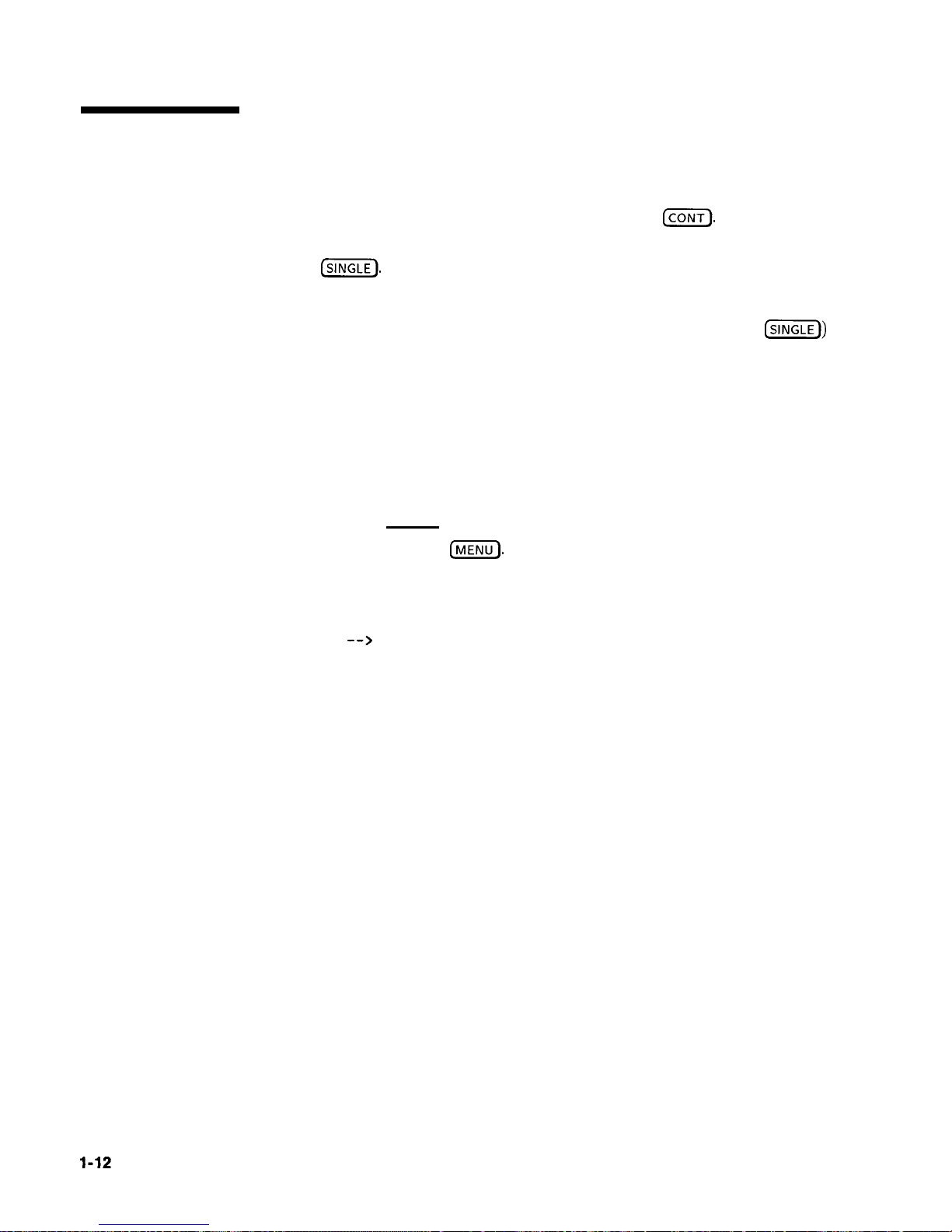
Continuous, Single,
Continuous sweep is the operation mode set when the swept
and Manual Sweep
signal generator is preset. It simply means that when the swept
Operation
signal generator is performing a swept operation, the sweeps will
continuously sweep-retrace-sweep-retrace until a different sweep mode
is selected. To choose this sweep mode, press
(CONT).
To change from continuous sweep to single sweep operation, press
(sx).
This causes the swept signal generator to abort the sweep in
progress and switch to the single sweep mode. This initial keystroke
causes the swept signal generator to switch sweep modes, but it
does not initiate a single sweep. A second keystroke (press
(SINGLE))
initiates a single sweep. When the swept signal generator is in single
sweep operation, the amber LED above the key lights. When the
swept signal generator is actually performing a sweep in single sweep
mode, the green SWEEP LED lights.
The manual sweep mode lets you use the rotary knob to either sweep
from the start frequency to the stop frequency or to sweep power.
Refer to menu map 7, SWEEP.
Press
(PRESET).
Press SWEEP
(MENU).
Select
Manual Sweep.
The active entry area displays:
-->
SWEPT MANUAL:
XXXXXXXXX MHz
Use the rotary knob to sweep from the start to the stop frequency.
The green SWEEP LED is off in manual sweep mode because the
sweeps are synthesized.
1-12
Getting Started Basic
Page 42

HEWLETT
PACKARD
.MWU 4@..ECT ‘I,
SINGLE
CONT
SWEEP MENU
Figure 1-7. Continuous, Single, and Manual Sweep Operation
Single Sweep
Continuous Sweep
Manual Sweep
1. Press
@FELT).
1. Press
(E5EJ
1. Press SWEEP
CMENU).
2. Press
Manual
Sweep.
3. Use the rotary knob to adjust frequency.
Getting Started Basic 1-13
Page 43
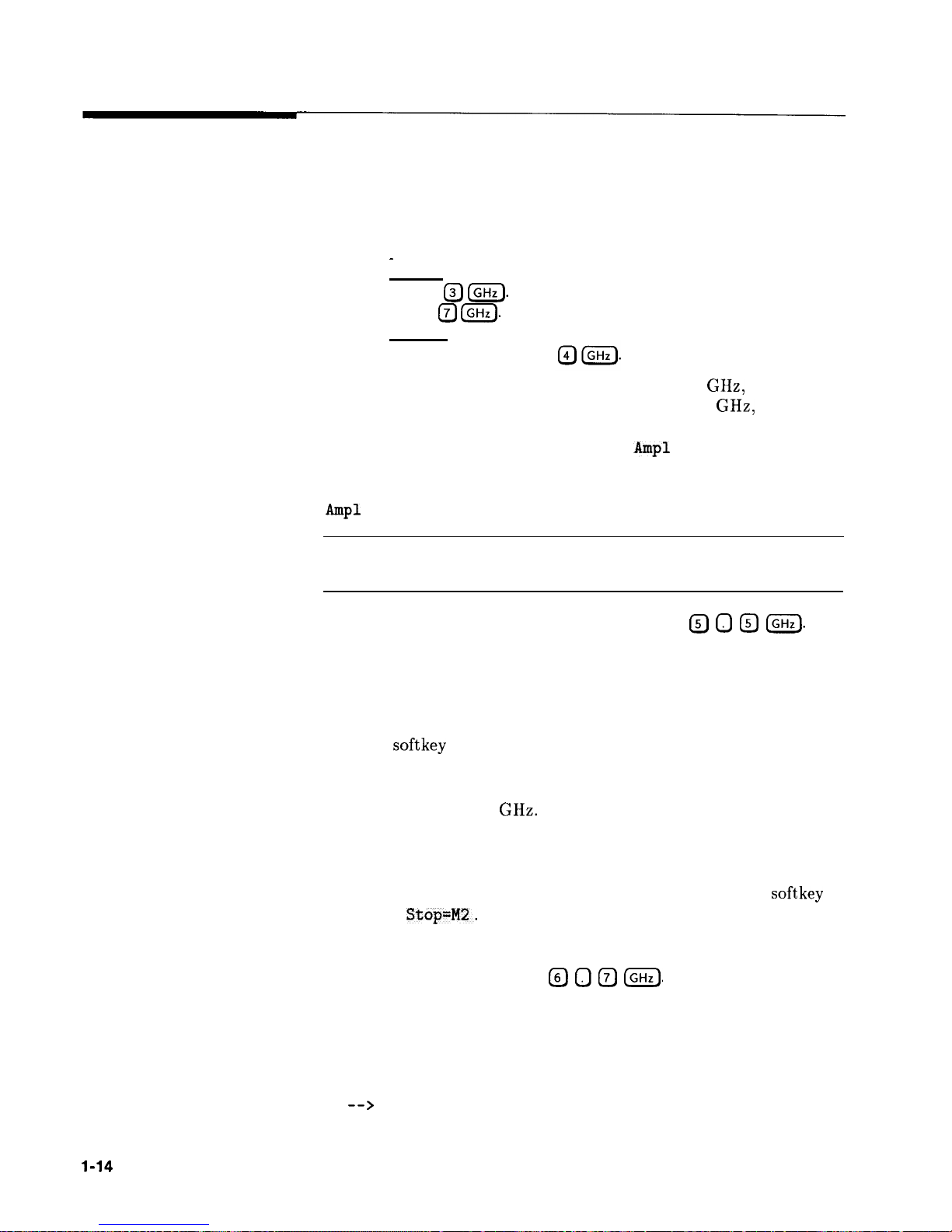
Marker Operation
The swept signal generator has five frequency markers that can
be used as fixed frequency “landmarks,” or as variable frequency
pointers on a CRT display. To view the marker features of the swept
signal generator on a CRT, connect the swept signal generator as
shown in Figure l-8.
Refer to menu map 3, MARKER.
Press (PRESET).
-
Press (START) @
[GHz).
Press (STOP) @
(GHz).
Press
(MARKER).
Select Marker Ml and
enter
The swept signal generator is sweeping from 3 to 7 GHz, with a
100 ms sweep speed. A frequency marker is set at 4 GHz, which
causes an intensified dot to appear on the CRT. To obtain an
amplitude spike at that frequency, select
amp1
Markers . Notice
that you can set the amplitude of the spike with the rotary knob or
entry keys. To return to the intensified dot representation, select
Amp1
Markers (asterisk off).
Caution
Amplitude markers increase the output power at the marker
frequency. Provide protection to devices that could be damaged.
For a second marker, select Marker M2 and enter @ 0 @
LGHz).
This process can be continued for all five markers. Note that the
marker displayed in the active entry area is “active” and can be
controlled by the rotary knob, arrow keys, and numeric entry keys.
Once the Ml and M2 markers are established, the marker sweep
function,
softkey
MI--M2 Sweep, temporarily changes the original
start/stop frequencies to those of markers Ml and M2. Select
Ml--M2 Sweep.
Notice that the swept signal generator now is
sweeping from 4 to 5.5 GHz. Use this function to focus in on a
selected portion of the frequency sweep. Select Ml--M2 Sweep again.
This turns the function off and returns the swept signal generator to
its original sweep parameters. To change the start/stop frequencies
for the swept signal generator, not just temporarily, use the softkey
Start=Ml
Stop=H2.
As an example of the delta marker function:
Select Marker M3 and enter @ 0 0
IGHz).
Select Delta Marker.
The frequency difference between marker 3 and marker 1 is displayed,
and the CRT trace is intensified between the two markers. The active
entry area displays:
-->
DELTA MKR (3-l) :
2700.000000
MHz
1-14
Getting Started Basic
Page 44

Marker 1 was chosen because it is selected as the delta marker
reference. To change reference markers, select Delta Mkr Ref .
Select M2 as the reference. Watch the display change to indicate:
-->
DELTA MKR
(3-2)
: 1200.000000 MHz
You can choose any of the five markers as a reference, but when delta
marker is on, if the reference marker has a frequency value higher
than the last active marker, the difference between the frequencies is
negative and is displayed as such by the swept signal generator. The
CRT display continues to intensify the difference between the two
markers.
When delta marker is showing in the active entry area, the ENTRY
area is active. Rotate the rotary knob and watch the frequency
difference change. The last active marker (in this case, marker 3)
changes frequency value, not the reference marker.
OSCILLOSCOPE
on-
0000
0
.-a
OEC
RF OUTPUT
A
DETECTOR
MRT
INPUT
Figure 1-8. Marker Operation
Marker Operation
Delta Marker
Operation
1. Press
(j-j.
2. Select a marker key
(MI
. . . ~5).
3. Enter value.
4.
Press terminator key.
1.
Press
(MARKER].
2. Select a marker key (ffl . . . ~5).
3. Enter value.
4.
Press terminator key.
5. Select a different marker key
(ai
. . ~5).
6. Enter value.
7. Press terminator key.
8. Select Delta
I&r
Ref.
9. Select one of the previously chosen markers.
10. Press (PRIOR).
11. Select Delta Marker.
Getting Started Basic 1-15
Page 45

Saving and
Recalling an
Instrument State
The save/recall registers store and access a previously set instrument
state.
For example, set the swept signal generator to sweep from 3
GHz
to
15 GHz at a -10 dB power level, with markers 1 and 2 set at 4.5 and
11.2 GHz.
Press
ISTART) (?J (GHz).
Press
LSTOP) (iJ Q (GHz).
Press
(POWER LEvEL)
I-)
(iJ @ (dB(m)).
Press (MARKER).
Select Marker Ml
@o @ (GHz).
Select Marker M2 0 0 0 @
LGHz).
To save this instrument state in register 1, press (SAVE) 0. To verify
that the swept signal generator has saved this state:
Press
(PRESET).
Press (RECALL)
(iJ.
Press
(NIARKER).
The active entry area displays:
-->
RECALL REGISTER: 1 RECALLED
Notice the sweep end points, power level, and the asterisks next to
the marker 1 and 2 key labels.
You can save instrument states in registers 1 through 8. Register
0 saves the last instrument state before power is turned off. When
power is turned on, register 0 is automatically recalled.
I-16
Getting Started Basic
Page 46

SAVE RECALL
ci
l
1
USER
DrnNED
RF
OUrnUT
I
Figure 1-9. Saving and Recalling an Instrument State
Save
Recall
1. Set up swept signal generator as desired.
2. Press
(SAVE).
3.
Press a number1through
8.
1. Press
(m).
2.
Press a number0through
8.
Getting Started Basic 1-17
Page 47

Power Sweep and
Power Slope
Operation
Power Sweep Operation
The power sweep function allows the power output to be swept
(positive or negative) when the swept signal generator is in the
CW frequency mode. The power output of the swept signal
generator determines the maximum leveled power sweep that can be
accomplished. For this example, refer to the “Menu Map” section.
Zero and calibrate the power meter.
Connect the instruments as shown in Figure l-10.
Press
Lcw) @ m).
Press
(POWER LEVEL) (iiJ m.
Press [SWEEP @
(,,,) (jZi!jZ).
Set the power meter to dB[REF] mode.
The swept signal generator is ready to produce a 4 GHz CW signal
at 0
dBm
power out, with a 2 second sweep rate whenever a single
sweep is executed. The power meter is ready to measure the power
level relative to a starting point of 0
dBm.
Press POWER
(jZK).
Select Power Sweep and enter 0
(dB0)
(asterisk on).
Press
(SINGLE).
Watch the relative power indication on the power meter. At the end
of the sweep the power meter indicates +7 dB. The active entry area
on the swept signal generator indicates:
-->
POWER SWEEP: 7.00 dB/SWP
Now enter @ @ [lecm,) (power sweep is still the active entry
function).
Press
(SINGLE).
This time the power meter indicates less than the power sweep
requested. Note that the swept signal generator is unleveled, UNLVD.
This happens because the swept signal generator’s output power
at the start of the sweep is 0 dB and the requested power sweep
takes the swept signal generator beyond the range where it is able to
produce leveled power. The range of the power sweep is dependent
on the ALC range and can be offset if a step attenuator (Option 001)
is present.
Select Power Sweep to turn this function off (no asterisk).
Press (POWER
LEVEL) (-) (TJ @.
On the power meter, press dB[REF] to reset the reference level.
1-18
Getting Started Basic
Page 48

Select Power Sweep (asterisk on).
Press @YEi?).
The swept signal generator performs a power sweep beginning at
-20
dBm
and ending at +5
dBm.
The power meter indicates
+25
dB.
Power Slope Operation
This function allows for compensation of high frequency system or
cable losses by linearly increasing the power output as the frequency
increases. For this example, refer to the “Menu Map” section.
Press Power Slope,
the active entry area displays:
-->
RF SLOPE:
X. XX
dB/GHz,
where X is a numeric value.
Power slope is now active, notice that an asterisk is next to the key
label.
Use the entry keys, rotary knob, or arrow keys to enter a value for
the linear slope.
Press Power Slope again to turn this feature off.
SUEPT SIGNAL
GENERflTOR
POWER
tlETER
RF OUTPUT
POUER SENSOR
Figure l-10. Power Sweep and Power Slope Operation
Power Sweep
Power Slope
1. Press POWER
INIENU).
1. Press POWER
IFV1ENU_).
2. Select Power Sweep.
2. Select Power Slope.
3. Enter a value.
3. Enter a value.
4. Press terminator key.
4. Press terminator key.
Getting Started Basic 1-19
Page 49

Advanced
Getting Started
Advanced
This section of Chapter 1 describes the use of many of the unique
features of the HP 8360 B-Series swept signal generators. The format
used is similar to the one used on the previous pages. When referred
to a menu map number, go to the Menu Map tab and unfold the
menu map so that you can view it together with the text.
Some menus have more than one page of softkeys. Select the
more m/n
softkey
to view the next page of softkeys. more m/n is
not included in the keystrokes given in these procedures.
Table l-l. Keys Under Discussion in This Section
‘aragraph Heading
Keys
:xternally
Leveling the Swept Signal Generator
Leveling Point
ExtDet
Coupling Factor
POWER LEVEL
Set
Atten
Leveling Point
PwrMtr
Pwr Mtr Range
Leveling Point Module
Mdl Lev Menu
Norking with Mixers/Reverse Power Effects
Uncoupl Atten
Leveling Mode Normal
Norking with Spectrum Analyzers/
Leveling Mode
ALCoff
leverse
Power Effects
Leveling Mode Search
‘Optimizing Swept Signal Generator Performance” Fltness Menu
Delete Menu
Auto Fill Start
Auto Fill Stop
Auto Fill
Incr
Mtr
Meas
Menu
FLTNESS ON/OFF
Enter Freq
Enter Corr
Freq Follow
List Menu
Copy List
Sweep Mode List
Ext Det Cal
Getting Started Advanced 1-21
Page 50
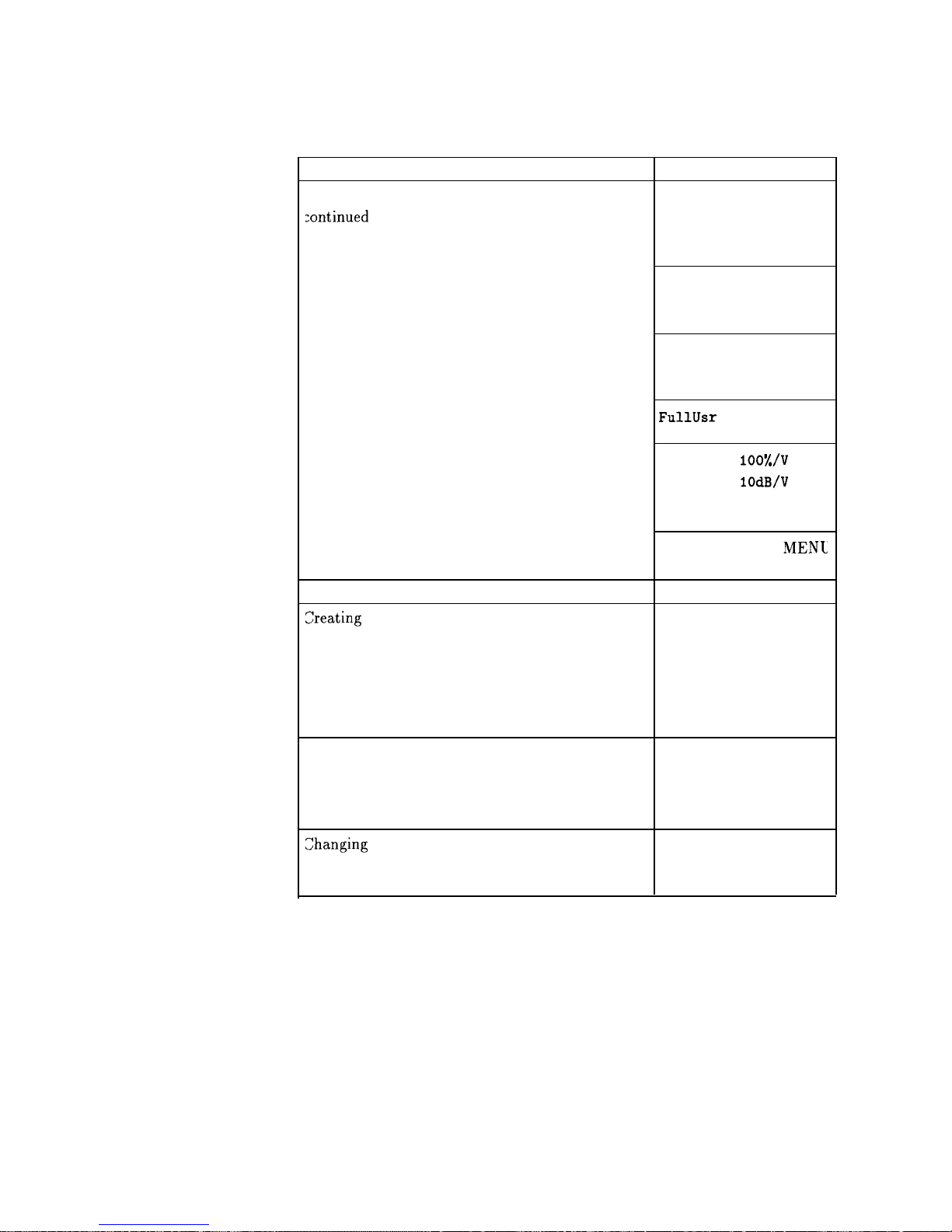
Advanced
Table l-l.
Keys Under Discussion in This Section (continued)
Paragraph Heading Keys
“Optimizing Swept Signal Generator Performance” Auto Track
continued
Peak RF Always
Peak RF Once
Swp Span Cal Once
Swp Span Cal Always
AM
BW Cal Always
AM BW Cal Once
FullUsr
Cal
AM On/Off
100%/V
AM On/Off
lOdB/V
Deep AM
Using Step Sweep
Zreating
and Using a Frequency List
Using the Security Features
Changing
the Preset Parameters
USER DEFINED MENL
ASSIGN
Step Sap Menu
List Menu
Delete Menu
Enter List Freq
Enter List Offset
Enter List Dwell
Pt Trig Menu
Zero Freq
Save Lock
Clear Memory
Blank Display
Save Usr Preset
Preset Mode User
PRESET
For more information, each of these keys has a separate entry in
Chapter 2.
1-22 Getting Started Advanced
Page 51

Externally Leveling
the Swept Signal
Generator
In externally leveled operations, the output power from the swept
signal generator is detected by an external sensor. The output of this
detector is returned to the leveling circuitry, and the output power
is automatically adjusted to keep power constant at the point of
detection.
Leveling with
Figure l-11 illustrates a typical setup for external leveling. When
Detectors/Couplers
externally leveled, the power level feedback is taken from the external
/Splitters
negative detector input rather than the internal detector. This
feedback voltage controls the ALC system to set the desired RF
output. Refer to Figure A-l in Chapter 2 for a block diagram of the
swept signal generator’s ALC circuitry.
SUEPT SIGNRL
GENERATOR
Figure l-l 1. ALC Circuit Externally Leveled
Getting Started Advanced 1-23
Page 52

To level externally:
1. Set up the equipment as shown. For this example, the
detector/coupler setup is used.
2. Refer to menu map 1.
3. Press
(ALC).
4.
Select Leveling Point
ExtDet
.
5.
Set the coupling factor. Select Coupling Factor
(-) @ @
(dB0).
Note
Power splitters have a coupling factor of 0 dB.
Figure 1-12 shows the input power versus output voltage
characteristics for typical HP diode detectors. From the chart,
the leveled power at the diode detector input resulting from any
external level voltage setting may be determined. The range of power
adjustment is approximately -30
dBm
to
+18 dBm.
Hint
Automatically characterize and compensate for the detector
used by performing a detector calibration. Refer to “Using
Detector Calibration” in the “Optimizing Swept Signal Generator
Performance” section.
1-24 Getting Started Advanced
Page 53

100
mV
10
mV
1 mV
.l
mV
s
SOUARE LAW ASYMPTOTE
-40
-30
-20
-10
0
+10
+20
+30
DETECTOR INPUT POWER,
dBm
Figure 1-12. Typical Diode Detector Response at 2S’C
+20 dBV
+lO dBV
+6 dBV
0
dBV
-10
dBV
-20
dBV
-30
dBV
-40
dBV
-50
dBV
-60
dBV
-66
dBV
-70
dBV
-80
dBV
Getting Started Advanced 1-25
Page 54

External Leveling Used With the Optional Step Attenuator
Some external leveling applications require low output power from
the swept signal generator. The swept signal generator automatically
uncouples the attenuator from the ALC system for
all
external
leveling points.
Press (POWER LEVEL). Note the display. It shows:
--> ATTEN
0
dB,
POWER LEVEL: 0.00
dBm
For example, leveling the output of a 30 dB gain amplifier to a
level of -10
dBm
requires the output of the swept signal generator
to be around -40
dBm
when leveled. At some frequencies this
level is beyond the range of the ALC modulator alone. If so, the
LOW UNLVLED warning message is
displayed. Inserting 40 dB of
attenuation results in an ALC level of 0
dBm,
which is well within
the range of the ALC. At 20 GHz, 30 dB attenuation is a better
choice as it results in an ALC level of -10
dBm.
This gives a margin
for AM or other functions that vary the power level.
For optimum display accuracy and minimum noise, the ALC
level should be greater than -10
dBm.
This is achieved by using
attenuation equal to the tens digit of output power. Example:
desired output power = -43 dBm; use:
--> ATTEN:
40
dB,
ALC -3
dBm
1. Press POWER
(j).
2.
Select Set
Atten @@cm].
Hint
To obtain flatness corrected power, refer to “Creating and Applying
the User Flatness Correction Array” in the “Optimizing Swept Signal
Generator Performance” section.
1-26 Getting Started Advanced
Page 55

Leveling with Power
Leveling with a power meter is similar to leveling with a diode
Meters
detector. Figure 1-13 shows the setup for power meter leveling.
WEPT
SIGNAL
GENERATOR
----a
PPam
naoPPP maa0
on= 000
LEVELED OUTPUT
Figure l-13. Leveling with a Power Meter
1. Set up the equipment as shown.
Be sure to set the power meter to
manual range mode and note the range.
2. Refer to menu map 1.
3.
Press
(ALC.
4.
Select
Leveling Point
PwrMtr.
5.
Select
Pwr Mtr Range.
Enter the range value set for the power
meter as noted in step 1.
6. Select Coupling Factor , press @
[x).
Unlike detector leveling, power meter leveling provides calibrated
power out of the leveled RF port.
Hint
To obtain flatness corrected power, refer to “Creating and Applying
the User Flatness Correction Array” in the “Optimizing Swept Signal
Generator Performance” section.
Getting Started Advanced l-27
Page 56

Leveling with MM-wave
Millimeter-wave source module leveling is similar to power meter
Source Modules
leveling. The following figures illustrate the setups for leveling with a
mm-wave source module.
WEPT SIQNAL
GENERNTOR
Figure l-14. MM-wave Source Module Leveling
High power model swept signal generators can externally level
mm-wave source modules to maximum specified power without a
microwave amplifier.
1-28 Getting Started Advanced
Page 57

WEPT
SIGNRL
GENERRTOR
AHPLIFIER
Htl-URVE SOURCE
Figure l-15. MM-wave Source Module Leveling Using a Microwave Amplifier
1. Set up the equipment as shown.
2. Refer to menu map 1.
3. Select Leveling Point
Hodule
.
4.
Select Module Menu.
5.
Select Module Select Auto or Front or Rear, depending on
where the interface connection is made.
All of the ALC data necessary to communicate properly with the
swept signal generator is exchanged via the SOURCE MODULE
INTERFACE.
Hint
To obtain flatness corrected power, refer to “Creating and Applying
the User Flatness Correction Array” in the “Optimizing Swept Signal
Generator Performance” section.
Getting Started Advanced l-29
Page 58
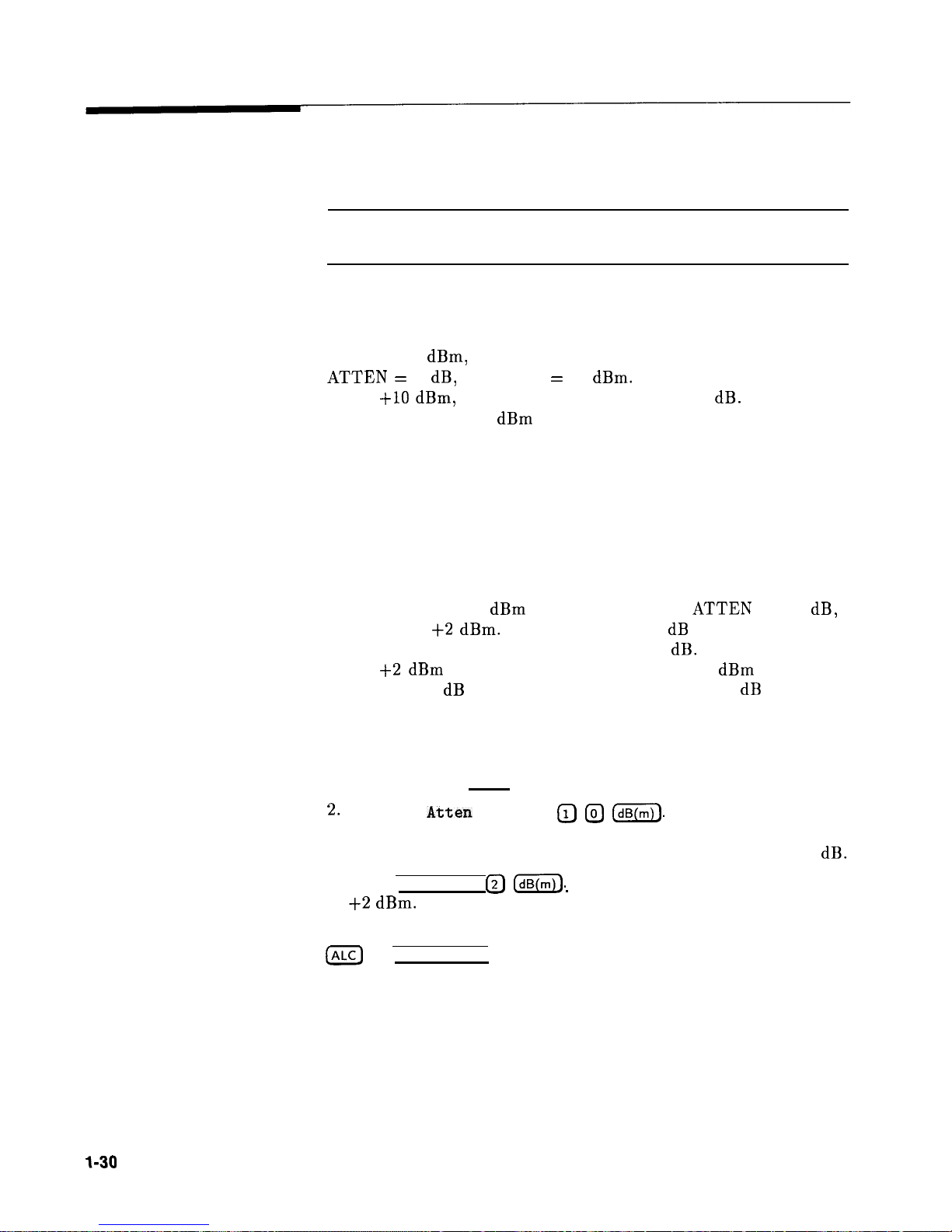
Working with
Mixers/Reverse
Power Effects
Note
Uncoupled operation applies to Option 001 swept signal generators
only.
Uncoupled operation is useful when working with mixers. Figure 1-16
shows a hypothetical setup where the swept signal generator is
providing a small signal to a mixer. The swept signal generator
output is -8
dBm,
which in Leveling Mode Normal results in
ATTEN =
0 dB, ALC Level = -8
dBm.
The mixer is driven with an
LO of
+lO dBm,
and has LO to RF isolation of 15 dB. The resulting
LO feedthrough of -5
dBm
enters the swept signal generator’s
OUTPUT port, goes through the attenuator with no loss, and arrives
at the internal detector. Depending on frequency, it is possible for
most of this energy to enter the detector. Since the detector responds
to its total input power regardless of frequency, this excess energy
causes the leveling circuit to reduce its output. In this example the
reverse power is actually larger than the ALC level, which may result
in the swept signal generator output being shut off.
Figure 1-17 shows the same setup, with uncoupled operation used to
produce the same -8
dBm
output. In this case,
ATTEN
= -10 dB,
ALC Level = +2
dBm.
The ALC level is 10 dB higher, and the
attenuator reduces the LO feedthrough by 10 dB. Thus the detector
sees a +2
dBm
desired signal versus a possible -15
dBm
undesired
signal. This 17 dB difference results in a maximum 0.1 dB shift in
the swept signal generator output level. To set the swept signal
generator to the attenuator uncoupled mode as discussed in this
example, do the following:
1. Press POWER [MENU).
2.
Select Set
Atten
and press
(iJ @ (dB(m)).
This step does two
things, it uncouples the attenuator from the rest of the ALC
system, and it lets you set an attenuator value, in this case, 10 dB.
3. Press [POWER LEVEL) @
[ml.
This sets the ALC level to
+2 dBm.
For more information on the ALC or setting power level, refer to
(ALC)
or [POWER LEVEL) in Chapter 2.
l-30
Getting Started Advanced
Page 59

SVNTHESIZER
WITH OPTION
DO1
MC LEVEL
I
-8
dBm
RF
LEVEL ,-,
ATTENUATOR
CONTROL
C
,,
0
0
dB
MEASURES
iyz
( f
0
iEF=Brn
-8
dBm
t
I
-5dBm
= +lO
dEm
IF
Figure l-16. Reverse Power Effects, Coupled Operation with -6
dBm
Output
r------------.‘---------------------------------------------------------------~
SYNTHESIZER WITH
OPflON
001
I
MC LEVEL
-. +2
dBm
RF
LEVEL :
CONTROL
-
ATTENUATOR - !
-
10
dB
! THROUGH
=
= +lO
dBm
DETECTOR
MEASURES +2
d8m
MC LEVEL
DETECTOR
MEASURES -15
dBm
REVERSE POWER
-!MBm
IF
Figure 1-17. Reverse Power Effects, Uncoupled Operation with -6
dBm
Output
Getting Started Advanced
1-3 1
Page 60

W
‘orking
with
SpectrGm
Analyzers/Reverse
Power Effects
Reverse power is a problem with spectrum analyzers that do not
have preselection capability. Some analyzers have as much as
+5 dBm
LO feedthrough coming out of their RF input, at some
frequencies. The effects of reverse power are less in the heterodyne
band (0.01 to 2.0 GHz) where the power amplifier provides some
broadband matching. Similarly, at frequencies above 2.0 GHz,
reverse power that is within 10 MHz of the swept signal generator’s
frequency may be partially absorbed by the YIG filter. If the
frequency difference is small enough to be within the leveling
system bandwidth (typically 10 kHz CW, 200 kHz sweep or AM),
the effect of reverse power is amplitude modulation of the swept
signal generator’s output. The AM rate equals the difference in RF
frequencies. Reverse power problems may be treated by using the
unleveled mode. There are two unleveled modes, ALC off and search.
To set the swept signal generator to the ALC off mode:
1. Refer to menu map 1.
2. Press
IALC).
3.
Select Leveling Node ALCoff .
In this mode, the swept signal generator provides RF power with
no ALC correction and therefore requires a power meter to set a
particular power.
To set the swept signal generator to the search mode:
1. Press
a.
2.
Select Leveling Mode Search.
In this mode, the swept signal generator is in the normal ALC
mode until the desired power level is reached, then the ALC is
disconnected.
1-32 Getting Started Advanced
Page 61

Optimizing Swept
Signal Generator
Performance
Creating and Applying
The following examples demonstrate the user flatness correction
the User Flatness
feature:
Correction Array
1. Using an HP 437B power meter to automatically enter correction
data for a swept 4 to 10 GHz measurement.
2. Manually entering correction data for a stepped (List Mode)
measurement.
3. Making swept mm-wave measurements, automatically entering
correction data for an arbitrary list of correction frequencies.
4. Making scalar analysis measurements with automatically-entered
correction data that compensates for power variations at the
output of a directional bridge.
Each example illustrates how to set up correction tables for a
different measurement requirement. Modify the instrument setups
shown to suit your particular needs. Completed correction tables
may be easily edited if more correction data is required for your
measurement. Additional correction frequencies may be added
by using the auto fill feature or by entering correction frequencies
individually. The auto fill feature adds but does not delete correction
frequencies.
There are two basic front-panel methods of creating a flatness
correction array. The first and quickest method is to use an HP 437B
power meter. Refer to Figure 1-18 for the setup. The second method
is just as accurate, but requires a little more interaction between the
operator and the instruments. Figure 1-19 shows the setup for the
second method.
Getting Started Advanced 1-33
Page 62

Creating a User Flatness Array Automatically, Example 1
In this example, a flatness array containing correction frequencies
from 4 to 10 GHz at 1 GHz intervals is created. An HP 438B power
meter controlled by the swept signal generator through the interface
bus is used to enter the correction data into the flatness array.
For this example, refer to menu map 5, POWER.
1. The equipment setup shown in Figure 1-18 assumes that if the
setup has an external leveling configuration, the steps necessary
to correctly level have been followed. If you have questions about
external leveling, refer to “Externally Leveling the Swept Signal
Generator”.
--
Setup Power Meter
2. Zero and calibrate the power meter/sensor.
3. Enter the appropriate power sensor calibration factors into the
power meter.
4. Enable the power meter/sensor cal factor array. For operating
information on the HP 437B power, refer to its operating and
service manual.
5. Connect the power sensor to the point where corrected power is
desired.
HP-IB
I
kTii&TFG
--
CABLES
I
RN0
OTHER I
B-B
J
DEVICES ,
L
-I”
I
b
-0
ooo~o~a
q DDDaa
HP 4378
POUER
HETER
1
FUINBS
I
coRREcTEo
, OUTPUT PORT
POUER SENSOR
OUT
-u
IN
---------
--B-mud
DEVICE
UNDER
TEST
Figure 1-16. Creating a User Flatness Array Automatically
Note
No other devices can be connected to the HP-IB cable.
1-34 Getting Started Advanced
Page 63

Setup Swept Signal Generator Parameters
6.
On the swept signal generator, press (PRESET).
7.
FREQUENCY
ISTART) @ (GHz),
(STOP) 0 @
LGHz).
8.
(POWER mm) (FJ (dB0).
9.
10.
11.
12.
13.
14.
Access User Flatness Correction Menu
Press POWER
(MENU).
Select Fltness Menu.
Select Delete Menu Delete All. This step insures that the
flatness array is empty.
Press
(j%i?K’).
Leave the delete menu and return to the previous
soft key menu.
Enter the frequency points at which the correction information
will be taken. Choose either the point-by-point entry method
Enter
Freq
or the automatic frequency point generation
Auto Fill Start. For this example, select Auto Fill Start
@IGHz).
Select Auto Fill Stop @ @
(GHz),
Auto Fill
Incr 0 IGHz).
Notice that a frequency list starting at 4 and ending at 10 GHz
with an increment value of 1 GHz is created.
Enter Correction Data into Array
Select Mtr
Meas
Menu Measure Corr All . The power meter
is now under swept signal generator control and is performing
the sequence of steps necessary to generate the correction
information at each frequency point.
If an HP-IB error message is displayed verify that the interface
connections are correct. Check the HP-IB address of the power
meter and ensure that it is the same address the swept signal
generator is using (address 13 is assumed). Refer to the menu
map 8, System, for the key sequence necessary to reach softkey
Meter Adrs .
Enable User Flatness Correction
15.
When the operation is complete, (a message is displayed) the
flatness correction array is ready to be applied to your setup.
Disconnect the power meter/sensor and press
[FLTNESS
ON/OFF)
(amber LED on).
Th
epower produced at the point where the
Dower
meter/sensor was disconnected is now calibrated at the
I
frequencies and power level specified above.
Getting Started Advanced 1-35
Page 64

Creating a User Flatness Array, Example 2
This example shows how to use the swept signal generator and a
power meter in manual entry mode. This example also introduces
two features of the swept signal generator. The
softkey
Freq Follow
simplifies the data entry process and the
softkey
List Mode sets up
a list of arbitrary test frequencies.
The frequency follow feature automatically sets the source to a CW
test frequency equivalent to the active correction frequency in the
user flatness correction table. The front panel arrow keys are used
to move around the correction table and enter frequency-correction
pairs. Simultaneously, the swept signal generator test frequency
is updated to the selected correction frequency without exiting the
correction table.
To further simplify the data entry process, the swept signal generator
allows you to enter correction data into the user flatness correction
table by adjusting the front panel knob until the desired power
level is displayed on the power meter. The user flatness correction
algorithm automatically calculates the appropriate correction and
enters it into the table. If you already have a table of correction data
prepared, it can be entered directly into the correction table using
the front-panel keypad of the swept signal generator.
With the list mode feature, you may enter the test frequencies into
a table in any order and specify an offset (power) and/or a dwell
time for each frequency. When list mode is enabled, the swept signal
generator steps through the list of frequencies in the order entered.
The user flatness correction feature has the capability of copying and
entering the frequency list into the correction table. Since the offset
in the list mode table is not active during the user flatness correction
data entry process, the value of the correction data is determined as
if no offset is entered. When user flatness correction and list mode
(with offsets) are enabled, the swept signal generator adjusts the
output power by an amount equivalent to the sum of the correction
data and offset for each test frequency. You must make sure that the
resulting power level is still within the ALC range of the swept signal
generator.
1-36 Getting Started Advanced
Page 65

SWEPT
SIGNRL
GENERATOR
--
1
FLATNESS
1
CORRECTED
, OUTPUT PORT
2y---~
------
A
----
DEVICE
UNDER
TEST
_ -P;EOR
J
Figure l-19. Creating a User
Flatness Array
POWER
NETER
-00cl
P
.6
.El
Q
For this example, refer to menu map 5, POWER.
1. The equipment setup shown in Figure 1-19 assumes that if your
setup has an external leveling configuration, the steps necessary
to correctly level have been followed. If you have questions about
external leveling, refer to “Externally Leveling the Swept Signal
Generator”.
Setup Power Meter
2. Zero and calibrate the power meter/sensor.
3. Connect the power sensor to the point where flatness corrected
power is desired.
Setup Swept Signal Generator Parameters
4. On the swept signal generator, press (PRESET).
5. [POWER LEVEL)
@ (dB0).
This sets the test port power to
+5
dBm (PO maX - Ppath loss).
Create A Frequency List
6. On the swept signal generator, press FREQUENCY (MENU).
7.
Select List
Menu
Enter List Freq
a@&.
This enters
5 GHz as the first frequency in the list array. Entering a
frequency automatically sets the offset to 0 dB and the dwell to
10 ms.
8. Enter 18, 13, 11, and 20 GHz to complete this example array.
Getting Started Advanced 1-37
Page 66

Access User Flatness Correction Menu
9. Press POWER
(MENU).
Select Fltness Menu.
10.
Select
Delete Menu Delete All
. This step insures that the
flatness array is empty.
11. Press
(PRIOR).
Leave the delete menu and return to the previous
soft key menu.
12. Select Copy List This step copies the frequency list into the
correction table in sequential order.
13.
Select
Freq Follow.
This sets the swept signal generator to CW
frequency mode to facilitate taking correction information. As
you scroll through the correction cells, the swept signal generator
produces the corresponding CW frequency at 0
dBm.
14. Select Enter Corr . This allows correction value entry.
15. Press
(FLTNESS
ON/OFF). This step enables user flatness correction.
16. For 5 GHz, set the appropriate power sensor cal factor on the
power meter.
17. Use the swept signal generator rotary knob to adjust for a
measurement of 0.00
dBm
on the power meter. Notice that a
correction value is entered at 5 GHz.
18. Use the up arrow key to increment to the next correction cell.
19. For 11 GHz, set the appropriate power sensor cal factor on the
power meter.
20. Use the swept signal generator rotary knob to adjust for a
measurement of 0.00
dBm
on the power meter.
21. Repeat this sequence of steps until all the frequency points have
a correction value entered.
Activate List Mode
22. Press SWEEP
[MENU).
Select Sweep Mode List.
23. The flatness correction array is ready to be applied to your setup.
Disconnect the power meter/sensor. The power produced at the
point where the power meter/sensor was disconnected is now
calibrated at the frequencies and power level specified above.
l-38 Getting Started Advanced
Page 67

Swept mm-wave Measurement with Arbitrary Correction Frequencies,
Example 3
The focus of this example is to use user flatness correction to
obtain flat power at the output of the HP 83550 series mm-wave
source modules. In this case we will use non-sequential correction
frequencies in a swept 26.5 to 40 GHz measurement with an
HP 83554 source module.
The time it takes for a large quantity of power meter measurements
can be long, therefore, we selected non-sequential correction
frequencies to target specific points or sections of the measurement
range that we assume are more sensitive to power variations. This
greatly expedites setting up the user flatness correction table. The
amount of interpolated correction points between non-sequential
correction frequencies varies.
This example uses the HP 437B to
automatically enter correction data into the array.
Note
Turn off the swept signal generator before connecting to the source
module interface (SMI) cable, or damage may result.
Getting Started Advanced l-39
Page 68

WEPT
SIGNAL
GENERATOR
HP
437B
POUER
METER
POUER SENSOR
WEPT
SIGNAL
OENERRTOR
HP
4378
POUER NETER
SOURCE MODULI
INlERFACl
NICROURVE
IWPLIFIER
‘F
OUT
POUER SENSOR
Figure l-20.
Creating Arbitrarily Spaced Frequency-Correction Pairs
in a Swept mm-wave Environment
For this example, refer to menu map 5, POWER.
1. The equipment setup shown in Figure l-20 assumes that
you have followed the steps necessary to correctly level the
configuration. If you have questions about external leveling, refer
to “Externally Leveling the Swept Signal Generator”.
Setup Power Meter
2. Zero and calibrate the power meter/sensor.
3. Connect the power sensor to test port.
4. Enter and store in the power meter, the power sensor’s cal factors
for correction frequencies to be used.
l-40 Getting Started Advanced
Page 69

Note
U, V, and W-band power sensors are not available from
Hewlett-Packard. For these frequencies use the Anritsu ML83A
Power Meter with the MP715-004 (40 to 60 GHz), the MP716A
(50 to 75
GHz),
or the MP81B (75 to 110 GHz) power sensors. Since
the Anritsu model ML83A Power Meter is not capable of internally
storing power sensor cal factors, you must manually correct the
data entry. Refer to example 2 for information on manual entry of
correction data.
Setup Swept Signal Generator Parameters
5. Turn on the swept signal generator and press (PRESET).
The following occurs:
The source module’s frequency span is displayed on the swept
signal generator.
The swept signal generator’s leveling mode is automatically
changed from internal to “module leveling”.
The source module’s maximum specified power is set and
displayed.
6. Press FREQUENCY (START) @ @ 0 @
IGHz), ISTOP) @ @
(GHz).
The frequency sweep is set from 26.5 to 40 GHz.
7. Press [POWER LEVEL] @
IdBm).
The source module power is set to
+7 dBm
for maximum power to the device under test.
Access User Flatness Correction Menu
8. Press POWER
(MENU).
Select Fltness Menu.
9.
Select Delete Menu Delete All. This step insures that the
flatness array is empty.
10. Press
[PRIOR).
Leave the delete menu and return to the previous
soft key menu.
11. Select Enter Freq @ @ 0 @
(GHz),
to enter 26.5 GHz as
the first correction frequency. Enter 31, 32.5, and 40 GHz to
complete the list. Notice that the frequencies are arbitrarily
spaced.
Getting Started Advanced
l-41
Page 70
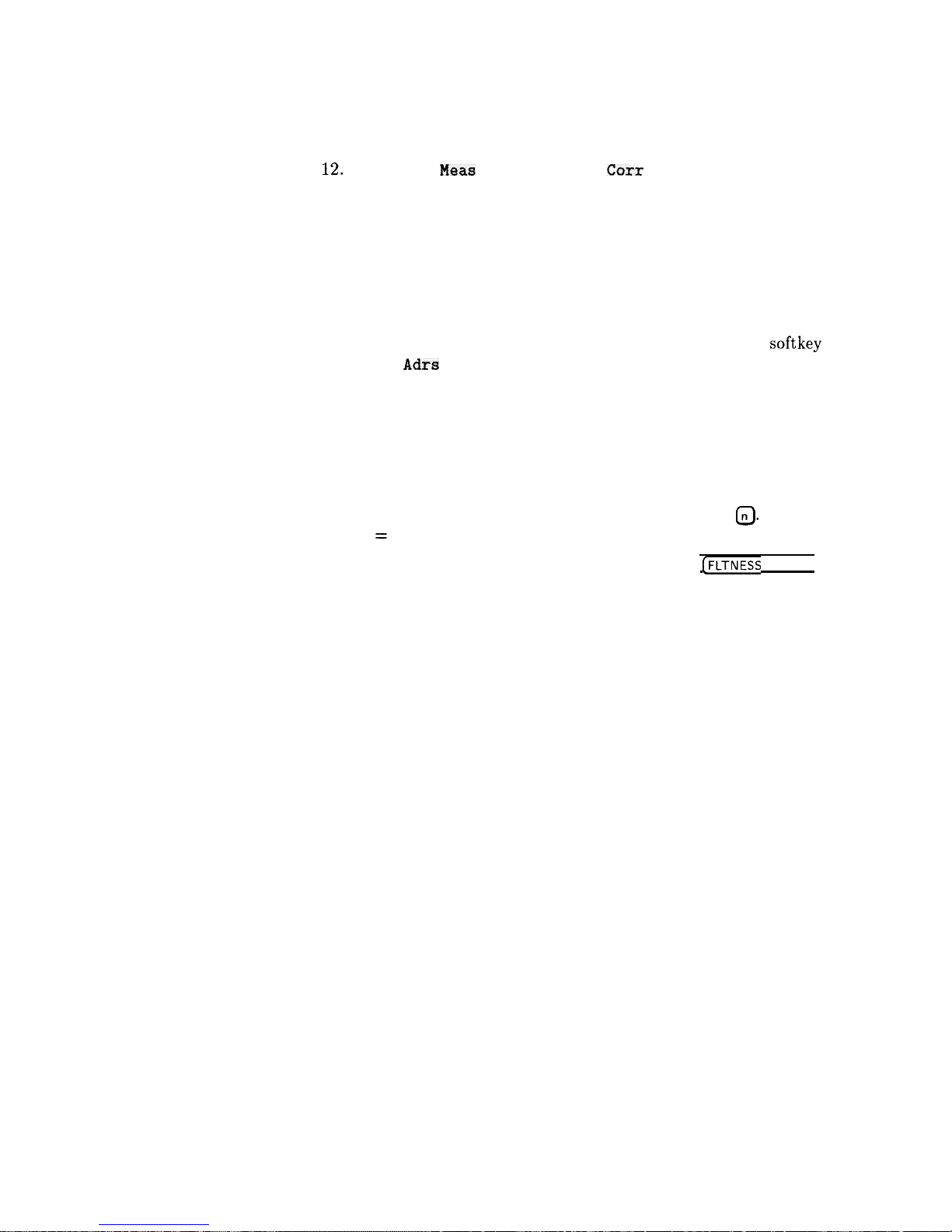
Enter Correction Data into Array
1‘2.
Select Mtr
Meas
Menu Measure
Cars
All. The power meter
is now under swept signal generator control and is performing
the sequence of steps necessary to generate the correction
information at each frequency point.
If an HP-IB error message is displayed verify that the interface
connections are correct. Check the HP-IB address of the power
meter and ensure that it is the same address the swept signal
generator is using (address 13 is assumed). Refer to the menu
map 8, System, for the key sequence necessary to reach softkey
Meter
Adrs
.
Enable User Flatness Correction
13. When the operation is complete, (a message is displayed) the
flatness correction array is ready to be applied to your setup.
14. To save the swept signal generator parameters including the
correction table in an internal register, press [SAVE)
0.
(n = number 1 through 8).
15. Disconnect the power meter/sensor and press
(FLTNESS
ON/OFF)
(amber LED on).
Th
e p
ower produced at the point where the
power meter/sensor was disconnected is now calibrated at the
frequencies and power level specified above.
1-42 Getting Started Advanced
Page 71

Note
Scalar Analysis Measurement with User Flatness Corrections,
Example 4
The following example demonstrates how to set up a scalar analysis
measurement (using an HP 8757 Scalar Network Analyzer) of a 2 to
20 GHz test device such as, an amplifier. User flatness correction
is used to compensate for power variations at the test port of a
directional bridge. Follow the instructions to set up the swept signal
generator, then configure the system as shown in Figure 1-21.
The swept signal generator’s rear panel language and address
switches must be set to 7 and 31 (all l’s), to change the
language or address of the swept signal generator from the front
panel. The programming language must be set to Analyzer.
Refer to menu map 8, System, to find the location of softkey
Programming Language Analyzer (asterisk on = active language).
I
DETECTOR
1
WEPT SIGNRL
SCRLflR
GENERRTOR
NETYORK ANRLYZER
Figure l-2 1. Scalar System Configuration
Example Overview
In this example you use an HP 437B power meter to automatically
enter correction data into the array. It is necessary to turn off the
HP 8757 System Interface (controlled from the front-panel of the
analyzer) so that the swept signal generator can temporarily control
the power meter over HP-IB. When the correction data entry process
is complete, enable user flatness correction and set the desired
test port power level. Then store the correction table and swept
signal generator configuration in the same register that contains the
analyzer configuration. Re-activate the HP 8757 System Interface
and recall the stored register. Make sure that user flatness correction
is still enabled before making the measurement.
Getting Started Advanced 1-43
Page 72

When an HP 437B power meter is used to automatically enter the
correction data, the correction calibration routine automatically turns
off any active modulation, then re-activates the modulation upon
the completion of the data entry process. Therefore, the scalar pulse
modulation that is automatically enabled in a scalar measurement
system is disabled during an HP 437B correction calibration.
Note
The user flatness correction array cannot be stored to a disk. You
must make sure that the array is stored in one of the eight internal
registers. Recalling a file from an HP 8757 disk will not erase the
current array; therefore you may recall an array from an internal
register, then recall an associated file from a disk.
For
1.
2.
3.
4.
5.
6.
7.
8.
9.
this example, refer to menu map 5, POWER.
The equipment setup shown in Figure 1-21 assumes that
you have followed the steps necessary to correctly level the
configuration. If you have questions about external leveling, refer
to “Externally Leveling the Swept Signal Generator”.
On the analyzer, press
I-).
Reset the analyzer and swept
signal generator to a known state.
Setup System Parameters
On the swept signal generator, press FREQUENCY
ISTART) @
(GHz), ISTOP) @ @ IGHz).
Set the swept signal generator for a
frequency sweep of 2 to 20 GHz.
Press (POWER
LEVEL)
0 (dBm.
Where n = maximum available
power.
On the analyzer, set up the appropriate measurement
(i.e. gain for an amplifier). Calibrate the measurement (thru and
short/open calibration). Press
ISAVE) 0
to store the analyzer’s
configuration and swept signal generator parameters in storage
register 1.
Turn off the HP 8757 System Interface. Use the analyzer
SYSINTF ON OFF softkey found under the SYSTEM menu to
deactivate the system interface.
Access User Flatness Correction Menu
On the swept signal generator, press POWER
(MENU).
Select
Fltness Menu.
Select
Del.ete
Menu Delete All. This step insures that the
flatness array is empty.
Press (PRIOR). Leave the delete menu and return to the previous
soft key menu.
1-44 Getting Started Advanced
Page 73

10. Select Auto Fill Start @
IGHz).
Set the first frequency in
correction table to 2 GHz.
11. Auto Fill Stop @ @
ml.
Set the last frequency in
correction table to 20 GHz.
12. Auto Fill
Incr 0 @ @
(MHz). Set the frequency increment to
every 100 MHz from 2 to 20 GHz.
Setup Power Meter
13. Zero and calibrate the power meter/sensor.
14. Connect the power sensor to test port.
15. Enter and store in the power meter, the power sensor’s cal factors
for correction frequencies to be used.
Enter Correction Data into Array
16. Select Mtr
Meas
Menu Measure
Corr
All . The power meter
is now under swept signal generator control and is performing
the sequence of steps necessary to generate the correction
information at each frequency point.
If an HP-IB error message is displayed verify that the interface
connections are correct. Check the HP-IB address of the power
meter and ensure that it is the same address the swept signal
generator is using (address 13 is assumed). Refer to the menu
map 8, System, for the key sequence necessary to reach softkey
Meter Adrs .
Enable User Flatness Correction
17. When the operation is complete, (a message is displayed) the
flatness correction array is ready to be applied to your setup.
18. Disconnect the power meter/sensor.
19. On the swept signal generator, press (POWER LEVEL)
(TJ m.
Where
n=P
0 max
-P
path loss
for maximum leveled power at the test
port.
20. To save the swept signal generator parameters including the
correction table in an internal register, press (SAVE)
0.
(n = number 1 through 8).
Getting Started Advanced 1-45
Page 74

Reactivate the HP 8757 System Interface
21. Set the analyzer to SYSINTF ON, the analyzer and swept signal
generator preset.
22. Press (RECALL) (iJ. Recall the swept signal generator parameters
from storage register 1
23. On the swept signal generator, press (FLTNESS ON/OFF) (amber
LED on). The power produced at the point where the power
meter/sensor was disconnected is now calibrated at the
frequencies and power level specified above.
l-46 Getting Started Advanced
Page 75

Using Detector
Detector calibration is useful for characterizing and compensating for
Calibration
negative diode detectors used in external leveling. Detectors may be
characterized by three operating regions as shown in Figure 1-12:
the square law, the linear, and the transition region. The following
steps use an HP 437B to automatically characterize the operating
regions and use this information to automatically compensate for
the detector being used. The equipment setup shown in Figure l-22
assumes that the steps necessary to correctly externally level have
been followed.
Refer to menu map 9, USER CAL.
3
.
. ,
HP-16
DIRECTIONRL
POUER
SENSOR
-c+
/
HP
4378
POUER IlETER
Figure l-22. Automatically Characterizing and Compensating for a Detector
1. Connect the power meter as shown.
2. Zero and calibrate the power meter/sensor.
3. Enter the appropriate power sensor calibration factors into the
power meter.
4. Enable the power meter/sensor cal factor array. For operating
information on the HP 437B power meter, refer to its operating
and service manual.
5. Connect the power sensor to the output of the coupler
(or splitter).
Getting Started Advanced 1-47
Page 76
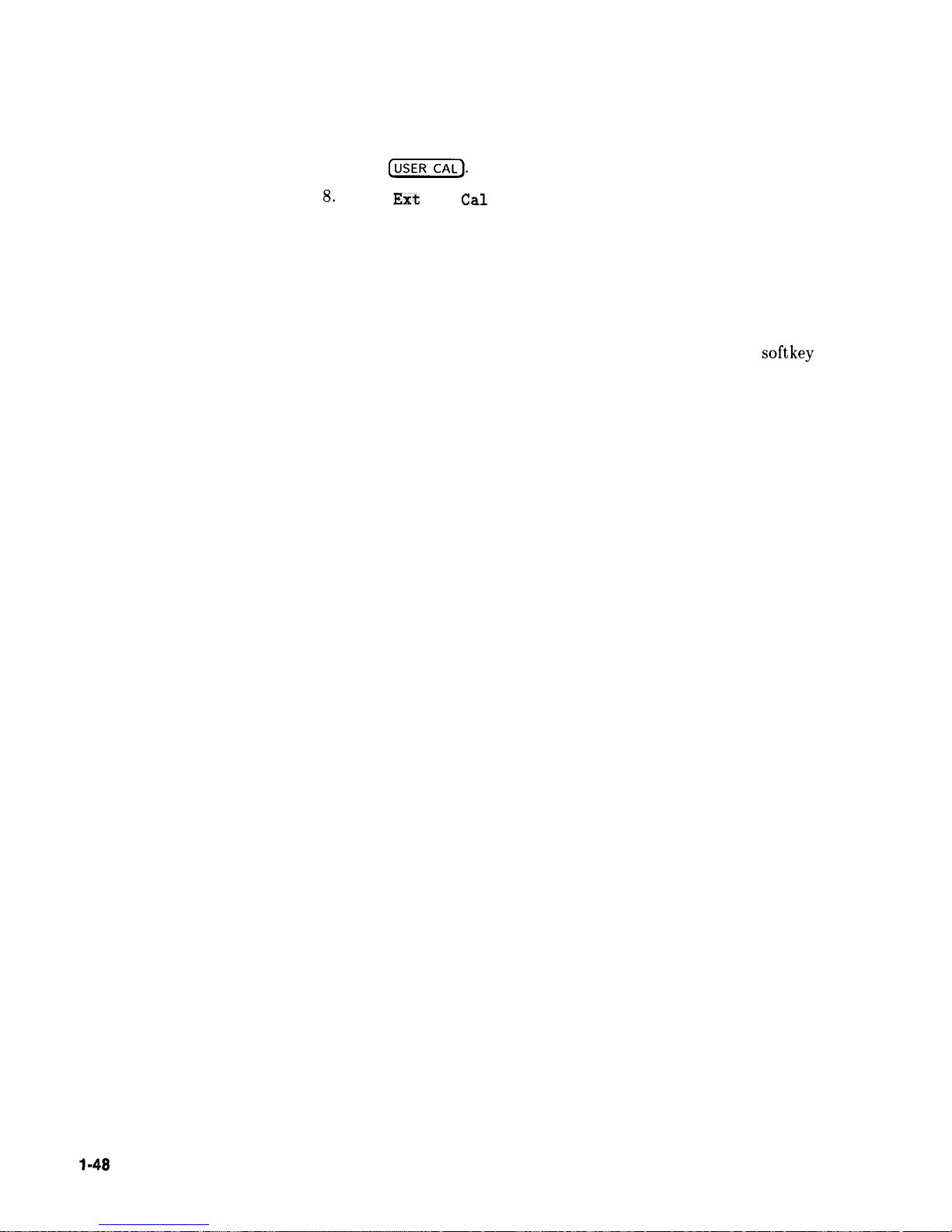
6. On the swept signal generator, set the power level and start/stop
frequency information as desired.
7. Press
(USER].
8.
Select
Ext
Det
Cal
. The power meter is now under swept
signal generator control and is performing the sequence of steps
necessary to generate the compensation information.
If an HP-IB error message is displayed verify that the interface
connections are correct. Check the HP-IB address of the power
meter and ensure that it is the same address the swept signal
generator is using (address 13 is assumed). Refer to the menu
map 8, System, for the key sequence necessary to reach softkey
Meter Adrs .
9. When the operation is complete, (a message is displayed)
disconnect the power meter/sensor. The swept signal generator
has stored the compensation information in its memory and is
using it to calibrate the detector’s output voltage relative to
power.
l-48
Getting Started Advanced
Page 77

Using the Tracking
Feature
Peaking
Peaking is the function that aligns the output filter (YTM) so that
its
passband
is centered on the RF output, in CW or manual-sweep
mode. Use peaking to obtain the maximum available power and
spectral purity, and best pulse envelopes, at any given frequency
above 2.0 GHz. The YTM is inactive for the low band frequencies
(10 MHz to 2.0 GHz).
To peak at the present CW frequency:
Press
(USERCAL).
Select
Tracking Menu Peak RF Once.
This causes an instantaneous execution of the peaking function. This
is a one-time implementation of the peaking, where the function is
turned on and then turned off.
To peak at the present CW frequency, and continue to peak at new
frequencies as they are entered:
Press
(j?ZKiiCAL).
Select
Tracking Menu Peak RF Always.
If “peak always” is on (denoted by an asterisk next to the key
label) for an extended period of time, the peaking function will
automatically repeak every seven minutes.
Tracking
Auto track is a more extensive version of peaking. It causes all of
the YTM tracking calibration constants to be aligned and requires
approximately 40 to 90 seconds to complete. Tracking is performed
from 2.0 GHz to the end of the specified frequency range.
Note
If the swept signal generator does not have a step attenuator,
terminate the RF OUTPUT with a good 50 52 impedance match such
as a 10 dB attenuator or a power sensor to prevent mistracking.
To enhance the power output and spectral purity of swept
modes, and to improve tracking performance (especially in harsh
environments having wide temperature variations):
Press
[USERCAL).
Select
Tracking Menu Auto Track.
Getting Started Advanced l-49
Page 78

ALC Bandwidth
Selection
The ALC bandwidth defaults at factory preset to the auto selection
ALC Bandwidth Select Auto which selects
the
appropriate
bandwidth (high or low) for each application. To make the
bandwidth selection, the swept signal generator determines
which functions are activated and uses the decision tree shown in
Figure l-23.
ya
s;ey.i?la &
High EW
High BW
Figure l-23. Decision Tree for ALC Bandwidth Selection
l-50 Getting Started Advanced
Page 79
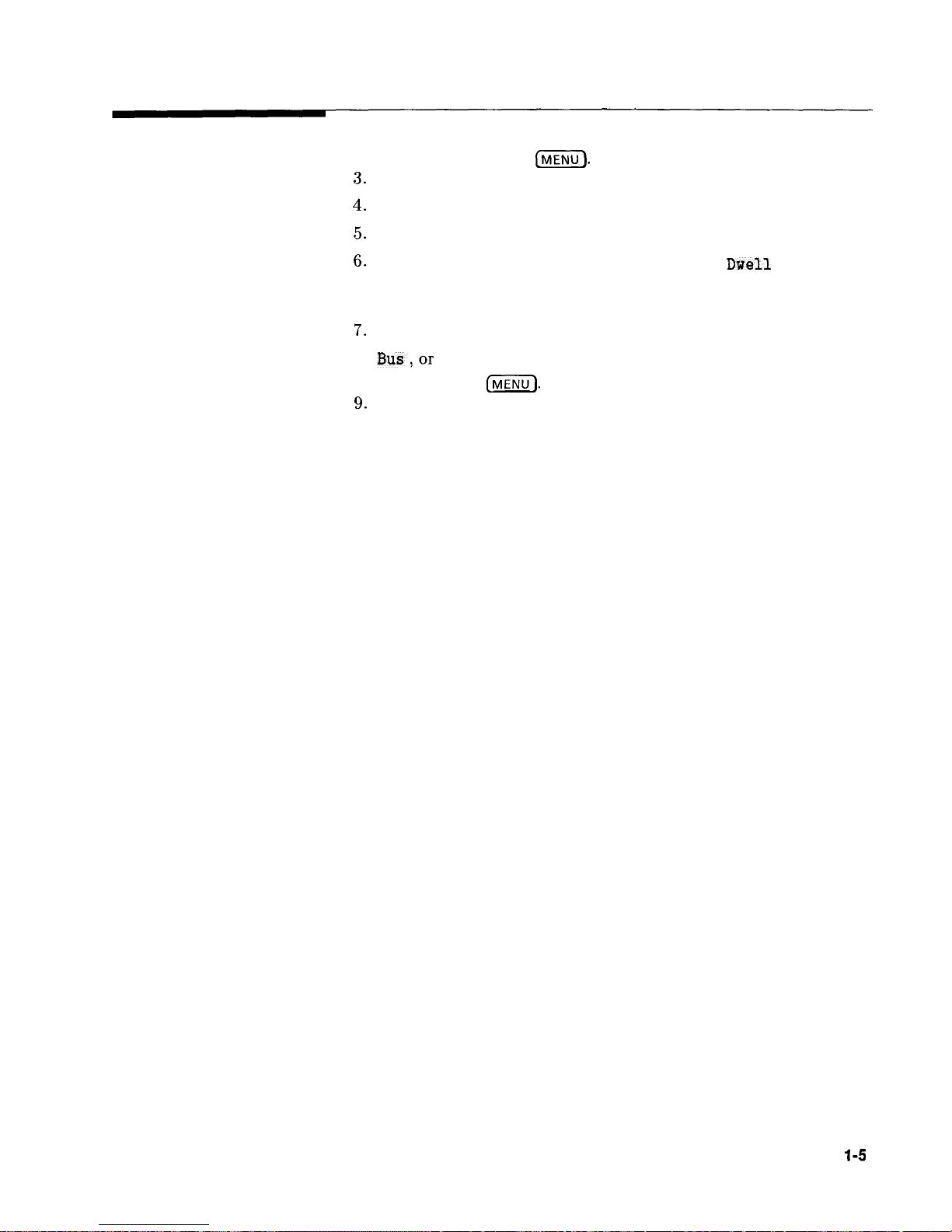
Using Step Sweep
1. Refer to menu map 2.
2. Press FREQUENCY
LMENU).
3.
Select Step Sap Menu.
4.
Select Step Size.
Enter the desired increment value.
5.
Select Step Points.
Enter the number of points desired.
6.
Determine the dwell time desired, select Step
swell
and enter
a value, or choose the dwell time determined by the ramp mode
sweep time, select Dwell Coupled .
7.
Determine the triggering scheme, select
Step Swp Pt Trig Auto ,
Bus,or
Ext
8. Press SWEEP
[MENU].
9.
Select Sweep Mode Step , to activate the step frequency mode.
Getting Started Advanced
l-5
1
Page 80

Creating and Using
1. Refer to menu map 2.
a Frequency List
2. Press FREQUENCY (MENU).
3.
Select
List
Menu.
To use the frequency points of a frequency list to create the
frequency portion of the user flatness correction array:
1. Refer to menu map 5.
2. Press POWER (MENU).
3.
Select
Fitness
Menu.
4.
Select
Copy List.
l-52
Getting Started Advanced
Page 81
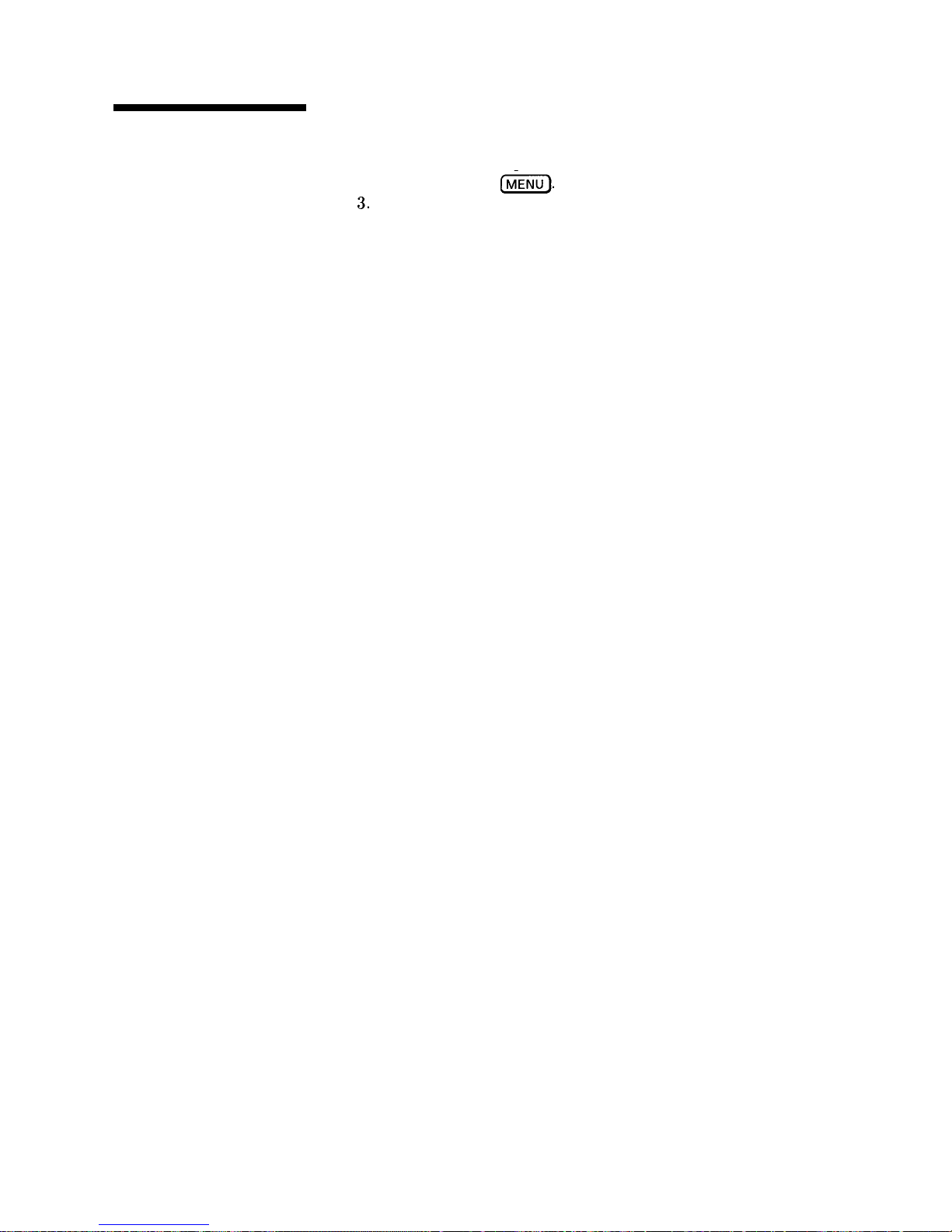
Using the Security
Features
To access the security menu:
1. Refer to menu map 8.
2. Press SYSTEM (j&ii7).
3.
Select Security Menu.
Getting Started Advanced 1-53
Page 82

Changing the Preset
1. Set up the swept signal generator in the desired operation state to
Parameters
be used as the preset state.
2. Refer to menu map 8.
3. Press SYSTEM (MENU).
4.
Select Save User Preset.
5.
Select Preset Mode User.
Whenever the [jG’$FF) key is pressed, the swept signal generator will
return to the operation state setup and saved in steps 1 and 4. The
swept signal generator displays:
*** USERDEFINEDPRESETRECALLED
***
and also gives you the option of selecting the factory preset state by
creating a factory preset softkey.
1-54 Getting Started Advanced
Page 83

Programming
Getting Started
Programming
HP-IB, the Hewlett-Packard Interface Bus, is the
instrument-
to-instrument communication system between the swept signal
generator and up to 14 other instruments. Any instrument having
HP-IB capability can be interfaced to the swept signal generator,
including non-HP instruments that have “GPIB,” “IEEE-488,”
“ANSI MC1.l,” or “IEC-625” capability (these are common generic
terms for HP-IB; all are electrically equivalent although IEC-625 uses
a unique connector). This portion of the manual specifically describes
interfacing the swept signal generator to one type of instrument: a
computer.
The first part of this section provides general HP-IB information.
Later, the Standard Commands for Programmable Instruments
language (SCPI)
is introduced, and example programs are given.
For information on programming in the Control Interface
Intermediate Language (CIIL),
refer to a separate option 700 manual
supplement.
Getting Started Programming 1-55
Page 84

HP-IB General
Information
Interconnecting Cables
Instrument Addresses
HP-IB Instrument
Nomenclature
Programming the Swept
Signal Generator
l-56 Getting Started Programming
Figure C-2 shows the swept signal generator rear-panel HP-IB
connector and suitable cables, and describes the procedures and
limitations for interconnecting instruments. Cable length restrictions,
also described in Figure C-2, must be observed.
Each instrument in an HP-IB network must have a unique address,
ranging in value from 00-30 (decimal). The default address for the
swept signal generator is 19, but this can be changed using the
My Adrs softkey or rear panel switch as described in the reference
chapter (Chapter 2) under the “8360 Adrs” entry (the examples in
this section use 19 as the address for the swept signal generator).
Other instruments use a variety of procedures for setting the address,
as described in their operating manuals, but typically either a rear
panel switch or a front panel code is used.
An HP-IB instrument is categorized as a “listener,” “talker,” or
“controller,” depending on its current function in the network.
Listener
A listener is a device capable of receiving data or commands from
other instruments. Any number of instruments in the HP-IB network
can be listeners simultaneously.
Talker
A talker is a device capable of transmitting data or commands to
other instruments. To avoid confusion, an HP-IB system allows only
one device at a time to be an active talker.
Controller
A controller is an instrument, typically a computer, capable of
managing the various HP-IB activities. Only one device at a time
can be an active controller.
The swept signal generator can be controlled entirely by a computer
(although the line POWER switch must be operated manually).
Several functions are possible only by computer (remote) control.
Computer programming procedures for the swept signal generator
involve selecting an HP-IB command statement, then adding
the specific swept signal generator (SCPI, Analyzer, or CIIL)
programming codes to that statement to achieve the desired
operating conditions. The programming codes can be categorized
into two groups: Those that mimic front panel keystrokes; and those
that are unique, and have no front panel equivalent.
Page 85

In the programming explanations that follow, specific examples are
included that are written in a generic dialect of the BASIC language.
BASIC was selected because the majority of HP-IB computers have
BASIC language capability. However, other languages can also be
used.
HP-IB Command
Command statements form the nucleus of HP-IB programming;
Statements
they are understood by all instruments in the network and, when
combined with the programming language codes, they provide all
management and data communication instructions for the system.
An explanation of the fundamental command statements follows.
However, some computers use a slightly different terminology,
or support an extended or enhanced version of these commands.
Consider the following explanations as a starting point, but
for detailed information consult the BASIC language reference
manual, the I/O programming guide, and the HP-IB manual for the
particular computer used.
Syntax drawings accompany each statement: All items enclosed by
a circle or oval are computer specific terms that must be entered
exactly as described; items enclosed in a rectangular box are names
of parameters used in the statement; and the arrows indicate a path
that generates a valid combination of statement elements.
The seven fundamental command statements are as follows:
Abort
Abort abruptly terminates all listener/talker activity on the interface
bus, and prepares all instruments to receive a new command from the
controller. Typically, this is an initialization command used to place
the bus in a known starting condition. The syntax is:
interface
select
*
code
where the interface select code is the computer’s HP-IB I/O port,
which is typically port 7. Some BASIC examples:
10
ABORT7
100
IF
V>20
THEN ABORT 7
Related statements used by some computers:
ABORT10 (used by HP-80 series computers)
HALT
RESET
Getting Started Programming l-57
Page 86

Remote
Remote causes an instrument to change from local control to
remote control. In remote control, the front panel keys are disabled
(except for the
[E)
key and the POWER-switch); and the amber
REMOTE annunciator is lighted. The syntax is:
where the device selector is the address of the instrument appended
to the HP-IB port number. Typically, the HP-IB port number is 7,
and the default address for the swept signal generator is 19, so the
device selector is 719. Some BASIC examples:
10
REMOTE 7
which prepares all HP-IB instruments for remote operation (although
nothing appears to happen to the instruments until they are
addressed to talk), or
10
REMOTE 719
which affects the HP-IB instrument located at address 19, or
10
REMOTE 719, 721, 726, 715
which
effects four instruments
that
have
addresses
19,
21, 26,
and
15.
Related statements used by some computers:
RESUME
Local Lockout
Local Lockout can be used in conjunction with REMOTE to disable
the front panel
(LOCAL)
key. With the
(iZZiiJ
key disabled, only the
controller (or a hard reset by the POWER switch) can restore local
control. The syntax is:
interface
select .
b
code
A BASIC example:
10
REMOTE719
20
LOCALLOCKOUT 7
l-58
Getting Started Programming
Page 87

Local
Local is the complement to REMOTE, causing an instrument to
return to local control with a fully enabled front panel. The syntax
is:
Some BASIC examples:
10
LOCAL 7
which effects all instruments in the network, or
10
LOCAL 719
for an addressed instrument (address 19).
Related statements used by some computers:
RESUME
Clear
Clear causes all HP-IB instruments, or addressed instruments, to
assume a “cleared” condition, with the definition of “cleared” being
unique for each device.
For the swept signal generator:
1. All pending output-parameter operations are halted.
2. The parser (the software that interprets the programming codes)
is reset, and now expects to receive the first character of a
programming code.
The syntax is:
Getting Started Programming l-59
Page 88

Some BASIC examples:
10
CLEAR 7
to clear all HP-IB instruments, or
10
CLEAR 719
to clear an addressed instrument.
Related statements used by some computers:
RESET
CONTROL
SEND
The preceding statements are primarily management commands
that do not incorporate programming codes. The following two
statements do incorporate programming codes, and are used for data
communication.
output
Output is used to send function commands and data commands from
the controller to the addressed instrument. The syntax is:
f
Ln
ti
1
numeric
,expre**ionI
LJ
string
OXPWeiC+l
where USING is a secondary command that formats the output in a
particular way, such as a binary or ASCII representation of numbers.
The USING command is followed by “image items” that precisely
define the format of the output; these image items can be a string of
code characters, or a reference to a statement line in the computer
program. Image items are explained in the programming codes where
they are needed. Notice that this syntax is virtually identical to the
syntax for the ENTER statement that follows.
l-60 Getting Started Programming
Page 89

A BASIC example:
100 OUTPUT 719;
“programming codes”
The many programming codes for the swept signal generator are
listed in the “SCPI Command Summary” in Chapter 2.
Related statements used by some computers:
CONTROL
CONVERT
IMAGE
IOBUFFER
TRANSFER
Enter
Enter is the complement of OUTPUT, and is used to transfer data
from the addressed instrument to the controller. The syntax is:
device
selector
A
line
number
ENTER is always used in conjunction with OUTPUT, such as:
100
OUTPUT 719; ‘I . . . programming codes . . .
”
110
ENTER 719; ” . . . response data.. .
”
ENTER statements are commonly formatted, which requires the
secondary command USING and the appropriate image items. The
most-used image items involve end-of-line (EOL) suppression, binary
inputs, and literal inputs. For example:
100
ENTER 719 USING
‘I#,
B”; A, B,
C
suppresses the EOL sequence
(#),
and indicates that variables A, B,
and C are to be filled with binary (B) data.
As another example,
100
ENTER 719 USING
‘I#, 123A” ;
A$
suppresses EOL, and indicates that string variable A$ is to be filled
with 123 bytes of literal data (123A).
Getting Started Programming
l-6
1
Page 90

Note
Be careful when using byte-counting image specifiers. If the
requested number of bytes does not match the actual number
available, data might be lost, or the program might enter an endless
wait state.
The suppression of the EOL sequence is frequently necessary to
prevent a premature termination of the data input. When not
specified, the typical EOL termination occurs when an ASCII LF
(line feed) is received. However, the LF bit pattern could
coincidentally occur randomly in a long string of binary data, where
it might cause a false termination. Also, the bit patterns for the
ASCII CR (carriage return), comma, or semicolon might cause a false
termination. Suppression of the EOL causes the computer to accept
all bit patterns as data, not commands, and relies on the HP-IB EOI
(end or identify) line for correct end-of-data termination.
Related statements used by some computers:
CONVERT
IMAGE
IOBUFFER
ON TIMEOUT
SET TIMEOUT
TRANSFER
This completes the HP-IB Command Statements subsection. The
following material explains the SCPI programming codes, and shows
how they are used with the OUTPUT and ENTER HP-IB command
statements.
l-62
Getting Started Programming
Page 91
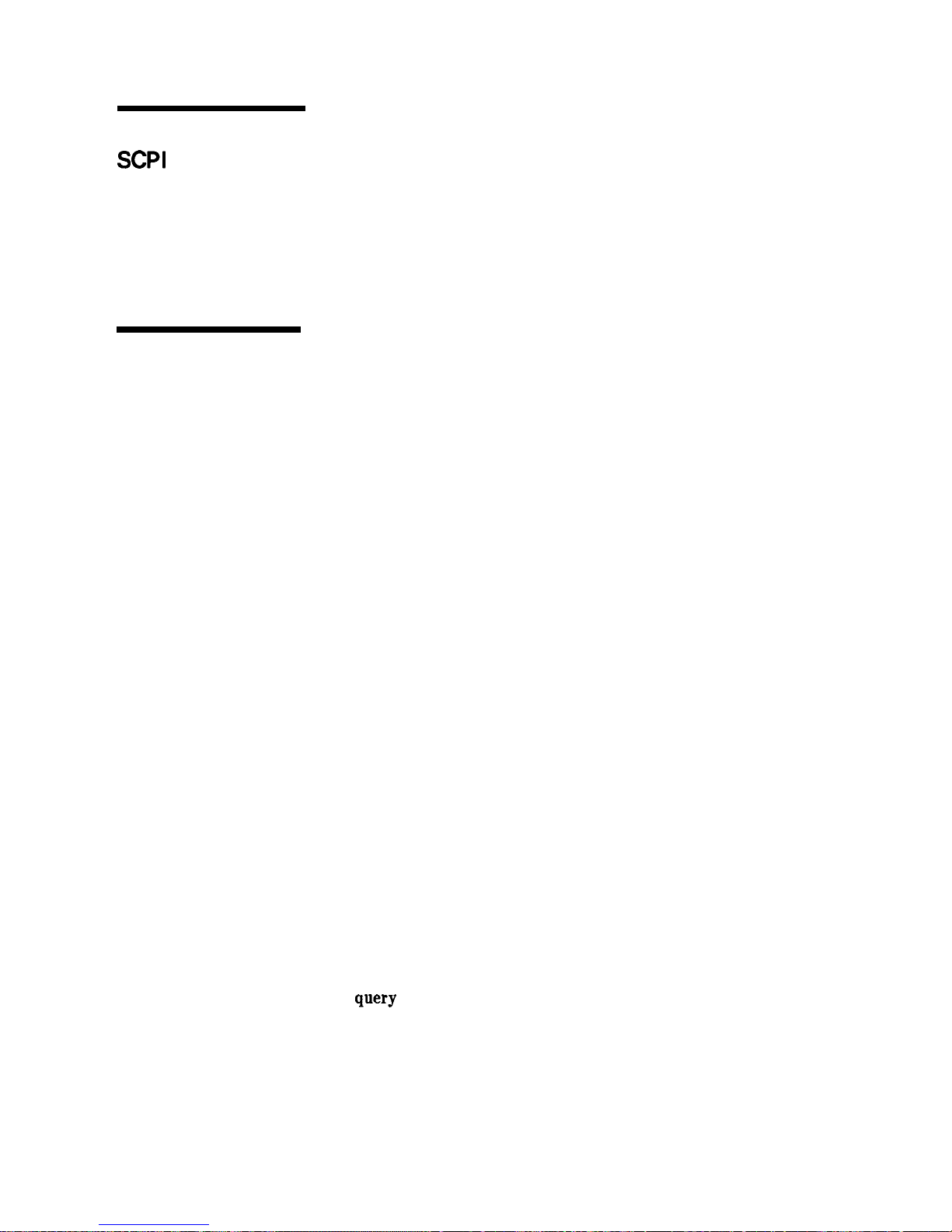
Getting Started with
This section of Chapter 1 describes the use of the Standard
SCPI
Commands for Programmable Instruments language (SCPI). This
section explains how to use SCPI commands in general. The
instrument command summary (at the end of this chapter) lists
the specific commands available in your instrument. This section
presents only the basics of SCPI. If you want to explore the topic in
greater depth, see the paragraph titled, “Related Documents.”
Definitions of Terms
This section defines most terms when they are first used, you need a
general understanding of the terms listed below before you continue.
controller
instrument
program
message
response
message
command
query
A controller is any computer used to communicate
with a SCPI instrument. A controller can be a
personal computer, a minicomputer, or a plug-in card
in a card cage. Some intelligent instruments can also
function as controllers.
An instrument is any device that implements SCPI.
Most instruments are electronic measurement or
stimulus devices, but this is not a requirement.
Similarly, most instruments use an HP-IB interface
for communication. The same concepts apply
regardless of the instrument function or the type of
interface used.
A program message is a combination of one
or more properly formatted SCPI commands.
Program messages always go from a controller to an
instrument. Program messages tell the instrument
how to make measurements and output signals.
A response message is a collection of data in specific
SCPI formats. Response messages always go from an
instrument to a controller or listening instrument.
Response messages tell the controller about the
internal state of the instrument and about measured
values.
A command is an instruction in SCPI. You
combine commands to form messages that control
instruments. In general, a command consists of
mnemonics (keywords), parameters, and punctuation.
A query is a special type of command. Queries
instruct the instrument to make response data
available to the controller. Query mnemonics always
end with a question mark.
Getting Started Programming 1-63
Page 92

Standard Notation
This section uses several forms of notation that have specific
meaning.
Command Mnemonics
Many commands have both a long and a short form, and you must
use either one or the other (SCPI does not accept a combination
of the two). Consider the FREQuency command, for example. The
short form is FREQ and the long form is FREQUENCY (this notation
style is a shorthand to document both the long and short form of
commands). SCPI is not case sensitive, so
fREquEnCy
is just as valid
as FREQUENCY, but FREQ and FREQUENCY are the only valid forms of
the FREQuency command.
Angle Brackets
Angle brackets indicate that the word or words enclosed represent
something other than themselves. For example, <new line>
represents the ASCII character with the decimal value 10. Similarly,
<-END>means
that EOI is asserted on the HP-IB interface. Words
in angle brackets have much more rigidly defined meaning than
words used in ordinary text. For example, this section uses the word
“message” to talk about messages generally. But the bracketed words
<program message> indicate a precisely defined element of SCPI.
If you need them, you can find the exact definitions of words such as
<program message> in a syntax diagram.
How to Use Examples
It is important to understand that programming with SCPI
actually requires knowledge of two languages. You must know
the programming language of your controller (BASIC, C, Pascal)
as well as the language of your instrument (SCPI). The semantic
requirements of your controller’s language determine how the SCPI
commands and responses are handled in your application.
Command Examples
Command examples look like this:
:FREQuency:CW?
This example tells you to put the string
:FREQuency
:CW? in the
output statement appropriate to your application programming
language. If you encounter problems, study the details of how the
output statement handles message terminators such as <new line>.
If you are using simple OUTPUT statements in HP BASIC, this is
taken care of for you. In HP BASIC, you type:
OUTPUT Source; ‘I : FREQuency :
CW?”
Command examples do not show message terminators because
they are used at the end of every program message. “Details of
1-64 Getting Started Programming
Page 93

Commands and Responses,”
discusses message terminators in more
detail.
Response Examples
Response examples look like this:
1.23
These are the characters you would read from an instrument
after sending a query command. To actually pull them from the
instrument into the controller, use the input statement appropriate
to your application programming language. If you have problems,
study the details of how the input statement operates. In particular,
investigate how the input statement handles punctuation characters
such as comma and semicolon, and how it handles <new line> and
EOL.
To enter the previous response in HP BASIC, you type:
ENTER
Source;CW,frequency
Response examples do not show response message terminators
because they are always <new line>
<-END>.
These terminators
are typically automatically handled by the input statement. The
paragraph titled “Details of Commands and Responses” discusses
message terminators in more detail.
Getting Started Programming
l-65
Page 94

Essentials for
Beginners
This subsection discusses elementary concepts critical to first-time
users of SCPI. Read and understand this subsection before going on
to another. This subsection includes the following topics:
Program and Response
Messages
These paragraphs introduce the
basic types of messages sent between
instruments and controllers.
Subsystem Command Trees
Subsystem Command Tables
Reading Instrument Errors
Example Programs
These paragraphs describe the
tree structure used in subsystem
commands.
These paragraphs present the
condensed tabular format used for
documenting subsystem commands.
These paragraphs explain how to read
and print an instrument’s internal
error messages.
These paragraphs contain two simple
measurement programs that illustrate
basic SCPI programming principles.
Program and Response
To understand how your instrument and controller communicate
Messages
using SCPI, you must understand the concepts of program and
response messages. Program messages are the formatted data sent
from the controller to the instrument. Conversely, response messages
are the formatted data sent from the instrument to the controller.
Program messages contain one or more commands, and response
messages contain one or more responses.
The controller may send commands at any time, but the instrument
sends responses only when specifically instructed to do so. The
special type of command used to instruct the instrument to send
a response message is the query. All query mnemonics end with a
question mark. Queries return either measured values or internal
instrument settings. Any internal setting that can be programmed
with SCPI can also be queried.
Forgiving Listening and Precise Talking
SCPI uses the concept of forgiving listening and precise talking
outlined in IEEE 488.2. Forgiving listening means that instruments
are very flexible in accepting various command and parameter
formats. For example, the swept signal generator accepts either
: POWer : STATe ON or : POWer : STATe 1 to turn RF output on. Precise
talking means that the response format for a particular query is
always the same. For example, if you query the power state when it
is on (using :POWer:STATe?), the response is always 1, regardless of
whether you previously sent : POWer : STATe 1 or : POWer : STATe ON.
l-66 Getting Started Programming
Page 95

Types of Commands
Commands can be separated into two groups, common commands
and subsystem commands. Common commands are generally not
measurement related. They are used to manage macros, status
registers, synchronization, and data storage. Common commands
are easy to recognize because they all begin with an asterisk,
such as *IDN?,
*OPC,
and
*RST.
Common commands are defined
by IEEE 488.2.
Szlbsystem
commands include all measurement
functions and some general purpose functions. Subsystem commands
are distinguished by the colon used between keywords, as in
:FREQuency :CW?. Each command subsystem is a set of commands
that roughly corresponds to a functional block inside the instrument.
For example, the Power subsystem contains commands for power
generation, while the STATUS subsystem contains commands for
accessing status registers.
I
SPCI
1
Common
Subsystem
Commands
Commands
*RST
“IDN?
:MEAS:VOLT?
:FREQ
1 KHz
Figure l-24.
SCPI
Command Types
po75b
The remaining paragraphs in this subsection discuss subsystem
commands in more detail. Remember, some commands are
implemented in one instrument and not in another, depending on its
measurement function.
Getting Started Programming l-67
Page 96

Subsystem Command
Trees
The Command Tree Structure
Most programming tasks involve subsystem commands. SCPI uses
a hierarchical structure for subsystem commands similar to the file
systems on most computers. In SCPI, this command structure is
called a command tree.
root
AA
level 1
BB
cc
DD
rtl
rtl
level 2 EE FF GG
HH
Figure l-25. A Simplified Command Tree
JJ
In the command tree shown in Figure l-25, the command closest to
the top is the root command, or simply the root. Notice that you
must follow a particular path to reach lower level subcommands. For
example, if you wish to access the GG command, you must follow the
path
AA
to
BB
to GG.
Paths Through the Command Tree
To access commands in different paths in the command tree, you
must understand how an instrument interprets commands. A special
part of the instrument firmware, a purser, decodes each message sent
to the instrument. The parser breaks up the message into component
commands using a set of rules to determine the command tree path
used. The parser keeps track of the current path, the level in the
command tree where it expects to find the next command you send.
This is important because the same keyword may appear in different
paths. The particular path you use determines how the keyword is
interpreted. The following rules are used by the parser:
w
Power On and Reset
After power is cycled or after
*RST,
the current path is set to the
root.
w
Message Terminators
A message terminator, such as a <new line> character, sets the
current path to the root. Many programming languages have
output statements that send message terminators automatically.
The paragraph titled, “Details of Commands and Responses,”
discusses message terminators in more detail.
l-68
Getting Started Programming
Page 97

When it is between two command mnemonics, a colon moves the
current path down one level in the command tree. For example,
the colon in MEAS:VOLT specifies that VOLT is one level below
MEAS.
When the colon is the first character of a command, it specifies
that the next command mnemonic is a root level command. For
example, the colon in
:INIT specifies that
INIT
is a root level
command.
n Semicolon
A semicolon separates two commands in the same message without
changing the current path.
n Whitespuce
White space characters, such as
<tab>
and <space>, are generally
ignored. There are two important exceptions. White space inside a
keyword, such as :FREQ uency, is not allowed. You must use white
space to separate parameters from commands. For example, the
<space> between LEVel and 6.2 in the command
:POWer
:
LEVel
6.2 is mandatory. White space does not affect the current path.
w
Commas
If a command requires more than one parameter, you must
separate adjacent parameters using a comma. Commas do not
affect the current path.
n Common Commands
Common commands, such as
*RST,
are not part of any subsystem.
An instrument interprets them in the same way, regardless of the
current path setting.
Figure l-26 shows examples of how to use the colon and semicolon to
navigate efficiently through the command tree.
Getting Started Programming 1-69
Page 98

I
I
BB
cc
DD
dl
r-t-l
EE
FF
GG
HH
JJ
0
R Sets current path
to ROOT
1)
:M:CC
:AA:BB:EE;FF;GG
3)
:AA:DD:HH;JJ
0
N
NO change to
current path
0
D Set current path
DOWN one level
:AA:BB:EE;
:M:DD:JJ
Figure l-26. Proper Use of the Colon and Semicolon
In Figure l-26, notice how proper use of the semicolon can save
typing.
Sending this message:
:AA:BB:EE; FF; GG
Is the same as sending these three messages:
:AA:BB:EE
:AA:BB:FF
:AA:BB:GG
l-70
Getting Started Programming
Page 99

Subsystem Command
These paragraphs introduce a more complete, compact way of
Tables
documenting subsystems using a tabular format. The command
table contains more information than just the command hierarchy
shown in a graphical tree. In particular, these tables list command
parameters for each command and response data formats for queries.
To begin this exploration of command tables, consider a simplified
SWEep subsystem for the swept signal generator in both the graphical
and tabular formats.
SWEep
DWELI
GENeration
MANual
AUTO
POlNt
RELative
Figure l-27. Simplified SWEep Command Tree
Table 1-2. SWEep Command Table
Command
:SWEep
:DWELl
:AUTO
:GENeration
:MANual
:POINt
[:RELative]
Parameters
state
Parameter
Type
BooleanlONCE
Reading the Command Table
Note the three columns in the command table labeled Command,
Parameters, and Parameter Type. Commands closest to the root
level are at the top of the table. Commands in square brackets
are implied commands, which are discussed in later paragraphs.
If a command requires one or more parameters in addition to the
keyword, the parameter names are listed adjacent to the command.
Parameters in square brackets are optional parameters, which are
discussed in later paragraphs. If the parameter is not in square
brackets, it is required and you must send a valid setting for it with
Getting Started Programming
l-7
1
Page 100

the matching command. The parameter type is listed adjacent to
each named parameter.
More About Commands
Query and Event Commands. Because you can query any value that
you can set, the query form of each command is not shown explicitly
in the command tables. For example, the presence of the swept signal
generator : SWEep :
DWELl
command implies that a : SWEep :
DWELl?
also exists. If you see a table containing a command ending with
a question mark, it is a query only command. Some commands
are events, and cannot be queried. An event has no corresponding
setting if it causes something to happen inside the instrument at a
particular instant. For example,
:
INITiate
: IMMediate causes a
certain trigger sequence to initiate. Because it is an event, there is no
query form of :
INITiate
:
IMMediate.
Implied Commands. Implied commands appear in square brackets
in the command table. If you send a subcommand immediately
preceding an implied command, but do not send the implied
command, the instrument assumes you intend to use the implied
command, and behaves just as if you had sent it. Note that this
means the instrument expects you to include any parameters
required by the implied command. The following example illustrates
equivalent ways to program the swept signal generator using explicit
and implied commands.
Example swept signal generator commands with and without an
implied commands:
: SWEep :
MANual
: RELat ive 6
using explicit commands
:SWEep:MANual 6
using implied commands
Optional Parameters. Optional parameter names are enclosed in
square brackets in the command table. If you do not send a value
for an optional parameter, the instrument chooses a default value.
The instrument’s command dictionary documents the values used for
optional parameters.
Program Message Examples
The following parts of the swept signal generator SCPI command set
will be used to demonstrate how to create complete SCPI program
messages:
:FREQuency
[:CWl
:MULTiplier
: STATE
: POWER
[
: LEVEL]
1-72 Getting Started Programming
