Page 1
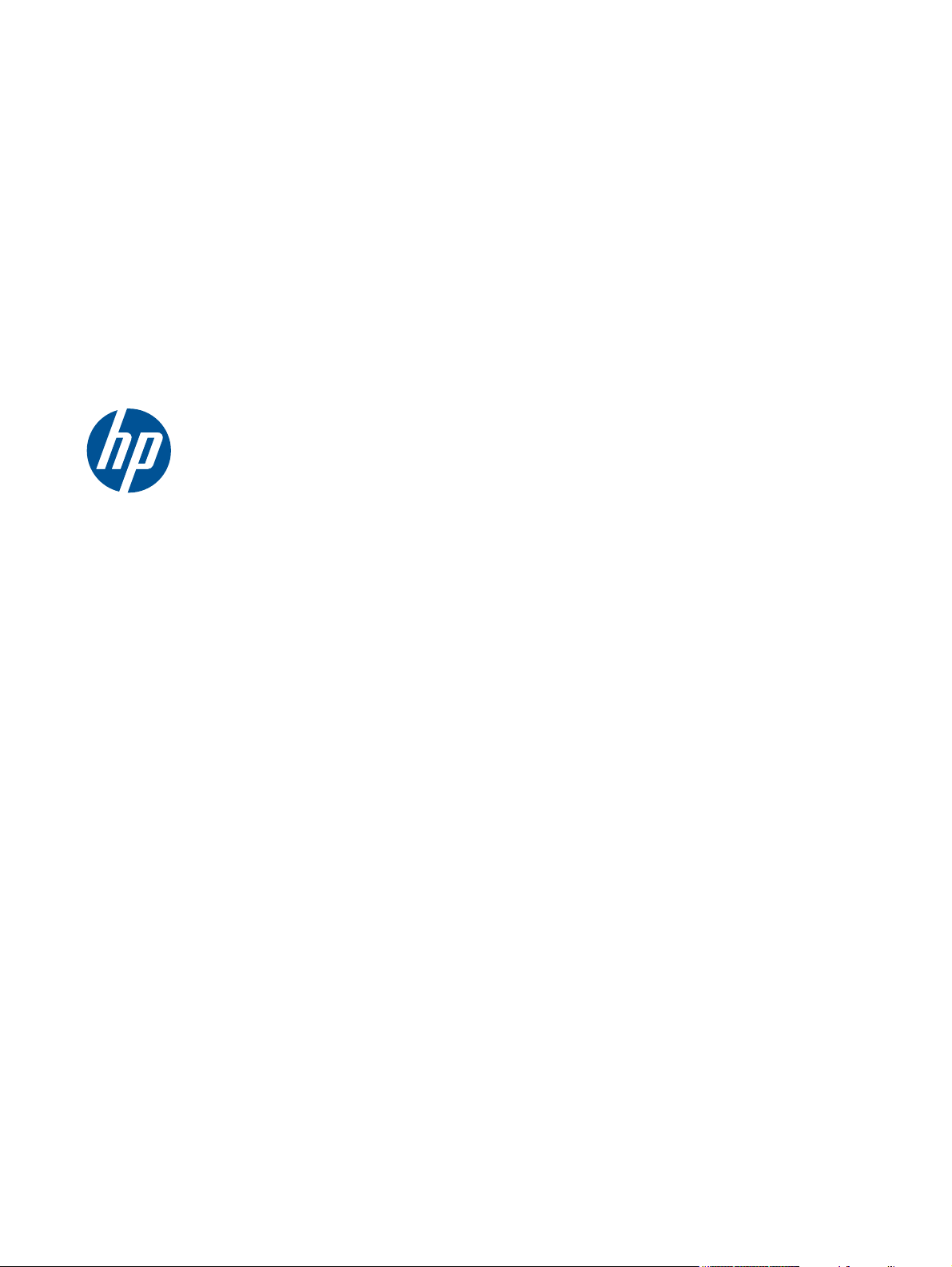
HP Scanjet 7000n Series
User Guide
Page 2
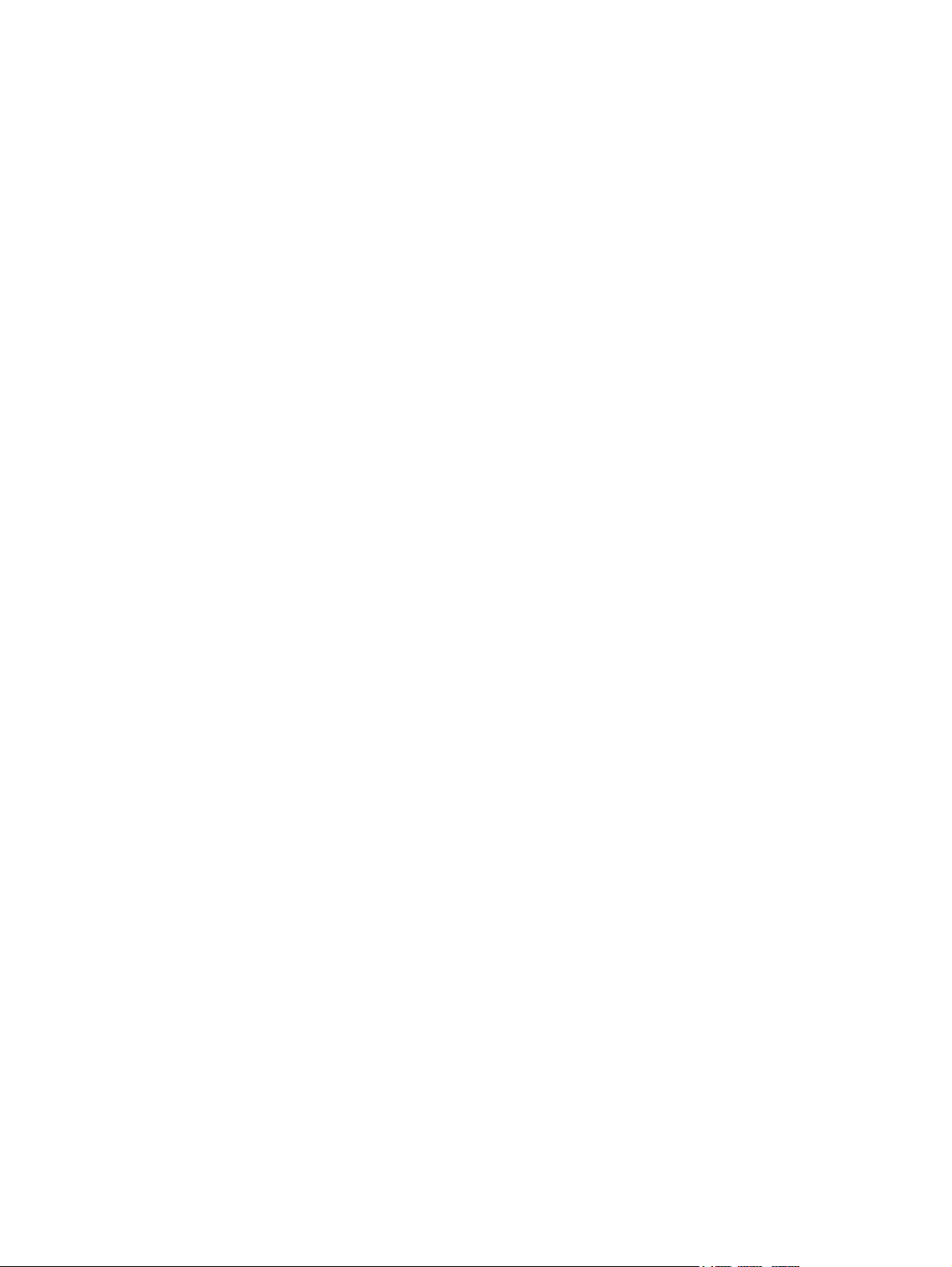
Copyright and License
© 2011 Copyright Hewlett-Packard
Development Company, L.P.
Reproduction, adaptation, or translation
without prior written permission is
prohibited, except as allowed under the
copyright laws.
The information contained herein is subject
to change without notice.
The only warranties for HP products and
services are set forth in the express
warranty statements accompanying such
products and services. Nothing herein
should be construed as constituting an
additional warranty. HP shall not be liable
for technical or editorial errors or omissions
contained herein.
Edition 2, 1/2011
Trademark Credits
®
, Acrobat®, and PostScript® are
Adobe
trademarks of Adobe Systems
Incorporated.
Java™ is a US trademark of Sun
Microsystems, Inc.
Microsoft®, Windows®, Windows® XP, and
Windows Vista® are U.S. registered
trademarks of Microsoft Corporation.
®
is a registered trademark of The
UNIX
Open Group.
ENERGY STAR and the ENERGY STAR
mark are registered U.S. marks.
OCR Technology by I.R.I.S., copyright
1987-2009, All Rights Reserved.
iHQC™ compression technology by I.R.I.S.,
copyright 2007-2009, All Rights Reserved
(Patent Pending).
PDF-iHQC™, XPS-iHQC™ technology by
I.R.I.S. copyright 2007-2009.
Page 3
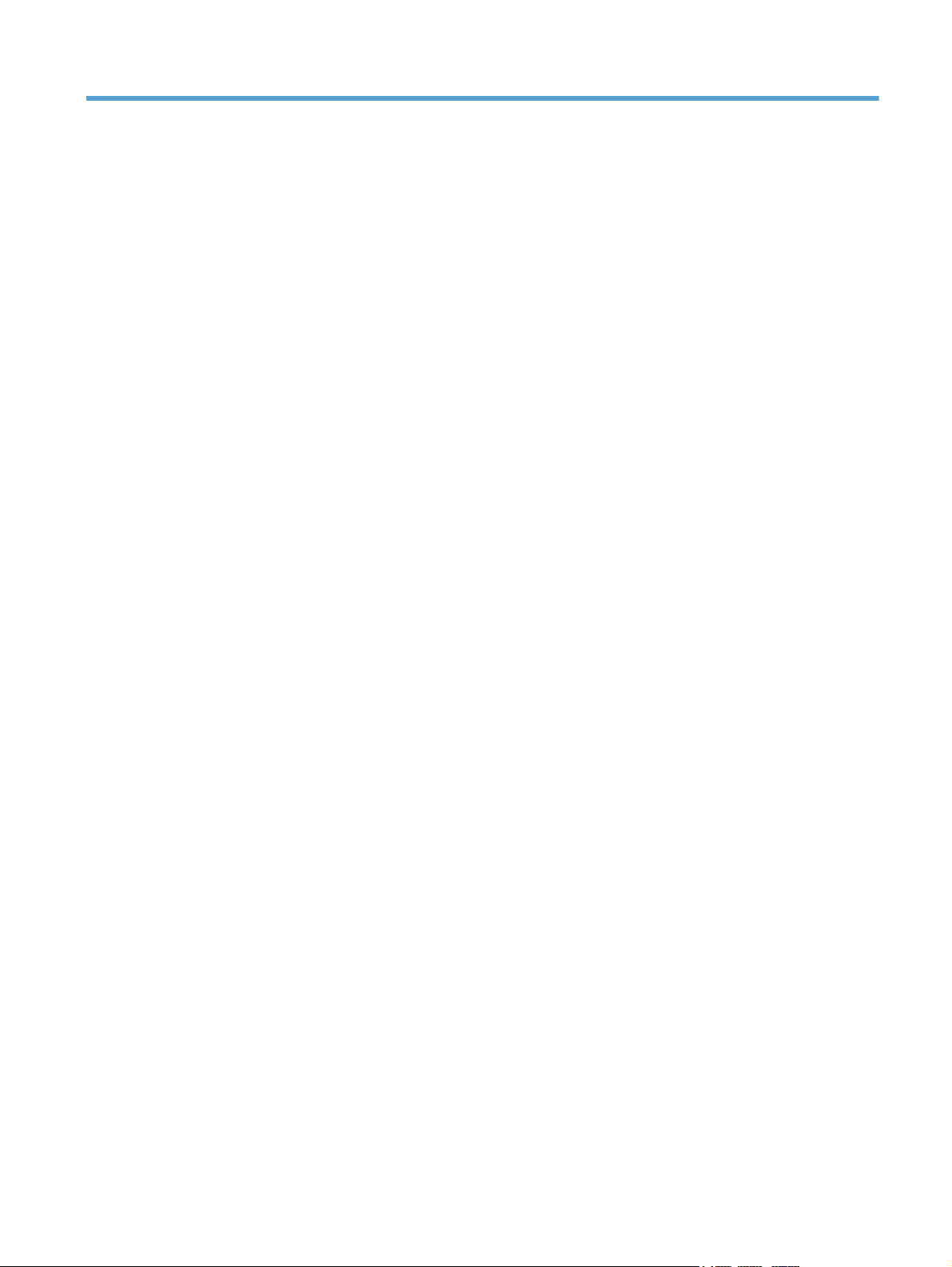
Table of contents
1 Product basics ................................................................................................................................................ 1
Conventions used in this guide ............................................................................................................ 2
Product features ................................................................................................................................... 3
Product walkaround .............................................................................................................................. 5
Front view ............................................................................................................................ 5
Back view ............................................................................................................................. 6
Serial number and model number location .......................................................................... 6
2 Control panel ................................................................................................................................................... 7
Use the control panel ........................................................................................................................... 8
Control-panel layout ............................................................................................................. 8
Home screen ..................................................................................................................... 10
Buttons on the touch screen .............................................................................................. 11
Control-panel help system ................................................................................................. 11
Navigate the Administration menu ..................................................................................................... 12
Jetdirect menus ................................................................................................................. 12
3 Supported utilities for Windows .................................................................................................................. 17
HP Web Jetadmin .............................................................................................................................. 18
Embedded Web Server ...................................................................................................................... 18
HP Digital Sending Software (HP DSS) ............................................................................................. 18
4 Configure the product .................................................................................................................................. 19
Supported network protocols .............................................................................................................. 20
Configure the product to use the network .......................................................................................... 22
View or change network settings ....................................................................................... 22
Set or change the administrator password ........................................................................ 22
Manually configure IPv4 TCP/IP parameters from the control panel ................................. 23
Manually configure IPv6 TCP/IP parameters from the control panel ................................. 24
Disable network protocols (optional) .................................................................................. 25
Link speed and duplex settings ......................................................................................... 25
iii
Page 4
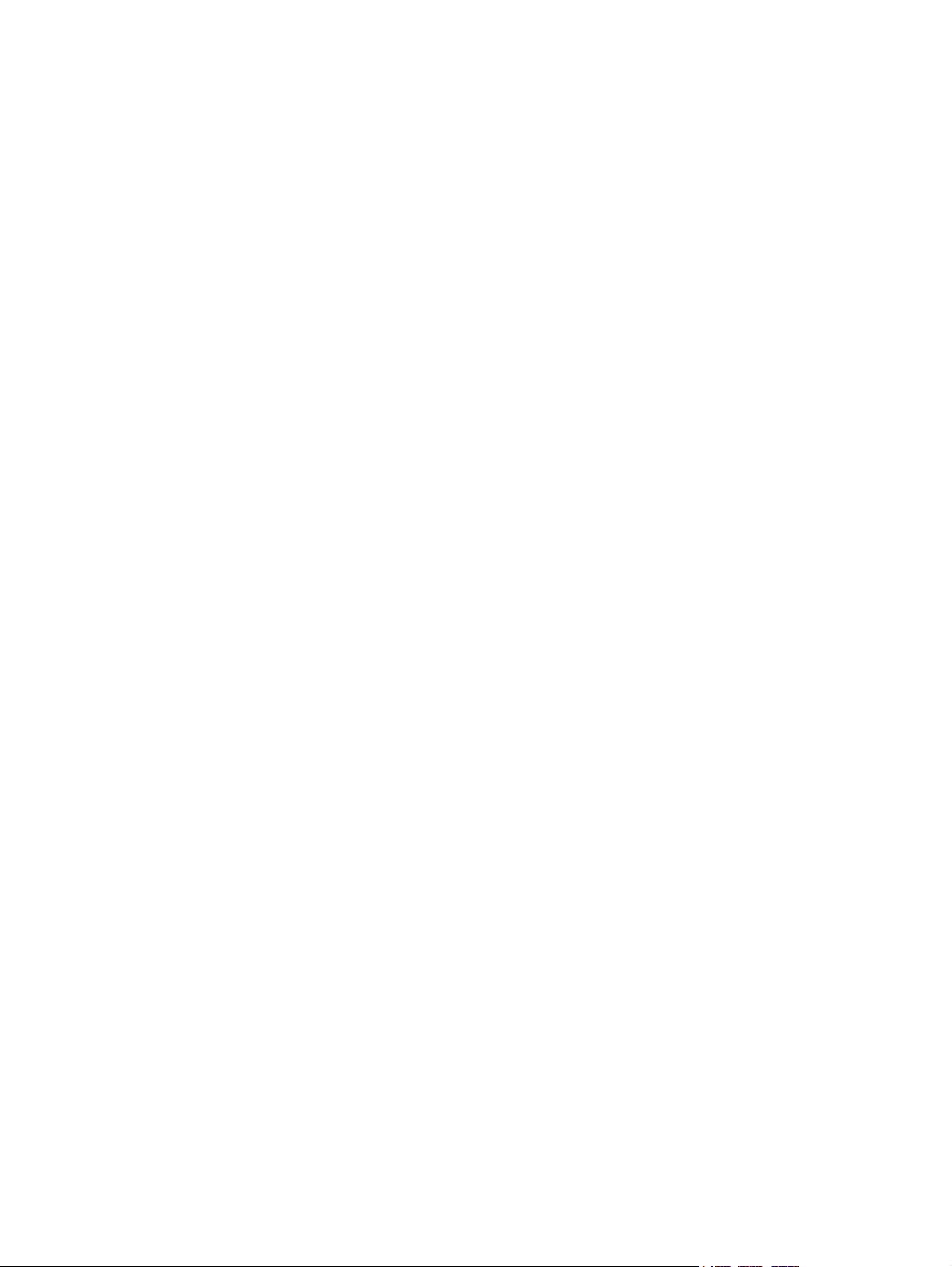
Configure e-mail settings .................................................................................................................... 26
Supported protocols ........................................................................................................... 26
Configure e-mail options .................................................................................................... 26
Configure other digital sending settings ............................................................................................. 28
5 Load originals ............................................................................................................................................... 30
Supported document sizes ................................................................................................................. 31
General document loading tips ........................................................................................................... 32
Document loading tips for mixed-size documents .............................................................................. 34
Load documents ................................................................................................................................. 35
6 Scan and send documents .......................................................................................................................... 37
Sign In ................................................................................................................................................ 38
Preview a scan ................................................................................................................................... 39
Use the Image Preview screen .......................................................................................... 39
Send a scanned document to one or more e-mails ............................................................................ 41
Use the address book ........................................................................................................ 41
Create a recipient list ........................................................................................ 41
Use the Personal or Shared Contacts address book ........................................ 41
Add entries to the Personal or Shared Contacts address books ...... 42
Delete entries from the Personal Contacts address book ................ 42
Use the Send E-mail screen .............................................................................................. 42
Send documents ................................................................................................................ 43
Send a document .............................................................................................. 43
Use the auto-complete function ........................................................................ 43
Fax a scanned document ................................................................................................................... 44
Use the Send Fax screen .................................................................................................. 44
Send a fax .......................................................................................................................... 45
Save to a network folder or USB storage device ................................................................................ 46
Send or save a document using Quick Sets ...................................................................................... 47
Scan to a workflow destination ........................................................................................................... 48
7 Manage and maintain the product ............................................................................................................... 49
Use information pages ....................................................................................................................... 50
Embedded Web Server ...................................................................................................................... 51
Open the Embedded Web Server ...................................................................................... 51
Embedded Web Server options ......................................................................................... 51
Use HP Web Jetadmin software ........................................................................................................ 53
Controlling digital-sending security ..................................................................................................... 54
Network authentication ...................................................................................................... 54
iv
Page 5
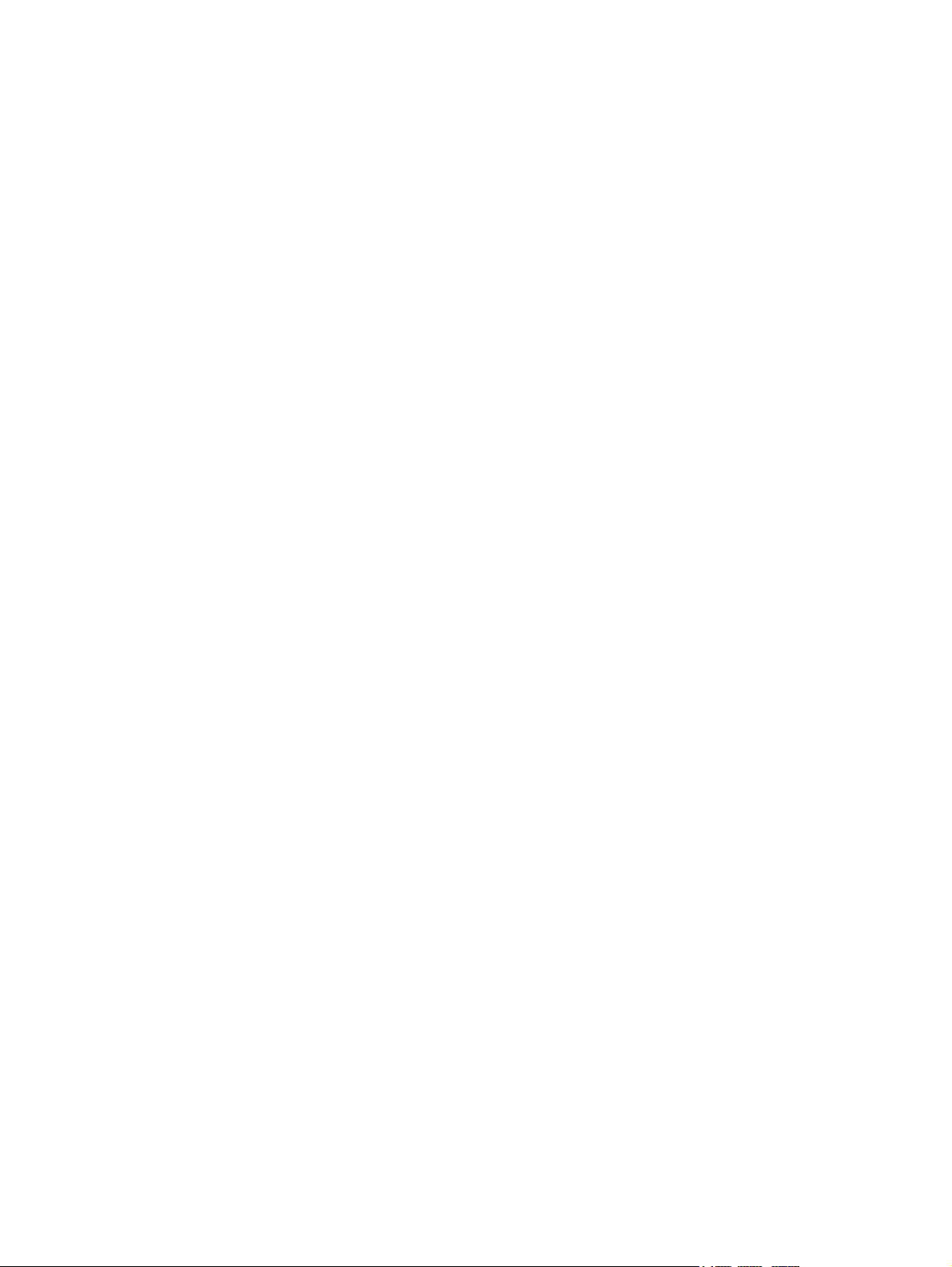
Secure e-mail ..................................................................................................................... 54
Restrict software access .................................................................................................... 54
Security features ................................................................................................................................ 55
Secure the Embedded Web Server ................................................................................... 55
Manage temporary job files ............................................................................................... 55
Secure Storage Erase ....................................................................................................... 56
Data affected ..................................................................................................... 56
Secure File Erase .............................................................................................................. 56
Secure Disk Erase ............................................................................................................. 56
HP High-Performance Secure Hard Disks ......................................................................... 57
Manage certificates ............................................................................................................ 57
Load a certificate ............................................................................................... 57
Load a certificate revocation list (CRL) ............................................................. 57
Authentication and authorization ....................................................................................... 57
Test and calibrate the touch screen ................................................................................................... 59
Test the touch screen ........................................................................................................ 59
Calibrate the touch screen ................................................................................................. 59
Install the hardware integration pocket ............................................................................................... 60
Clean the product ............................................................................................................................... 63
Clean the touch screen ...................................................................................................... 63
Clean the product glass ..................................................................................................... 63
Clean the paper path ......................................................................................................... 64
Clean the rollers ................................................................................................................. 64
Order maintenance and scanning supplies ........................................................................................ 68
Replace supplies and parts ................................................................................................................ 69
Replace the rollers ............................................................................................................. 69
Replace the keyboard ........................................................................................................ 69
Replace the Jetdirect card ................................................................................................. 70
Replace the hard drive ....................................................................................................... 72
Upgrade the firmware ........................................................................................................ 75
Upgrade the product firmware ........................................................................... 75
Upgrade the HP Jetdirect Inside firmware ........................................................ 75
8 Solve problems ............................................................................................................................................. 77
Error codes ......................................................................................................................................... 78
Basic troubleshooting tips .................................................................................................................. 79
Restore factory settings ...................................................................................................................... 80
Interpret control-panel status lights .................................................................................................... 81
Control-panel message types ............................................................................................................. 82
Control-panel messages .................................................................................................................... 83
Installation problems .......................................................................................................................... 84
v
Page 6
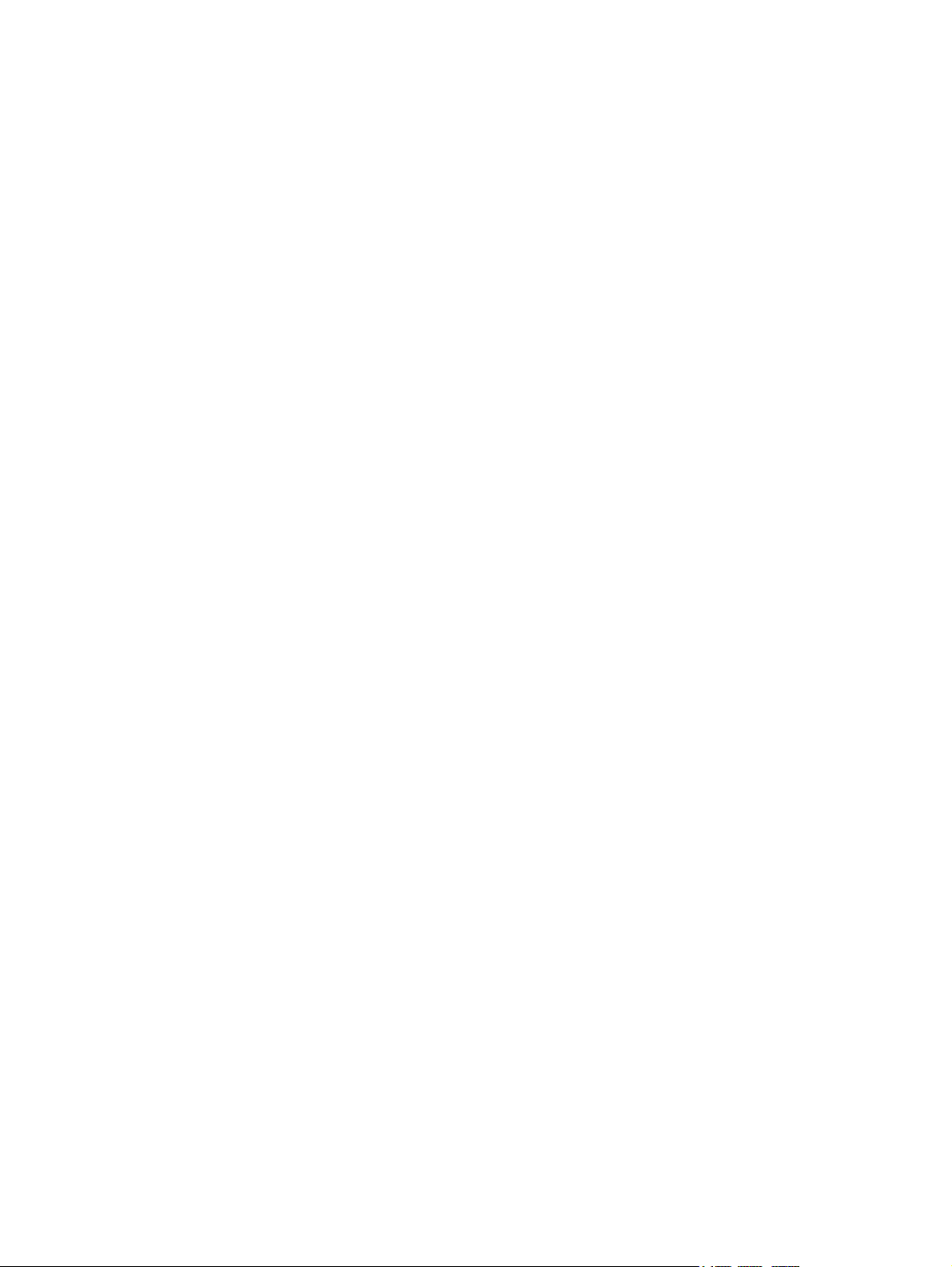
Initialization or hardware problems ..................................................................................................... 85
Check the Ethernet connection .......................................................................................... 85
Check the power connection ............................................................................................. 85
Reset the product .............................................................................................................. 86
The product has stopped working correctly ....................................................................... 86
Operation problems ............................................................................................................................ 87
Product will not turn on ...................................................................................................... 87
Lamp stays on ................................................................................................................... 87
Scan does not start right away .......................................................................................... 87
Only one side of a two-sided page scans .......................................................................... 88
Scanned pages are missing at the scan destination ......................................................... 88
Scanned pages are out of order at the scan destination ................................................... 88
Optimize scanning and task speeds .................................................................................. 88
The scan is completely black or completely white ............................................................. 88
Scanned images are not straight ....................................................................................... 88
Scan files are too large ...................................................................................................... 88
Paper path problems .......................................................................................................................... 90
Paper jamming, skewing, misfeeds, or multiple-page feeds .............................................. 90
Scanning fragile originals ................................................................................................... 90
Paper does not feed correctly ............................................................................................ 90
Originals are curling up in the output tray .......................................................................... 91
The bottom of the scanned image is cut off ....................................................................... 91
The scanned images have streaks or scratches ............................................................... 91
An item loaded in the document feeder jams repeatedly ................................................... 91
Clear jams from the paper path ......................................................................................... 91
Solve e-mail problems ........................................................................................................................ 93
Validate the SMTP gateway address ................................................................................. 93
Validate the LDAP gateway address ................................................................................. 93
Solve network problems ..................................................................................................................... 94
Contact HP Support ........................................................................................................................... 95
Appendix A Supplies and accessories .......................................................................................................... 96
Order parts, accessories, and supplies .............................................................................................. 97
Part numbers ...................................................................................................................................... 98
Accessories ....................................................................................................................... 98
Cables and interfaces ........................................................................................................ 98
Maintenance kits ................................................................................................................ 98
Appendix B Service and support ................................................................................................................... 99
Hewlett-Packard limited warranty statement .................................................................................... 100
OpenSSL .......................................................................................................................................... 101
vi
Page 7
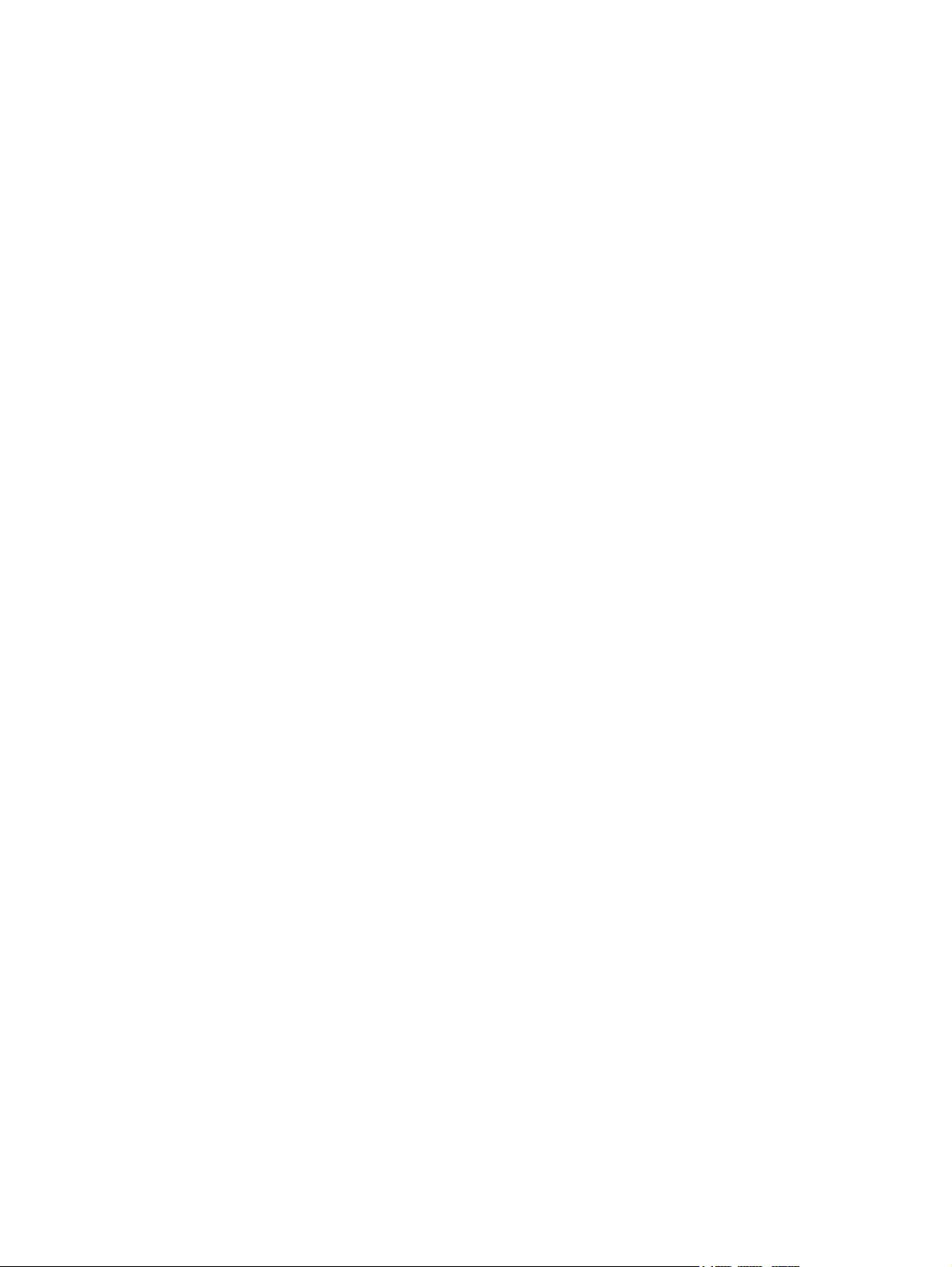
Customer self-repair warranty service .............................................................................................. 103
Customer support ............................................................................................................................. 104
Appendix C Product specifications ............................................................................................................. 105
Physical specifications ..................................................................................................................... 106
Power consumption .......................................................................................................................... 106
Environmental specifications ............................................................................................................ 106
Certificate of Volatility ....................................................................................................................... 107
Volatile memory ............................................................................................................... 107
Non-volatile memory ........................................................................................................ 107
Hard-disk-drive memory .................................................................................................. 107
Appendix D Regulatory information ............................................................................................................ 108
Regulatory model number ................................................................................................................ 109
Environmental product stewardship program ................................................................................... 110
Protecting the environment .............................................................................................. 110
Power consumption ......................................................................................................... 110
Plastics ............................................................................................................................ 110
Material restrictions .......................................................................................................... 110
Disposal of waste equipment by users in private households in the European Union .... 111
Chemical substances ....................................................................................................... 111
For more information ....................................................................................................... 111
Safety statements ............................................................................................................................. 111
Index ................................................................................................................................................................. 112
vii
Page 8
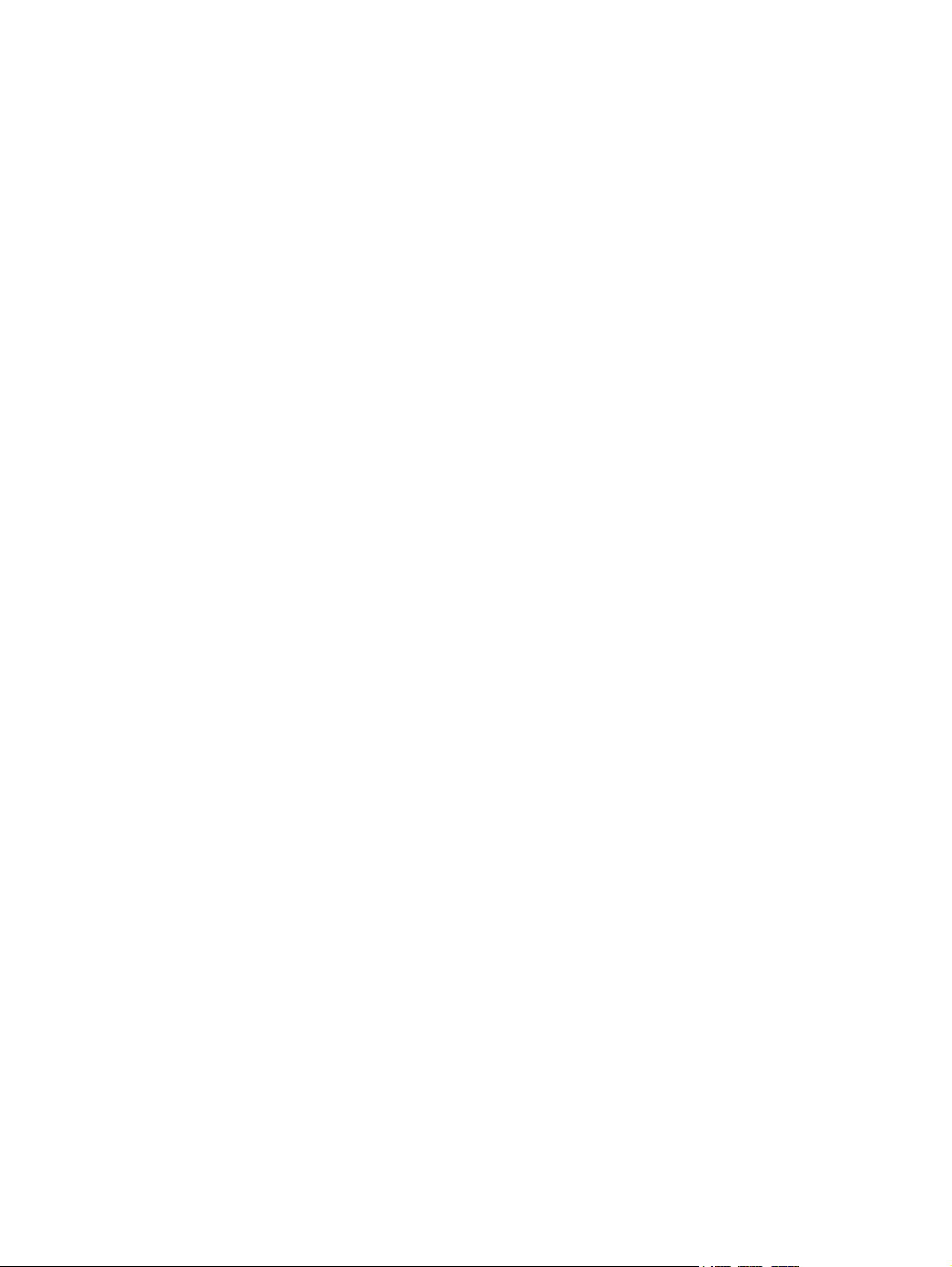
viii
Page 9
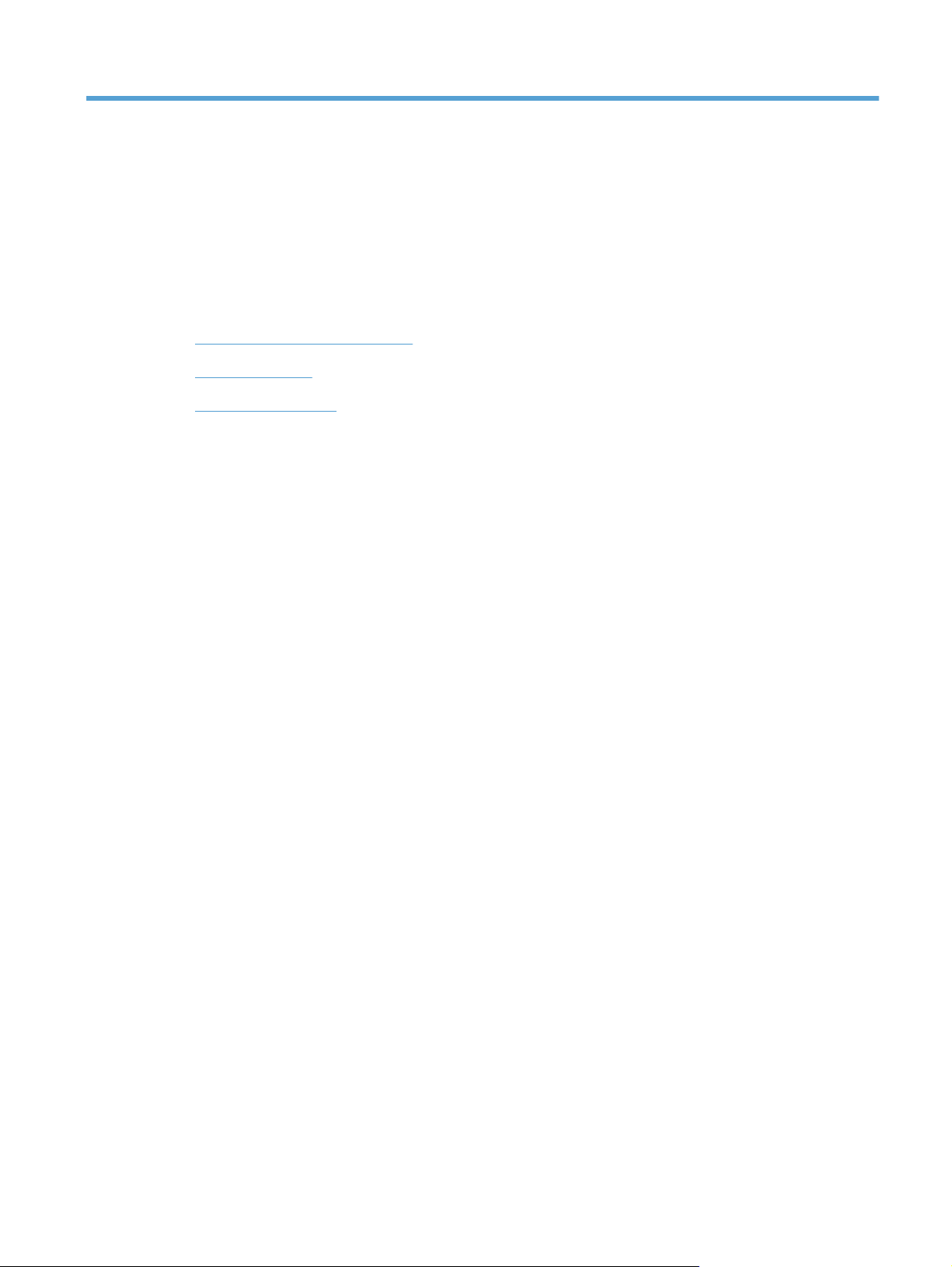
1 Product basics
Conventions used in this guide
●
Product features
●
Product walkaround
●
1
Page 10
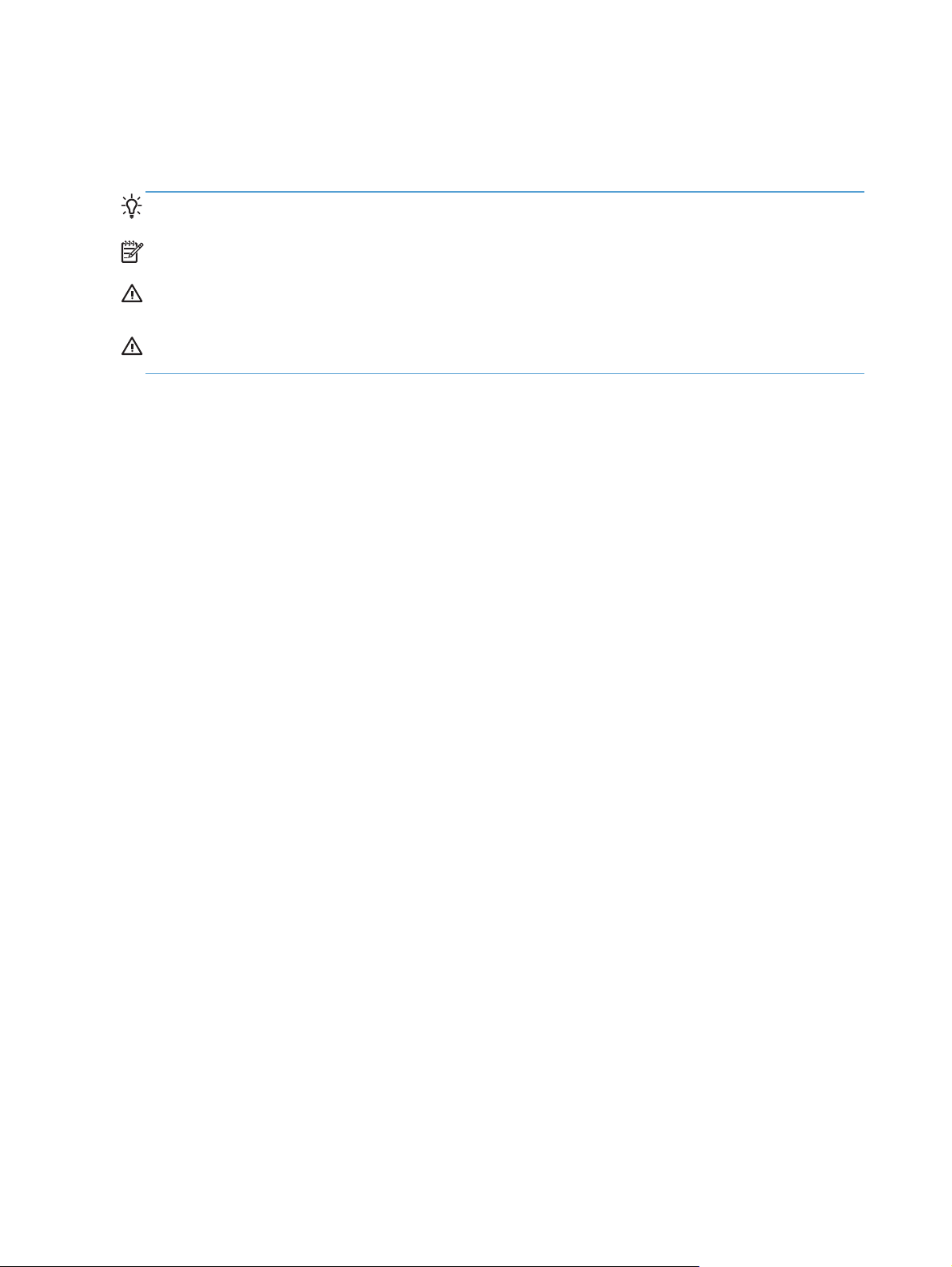
Conventions used in this guide
Throughout this guide, several tips, notes, cautions, and warnings alert you about important
information.
TIP: Tips provide helpful hints or shortcuts.
NOTE: Notes provide important information to explain a concept or to complete a task.
CAUTION: Cautions indicate procedures that you should follow to avoid losing data or damaging
the product.
WARNING! Warnings alert you to specific procedures that you should follow to avoid personal
injury, catastrophic loss of data, or extensive damage to the product.
2 Chapter 1 Product basics
Page 11
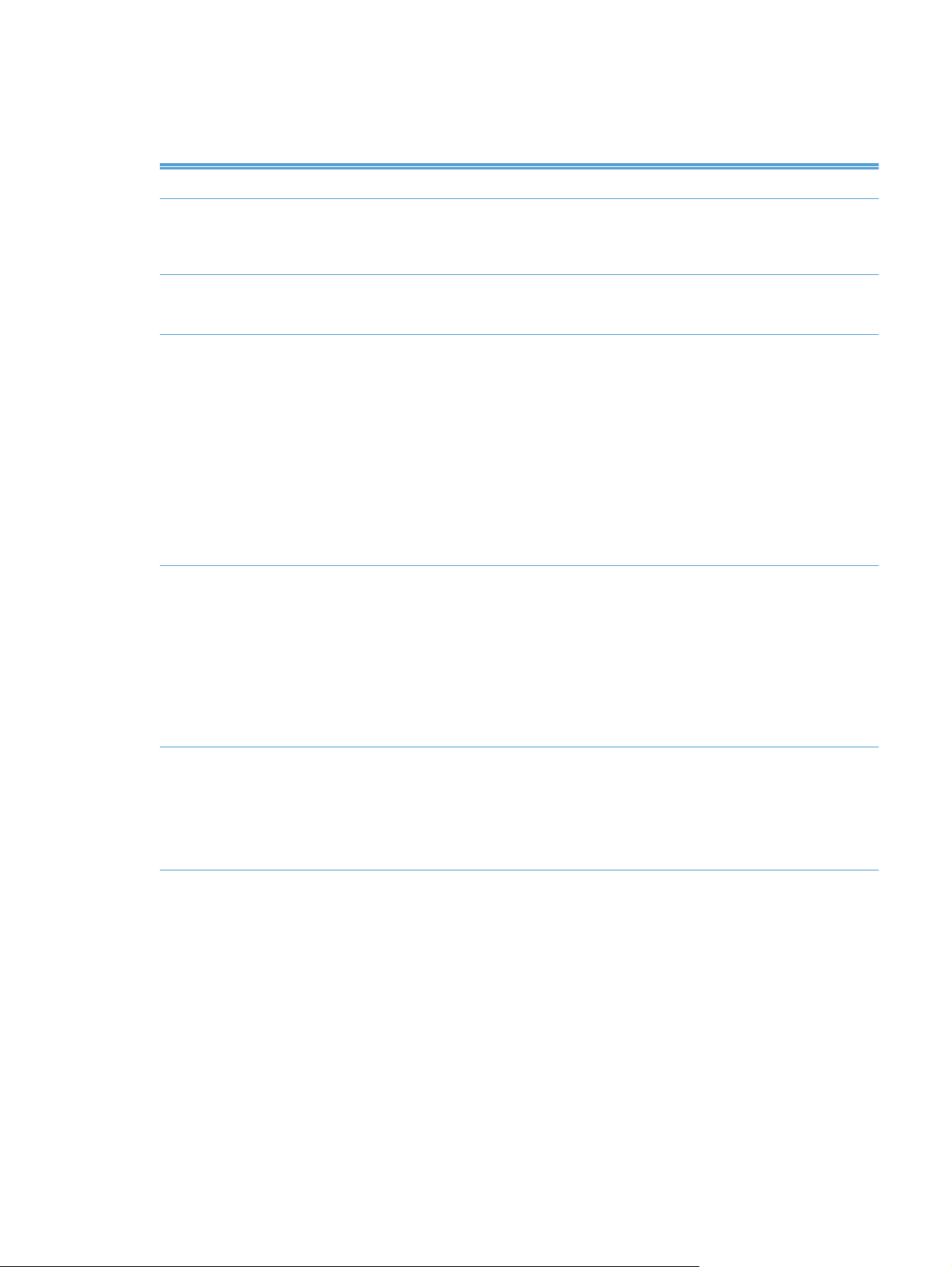
Product features
Table 1-1 Features
Resolution 600 pixels per inch (ppi)
Memory ● 512 MB of random-access memory (RAM).
User interface ● HP Easy Select full color control panel
Paper-handling ● Document feeder: Holds up to 50 sheets of paper.
● Memory Enhancement technology (MEt) automatically compresses data to use RAM
more efficiently.
● Embedded Web Server (EWS) to configure the product and gain access to support
Two-sided scanning: The document feeder has an automatic duplexer for scanning
●
two-sided documents.
Blank page suppression: Suppresses blank pages in scanned output (works best with
●
white or light-colored pages).
● Standard output tray: The output tray is located near the bottom of the product. This
tray can hold up to 50 sheets of paper.
HP Precision Feed technology with multiphase pick process, advanced separation and
●
intelligent picking technologies, mixed-stack handling, and ultrasonic double-feed
detection.
Connectivity
Environmental features ● Sleep Delay setting saves energy
Local area network (LAN) connector (RJ-45) for the embedded HP Jetdirect card
●
● One enhanced input/output (EIO) slot, which is occupied by the Jetdirect card
● USB 2.0 connection for FAT-formatted portable storage device
NOTE: USB-connected external hard drives are not supported.
● Optional HP Digital Sending Software (DSS)
● Hardware integration pocket
High content of recyclable components and materials
●
● Instant-on technology
●
Energy Star
®
compliance
Product features 3
Page 12
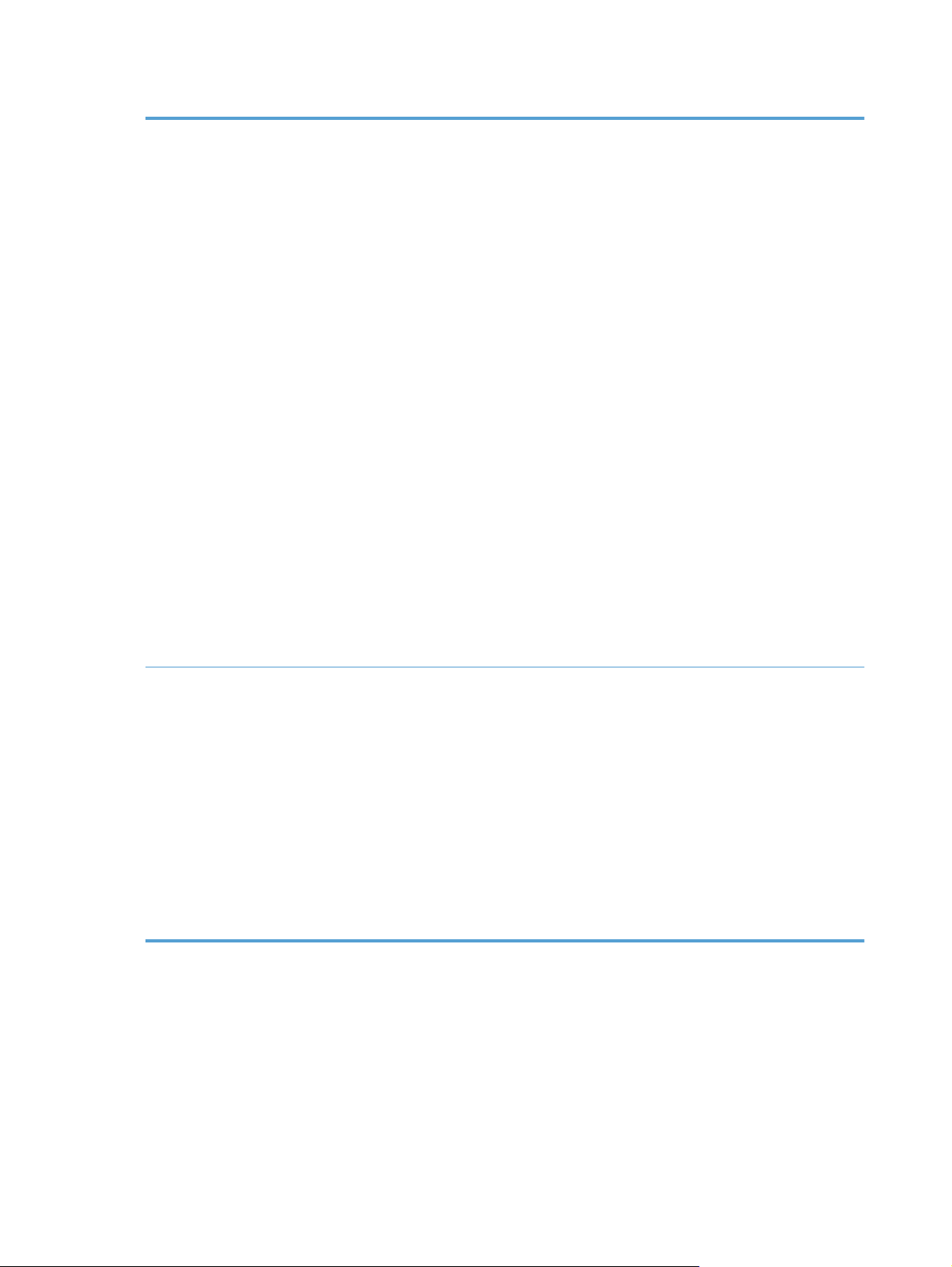
Table 1-1 Features (continued)
Security features ● Secure disk erase
● Secure storage erase
Secure file erase
●
● Authentication
◦ User access code authentication
Windows (Kerberos and NTLM)
◦
LDAP
◦
● Jetdirect card
◦ IPsec
Password protection
◦
◦ SSL
◦ TLS
◦ SNMPv3
◦ 802.1x authentication
IPP over TLS
◦
Scanning and sending
● Secure communication between the product and network servers
● IPsec security (hardware)
Support for HP High-Performance Secure Hard Disk
●
Modes for text, graphics, and mixed text and graphics formats
●
● Embedded OCR
● Job-interrupt feature
Control-panel animations (for example, jam recovery)
●
● Scan and send to e-mail, fax, network folder, and USB device
◦ Address book for e-mail and fax
Send to digital fax (Internet and LAN fax)
◦
● Retrieve contacts from a network directory (LDAP)
● Automatic duplex (two-sided) scanning
4 Chapter 1 Product basics
Page 13
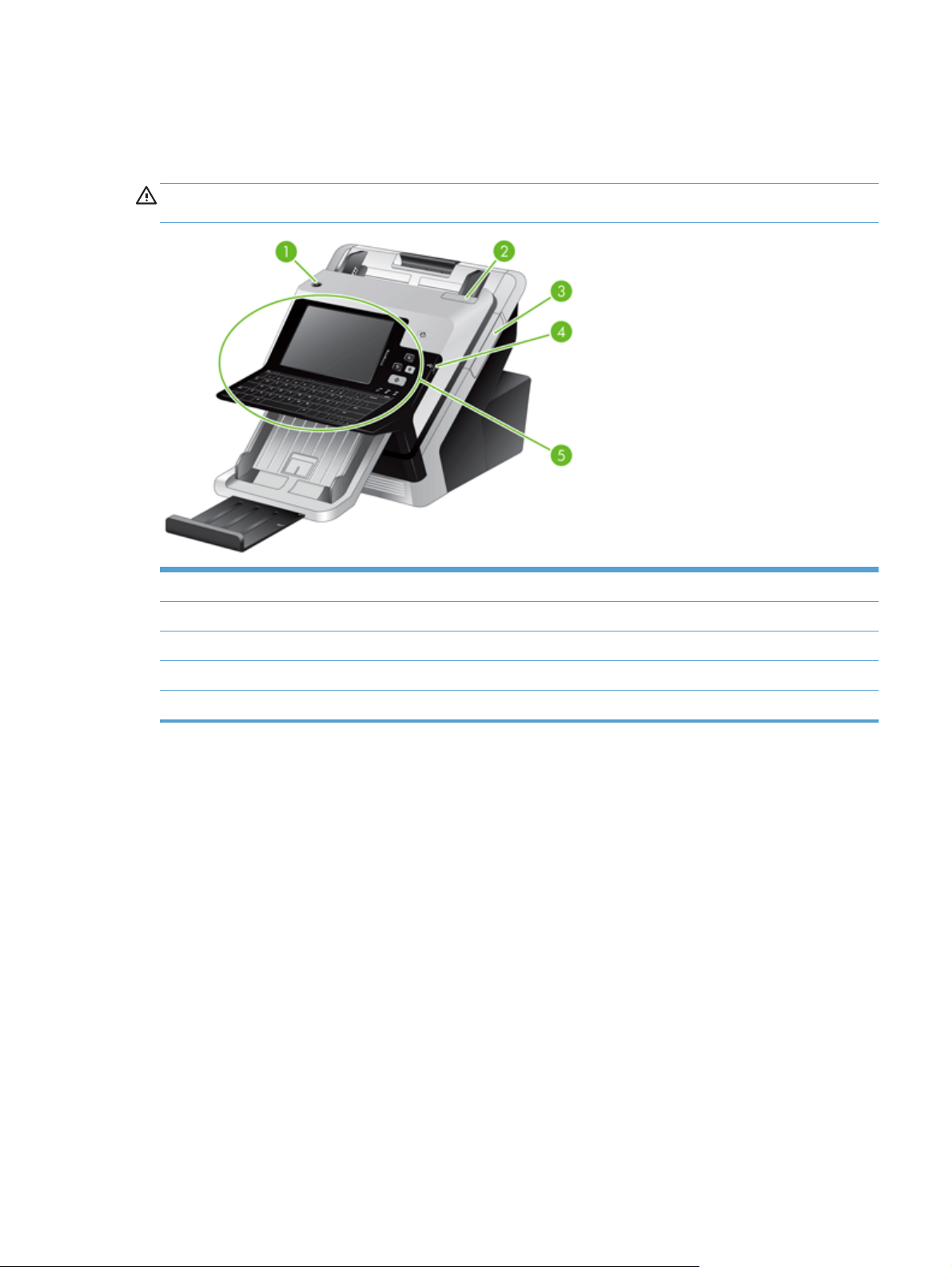
Product walkaround
Front view
CAUTION: If you need to move the product, always lift the product from the base. Do not lift using
the keyboard.
1 Power button
2 Document feeder latch
3 Hardware integration pocket (HIP) panel
4 USB connector for portable storage device
5 Control panel
Product walkaround 5
Page 14
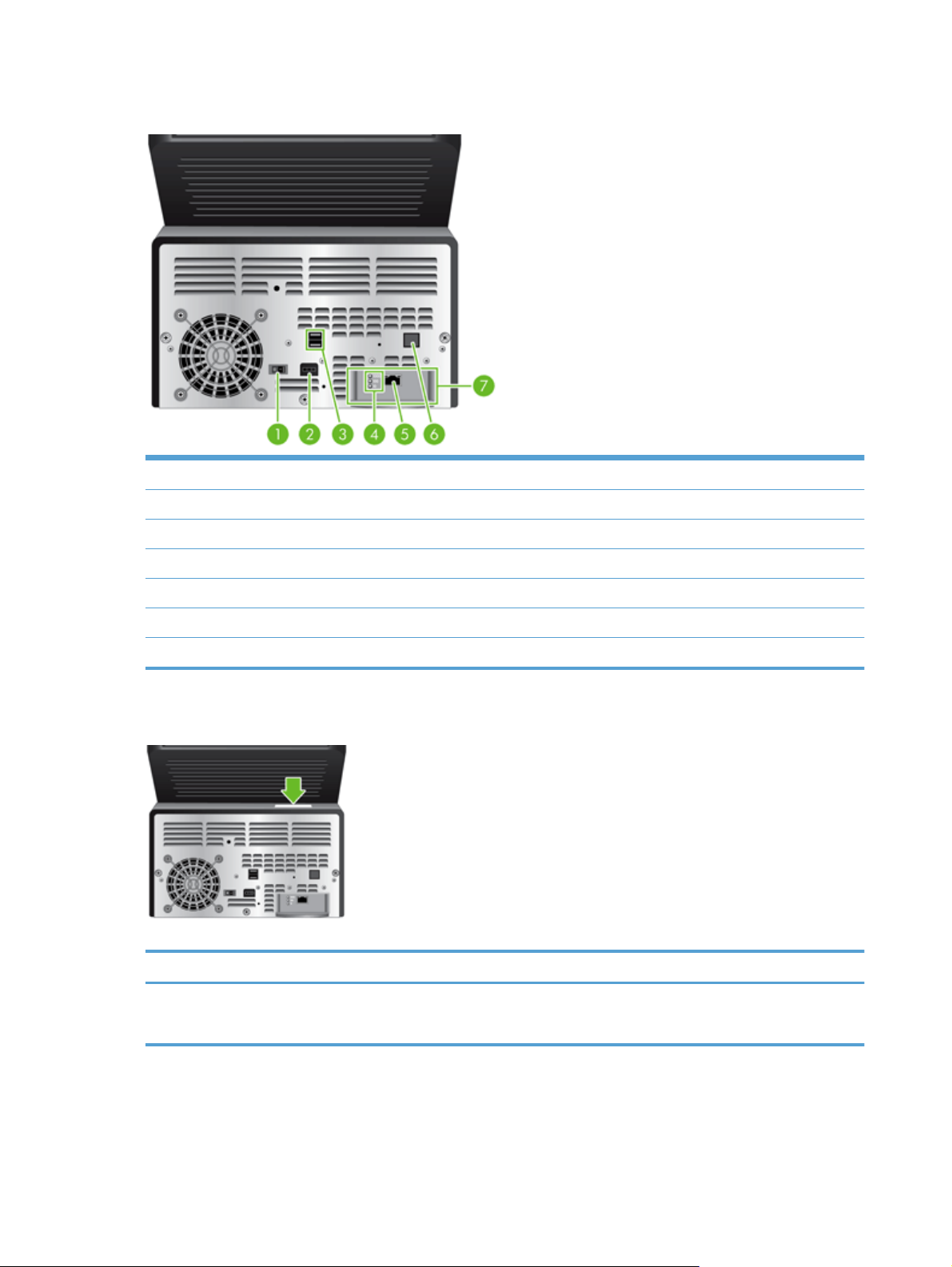
Back view
1 Power switch
2 Power connector
3 USB ports
4 Network link speed indicators
5 Ethernet port
6 Covered Ethernet port for service access
7 EIO slot containing a Jetdirect card
Serial number and model number location
Model name Model number
HP Scanjet Enterprise 7000n L2709A
L2708A
6 Chapter 1 Product basics
Page 15
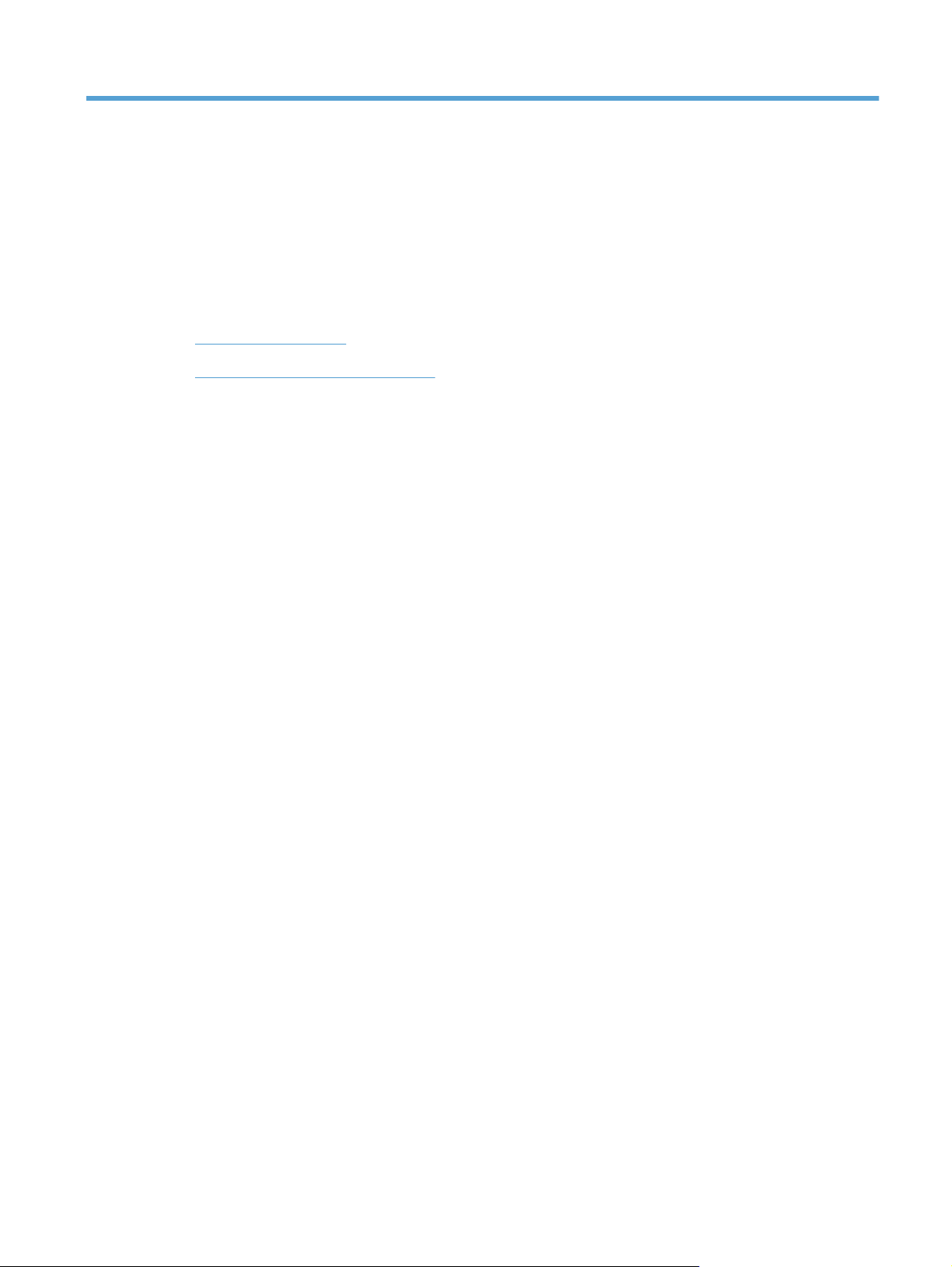
2 Control panel
Use the control panel
●
Navigate the Administration menu
●
7
Page 16
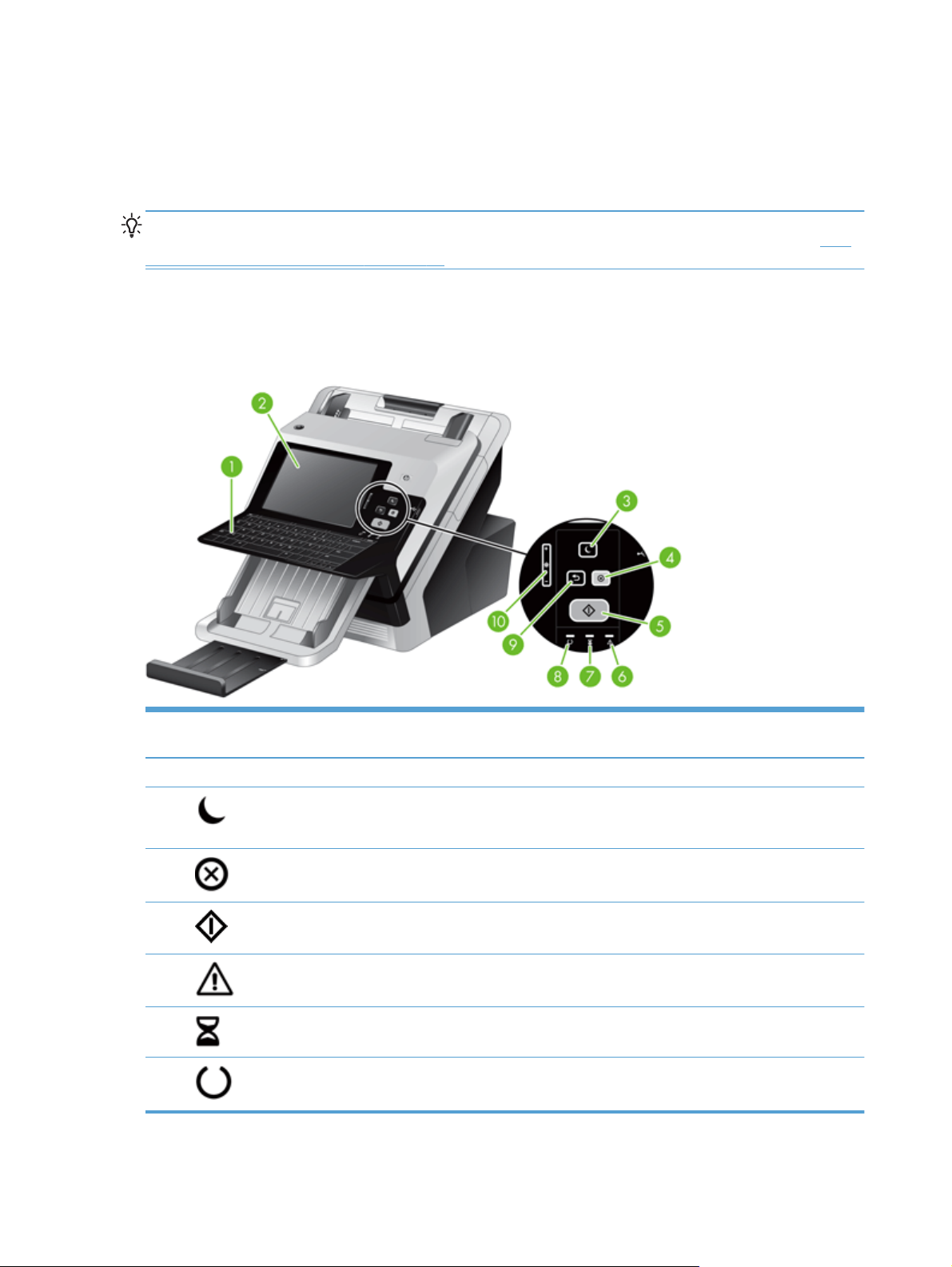
Use the control panel
The control panel has an SVGA touch screen that provides access to all product functions, virtual and
physical keyboard, and a keypad with buttons for common tasks. Use the buttons and keyboard to
control jobs and the product status. The LEDs indicate overall product status.
TIP: If touch screen touches are yielding unexpected (or no) results, you may need to calibrate the
touch screen. To verify that calibration is necessary, you should first test the touch screen. See
and calibrate the touch screen on page 59.
Control-panel layout
The control panel includes a touch screen graphical display, job-control buttons, a keyboard, and
three light-emitting diode (LED) status lights.
Test
1 Keyboard Use the keyboard for entering text and numbers into fields on the touch
2 Touch screen Use the touch screen to access product functions.
3
4
5
6
7
8
Sleep button If the product is inactive for a long period of time, it automatically enters a
Stop button Stops the active job and opens the Job Status screen.
Start button Starts digital sending (e-mail and fax, for example), or continues a job that
Attention LED The Attention LED indicates that the product has a condition that requires
Data LED The Data LED indicates that the product is receiving data.
Ready LED The Ready LED indicates that the product is ready to begin processing
screen.
sleep mode. To place the product into sleep mode or to reactivate the
product, press the Sleep button.
has been interrupted.
intervention.
any job.
8 Chapter 2 Control panel
Page 17
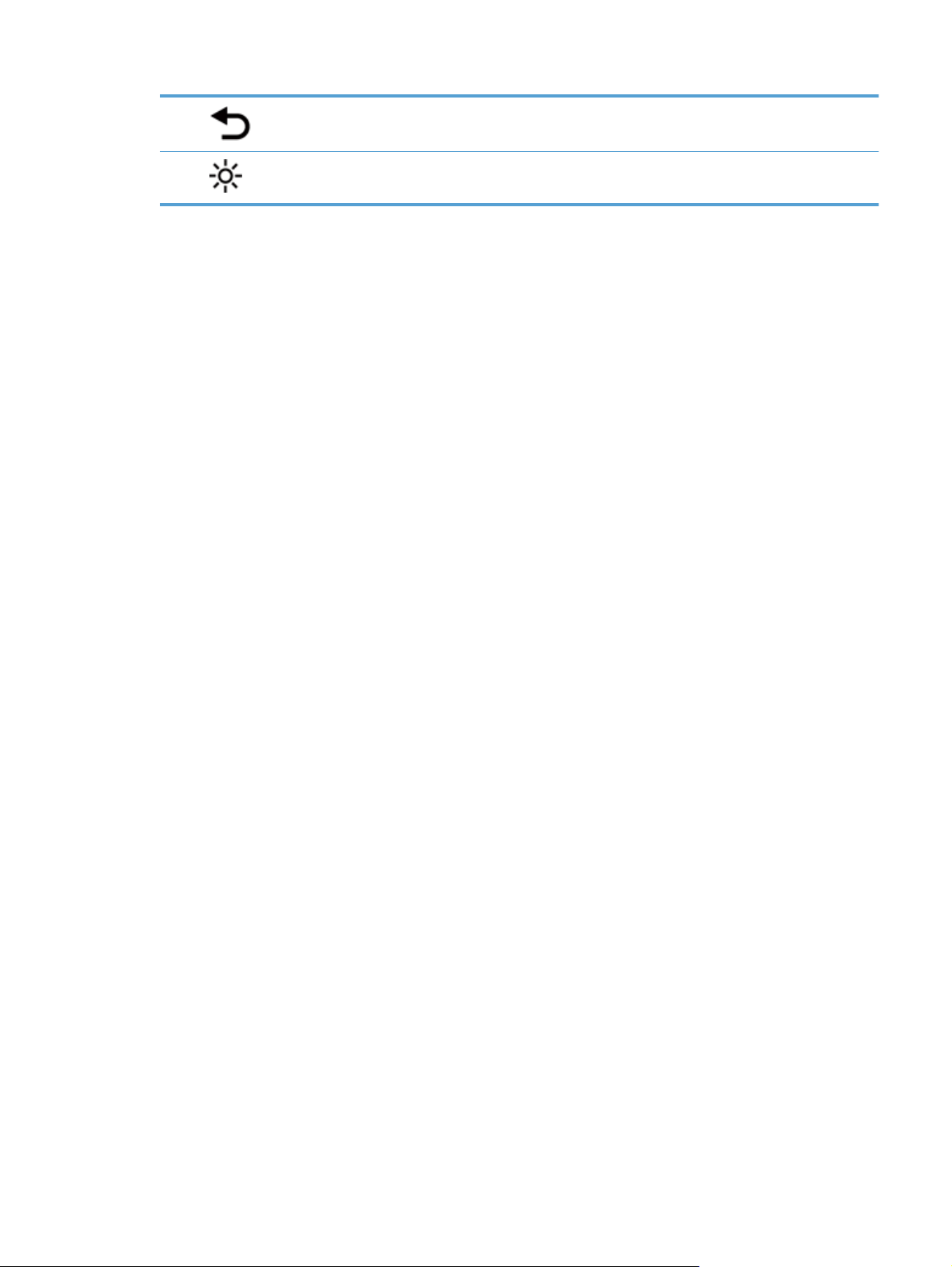
9 Reset button Resets the job settings to factory or user-defined default values.
10
Touch screen brightnessadjustment control
Use this control to increase or decrease the brightness of the touch
screen display.
Use the control panel 9
Page 18
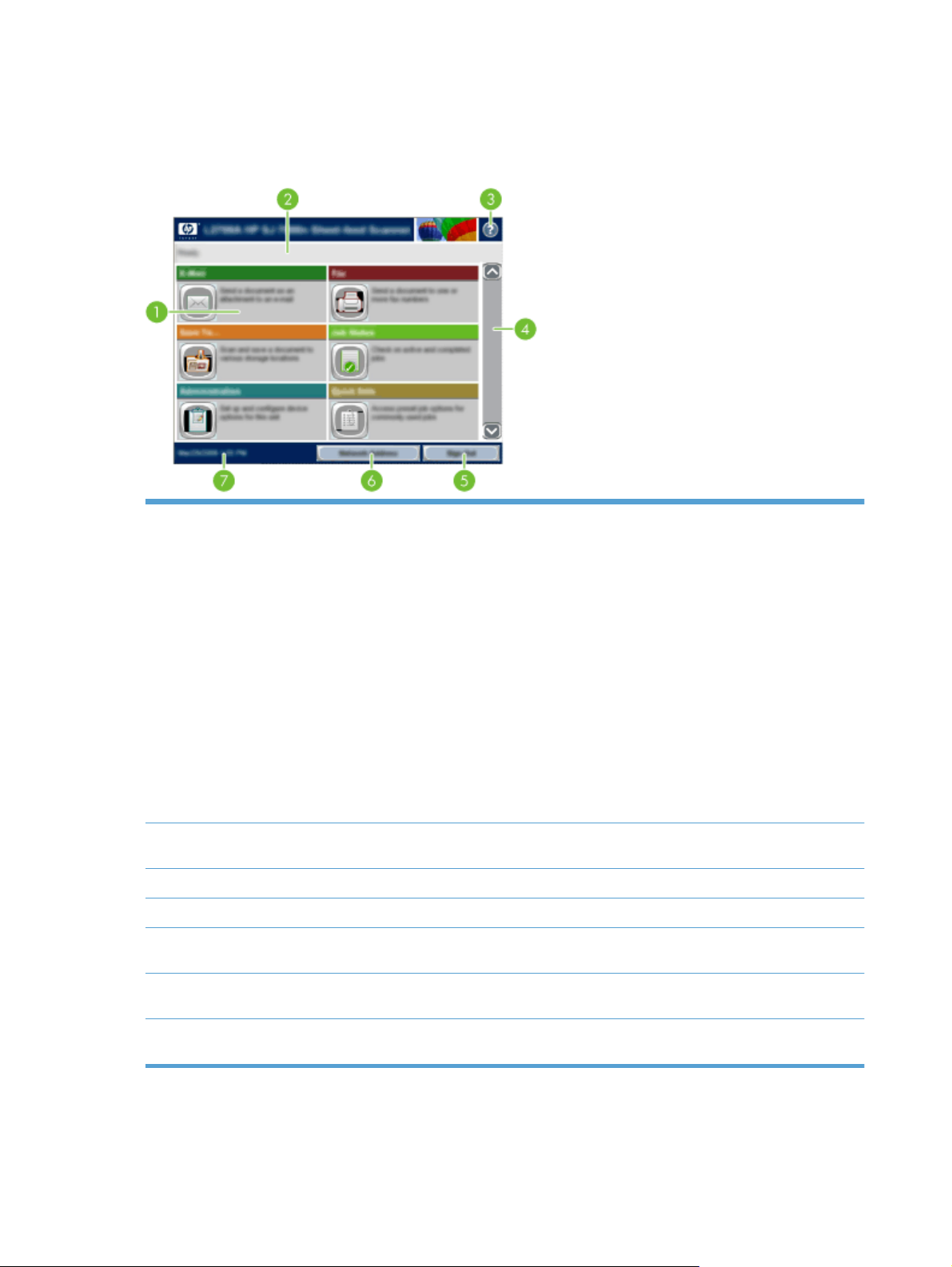
Home screen
The home screen provides access to the product features, and it indicates the current status of the
product.
1 Features Depending on how the product is configured, the features that appear in this area can
2 Product status line The status line provides information about the overall product status. Various buttons appear
3 Help button Touch the Help button to open the embedded help system.
4 Scroll bar Touch the up or down arrows on the scroll bar to see the complete list of available features.
5 Sign In/Sign Out Touch this button to sign in or sign out of the product. After you sign out, the product restores
include any of the following items:
● Fax
E-mail
●
● Job Status
● Save to Network Folder
Save to USB
●
● Quick Sets
Workflow
●
● Administration
● Service
in this area, depending on the current status.
all options to the default settings.
6 Network Address
button
7 Date and time The current date and time appear here. You can select the format that the product uses to
10 Chapter 2 Control panel
Touch the Network Address button to find information about the network connection.
show the date and time, for example 12-hour format or 24-hour format.
Page 19
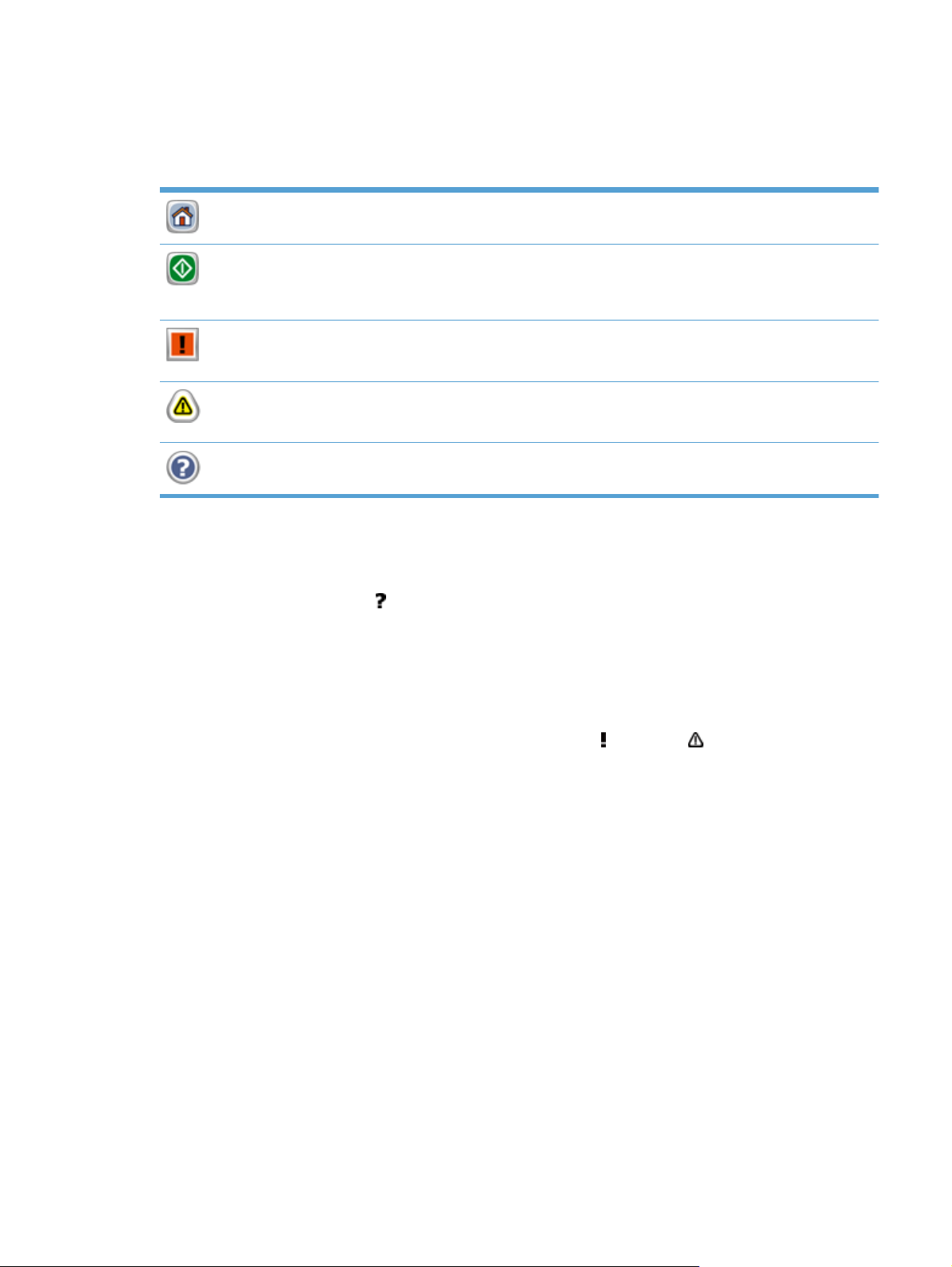
Buttons on the touch screen
The touch screen provides information about the product status. Various buttons can appear in this
area.
Home button. Touch this button to go to the Home screen from any other screen.
Start button. Touch this button to begin the action for the feature that you are using.
NOTE: The name of this button changes for each feature. For example, in the digital fax feature, the
button is named Send Fax.
Error button. This button appears whenever the product has an error that requires attention before it
can continue. Touch the Error button to see a message that describes the error. The message also has
instructions for solving the problem.
Warning button. This button appears when the product has a problem but can continue functioning.
Touch the Warning button to see a message that describes the problem. The message also has
instructions for solving the problem.
Help button. Touch this button to open the built-in online Help system.
Control-panel help system
The product has a built-in Help system that explains how to use each screen. To open the Help
system, touch the Help button
in the upper-right corner of the screen.
For some screens, the Help opens to a global menu where you can search for specific topics. You
can browse through the menu structure by touching the buttons in the menu.
For screens that contain settings for individual jobs, the Help opens to a topic that explains the
options for that screen.
If the product alerts you of an error or warning, touch the error
or warning button to open a
message that describes the problem. The message also contains instructions to help solve the
problem.
Use the control panel 11
Page 20
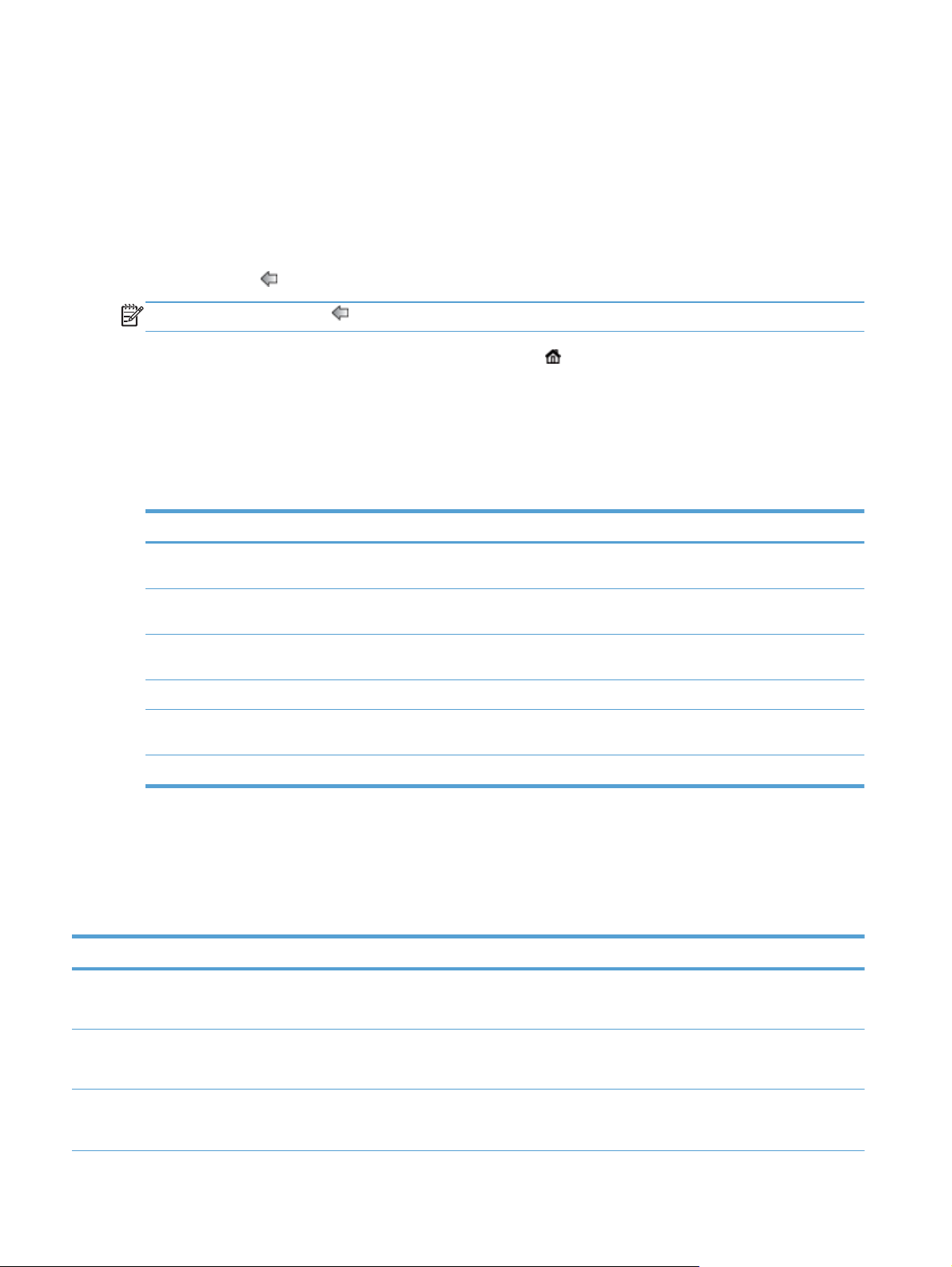
Navigate the Administration menu
From the Home screen, touch the Administration button to open the menu structure. You might need
to scroll to the bottom of the Home screen to see this feature.
The Administration menu has several sub-menus that you can use for some setup tasks. (Use the
Embedded Web Server to configure all settings.) Touch the name of a menu to expand the structure.
A plus sign (+) next to a menu name means that it contains sub-menus. Continue opening the
structure until you reach the option that you want to configure. To return to the previous level, touch
the Back button
NOTE: The Back button is not available on all screens.
To exit the Administration menu, touch the Home button in the upper-left corner of the screen.
The product has built-in Help that explains each of the features that are available through the menus.
Help is available for many menus on the right-hand side of the touch screen.
The table in this section provides general information about each menu. For information about
specific entries in each menu, see the built-in Help.
Table 2-1 Administration menus
Menu item Description
Reports Use this menu to view information pages and reports that are stored internally on the
.
product.
General Settings Use this menu to set options for setting the time and period of inactivity before the product
Scan/Digital Send Settings Use this menu to set up e-mail, save-to-network-folder, save-to-USB-device, and digital-
Fax Settings Use this menu to set up fax-send options.
Display Settings Use this menu to set up basic display and device behavior settings (keypress sound, display
Network Settings Use this menu to set up I/O timeout options and to access the Jetdirect menu.
enters sleep mode.
send-service options.
language, network address button display, sleep mode and interval, and more).
Jetdirect menus
Administration > Network Settings > Jetdirect Menu
Table 2-2 Jetdirect menus
Menu item Sub-menu item Sub-menu item Values and Description
Information Print Protocols Yes: Use print protocols.
No (default): Do not use print protocols.
Print Sec Report Yes: Print the security report.
No (default): Do not print the security report.
TCP/IP Enable Off: Disable the TCP/IP protocol.
On (default): Enable the TCP/IP protocol.
12 Chapter 2 Control panel
Page 21

Table 2-2 Jetdirect menus (continued)
Menu item Sub-menu item Sub-menu item Values and Description
Host Name An alphanumeric string, up to 32 characters, used to
IPV4 Settings Config Method Specifies the method that TCP/IPv4 parameters will
Default IP Specify the IP address to default to when the
identify the product. This name is listed on the
HP Jetdirect configuration page. The default host
name is NPIxxxxxx, where xxxxxx is the last six digits
of the LAN hardware (MAC) address.
be configured on the HP Jetdirect server.
Bootp: Use BOOTP (Bootstrap Protocol) for
automatic configuration from a BOOTP server.
DHCP: Use DHCP (Dynamic Host Configuration
Protocol) for automatic configuration from a DHCPv4
server. If selected and a DHCP lease exists, DHCP
Release and DHCP Renew menus are available to
set DHCP lease options.
Auto IP: Use automatic link-local IPv4 addressing. An
address in the form 169.254.x.x is assigned
automatically.
Manual: Use the Manual Settings menu to configure
TCP/IPv4 parameters.
Jetdirect server is unable to obtain an IP address
from the network during a forced TCP/IP
reconfiguration (for example, when manually
configured to use BOOTP or DHCP).
Auto IP: A link-local IP address 169.254.x.x is set.
Legacy: The address 192.0.0.192 is set, consistent
with older HP Jetdirect products.
DHCP Release This menu appears if the Config Method item was set
DHCP Renew This menu appears if the Config Method item was set
to the DHCP value and a DHCP lease for the
Jetdirect server exists.
No (default): The current DHCP lease is saved.
Yes: The current DHCP lease and the leased IP
address are released.
to the DHCP value and a DHCP lease for the
Jetdirect server exists.
No (default): The Jetdirect server does not request to
renew the DHCP lease.
Yes: The Jetdirect server requests to renew the
current DHCP lease.
Navigate the Administration menu 13
Page 22
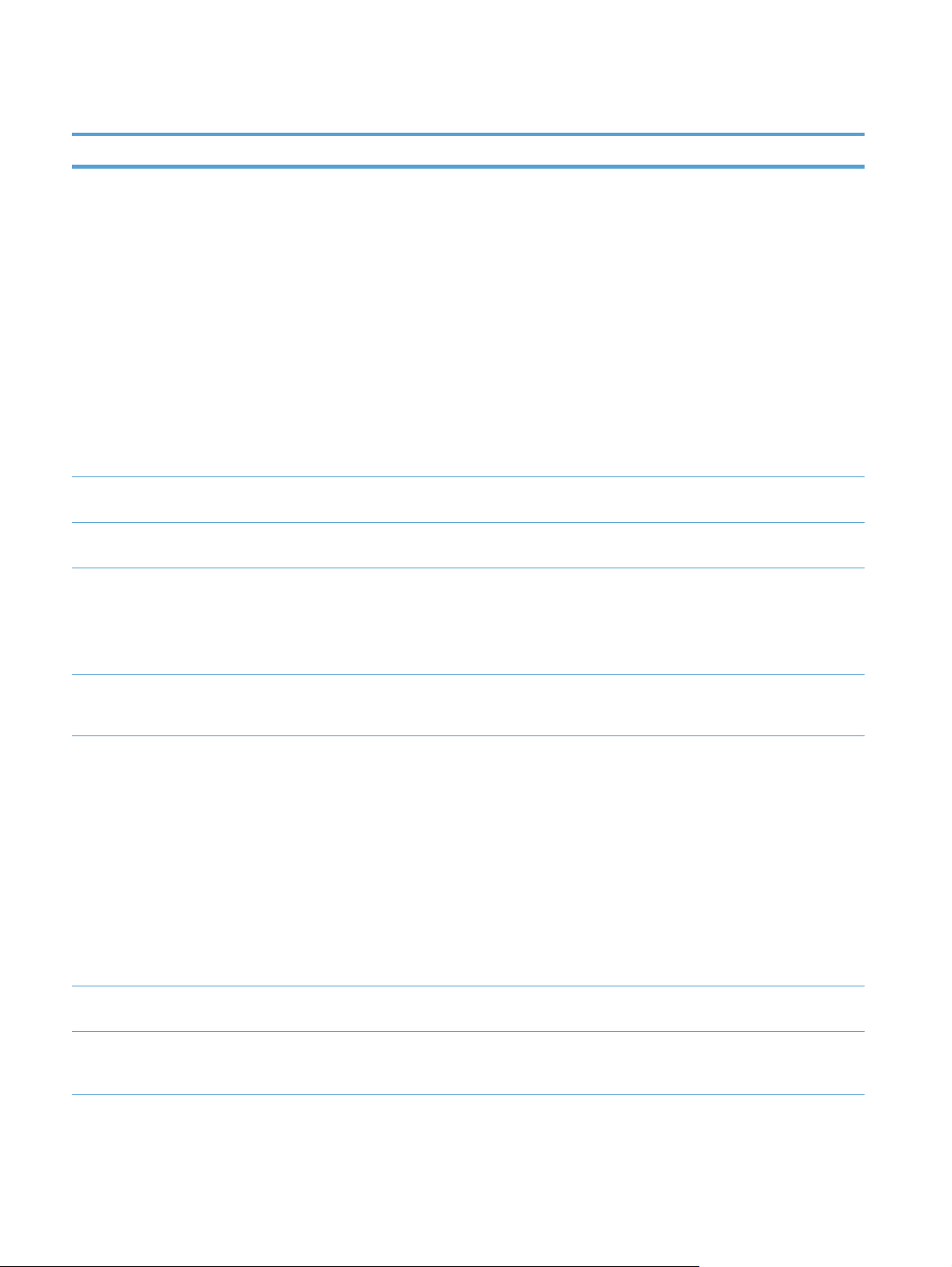
Table 2-2 Jetdirect menus (continued)
Menu item Sub-menu item Sub-menu item Values and Description
Manual Settings (Available only if the Config Method item is set to the
Primary DNS Specify the IP address (n.n.n.n) of a Primary DNS
Secondary DNS Specify the IP address (n.n.n.n) of a Secondary
IPV6 Settings Enable Use this item to enable or disable IPv6 operation on
Manual value) Configure parameters directly from the
control panel:
IP Address: The unique IP address of the product
(n.n.n.n), where n is a value from 0 to 255.
Subnet Mask: The subnet mask for the product
(m.m.m.m), where m is a value from 0 to 255.
Syslog Server: The IP address of the syslog server
used to receive and log syslog messages.
Default Gateway: The IP address of the gateway or
router used for communications with other networks.
Idle Timeout: The time period, in seconds, after which
an idle TCP data connection is closed (default is 270
seconds, 0 disables the timeout).
Server.
Domain Name System (DNS) Server.
the server.
Off: IPv6 is disabled.
On (default): IPv6 is enabled.
Address Type the server address, a 32 hexadecimal digit IPv6
DHCPV6 Policy Router Specified: The stateful auto-configuration
Primary DNS Use this item to specify an IPv6 address for a primary
Secondary DNS Use this item to specify an IPv6 address for a
node address that uses the colon hexadecimal
syntax.
method to be used by the Jetdirect server is
determined by a router. The router specifies whether
the Jetdirect server obtains its address, its
configuration information, or both from a DHCPv6
server.
Router Unavailable (default): If a router is not
available, the Jetdirect server should attempt to
obtain its stateful configuration from a DHCPv6
server.
Always: Whether or not a router is available, the
Jetdirect server always attempts to obtain its stateful
configuration from a DHCPv6 server.
DNS server that the Jetdirect server should use.
secondary DNS server that the Jetdirect server
should use.
14 Chapter 2 Control panel
Page 23
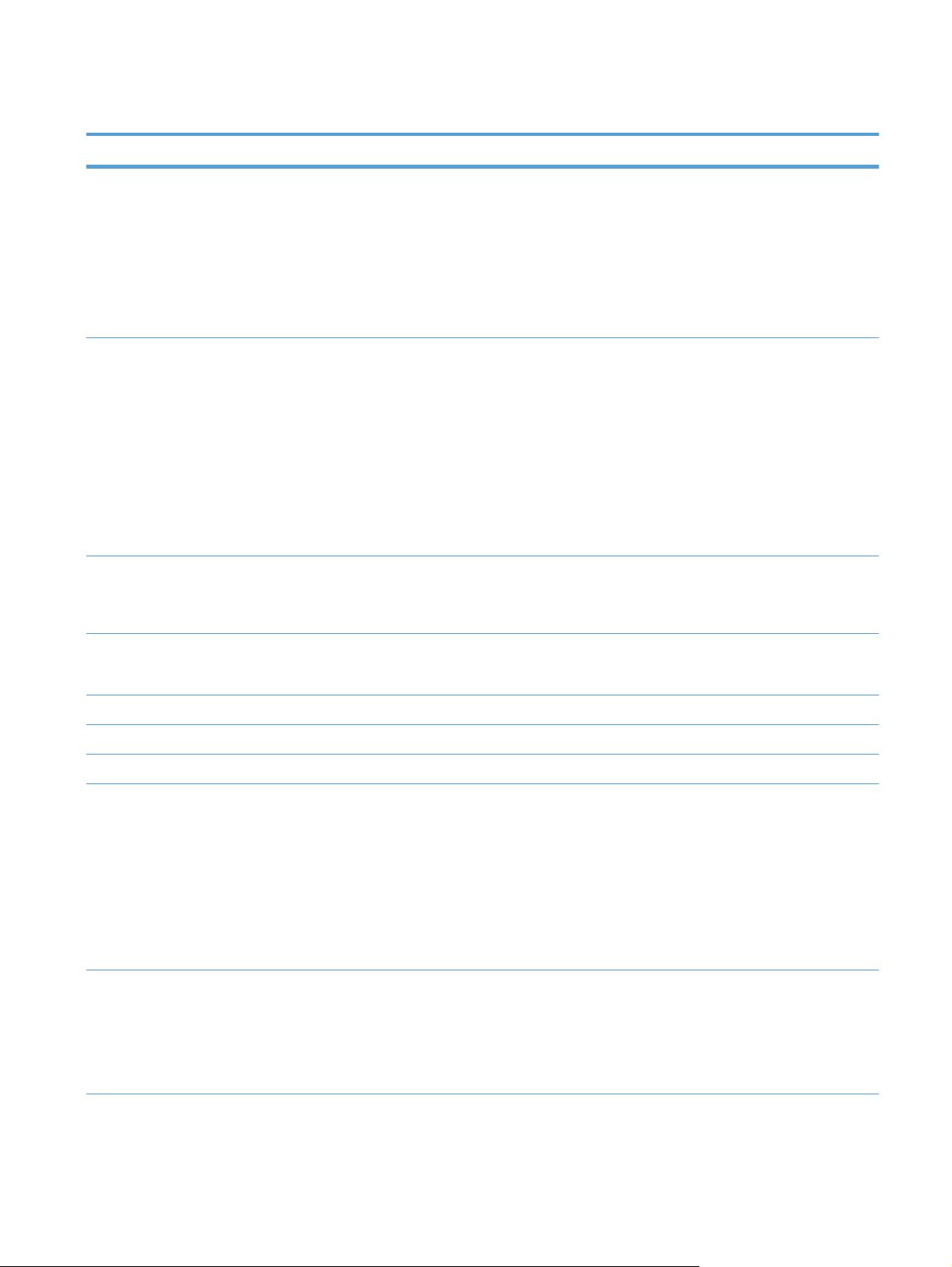
Table 2-2 Jetdirect menus (continued)
Menu item Sub-menu item Sub-menu item Values and Description
Manual Use this item to manually set IPv6 addresses on the
Proxy Server Specifies the proxy server to be used by embedded
Proxy Port Type the port number used by the proxy server for
server.
Enable: Select this item and choose the On setting to
enable manual configuration, or the Off setting to
disable manual configuration.
Address: Use this item to type a 32 hexadecimal digit
IPv6 node address that uses the colon hexadecimal
syntax.
applications in the product. A proxy server is typically
used by network clients for Internet access. It caches
Web pages, and provides a degree of Internet
security, for those clients.
To specify a proxy server, enter its IPv4 address or
fully-qualified domain name. The name can be up to
255 octets.
For some networks, you may need to contact your
Independent Service Provider (ISP) for the proxy
server address.
client support. The port number identifies the port
reserved for proxy activity on your network, and can
be a value from 0 to 65535.
Idle Timeout Idle Timeout: The time period, in seconds, after which
an idle TCP data connection is closed (default is 270
seconds, 0 disables the timeout).
IPX/SPX Enable Not applicable for HP Scanjet Enterprise 7000n
AppleTalk Enable Not applicable for HP Scanjet Enterprise 7000n
DLC/LLC Enable Not applicable for HP Scanjet Enterprise 7000n
Security Secure Web For configuration management, specify whether the
IPSec Specify the IPSec status on the Jetdirect server.
Embedded Web Server will accept communications
using HTTPS (Secure HTTP) only, or both HTTP and
HTTPS.
HTTPS Required: For secure, encrypted
communications, only HTTPS access is accepted.
The Jetdirect server will appear as a secure site.
HTTPS Optional (default): Access using either HTTP
or HTTPS is permitted.
Keep: IPSec or firewall status remains the same as
currently configured.
Disable: IPSec or firewall operation on the Jetdirect
server is disabled.
Navigate the Administration menu 15
Page 24
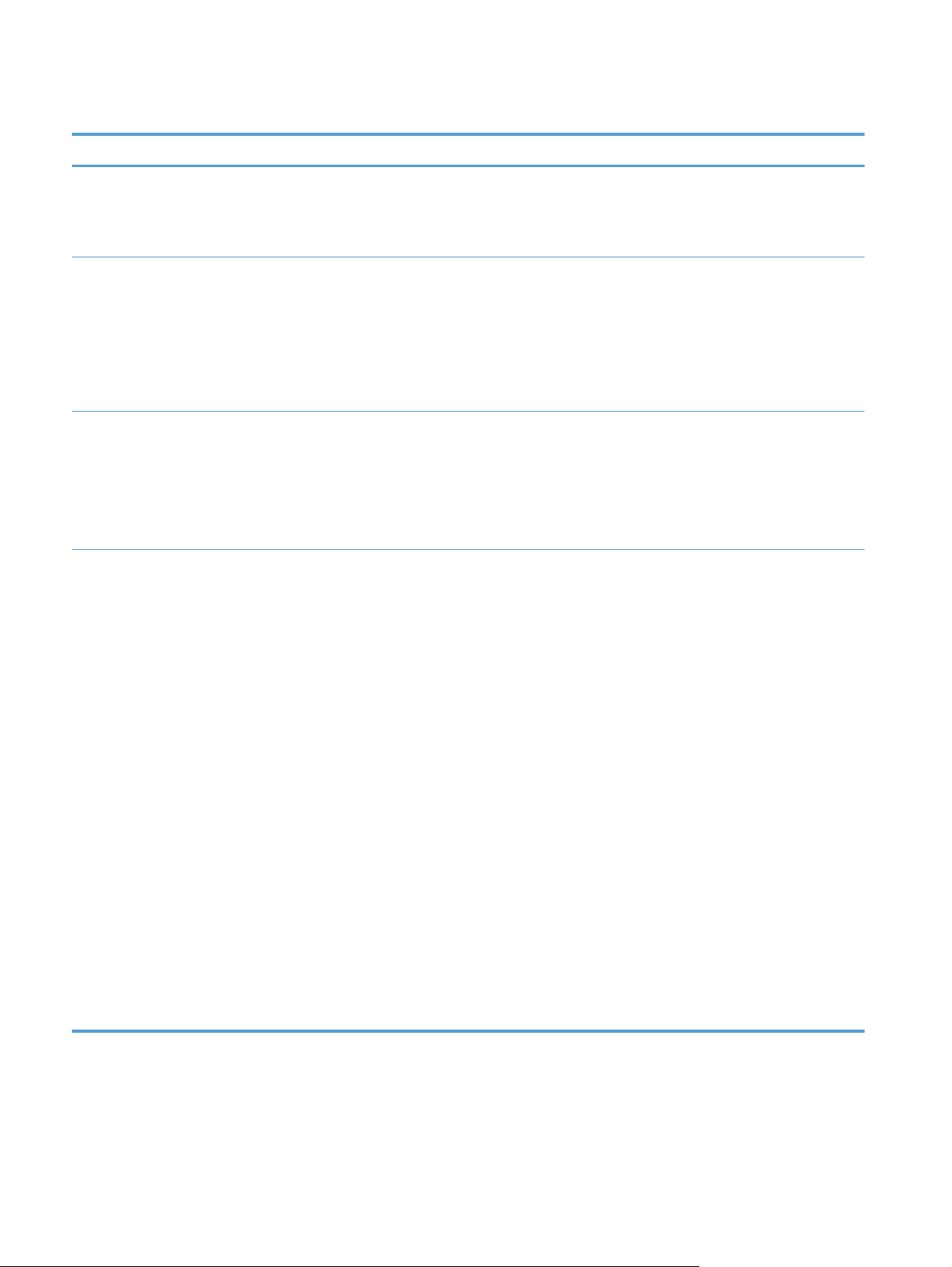
Table 2-2 Jetdirect menus (continued)
Menu item Sub-menu item Sub-menu item Values and Description
802.1X Reset 802.1X settings to factory defaults.
No (default): Retain current 802.1X settings.
Yes: Reset 802.1X settings to factory defaults.
Enable Wipe Most configuration settings are erased during a cold
Reset Security Specify whether the current security settings on the
Link Speed The link speed and communication mode of the
reset. However, you can indicate whether to also
erase stored digital certificates.
Yes: Erase all stored digital certificates during a cold
reset.
No (default): Do not erase stored digital certificates
during a cold reset.
Jetdirect server will be saved or reset to factory
defaults.
No (default): The current security settings are
maintained.
Yes: Security settings are reset to factory defaults.
Jetdirect server must match the network. The
available settings depend on the product and
installed Jetdirect server. Select one of the following
link configuration settings:
CAUTION: If you change the link setting, network
communications with the Jetdirect server and
network product might be lost.
Auto (default): The Jetdirect server uses auto-
negotiation to configure itself with the highest link
speed and communication mode allowed. If autonegotiation fails, either the 100TX Half value or the
10T Half value is set depending on the detected link
speed of the hub/switch port. (A 1000T half-duplex
selection is not supported.)
16 Chapter 2 Control panel
10T Half: 10 Mbps, half-duplex operation.
10T Full: 10 Mbps, full-duplex operation.
100TX Half: 100 Mbps, half-duplex operation.
100TX Full: 100 Mbps, full-duplex operation.
100TX Auto: Limits auto-negotiation to a maximum
link speed of 100 Mbps.
1000T Full: 1000 Mbps, full-duplex operation.
Page 25
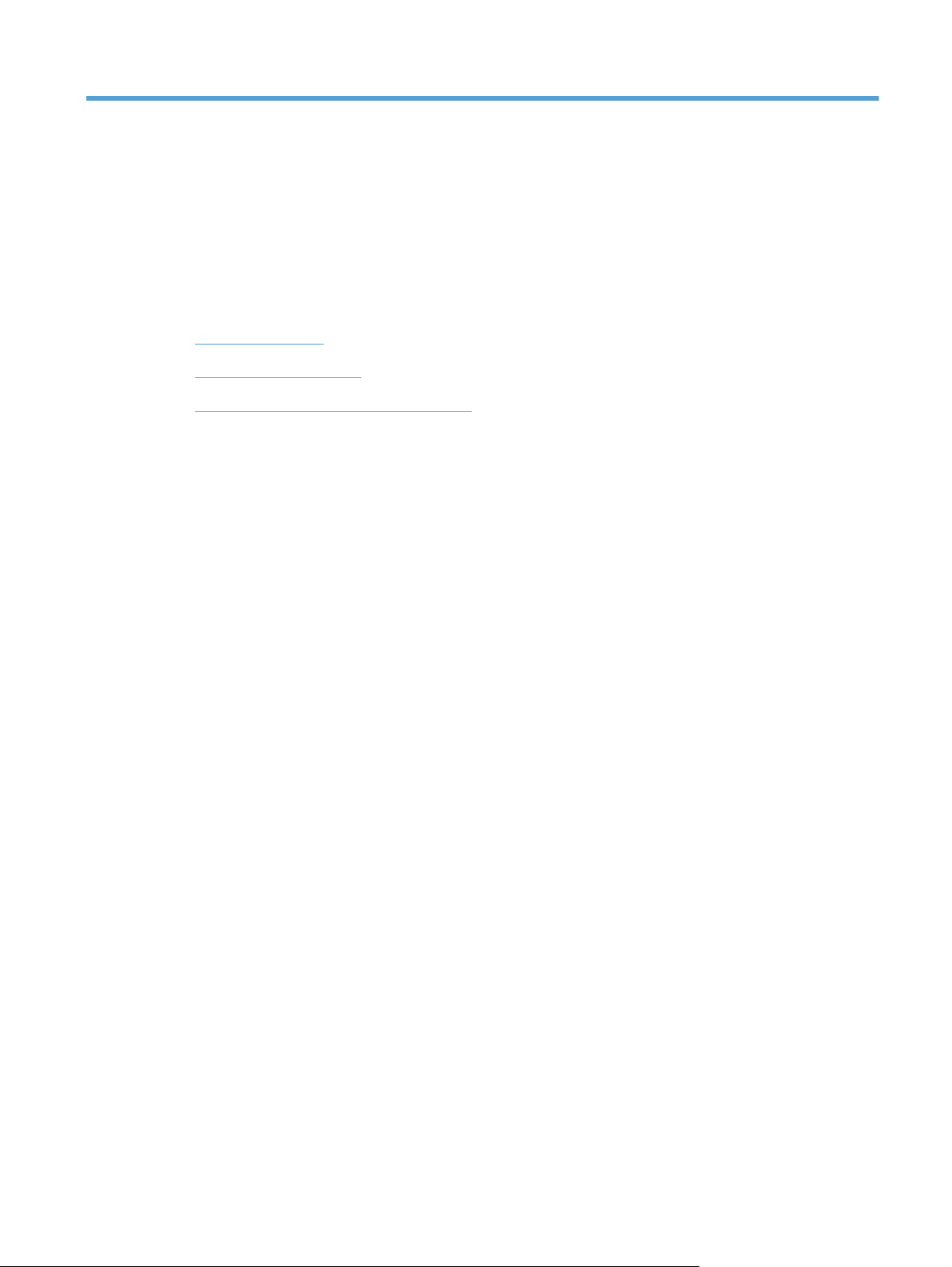
3 Supported utilities for Windows
HP Web Jetadmin
●
Embedded Web Server
●
HP Digital Sending Software (HP DSS)
●
17
Page 26
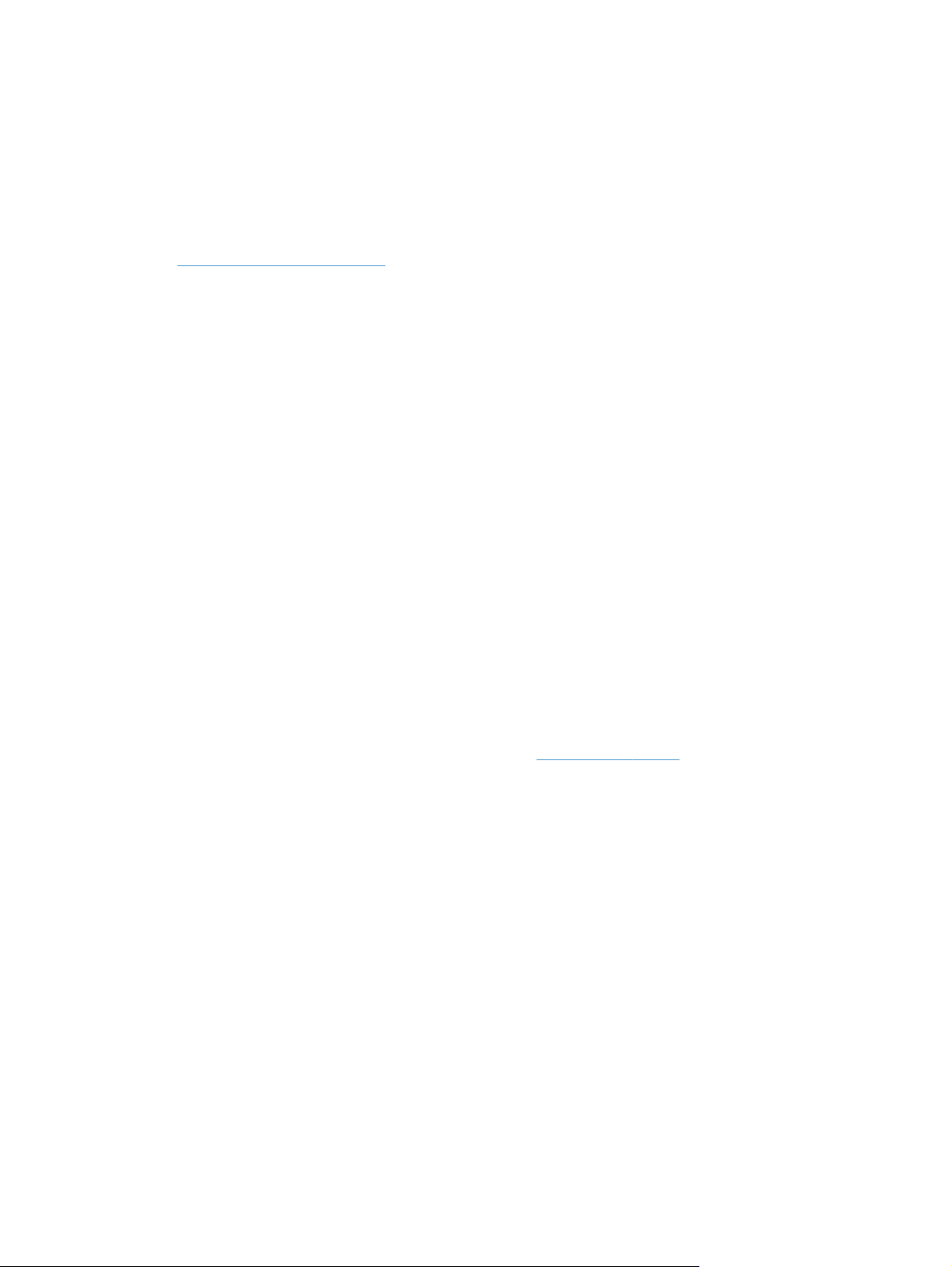
HP Web Jetadmin
HP Web Jetadmin is a simple print and imaging peripheral management software tool that helps
optimize product use, control color costs, secure products, and streamline supplies management by
enabling remote configuration, proactive monitoring, security troubleshooting, and reporting of printing
and imaging products.
To download a current version of HP Web Jetadmin and for the latest list of supported host systems,
www.hp.com/go/webjetadmin.
visit
When installed on a host server, a Windows client can gain access to HP Web Jetadmin by using a
supported Web browser (such as Microsoft® Internet Explorer) by navigating to the HP Web
Jetadmin host.
Embedded Web Server
The product is equipped with an Embedded Web Server, which provides access to information about
product and network activities. This information appears in a Web browser, such as Microsoft Internet
Explorer or Mozilla Firefox.
The Embedded Web Server resides on the product. It is not loaded on a network server.
The Embedded Web Server provides an interface to the product that anyone who has a networkconnected computer and a standard Web browser can use. No special software is installed or
configured, but you must have a supported Web browser on your computer. To gain access to the
Embedded Web Server, type the IP address for the product in the address line of the browser. (To
find the IP address, touch the Network Address button on the Home screen.)
HP Digital Sending Software (HP DSS)
You can install the optional HP Digital Sending Software. This software runs as a service on a
network server and allows multiple products to send jobs through the server. It is not necessary to
install any software or drivers on individual user's computers. For information about compatible
versions of HP DSS and to purchase the software, see
www.hp.com/go/dss.
18 Chapter 3 Supported utilities for Windows
Page 27
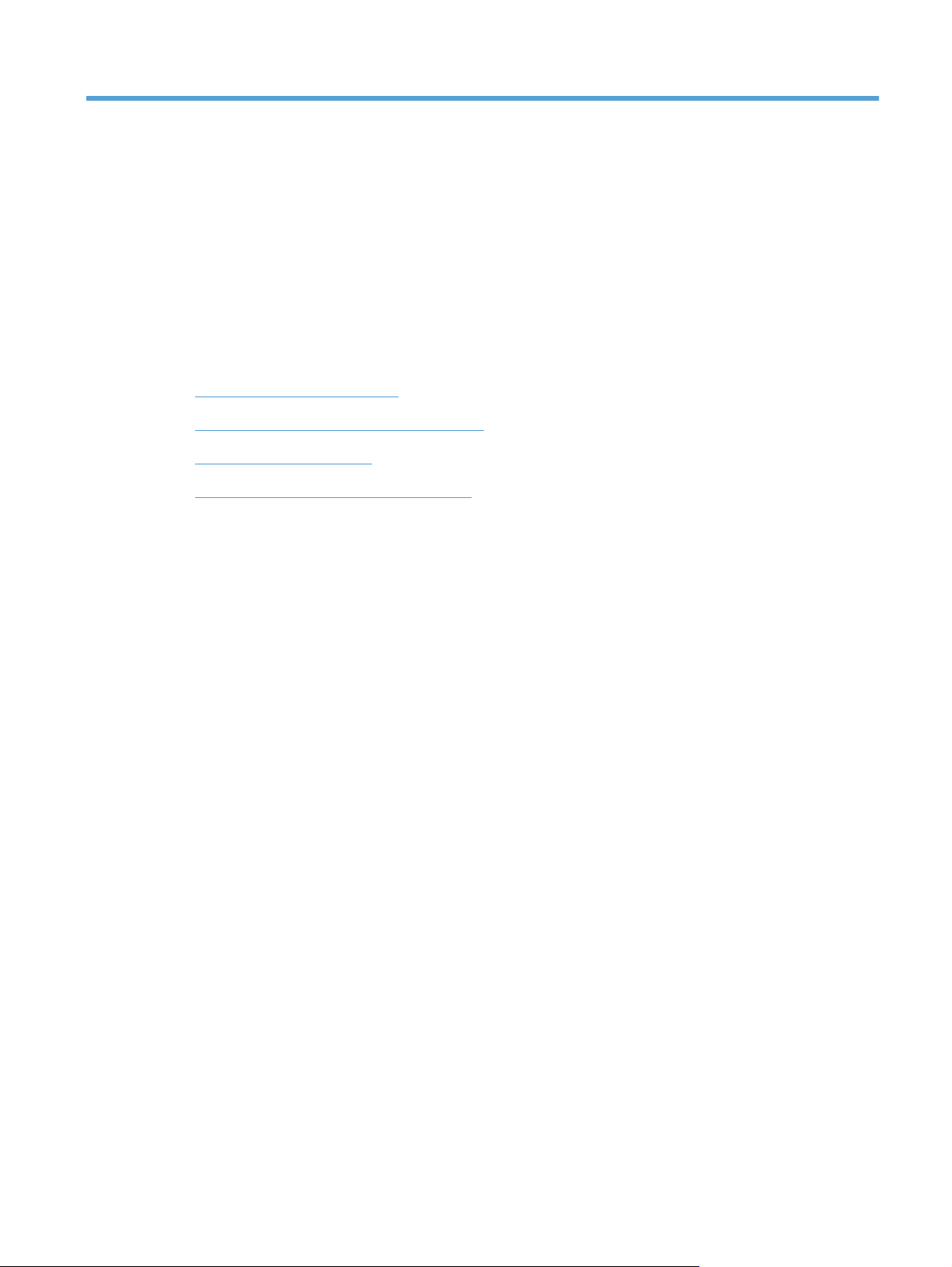
4 Configure the product
You might need to configure certain network parameters on the product. You can configure these
parameters from the Embedded Web Server or (for most networks) the HP Web Jetadmin software.
Supported network protocols
●
Configure the product to use the network
●
Configure e-mail settings
●
Configure other digital sending settings
●
19
Page 28
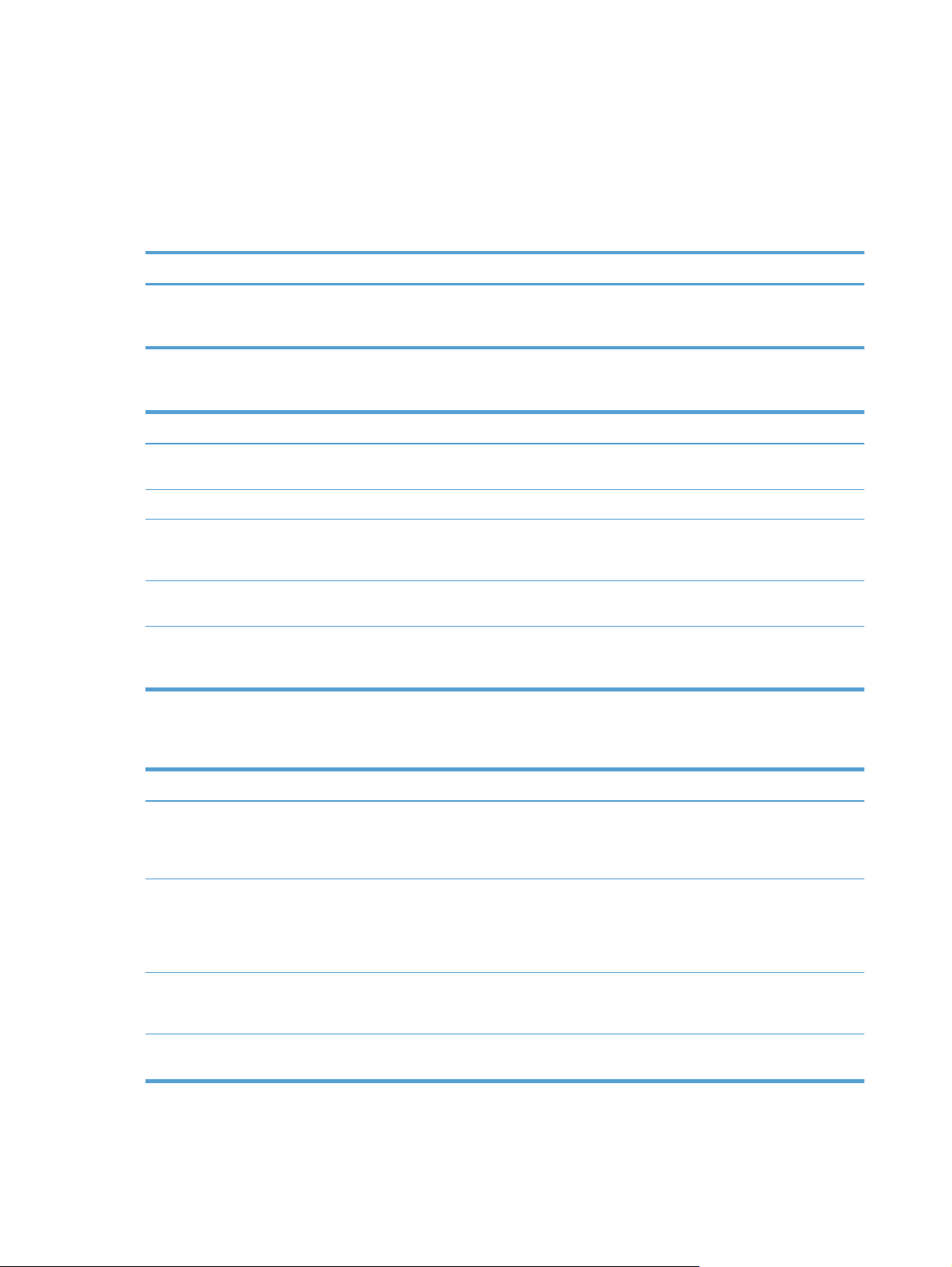
Supported network protocols
The product supports the TCP/IP network protocol, the most widely used and accepted networking
protocol. Many networking services utilize this protocol. The following tables list the supported
networking services and protocols.
Table 4-1 Network device discovery
Service name Description
SLP (Service Location Protocol) Device-discovery protocol, used to help find and configure
network devices. Used primarily by Microsoft-based
programs.
Table 4-2 Messaging and management
Service name Description
HTTP (Hyper Text Transfer Protocol) Allows Web browsers to communicate with the Embedded
EWS (Embedded Web Server) Allows you to manage the product through a Web browser.
SNMP (Simple Network Management Protocol) Used by network applications for product management.
LLMNR (Link Local Multicast Name Resolution) Specifies if the product responds to LLMNR requests over
TFTP Configuration Allows you to use TFTP to download a configuration file
Web Server.
SNMP v1, SNMP v3, and standard MIB-II (Management
Information Base) objects are supported.
IPv4 and IPv6.
containing additional configuration parameters, such as
SNMP or non-default settings, for an HP Jetdirect card.
Table 4-3 IP addressing
Service name Description
DHCP (Dynamic Host Configuration Protocol) For automatic IPv4 and IPv6 address assignment. The
BOOTP (Bootstrap Protocol) For automatic IP address assignment. The BOOTP server
Auto IP For automatic IP address assignment. If neither a DHCP
Manual For manual IP address assignment. Requires the
20 Chapter 4 Configure the product
DHCP server provides the product with an IP address.
Generally, no user intervention is required for the product to
obtain an IP address from a DHCP server.
provides the product with an IP address. Requires the
administrator to input a product's MAC hardware address on
the BOOTP server for the product to obtain an IP address
from that server.
server nor a BOOTP server is present, the product uses this
service to generate a unique IP address.
administrator to manually assign a static IP address.
Page 29
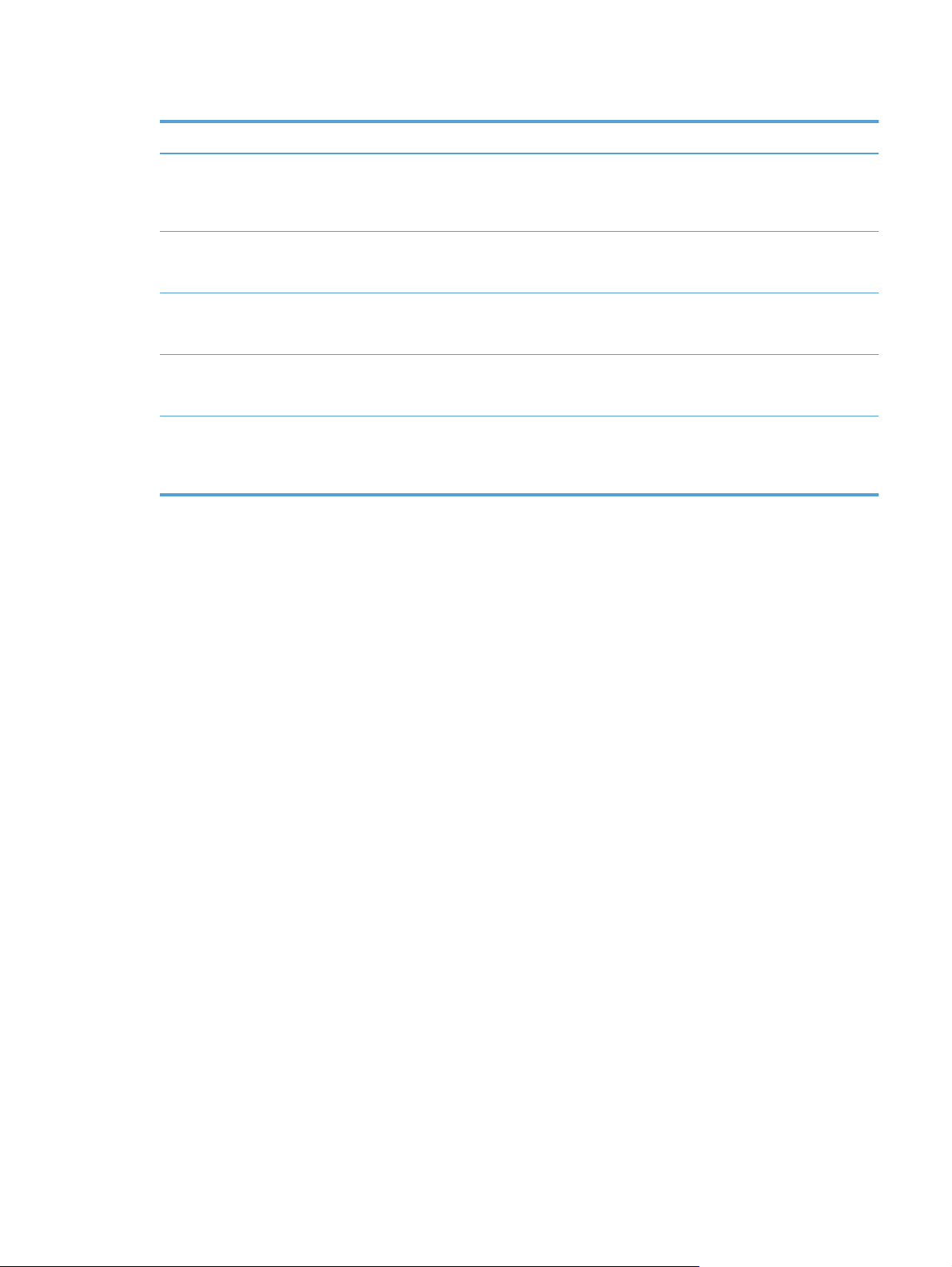
Table 4-4 Security features
Service name Description
IPsec/Firewall Provides network-layer security on IPv4 and IPv6 networks.
A firewall provides simple control of IP traffic. IPsec provides
additional protection through authentication and encryption
protocols.
SNMP v3 Employs a user-based security model for SNMP v3, which
Access control list (ACL) Specifies the individual host systems, or networks of host
SSL/TLS Allows you to transmit private documents via the Internet and
IPsec batch configuration Provides network-layer security through the simple control of
provides user authentication and data privacy through
encryption.
systems, that are allowed to access the server and the
attached network product.
guarantee privacy and data integrity between the client and
server applications.
IP traffic to and from the product. This protocol provides the
benefits of encryption and authentication and allows for
multiple configurations.
Supported network protocols 21
Page 30
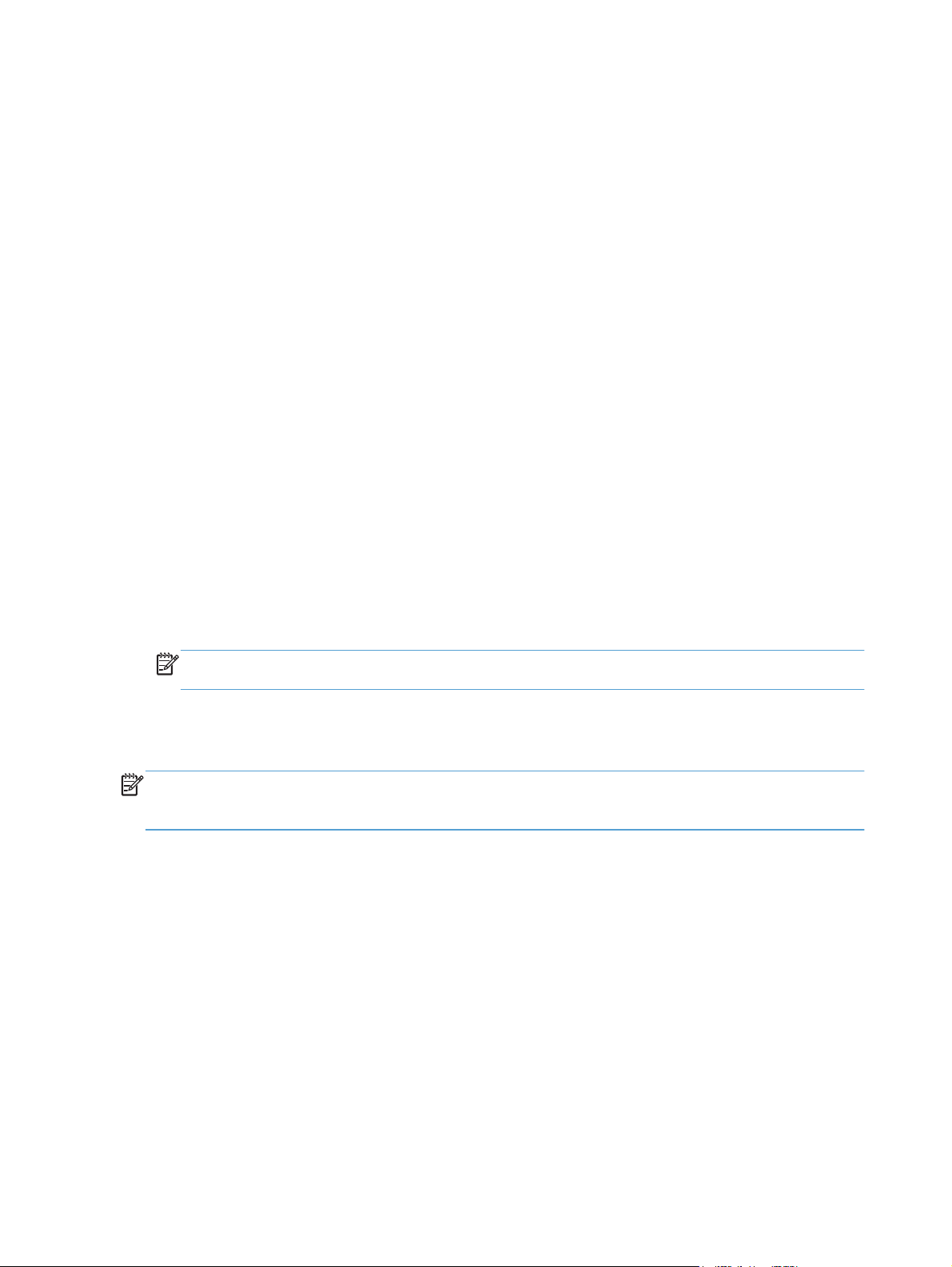
Configure the product to use the network
View or change network settings
You can use the Embedded Web Server to view or change IP configuration settings.
1. Touch the Network Address button on the Home screen to locate the IP address.
If you are using IPv4, the IP address contains only digits. It has this format:
●
xxx.xxx.xxx.xxx
If you are using IPv6, the IP address is a hexadecimal combination of characters and digits.
●
It has a format similar to this:
xxxx::xxxx:xxxx:xxxx:xxxx
2. Type the IP address into the address line of a Web browser to open the Embedded Web Server.
3. Click the Networking tab to obtain network information. You can change settings as needed.
Set or change the administrator password
Use the Embedded Web Server to set an administrator password or change an existing password.
When set, you must enter this password before you can access and change configuration settings.
1. Open the Embedded Web Server and click the Networking tab.
2. In the left-side pane, click the Authorization option.
NOTE: If a password has previously been set, you are prompted to type the password. Type
the password, and then click the Apply button.
3. Type the new password in the Password box and in the Confirm Password box.
4. At the bottom of the window, click the Apply button to save the password.
NOTE: You can also set a local administrator password from the General Security option on the
Security tab. When set, you must enter this password to change settings within the Embedded Web
Server.
22 Chapter 4 Configure the product
Page 31

Manually configure IPv4 TCP/IP parameters from the control panel
In addition to using the Embedded Web Server, you can also use the control-panel menus to set an
IPv4 address, subnet mask, and default gateway.
1. At the product control panel, touch the Administration button.
2. Touch the Network Settings menu to open it.
3. Touch the Jetdirect Menu option.
4. Touch the TCP/IP option.
5. Touch the IPV4 Settings option
6. Touch the Config Method option.
7. Touch the Manual option.
8. Touch the option you wish to manually set and follow the onscreen instructions to manually
change the option setting.
9. Touch the Save button to save your changes.
Configure the product to use the network 23
Page 32

Manually configure IPv6 TCP/IP parameters from the control panel
In addition to using the Embedded Web Server, you can also use the control-panel menus to set an
IPv6 address.
1. At the product control panel, touch the Administration button.
2. Touch the Network Settings menu to open it.
3. Touch the Jetdirect Menu option.
4. Touch the TCP/IP option.
5. Touch the IPV6 Settings option.
6. Touch the Address option.
7. Touch the Manual Settings option.
8. Touch the Enable option.
9. Touch the On option, and then touch the Save button.
10. Touch the Address option, and then touch the data entry field.
11. Use the keyboard to enter the address, and then touch the Save button.
24 Chapter 4 Configure the product
Page 33

Disable network protocols (optional)
By factory default, all supported network protocols are enabled. Disabling unused protocols has the
following benefits:
● Decreases product-generated network traffic
● Provides only pertinent information on the configuration page
● Allows the product control panel to display protocol-specific error and warning messages
Link speed and duplex settings
The link speed and communication mode of the product must match the network. For most situations,
leave the product in automatic mode. Incorrect changes to the link speed and duplex settings might
prevent the product from communicating with other network devices. If you need to make changes,
use the product control panel.
NOTE: Making changes to these settings causes the product to turn off and then on. Make changes
only when the product is idle.
1. At the product control panel, touch the Administration button.
2. Touch the Network Settings menu to open it.
3. Touch the Jetdirect Menu option.
4. Touch the down arrow until the Link Speed option displays.
5. Touch the Link Speed option.
6. Touch one of the following options.
Setting Description
Auto The product automatically configures itself for the highest link speed and
10T Half 10 megabytes per second (Mbps), half-duplex operation
10T Full 10 Mbps, full-duplex operation
100TX Half 100 Mbps, half-duplex operation
100TX Full 100 Mbps, full-duplex operation
100TX Auto Limits auto-negotiation to a maximum link speed of 100 Mbps
1000T Full 1000 Mbps, full-duplex operation
communication mode allowed on the network.
7. Touch the Save button. The product turns off and then on.
Configure the product to use the network 25
Page 34

Configure e-mail settings
The product offers color-scanning and digital-sending capabilities. By using the control panel, you can
scan black-and-white or color documents and send them to an e-mail address as an e-mail
attachment. To use digital sending, the product must be connected to a local area network (LAN).
Before you can send a document to e-mail, you must configure the product.
NOTE: The instructions that follow are for configuring the product using the Embedded Web Server.
You can also perform a limited set of configuration tasks using the control panel.
Supported protocols
The product supports Simple Mail Transfer Protocol (SMTP) and Lightweight Directory Access
Protocol (LDAP).
SMTP
● SMTP is a set of rules that define the interaction between programs that send and receive e-
mail. In order for the product to send documents to e-mail, it must be connected to a LAN that
has access to an e-mail server that supports SMTP. The SMTP server must also have Internet
access.
If you are using a LAN connection, contact your system administrator to obtain the IP address or
●
host name for your SMTP server. If you are connecting through a DSL or cable connection,
contact the internet service provider to obtain the SMTP server IP address.
LDAP
● LDAP is used to gain access to a database of information. When the product uses LDAP, it
searches a global list of e-mail addresses. As you begin to type the e-mail address, LDAP uses
an auto-complete feature that supplies a list of e-mail addresses that match the characters you
type. As you type additional characters, the list of matching e-mail addresses becomes smaller.
The product supports LDAP, but a connection to an LDAP server is not required in order for the
●
product to be able to send to e-mail.
NOTE: If you need to change the LDAP settings, you must change them using the Embedded
Web Server.
Configure e-mail options
1. Start the Embedded Web Server. In a supported Web browser on your computer, type the
product IP address or host name in the address/URL field. To find the IP address or host name,
touch the Network Address button on the Home screen.
2. Click the Scan/Digital Send tab.
3. In the left navigation pane, click the E-mail Setup entry.
4. Select Enable Send to E-mail and click Add, follow the SMTP wizard to complete the required
fields and any additional fields you want, and then click the Apply button.
26 Chapter 4 Configure the product
Page 35

TIP: You must specify an outgoing SMTP server and complete the From: field. See the
Embedded Web Server Help for more information.
5. To add addresses to the Address book, click the Address Book entry in the left navigation pane
and then follow the onscreen instructions.
After you have configured the e-mail settings, send an e-mail to yourself by using the digital-send
feature. If you receive the e-mail, you have successfully configured the digital-sending feature.
If you do not receive the e-mail, use these actions to resolve issues:
Check the SMTP and address to make sure that you typed them correctly.
●
View the configuration page. Verify that the SMTP gateway address is correct.
●
Make sure that the network is operating correctly. Send an e-mail to yourself from a computer. If
●
you receive the e-mail, the network is operating correctly. If you do not receive the e-mail,
contact your network administrator or Internet service provider (ISP).
Configure e-mail settings 27
Page 36

Configure other digital sending settings
Use the Embedded Web Server (EWS) to configure e-mail settings and additional features such as:
● E-mail
● Digital fax
Save to network folder
●
● Save to USB
When the product is connected to the network, the EWS is automatically available.
To start the EWS, open a web browser on a computer and type the IP address of the product. To find
the IP address or host name, touch the Network Address button on the Home screen.
In addition to the features listed in this section, you can also set up workflows using third-party
software or HP Digital Sending Software that is compatible with the product. For information about
setting up these workflows and using them, see the documentation that came with these products.
Configure digital fax settings
1. Click the Fax tab.
2. On the left navigation menu, select the Fax Send Setup entry.
3. Select Enable Fax Send and then select either the LAN Fax Service or Internet Fax Service
entry (depending on your network configuration).
● Quick sets
● Address books
Authentication for Windows, LDAP, and local access
●
codes
4. Follow the onscreen instructions to complete the required fields, and then click the Apply button.
5. To add fax numbers to the Speed Dial List, click the Speed Dials entry in the left navigation
pane, click a speed dial code, click the Edit button, enter a speed dial name and fax number,
click the Add button, verify that the displayed information is correct, and then click the OK
button.
Save to Network Folder Setup
Before configuring network folders, set up shared folders following the instructions for your network
operating system.
1. Click the Scan/Digital Send tab.
2. On the left navigation menu, click the Save to Network Folder Setup entry.
3. Select the Enable Save to Network Folder checkbox.
4. Set the default settings you want for all folders and then click the Apply button.
5. To specify network folders to which to save documents, click the Add button in the Quick Sets
area and follow the onscreen instructions.
Configure USB storage device settings
1. Click the Scan/Digital Send tab.
2. On the left navigation menu, click the Save to USB Setup entry.
28 Chapter 4 Configure the product
Page 37

3. Select the Enable Save to USB checkbox.
4. Set the default settings you want.
5. Click the Apply button.
Configure quick sets
1. Click the General tab.
2. On the left navigation menu, click the Quick Sets Setup entry.
3. Click the Add button, and then follow the onscreen instructions in the Quick Set Wizard.
4. When you are done, click the Apply button.
TIP: You can also configure quick sets on other setup pages in the Embedded Web Server.
Configure other digital sending settings 29
Page 38

5 Load originals
Supported document sizes
●
General document loading tips
●
Document loading tips for mixed-size documents
●
Load documents
●
30 Chapter 5 Load originals
Page 39

Supported document sizes
The maximum capacity of the document feeder is 50 sheets of 75 g/m2 (20 lb) paper. When using
heavier paper, the maximum capacity is decreased. The maximum capacity of the document feeder
with card stock is 10 cards.
Paper Type Width Length Weight (or Thickness)
Standard stock 52–216 mm (2.1–8.5 in) 74–864 mm (2.9–34 in)
Card stock 52–210 mm (2.1–8.3 in) 74–269 mm (2.9–10 in)
Polyvinyl chloride or polyvinyl
chloride acetate (for ID
cards)
52 mm (2.1 in) 86 mm (3.4 in) 1.4 mm (0.056 in) or less
50–120 g/m
253–312 g/m
2
(13.3–32 lb)
2
(12–15 points)
Supported document sizes 31
Page 40

General document loading tips
Scanning the following types of documents might result in paper jams or damage to the
●
documents.
Wrinkled or creased documents Curled documents
Torn documents Documents with paper clips or
Carbon paper Coated paper
Extremely thin, translucent
paper
Photos Overhead transparencies
Papers that are stuck together Paper with wet substances such
When scanning multiple pages of the same width and length, set the page size to match the
●
staples
Paper with adhesive notes or
flags attached
as glue or correction fluid
width and length of the paper that you are scanning.
Smooth out any folds or curls in your documents before placing them into the feeder. A
●
document with a curled or folded leading edge could cause a paper jam.
● For smaller documents (size A6 or smaller), extend the stop on the angled portion of the output
tray to maintain stack order.
● When loading items that are smaller than 74 mm (2.9 in) one dimension (such as business
cards), place the items with the long side parallel to the paper guides.
● To prevent skewed scans when scanning pages longer than 356 mm (14 in), scan them one at a
time.
To scan fragile documents (such as photos or documents on wrinkled or very lightweight paper),
●
place the document in a clear, heavyweight document sleeve no wider than 216 mm (8.5 in)
before loading it into the document feeder.
TIP: If you do not have an appropriately-sized document sleeve, consider using a sleeve
intended for use in a ring binder. Trim the ring-side edge so that the sleeve is no more than 216
mm (8.5 in) wide. When you scan, touch the More Options button and disable the Misfeed
Detection feature.
● Verify that the hatch on the document feeder is latched securely. To properly close the hatch,
press until you hear a click.
● Adjust the paper guides to the width of the documents. Make sure that the paper guides touch
the edges of the original. If there is any clearance between the paper guides and the edges of
the documents, the scanned image might be skewed.
32 Chapter 5 Load originals
Page 41

● When placing a stack of documents into the feeder, gently set the stack in the document feeder.
Do not drop the stack into the feeder and do not tap the top edge of the stack after placing the
stack in the document feeder.
Clean the scanning rollers if the rollers are visibly dirty or after scanning a document that has
●
pencil writing on it.
General document loading tips 33
Page 42

Document loading tips for mixed-size documents
You can load the document feeder with groups of documents that have different widths or lengths. If
your document contains different sized pages, you can scan it using the methods in this section.
If your documents have the same width but different lengths (legal and letter size, for example),
●
you can scan them as a single job. The scanned items will have the same length as the original
items in the document.
1. Touch the appropriate scan button and type the required information.
2. Touch the More Options button and then touch the Original Size menu.
3. Touch the Mixed Letter/Legal setting or the setting that matches the length of the longest
item and then touch the OK button.
4. Touch the Start button.
● If you want to prevent skewing and ensure that each scanned item has the same width and
length as the original, use the Job Build feature. Each segment of the job build must have
documents of the same width and length.
1. Touch the appropriate scan button and type the required information.
2. Touch the More Options button and then touch the Job Build menu.
3. Touch the Job Build On setting and then touch the OK button.
4. Insert the first segment into the document feeder and then touch the Start button. The
scanner scans the segment and then prompts you to insert the next segment you want to
scan.
NOTE: You can change the Original Size setting for each segment so that it matches the
dimensions for that segment’s documents.
34 Chapter 5 Load originals
Page 43

Load documents
1. Pull up the document feeder extension and adjust the output tray. Ensure that the output tray
does not extend beyond the surface on which the scanner sits.
2. Adjust the paper guides to the width of the documents. Take care not to overtighten the guides,
which can restrict paper feeding.
When scanning small originals such as checks, it is especially important that the paper guides fit
snugly against the edges of the original.
3. Fan the stack of document pages to ensure that the pages do not stick together. Fan the edge
that will be pointing into the feeder in one direction, and then fan that same edge in the opposite
direction.
Load documents 35
Page 44

4. Align the edges of the documents by tapping the bottom of the stack against the table top.
Rotate the stack 90 degrees and repeat.
5. Gently set the stack in the document feeder. Load the pages face down with the top of the pages
pointing into the feeder.
NOTE: For best results, do not drop the stack into the feeder and do not tap the top edge of
the stack after you have placed it in the document feeder.
6. Verify that the paper guides are aligned with the edges of the stack.
36 Chapter 5 Load originals
Page 45

6 Scan and send documents
Sign In
●
Preview a scan
●
Send a scanned document to one or more e-mails
●
Fax a scanned document
●
Save to a network folder or USB storage device
●
Send or save a document using Quick Sets
●
Scan to a workflow destination
●
37
Page 46

Sign In
Depending on how your administrator has configured access privileges, you might need to sign in
before using the product as well as when you access product features. The access your administrator
has set for you might limit the features available to you.
1. Touch the Sign In button.
2. Complete the required fields, and then touch the OK button.
38 Chapter 6 Scan and send documents
Page 47

Preview a scan
Use the touch screen to navigate through the options on the Image Preview screen.
1 Home button Touch this button to open the Home screen.
2 Start button Touch this button to scan the document and send it to the
3 Help button Touch this button for control-panel help.
4 Cancel Job button Touch this button to cancel your changes and return to
5 Page control field Type a number to view a page.
6 Zoom button Touch this button to view the preview magnified.
7 View button Touch this button to switch between single and multi-page
8 Append Pages button Touch this button to append a newly scanned document to
9 Move Pages button Touch this button to move a selected page or pages.
10 Rotate Pages button Touch this button to rotate the scan clockwise in increments
11 Delete Pages button Touch this button to delete a selected page or pages.
Use the Image Preview screen
You can preview a document and adjust certain document job options before sending the scan. The
Image Preview screen is available for all scan destinations, but not all document job options are
available for all scan destinations.
specified destination.
previous screen.
views and to access more options.
the end of the document in the preview.
of 90 degrees.
1. From a scan screen, touch the Preview button.
2. To increase the magnification for viewing purposes only, touch the Zoom button. Touch it again
to return to the original magnification. To view parts of the zoomed page that might be off the
screen, place your finger on the image and drag.
Preview a scan 39
Page 48

3. To see a multi-page view of the scanned document and move, append, delete, or rotate pages,
4. When you are done making changes, touch the Start button to save your changes and send the
Append pages
1. From the Image Preview screen, touch the View button.
2. Touch the Append Pages button.
3. In the Append New Pages dialog box, select one- or two-sided, and then touch the Scan button.
Move pages
1. From the Image Preview screen, touch the View button.
2. Touch the pages you want to move. To deselect a page, touch it again. To select contiguous
3. Touch the Move Pages button.
4. Touch the Insert icon where you want to move the pages.
Rotate pages
touch the View button.
scan or the Cancel Job button to cancel your changes and return to the previous screen.
The pages are appended to the end of the document.
pages, touch the first and last pages of the group you want.
1. From the Image Preview screen, touch the View button.
2. Touch the pages you want to rotate. To deselect a page, touch it again. To select contiguous
3. Touch the Rotate Pages button. The page rotates clockwise in 90-degree increments with each
Delete pages
1. From the Image Preview screen, touch the View button.
2. Touch the pages you want to delete. To deselect a page, touch it again.
3. Touch the Delete Pages button.
pages, touch the first and last pages of the group you want.
touch.
40 Chapter 6 Scan and send documents
Page 49

Send a scanned document to one or more e-mails
The e-mail feature offers the following benefits:
Sends documents to multiple e-mail addresses, saving time and delivery costs.
●
● Delivers files in black-and-white or in color. Files can be sent in different file formats that the
recipient can manipulate.
In order to use the e-mail feature, the product needs to be connected to a valid SMTP local area
network that includes Internet access.
Use the address book
You can send e-mail to a list of recipients using the address book feature. See your system
administrator for information about configuring address lists.
NOTE: You can also use the Embedded Web Server (EWS) to create and manage the address
book. The EWS address book can be used to add, edit, or delete single addresses or distribution
lists.
Create a recipient list
1. From the Home screen, touch the E-mail button.
2. Touch the To: field and then type the recipients' e-mail addresses. Separate multiple entries with
a semicolon or by pressing enter on the keyboard.
TIP: You can also use the address book to enter e-mail addresses. For more information, see
the built-in Help.
3. The names in the recipient list are placed in the text line of the keyboard screen. To add a
recipient that is not found in the address book, type the e-mail address.
4. Touch the OK button.
5. Finish typing information in the cc:, bcc:, Subject:, and Message: fields on the Send E-mail
screen, if necessary. To check the list of recipients, touch the down arrow in the To: text line.
6. Touch the Start button.
Use the Personal or Shared Contacts address book
Use the Personal or Shared Contacts address book to store frequently-used e-mail addresses and to
insert them into the From:, To:, cc:, or bcc: fields.
To open an address book, touch the Address Book button
entry.
, and then select the appropriate contact
Send a scanned document to one or more e-mails 41
Page 50

Add entries to the Personal or Shared Contacts address books
1. Touch the add button
.
2. Touch the Name field, and type a name for the new entry.
The name is the alias for the entry.
3. Type the e-mail address for the new entry, complete any additional optional fields, and then
touch the OK button.
Delete entries from the Personal Contacts address book
You can delete entries that you no longer use.
NOTE: To change an entry, highlight the text you want to change, and then type the new text.
1. Touch the entry that you want to delete from the Personal Contacts address book.
2. Touch the remove button
in the lower right corner.
3. In the confirmation dialog box that appears, touch the Delete button to delete the entry or touch
the Cancel button to return to the Address Book screen.
Use the Send E-mail screen
Use the touch screen to navigate through the options on the E-mail screen.
1 Home button Touch this button to open the Home screen.
2 Send E-mail button Touch this button to scan the document and send an e-mail file to the specified e-
3 Error/warning button This button appears only when there is an error or warning in the status line area.
4 Help button Touch this button for control-panel help.
5 Preview button Touch this button to display a preview that you can modify before sending the
42 Chapter 6 Scan and send documents
mail addresses.
Touch it to open a pop-up screen that will help you resolve the error or warning.
scanned document.
Page 51

6 Scroll bar Use the Scroll bar to view and set up the cc:, bcc:, Message:, and File Name: fields.
7 Address book buttons Touch these buttons to use the address book to populate the To:, cc:, or bcc: fields.
8 More Options button Touch this button to change certain e-mail settings for the current scan job.
9 File Name: field Touch this field and then type the name of the scanned document.
10 Subject: field Touch this field and then type a subject title.
Touch any of those fields and add the necessary information.
11 cc: field Touch this field and then type the e-mail addresses of those secondary individuals
12 To: field Touch this field and then type the e-mail addresses of those primary individuals
13 From: field Touch this field and then type your e-mail address. If the system administrator has
Send documents
The product scans both black-and-white and color originals. You can use default settings or change
the scanning preferences and file formats.
Send a document
1. Place the document face down in the document feeder.
2. From the Home screen, touch the E-mail button.
3. If prompted, type your user name and password.
4. Complete the From: and To: fields. Scroll down and complete the cc:, bcc:, and Message: fields
if appropriate. Your user name or other default information might appear in the From: field. If so,
you might not be able to change it.
whom you want to receive the scanned document.
whom you want to receive the scanned document.
configured the product to do so, this field might automatically insert a default
address.
5. (Optional) Touch the More Options button to change the settings for the document that you are
sending (for example, the document’s original size). If you are sending a two-sided document,
you should select Sides and an option with a two-sided original. For information about other
available features, see the built-in Help.
6. Touch the Start button to begin sending.
7. When you are finished, remove the original document from the output tray.
Use the auto-complete function
When you type characters into the To:, cc:, or From: fields on the Send E-mail screen, the autocomplete function is activated. As you type the required address or name, the product automatically
searches the address book list and completes the address or name by using the first match. You can
then select that name by pressing enter on the keyboard, or continue typing the name until autocomplete finds the correct entry. If you type a character that does not match any entry in the list, the
auto-complete text is removed from the display to indicate that you are typing an address that is not in
the address book.
Send a scanned document to one or more e-mails 43
Page 52

Fax a scanned document
Use the Send Fax screen
Use the touch screen to navigate through the options on the Send Fax screen.
1 Home button Touch this button to open the Home screen.
2 Send Fax button Touch this button to scan the document and send a fax to the provided fax
3 Error/warning button This button appears only when there is an error or warning in the status line area.
4 Help button Touch this button for control-panel Help.
5 Preview button Touch this button to display a preview that you can modify before faxing the
6 Speed Dial Code field Touch this button to type a speed dial code directly.
7 Search button Touch this button to search for a speed dial code by name.
8 Speed Dials button Touch this button to edit the speed dial.
9 Scroll bars Use the scroll bar to view more entries.
10 One Touch Speed Dials list Touch a button in this area to add the fax number to the Fax Recipients list.
11 More Options button Touch this button to change certain fax settings for the current scan job.
12 Details button Touch this button to display more information about the fax number highlighted in
13 Delete button Touch this button to remove the highlighted fax number from the Fax Recipients list.
14 Fax Recipients list Lists the numbers you have selected to receive the scanned document.
15 Add fax number button Touch this button to add the fax number in the Fax Number: field to the Fax
numbers.
Touch it to open a pop-up screen that will help you resolve the error or warning.
scanned document.
the Fax Recipients list.
Recipients list.
16 Fax Number: field Touch this field and then type a fax number.
17 Delete character button Touch this button to backspace and delete numbers in the Fax Number: field.
44 Chapter 6 Scan and send documents
Page 53

Send a fax
1. Place the original document face down in the document feeder.
2. From the Home screen, touch the Fax button.
3. If prompted, type your user name and password.
4. Specify the fax numbers by using one or both of these methods:
Use the Fax Number:
field
Use a speed dial From the Send Fax screen, touch the code in the One Touch Speed Dials list.
Type the fax number.
(Optional) Type additional fax numbers separated by semi-colons.
5. (Optional) Touch the More Options button to change the settings for the document that you are
sending. For information about available features, see the built-in Help.
6. Touch the Start button to begin sending.
Fax a scanned document 45
Page 54

Save to a network folder or USB storage device
If the system administrator has made the feature available, the product can scan a file and save it to
either a USB storage device or a network folder. Supported operating systems for folder destinations
include Windows 2000, Windows XP, Windows Server 2003, and Windows Server 2008.
1. Place the document face down in the document feeder.
2. If you are saving to a USB storage device, insert it into the USB connector next to the control
panel.
3. On the Home screen, touch either the Save to Network Folder or the Save to USB button.
4. In the folders list, touch the folder in which you want to save the document.
5. Select a quick set or touch the File Name: field, and then type the name of the file.
6. Touch the More Options button to change the settings for the document you are sending.
7. Touch the Start button.
NOTE: The additional options are the same as the e-mail options.
46 Chapter 6 Scan and send documents
Page 55

Send or save a document using Quick Sets
If the system administrator has made the feature available, the product can scan a file using preset
settings for fax numbers, e-mail recipients, network folders, or USB storage devices.
Depending on how your administrator has configured Quick Sets, you can also touch the Quick Sets
button on the Home screen to display a list of available Quick Sets.
1. Place the original document face down in the document feeder.
2. From the Home screen, touch a Quick Sets button. Those Quick Sets buttons that have a small
Start icon on them start scanning when you touch them.
3. If prompted, type your user name and password.
4. If a screen for sending the scanned document to e-mail, fax, or a network folder displays,
complete the fields, and then touch the Start button.
Send or save a document using Quick Sets 47
Page 56

Scan to a workflow destination
NOTE: This product feature is provided by the optional Digital Sending Software.
If the system administrator has enabled the workflow functionality, you can scan a document and
send it to a custom workflow destination. A workflow destination gives you the ability to send
additional information, along with the scanned document, to a specified network or file transfer
protocol (FTP) location. Prompts for specific information appear on the control-panel display. The
system administrator can also designate a printer as a workflow destination, which allows you to scan
a document and then send it directly to a network printer for printing.
1. Place the document face down in the document feeder.
2. From the Home screen, touch a workflow button.
3. Complete the fields. The fields vary based on how your administrator has configured the
workflow.
4. Touch the Start button.
48 Chapter 6 Scan and send documents
Page 57

7 Manage and maintain the product
This section presents information about how to care for and maintain the product.
Use information pages
●
Embedded Web Server
●
Use HP Web Jetadmin software
●
Controlling digital-sending security
●
Security features
●
Test and calibrate the touch screen
●
Install the hardware integration pocket
●
Clean the product
●
Order maintenance and scanning supplies
●
Replace supplies and parts
●
Occasional cleaning of the product helps ensure high-quality scans. The amount of care necessary
depends upon several factors, including the amount of use and the environment. You should perform
routine cleaning as necessary.
CAUTION: Before placing an item in the document feeder, make sure that the item does not contain
wet glue, correction fluid, or other substances that can be transferred to the interior of the product.
Make sure there are no curls, wrinkles, staples, paper clips, or any other attached material. Sheets
should not be stuck together.
49
Page 58

Use information pages
From the Home screen, touch the Administration button and then touch the Information option to view
pages that give details about the device and its current configuration and status.
Configuration/Status Pages
●
Administration Menu Map
◦
Device Configuration Page
◦
◦ Embedded Jetdirect Page
◦ Embedded Protocol Page
◦ Usage Page
Fax Reports
●
Speed Dial List
◦
50 Chapter 7 Manage and maintain the product
Page 59

Embedded Web Server
When the HP Scanjet Enterprise 7000n is connected to a network, you can use the Embedded Web
Server to view status information, change settings, and manage the product from your computer.
To use the Embedded Web Server, you must have Microsoft Internet Explorer 5.01 or later or
Netscape 6.2 or later for Windows, Mac OS, and Linux (Netscape only). Netscape Navigator 4.7 is
required for HP-UX 10 and HP-UX 11.
The Embedded Web Server works when the product is connected to an IP-based network. You do
not have to have Internet access to open and use the Embedded Web Server.
When the product is connected to the network, the Embedded Web Server is automatically available.
NOTE: Some Embedded Web Server options are only available to the network administrator, and
some settings might require a password.
You can use the Embedded Web Server without being connected to the Internet; however, some
features will not be available.
Open the Embedded Web Server
●
Embedded Web Server options
●
Open the Embedded Web Server
1. In a supported Web browser on your computer, type the product IP address or host name in the
address/URL field. To find the IP address or host name, touch the Network Address button on
the Home screen.
NOTE: After you open the URL, you can bookmark it so that you can return to it quickly in the
future.
2. The Embedded Web Server has seven tabs that contain settings and information about the
product: Information, General, Scan/Digital Send, Fax, Troubleshooting, Security, and
Networking. Click the tab that you want to view.
Embedded Web Server options
The following table describes the types of information you can obtain or tasks you can perform using
the Embedded Web Server tabs. The options that appear on each tab can change when you upgrade
firmware, so refer to the Embedded Web Server Help for detailed information about tabs and their
options.
NOTE: Each tab also provides links to the HP Instant Support and Product Support websites.
Tab Options
Information The Information tab provides access to information about the product's operational
General The General tab provides access to the control panel Administration menu. Options on
status, configuration settings, event logs, and usage statistics.
this tab also allow you to sign up to receive e-mail alerts and configuration and supplies
usage information, record device information, set language and date and time options,
and more.
NOTE: The General tab can be password-protected. If this product is on a network,
always consult with the system administrator before changing settings on this tab.
Embedded Web Server 51
Page 60

Tab Options
Scan/Digital Send The Scan/Digital Send tab allows you to set up and configure e-mail, save-to-USB,
Fax The Fax tab allows you to set up and configure fax sending and speed dial options.
Troubleshooting The Troubleshooting tab allows you access device reports and logs, locate and install
Security The Security tab allows you to configure general security, access control, and stored
Networking The Networking tab allows you to change network settings from your computer when
save-to-network-folder, and digital-sending-software options, populate an address book,
and connect to workflow services.
NOTE: If the product is configured to use the optional HP Digital Sending Software,
the options on these tabs are not available. Instead, all digital-sending configuration is
performed by using the HP Digital Sending Software.
new firmware, and restore device settings to factory defaults.
NOTE: Upgrading firmware requires that an administrator password be set in the
General Security area of the Security tab.
data protection options, as well as to manage certificates.
both the product and your computer are connected to an IP-based network.
NOTE: The Networking tab can be password-protected.
52 Chapter 7 Manage and maintain the product
Page 61

Use HP Web Jetadmin software
HP Web Jetadmin is a Web-based software solution for remotely installing, monitoring, and
troubleshooting network-connected peripherals. Management is proactive, allowing network
administrators the ability to resolve issues before users are affected. Download this free, enhancedmanagement software at
Plug-ins can be installed into HP Web Jetadmin to provide support for specific product features. The
HP Web Jetadmin software can automatically notify you when new plug-ins are available. On the
Product Update page, follow the directions to automatically connect to the HP Web site and install
the latest device plug-ins for your product.
NOTE: Browsers must be Java™-enabled.
www.hp.com/go/webjetadmin.
Use HP Web Jetadmin software 53
Page 62

Controlling digital-sending security
The product has been designed with security in mind. It includes a variety of features that work to
protect the security of the digital-sending process.
Network authentication
The product's most basic security feature is its ability to require a network login before a user can use
the digital-sending functions. This prevents unauthorized users from walking up to the product and
sending documents. Additionally, the product supports several authentication methods that offer a
high level of encryption and security.
Secure e-mail
A number of third-party software vendors offer services for secure e-mail delivery. The Secondary e-
mail feature is designed to work with one of these third-party software programs for users that require
an extra measure of data security.
Restrict software access
In order to keep the product secure, you must also restrict access to the software programs that can
be used to configure the product.
You can also set a local administrator password using the General Security option on the Security
tab in the Embedded Web Server (EWS) to prevent access to the device-settings tabs. After the
password has been set, users can only see the EWS Information tab.
54 Chapter 7 Manage and maintain the product
Page 63

Security features
The following security features are available on this product.
Secure the Embedded Web Server
●
Manage temporary job files
●
Secure Storage Erase
●
Secure File Erase
●
Secure Disk Erase
●
HP High-Performance Secure Hard Disks
●
Manage certificates
●
●
Authentication and authorization
Secure the Embedded Web Server
Assign a password for access to the Embedded Web Server so that unauthorized users cannot
change the product settings.
1. Open the Embedded Web Server.
2. Click the Security tab.
3. On the left side of the window, click the General Security link.
4. Type the password in the New Password box, and type it again in the Verify Password box.
5. Click the Apply button. Make note of the password and store it in a safe place.
Manage temporary job files
To specify how your product manages temporary job files that are created when scans are initiated,
follow these steps.
1. In the Embedded Web Server, click the Security tab, and then click the Protect Stored Data
link.
2. Under Managing Temporary Job Files, select a file erase mode.
● Non-Secure Fast Erase. This is a simple file-table erase function. Access to the file is
removed, but actual data is retained on the disk until it is overwritten by subsequent datastorage operations. This is the fastest mode. Non-Secure Fast Erase is the default erase
mode.
● Secure Fast Erase. Access to the file is removed, and the data is overwritten with a fixed
identical character pattern. This is slower than Non-Secure Fast Erase, but all data is
overwritten. Secure Fast Erase meets the U.S. Department of Defense 5220-22.M
requirements for the clearing of disk media.
● Secure Sanitize Erase. This level is similar to the Secure Fast Erase mode. In addition,
data is repetitively overwritten by using an algorithm that prevents any residual data
persistence. This mode will impact performance. Secure Sanitize Erase meets standards
for clearing disk media defined in NIST Special Publication 800-88 Guidelines for Media
Security features 55
Page 64

Sanitation and the U.S. Department of Defense Updated DSS Clearing and Sanitization
Matrix.
3. Click Apply.
Secure Storage Erase
Use the Secure Storage Erase option in the Embedded Web Server to protect deleted data from
unauthorized access on the product hard drive. The Secure Storage Erase option provides two
secure erase types, both of which meet the U.S. NIST Special Publication 800–88 guidelines for
media sanitization.
1. In the Embedded Web Server, click the Security tab, click the Protect Stored Data option, and
then click the Erase Options button.
2. Select a storage erase option.
Secure Fast Erase. Access to the file is removed, and the data is overwritten one time with
●
a fixed identical character pattern.
Secure Sanitize Erase. This level is similar to Secure Fast Erase but data is overwritten
●
three times. This will impact performance.
3. Click the Erase button.
Data affected
Data affected (covered) by the Secure Storage Erase feature includes stored fax files, address
books, and HP and third-party application data.
This feature will not impact data that is stored on flash-based product non-volatile RAM (NVRAM) that
is used to store default settings, page counts, and similar data. This feature does not affect data that
is stored on a system RAM disk (if one is used). This feature does not impact data that is stored on
the flash-based system boot RAM.
Secure File Erase
Changing the Secure File Erase mode does not overwrite previous data on the disk, nor does it
immediately perform a full-disk sanitization. Changing the Secure File Erase mode changes how the
product cleans up temporary data for jobs after the erase mode has been changed.
Secure Disk Erase
Secure Disk Erase permanently erases all the data on the hard drive. If you have an encrypted hard
drive, this function also unlocks the encrypted hard drive, thereby allowing the drive to be read by any
device.
WARNING! Only use this option at product end-of-life. Since Secure Disk Erase permanently
erases all data, the device will not boot up.
You can access the Secure Disk Erase feature from the product's Administrative Tools option on the
Boot menu. To access the Boot menu, press the Power button to turn off the product, press and hold
the Escape key on the keyboard, and then press the Power button to turn on the product while
continuing to hold the Escape key until the Boot menu displays.
56 Chapter 7 Manage and maintain the product
Page 65

HP High-Performance Secure Hard Disks
This product supports an encrypted hard disk that might be installed in the EIO slot, on the formatter
board, or in both locations. The only encrypted hard disk that is supported is the disk that comes
bundled with the product. Encrypted hard disks provide hardware-based encryption so you can
securely store sensitive scan data without impacting product performance. Encrypted hard disks use
the latest Advanced Encryption Standard (AES) and have versatile time-saving features and robust
functionality.
Manage certificates
The product has a built-in self-signed certificate, which allows for encryption and a reasonable level of
trust for network communications with entities such as the LDAP server (communication that can
include user names and passwords). However, some networks require trusted certificates. In these
cases, you might be required to install a certificate from the network certificate authority.
The certificate manager also allows you to load certificate revocation lists (CRL).
Load a certificate
1. From a Web browser, open the Embedded Web Server by typing the IP address of the product.
2. On the main Embedded Web Server page, click the Security tab, and then select the
Certificate Management entry.
NOTE: If the Certificate Management page is unavailable, update the product firmware.
3. Under Install Certificate, click Browse... to locate the certificate you want to load.
NOTE: Find certificates at the location where a network administrator created them. If the
certificate you select is password-protected, you will need to enter the certificate password.
4. Click Import to import the certificate. The certificate will appear in the certificates list after it is
loaded.
Load a certificate revocation list (CRL)
1. From a Web browser, open the Embedded Web Server by typing the IP address of the product.
2. On the main EWS page, click the Security entry, and then select the Certificate Management
entry.
NOTE: If the Certificate Management page is unavailable, update the product firmware.
3. Under Install Certificate, click Browse... to locate the CRL to load.
4. Click Import to import the CRL. The CRL will appear in the certificate revocation list after it is
loaded.
Authentication and authorization
You can secure access to various parts of the control panel menu by establishing passwords. These
passwords can be created to be local to the product, or can be obtained from the network by
configuring Windows or LDAP server information.
Security features 57
Page 66

To configure these settings using the Embedded Web Server, follow these steps.
1. In the Embedded Web Server, click the Security tab, and then click the Access Control link.
2. Configure access control options.
Enable and Configure Sign In Methods. This section allows the administrator to configure
●
the Windows or LDAP network settings. The product uses these settings to obtain user
information from the server.
● Sign In and Permission Policies. This section allows the administrator to manage product
permissions. By default, the product will support Guest, Administrator, and User permission
sets. The administrator can add permission sets, and can configure which sign-in method to
use on control panel applications.
● Relationships Between Network Users or Groups and Device Permissions. This
section allows the administrator to select the default permission set for Windows and LDAP
sign-in methods.
Device User Accounts. This section allows the administrator to establish user access
●
codes.
58 Chapter 7 Manage and maintain the product
Page 67

Test and calibrate the touch screen
If touch screen touches are yielding unexpected (or no) results, you may need to calibrate the touch
screen. To verify that calibration is necessary, you should first test the touch screen.
Test the touch screen
To test the touch screen, follow these steps:
1. At the product control panel, touch the Service button, touch the Menu button, touch the
Troubleshooting button, and then touch the Control Panel button.
2. Touch the Test Touchscreen button, and then touch the Start button to enter service mode and
start the test.
3. Touch each black square within the area where the touch screen may not be responding
correctly to ensure the touch registers.
The black square turns white if the touch registers.
●
If a different square than the one touched turns white, or if the touch does not register (no
●
black square turns white), you may need to calibrate the touch screen.
4. To end the touch screen test, press the Stop button on the control panel.
5. Touch the Back button
Calibrate the touch screen
To calibrate the touch screen, follow these steps:
1. At the product control panel, touch the Service button, touch the Menu button, touch the
Troubleshooting button, and then touch the Control Panel button.
2. Touch the Calibrate Touchscreen button to enter service mode.
3. Touch the Start button to begin touch screen calibration.
Targets will appear on the touch screen starting in the upper left corner and proceeding to the
bottom left corner, bottom right corner, upper right corner, and center.
4. Touch the center of the first target and then release; the next target appears.
5. Touch-and-release each target as it appears.
6. After touching-and-releasing the final (center) target, press the esc key on the keyboard to exit
the calibration screen.
7. Touch the Back button
to exit service mode and return to the Control Panel menu.
to exit service mode and return to the Control Panel menu.
Test and calibrate the touch screen 59
Page 68

Install the hardware integration pocket
Use the included hardware integration pocket (packaged with the output tray) with a separatelypurchaseable HP accessory such as a secure card reader to provide secure access to your product.
To install the hardware integration pocket, follow these steps.
1. Open the hatch.
2. Using a T-8 Torx screwdriver (not included), turn the hardware integration pocket panel retaining
screw counterclockwise to loosen and remove the screw, rotate the panel up and toward you as
shown, and then remove the panel.
3. Gently pull the hardware integration pocket connector up and out of its recessed location.
60 Chapter 7 Manage and maintain the product
Page 69

4. Using a credit card, gently pry up one edge of the hardware integration pocket insert, and then
remove the insert.
5. Carefully thread the hardware integration pocket connector through the opening in the left side of
the pocket.
6. Install the hardware integration pocket on the product as shown by rotating the pocket into place,
and then secure the pocket with the screw you removed in Step 2.
Install the hardware integration pocket 61
Page 70

7. Follow the installation instructions that came with the HP accessory, ensuring that you place the
accessory cable such that you can fit the accessory on top of the hardware integration pocket.
62 Chapter 7 Manage and maintain the product
Page 71

Clean the product
Cleaning product components helps keep your product in optimal working order.
Clean the touch screen
●
Clean the product glass
●
Clean the paper path
●
Clean the rollers
●
Clean the touch screen
Clean the touch screen whenever it is necessary to remove fingerprints or dust. Wipe the touch
screen gently with a clean, water-dampened, lint-free cloth.
CAUTION: Use water only. Solvents or cleaners can damage the touch screen. Do not pour or
spray water directly onto the touch screen.
Clean the product glass
Both strips of glass in the product should be cleaned periodically, or any time a scanned image has
streaks. The two small strips of gray reflective material should be lightly dusted if debris is present.
TIP: Before cleaning the product glass, press the Power button to turn off the product and allow 10
minutes for the glass to cool.
To clean the strips of glass, follow these steps:
1. Press the Power button to turn off the product.
2. Open the hatch.
3. Clean the glass using a soft, lint-free cloth that has been sprayed with a mild glass cleaner.
CAUTION: Use only glass cleaner to clean the glass. Avoid cleaners that contain abrasives,
acetone, benzene, and carbon tetrachloride, all of which can damage the glass. Avoid isopropyl
alcohol because it can leave streaks on the glass.
Do not spray the glass cleaner directly on the glass. If too much glass cleaner is applied, the
cleaner could leak under the glass and damage the product.
Clean the product 63
Page 72

4. Dry the glass with a dry, soft, lint-free cloth.
5. With a light touch, dust the two small strips of gray reflective material with a dry, soft, lint-free
cloth.
6. Close the hatch, and then press the Power button.
Clean the paper path
If scanned images have streaks or scratches, use the HP paper-path cleaning cloth to clean the
paper path.
NOTE: If you experience repeated document jams, make sure all rollers are present and that the
roller cover is closed. If problems persist, clean the rollers.
To clean the paper path, follow these steps:
1. Open the sealed HP paper-path cleaning cloth container, starting at the notch. Take care not to
tear the cleaning cloth.
2. Remove the cleaning cloth and unfold it.
3. Place the unfolded cloth into the document feeder.
4. Touch the Service button on the Home screen, touch the Maintenance button, touch the Clean
Paper Path button, and then follow the onscreen instructions to clean the paper path.
NOTE: Scroll down through the online maintenance procedure and touch the Start Cleaning
button to feed the cleaning cloth through the paper path.
5. Place up to five pages of printed paper in the document feeder. Scan and view the results.
6. If streaks still appear, repeat steps 3 through 5. The cleaning cloth can be cycled through the
product up to five times within 30 minutes. After that, the cloth will dry out.
If repeated cycling of the cleaning cloth does not remove the streaks from the scanned images,
clean the rollers.
Clean the rollers
Proper maintenance will prolong the life of the rollers and improve their performance.
64 Chapter 7 Manage and maintain the product
Page 73

TIP: HP recommends cleaning rollers every 10,000 pages, though you may want to clean the rollers
more frequently if you scan pages that are dusty or have pencil lead or ink marks that could transfer
to the rollers.
Clean the rollers under the following conditions:
The maintenance utility indicates that cleaning is needed.
●
If the multipick detector has signalled multiple failures.
●
If you experience repeated document jams.
●
To clean the rollers, follow these steps:
1. Press the Power button to turn off the product.
2. Open the hatch.
3. Open the roller cover on the inside of the hatch and lift the roller up.
4. Remove any visible lint or dust from the roller and its housing using either compressed air or a
clean lint-free cloth moistened with isopropyl alcohol.
Clean the product 65
Page 74

5. Reinsert the roller into the housing.
6. Open the door on the inside of the product, open the roller covers, and then remove the rollers.
7. Remove any visible lint or dust from the rollers and their housing using either compressed air or
a clean lint-free cloth moistened with isopropyl alcohol.
8. Reinsert the rollers into the housing. Rotate the rollers as you slide them to the left to match up
the notches on the roller axle and axle holder. Close the roller cover door and then close the
door on the inside of the product.
66 Chapter 7 Manage and maintain the product
Page 75

9. Clean the non-removable rollers using either compressed air or a clean lint-free cloth moistened
with isopropyl alcohol.
10. Close the hatch.
11. Press the Power button to turn on the product.
12. Update the product maintenance history.
a. Touch the Service button on the Home screen, and then touch the Maintenance button.
b. Touch the Clean Rollers button.
c. Scroll down through the online maintenance procedure and touch the Complete
Maintenance Procedure button.
d. Touch OK to record the maintenance activity and reset the counters to zero.
Clean the product 67
Page 76

Order maintenance and scanning supplies
You can purchase maintenance parts for your product. HP recommends that you purchase rollers
and cleaning cloths before the existing consumables reach their service life.
1. See the HP parts Web site at
2. Select your language, and then click the arrow.
www.hp.com/buy/parts.
68 Chapter 7 Manage and maintain the product
Page 77

Replace supplies and parts
Replace the rollers
●
Replace the keyboard
●
Replace the Jetdirect card
●
Replace the hard drive
●
Upgrade the firmware
●
Replace the rollers
Replace the rollers under the following conditions:
When the Service menu indicates they are due for maintenance.
●
If you experience repeated document jams and cleaning the rollers did not help.
●
The roller replacement kit contains rollers and installation instructions. To order the replacement kit,
go to
www.hp.com/support.
NOTE: The roller replacement kit is a consumable and is not covered under warranty or standard
service agreements.
To replace the rollers, follow these steps:
1. Press the Power button to turn off the product.
2. Replace the rollers as described in the installation instructions that were included with the
replacement kit.
3. Close the hatch, and then press the Power button to turn on the product.
4. Update the product maintenance history:
a. Touch the Service button on the Home screen, and then touch the Maintenance button.
b. Touch the Replace Rollers button.
c. Scroll down through the online maintenance procedure and touch the Complete
Maintenance Procedure button.
d. Touch OK to record the maintenance activity and reset the counters to zero.
NOTE: HP recommends that you replace the rollers every 100,000 scans.
Replace the keyboard
You can order keyboards in several languages as accessories. Follow the instructions in the
keyboard kit to replace the keyboard.
Replace supplies and parts 69
Page 78

Replace the Jetdirect card
To replace the Jetdirect card, follow these steps.
1. Press the Power button to turn off the product (1), press the Power switch on the back of the
product to the off position (2), disconnect power from the product (3), and then disconnect the
Ethernet cable (4).
2. Loosen the two thumbscrews which secure the Jetdirect card cover plate to the back of the
product, and then grasp the base of the cover plate and pull it toward you to remove the
Jetdirect card.
3. Remove the replacement Jetdirect card from its packaging and insert the card into the card slot.
70 Chapter 7 Manage and maintain the product
Page 79

a. Align the card with the guide rails in the slot.
b. Firmly press the card into the slot until the card is seated, and then tighten each
thumbscrew a little at a time until both thumbscrews are secure.
4. Connect the network cable to the card.
5. Reconnect the power and Ethernet cables, press the Power switch on the back of the product to
the on position, and then press the Power button to turn on the product.
Replace supplies and parts 71
Page 80

Replace the hard drive
To replace the hard drive, follow these steps.
1. Press the Power button to turn off the product (1), press the Power switch on the back of the
product to the off position (2), disconnect power from the product (3), and then disconnect the
Ethernet cable (4).
2. Loosen the three screws which secure the back panel drawer to the product, and then slide the
back panel/drawer far enough out so you can see the hard drive and reach the hard drive
cables.
3. Unfasten the cable ties which secure the cables to the hard drive.
72 Chapter 7 Manage and maintain the product
Page 81

4. Press the connector tab on the flat cable (1) and disconnect the cable (2), and then disconnect
the cable bundle (3).
5. To remove the drive, gently lift the drive rail lever on the left leading edge of the drive (1), slide
the drive forward (2), and then remove the drive.
6. Remove the black plastic rails from the drive you just removed, and then attach them to the new
drive.
Replace supplies and parts 73
Page 82

7. Slide the new drive into the drive housing until it snaps into place, ensuring that the pegs on the
side of the drive rails fit into the slot on the drive housing.
8. Attach the flat cable and the cable bundle to the new drive.
9. Secure the cables with the cable ties you previously unfastened.
10. Slide the back panel drawer into place (taking care that no cables are pinched) and secure with
the screws you previously loosened.
11. Reconnect the power and Ethernet cables, press the Power switch on the back of the product to
the on position, and then press the Power button to turn on the product.
74 Chapter 7 Manage and maintain the product
Page 83

Upgrade the firmware
You can upgrade both the product firmware and the HP Jetdirect Inside firmware.
Upgrade the product firmware
●
●
Upgrade the HP Jetdirect Inside firmware
Upgrade the product firmware
NOTE: You must have access to the product's local administrator password to complete this task.
1. From the Home screen, touch the Service button and note the installed firmware version.
NOTE: Touch the Firmware Upgrade button, and then touch the Details button to view
firmware version details.
2. See www.hp.com/support, search for your product, and then look for a link to downloads to see
if there is a newer version of firmware available.
3. Copy the new firmware file to a USB storage device, and then plug the USB device into the USB
connector beside the control panel.
CAUTION: Make sure to leave the USB storage device plugged into the USB connector until
all upgrades are installed, the product has rebooted, and the Home screen is displayed on the
touch screen.
4. From the Home screen, touch the Service button, and then touch the Firmware Upgrade button.
NOTE: If more than one upgrade option is available, install the hardware NVRAM upgrade
first, and then install the firmware upgrade.
5. Touch the upgrade option you want to install, and then touch the Update Now button.
The upgrade process can take a few minutes.
6. When prompted, touch the Yes button to reboot the product.
Starting the product after a firmware upgrade may take up to 20 minutes.
7. If necessary, repeat the previous two steps to install a second upgrade.
NOTE: You can also upgrade firmware using the Embedded Web Server.
Upgrade the HP Jetdirect Inside firmware
The HP Jetdirect Inside network interface in the device has firmware that can be upgraded separately
from the digital-sender firmware. This procedure requires that you have HP Web Jetadmin Version
6.2 or greater installed. Complete the following steps to update the HP Jetdirect firmware with
HP Web Jetadmin.
1. Open the Web Jetadmin program.
2. Open the Device Management folder in the drop-down list in the Navigation panel, and then
navigate to the Device Lists folder.
Replace supplies and parts 75
Page 84

3. Select the device that you want to update, click the Firmware tab in the status area at in the
bottom portion of the Device Management screen, and then select Jetdirect Firmware to view
the current version of Jetdirect firmware.
4. See
www.hp.com/go/wja_firmware.
5. Scroll down to the list of Jetdirect model numbers and find the model number of the device you
want to update.
6. Look at the current firmware version for the model, and see if it is later than the version on the
device you want to update. If it is, right-click on the firmware link, following the instructions on the
Web page to download the new firmware file. The file must be saved into <drive>:\PROGRAM
FILES\HP WEB JETADMIN\DOC\PLUGINS\HPWJA\FIRMWARE\JETDIRECT on the computer
that is running the HP Web Jetadmin software.
7. In Web Jetadmin, return to the main device list and select the device that you want to update,
click the Firmware tab in the status area at in the bottom portion of the Device Management
screen, and then select Repository to view the available versions of Jetdirect firmware.
8. Select the firmware you just downloaded, select Upgrade Firmware, and then select Jetdirect
firmware from the Select upgrade type popup.
9. Click Next to update the Jetdirect Inside firmware.
76 Chapter 7 Manage and maintain the product
Page 85

8 Solve problems
This section contains solutions for common problems with the product.
Error codes
●
Basic troubleshooting tips
●
Restore factory settings
●
Interpret control-panel status lights
●
Control-panel message types
●
Control-panel messages
●
Installation problems
●
Initialization or hardware problems
●
Operation problems
●
Paper path problems
●
Solve e-mail problems
●
Solve network problems
●
Contact HP Support
●
For additional troubleshooting, see the Help for the HP scanning program that you are using.
77
Page 86

Error codes
Follow the displayed instructions and, if applicable, video to resolve an error.
Error Type Description
ADF empty No document was detected in the document feeder.
Automatic calibration failed A hardware failure occurred when the product attempted to calibrate prior to scanning.
Communication failed A communication failure occurred between the firmware and the product.
Fan failed The product's fan failed.
Hardware error A hardware error occurred.
Hatch open The hatch on the document feeder is open or not securely latched.
Lamp failed The product lamp failed.
Mispick The product has detected a document feeder page mispick (for example, no pages fed
Multi-pick The product has detected a multiple-page feed error.
Multi-pick sensor failed The product's multi-pick paper sensor has failed.
Paper jam The product has detected a document feeder paper jam.
through the product).
78 Chapter 8 Solve problems
Page 87

Basic troubleshooting tips
Simple issues such as smudges on the scanner glass or loose cables can cause your product to
produce fuzzy scans, operate in an unexpected manner, or fail to operate. Always check the following
items when you encounter scanning problems.
● If scans are fuzzy, check to see if the glass strips inside the document feeder are dirty or
smudged. If so, clean the glass strips.
Make sure that the original document is clear and crisp to ensure a clear scan.
● Make sure that the Ethernet and power supply cables are firmly seated in their respective
connectors on the back of the product, and that the power supply power cable is plugged into a
working electrical outlet or surge protector.
Make sure that the product buttons are enabled.
●
Press the Power button, touch the Restart option, and then touch the OK button.
●
● Make sure the product latch is closed.
If you continue to have problems, it is possible that your firmware is out of date or has become
corrupted. See
www.hp.com/support to locate firmware updates for your product.
Basic troubleshooting tips 79
Page 88

Restore factory settings
Use the Resets menu to restore factory settings.
1. Touch the Service button, and then touch the Resets button.
2. Touch the buttons associated with the subsystems you wish to reset to factory defaults (Address
Book, Digital Send, E-mail, Fax, General, Security), and then touch the Reset Settings Now
button.
80 Chapter 8 Solve problems
Page 89

Interpret control-panel status lights
The product has six LEDs on the control panel that indicate product status. The table below explains
how to interpret these LEDs.
LED behavior Description
All LEDs are off. The product is turned off.
Sleep LED
Sleep LED
Sleep LED
Power LED
Power LED
Ready LED
Ready LED
Ready LED
Data LED
Data LED
Data LED
Attention LED
Attention LED
quickly.
is on. The product has data buffered that it has finished processing and is waiting for more
is flashing. The product is receiving or processing data.
is off. There is no data for the product to process.
is on. The product is in sleep (power conservation) mode.
is flashing. The product is entering or exiting sleep mode.
is off. The product is not in sleep mode, nor is it transitioning sleep status (on or off).
is on. The product is powered on.
is off. The power supply is not providing power to the product.
is on. The product is online and able to accept input.
is flashing. The product is pausing a request or has stopped receiving input.
is off. The product is paused and unable to accept input. This may be because the product
is on. The product has encountered a critical error, the nature of which is indicated on the
is flashing
was deliberately paused, or because the product is in an error state.
data to be transmitted, or the product is paused. When the Attention LED is flashing at
the same time, there is an error and there is data waiting to be processed.
display.
The product has encountered an error which requires user intervention, such as a
paper jam or an open door.
Attention LED
is off. No error condition exists.
NOTE: Status and error conditions appear on the display.
Interpret control-panel status lights 81
Page 90

Control-panel message types
Four types of control-panel messages can indicate the status of or problems with the product.
Message type Description
Status messages Status messages reflect the current state of the product. They inform you of normal product
Warning messages Warning messages inform you of data and scan errors. These messages typically alternate with the
Error messages Error messages communicate that some action must be performed, such as clearing a jam.
Critical-error
messages
operation and require no interaction to clear them. They change as the state of the product
changes. Whenever the product is ready, not busy, and has no pending warning messages, the
status message Ready appears if the product is online.
Ready or status messages and remain until you touch the OK button. Some warning messages are
clearable. If Clearable Warnings is set to Job on the product Device Behavior menu, the next job
clears these messages.
Some error messages are auto-continuable. If Auto-Continue is set on the menus, the product will
continue normal operation after an auto-continuable error message appears for 10 seconds.
NOTE: Pressing any button during the 10-second auto-continuable error message overrides the
auto-continue feature, and the button function takes precedence. For example, pressing the Stop
button pauses the task and offers the option to cancel the job.
Critical error messages inform you of an error that prevents you from using the device until the
problem is addressed. Some of these messages can be cleared by turning the product off and then
on. These messages are not affected by the Auto-Continue setting. If a critical error persists,
service is required.
82 Chapter 8 Solve problems
Page 91

Control-panel messages
The product provides robust control panel messaging. When a message appears on the control
panel, follow the on-screen instructions to resolve the issue. If the product displays an “Error” or
“Attention” message, and no steps are shown to resolve the issue, turn the product off then on.
Contact HP support if you continue to experience issues with the product.
To get additional information for warnings that appear in the status line, touch the Warning button.
For additional information on a variety of topics, touch the Help button in the upper-right corner of the
Home screen.
Control-panel messages 83
Page 92

Installation problems
Cable type Action
Power supply cable The power supply is connected between the product and a power outlet.
● Ensure that the power supply is securely connected to the product.
●
● If the power cable is connected to a surge protector, ensure that the surge protector is
● Press the Power button, touch the Restart option, and then touch the OK button.
Ensure that the power cable is securely connected between the power supply and a live
electrical outlet or surge protector.
plugged into an outlet and turned on.
Ethernet cable Ensure that the Ethernet cable is securely connected between the product and a network
router, Ethernet jack, or Ethernet switch.
For additional Ethernet troubleshooting information, see
country/region, and then use the search tool to find Ethernet or network troubleshooting
topics.
www.hp.com/support, select your
84 Chapter 8 Solve problems
Page 93

Initialization or hardware problems
Check the Ethernet connection
●
Check the power connection
●
Reset the product
●
The product has stopped working correctly
●
Check the Ethernet connection
1. Ensure that the Ethernet cable is firmly connected between the product and a router, Ethernet
jack, or Ethernet switch.
2. If the Ethernet cable is connected to a network router or Ethernet switch, try connecting it to a
different port on the router or switch.
3. Verify that the network link speed indicator shows that the network is connected at 10, 100, or
1000 Mbps. The LED corresponding to the link speed should be lit.
4. Press the Power button, touch the Restart option, and then touch the OK button.
Check the power connection
1. Ensure that the power cable is securely connected between the product and the power supply,
that the power supply cable is securely connected between the power supply and a power outlet
or surge protector, and that the product is turned on (the Power switch is in the on position, and
the Power button is on).
2. Verify that the green LED on the power supply case is on.
If the problem persists after verifying the above items, follow these steps:
1. Press the Power button, touch the Shutdown Now option, touch the OK button, and then
disconnect the power cable.
2. Wait 30 seconds.
3. Reconnect the power cable, and then press the Power button.
Initialization or hardware problems 85
Page 94

Reset the product
If you receive an error message indicating that initialization failed or the product could not be found
when trying to use the product, you should reset the product.
To reset the product, follow these steps:
1. Close the Embedded Web Server and optional HP Digital Sending Software, if they are open.
2. Press the Power button.
3. When prompted, touch Shutdown Now, and then touch OK to turn off the product.
4. Wait 30 seconds, and then press the Power button to turn on the product.
The product has stopped working correctly
If the product stops scanning, follow these steps. After each step, start a scan to see if the product is
working. If the problem persists, proceed with the next step.
1. A cable might be loose. Ensure that the Ethernet, power supply, and power cables are properly
connected.
2. Ensure that the product is receiving power.
a. Check that the green LED on the power supply case is on.
b. If the green LED is not on, ensure that power is available to the power outlet or surge
protector that the power supply cable is plugged into, and that the power cable is securely
connected to the power supply and the product.
c. If power is available to the power outlet or surge protector but the green LED is still not on,
the power supply might be defective. See
3. Press the Power button, touch the Restart option, and then touch the OK button.
86 Chapter 8 Solve problems
www.hp.com/support for assistance.
Page 95

Operation problems
Product will not turn on
●
Lamp stays on
●
Scan does not start right away
●
Only one side of a two-sided page scans
●
Scanned pages are missing at the scan destination
●
Scanned pages are out of order at the scan destination
●
Optimize scanning and task speeds
●
The scan is completely black or completely white
●
●
Scanned images are not straight
Scan files are too large
●
Product will not turn on
If the product will not turn on when you press the control-panel buttons, check the following:
The product may be turned off. Be sure the Power switch is in the on position, and that the
●
Power button LED is lit.
The product may have been unplugged. Check to see that the power supply has not become
●
disconnected from the product or unplugged from the power source.
The power supply might not be working.
●
Check that the green LED on the power supply case is on.
◦
If the green LED is not on, ensure that power is available to the power outlet or surge
◦
protector that the power supply is plugged into.
If power is available to the power outlet or surge protector but the green LED is still not on,
◦
the power supply might be defective. See
Lamp stays on
The lamp should time out and turn off automatically after a period of inactivity (about 15 minutes).
If the lamp remains on after a long period of inactivity, press the Power button, touch the Restart
option, and then touch the OK button.
Scan does not start right away
Make sure the hatch is closed, that the Power switch is in the on position, and that the product is
turned on.
If the product has not been used for awhile, the lamp might need to go through a warm-up period
before scanning can begin. If the lamp needs to warm up, it takes a moment after pressing a button
for scanning to begin.
www.hp.com/support for assistance.
Operation problems 87
Page 96

Only one side of a two-sided page scans
Make sure the scan option you select supports two-sided scanning.
Scanned pages are missing at the scan destination
When scanning, pages that stick together are scanned as one item. The hidden pages are not
scanned.
Scanned pages are out of order at the scan destination
Verify that the page order of the original document is correct before inserting into the document
feeder.
Make sure that there are no staples, paper clips, or any other attached material (such as adhesive
notes) that may cause the pages to feed incorrectly.
Verify that pages are not stuck together.
Place the first page of a multiple page document toward the back of the document feeder.
Optimize scanning and task speeds
Several settings influence the total time for a scanning job. When you want to optimize scanning
performance, consider the following information.
● Choose a quick set that matches the orientation of the originals in the document feeder.
● Use a compression setting appropriate for the original you are scanning.
● Scanning at a higher resolution than necessary increases scanning time and creates a larger file
with no additional benefit. If you are scanning at a high resolution, set the resolution to a lower
level to increase scanning speed.
The scan is completely black or completely white
The original might not be placed correctly in the document feeder. Make sure that the original you are
trying to scan is placed face down.
Scanned images are not straight
Verify that the document feeder guides on the product are centered and set to an appropriate width
for the original being scanned. Make sure the paper guides touch the edges of the original.
Scan files are too large
If the saved scan files are very large, try the following:
● Verify the scan resolution setting:
◦ 200 dpi is sufficient for storing documents as images.
◦ For most fonts, 300 dpi is sufficient for using optical character recognition (OCR) to create
editable text.
◦ For Asian fonts and small fonts, 400 dpi is the recommended resolution.
88 Chapter 8 Solve problems
Page 97

Scanning at a higher resolution than necessary creates a larger file with no additional benefit.
● Color scans create larger files than do black and white scans.
If you are scanning a large number of pages at one time, consider scanning fewer pages at a
●
time to create more, smaller files.
Operation problems 89
Page 98

Paper path problems
Paper jamming, skewing, misfeeds, or multiple-page feeds
●
Scanning fragile originals
●
Paper does not feed correctly
●
Originals are curling up in the output tray
●
The bottom of the scanned image is cut off
●
The scanned images have streaks or scratches
●
An item loaded in the document feeder jams repeatedly
●
Clear jams from the paper path
●
Paper jamming, skewing, misfeeds, or multiple-page feeds
Check that all rollers are in place and that the roller doors and hatch are closed.
●
If the pages look skewed as they feed into the paper path, preview the scan to ensure that the
●
images are not skewed.
The pages might not be placed correctly. Straighten the pages and adjust the paper guides to
●
center the stack.
The paper guides must be touching the sides of the paper stack to work properly. Ensure that
●
the paper stack is straight and the guides are against the paper stack.
The document feeder or output tray might contain more than the maximum number of pages.
●
Load fewer pages in the document feeder, and remove pages from the output tray.
Clean the paper path to help reduce misfeeds. If misfeeds still occur, clean the rollers. If
●
misfeeds still occur, replace the rollers.
NOTE: For information on roller maintenance, touch the Service button on the Home screen,
touch the Maintenance button, touch the Clean Rollers or Replace Rollers button, and then
follow the onscreen instructions.
Scanning fragile originals
To safely scan fragile originals (photographs or documents on wrinkled or very lightweight paper)
place originals in a clear, heavyweight document sleeve that is no more than 216 mm (8.5 in) wide
before inserting into the document feeder.
TIP: If you do not have an appropriately-sized document sleeve, consider using a sheet protector
intended for use in a ring binder. Trim the ring-side edge so the sleeve is no more than 216 mm (8.5
in) wide.
Paper does not feed correctly
Reload the pages into the document feeder, ensuring that they make contact with the rollers.
The hatch might not be securely latched. Open the hatch and then close it by pressing firmly.
90 Chapter 8 Solve problems
Page 99

A problem with the hardware might exist. Follow this procedure to test the product:
1. Ensure that the power supply is securely connected between the product and a live electrical
outlet or surge protector. Check that the green LED on the power supply case is on to verify that
the power supply is functional.
2. If the power supply is connected to a surge protector, ensure that the surge protector is plugged
into an outlet and turned on.
3. Press the Power button.
4. When prompted, touch Shutdown Now, and then touch OK to turn off the product.
5. Wait 30 seconds, and then press the Power button to turn on the product.
6. Try the scan again.
Originals are curling up in the output tray
Under dry conditions, lightweight originals such as those printed on carbonless copy paper may curl
in the output tray. To minimize curl, flatten curled edges on the originals before placing them in the
document feeder. If you cannot flatten curled edges, make sure the curled edges are facing down
when you place the originals in the document feeder.
The bottom of the scanned image is cut off
By default, the product can scan media that is up to 864 mm (34 in) long. For longer pages, the end
of the document is not included in the scanned image.
Make sure the job option you select reflects the page size of the document you are scanning.
The scanned images have streaks or scratches
After each step, try another scan to see if the streaks or scratches are still apparent. If so, then try the
next step.
● Check that the originals are clean and unwrinkled.
● Use a cleaning cloth in the paper path.
● Clean the glass strips inside the document feeder.
Clean the rollers.
●
An item loaded in the document feeder jams repeatedly
The item might not meet the guidelines for acceptable originals.
●
The item might have something on it, such as staples or self-adhesive notes on the original that
●
must be removed.
Make sure the paper guides touch the edges of the original.
●
Clear jams from the paper path
To clear a paper jam:
1. Remove originals from the document feeder.
Paper path problems 91
Page 100

2. Open the hatch.
3. Remove the originals or any obstructions from the paper path.
4. Remove any debris (paper, staples, clips, etc.) that you see in the paper path.
5. Close the hatch until it snaps into place.
6. Reload the unscanned originals in the document feeder.
7. Resume scanning.
92 Chapter 8 Solve problems
