Page 1
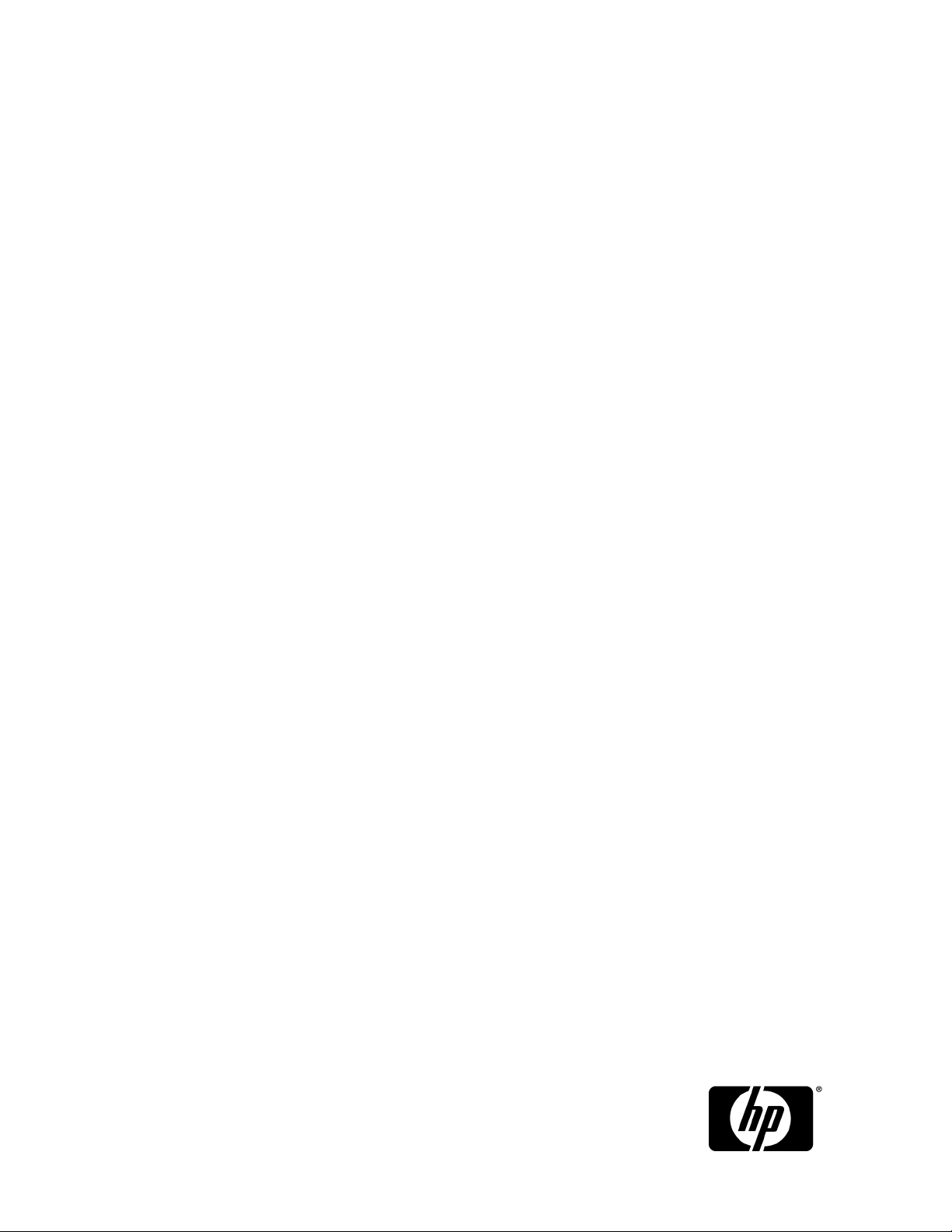
HP StorageWorks
70 Modular Smart Array User Guide
This guide provides information about the HP StorageWorks 70 Modular Smart Array Enclosure. Installation,
cabling, configuration, and troubleshooting procedures are included.
Part number: 434893–003
Third edition: February 2010
Page 2
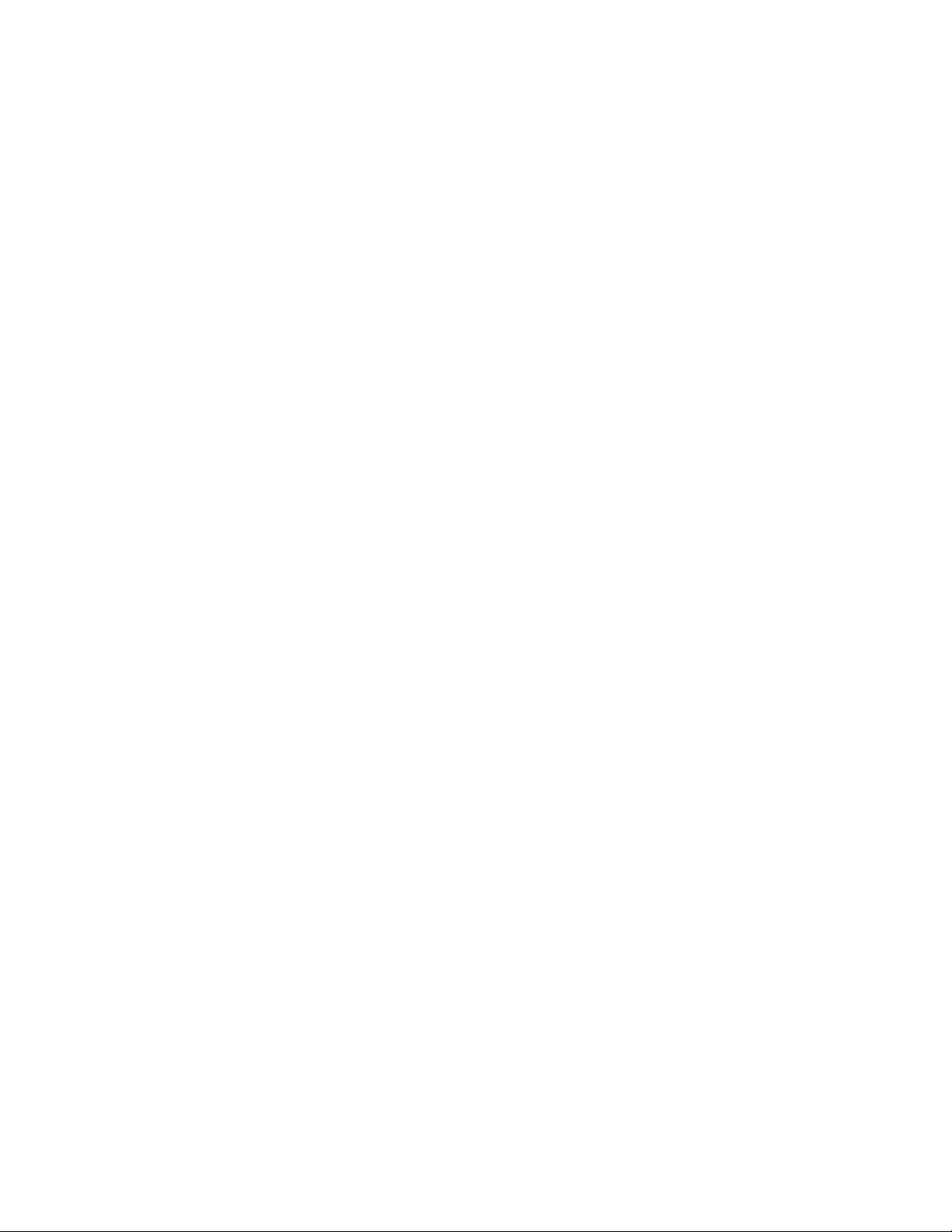
Legal and notice information
© Copyright 2007, 2010 Hewlett-Packard Development Company, L.P.
The information contained herein is subject to change without notice. The only warranties for HP products and services are set
forth in the express warranty statements accompanying such products and services. Nothing herein should be construed as
constituting an additional warranty. HP shall not be liable for technical or editorial errors or omissions contained herein.
Microsoft and Windows are U.S. registered trademarks of Microsoft Corporation.
Page 3
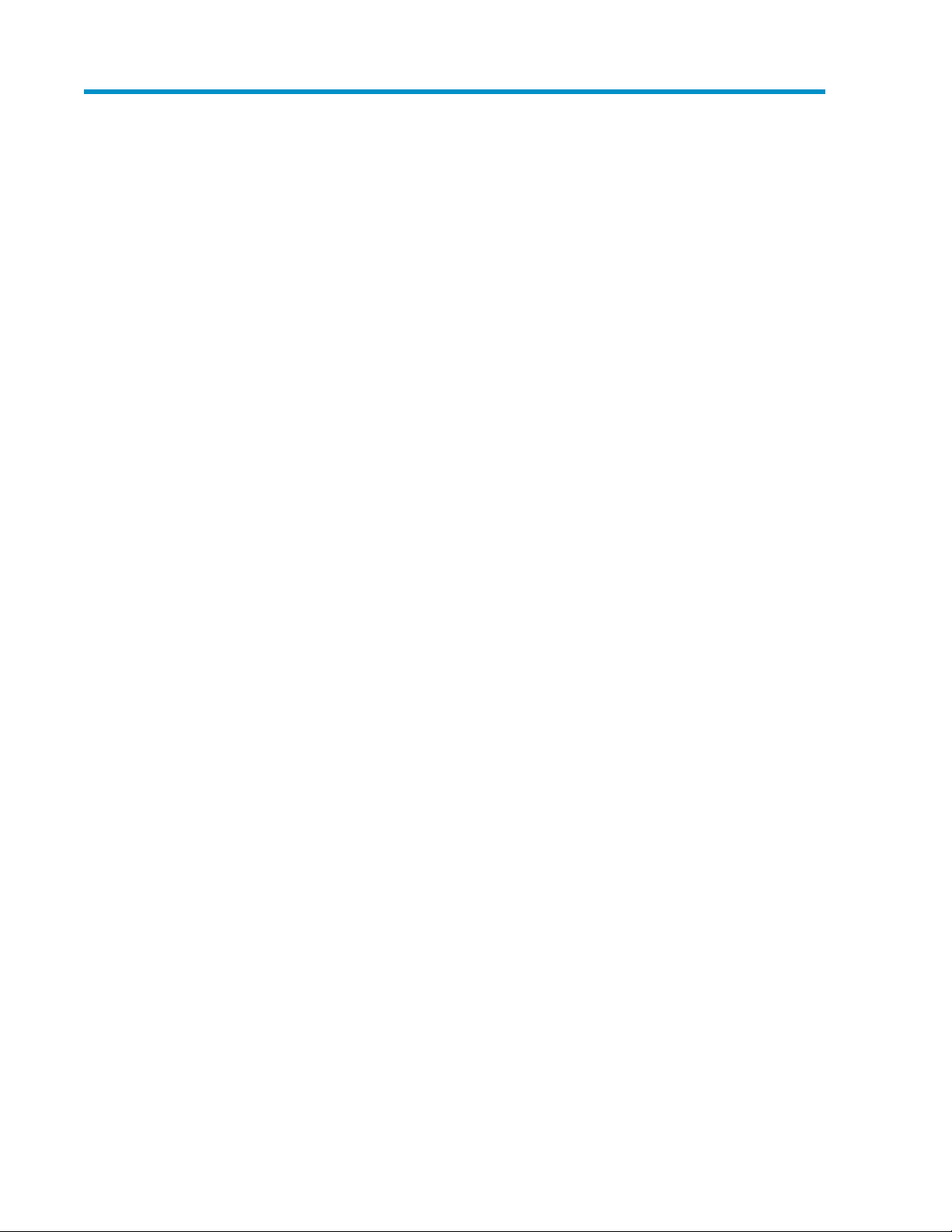
Contents
1 Hardware features and LED descriptions ............................................... 6
Front panel components ............................................................................................................... 6
Front panel LEDs ......................................................................................................................... 6
Rear panel components ............................................................................................................... 7
Rear panel LEDs and buttons ........................................................................................................ 7
Disk drive bay numbers ............................................................................................................... 8
Disk drive LEDs ........................................................................................................................... 8
Disk drive LED combinations ......................................................................................................... 9
7-segment display ..................................................................................................................... 10
2 Deployment types ............................................................................ 11
3 Installing the enclosure ...................................................................... 13
Environmental requirements ........................................................................................................ 13
Space and airflow requirements ........................................................................................... 13
Temperature requirements .................................................................................................... 14
Power requirements ............................................................................................................ 14
Electrical grounding requirements ......................................................................................... 15
Rack planning resources ...................................................................................................... 15
Rack warnings ................................................................................................................... 15
MSA70 shipping contents .......................................................................................................... 16
Rack mounting hardware kit contents ........................................................................................... 16
Converting rails for round-hole racks ........................................................................................... 17
Installing the enclosure into the rack ............................................................................................ 18
Installing hardware options ........................................................................................................ 19
Installing disk drives .................................................................................................................. 19
Disk drive options ............................................................................................................... 19
Disk drive guidelines ........................................................................................................... 19
Installing a disk drive .......................................................................................................... 20
Installing SAS controllers or controller enclosures ........................................................................... 22
Preparing the server .................................................................................................................. 22
Connecting SAS cables and power cords ..................................................................................... 23
Cabling best practices ........................................................................................................ 23
Connecting SAS cables to the server or controller enclosure ..................................................... 23
Connecting SAS cables to additional disk enclosures .............................................................. 24
Connecting power cords ..................................................................................................... 24
Powering on the disk enclosure ................................................................................................... 26
Power on best practices ....................................................................................................... 26
Powering on disk enclosures ................................................................................................ 31
Verifying the operating status of the disk enclosures ....................................................................... 27
4 Configuring the enclosure ................................................................. 29
Configuration overview .............................................................................................................. 29
Supported software tools ........................................................................................................... 29
70 Modular Smart Array User Guide 3
Page 4
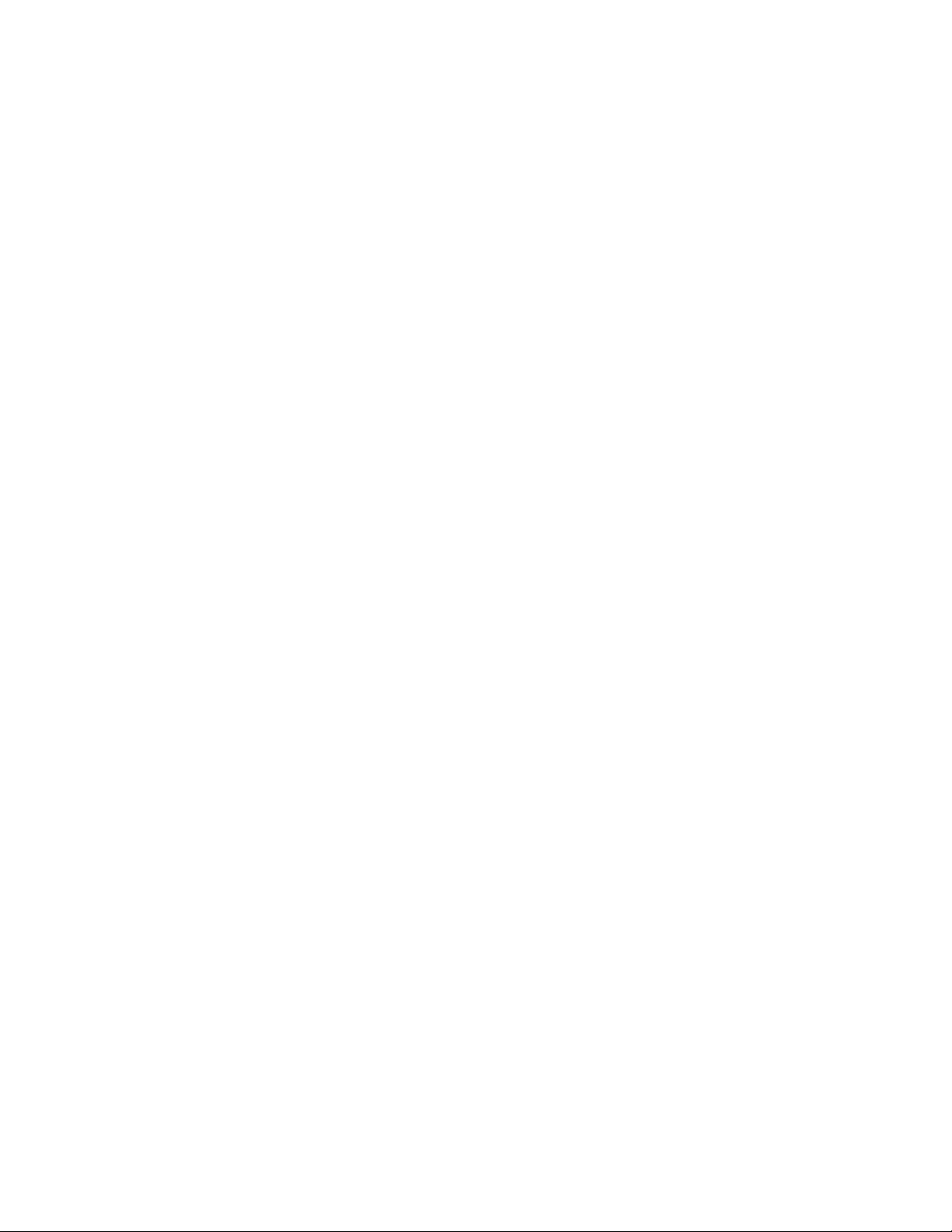
5 Operation and management ............................................................. 31
Powering on disk enclosures ....................................................................................................... 31
Powering off disk enclosures ....................................................................................................... 32
Updating disk enclosure firmware ............................................................................................... 32
6 Troubleshooting ............................................................................... 33
When the enclosure does not start .............................................................................................. 33
Diagnostic steps ....................................................................................................................... 34
Are the power supply/fan module LEDs green? ...................................................................... 34
Is the system power LED green? ............................................................................................ 34
Recognizing disk drive failure ..................................................................................................... 34
Effects of a disk drive failure ................................................................................................ 35
Compromised fault tolerance ............................................................................................... 35
Recovering from compromised fault tolerance ......................................................................... 35
Factors to consider before replacing disk drives ............................................................................ 36
Automatic data recovery (rebuild) ............................................................................................... 36
Time required for a rebuild .................................................................................................. 37
Failure of another drive during rebuild .................................................................................. 37
Drive failure in a NetWare environment ....................................................................................... 37
Failed drives or interim recovery mode .................................................................................. 38
Handling disk drive failures ................................................................................................. 38
7 Support and other resources .............................................................. 41
Contacting HP .......................................................................................................................... 41
Before you contact HP ......................................................................................................... 41
HP contact information ........................................................................................................ 41
Subscription service ............................................................................................................ 41
Documentation feedback ..................................................................................................... 42
Related information ................................................................................................................... 42
Websites ........................................................................................................................... 42
Document conventions and symbols ............................................................................................. 42
Customer self repair .................................................................................................................. 43
Rack stability ............................................................................................................................ 43
A Regulatory compliance notices .......................................................... 45
Regulatory compliance identification numbers .............................................................................. 45
Federal Communications Commission notice ................................................................................ 45
FCC rating label ................................................................................................................ 45
Class A equipment ............................................................................................................. 45
Class B equipment .............................................................................................................. 45
Declaration of conformity for products marked with the FCC logo, United States only ......................... 46
Modifications ........................................................................................................................... 46
Cables .................................................................................................................................... 46
Canadian notice (Avis Canadien) ............................................................................................... 46
European Union regulatory notice ............................................................................................... 47
Disposal of waste equipment by users in private households in the European Union ........................... 48
Japanese notice ........................................................................................................................ 48
BSMI notice ............................................................................................................................. 48
Korean notice ........................................................................................................................... 49
Power cord statement for Japan .................................................................................................. 49
B Electrostatic discharge ...................................................................... 51
4
Page 5
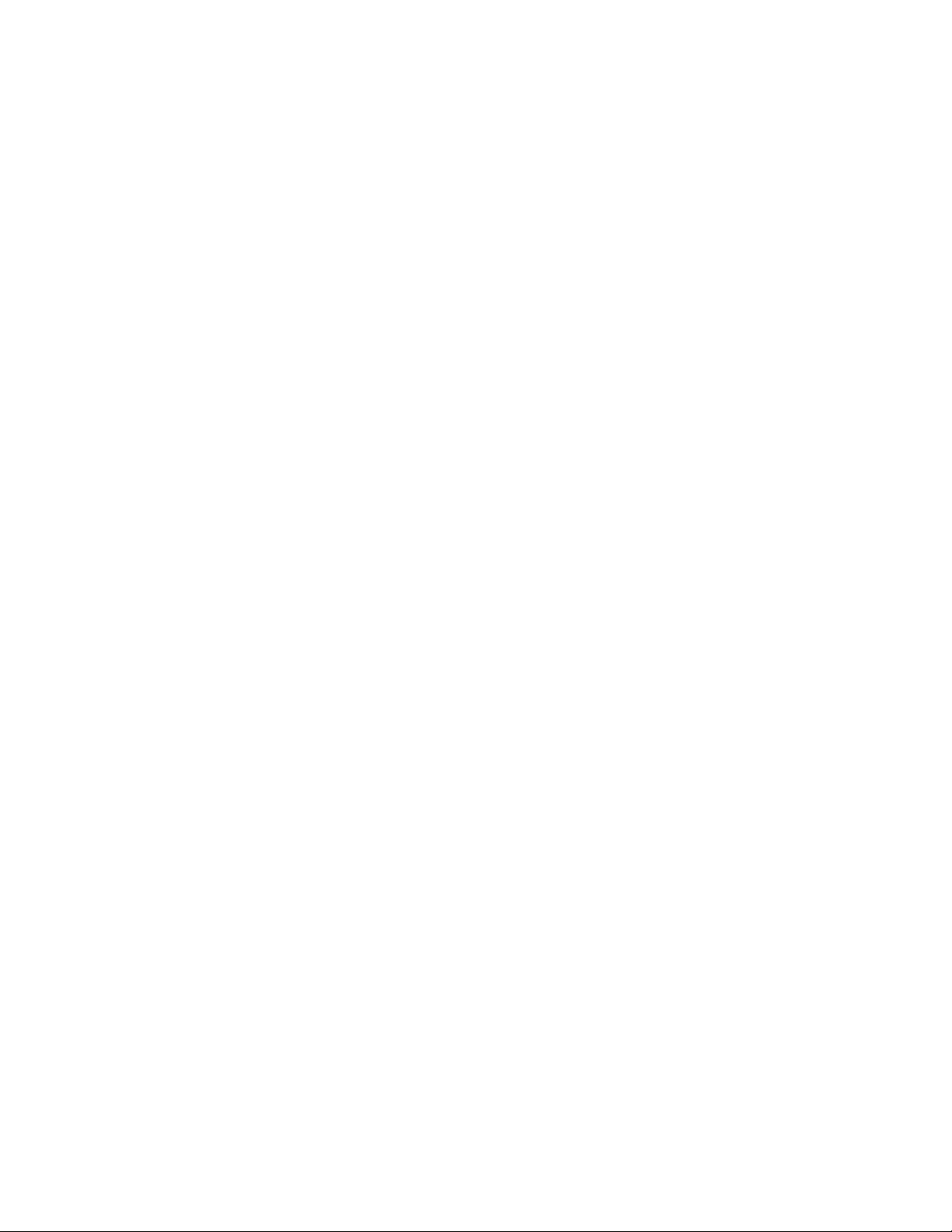
Preventing electrostatic discharge ................................................................................................ 51
Grounding methods to prevent electrostatic discharge .................................................................... 51
C Specifications .................................................................................. 53
Environmental specifications ....................................................................................................... 53
Storage enclosure specifications .................................................................................................. 53
Acronyms and Abbreviations ................................................................ 55
Index ................................................................................................. 57
70 Modular Smart Array User Guide 5
Page 6
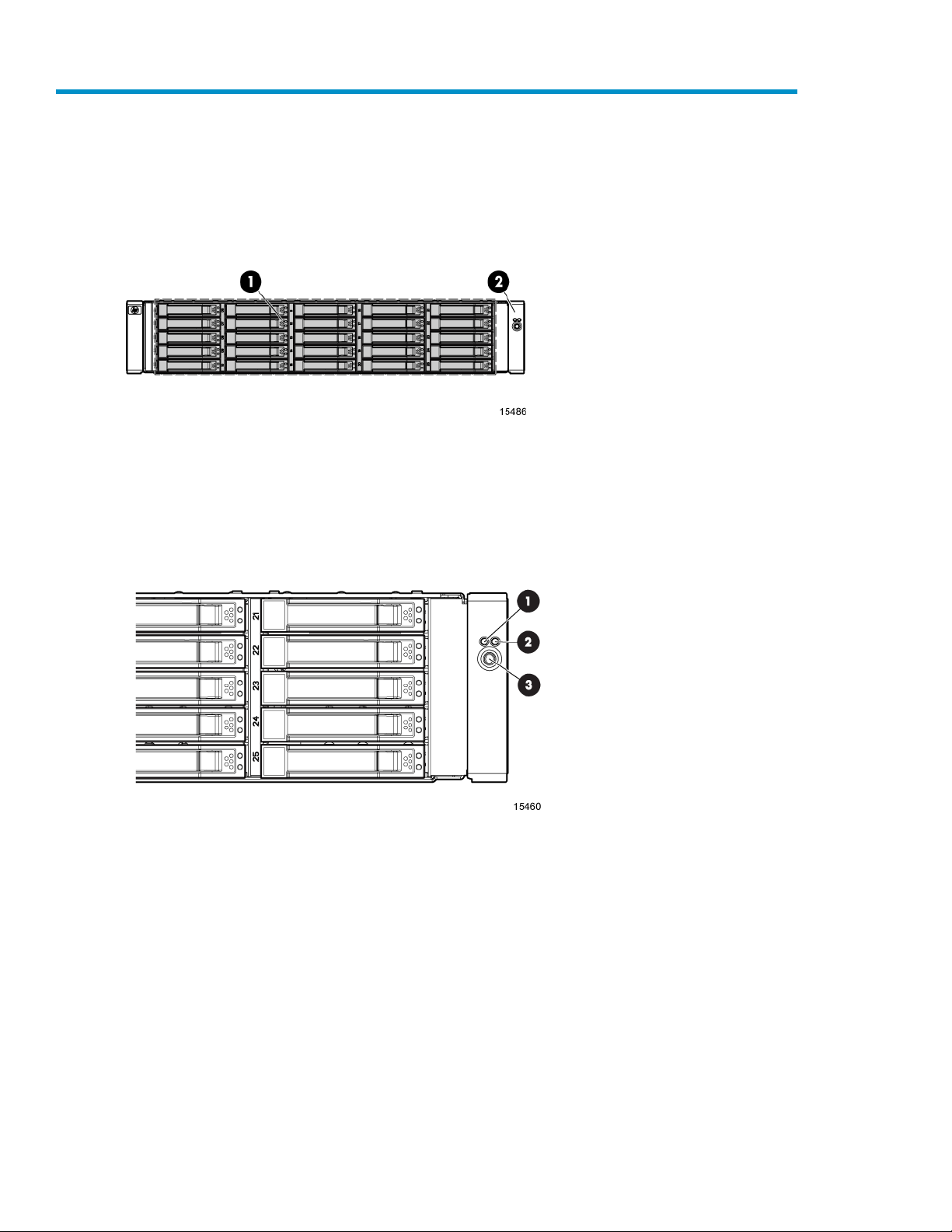
1 Hardware features and LED descriptions
Front panel components
disk drive bays1
Front unit ID (UID) module2
Front panel LEDs
Heartbeat LED1
Fault LED2
UID button/LED3
Hardware features and LED descriptions6
Green = System activity
Off = No system activity
Amber = Fault condition
Off = No fault condition
Blue = Identified
Blue flashing = Active remote management
Off = No active remote management
Page 7
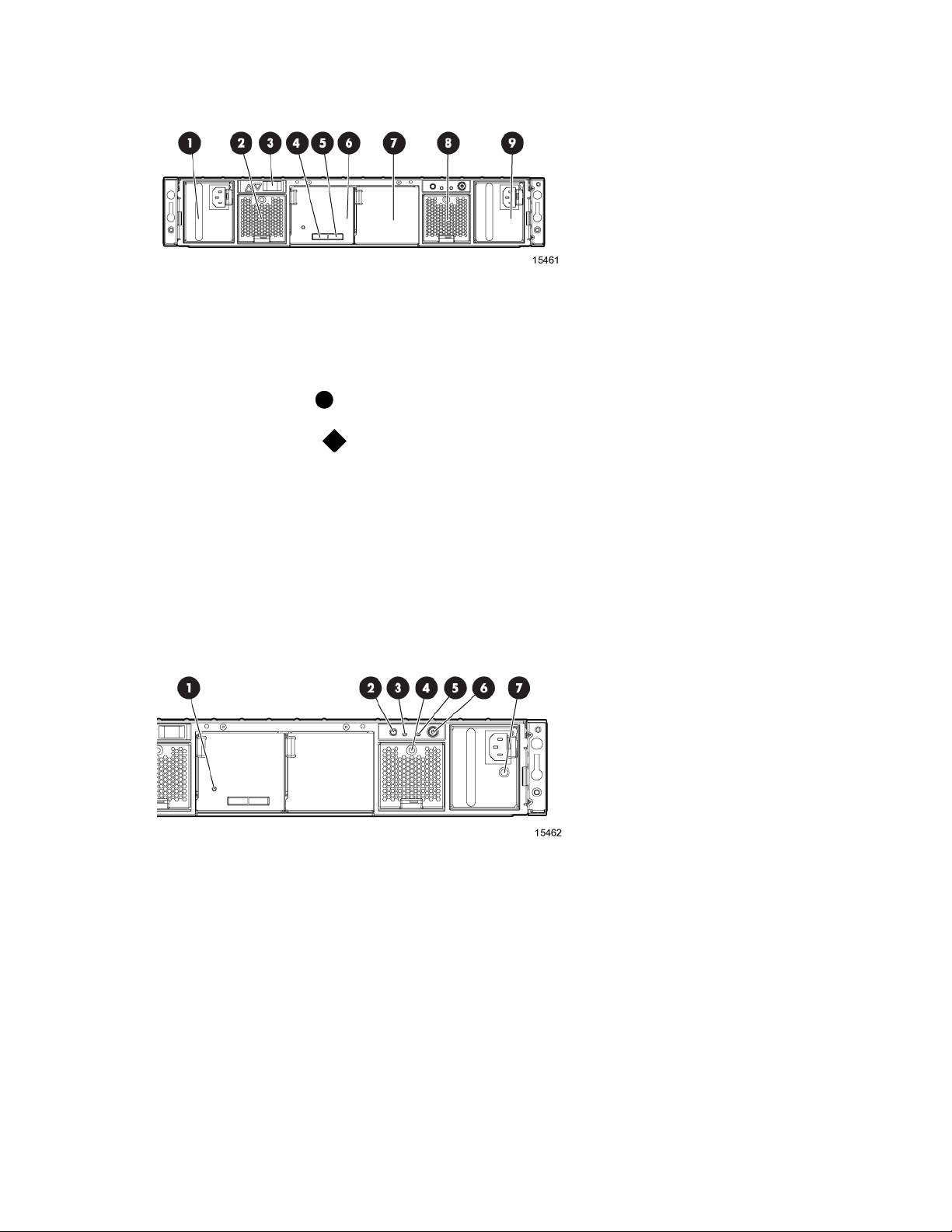
Rear panel components
Power supply 11
Fan module 12
7-segment display3
4
5
SAS in connector
SAS out connector
I/O module6
I/O module (for second I/O module)7
Fan module 28
Power supply 29
Rear panel LEDs and buttons
Green = System activity
I/O module LED1
UID button/LED2
Amber = Fault
Off = No system activity
Blue = Identified
Blue flashing = Active remote management
Off = No active remote management
70 Modular Smart Array User Guide 7
Page 8
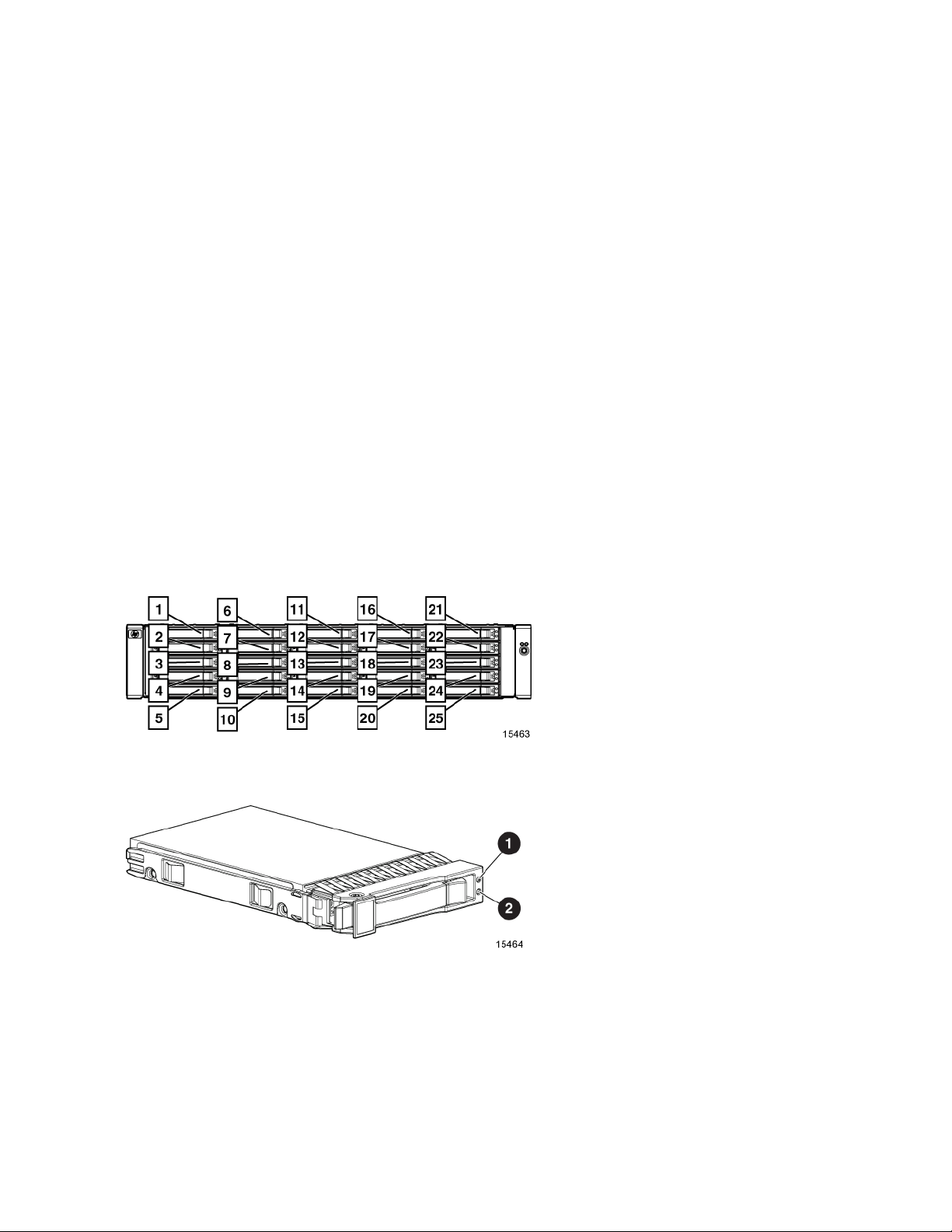
Green = System activity
Heartbeat LED3
Fan module LED4
Amber = Fault
Off = No system activity
Green = Normal operation
Amber = Fault condition
Off = Fan unseated form connector or failed
System fault LED5
6
Power On/Standby button/system power LED
Power supply LED7
Disk drive bay numbers
Amber = Fault condition
Off = No fault condition
Green = On
Amber = Standby (power present)
Off = Off
Green = Power turned on and power supply functioning properly
Amber = Standby (auxiliary power present)
Blinking amber = Power to this power supply not present
Off = One or more of the following conditions exists:
• A/C power unavailable
• Power supply failed
• Power supply exceeded current limit
Disk drive LEDs
Fault/UID LED (amber/blue)1
Online/activity LED (green)2
Hardware features and LED descriptions8
Page 9
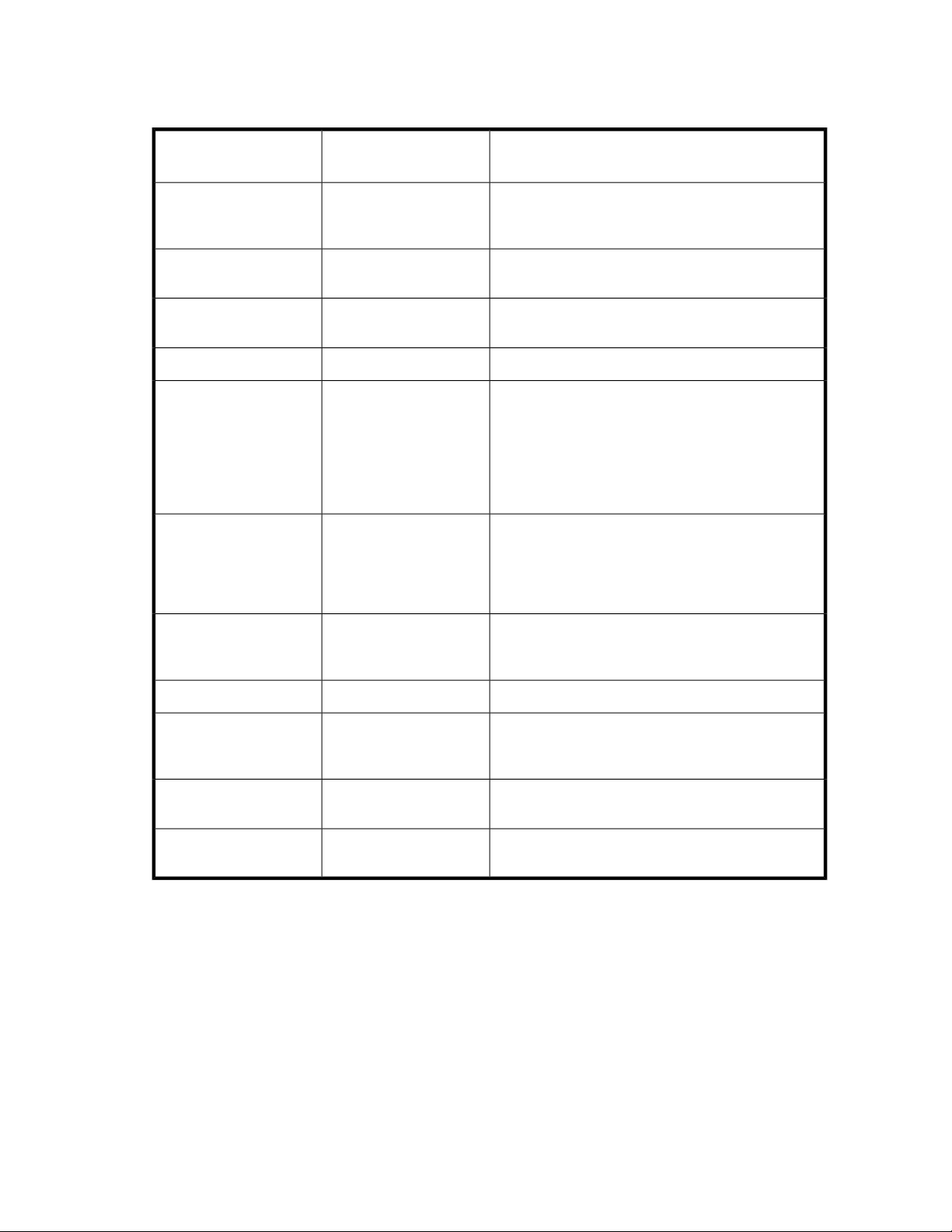
Disk drive LED combinations
Online/activity LED
(green)
On, off, or flashing
On
Flashing regularly (1 Hz)
ber/blue)
Alternating amber and
blue
Steadily blueOn, off, or flashing
Amber, flashing regularly
(1 Hz)
Amber, flashing regularly
(1 Hz)
OffFlashing regularly (1 Hz)
InterpretationFault/UID LED (am-
The drive has failed, or a predictive failure alert has
been received for this drive; it also has been selected
by a management application.
The drive is operating normally, and it has been selected by a management application.
A predictive failure alert has been received for this
drive. Replace the drive as soon as possible.
The drive is online, but it is not currently active.OffOn
Do not remove the drive. Removing a drive may terminate the current operation and cause data loss. The
drive is part of an array that is undergoing capacity
expansion or a stripe size migration, but a predictive
failure alert has been received for this drive. To minimize the risk of data loss, do not replace the drive
until the expansion or migration is complete.
Do not remove the drive. Removing a drive may terminate the current operation and cause data loss. The
drive is rebuilding, or it is part of an array that is undergoing capacity expansion or a stripe size migration.
Flashing irregularly
Off
Amber, flashing regularly
(1 Hz)
Steadily amberOff
Amber, flashing regularly
(1 Hz)
OffOff
The drive is active, but a predictive failure alert has
been received for this drive. Replace the drive as soon
as possible.
The drive is active, and it is operating normally.OffFlashing irregularly
A critical fault condition has been identified for this
drive, and the controller has placed it offline. Replace
the drive as soon as possible.
A predictive failure alert has been received for this
drive. Replace the drive as soon as possible.
The drive is offline, a spare, or not configured as part
of an array.
70 Modular Smart Array User Guide 9
Page 10
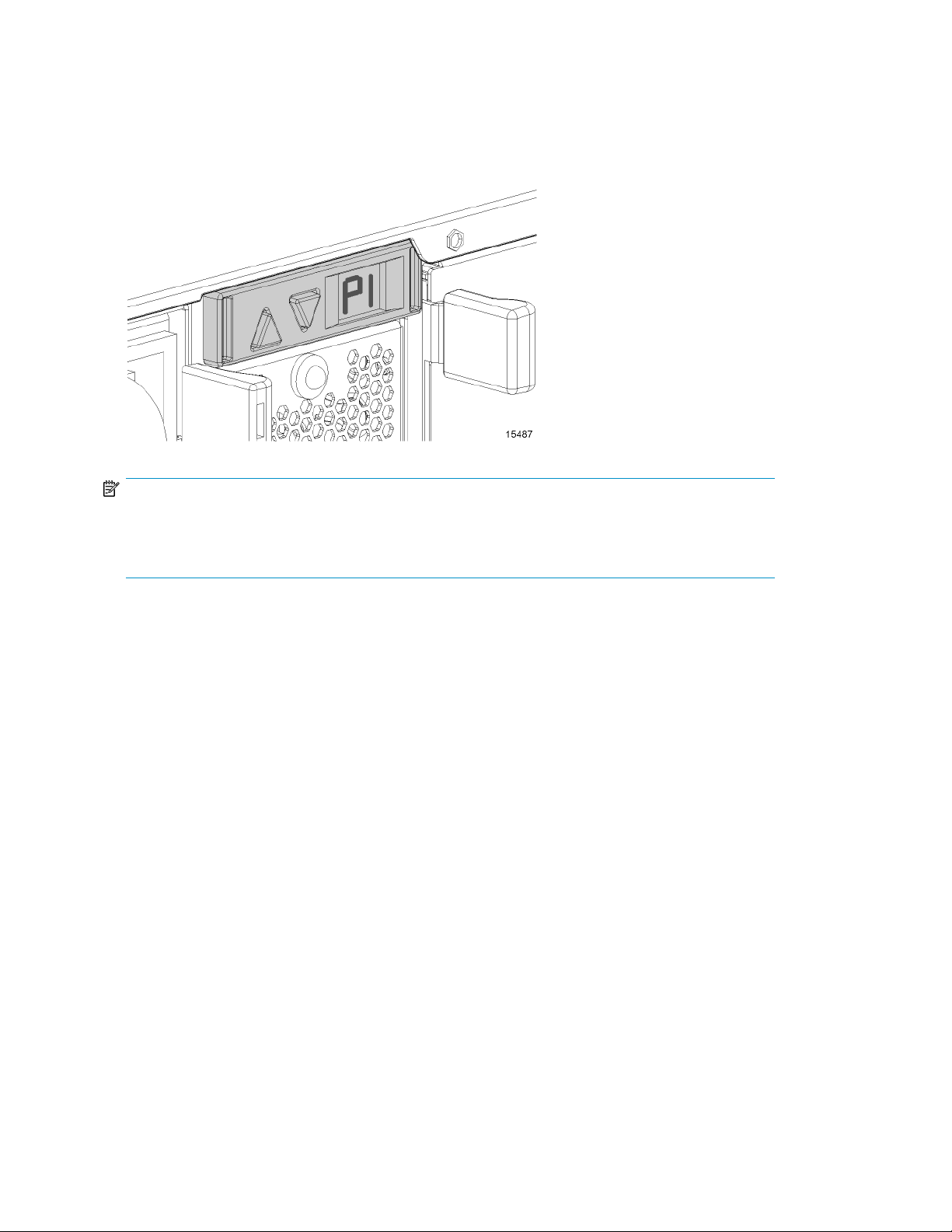
7-segment display
The 7-segment display shows the box ID number assigned to the enclosure based on how it is connected
to the controller. If there are multiple enclosures attached to the controller, the box ID number identifies
the order in which they are attached.
NOTE:
Depending on your environment, you can also view device information through management software
utilities, such as the HP System Management Home page, HP Systems Insight Manager (HP SIM),
Storage Management Utility (SMU), or Command Line Interface (CLI).
Hardware features and LED descriptions10
Page 11
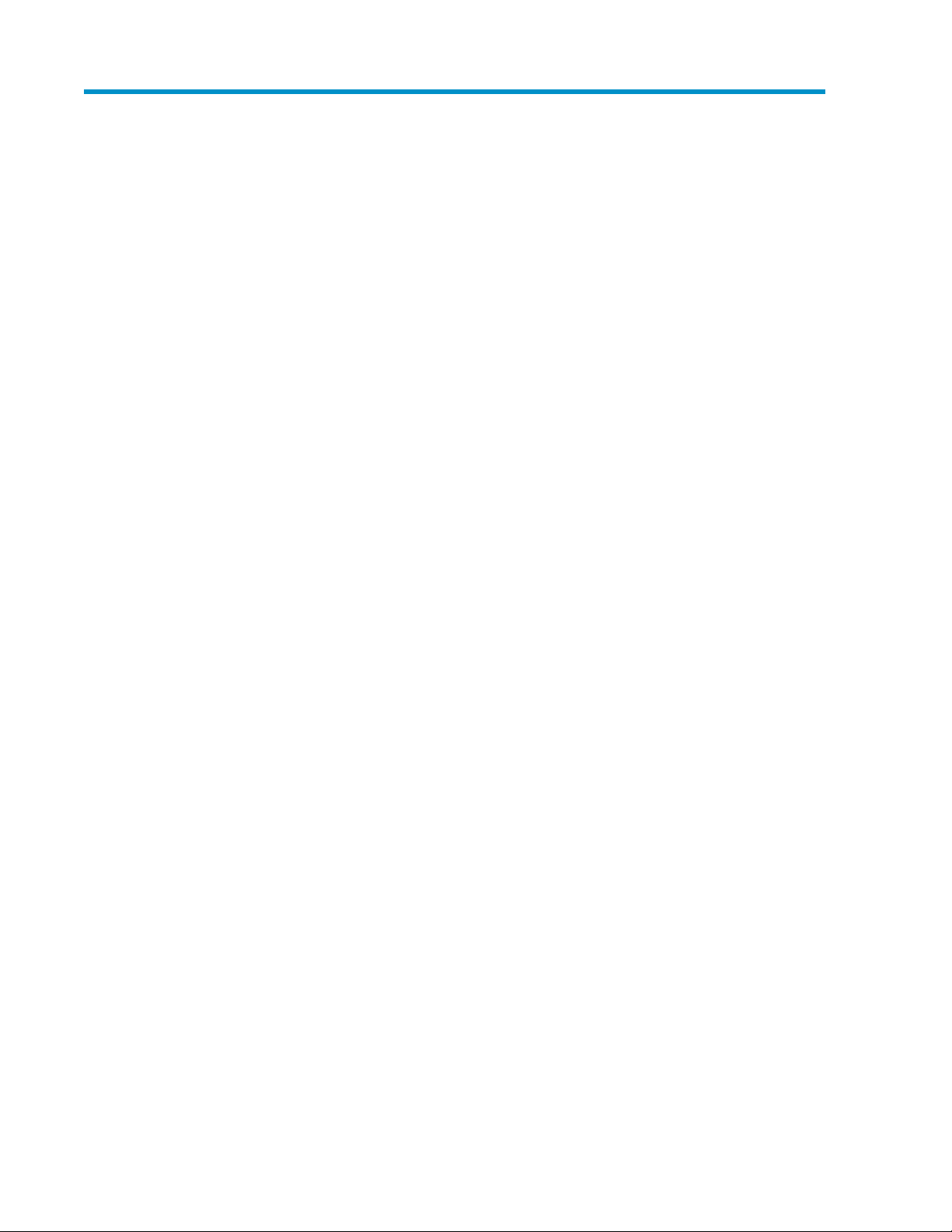
2 Deployment types
The following types of deployments are supported:
• Single domain
In a single domain deployment, one path exists from the disk enclosure to the host. In a single
domain deployment, only one I/O module in the disk enclosure is used
• Dual domain
In a dual domain deployment, two paths exist from the disk enclosure to the host. In a dual domain
deployment, both I/O modules in the disk enclosure are used. Because dual domain deployments
provide two paths to the storage, access is ensured, even in the event of device, cable, or power
failure. In dual domain environments, dual-port disk drives are required.
• Server attached (single or dual domain)
In a server attached deployment, the disk enclosure is connected to a controller card installed in
a server. Several models of controller cards are supported for use with this disk enclosure. For
more information, see the QuickSpecs for the disk enclosure.
• Controller enclosure attached (single or dual domain)
In a controller enclosure attached deployment, the disk enclosure is connected to a rack-mounted
array controller enclosure. The controller enclosure is then connected to the server or network.
Several models of array controller enclosures are supported for use with this disk enclosure. For
more information, see the QuickSpecs for the disk enclosure.
70 Modular Smart Array User Guide 11
Page 12
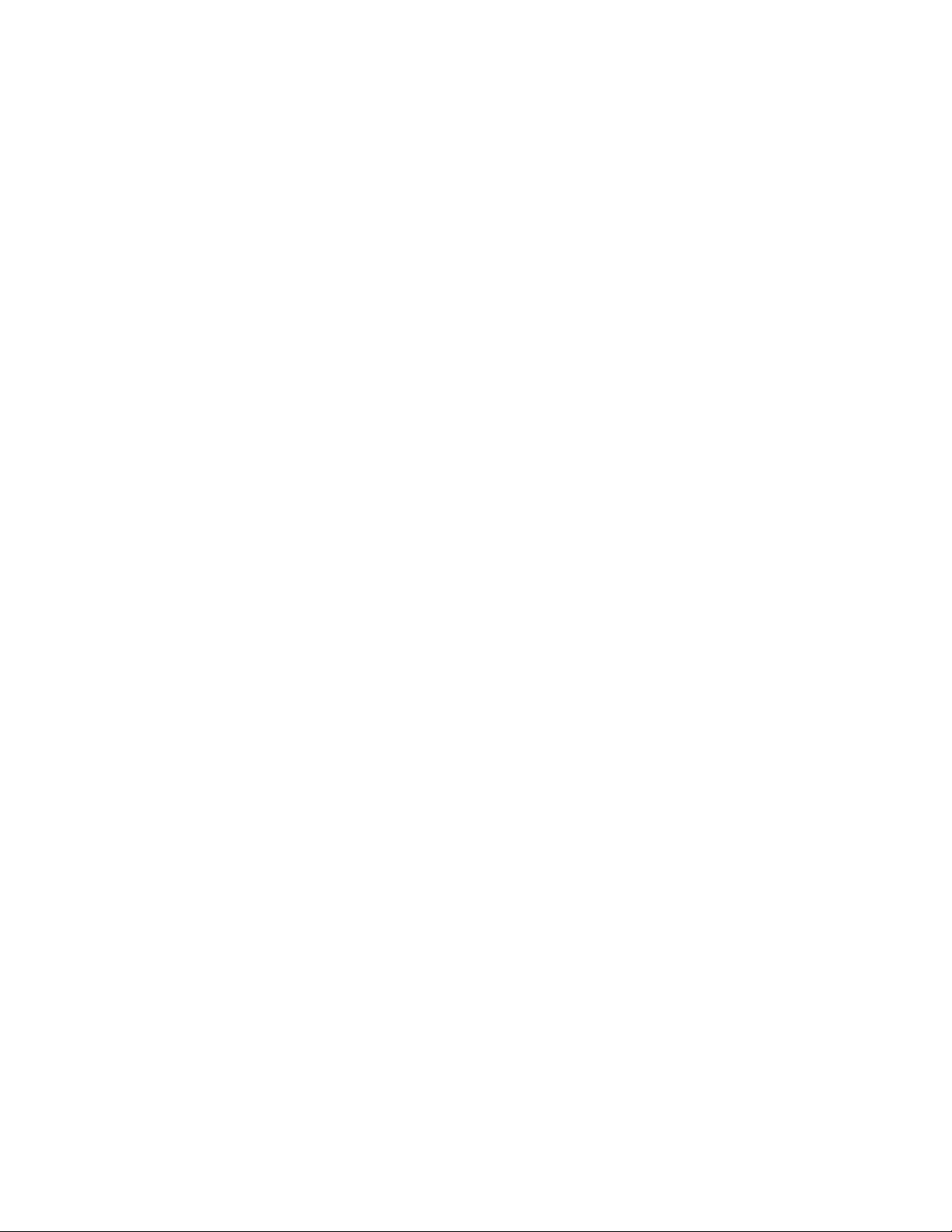
Deployment types12
Page 13
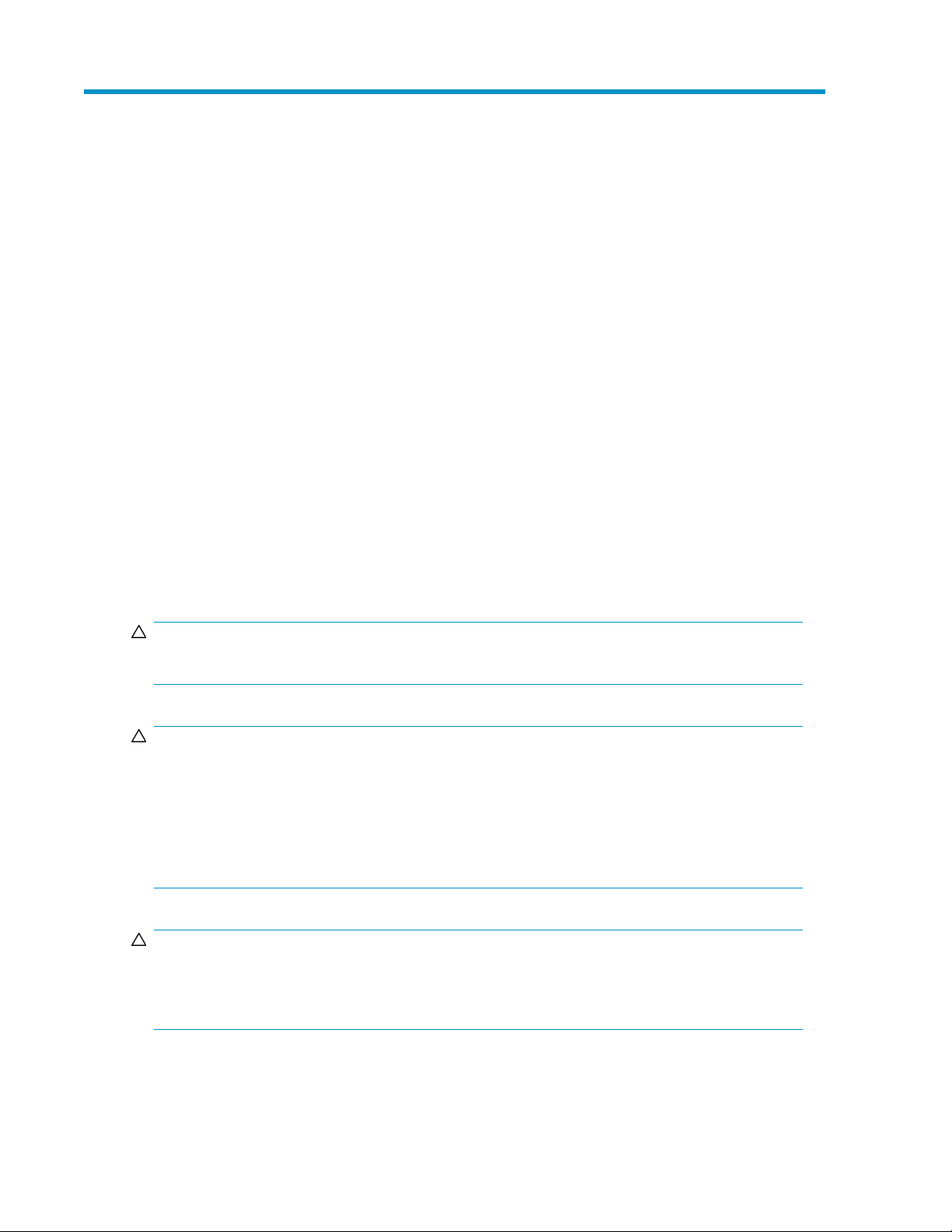
3 Installing the enclosure
Environmental requirements
When installing the enclosure in a rack, select a location that meets the environmental standards
described in this section.
Space and airflow requirements
To allow for servicing and adequate airflow, observe the following space and airflow requirements
when deciding where to install a rack:
• Leave minimum clearance of 63.5 cm (25 in) in front of the rack.
• Leave minimum clearance of 76.2 cm (30 in) behind the rack.
• Leave minimum clearance of 121.9 cm (48 in) from the back of the rack to the back of another
rack or row of racks.
HP enclosures draw in cool air through the front door and expel warm air through the rear door.
Therefore, the front and rear rack doors must be adequately ventilated to allow ambient room air to
enter the cabinet, and the rear door must be adequately ventilated to allow the warm air to escape
from the cabinet.
CAUTION:
To prevent improper cooling and damage to the equipment, do not block the ventilation openings.
CAUTION:
When a vertical space in the rack is not filled by a server or rack component, the gaps between the
components cause changes in airflow through the rack and across the servers. Always use blanking
panels to fill empty vertical spaces in the rack. This arrangement ensures proper airflow. Using a rack
without blanking panels results in improper cooling that can lead to thermal damage.
The 9000 and 10000 Series racks provide proper server cooling from flow-through perforations in
the front and rear doors that provide 64 percent open area for ventilation.
CAUTION:
When using a Compaq-branded 7000 Series rack, you must install the high airflow rack door insert
[P/N 327281-B21 (42U) or P/N 157847-B21 (22U)] to provide proper front-to-back airflow and
cooling.
70 Modular Smart Array User Guide 13
Page 14
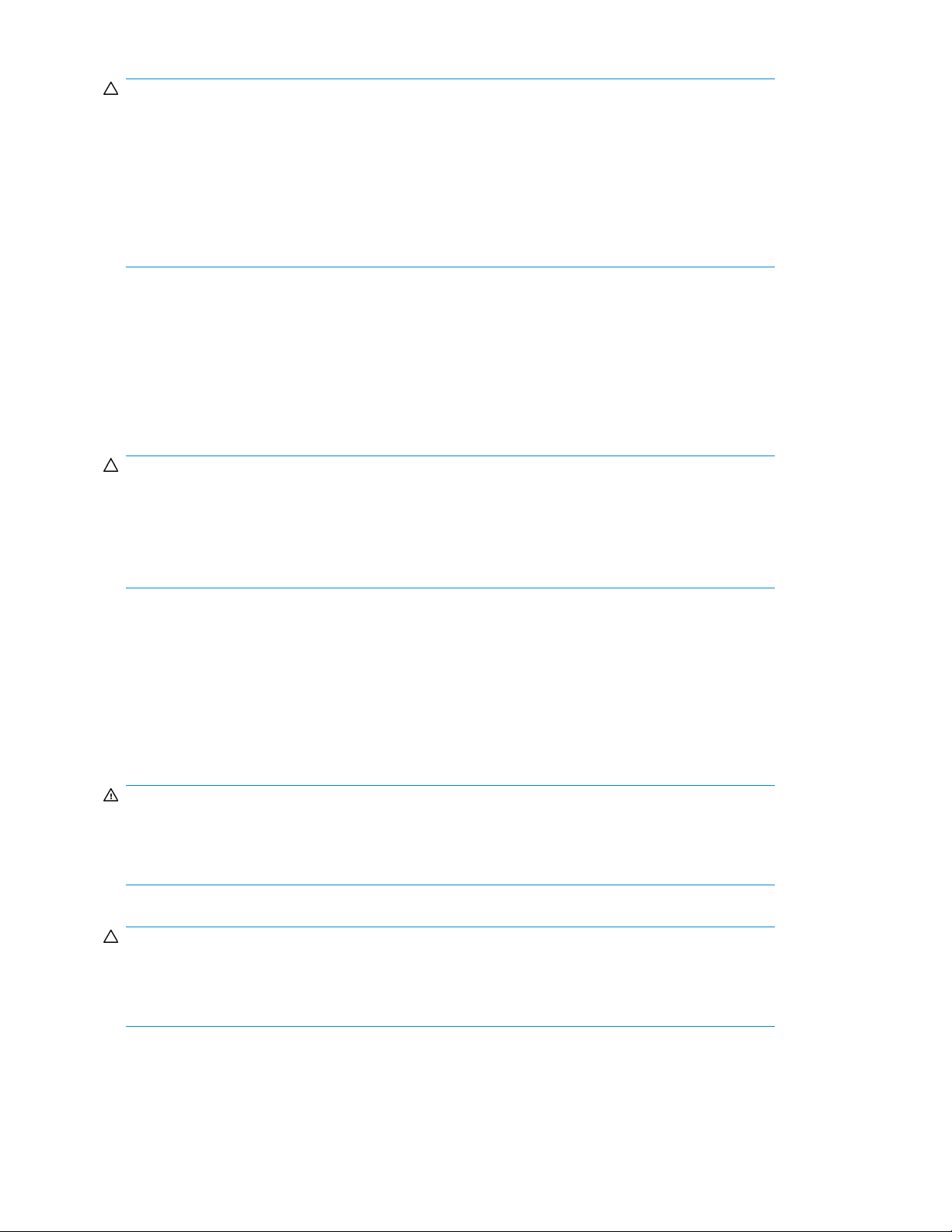
CAUTION:
If a third-party rack is used, observe the following additional requirements to ensure adequate airflow
and to prevent damage to the equipment:
• Front and rear doors—If the 42U rack includes closing front and rear doors, you must allow 5,350
sq cm (830 sq in) of holes evenly distributed from top to bottom to permit adequate airflow
(equivalent to the required 64 percent open area for ventilation).
• Side—The clearance between the installed rack component and the side panels of the rack must
be a minimum of 7 cm (2.75 in).
Temperature requirements
To ensure continued safe and reliable equipment operation, install or position the enclosure in a
well-ventilated, climate-controlled environment.
The maximum recommended ambient operating temperature (TMRA) for most enclosure products is
35°C (95°F). The temperature in the room where the rack is located must not exceed 35°C (95°F).
CAUTION:
To reduce the risk of damage to the equipment when installing third-party options:
• Do not permit optional equipment to impede airflow around the enclosure or to increase the in-
ternal rack temperature beyond the maximum allowable limits.
• Do not exceed the manufacturer’s TMRA.
Power requirements
Installation of this equipment must comply with local and regional electrical regulations governing the
installation of IT equipment by licensed electricians. This equipment is designed to operate in
installations covered by NFPA 70, 1999 Edition (National Electric Code) and NFPA-75, 1992 (code
for Protection of Electronic Computer/Data Processing Equipment). For electrical power ratings on
options, see the product rating label or the user documentation supplied with that option.
WARNING!
To reduce the risk of personal injury, fire, or damage to the equipment, do not overload the AC supply
branch circuit that provides power to the rack. Consult the electrical authority having jurisdiction over
wiring and installation requirements of your facility.
CAUTION:
Protect the enclosure from power fluctuations and temporary interruptions with a regulating
uninterruptible power supply (UPS). This device protects the hardware from damage caused by power
surges and voltage spikes and keeps the enclosure in operation during a power failure.
When installing more than one enclosure, you may need to use additional power distribution devices
to safely provide power to all devices. Observe the following guidelines:
Installing the enclosure14
Page 15
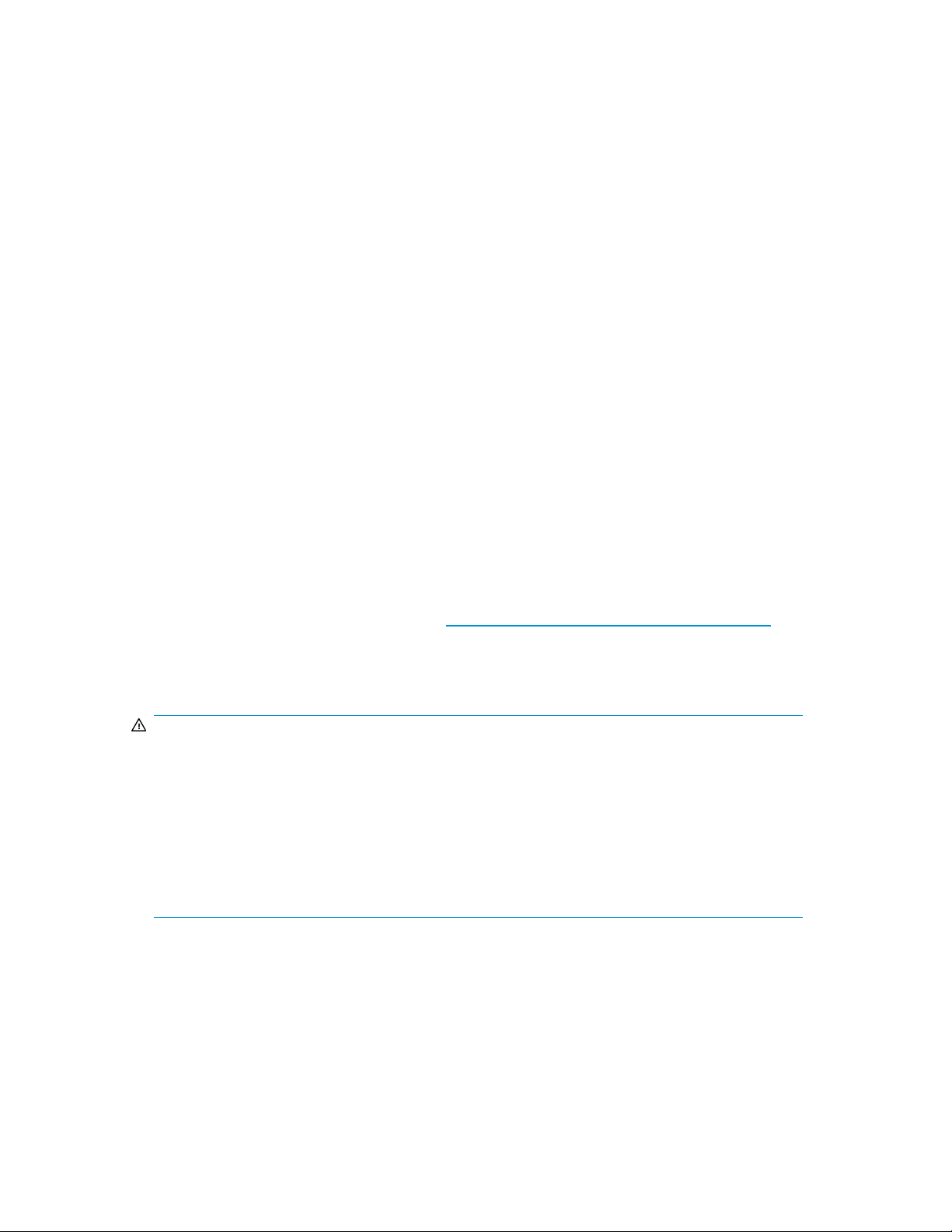
• Balance the enclosure power load between available AC supply branch circuits.
• Do not allow the overall system AC current load to exceed 80 percent of the branch circuit AC
current rating.
• Do not use common power outlet strips for this equipment.
• Provide a separate electrical circuit for each power supply in the enclosure.
Electrical grounding requirements
The enclosure must be grounded properly for proper operation and safety. In the United States, you
must install the equipment in accordance with NFPA 70, 1999 Edition (National Electric Code), Article
250, as well as any local and regional building codes. In Canada, you must install the equipment in
accordance with Canadian Standards Association, CSA C22.1, Canadian Electrical Code. In all
other countries, you must install the equipment in accordance with any regional or national electrical
wiring codes, such as the International Electrotechnical Commission (IEC) Code 364, parts 1 through
7. Furthermore, you must be sure that all power distribution devices used in the installation, such as
branch wiring and receptacles, are listed or certified grounding-type devices.
Because of the high ground-leakage currents associated with multiple enclosures connected to the
same power source, HP recommends the use of a power distribution unit (PDU) that is either permanently
wired to the building’s branch circuit or includes a nondetachable cord that is wired to an industrial-style
plug. NEMA locking-style plugs or those complying with IEC 60309 are considered suitable for this
purpose. Using common power outlet strips for the enclosure is not recommended.
Rack planning resources
The rack resource kit ships with all HP-branded or Compaq-branded 9000, 10000, and H9 Series
racks. For more information on the content of each resource, see the rack resource kit documentation.
If you intend to deploy and configure multiple servers in a single rack, see the white paper on
high-density deployment at the HP website: http://www.hp.com/products/servers/platforms.
Rack warnings
WARNING!
To reduce the risk of personal injury or damage to the equipment, be sure that:
• The leveling jacks are extended to the floor.
• The full weight of the rack rests on the leveling jacks.
• The stabilizing feet are attached to the rack if it is a single-rack installation.
• The racks are coupled together in multiple-rack installations.
• Only one component is extended at a time. A rack may become unstable if more than one com-
ponent is extended for any reason.
70 Modular Smart Array User Guide 15
Page 16
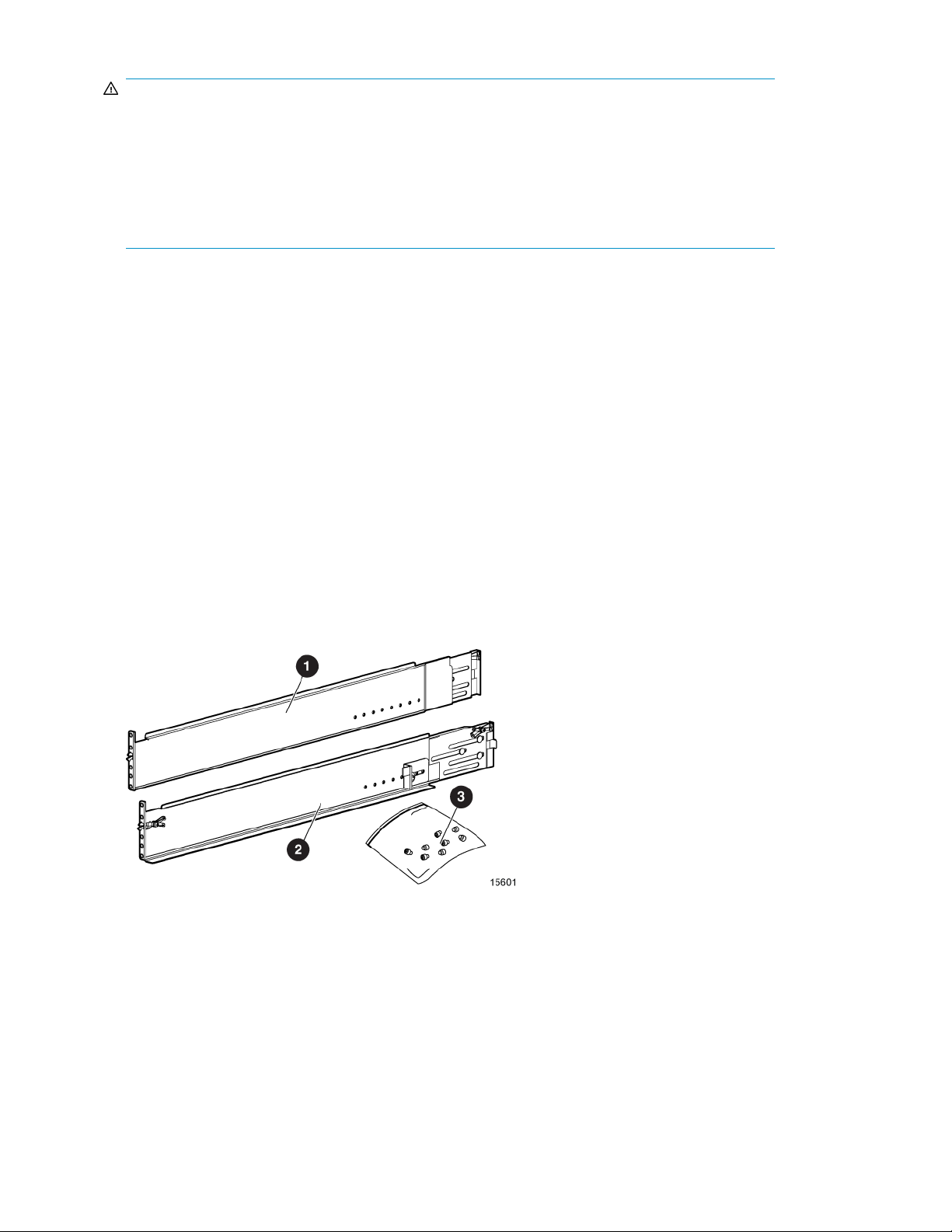
WARNING!
To reduce the risk of personal injury or equipment damage when unloading a rack:
• At least two people are needed to safely unload the rack from the pallet. An empty 42U rack can
weigh as much as 115 kg (253 lb), can stand more than 2.1 m (7 ft) tall, and may become unstable
when being moved on its casters.
• Never stand in front of the rack when it is rolling down the ramp from the pallet. Always handle
the rack from both sides.
MSA70 shipping contents
When unpacking the MSA70 enclosure, locate the following items:
• MSA70 enclosure
• Rack mounting hardware kit
• Power cords (2)
• SAS cable
Rack mounting hardware kit contents
The rack mounting hardware kit provides the required components for quick deployment in
Compaq-branded, HP-branded, and most square- and round-hole third-party racks. The adjustable
feature of the rack rails enables installation in racks with depths of 69.90 to 76.2 cm (27.52 to 30.00
in).
If you are installing the enclosure in an M-Series rack, contact an authorized reseller to obtain an
M-Series Rack Rail option kit.
DescriptionItem
Rack rail (left)1
Rack rail (right)2
Pins for round-hole rack conversion (8)3
In addition to these supplied items, you may need a No. 2 Phillips screwdriver.
Installing the enclosure16
Page 17

Converting rails for round-hole racks
The rack rails ship configured for square-hole racks. To convert the rack rails for use in a round-hole
rack:
1. Locate the bag of miscellaneous hardware that ships with the rack rails.
2. Locate the eight round-hole pins.
3. Use a No. 2 Phillips screwdriver to remove the standard pins from the front and back ends of
the rail.
4. Install four round-hole pins into the rail.
5. Repeat steps 3 and 4 for the second rail.
70 Modular Smart Array User Guide 17
Page 18
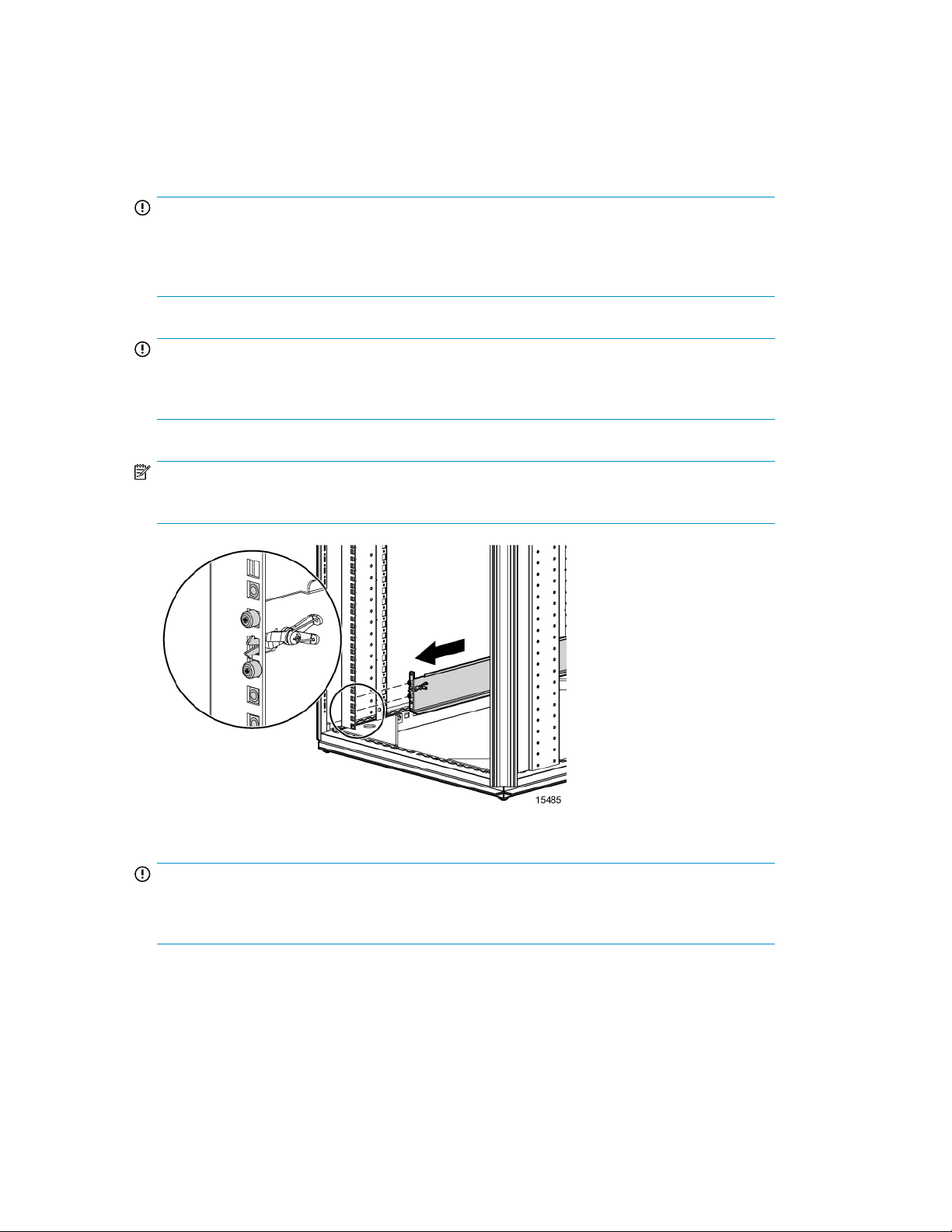
Installing the enclosure into the rack
To install the enclosure into a rack:
1. Secure the front end of the rails to the rack.
IMPORTANT:
Do not remove the pins from the ends of the rack rails unless you are converting the rails for use
in round-hole racks. These load-bearing pins are designed to fit through the holes without being
removed.
IMPORTANT:
Be sure that the scissor-type locking latches engage the rack fully when the pins extend through
the holes marked with the template.
NOTE:
Identify the left (L) and right (R) rack rails by markings stamped into the sheet metal.
2. Secure the back end of the rails to the rack.
IMPORTANT:
Be sure that the scissor-type locking latches engage the rack fully when the pins extend through
the holes marked with the template.
Installing the enclosure18
Page 19

3. Slide the chassis into the rack.
4. Use the thumbscrews on the front of the chassis to secure it to the rack.
5. Use the shipping bracket to secure the enclosure for shipping:
IMPORTANT:
Use of the shipping bracket is required only when the rack is shipped with the enclosure installed.
a. Loosen the thumbscrew on the shipping bracket.
b. Slide the shipping bracket forward until it engages the chassis.
c. Tighten the thumbscrew.
If you are installing the enclosure into a telco rack, order the appropriate option kit at the RackSolutions
website: http://www.racksolutions.com/hp. Follow the enclosure-specific instructions on the website
to install the rack brackets.
Installing hardware options
Install hardware options, such as an additional I/O module, before initializing the enclosure. For
installation information, see the documentation shipped with the module.
Installing disk drives
Disk drive options
The enclosure supports up to 25 SAS or SATA disk drives.
A variety of disk drive models are supported for use, including dual-ported and single-ported disk
drives. For more information about supported disk drives, see the QuickSpecs for the disk enclosure,
available on the MSA70 website.
Disk drive guidelines
When adding disk drives to the enclosure, observe the following general guidelines:
70 Modular Smart Array User Guide 19
Page 20

• Follow industry-standard practices when handling disk drives. Internal storage media can be
damaged when drives are shaken, dropped, or roughly placed on a work surface.
• When installing a disk drive, press firmly to make sure the drive is fully seated in the drive bay
and then close the latch handle.
• When removing a disk drive, press the release button and pull the drive only slightly out of the
enclosure. Then, to allow time for the internal disk to stop rotating, wait approximately 10 seconds
before completely removing the drive from the enclosure.
• The system automatically sets all device numbers.
• Always populate disk drive bays starting with the lowest bay number. If only one disk drive is
used, install it in the bay with the lowest device number.
• Drives must be the same capacity to provide the greatest storage space efficiency when drives
are grouped together into the same drive array.
• Disk drives are hot-pluggable.
• SAS and SATA disk drives may be installed in the same enclosure, but can not be included in the
same RAID logical volume.
Installing a disk drive
CAUTION:
To prevent improper cooling and thermal damage, operate the enclosure only when all bays are
populated with either a component or a blank.
1. Remove the drive blank.
Installing the enclosure20
Page 21

2. Press the latch and slide it to the right to disengage the lever (1), and then open the lever (2).
Make sure that the lever is in the fully opened position before inserting the drive into the bay.
3. Slide the disk drive into the bay (1), pressing firmly on the drive to seat it. Close the lever (2),
pressing firmly until it locks in place
IMPORTANT:
When the drive is inserted in an operational enclosure, the drive LEDs flash for 2 seconds
to indicate that the drive is seated properly and receiving power.
4. Determine the status of the disk drive (see Hard drive LED combinations).
IMPORTANT:
For proper airflow and cooling, a blank must remain installed in all unused drive bays.
70 Modular Smart Array User Guide 21
Page 22

Installing SAS controllers or controller enclosures
When installing controllers or controller enclosures, be sure to do the following.
• Record information about the controller or controller enclosure that will connect to the disk enclosure.
• Depending on your deployment, do one of the following:
• For server connect deployments, install one or more Smart Array controllers in the server that
will access the disk enclosure.
• For controller enclosure connect deployments, install or locate the controller enclosure to which
the disk enclosure will connect.
• Verify that the controller or controller enclosure is supported for use with the disk enclosure. For
more information, see the QuickSpecs for the disk enclosure.
NOTE:
For detailed installation and configuration information about controller cards or controller enclosures,
see the documentation provided with the controller card or controller enclosure.
Preparing the server
When preparing servers for the disk enclosure, be sure to do the following.
• Record information about the server and environment (server connect or controller enclosure connect)
that will connect to the disk enclosure.
• Verify that the server, operating system version, and service packs are supported for use with the
disk enclosure. For more information, see the QuickSpecs for the disk enclosure.
• Install all operating-system-specific service packs, patch kits, or other required tools.
• Install HP system management and monitoring tools, such as HP Systems Insight Manager (HP-SIM)
and the Array Configuration Utility (ACU).
NOTE:
For detailed installation and configuration information about the server or the software tools, see the
documentation provided with the server or software.
Installing the enclosure22
Page 23

Connecting SAS cables and power cords
After installing the enclosure in a rack, connect the SAS cables and power cords.
Cabling best practices
• Use the shortest possible cable between devices. Shorter cables are easier to manage and route
along the back of the rack. In addition, shorter cables reduce the possibility of signal degradation
that might occur over longer distances.
• Gather the cables in the rear of the disk enclosure to ensure that the cabling in the back of the
rack system does not interfere with system operation or maintenance. Bind the cables loosely with
cable ties and route the excess cables out of the way, along the side of the rack. When the cables
are tied together and routed down the side of the rack, system components and indicators are
easily visible and accessible.
• Attach a label near both ends of each cable to identify the device connected to that cable. Include
the device, device name, port, or other useful information.
• Use colored markers to color code both ends of each cable, to help visually identify a particular
cable without having to read or locate the label.
• In multipath configurations, you might want to loosely bind the matching pair of cables connecting
devices.
Connecting SAS cables to the server or controller enclosure
To connect the first disk enclosure to the server or controller enclosure, use a supported SAS cable.
NOTE:
The left connector on the I/O module is for input from the server or controller enclosure. The right
connector on the I/O module is for output to an additional enclosure. See the icons on the cables and
the enclosure to assist in proper connection.
Observe the following guidelines for SAS cabling:
• Only use supported SAS cables with 3-GB connectors.
• Ensure that the servers or controller enclosures attached to the disk enclosure are powered down
and power cords are disconnected before connecting SAS cables.
• A 0.5-m (1.64-ft) SAS cable ships standard with the enclosure. HP recommends using the shortest
cable possible, however, other supported cable lengths between SAS ports are 2 m (6.56 ft), 4
m (13.12 ft), and 6 m (19.69 ft). To acquire different lengths, contact the nearest authorized HP
reseller.
70 Modular Smart Array User Guide 23
Page 24

Connecting SAS cables to additional disk enclosures
To connect an additional disk enclosure to a disk enclosure that is already connected to the server or
controller enclosure, use a supported SAS cable.
NOTE:
The left connector on the I/O module is for input from the server or controller enclosure. The right
connector on the I/O module is for output to an additional enclosure. See the icons on the cables and
the enclosure to assist in proper connection.
As additional disk enclosures are connected to the first disk enclosure, they are assigned a box number.
The assigned box number is displayed on the 7-segment display on the rear of the disk enclosure.
IMPORTANT:
• The number of supported cascaded disk enclosures varies per disk enclosure model and installation
environment. For more information, see the QuickSpecs for the disk enclosure and the controller
or controller enclosure, available on the HP storage website: http://www.hp.com/go/storage.
• When connecting this disk enclosure in a single-domain environment, only one I/O module in
the disk enclosure is supported for use.
• Use provided color clues on the disk enclosure when cabling cascaded disk enclosures; for example,
connect “green” ports to “green” ports (connect I/O module A on one disk enclosure to I/O
module A on the additional disk enclosure).
Connecting power cords
When connecting power cords, use the cords shipped with the disk enclosure.
The power cord should be approved for use in your country. The power cord must be rated for the
product and for the voltage and current marked on the electrical ratings label of the product. The
voltage and current rating for the cord should be greater than the voltage and current rating marked
on the product. In addition, the diameter of the wire must be a minimum of 1.00 mm2or 18 AWG,
your maximum length may be up to 3.66 m (12 ft).
After power is supplied to the disk enclosure, the power supply automatically senses the input voltage
and the power supply LED illuminates as solid amber.
WARNING!
To reduce the risk of electric shock or damage to the equipment:
• Do not disable the power cord grounding plug. The grounding plug is an important safety feature.
• Plug the power cord into a grounded (earthed) electrical outlet that is easily accessible at all times.
• Unplug the power cord from the power supply to disconnect power to the equipment.
• Do not route the power cord where it can be walked on or pinched by items placed against it.
Pay particular attention to the plug, electrical outlet, and the point where the cord extends from
the storage system.
Installing the enclosure24
Page 25

To protect the system from power-failure-related downtime, each disk enclosure ships standard with
a redundant power supply. Depending how you connect the power supplies to the power source,
you can eliminate downtime caused by power-related failures.
Level of ProtectionConnection Method
Disk enclosure power supplies
connected to:
one power source
Disk enclosure power supplies
connected to:
two separate power sources
Disk enclosure power supplies
connected to:
two UPS
two separate power sources
Protects you from downtime when one of the disk enclosure power
supplies fails.
The remaining power supply/fan module can operate the disk
enclosure until you install a replacement module.
Protects you from downtime when one of the disk enclosure power
supplies fails.
Protects you from data loss when one of your power sources fails,
due to a pulled cable or tripped breaker.
The remaining power source can power the disk enclosure until the
failed power source is restored or relocated. Depending on the cause
and duration of the power outage, you can use this time to properly
shut down your storage sub-system.
Protects you from downtime when one of the disk enclosure power
supplies fails.
Protects you from data loss when one or both of your power sources
fails, due to a pulled cable, tripped breaker, or local power outage.
The remaining power source or the UPS will power the disk enclosure
until power is restored to the source. Depending on the cause and
duration of the power outage, you can use this time to properly shut
down your storage sub-system.
70 Modular Smart Array User Guide 25
Page 26

Powering on the disk enclosure
After disk enclosures are physically installed and cabled, power on all devices and verify that they
are operating properly.
Power on best practices
Observe the following best practices before powering on the disk enclosure for the first time:
• Complete the server, controller, or controller enclosure installation. For more information, see the
server, controller, or controller enclosure user documents.
• Install the disk enclosures.
• Install disk drives in the disk enclosures so that the connected host controller can identify and
configure them at power on.
• Connect the SAS cables and power cords to the enclosure.
Powering on disk enclosures
IMPORTANT:
Always power on disk enclosures before controller enclosures and servers. This ensures that servers,
during the discovery process, identify the enclosures and installed disk drives as operational devices.
1. Apply power to each uninterruptible power supply (UPS). For more information, see the UPS
documentation.
2. Apply power to the disk enclosures. Press and hold the power on/standby button on the disk
enclosures until the system power LED illuminates solid green.
The LED on the power on/standby button changes from amber to solid green, indicating that the
disk enclosure has transitioned from a standby state to fully powered.
3. Wait a few minutes for the disk enclosures to complete their startup routines.
IMPORTANT:
If power is applied to the server before disk enclosures complete their startup routine, the server
might not properly discover the storage and may erroneously mark the drives as failed when the
server is powered on.
4. Apply power to the controller enclosure (if included in the configuration). For more information,
see the controller enclosure documentation.
5. Power on (or restart) the server with access to the disk enclosures, start the operating system, and
log on as administrator. For more information, see the server documentation.
IMPORTANT:
When you power on the server, the monitor might display a “New Hardware Found” message.
Cancel out of this window to prevent the installation of unsupported software.
6. Verify that each component is operating properly.
Installing the enclosure26
Page 27

Verifying the operating status of the disk enclosures
To verify that the disk enclosures and disk drives are operating properly, view the enclosure and disk
drive LEDs and compare them with the patterns described in Chapter 1. If LED patterns are not as
expected, check cable connections between the devices, check the availability of your power source,
review the installation procedures, and remove and reinsert the module.
70 Modular Smart Array User Guide 27
Page 28

Installing the enclosure28
Page 29

4 Configuring the enclosure
Configuration overview
Regardless of the operating system environment or software tool used to configure the disk enclosure,
the following tasks must be completed:
• Updating controller or controller enclosure firmware or drivers. Instructions are included with the
controller or controller enclosure.
• Updating disk enclosure firmware. Instructions are included with the firmware. For more information,
see “Updating disk enclosure firmware” on page 32.
• Configuring the disk enclosure and its storage.
• Creating the logical storage units (LUNs).
• Entering global controller settings, such as setting the read/write cache ratio, setting the re-
build/expand priority, and setting the redundancy level.
• Identifying the operating system type (also called Host Mode or Profile) of the host that will
access the disk enclosure. This ensures that the disk enclosure will communicate properly with
that host.
• Verifying that the configured storage is visible to the host.
Supported software tools
A variety of configuration, management, and diagnostic tools are supported for use with these disk
enclosures. Which tools are supported for your installation environment is determined by the server
and controller or controller enclosure to which the disk enclosure is connected.
For support information, see the QuickSpecs and user documents for the server and controller or
controller enclosure.
70 Modular Smart Array User Guide 29
Page 30

Configuring the enclosure30
Page 31

5 Operation and management
Included topics:
• Powering on disk enclosures, page 31
• Powering off disk enclosures, page 32
• Updating disk enclosure firmware, page 32
Powering on disk enclosures
IMPORTANT:
Always power on disk enclosures before controller enclosures and servers. This ensures that servers,
during the discovery process, identify the enclosures and installed disk drives as operational devices.
1. Apply power to each uninterruptible power supply (UPS). For more information, see the UPS
documentation.
2. Apply power to the disk enclosures. Press and hold the power on/standby button on the disk
enclosures until the system power LED illuminates solid green.
The LED on the power on/standby button changes from amber to solid green, indicating that the
disk enclosure has transitioned from a standby state to fully powered.
3. Wait a few minutes for the disk enclosures to complete their startup routines.
IMPORTANT:
If power is applied to the server before disk enclosures complete their startup routine, the server
might not properly discover the storage and may erroneously mark the drives as failed when the
server is powered on.
4. Apply power to the controller enclosure (if included in the configuration). For more information,
see the controller enclosure documentation.
5. Power on (or restart) the server with access to the disk enclosures, start the operating system, and
log on as administrator. For more information, see the server documentation.
IMPORTANT:
When you power on the server, the monitor might display a “New Hardware Found” message.
Cancel out of this window to prevent the installation of unsupported software.
6. Verify that each component is operating properly.
70 Modular Smart Array User Guide 31
Page 32

Powering off disk enclosures
IMPORTANT:
Always power off disk enclosures after controller enclosures and servers.
IMPORTANT:
When installing a hot-pluggable component, such as a disk drive, it is not necessary to power down
the enclosure.
To power off a disk enclosure:
1. Power off any attached servers. For more information, see the server documentation.
2. Power off the controller enclosure (if included in the configuration.) For more information, see the
controller enclosure documentation.
3. Power off the disk enclosures. Press and hold the power on/standby button on the disk enclosure
for three seconds or until the system power LED changes from green to amber.
4. Disconnect power cords.
The system is now without power.
Updating disk enclosure firmware
After initial installation and periodically after that, verify that all devices in the configuration have the
latest available firmware installed.
To determine currently-installed firmware and software versions on system components, use
management software utilities such as the HP System Management Homepage, HP Systems Insight
Manager (HP SIM), Storage Management Utility (SMU), or Command Line Interface (CLI).
To obtain the latest-available firmware and software, see the HP website: http://www.hp.com/
support.
To perform the update, follow the procedures for your environment:
• For server connect environments, execute the downloaded Smart Component using the Firmware
Maintenance CD.
• For controller enclosure connect environments, install the firmware download using the Storage
Management Utility (SMU) or Command Line Interface (CLI).
NOTE:
You can receive proactive support alerts, such as Customer Advisories, as well as updates on drivers,
software, firmware, and customer replaceable components, via e-mail through HP Subscriber's Choice.
Sign up for Subscriber's Choice at the following HP website: http://www.hp.com/go/myadvisory
and select the appropriate product.
Operation and management32
Page 33

6 Troubleshooting
When the enclosure does not start
If the enclosure does not power up:
1. Verify that the server, monitor, and enclosure are plugged in.
2. Verify that the server and monitor are working.
3. Verify that the power source is working:
a. Ensure that the Power On/Standby button was pressed firmly and held for approximately
three seconds.
b. View the system power LED on the back panel (see Rear panel LEDs and buttons).
4. Verify that the power supplies are working properly by viewing the power supply LEDs on the
back panel (see Rear panel LEDs and buttons).
5. Disconnect the AC power cords from both enclosure power supplies and reconnect them.
6. Restart the enclosure.
IMPORTANT:
If the system does not restart, proceed to Diagnostic steps.
7. Check the enclosure for the following normal power-up sequence to be sure that the system meets
the minimal hardware requirements and is powered up during normal operations:
a. The front panel power LED turns from standby/off (amber) to on (solid green).
b. The fans spin up to a high speed, and then spin down to a normal operating speed.
70 Modular Smart Array User Guide 33
Page 34

Diagnostic steps
Are the power supply/fan module LEDs green?
Possible SolutionsPossible ReasonsAn-
swer
• Be sure that the power cord is connected to the
• Be sure that the power supply is undamaged and
• Be sure that all pins on connectors and components
• Contact an authorized service provider for assist-
If the system power LED is off, do the following:
1. Press the Power On/Standby button and hold for
2. See Is the system power LED green?
No action requiredSystem is functioning properly.Yes
No
• The power cords are not connected or
AC power is not available.
• The power supply may not be inserted
properly, it may have a damaged
connector, or it may have failed.
• The system midplane may need to be
replaced.
power supply.
is fully seated.
are straight.
ance.
approximately three seconds.
Is the system power LED green?
swer
• The Power On/Standby button has not been
pressed firmly or held long enough.
• The power supply may not be inserted prop-
erly, it may have a damaged connector, or
No
it may have failed.
• The system may have experienced a short.
Controller firmware may be corrupted.
• The system midplane and/or power but-
ton/LED assembly may need to be replaced.
Recognizing disk drive failure
In an HP enclosure, a steadily glowing fault LED indicates that a drive has failed.
Other indications of failed disk drives are as follows:
• ACU represents failed drives with a distinctive icon.
• HP SIM can detect failed drives remotely across a network. (For more information about HP SIM,
see the documentation on the Management CD.)
• ADU lists all failed drives.
Possible SolutionsPossible ReasonsAn-
• Firmly press the Power On/Standby button and
hold for approximately three seconds.
• Be sure that the power supply is undamaged
and is fully seated. Be sure that all pins on
connectors and components are straight.
• Be sure that all components are fully seated.
• Flash the controller firmware (see Updating disk
enclosure firmware).
• Contact an authorized service provider for as-
sistance.
Troubleshooting34
Page 35

• CPQONLIN identifies failed drives in a NetWare environment.
For additional information about diagnosing disk drive problems, see the HP ProLiant Servers
Troubleshooting Guide.
CAUTION:
Sometimes, a drive that has previously failed may seem to be operational after the system is
power-cycled or, for a hot-pluggable drive, after the drive has been removed and reinserted. However,
continued use of such marginal drives may eventually result in data loss. Replace the marginal drive
as soon as possible.
Effects of a disk drive failure
When a disk drive fails, all logical drives that are in the same array are affected. Each logical drive
in an array may be using a different fault-tolerance method, so each logical drive can be affected
differently.
• RAID 0 configurations cannot tolerate drive failure. If any physical drive in the array fails, all non-
fault-tolerant (RAID 0) logical drives in the same array also fail.
• RAID 1+0 configurations can tolerate multiple drive failures as long as no failed drives are mirrored
to one another (with no spares assigned).
• RAID 5 configurations can tolerate one drive failure (with no spares assigned).
• RAID 6 with ADG configurations can tolerate simultaneous failure of two drives (with no spares
assigned).
Compromised fault tolerance
If more disk drives fail than the fault-tolerance method allows, fault tolerance is compromised, and
the logical drive fails. In this case, all requests from the operating system are rejected with
unrecoverable errors. You are likely to lose data, although it can sometimes be recovered.
One example of a situation in which compromised fault tolerance may occur is when a drive in an
array fails while another drive in the array is being rebuilt. If the array has no online spare, any
logical drives in this array that are configured with RAID 5 fault tolerance will fail.
Compromised fault tolerance can also be caused by non-drive problems, such as a faulty cable or
temporary power loss to a storage system. In such cases, you do not need to replace the physical
drives. However, you may still have lost data, especially if the system was busy at the time that the
problem occurred.
Recovering from compromised fault tolerance
If fault tolerance is compromised, inserting replacement drives does not improve the condition of the
logical volume. Perform the following procedure to recover data:
1. Power down the enclosure (see Powering off disk enclosures).
2. Check for loose, dirty, broken, or bent cabling and connectors on all devices.
70 Modular Smart Array User Guide 35
Page 36

3. Power up the enclosure (see Powering on disk enclosures).
NOTE:
In some cases, a marginal drive is operational long enough to allow backups of important
files.
4. Make copies of important data, if possible.
5. Replace any failed drives. Read Factors to consider before replacing hard drives before replacing
the failed disk drives.
Factors to consider before replacing disk drives
In systems that use external data storage, be sure that the server is the first unit to be powered down
and the last to be powered back up. Taking this precaution ensures that the system does not erroneously
mark the drives as failed when the server is powered up.
Before replacing a degraded drive:
• Open HP SIM and inspect the Error Counter window for each physical drive in the same array to
confirm that no other drives have any errors. For details, see the HP SIM documentation on the
Management CD.
• Be sure that the array has a current, valid backup.
• Use replacement drives that have a capacity at least as great as that of the smallest drive in the
array. The controller immediately fails drives that have insufficient capacity.
To minimize the likelihood of fatal system errors, take these precautions when removing failed drives:
• Do not remove a degraded drive if any other drive in the array is offline (the online LED is off). In
this situation, no other drive in the array can be removed without data loss.
Exceptions:
• When RAID 1+0 is used, drives are mirrored in pairs. Several drives can be in a failed condition
simultaneously (and they can all be replaced simultaneously) without data loss, as long as no
two failed drives belong to the same mirrored pair.
• When RAID 6 with ADG is used, two drives can fail simultaneously (and be replaced simultaneously) without data loss.
• If the offline drive is a spare, the degraded drive can be replaced.
• Do not remove a second drive from an array until the first failed or missing drive has been replaced
and the rebuild process is complete. (The rebuild is complete when the Online LED on the front of
the drive stops blinking.)
Exceptions:
• In RAID 6 with ADG configurations, any two drives in the array can be replaced simultaneously.
• In RAID 1+0 configurations, any drives that are not mirrored to other removed or failed drives
can be simultaneously replaced offline without data loss.
Automatic data recovery (rebuild)
When you replace a disk drive in an array, the controller uses the fault-tolerance information on the
remaining drives in the array to reconstruct the missing data (the data that was originally on the
replaced drive) and write it to the replacement drive. This process is called automatic data recovery,
Troubleshooting36
Page 37

or rebuild. If fault tolerance is compromised, this data cannot be reconstructed and is likely to be
permanently lost.
If another drive in the array fails while fault tolerance is unavailable during rebuild, a fatal system
error may occur, and all data on the array is then lost. In exceptional cases, however, failure of
another drive need not lead to a fatal system error. These exceptions include:
• Failure after activation of a spare drive.
• Failure of a drive that is not mirrored to any other failed drives (in a RAID 1+0 configuration).
• Failure of a second drive in a RAID 6 with ADG configuration.
Time required for a rebuild
The time required for a rebuild varies considerably, depending on several factors:
• The priority that the rebuild is given over normal I/O operations (you can change the priority setting
by using ACU)
• The amount of I/O activity during the rebuild operation
• The rotational speed of the disk drives
• The availability of drive cache
• The brand, model, and age of the drives
• The amount of unused capacity on the drives
• The number of drives in the array (for RAID 5 and RAID 6 with ADG)
Allow approximately 15 minutes per gigabyte for the rebuild process to be completed. This figure is
conservative, and newer drive models usually require less time to rebuild.
System performance is affected during the rebuild, and the system is unprotected against further drive
failure until the rebuild has finished. Therefore, replace drives during periods of low activity when
possible.
CAUTION:
If the Online LED of the replacement drive stops blinking and the amber fault LED glows, or if other
drive LEDs in the array go out, the replacement drive has failed and is producing unrecoverable disk
errors. Remove and replace the failed replacement drive.
When automatic data recovery has finished, the online LED of the replacement drive stops blinking
and begins to glow steadily.
Failure of another drive during rebuild
If a non-correctable read error occurs on another physical drive in the array during the rebuild process,
the Online LED of the replacement drive stops blinking and the rebuild abnormally terminates.
If this situation occurs, restart the server. The system may temporarily become operational long enough
to allow recovery of unsaved data. In any case, locate the faulty drive, replace it, and restore data
from backup.
Drive failure in a NetWare environment
Use CPQONLIN to identify and monitor drive failure status in a NetWare environment.
70 Modular Smart Array User Guide 37
Page 38

Failed drives or interim recovery mode
If a drive fails and hardware fault tolerance is enabled, operation continues. Do the following:
1. Replace the drive as soon as possible.
2. Select a logical drive.
3. Press the F3 key to monitor to the status of drive recovery.
Drive status messages include:
• Interim Recovery: The logical drive is operating, but a failed drive has not been replaced.
Replace the drive as soon as possible.
• Ready for Recovery: The logical drives are queued for recovery. This status is displayed when
another logical drive is already rebuilding or expanding.
• Rebuilding: The array is operating and rebuilding a replacement drive or an online spare, if
one was assigned.
• Logical Drive Failed: If you have one or more logical drives that are not protected by fault
tolerance in an array, the data on these logical drives will be lost. ACU shows the logical
drives as FAILED. After drive replacement, any fault-tolerant logical drives rebuild. The logical
drives that were not protected (FAILED) become available for data (the devices are reactivated
automatically). If you have a backup of the data, restore the data now.
If you do not replace the failed drive, the only option, using ACU, is to delete logical drives.
Do not delete logical drives that contain valid data. Doing so results in data loss.
NOTE:
A failed status can occur on drives protected by fault tolerance if two or more physical drives
fail concurrently.
Some status messages are available without pressing the F3 key. For example, on the Main menu,
the FAILED status appears next to the logical drive that has failed. EXPANDING and REBUILDING
appear next to the array in which the activity is occurring.
Handling disk drive failures
If the controller was configured with hardware fault tolerance, complete the following steps after a
disk drive failure:
1. Determine which physical drive failed. On hot-plug drives, an amber drive failure LED illuminates.
2. If the unit containing the failed drive does not support hot-plug drives, perform a normal shutdown.
3. Remove the failed drive and replace it with a drive that is of the same capacity. For hot-plug
drives, after you secure the drive in the bay, the LEDs on the drive each flash once in an alternating
pattern to indicate a successful connection. The online LED flashes, indicating that the controller
recognized the drive replacement and began the recovery process.
4. Power up the server, if applicable.
5. The controller reconstructs the information on the new drive, based on information from the
remaining physical drives in the logical drive. While reconstructing the data on hot-plug drives,
the online LED flashes. When the drive rebuild is complete, the online LED is illuminated.
Troubleshooting38
Page 39

NOTE:
NetWare cannot detect a single physical drive failure when using hardware-based fault tolerance.
NetWare determines that the data is still valid and accessible during the rebuilding process. However,
the driver knows that a physical drive has failed. A message is printed on the console notifying the
user that a physical drive is in a degraded state. CPQONLIN also shows that the drive has failed.
70 Modular Smart Array User Guide 39
Page 40

Troubleshooting40
Page 41

7 Support and other resources
Contacting HP
Before you contact HP
Be sure to have the following information available before you call or contact HP:
• Technical support registration number (if applicable)
• Product serial number
• Product model name and number
• Product identification number
• Applicable error message
• Add-on boards or hardware
• Third-party hardware or software
• Operating system type and revision level
HP contact information
For the name of the nearest HP authorized reseller:
• See the Contact HP worldwide (in English) website:
nl
http://welcome.hp.com/country/us/en/wwcontact.html.
For HP technical support:
• In the United States, for contact options see the Contact HP United States website:
nl
http://welcome.hp.com/country/us/en/contact_us.html. To contact HP by phone:
• Call 1-800-HP-INVENT (1-800-474-6836). This service is available 24 hours a day, 7 days
a week. For continuous quality improvement, calls might be recorded or monitored.
• If you have purchased a Care Pack (service upgrade), call 1-800-633-3600. For more information about Care Packs, see the HP website:
nl
http://www.hp.com/hps.
• In other locations, see the Contact HP worldwide (in English) website:
nl
http:// welcome.hp.com/country/us/en/wwcontact.html.
Subscription service
HP recommends that you register your product at the Subscriber's Choice for Business website:
nl
http://www.hp.com/go/e-updates.
After registering, you will receive email notification of product enhancements, new driver versions,
firmware updates, and other product resources.
70 Modular Smart Array User Guide 41
Page 42

Documentation feedback
HP welcomes your feedback.
To make comments and suggestions about product documentation, please send a message to
storagedocsFeedback@hp.com. All submissions become the property of HP.
Related information
Websites
• HP: http://www.hp.com
• HP storage: http://www.hp.com/go/storage
• HP support: http://www.hp.com/support
• HP manuals: http://www.hp.com/support/manuals
• HP downloads: http://www.hp.com/support/downloads
Document conventions and symbols
ElementConvention
Cross-reference links and e-mail addressesBlue text: Document conventions and symbols
Website addressesBlue, underlined text: http://www.hp.com
• Keys that are pressed
Bold text
Monospace text
Monospace, italic text
Monospace, bold text
WARNING!
Indicates that failure to follow directions could result in bodily harm or death.
• Text typed into a GUI element, such as a box
• GUI elements that are clicked or selected, such as
menu and list items, buttons, tabs, and check boxes
Text emphasisItalic text
• File and directory names
• System output
• Code
• Commands, their arguments, and argument values
• Code variables
• Command variables
Emphasized monospace text
Support and other resources42
Page 43

CAUTION:
Indicates that failure to follow directions could result in damage to equipment or data.
IMPORTANT:
Provides clarifying information or specific instructions.
NOTE:
Provides additional information.
TIP:
Provides helpful hints and shortcuts.
Customer self repair
HP customer self repair (CSR) programs allow you to repair your StorageWorks product. If a CSR
part needs replacing, HP ships the part directly to you so that you can install it at your convenience.
Some parts do not qualify for CSR. Your HP-authorized service provider will determine whether a
repair can be accomplished by CSR.
For more information about CSR, contact your local service provider or see the CSR website:
nl
http://www.hp.com/go/selfrepair.
This product has no customer replaceable components.
Rack stability
Rack stability protects personnel and equipment.
WARNING!
To reduce the risk of personal injury or damage to equipment:
• Extend leveling jacks to the floor.
• Ensure that the full weight of the rack rests on the leveling jacks.
• Install stabilizing feet on the rack.
• In multiple-rack installations, fasten racks together securely.
• Extend only one rack component at a time. Racks can become unstable if more than one component
is extended.
70 Modular Smart Array User Guide 43
Page 44

Support and other resources44
Page 45

A Regulatory compliance notices
Regulatory compliance identification numbers
For the purpose of regulatory compliance certifications and identification, this product has been
assigned a unique regulatory model number. The regulatory model number can be found on the
product nameplate label, along with all required approval markings and information. When requesting
compliance information for this product, always see this regulatory model number. The regulatory
model number is not the marketing name or model number of the product.
Federal Communications Commission notice
Part 15 of the Federal Communications Commission (FCC) Rules and Regulations has established
Radio Frequency (RF) emission limits to provide an interference-free radio frequency spectrum. Many
electronic devices, including computers, generate RF energy incidental to their intended function and
are, therefore, covered by these rules. These rules place computers and related peripheral devices
into two classes, A and B, depending upon their intended installation. Class A devices are those that
may reasonably be expected to be installed in a business or commercial environment. Class B devices
are those that may reasonably be expected to be installed in a residential environment (for example,
personal computers). The FCC requires devices in both classes to bear a label indicating the interference
potential of the device as well as additional operating instructions for the user.
FCC rating label
The FCC rating label on the device shows the classification (A or B) of the equipment. Class B devices
have an FCC logo or ID on the label. Class A devices do not have an FCC logo or ID on the label.
After you determine the class of the device, see the corresponding statement.
Class A equipment
This equipment has been tested and found to comply with the limits for a Class A digital device,
pursuant to Part 15 of the FCC Rules. These limits are designed to provide reasonable protection
against harmful interference when the equipment is operated in a commercial environment. This
equipment generates, uses, and can radiate radio frequency energy and, if not installed and used in
accordance with the instructions, may cause harmful interference to radio communications. Operation
of this equipment in a residential area is likely to cause harmful interference, in which case the user
will be required to correct the interference at personal expense.
Class B equipment
This equipment has been tested and found to comply with the limits for a Class B digital device,
pursuant to Part 15 of the FCC Rules. These limits are designed to provide reasonable protection
against harmful interference in a residential installation. This equipment generates, uses, and can
radiate radio frequency energy and, if not installed and used in accordance with the instructions,
may cause harmful interference to radio communications. However, there is no guarantee that
70 Modular Smart Array User Guide 45
Page 46

interference will not occur in a particular installation. If this equipment does cause harmful interference
to radio or television reception, which can be determined by turning the equipment off and on, the
user is encouraged to try to correct the interference by one or more of the following measures:
• Reorient or relocate the receiving antenna.
• Increase the separation between the equipment and receiver.
• Connect the equipment into an outlet on a circuit that is different from that to which the receiver
is connected.
• Consult the dealer or an experienced radio or television technician for help.
Declaration of conformity for products marked with the FCC logo, United States only
This device complies with Part 15 of the FCC Rules. Operation is subject to the following two conditions:
(1) this device may not cause harmful interference, and (2) this device must accept any interference
received, including interference that may cause undesired operation.
For questions regarding this product, contact us by mail or telephone:
• Hewlett-Packard Company P. O. Box 692000, Mail Stop 530113 Houston, Texas 77269-2000
• 1-800-HP-INVENT (1-800-474-6836). (For continuous quality improvement, calls may be recorded
or monitored.)
For questions regarding this FCC declaration, contact us by mail or telephone:
• Hewlett-Packard Company P. O. Box 692000, Mail Stop 510101 Houston, Texas 77269-2000
• 1281-514-3333
To identify this product, see the part, series, or model number found on the product.
Modifications
The FCC requires the user to be notified that any changes or modifications made to this device that
are not expressly approved by Hewlett-Packard Company may void the user’s authority to operate
the equipment.
Cables
Connections to this device must be made with shielded cables with metallic RFI/EMI connector hoods
in order to maintain compliance with FCC Rules and Regulations.
Canadian notice (Avis Canadien)
Class A equipment
This Class A digital apparatus meets all requirements of the Canadian Interference-Causing Equipment
Regulations.
Cet appareil numérique de la classe A respecte toutes les exigences du Règlement sur le matériel
brouilleur du Canada.
Class B equipment
Regulatory compliance notices46
Page 47

This Class B digital apparatus meets all requirements of the Canadian Interference-Causing Equipment
Regulations.
Cet appareil numérique de la classe B respecte toutes les exigences du Règlement sur le matériel
brouilleur du Canada.
European Union regulatory notice
This product complies with the following EU Directives:
• Low Voltage Directive 73/23/EEC
• EMC Directive 89/336/EEC
CE Compliance of this product is valid only if powered with the correct HP-provided and CE marked
AC adapter.
If this product has telecommunication functionality, it also complies with the essential requirements of:
• R&TTE Directive 1999/5/EC
Compliance with these directives implies conformity to harmonized European standards (European
Norms) which are listed on the EU Declaration of Conformity issued by Hewlett-Packard for this product
or product family.
The telecommunications functionality of this product may be used in the following EU and EFTA
countries:
Austria, Belgium, Cyprus, Czech Republic, Denmark, Estonia, Finland, France, Germany, Greece,
Hungary, Iceland, Ireland, Italy, Latvia, Liechtenstein, Lithuania, Luxembourg, Malta, Netherlands,
Norway, Poland, Portugal, Slovak Republic, Slovenia, Spain, Sweden, Switzerland, and United
Kingdom.
Notice for use in France and Italy
Italy:
Per l'uso del prodotto, è necessaria una concessione ministeriale. Si consiglia di verificare con il
distributore di fiducia o direttamente presso la Direzione Generale Pianificazione e Gestione Frequenze.
License required for use. Verify with your dealer or directly with General Direction for Frequency
Planning and Management (Direzione Generale Pianificazione e Gestione Frequenze).
France:
L'utilisation de cet equipement (2.4GHz Wireless LAN) est soumise a certaines restrictions: Cet
equipement peut etre utilise a l'interieur d'un batiment en utilisant toutes les frequences de 2400 a
2483.5MHz (Chaine 1-13). Pour une utilisation en environement exterieur, vous devez utiliser les
frequences comprises entre 2454-2483.5MHz (Chaine 10-13). Pour les dernieres restrictions, voir
http://www.art-telecom.fr.
For 2.4 GHz Wireless LAN operation of this product certain restrictions apply: This product may be
used indoor for the entire 2400-2483.5 MHz frequency band (channels 1-13). For outdoor use, only
2454-2483.5 MHz frequency band (channels 10-13) may be used. For the latest requirements, see
http://www.art-telecom.fr.
Notice for products incorporating 5GHz Wireless LAN devices
70 Modular Smart Array User Guide 47
Page 48

Frequency availability for 802.11a or 802.11h Wireless LAN is not currently harmonized throughout
the European Union. For compliance requirements, users should verify with their supplier, local HP
office or Telecommunications authority.
Disposal of waste equipment by users in private households in the European Union
This symbol on the product or on its packaging indicates that this product must
not be disposed of with your other household waste. Instead, it is your responsibility to dispose of your waste equipment by handing it over to a designated collection point for the recycling of waste electrical and electronic equipment. The separate collection and recycling of your waste equipment at the time of disposal will
help to conserve natural resources and ensure that it is recycled in a manner that
protects human health and the environment. For more information about where
you can drop off your waste equipment for recycling, please contact your local
city office, your household waste disposal service or the shop where you purchased
the product.
Japanese notice
BSMI notice
Regulatory compliance notices48
Page 49

Korean notice
Class A equipment
Class B equipment
Power cord statement for Japan
70 Modular Smart Array User Guide 49
Page 50

Regulatory compliance notices50
Page 51

B Electrostatic discharge
Preventing electrostatic discharge
To prevent damaging the system, be aware of the precautions you need to follow when setting up
the system or handling parts. A discharge of static electricity from a finger or other conductor may
damage system boards or other static-sensitive devices. This type of damage may reduce the life
expectancy of the device.
To prevent electrostatic damage:
• Avoid hand contact by transporting and storing products in static-safe containers.
• Keep electrostatic-sensitive parts in their containers until they arrive at static-free workstations.
• Place parts on a grounded surface before removing them from their containers.
• Avoid touching pins, leads, or circuitry.
• Always be properly grounded when touching a static-sensitive component or assembly.
Grounding methods to prevent electrostatic discharge
Several methods are used for grounding. Use one or more of the following methods when handling
or installing electrostatic-sensitive parts:
• Use a wrist strap connected by a ground cord to a grounded workstation or computer chassis.
Wrist straps are flexible straps with a minimum of 1 megohm.
±10 percent resistance in the ground cords. To provide proper ground, wear the strap snug against
the skin.
• Use heel straps, toe straps, or boot straps at standing workstations. Wear the straps on both feet
when standing on conductive floors or dissipating floor mats.
• Use conductive field service tools.
• Use a portable field service kit with a folding static-dissipating work mat.
If you do not have any of the suggested equipment for proper grounding, have an authorized reseller
install the part.
For more information on static electricity or assistance with product installation, contact an authorized
reseller.
70 Modular Smart Array User Guide 51
Page 52

Electrostatic discharge52
Page 53

C Specifications
Environmental specifications
Temperature range
ValueSpecification
Operating
Storage
Relative humidity
Operating
Storage
Altitude
Operating
1
3
10°C to 35°C (50°F to 95°F)
Maximum rate of change is 10º C/Hr (50º F/Hr)
-30°C to 60°C (-22°F to 140°F)
Maximum rate of change is 20º C/Hr (68º F/Hr)
2
10% to 90% relative humidity (Rh)
28º C (82.4º F) maximum wet bulb temperature
non-condensing
5% to 95% relative humidity (Rh)
38.7º C (101.66º F) maximum wet bulb temperature
non-condensing
3048 m (10,000 ft)
This value may be limited by the type and number of options installed.
9144 m (30, 000 ft)Non-operating
1
Temperature ratings shown are for sea level. An altitude rating of 1°C per 300 m (1.8°F per 1,000 ft) to 3048 m (10,000 ft)
is applicable. No direct sunlight allowed. The upper limit may be limited by the type and number of options installed.
2
Storage maximum humidity of 95% is based on a maximum temperature of 45°C (113°F). Altitude maximum for storage
corresponds to a pressure minimum of 70 KPa.
3
Maximum allowable altitude change rate is 457 m/min (1500 ft/min)
Storage enclosure specifications
ValueSpecification
8.8 cm (3.47 in)Height
59 cm (23.25 in)Depth
70 Modular Smart Array User Guide 53
Page 54

ValueSpecification
44.80 cm (17.64 in)Width
21.77 kg (48 lb)Weight (maximum)
15.88 kg (35 lb)Weight (no drives installed)
Specifications54
Page 55

Acronyms and Abbreviations
ACU Array Configuration Utility
ADG Advanced Data Guarding (also known as RAID 6)
ADU Array Diagnostics Utility
CSA Canadian Standards Association
HBA host bus adapter
IEC International Electrotechnical Commission
IEEE Institute of Electrical and Electronics Engineers
IML Integrated Management Log
MSA Modular Smart Array
MSA70 HP Storage Works 70 Modular Smart Array Enclosure
NECA National Electrical Code
NEMA National Electrical Manufacturers Association
NFPA National Fire Protection Association
ORCA Option ROM Configuration for Arrays
OSEM Open Services Event Manager
PSP ProLiant Support Pack
RAID redundant array of inexpensive (or independent) disks
RBSU ROM-Based Setup Utility
SAS serial attached SCSI
SATA serial ATA
SCSI small computer system interface
SFF small form-factor
SIM Systems Insight Manager
TMRA recommended ambient operating temperature
UID unit identification
70 Modular Smart Array User Guide 55
Page 56

Acronyms and Abbreviations56
Page 57

Index
A
airflow requirements, 13
automatic data recovery (rebuild), 36, 37
B
best practices
cabling, 23
power sources, 25
powering on, 26
BSMI notice, 48
C
cables, 46
best practices, 23
cable management considerations, 23
connecting cascaded enclosures, 24
connecting power cords, 25
connecting to the controller, 23
cables, supported, 23
cabling guidelines, 23
Canadian notice, 46
Class A equipment, 46
Class B equipment, 46
cascaded disk enclosures, 24
Class A equipment
Canadian n notice, 46
Federal Communications Commission notice,
45
Class B equipment
Canadian notice, 46
Federal Communications Commission notice,
45
component identification, 6
components, 6
front panel, 6
rear panel, 7
supported disk drives, 19
compromised fault tolerance, 35
recovering from, 35
configuration
initial tasks, 29
supported software tools, 29
connecting cables to cascaded enclosures, 24
connecting cables to the controller, 23
connecting power cords, 25
controller
preparing for use with disk enclosure, 22
conventions
documentation, 42
text symbols, 42
Customer Self Repair (CSR)
defined, 43
website, 43
D
data recovery, 36, 37
Declaration of Conformity, 46
diagnostic steps, 34
diagnostic tools, 29
disk drive
bay numbers, 8
failure during rebuild, 37
failure in a NetWare environment, 37
failure, effects of, 35
failure, handling, 38
failure, recognizing, 34
guidelines, 19
installation, 19
installing, 20
LED combinations, 9
LEDs, 8
options, 19
disk drives
installing, 19
replacing, 36
supported, 19
disk enclosure
verifying the status of, 27
documentation
conventions, 42
providing feedback, 42
drive LEDs, 9
E
electrical grounding requirements, 15
70 Modular Smart Array User Guide 57
Page 58

electrostatic discharge, 51
grounding methods, 51
preventing, 51
enclosure
cabling, 23
configuring, 29
installing into rack, 18
environmental requirements, 13
European Union regulatory notice, 47
K
kit contents, 16
Korean notices, 49
L
LEDs
of enclosure at startup, 27
troubleshooting, 9, 33
F
failure of disk drive during rebuild, 37
fault tolerance, compromised, 35
FCC
See Federal Communications Commission
notice
Federal Communications Commission notice,
45
Class A equipment, 45
Class B equipment, 45
FCC rating label, 45
Modifications, 46
front panel
components, 6
LEDs, 6
G
grounding methods, 51
grounding requirements, 15
guidelines
cabling, 23
disk drive, 19
H
hardware options, installing, 19
help
obtaining, 41
HP
technical support, 41
I
installing
disk drives, 19, 20
enclosure into rack, 18
hardware options, 19
interim recovery mode, 38
J
Japanese notice, 48
N
notices
BSMI, 48
Canadian, 46
European Union, 47
FCC, 45
Japanese, 48
Korean, 49
O
operations, 31
optimum environment, 13
P
power
applying to the disk enclosure, 26, 31
connecting power cords, 25
protection against failure, table, 24
removing from the disk enclosure, 32
shutdown sequence, 32
startup sequence, 26, 31
power cord
AC, 25
power cord statement for Japan, 49
power cords, 24
power requirements, 14
powering off, 32
powering on, 31
best practices, 26
preparing the controller
for disk enclosure, 22
preparing the server
for disk enclosure, 22
problem diagnosis, 33
R
rack mounting hardware, 16
rack planning resources, 15
rack rails, converting, 17
rack stability
warning, 43
58
Page 59

rack warnings, 15
rear panel
buttons, 7
components, 7
LEDs, 7
rebuild
description of, 36
time required for, 37
redundant
power cables, 25
regulatory compliance notices, 45
requirements
airflow, 13
electrical grounding, 15
environmental, 13
power, 14
space, 13
temperature, 14
S
server
preparing for use with disk enclosure, 22
shipping carton contents, 16
shutdown
sequence, 32
site requirements, 13
software utilities, supported, 29
space requirements, 13
specifications, 53
environmental, 53
storage enclosure, 53
startup
sequence, 26, 31
static electricity, 51
Subscriber's Choice, HP, 41
supported cables, 23
symbols in text, 42
V
verifying the status
of disk enclosure, 27
W
warnings
rack stability, 43
warnings, rack, 15
websites
customer self repair, 43
HP ,
HP Subscriber's Choice for Business, 41
T
technical support
HP, 41
service locator website, 42
temperature requirements, 14
text symbols, 42
troubleshooting, 33
troubleshooting disk drives, 9
U
utilities, supported, 29
70 Modular Smart Array User Guide 59
Page 60

60
