Page 1
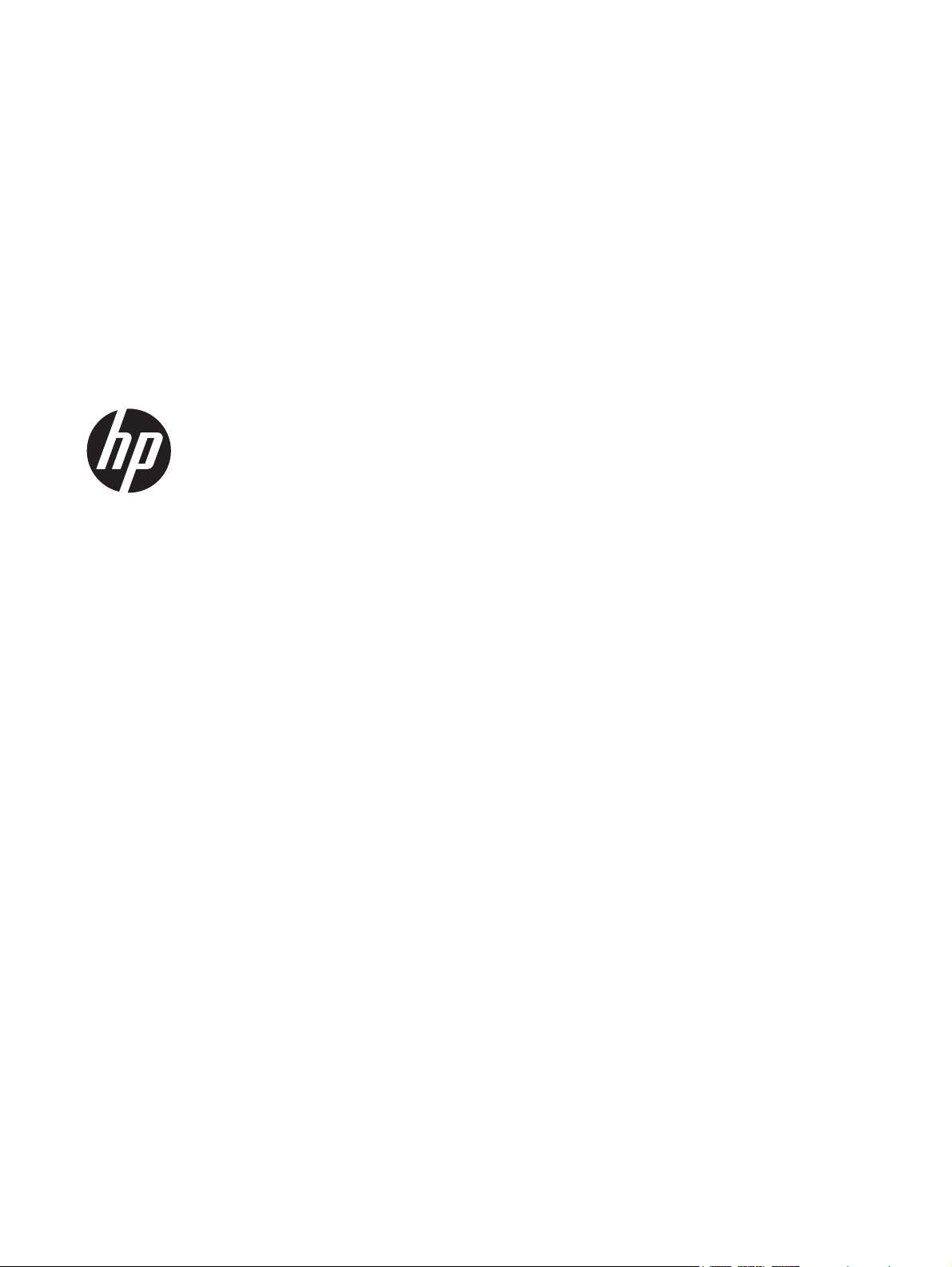
User Guide
Page 2
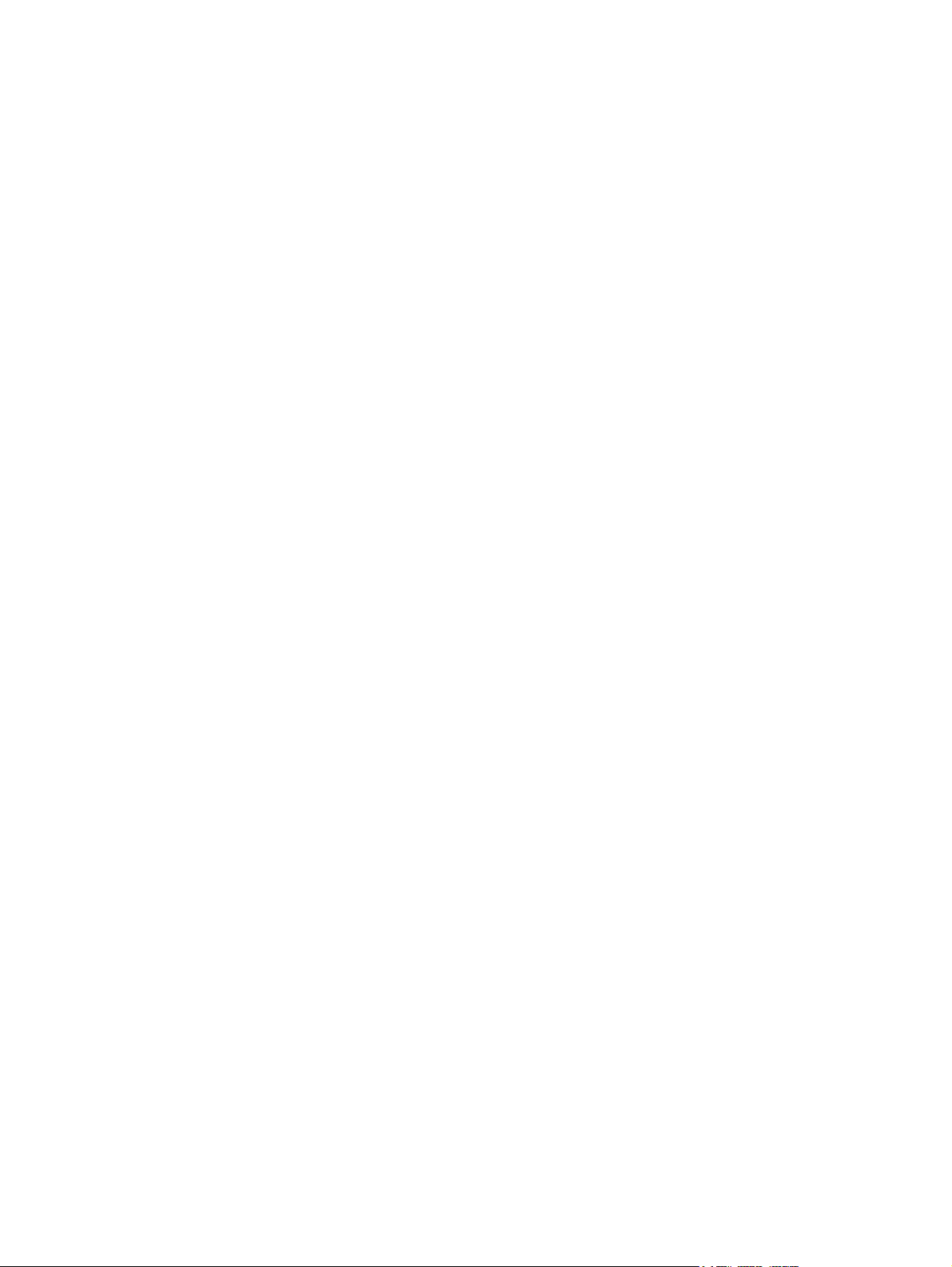
© Copyright 2013 Hewlett-Packard
Development Company, L.P.
The information contained herein is subject
to change without notice. The only
warranties for HP products and services are
set forth in the express warranty statements
accompanying such products and services.
Nothing herein should be construed as
constituting an additional warranty. HP shall
not be liable for technical or editorial errors
or omissions contained herein.
Product notice
This guide describes features that are
common to most models. Some features
may not be available on your computer.
Software terms
By installing, copying, downloading, or
otherwise using any software product
preinstalled on this computer, you agree to
be bound by the terms of the HP End User
License Agreement (EULA). If you do not
accept these license terms, your sole
remedy is to return the entire unused
product (hardware and software) within 14
days for a refund subject to the refund
policy of your place of purchase.
First Edition: September 2013
Document Part Number: 741337-001
For any further information or to request a
full refund of the computer, please contact
your local point of sale (the seller).
Page 3

Safety warning notice
WARNING! To reduce the possibility of heat-related injuries or of overheating the computer, do not
place the computer directly on your lap or obstruct the computer air vents. Use the computer only on
a hard, flat surface. Do not allow another hard surface, such as an adjoining optional printer, or a soft
surface, such as pillows or rugs or clothing, to block airflow. Also, do not allow the AC adapter to
come into contact with the skin or a soft surface, such as pillows or rugs or clothing, during operation.
The computer and the AC adapter comply with the user-accessible surface temperature limits defined
by the International Standard for Safety of Information Technology Equipment (IEC 60950).
iii
Page 4
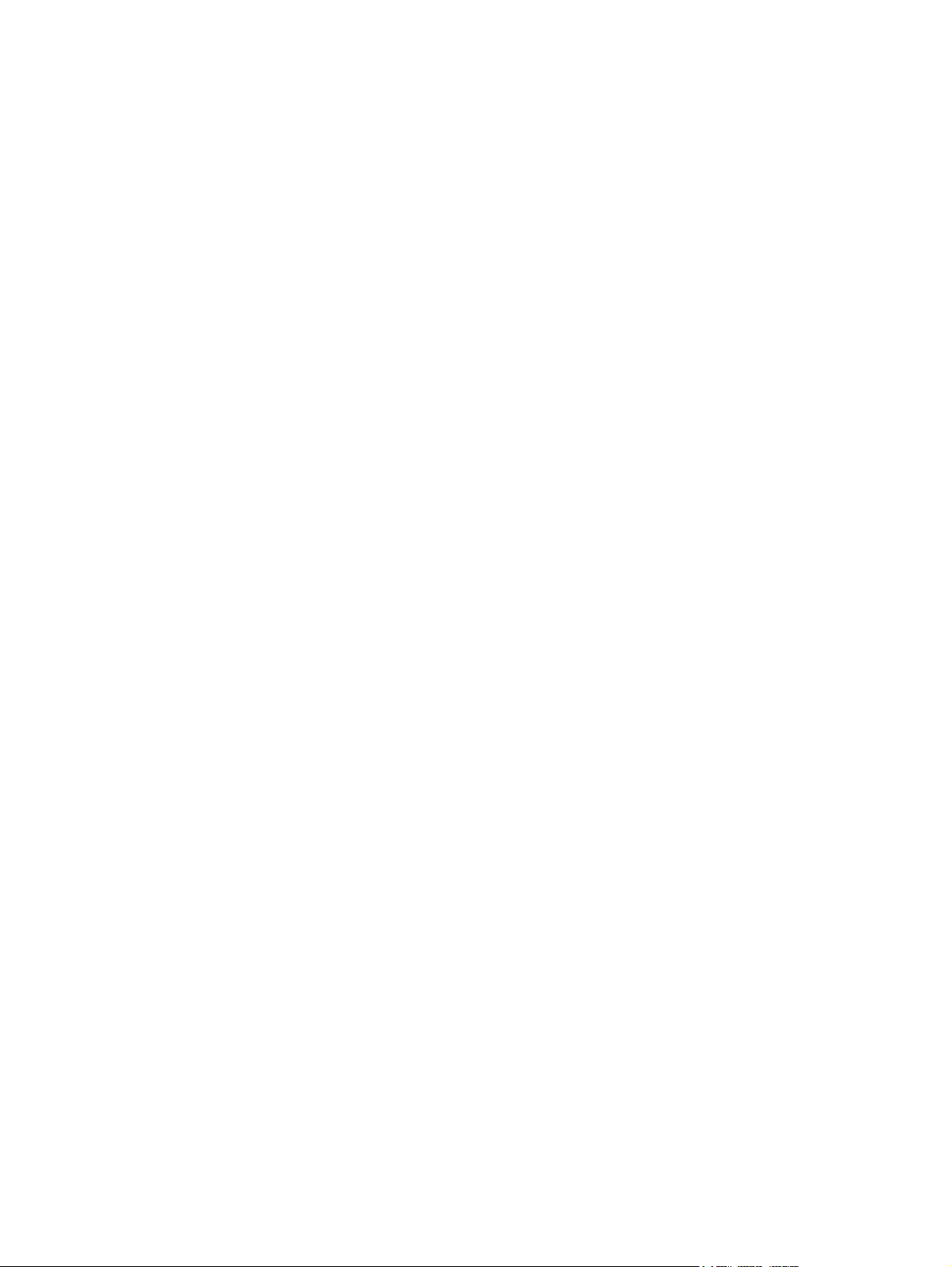
iv Safety warning notice
Page 5
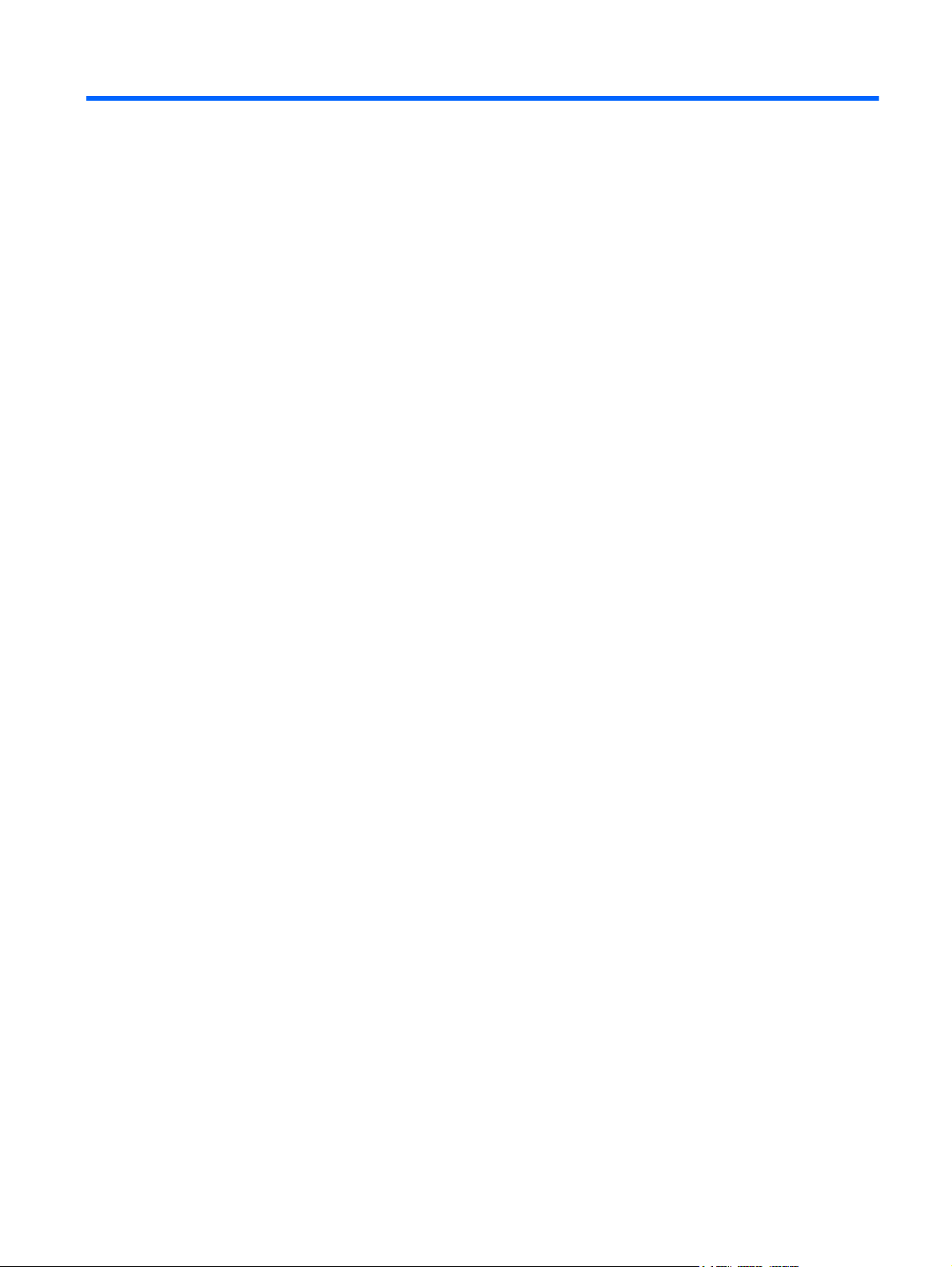
Table of contents
1 Getting to know your computer ..................................................................................................................... 1
Right side ............................................................................................................................................. 1
Left side ................................................................................................................................................ 2
Display .................................................................................................................................................. 3
TouchPad ............................................................................................................................................. 4
Buttons ................................................................................................................................................. 5
Bottom .................................................................................................................................................. 6
Labels ................................................................................................................................................... 7
2 Using TouchPad gestures .............................................................................................................................. 8
Scrolling ................................................................................................................................................ 8
Tapping ................................................................................................................................................ 9
3 Using the action keys ................................................................................................................................... 10
4 Power and Battery ........................................................................................................................................ 12
Factory-sealed Battery ....................................................................................................................... 12
5 More HP resources ....................................................................................................................................... 13
6 Electrostatic Discharge ................................................................................................................................ 14
Index ................................................................................................................................................................... 15
v
Page 6
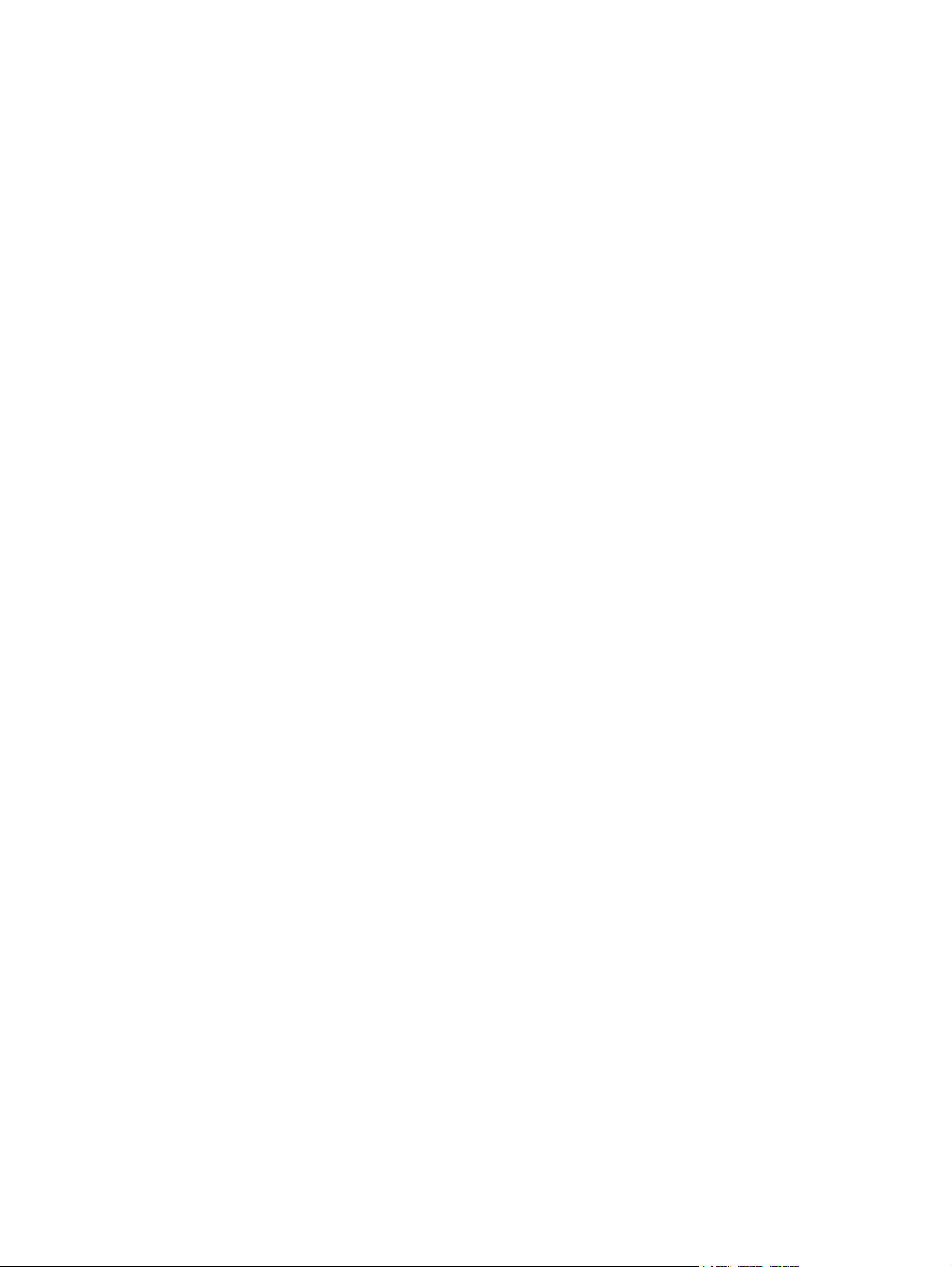
vi
Page 7
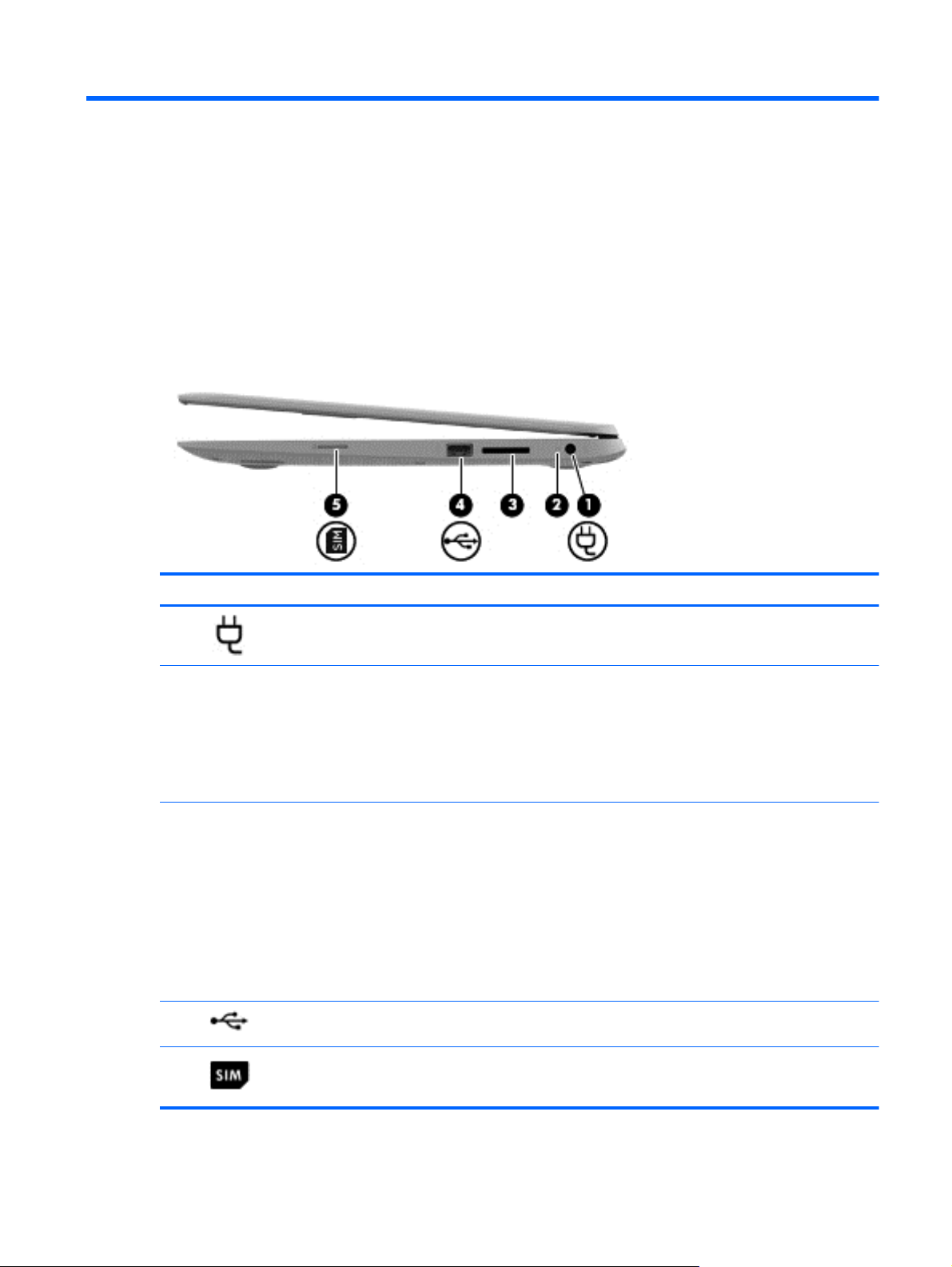
1 Getting to know your computer
Right side
Component Description
(1)
(2) AC adapter light
(3) Memory card reader Reads optional memory cards that store, manage, share, or
(4)
(5)
Power connector Connects an AC adapter.
White: AC adapter is attached
●
● Amber: Battery is charging.
Blinking white: The AC adapter is connected and
●
battery capacity is low
Off: Running on battery power.
●
access information.
To insert a card:
Hold the card label-side up, with connectors facing the slot.
Insert the card into the slot, and then press in on the card
until it is firmly seated.
To remove a card:
Press in on the card until it pops out.
USB 2.0 port Connects an optional USB device, such as a keyboard,
mouse, external drive, printer, or USB hub.
SIM slot (select models only) Supports a wireless subscriber identity module (SIM).
Right side 1
Page 8

Left side
Component Description
(1)
(2)
(3)
(4)
Security cable slot Attaches an optional security cable to the computer.
NOTE: The security cable is designed to act as a
deterrent, but it may not prevent the computer from being
mishandled or stolen.
HDMI port Connects an optional video or audio device, such as a
USB 3.0 ports (2) Each USB 3.0 port connects an optional USB device, such
Audio-out (headphone) jack/Audio-in
(microphone) combo jack
high-definition television, or any compatible digital or audio
device.
as a keyboard, mouse, external drive, printer, or USB hub.
Connects optional powered stereo speakers, headphones,
earbuds, a headset, or a television audio cable. Also
connects an optional headset microphone. This jack does
not support optional microphone-only devices.
WARNING! To reduce the risk of personal injury, adjust
the volume before using headphones, earbuds, or a
headset. For additional safety information, see the
Regulatory, Safety and Environmental Notices. For further
information, please see
NOTE: When a device is connected to the jack, the
computer speakers are disabled.
NOTE: Be sure that the device cable has a 4-conductor
connector that supports both audio-out (headphone) and
audio-in (microphone).
More HP resources on page 13.
(5) Power light
2 Chapter 1 Getting to know your computer
White: Computer is on
●
● Blinking white: Computer is in sleep mode
Off: Computer is off
●
Page 9

Display
NOTE: The position of the WLAN antennas differs according to model. If your model has WWAN
capability in addition to WLAN, the WLAN antennas will be are located below the display. See (1) in
the table below.
Component Description
(1) WLAN antennas (2)* Send and receive wireless signals to communicate with wireless
(2) Webcam light On: The webcam is in use.
(3) HP TrueVision HD Webcam Records video, captures still photographs, and allows you to
(4) Internal microphone Records sound.
(5) Internal display switch Turns off the display and initiates Sleep if the display is closed
(6) WWAN antennas (2)* (select models only) Send and receive wireless signals to communicate with wireless
*The antennas are not visible from the outside of the computer. For optimal transmission, keep the areas immediately
around the antennas free from obstructions. For wireless regulatory notices, see the section of the Regulatory, Safety and
Environmental Notices that applies to your country or region.
local area networks (WLANs).
NOTE: To set up a WLAN and connect to the Internet, you
need a broadband modem (either DSL or cable) (purchased
separately), high-speed Internet service, purchased from an
Internet service provider, and a wireless router (purchased
separately).
video conference and chat online using streaming video.
while the power is on.
NOTE: The internal display switch is not visible from the
outside of the computer.
wide area networks (WWANs).
Display 3
Page 10

TouchPad
Component Description
(1) TouchPad zone Reads your finger gesture to move the pointer or activate
items on the screen.
For more information, see
on page 8.
Using TouchPad gestures
4 Chapter 1 Getting to know your computer
Page 11

Buttons
Component Description
(1)
Power button
When the computer is off, press the button to turn on
●
the computer.
When the computer is in the Sleep state, press the
●
button briefly to exit Sleep.
● When the computer is on and you want to lock the
screen, press the power button until you see the sign-in
screen appear. Pressing the power button during
screen-lock mode turns off the computer.
When the computer is on and you want to turn it off,
●
press and hold the power button.
Buttons 5
Page 12

Bottom
Component Description
(1) Vents (2) Enable airflow to cool internal components.
NOTE: The computer fan starts up automatically to cool
internal components and prevent overheating. It is normal
for the internal fan to cycle on and off during routine
operation.
(2) Speakers (2) Produce sound.
6 Chapter 1 Getting to know your computer
Page 13

Labels
The labels affixed to the computer provide information you may need when you troubleshoot system
problems or travel internationally with the computer:
IMPORTANT: All labels described in this section will be affixed to the bottom of the computer.
For help finding these locations, refer to Getting to know your computer on page 1.
●
Service label—The label affixed to the bottom of your computer provides important information
to identify the unit. When contacting support, you will probably be asked for the serial number,
and possibly for the product number or the model number. Locate these numbers before you
contact support.
Component
(1) Product name
(2) Serial number (s/n)
(3) Part number/Product number (p/n)
(4) Warranty period
(5) Model description (select models only)
Regulatory label(s)—Provide(s) regulatory information about the computer.
●
Wireless certification label(s)—Provide(s) information about optional wireless devices and the
●
approval markings of some of the countries or regions in which the devices have been approved
for use.
SIM (subscriber identity module) label (select models only)—Provides the ICCID (Integrated
●
Circuit Card Identifier) of the SIM.
Labels 7
Page 14

2 Using TouchPad gestures
A TouchPad allows you to control the pointer on the screen using your fingers.
Scrolling
Scrolling is useful for moving up, down, or sideways on a page or image.
Place two fingers slightly apart on the TouchPad zone and then drag them up, down, left, or
●
right.
8 Chapter 2 Using TouchPad gestures
Page 15

Tapping
To make an on-screen selection, use the Tap function on the TouchPad.
●
●
Use one-finger tapping to make an on-screen selection or to launch an app.
Use two-finger tapping to open app menus.
Tapping 9
Page 16

3 Using the action keys
For more information on action keys and keyboard shortcuts, go to https://chromebook.com/hp14.
Icon Key Description
esc esc is a key that interacts with other keys to activate the computer's functions.
Back Go to the previous page in your browser history.
Forward Go to the next page in your browser history.
Reload Reload your current page.
Full screen Open your page in full-screen mode.
Switch
window
Brightness
down
BrightnessupIncreases the screen brightness incrementally as long as you hold down the key.
Mute Mutes speaker sound.
Volume
down
Switch to your next window.
Decreases the screen brightness incrementally as long as you hold down the key.
Decreases speaker volume incrementally as long as you hold down the key.
10 Chapter 3 Using the action keys
Page 17

Icon Key Description
Volume up Increases speaker volume incrementally as long as you hold down the key, and
Power
button
restores sound from mute.
When the computer is off, press the button to turn on the computer.
●
● When the computer is in the Sleep state, press the button briefly to exit Sleep.
When the computer is on and you want to lock the screen, press the power
●
button until you see the sign-in screen appear. Pressing the power button during
screen-lock mode turns off the computer.
When the computer is on and you want to turn it off, press and hold the power
●
button.
Recovery mode key combination
Press and hold the esc +
+ to force the system into recovery mode.
For more information on recovery, go to
recovery information.
https://support.google.com/chromeos/ and search for
11
Page 18

4 Power and Battery
Factory-sealed Battery
Do not attempt to remove or replace the factory-sealed battery. Removing or replacing the battery
could affect your warranty coverage. If the battery is no longer holding a charge, contact support.
When a battery has reached the end of its useful life, do not dispose of the battery in general
household waste. Follow the local laws and regulations in your area for battery disposal.
Charging the Battery
1. Connect the AC adapter to the computer.
2. Verify that the battery is charging by checking the AC adapter light. This light is located on the
computer's right side, next to the power connector.
AC adapter
light
White The AC adapter is connected and the battery is charged.
Blinking white The AC adapter is connected and battery capacity is low.
Amber The AC adapter is connected and the battery is charging.
Off The AC adapter is not connected or is not working properly, and the computer is using battery power.
3. While the battery is charging, keep the AC adapter connected until the AC adapter light turns
white.
If the battery will not charge, please contact support.
Status
12 Chapter 4 Power and Battery
Page 19

5 More HP resources
You have already used Setup Instructions to turn on the computer and locate this guide. To locate
product details, how-to information, and more, use this table.
Resource Contents
Setup Poster
Help and Support
For U.S. support, go to http://www.hp.com/go/contactHP. For
worldwide support, go to http://welcome.hp.com/country/us/en/
wwcontact_us.html.
Worldwide support web page
To get support in your language, go to http://welcome.hp.com/
country/us/en/wwcontact_us.html.
Safety & Comfort Guide
Go to http://www.hp.com/ergo.
Regulatory, Safety and Environmental Notices
This guide is provided in the box.
Limited Warranty
This guide is provided in the box, or go to http://www.hp.com/go/
orderdocuments.
Overview of computer setup and features.
●
A broad range of how-to information and
●
troubleshooting tips.
● Online chat with an HP technician.
Email support.
●
Find support telephone numbers.
●
● Locate HP service center locations.
Proper workstation setup.
●
● Guidelines for posture and work habits that
increase your comfort and decrease your risk
of injury.
● Electrical and mechanical safety information.
Important regulatory notices, including proper
●
battery disposal information.
Specific warranty information about this
●
computer.
13
Page 20

6 Electrostatic Discharge
Electrostatic discharge is the release of static electricity when two objects come into contact—for
example, the shock you receive when you walk across the carpet and touch a metal door knob.
A discharge of static electricity from fingers or other electrostatic conductors may damage electronic
components. To prevent damage to the computer, damage to a drive, or loss of information, observe
these precautions:
If removal or installation instructions direct you to unplug the computer, unplug it after being
●
properly grounded and before removing a cover.
● Keep components in their electrostatic-safe containers until you are ready to install them.
Avoid touching pins, leads, and circuitry. Handle electronic components as little as possible.
●
Use nonmagnetic tools.
●
Before handling components, discharge static electricity by touching an unpainted metal surface
●
of the component.
If you remove a component, place it in an electrostatic-safe container.
●
If you need more information about static electricity or assistance with component removal or
installation, contact support.
14 Chapter 6 Electrostatic Discharge
Page 21

Index
A
AC adapter light 12
action keys 10, 11
functions 10
using 10
audio-in (microphone) jack 2
audio-out (headphone) jack 2
B
Back 10
battery 12
battery bay 7
Brightness down 10
Brightness up 10
C
components
bottom 6
display 3
left side 2
right side 1
E
electrostatic discharge 14
F
Forward 10
Full screen 10
H
HDMI port, identifying 2
I
integrated webcam light,
identifying 3
internal microphone, identifying 3
J
jack
audio-in (microphone) 2
audio-out (headphone) 2
L
labels 7
regulatory 7
service 7
SIM 7
wireless certification 7
WLAN 7
lights
power 1, 2
webcam 3
M
Memory card reader 1
Memory card reader, identifying
1
Mute 10
N
Next window 10
P
ports
HDMI 2
USB 2.0 1
USB 3.0 2
power lights, identifying 1, 2
product name and number,
computer 7
R
Recovery mode key combination
11
regulatory information
regulatory label 7
wireless certification labels 7
Reload 10
S
scrolling TouchPad gesture 8
security cable slot, identifying 2
serial number 7
service label, computer 7
slots
security cable 2
speakers, identifying 6
T
TouchPad gestures 8
scrolling 8
TouchPad zone, identifying 4
traveling with the computer 7
U
USB 2.0 ports, identifying 1
USB 3.0 ports, identifying 2
V
vents, identifying 6
Volume down 10
Volume up 11
W
webcam light, identifying 3
webcam, identifying 3
wireless antennas, identifying 3
wireless certification label 7
WLAN antennas, identifying 3
WLAN device 7
WLAN label 7
WWAN antennas, identifying 3
Index 15
