Page 1
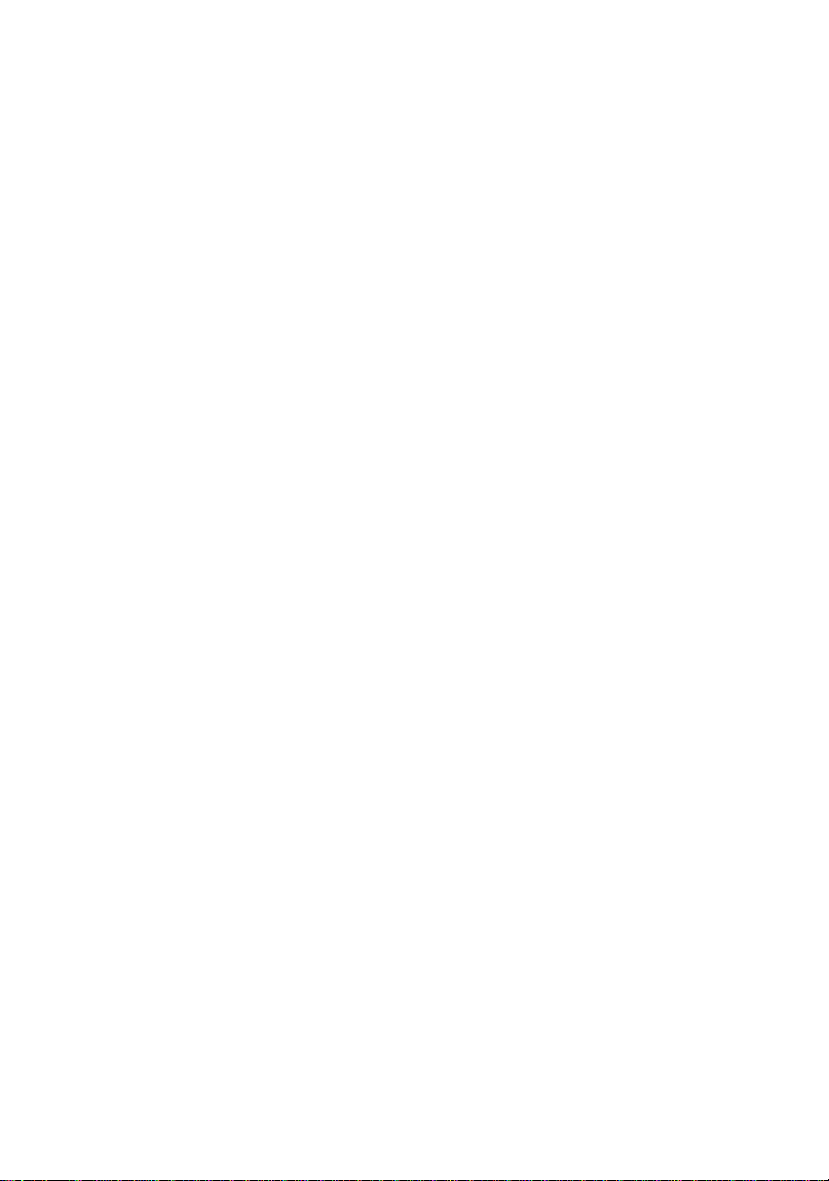
HP 6S Scientific Calculator
H
1
Page 2
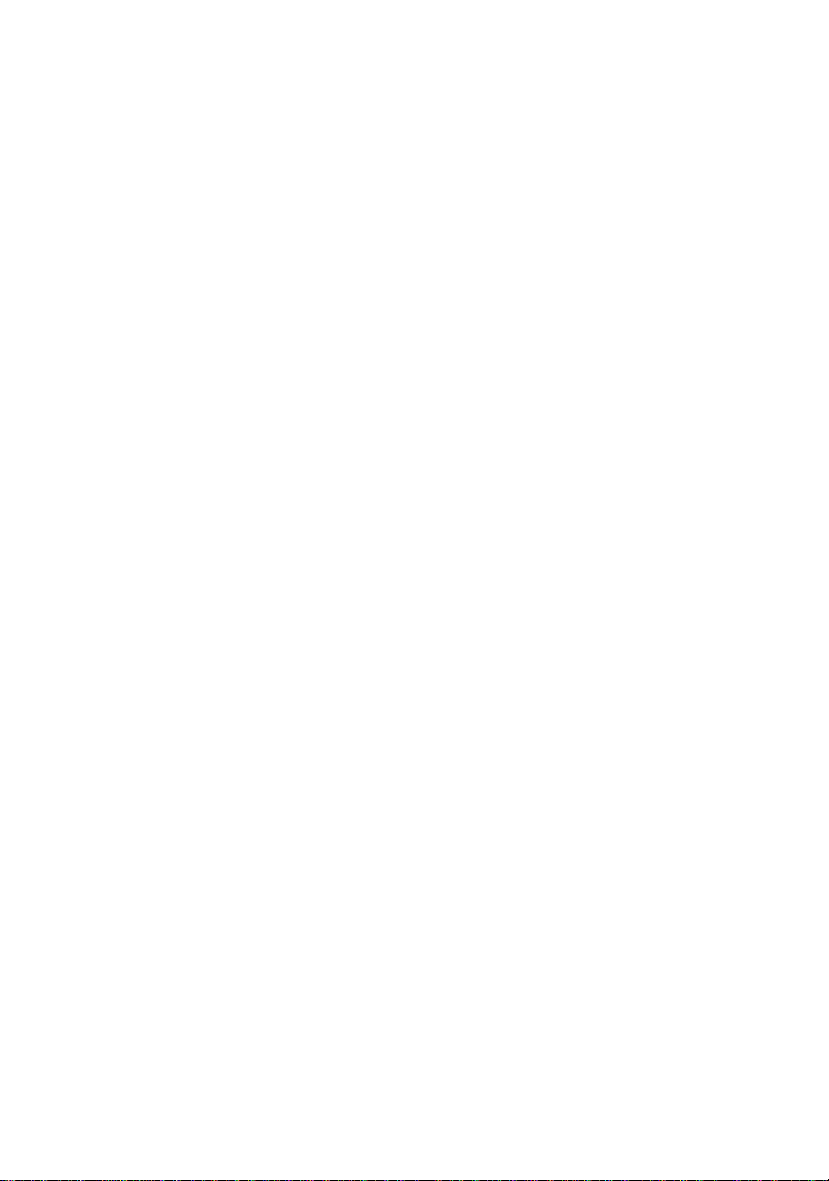
NOTICE
This manual and any examples contained herein are provided as is and are subject to change
without notice. Except to the extent prohibited by law, Hewlett-Packard Company makes no
express or implied warranty of any kind with regard to this manual and specifically disclaims
the implied warranties and conditions of merchantability and fitness for a particular purpose
and Hewlett-Packard Company shall not be liable for any errors or for incidental or consequential
damage in connection with the furnishing, performance or use of this manual and the examples
herein.
© Hewlett-Packard Company 1999. All rights reserved.
REGULATORY INFORMATION
USA
This calculator has been tested and found to comply with the limits for a Class B digital device,
pursuant to part 15 of the FCC Rules. These limits are designed to provide reasonable protection
against harmful interference in a residential installation. This calculator generates, uses and
can radiate radio frequency energy and may interfere with radio and television reception. In
the unlikely event that this equipment does cause interference to radio or television reception,
try the following:
• reorient or relocate the receiving antenna
• increase separation between the calculator and the receiver
• consult your dealer or an experienced radio/TV technician for help.
CANADA
This Class B digital apparatus complies with Canadian ICES-003.
Cet appareil numérique de la classe B est conforme à la norme NMB-003.
2
Page 3
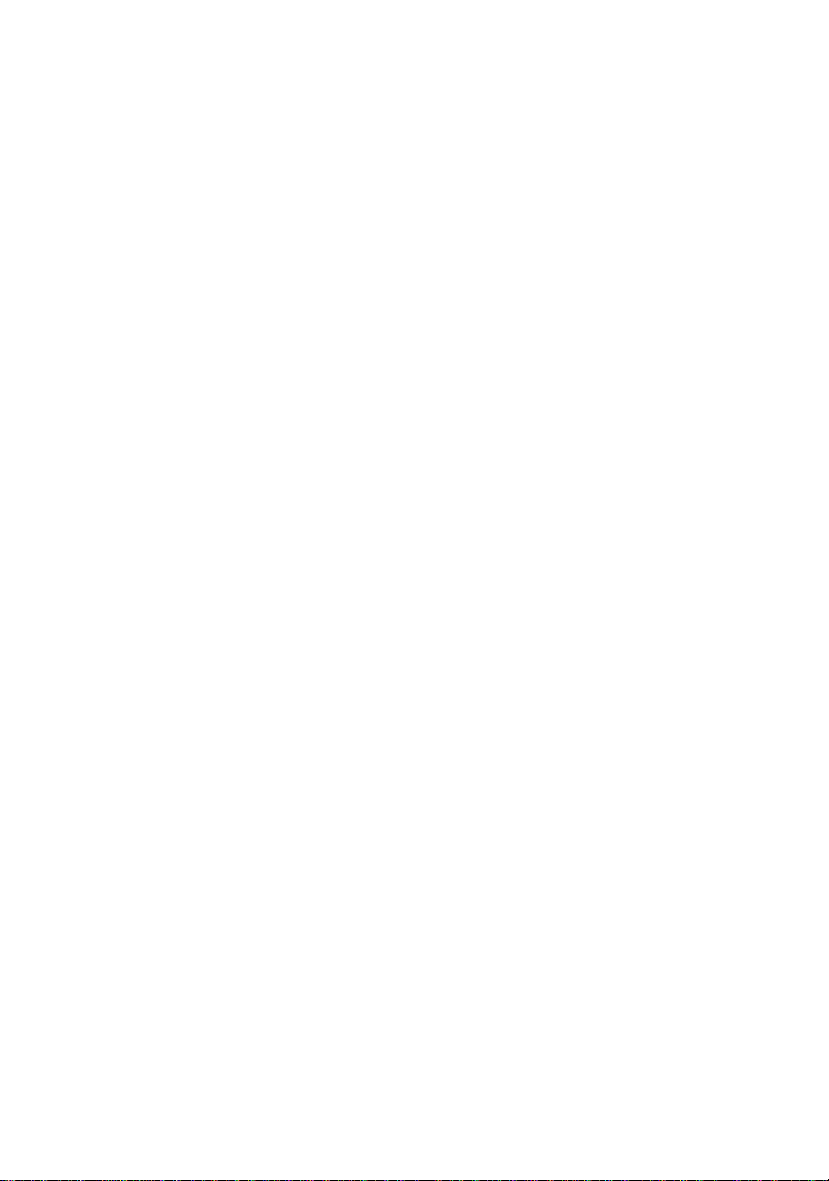
Contents
1. Keyboard 5
General keys 5
Memory keys 5
Special keys 5
Base-n keys 5
Function keys 6
Statistical keys 6
2. The display 7
Exponent displays 7
3. Basic functions 8
Entering numbers 8
Entering negative numbers 8
Entering exponential numbers 8
Arithmetic operator 8
Equals 8
Making corrections 9
Clearing errors 9
Fixing the number of decimal places displayed 9
Setting the display to scientific notation 9
4. Calculations 10
Precision 10
Order of operations 10
Simple calculations 10
Specifying the order of calculations 10
Re-using arithmetic operations 11
Using memory 11
Fraction arithmetic 11
Percentage calculations 12
5. Other functions 13
Converting minutes and seconds to decimal format 13
Conversion between angles, radians and grads 13
Trigonometric functions 13
Hyperbolic functions 14
Logarithmic functions 14
Powers and roots 14
Miscellaneous functions 15
Polar to rectangular coordinates conversions 15
Rectangular to polar coordinates conversions 15
3
Page 4
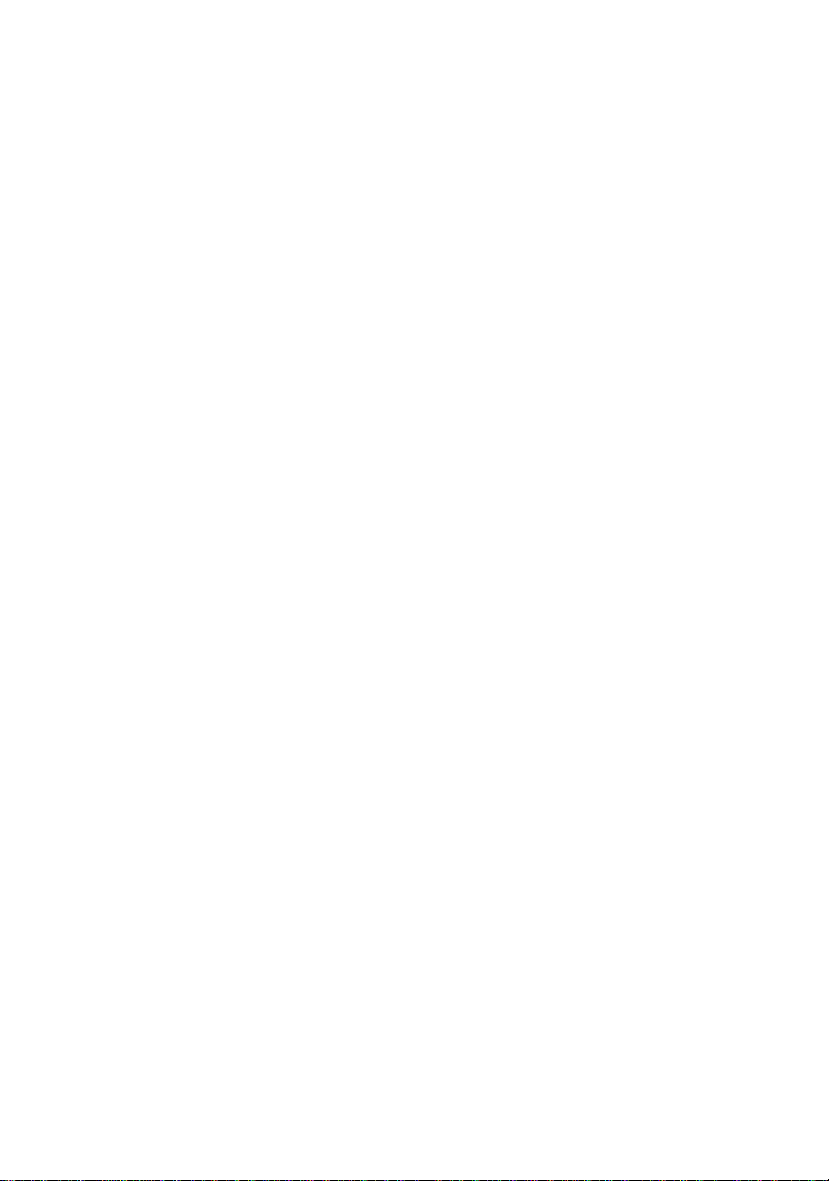
6. Binary, octal and hexadecimal values 16
Binary/octal/decimal/hexadecimal conversions 16
Binary/octal/decimal/hexadecimal calculations 16
Logical operations 17
Radix complement 18
7 . Using statistics 19
Entering a list of data items to analyse 19
Using statistical functions on your data 19
8 . Specifications 20
9 . Changing the battery 21
4
Page 5
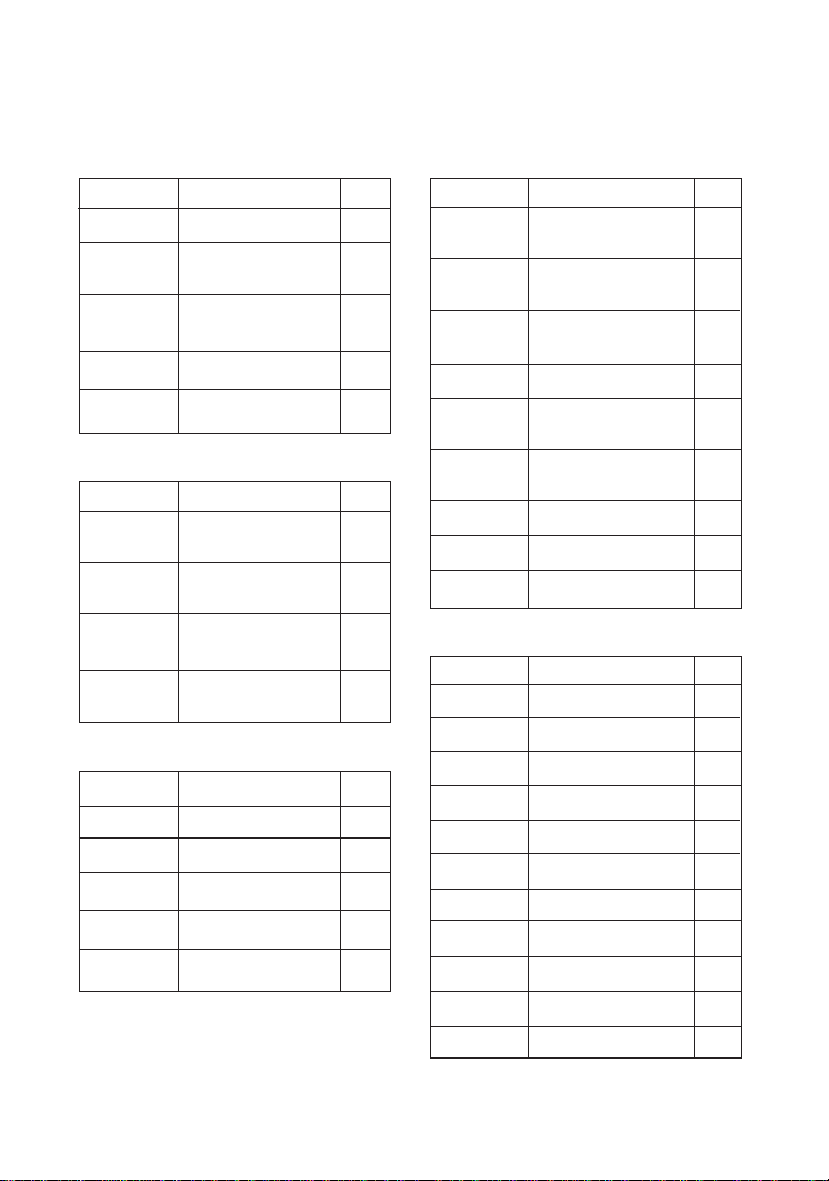
1. Keyboard
General keys
Key Functions Page
0 to9:. Data entry 8
+-* Basic calculation 8
d=
¡ Reset the calculator 9
and clear the memory
Ô Clear/clear error 9
Ó Change sign 8
Memory keys
Key Functions Page
r Retrieve data from the 11
independent memory
´ Store display data in 11
memory
³ Exchange of display data 11
and contents of memory
m Add displayed data to 11
memory
Special keys
Key Functions Page
I Inverse 7
M Mode 7
() Brackets (parentheses) 10
¹ Exponent 8
P Pi 13
Key Functions Page
ØÅ Sexagesimal/decimal 13
notation conversion
¯ Mode of angle 13
DEG→RAD→GRAD→DEG
Ù Angular conversion of data 13
DEG→RAD→GRAD→DEG
² Register exchange 11
Õ Clearing the last 9
entered digit
¼ Fix the number of digits 9
after the decimal point
» Floating notation 9
½ Scientific notation 9
¾ Engineering notation 15
Base-n keys
Key Functions Page
¤
¥
¦ Hexadecimal 16
§ Octal 16
A to F Hexadecimal numbers only 1618
&
o
x Exclusive Or 17
X
Decimal 16
Binary 16
And 17
Or 17
Exclusive Nor 17
Ì Not 17
N Negative 18
Keyboard
5
Page 6
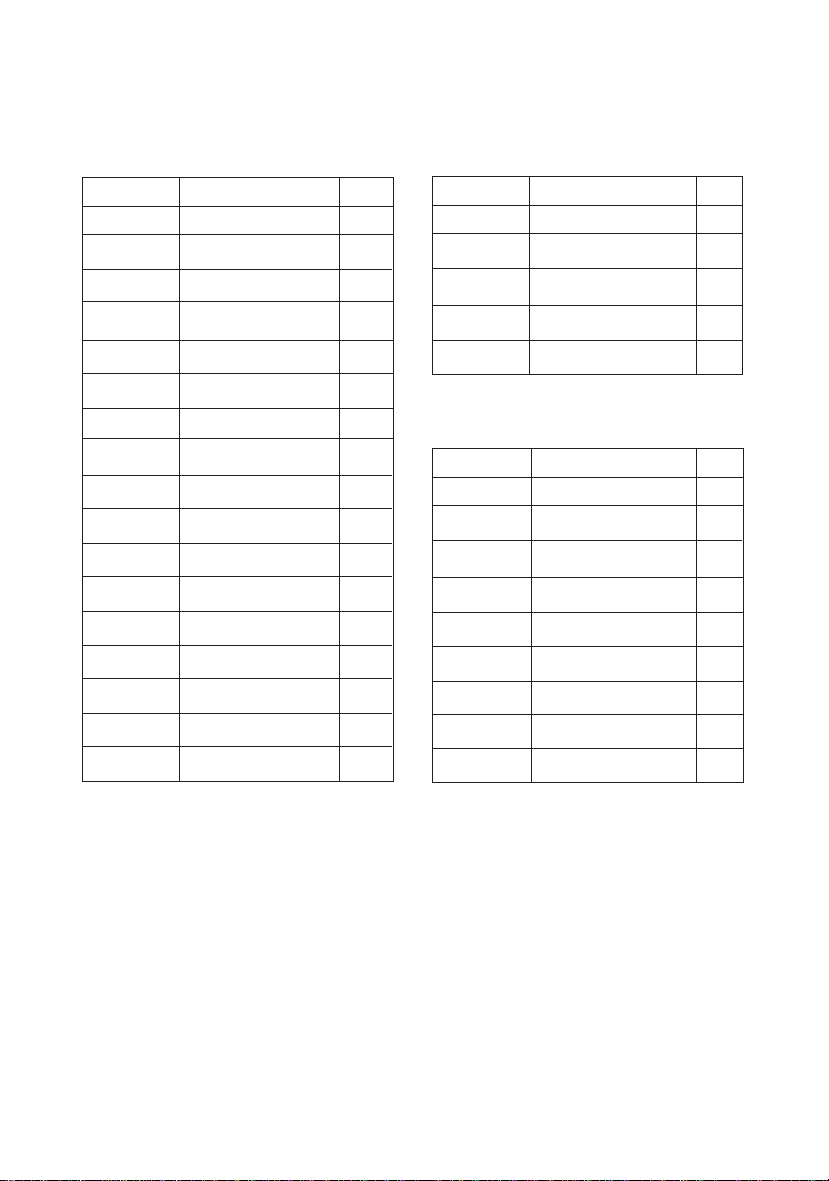
Function keys
Key Functions Page
s
c
Sine 13
Cosine 13
t Tangent 13
S
Arc sine 13
¨ Arc cosine 13
T Arc tangent 13
ª
Hyperbolic 14
L Common logarithm 14
Û Common antilogarithm 14
È Natural logarithm 14
Ð
Natural antilogarithm 14
 Square root 14
º Square 14
ˬ Fraction 12
Ý
Cube root 14
Ç Reciprocal 12
Æ Factorial 14
K e y Functions Page
É
Power 8
Ê Root 14
Ä
Rectangle to polar 15
à Polar to rectangular 15
% Percent 12
Statistical keys
Key Functions Page
¿
À Data entry 19
Á
Ñ
Ò Population standard deviation 19
Ï
n Number of data 19
Í Sum of value 19
Î
Statistical data mode 19
Data delete 19
Sample standard deviation 19
Arithmetic mean 19
Sum of square value 19
6
Keyboard
Page 7
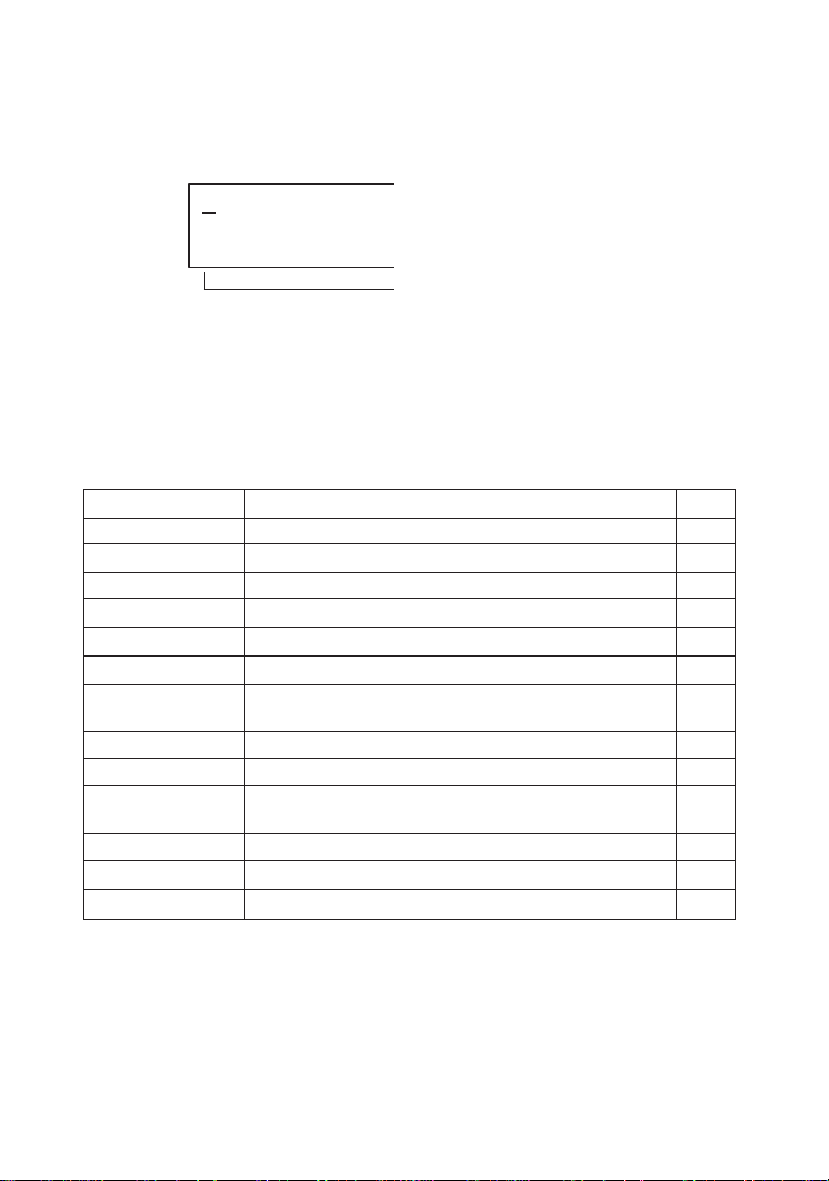
2. The display
X
M
1 2
.
E
INV HYP BIN OCT HE
The display shows input data, interim results and answers to calculations. The mantissa section displays up to 10
digits. The exponent section displays up to ±99.
Display Meaning Page
-E- Indicates an error 9
INV I has been pressed to enable inverse key functions 9
M Indicates that data is stored in the memory 11
HYP ª has been pressed for hyperbolic functions 14
BIN, OCT, HEX BASE-N mode has been selected 16
SD Statistical mode has been selected 19
DEG, RAD, GRAD ¯ has been pressed to switch between the DEG, RAD and GRAD 13
FIX (this does not display) The number of decimal places of a displayed value has been set 9,15
SCI
(this does not display) Converts a displayed value to exponent display 9
(this does not display) Converts a displayed value to exponent display of which the exponent 15
ENG
FLO
(this does not display) Convert a SCI or ENG form display to a normal display value 15
45Ö12×123 45
12.°3'45.6" Sexagesimal figure 12°3'45.6" 13
angle types
is a multiple of 3 and mantissa is between 0 to 999
12
/123 11
543
Mantissa
LCD Diagram
Exponent displays
The display can show calculation results only up to 10 digits long. When an intermediate value or a final result is
longer than 10 digits, the calculator automatically switches over to exponential notation. Values greater than
9,999,999,999 are always displayed exponentially.
The Display
7
Page 8

3. Basic functions
Entering numbers
123
etc
Press the number keys to enter numbers.
Press . for a decimal point.
.
Entering negative numbers
Ó Press after a number to make it negative.
5.08Ó -5.08
Entering exponential numbers
¹ Press to enter an exponential number.
9
3.08×10
Arithmetic operator
+-*
dÉ
Press to perform an arithmetic operation on the value displayed.
You must enter a number after the arithmetic operator.
If you press more than one arithmetic operator in sequence, the calculator only performs
the last operation (the last key pressed).
3.08¹9 3.08
4*d+-+5 9.
09
Equals
= Press to complete your calculation and display a result. If you press = more than once
without entering a number, the calculator performs the last arithmetic operation on the value
displayed.
4×8 4*8= 32.
4*8== 256.
8
Basic functions
Page 9

Making corrections
Õ Press to delete the last number entered.
Ô Press to remove the displayed value, but retain the calculation being performed.
Press after the arithmetic operator to cancel the entire calculation.
5+5+5+6Ô5= 20.
5+5+5+Ô= 0.
Clearing errors
Ô Press to clear an error (indicated by -E- in the display)eg, an overflow errorand retain
data in the memory.
¡ Press to reset the calculator and clear the memory (solar model only).
Fixing the number of decimal places displayed
I¼ Press after your arithmetic operation, or after you press ¡, to set the number of decimal
2 places displayed (the number you press is the number of decimal places you want to
display). The calculator rounds the number in the display but maintains full precision internally.
I Press to reset the floating decimal point.
¼.
Setting the display to scientific notation
I Press to set the display to scientific notation and express the number as a power of10eg,
½ .0043 is displayed as 4.3.
-03
to represent 4.3×10-3.
I Press to reset the display to the floating format.
»
Basic functions
9
Page 10

4. Calculations
Precision
The HP 6S scientific calculator calculates answers to 12-digit accuracy, but rounds answers
to 10 digits in the display. When it performs a calculation using the result of a previous
calculation, it uses the stored 12-digit value and not the 10-digit value displayed.
Order of operations
The HP 6S scientific calculator performs operations in the following order:
º, Ê, Ä, Ã
*, d
+, &
o, x, X
Simple calculations
Perform calculations in the same way that you write them on paper.
7.2×8.5 4.7×3.9
4×8 4*8= 32.
7.2*8.5-4.7*3.9= 42.87
Specifying the order of calculations
( ) Use brackets to specify the order of calculations. You can nest as many as six levels of
brackets.
You do not need to enter the closing brackets. The calculator inserts them for you, although it
does not display them.
-5(4+3) 5Ó*(4+3= -35.
10
Calculations
Page 11

Re-using arithmetic operations
++
or
**
etc
Press the arithmetic operator key twice to re-use an arithmetic operation on a new number. The
calculator stores the operation and applies it when you enter another number and press =.
Store a calculation for re-use by enclosing it in brackets.
Clear the stored arithmetic operation by pressing Ô.
3+2.3 3++2.3= 5.3
6+2.3 6= 8.3
9+2.3 9= 11. 3
4(3×6) 4**(3*6= 72.
-5(3×6) 5Ó= -90.
Using memory
´
m
r
³
Ô
¡
f
e
The HP 6S scientific calculator has one independent memory.
M is displayed when there is a value in memory.
Press Ô to clear the display or cancel the current calculation without clearing the memory.
Press ´ to store the displayed value in memory.
Press m to add the displayed value to the memory.
Press r to retrieve the contents of memoryto determine its value or include it in your
calculation.
Press I³ to display the contents of memory and replace it with the value that was
displayed before the keys were pressed.
Press ¡ to clear the display and the memory (solar model).
Press fe to clear the display and the memory (battery model).
Fraction arithmetic
Ë Press to enter fractions.
Press Ë after = to display the fraction as a decimal.
In the display, a fraction is reduced to its lowest terms when you press a function command
key (×,÷,+,-) or =.
5
4
/6 × (3+12/3) ÷ 78/9
4Ë5Ë6*(3+1Ë2Ë3)d7Ë8Ë9= 2Ö61×71.
Ë 2.86
Calculations
11
Page 12

(1.5×107) [(2.5×106) × 3/100] =
1.5¹7-2.5¹6*3Ë100= 149250000.
456
/78 = 811/13 3Ë456Ë78 3Ö456×78.
3
I¬ Press these keys to switch between proper and improper fractions.
115
811/13 =
The answer to a calculation involving both fractions and decimals is displayed as a decimal.
41
/52 × 78.9 41Ë52*78.9= 62.20961538
/13 8Ö11×13.
Percentage calculations
I% Press to perform percentage calculations.
12% of 1500 1500*12I%= 180.
660 as a percentage of 880 660d880I%= 75.
2500 plus 15% 2500+15I% 375.
25% discount on 3500 3500-25I% 875.
= 8Ö11×13.
I¬ 11 5×13.
I¬ 8Ö11×13.
= 2875.
12
= 2625.
26% of 2200; 26% of 3300; 26% of 3800;
2200**26I%= 572.
3300= 858.
3800= 988.
$80 last week; $100 this week: what % is the new value of the old value?
100d80I%= 125.
What % is 138gm to 150gm and 129gm to 150gm?
138dd150I%= 92.
129= 86.
Calculations
Page 13

5. Other functions
Converting minutes and seconds to decimal format
Ø Press to convert minutes and seconds (sexagesimal figure) to decimal format. When you
enter the sexagesimal figure, enter the degrees to the left of the decimal point, and minutes
and seconds to the rightthe first and second digits to the left of decimal point are minutes
and the third and subsequent digits seconds.
IÅ Press to convert decimal format to sexagesimal format.
14°25′36″ 14.2536Ø 14.42666667
IÅ 14°25′36″
Conversion between angles, radians and grads
IÙ 45° = 0.785398163 rad = 50 grad 45IÙ RAD 0.785398163
IÙ GRAD 50.
IÙ
Trigonometric functions
DEG 45.
Press ¯
to switch
between
RAD, DEG
and GRAD
sin (π/6 rad) = RAD IPd6=s RAD 0.5
cos 63°52′41″ = DEG 63.5241Ø
tan (-35 grad) = GRAD 35Ót
2 • sin 45° x cos 65° = DEG 2*45s*65c=
1
cot 30° =
sec (
cosec 30° = sin 30° 30sÇ
cos
/tan 30° = DEG 30tÇ DEG 1.732050808
π
/3 rad) = cos (π/3 rad) RAD IPd3=cÇ RAD 2.
1
1
-
√2
2
RAD 2IÂÓd2=c RAD 0.760244597
DEG 63.87805556
DEG 0.440283084
c
GRAD-0.612800788
DEG 0.597672477
DEG 2.
tan 10.6104 = DEG .6104IT DEG 31.39989118
IÅ 31°23′59.6″
Other functions
DEG
13
Page 14

Hyperbolic functions
sinh 3.6 = 3.6ªs 18.28545536
tanh 2.5 = 2.5ªt 0.986614298
cosh 1.5 sinh 1.5 = 1.5´ªc-M2.352409615
1
30 = 30IªS 4.094622224
sinh
solve tanh 4x = 0.88
1
0.88
tan
x =
= .88IªTd4= 0.343941914
4
Logarithmic functions
log 1.23 (=log10 1.23) = 1.23L 0.089905111
rªs=
M
0.22313016
solve 4x = 64 log 64
x = log
log 456 ÷ In 456 = 456´LdrÈ=
0.4
10
2.3
5.6
1231/7 (=
(78 23)
312 + e10 = 3É12+10IÐ= 553467.4658
Powers and roots
√2 + √3 x √5 = 2IÂ+3IÂ*5IÂ= 5.287196909
3
√5 + 3√-27 = 5IÝ+27ÓIÝ -1.290024053
123 + 302 = 123+30º= 1023.
8! (=1 x 2 x 3 x x 7 x 8 ) = 8IÆ 40320
14
Other functions
+ 5 • e
4
.3
= .4IÛ+5*3ÓIÐ= 2.760821773
64Ld4L= 3.
M
0.434294481
= 5.6É2.3= 52.58143837
7
√123) = 123IÊ7= 1.988647795
-12
= (78-23)É12Ó= 1.305111829
-21
Page 15

Miscellaneous functions
1.234 + 1.234 = I¼21.234+ 1.23
1 ÷ 3 + 1 ÷ 3 = I¼21d3+ 0.33
123m x 456m = 56088m 123*456= 56088.
= 56.088km I¾ 56.088 03
7.8g ÷ 96 = 0.08125g 7.8d96= 0.08125
= 81.25mg I¾ 81.25 - 03
Polar to rectangular coordinates conversions
Formula: x = r • cosθ y = r • sinθ
eg, find the value of x and y when the point P is shown
as θ=60 and the length r=2 in the polar coordinates
DEG 2I²60IÃ 1.
1.234= 2.47
I¼. 2.468
I½ 3.33-01
1d3= 6.67-01
I» 0.67
I¼. 0.666666666
(x)
I² 1.732050808
(y)
I² 1.
(x)
Rectangular to polar coordinates conversions
2
Formula: r = √x
-1y
θ = tan
eg, find the length r and the angle θ in radian when the point
/
(-180°<θ ≥ 180°)
x
P is shown as x=1 and y=√3 in the rectangular coordinates.
+ y
2
RAD 1I²3IÂÄ= 2.
I² 1.047197551
I² 2.
Other functions
(r)
(θ in radian)
(r)
15
Page 16

6. Binary, octal and hexadecimal values
M
¦§
¥¤
Use the M key to set the number base. When you use bases other than 10, you can only
enter numbers valid for the baseeg, in binary mode you can only enter 1 and 0.
M¦ sets the mode to hexadecimal. In hexadecimal mode, A to F keys are enabled.
Note that b and d in hexadecimal mode are shown in lower case to distinguish them from
numbers.
M§ sets the mode to octal.
M¥ sets the mode to binary.
M¤ sets the mode to decimal.
Note: When using a number base other than 10, any fractional part is truncated.
Binary/octal/decimal/hexadecimal conversions
Conversion of 2210 to binary. 22M¥ BIN 10110.
Conversion of 22
Conversion of 513
Conversion of 7FFFFFFF16 to decimal.
Conversion of 123456
Conversion of 1100110
to octal. M§ OCT 26.
10
to binary. 513M¥ E BIN 0.
10
Conversion to binary mode generates an error if the result is greater than 10 digits.
M¦7FFFFFFFM¤ 2147483647.
to octal.
10
123456M§
to decimal.
2
M¥1100110M¤ 102.
OCT 361100.
Binary/octal/decimal/hexadecimal calculations
M 10111
¦§ M¥1011+1101= BIN 11000.
¥¤ 123
16
Binary, octal and hexadecimal values
+ 110102 = 110001
2
x ABC
8
16
=37AF4
=228084
1F2D
100
16
16
10
=7881
=1EC9
2
M§123*M¦ABC= HEX 37AF4.
M¤ 228084.
10
10
16
M¦1F2D-M¤100 7881.
M¦= HEX 1EC9.
Page 17

76548 ÷ 12
= 334.33
= 516
Fractional parts of calculation results are truncated.
10
.10
8
M§7654dM¤12= 334.3333333
M§ OCT 516.
1102+4568x7810÷1A
=390
Multiplication and division are given priority over addition and subtraction in mixed calculations.
BC16 x (14
=15604
=3CF4
Logical operations
&o
xX
Ì
You can use the following logical operations to compare two numbers. When performing
logical operations, keep the following points in mind:
• You cannot use decimal-base numbers in logical operations.
• The calculator compares the binary versions of the numbers you enter. If the number is
less than 10 digits long, the calculator fills values to the left of the number with 0seg, if
you compare hexadecimal F1 to octal 4, the calculator compares 0000010001 to
0000000100.
• If you use one number with a logical operation, the calculator compares it to 0000000000.
The logical operators work in the following way:
1. The operation compares the binary digits in the corresponding positions in each of the
numbers.
2. The operation returns a binary digit corresponding to each position.
3. If you are using a base other than binary, the result is shown in the base of the last
number you entered.
The following logical operators are available:
& returns a 1 for every position where there is a 1 in both numbers.
o returns a 1 for every position where there is a 1 in either number.
x returns a 1 for every position where there is a 1 in either number, but not both numbers.
X returns a 1 for every position where there is the same digit in both numbers.
Ì returns the diminished radix complement.
Press these keys to perform the respective binary, octal, decimal and hexadecimal logical
operations.
M¥110+M§456*
16
M¤78dM¦1A= HEX 390.
16
10
=912
+ 69
10
10
10
16
M¤ 912.
M¦BC*(M¤14+69)= 15604.
M¦ HEX 3CF4.
Binary, octal and hexadecimal values
17
Page 18

1916AND 1A16 = 18
16
M¦19&1A= HEX 18.
120
OR 11012 = 12D
16
16
M¦120oM¥1101= BIN 100101101.
HEX 12d.
XOR 316 = 6
5
16
M¦
16
M¦5X3= HEX 6.
2A
XNOR 5D16 = FFFFFFFF88
16
16
M¦2AX5D= HEX FFFFFFFF88.
1A
AND 2F16 = A
16
16
M¦1A&&2F= HEX A.
NOT of 1010
2
M¥10110Ì BIN 1111101001.
Radix complement
IN Press to calculate and display the radix complement of the hexadecimal, octal or binary
number currently displayedie, 10000000000-the binary version of the number.
18
Binary, octal and hexadecimal values
Page 19

7. Using statistics
M¿ Press to use statistics mode. Statistics mode allows you to enter data and apply the statistics
functions to analyse the data.
Entering a list of data items to analyse
À Press after each data element. When you press À, the calculator displays the number of
data elements entered.
For example, to enter a list of data consisting of 5, 8 and -3, use the following keystrokes:
5 À 8 À3 Ó À
To enter the results of a calculation as a data item, perform the calculation as you would
normally, then press À when the answer is displayed.
You can amend the data entered into the calculator:
To cancel the last entry you made, press Ô before you press À. Note that when you
press Ô, 0 is displayed. Press In to display the number of data elements stored in the
calculator. To delete a data item you entered previously, enter the value again, then press
IÁ.
Using statistical functions on your data
In
ÒÑ
ÏÍ
Î
À
Once you enter a list of data values you can use the following statistical functions:
In The number of data elements entered
IÒ Sample standard deviation
IÑ Population standard deviation
IÏ Arithmetic mean
IÍ The sum of each data element
IÎ The sum of the data elements squared
Find the sample standard deviation of the data 5, 9 13 and 6.
M¿5À9À13À6ÀIÒ SD 3.593976442
4, 1, 82, 59, 2, and 103 were entered, but 59 was entered by
mistake. It should have been 58. To fix the mistake, enter the
wrong number, 59, and IÁ, then enter the right number,
58, and À.
Using statistics
19
Page 20

8. Specifications
Scientific functions/input range
sinx / cosx / tanx |x|<4.5x10
-1
x / cos-1x |x|≥1
sin
-1
x |x|<10
tan
sinhx / coshx |x|≥230.2585092
tanhx |x|<10
sinh-1x |x|<5x10
cosh-1x |x|≥x<5x10
tanh-1x |x|<1
logx / Inx 10
x
e
x
10
x
y
x
√y y>0→x≠0 : -10
√x0≥x<10
2
x
3
√x |x|<10
1
/x |x|<10
n! 0≥x<69 (x: integer)
REC→POL √x
POL→REC |θ|<4.5x10
DMS→DEG |x|≥10
DEG→DMS |x|≥10
π 10 digits
Binary Positive: 0≥x≥1111111111
Octal Positive: 0≥x≥3777777777
Decimal Positive: 0≥x≥9999999999
Hexadecimal Positive: 0≥x≥2540BE3FF
10 degrees
(<25x107πrad,<5x1010grad
100
100
99
99
-99
100
≥x<10
100
-10
<x≥230.2585092
100
-10
<x<100
100
y>0→10
<x•logy<100
y=0→x>0
y<0→x : integer or 1/2n +1 (n : integer)
y=0→x>0
y<0→x : odd number or
100
50
|x|<10
100
100
(x≠o)
2
100
+ y2<10
10
degrees
7
rad, <5x1010grad)
(<25x10
100
0≥r≥10
100
7
Negative: 1000000000≥x≥1111111111
Negative: 4000000000≥x≥7777777777
Negative: -9999999999≥x<0
Negative: FDABF41C01≥x≥FFFFFFFFFF
100< 1
/x•logy<230.2582092
1
/n (n : integer)
20
Specifications
Page 21

Read-out
• Liquid crystal display suppressing unnecessary 0s (zeros).
Power source
• Silicon solar cell (solar model only)
• Alkaline manganese battery (LR43)1 battery for the solar model; 2 batteries for the non-solar model.
Ambient Temperature range
• 0°C40°C (32°F104°F).
Dimensions
• 127mmH x 72mmW x 8.5mmD (not including the wallet).
Net weight
91g (including wallet).
9. Changing the battery
· Replace the battery when:
Replace the battery (alkaline manganese battery (LR43)1 in the solar model and 2 in the non-solar model)
when the display darkens under poor light condition, or disappears, and cannot be restored by pressing ¡.
· To replace the battery:
1. Remove the four screws at the back of the calculator. Don’t loose the screws.
2. Remove the back panel.
3. Remove the old battery. Lever it out with a sharp object like a pen.
4. Install the new battery with the + sign at the uppermost.
5. Replace the back panel and the screws.
6. Check the display to make sure it is showing 0 in DEG mode.
Changing the battery
21
