Page 1
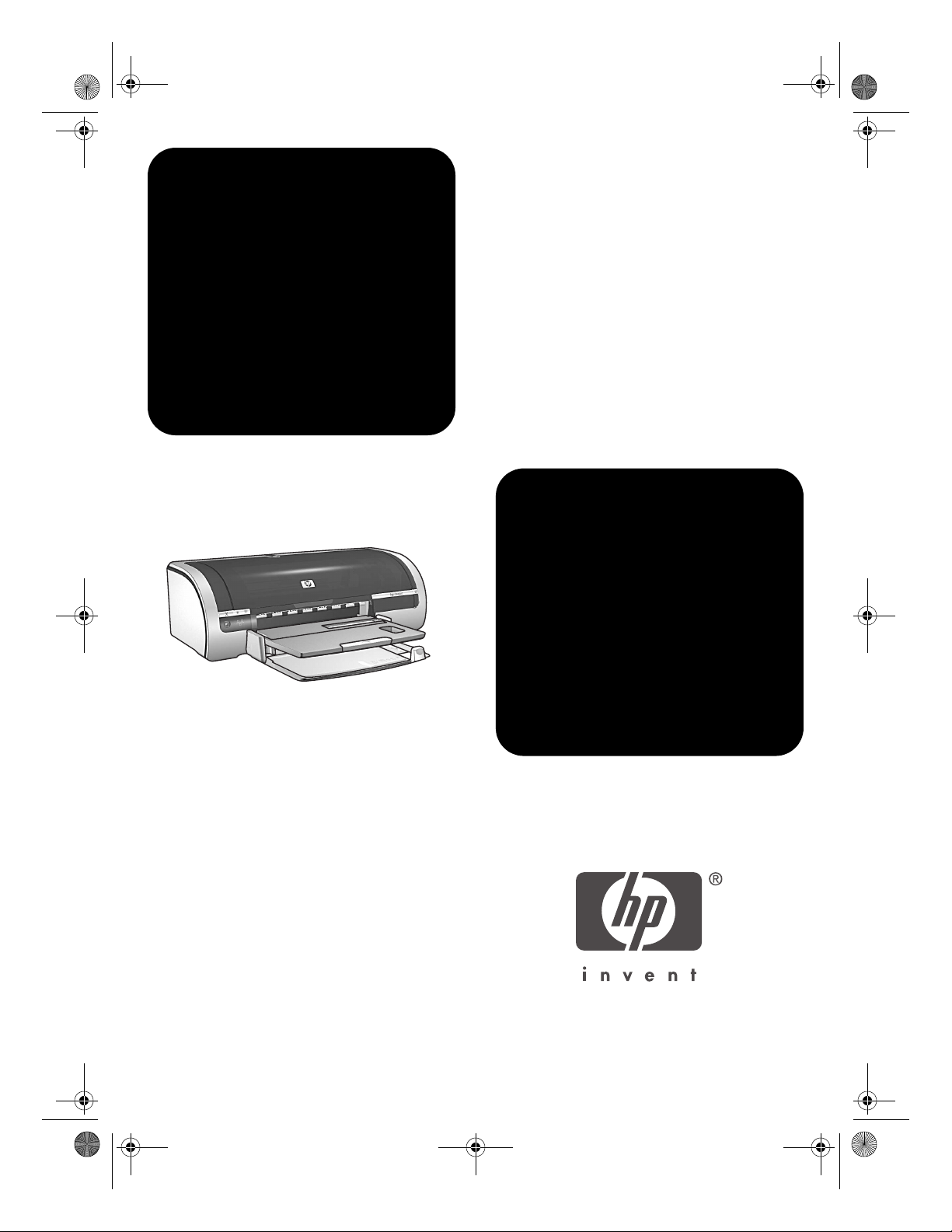
Gepetto_RG.book i ページ 2003年7月30日 水曜日 午前10時0分
hp deskjet
5800 series
リファレンス ガイド
reference guide
Page 2
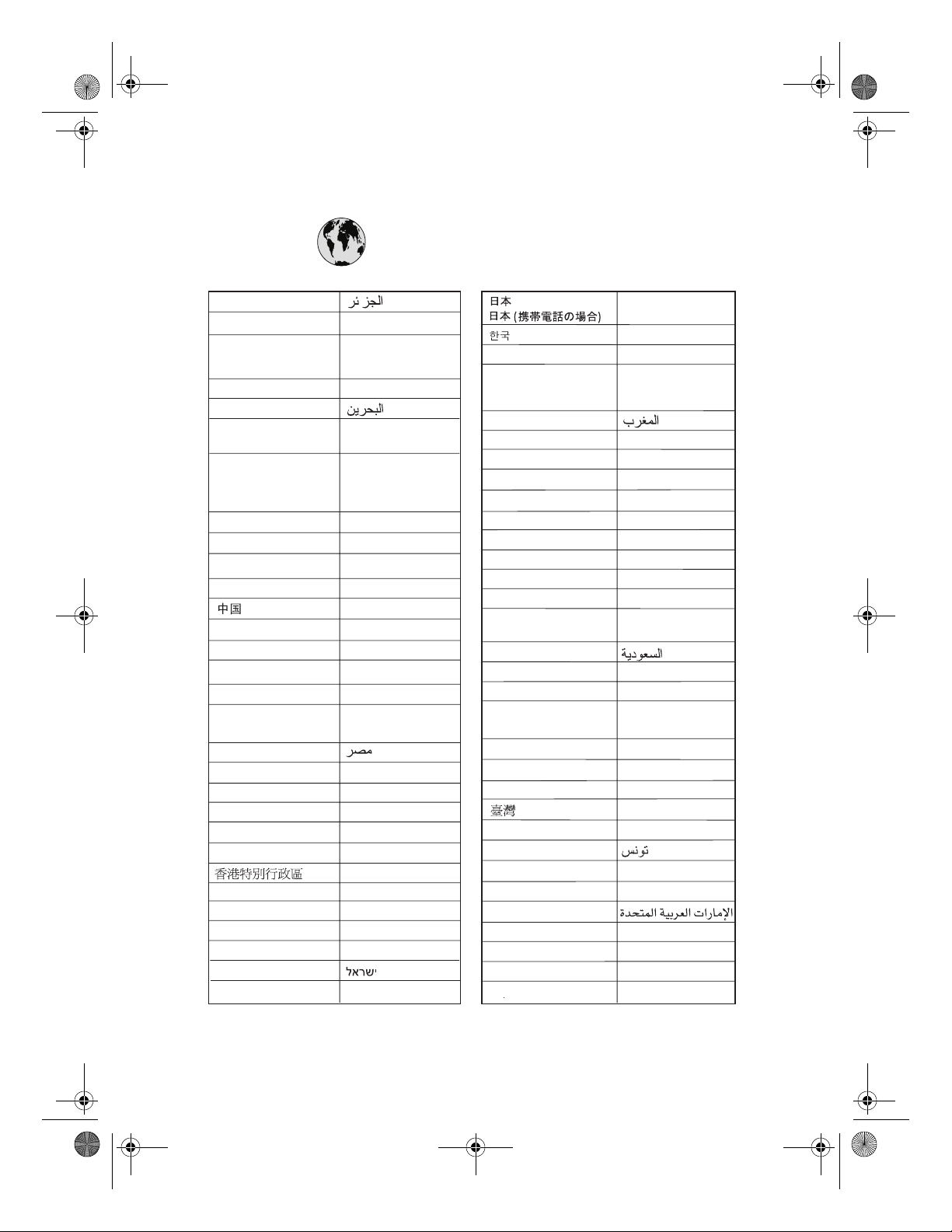
Gepetto_RG.book ii ページ 2003年7月30日 水曜日 午前10時0分
hp ワールドワイド サポート
www.hp.com/support
(+212) 22 40 47 47
Argentina
Australia
Australia
(out-of-warranty)
Österreich
800 728
België (Nederlands)
Belgique (Française)
Brasil (dentro da
grande São Paulo)
Brasil (fora da
grande São Paulo)
Canada
Caribbean
Central America
Chile
Columbia
Costa Rica
Česká republika
Danmark
(Andinatel)
Ecuador
Ecuador (Pacifitel)
02 532 5222
España
France
Deutschland
¯ºº Æ
Guatemala
Magyarország
India
Indonesia
Ireland
09 830 4848
Italia
0810 555 5520
03 8877 8000
1 902 910 910
www.hp.com/support
www.hp.com/support
3747-7799
0-800-157751
(800) HP-INVENT
1-800-711-2884
1-800-711-2884
800 36 0999
010 6868 7980
9-800-114-726
0-800-011-0524
02 6130 7310
www.hp.com/support
1-800-711-2884
1-800-225528
www.hp.com/support
www.hp.com/support
www.hp.com/support
1 60 73 603
1-800-995-5105
3002 8555
01 382 1111
1-600-112267
21 350 3408
www.hp.com/support
www.hp.com/support
Malaysia
México (Ciudad de México)
México (fuera de
Ciudad de México)
22 40 47 47
Nederland
New Zealand
Norge
Perú
Philippines
Polska
Portugal
Puerto Rico
România
Россия (Москва)
Россия (Санкт-Петербург)
800 897 14440
Singapore
Slovakia
South Africa
South Africa (outside RSA)
Suomi
Sverige
Schweiz
Thailand
(+216) 1 891 222
Türkiye
Україна
971 4 883 8454
United Kingdom
United States
Venezuela
Viêt Nam
(inside RSA)
0570-000511
03-3335-9800
1588-3003
1800 805 405
5258 9922
01 800 472 6684
www.hp.com/support
0800 441 147
www.hp.com/support
0800-10111
2 867 3551
22 865 98 00
www.hp.com/support
1-877-232-0589
01 315 44 42
095 797 3520
812 346-7997
6 272 5300
2-68208080
086 000 1030
27 11 258 9301
www.hp.com/support
www.hp.com/support
www.hp.com/support
2 2717 0055
2 353 9000
1 216 579 7171
380-44 490-3520
www.hp.com/support
(800) HP-INVENT
0-800-4746836
08 823 4530
Page 3
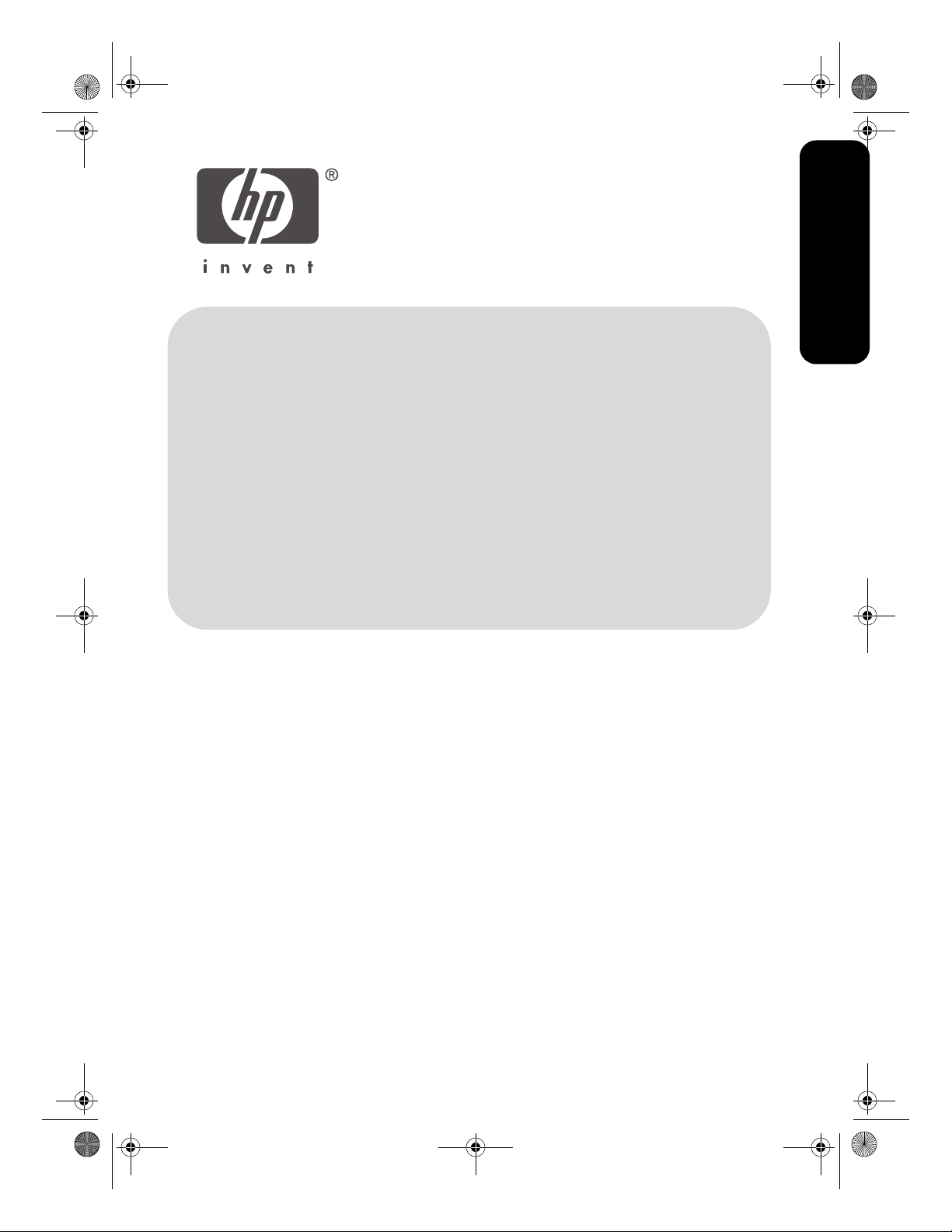
Gepetto_RG.book 1 ページ 2003年7月30日 水曜日 午前10時0分
日本語
日本語
2003 年 5 月初版
Copyright 2003 Hewlett-Packard Company
注意
ここに記載される情報は、予告なしに変更することがあります。
すべての権利は保護されています。著作権法で許されている場合を除き、Hewlett-Packard 社
の書面による事前の許可なく、この文書を複製、変更、あるいは翻訳することは禁じられて
います。
商標
Microsoft®、MS-DOS、および Windows は、Microsoft Corporation の登録商標です。
Adobe および Acrobat は、Adobe Systems Incorporated の登録商標です。
Mac、Macintosh、AppleTalk、および Mac OS は、米国、およびその他の国における Apple
Computer, Inc. の商標です。
1
Page 4
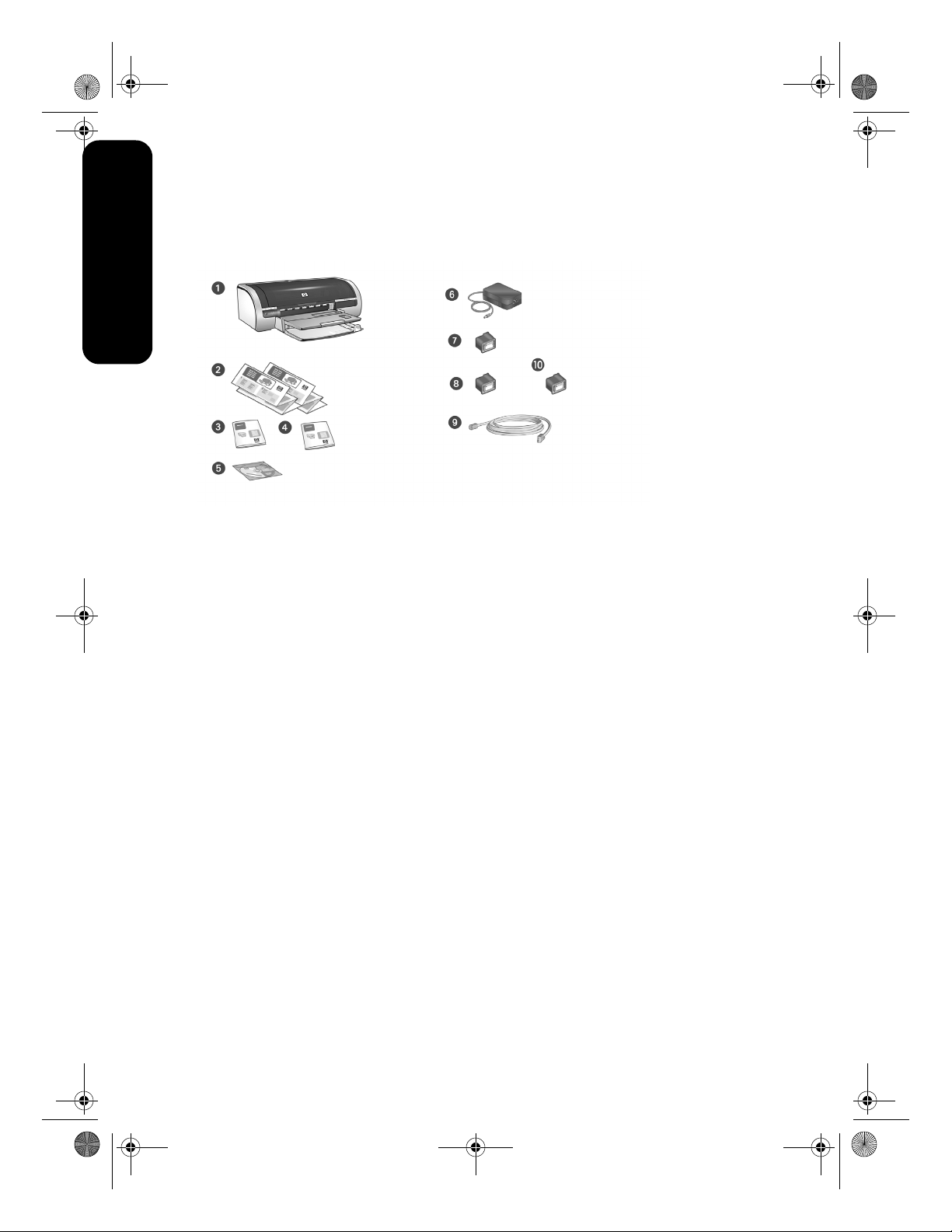
Gepetto_RG.book 2 ページ 2003年7月30日 水曜日 午前10時0分
hp deskjet 5800 series プリンタ
HP Deskjet 5800 series プリンタをお買い上げいただき、ありがとうございます。プリンタの
梱包内容は、次のとおりです。
日本語
1. プリンタ
セットアップ
2.
3. 『
リファレンス ガイド
ネットワーク ガイド
4.
5. プリンタ ソフトウェア CD
梱包内容に含まれていないものがある場合は、HP 製品サポート センタにご連絡ください。
その他のプリンタ付属品については、
ポスター
』( 本書 )
セットアップ
6. 電源
7. 黒プリント カートリッジ
8. カラー プリント カートリッジ
9. Ethernet ケーブル ( ストレート )
10. フォト プリント カートリッジ
ポスターを参照してください。
このガイドの内容
このリファレンス ガイドには、プリンタについて以下の情報を記載しています。
プリンタの接続と操作 .............................................3
追加情報を入手する方法 ...........................................5
インストールのトラブル解決 .......................................7
hp サポート .................................................... 10
hp プリンタの限定保証規定 ...................................... 11
製品仕様 ....................................................... 13
regulatory notices .............................................背表紙
2
Page 5
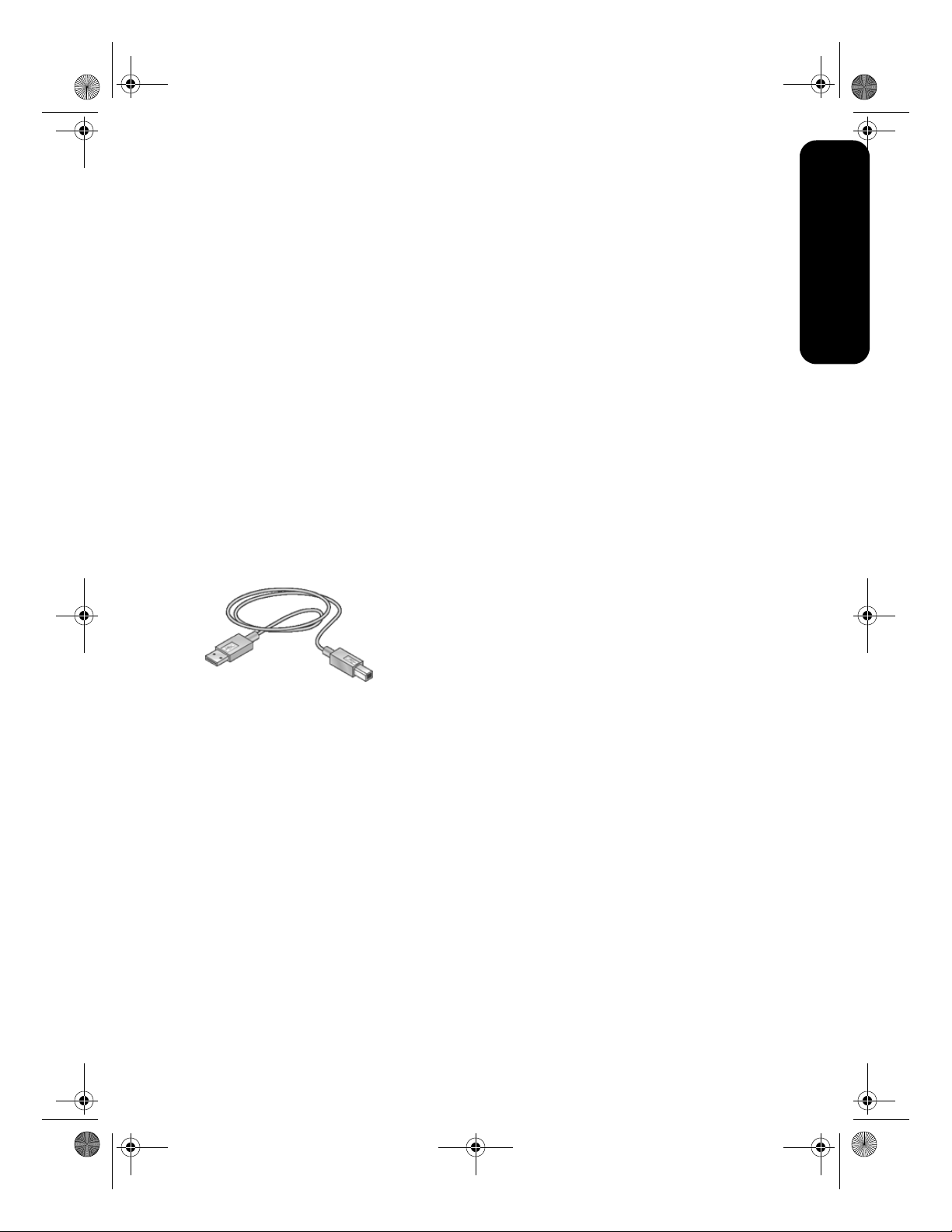
Gepetto_RG.book 3 ページ 2003年7月30日 水曜日 午前10時0分
プリンタの接続と操作
プリンタの操作に関する詳細な情報については、オンスクリーンの『ユーザーズ ガイド』を
参照してください。
日本語
ケーブル接続部
このプリンタには次のような接続オプショ
ンがあります。
•USB ケーブル
• 有線 Ethernet ネットワーク
• ワイヤレス 802.11b ネットワーク
USB ケーブル
Universal Serial Bus (USB) 2.0 フルスピー
ド互換ケーブルをお買い求めください。
Windows 98/Me/2000/XP コンピュー
タ、および Macintosh コンピュータに対応
します。
3 メートル (10 フィート ) を超える長さの
USB ケーブルは使用しないでください。
Windows へのインストール
USB ケーブルを使用してプリンタに接続す
るには、以下の手順を実行します。
1. プリンタ ハードウェアをセットアップ
します (
てください )。
2. USB ケーブルをプリンタに接続します。
3. USB ケーブルをコンピュータに接続し、
ウィザード画面が表示されるまで待ち
ます。
4. ウィザード画面が表示されたら、プリン
タ ソフトウェア CD をコンピュータの
CD-ROM ドライブに挿入します。
5. 画面の指示に従います。
セットアップ
ポスターを参照し
Macintosh へのインストール
USB ケーブルを使用してプリンタに接続す
るには、以下の手順を実行します。
1. プリンタ ハードウェアをセットアップし
ます (
セットアップ
ください )。
2. USB ケーブルをプリンタに接続します。
3. USB ケーブルをコンピュータに接続し
ます。
4. プリンタ ソフトウェア CD をコンピュー
タの CD-ROM ドライブに挿入します。
5. [HP inkjet printer installer] アイコンを
ダブルクリックして、画面の指示に従い
ます。
ポスターを参照して
ネットワーク
有線およびワイヤレス ネットワークの詳細
については、プリンタに付属の『
ク
ガイド
』を参照してください。
ネットワー
3
Page 6
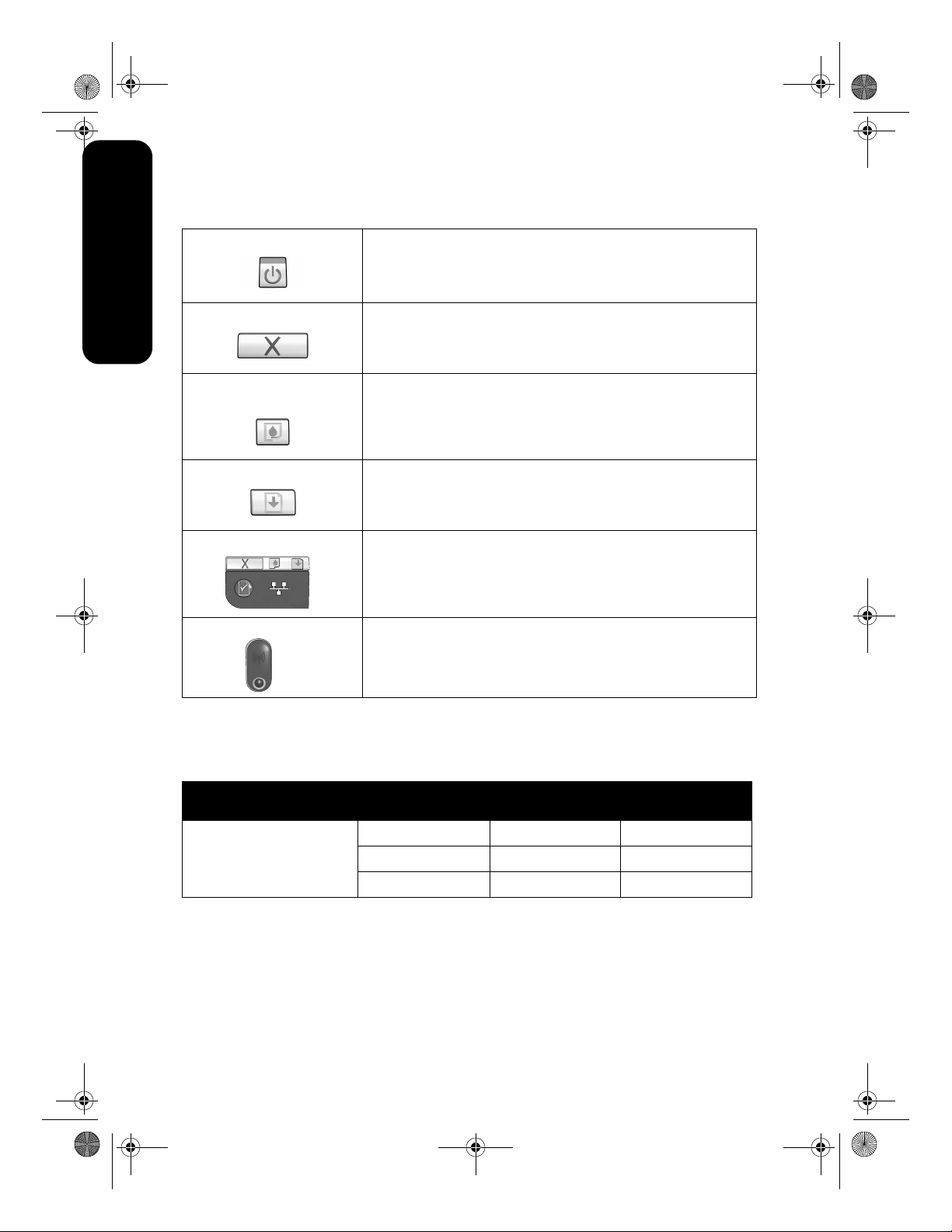
Gepetto_RG.book 4 ページ 2003年7月30日 水曜日 午前10時0分
ボタンとランプ
電源ボタン 電源ボタンで、プリンタの電源をオンまたはオフにできます。
日本語
キャンセル ボタン キャンセル ボタンを押すと、現在のプリント ジョブがキャンセルされ
プリンタで印刷が行われているとき、または印刷の準備ができていると
きには、電源ボタンのランプが点灯しています。
ます。
プリント カートリッジ ステー
タス ランプ
リジューム ボタンとランプ 用紙の補充や紙詰まりの除去など、何らかの操作が必要な場合は、リ
ネットワーク ボタンとアイコン ネットワーク ボタンを使用して、ネットワーク設定ページを印刷できま
ワイヤレス ステータス ランプ ワイヤレス ステータス ランプは、プリンタのワイヤレス通信がオンの場
プリント カートリッジの調整が必要な場合は、プリント カートリッジ
ステータス ランプが点灯または点滅します。
ジューム ランプが点滅します。問題を修正したら、リジューム ボタンを
押して印刷を再開します。
す。ネットワーク アイコンは、プリンタが有線またはワイヤレス ネット
ワークに接続されている場合に点灯します。
合に点灯します。プリンタがワイヤレス接続でデータを受信していると
きは、ランプが点滅します。
プリント カートリッジ
プリンタでは、以下のプリント カートリッジを使用できます。
プリンタ モデル プリント カート
リッジ
黒
HP Deskjet 5800 Series
カラー
フォト
選択番号 製品番号
56
57
58
c6656
c6657
c6658
カートリッジの中には、プリンタに付属していないものもあります。プリント カートリッジ
の交換、メンテナンスについては、オンスクリーンの『ユーザーズ ガイド』を参照してくだ
さい。プリント カートリッジの取り付けについては、
セットアップ
ポスターを参照してく
ださい。
4
Page 7
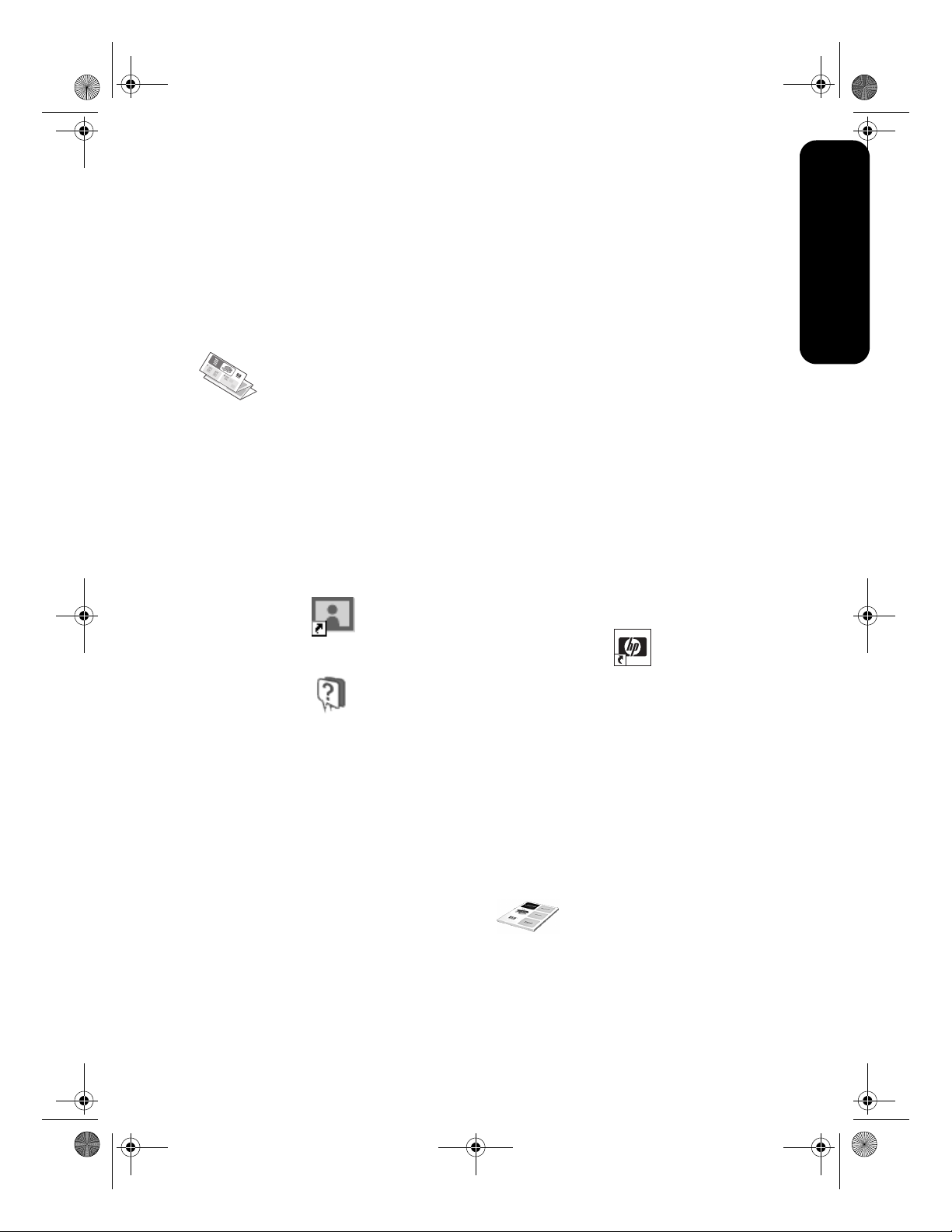
Gepetto_RG.book 5 ページ 2003年7月30日 水曜日 午前10時0分
追加情報を入手する方法
この HP プリンタには、この『リファレンス ガイド』のほかにいくつかのマニュアルが付属
しています。
日本語
Windows
セットアップ ポスター
セットアップ
リンタ ソフトウェア / ハード
ウェアをセットアップするため
の情報と、インストールに関す
るトラブルを解決するための情報が記載さ
れています。
オンスクリーンの『ユーザーズ ガイド』
オンスクリーンの『ユーザーズ ガイド』を
表示するには、以下の手順に従います。
1.
コンピュータのデスクトップにある
HP ディレクタ
します。
2. ヘルプ アイコンをクリックします。
[HP フォト & イメージング ヘルプ ] 画面
が表示されます。
3. [ コンテンツ ] タブから、該当する
HP Deskjet ヘルプ アイコンをクリックし
ます。
[ オンスクリーンのユーザーズ ガイドの
表示 ] 画面が表示されます。
4. [ オンスクリーンのユーザーズ ガイド ] ボ
タンをクリックします。
プリンタ アシスタントに、オンスクリーン
の『ユーザーズ ガイド』が表示されます。
メモ:HP ディレクタ アイコンがデスクトップ
に表示されない場合は、プリンタ アシスタン
ト アイコンをクリックしてオンスクリーンの
『ユーザーズ ガイド』を表示できます。
ポスターには、プ
アイコンをダブルクリック
プリンタ アシスタント
プリンタ アシスタントを使用して、以下の
ことができます。
• プリンタのマニュアル、効率を上げるた
めのソリューション、トラブル解決の追
加サポート情報の参照。
•HP サポートへのアクセス、プリンタのサ
プライ品、他の HP 製品、プリンタ、ソ
フトウェア ユーティリティを購入でき
るサイトへのジャンプ。
プリンタ アシスタントからオンスクリーン
の『ユーザーズ ガイド』を表示するには、
以下の手順に従います。
1.
コンピュータのデスクトップにある
リンタ アシスタント
リックします。
2. [documentation] をクリックします。
アイコンをダブルク
hp プ
read me
read me には、Windows オペレーティング
システムに関連して、既に判明しているソフ
トウェア互換性の問題が記載されています。
read me を表示するには、[ スタート ] > [ プ
ログラム ]
プリンタ ] >
> [Hewlett-Packard] > [HP Deskjet
[read me] をクリックします。
ネットワーク ガイド
『
ネットワーク ガイド
線およびワイヤレス ネットワー
クに関する情報が記載されてい
ます。
』には、有
5
Page 8
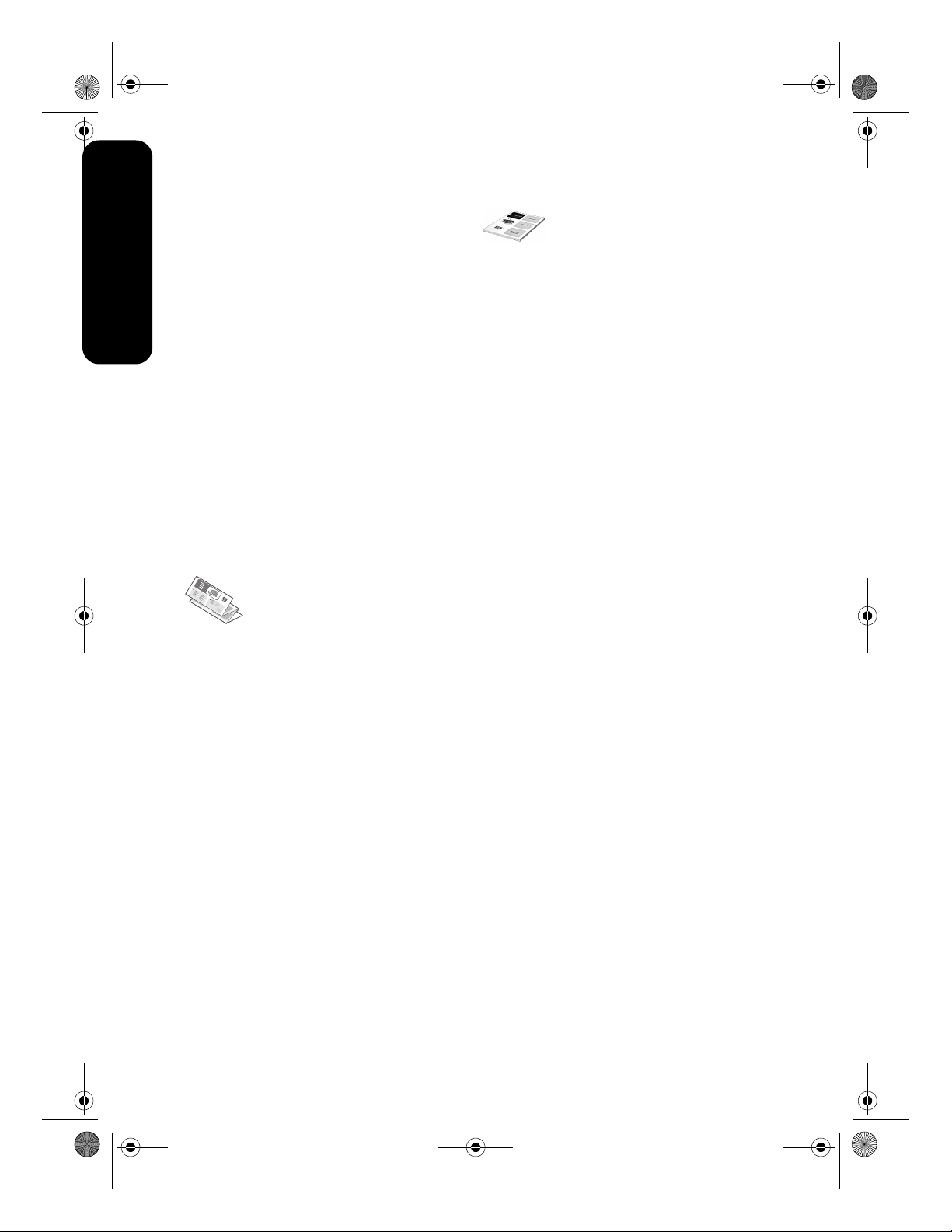
Gepetto_RG.book 6 ページ 2003年7月30日 水曜日 午前10時0分
PDF 形式の『ユーザーズ ガイド』
アラビア語、ヘブライ語の言語セットを搭載
したコンピュータの場合は、アラビア語、ヘ
ブライ語で記述された PDF 形 式 の『ユ ー
ザーズ ガイド』も利用できます。
日本語
『ユーザーズ ガイド』を参照するには、Adobe
Reader 4.0 以上が必要です。
1. コンピュータのデスクトップにある HP
プリンタ アシスタント
クリックします。
2. [documentation] をクリックします。
3. [ ユーザーズ ガイド ] 画面の下にある
[user's guide is available in other languages
( 他の言語で利用できるユーザーズ ガイド )]
を選択します。
アイコンをダブル
Macintosh
セットアップ ポスター
セットアップ
リンタ ソフトウェア / ハード
ウェアをセットアップするため
の情報が記載されています。
ポスターには、プ
ネットワーク ガイド
『
ネットワーク ガイド
線およびワイヤレス ネットワー
クに関する情報が記載されてい
ます。
』には、有
オンスクリーンの『ユーザーズ ガイド』
オンスクリーンの『ユーザーズ ガイド』を
表示するには、HTML ブラウザが必要です。
『ユーザーズ ガイド』は、Microsoft Internet
Explorer 5.0 以上または互換性のあるブラウ
ザで最適に表示できるようになっています。
1. プリンタ ソフトウェア CD をコンピュー
タの CD-ROM ドライブに挿入します。
[hp Deskjet] 画面が表示されます。
2. デスクトップ上の HP Deskjet アイコンを
ダブルクリックして、CD を開きます。
3. ご希望の言語の [ユーザーズ ガイド] フォ
ルダを選択します。
4.『ユーザーズ ガイド』の HTML ファイル
をダブルクリックして、『ユーザーズ ガ
イド』を表示します。
6
Page 9
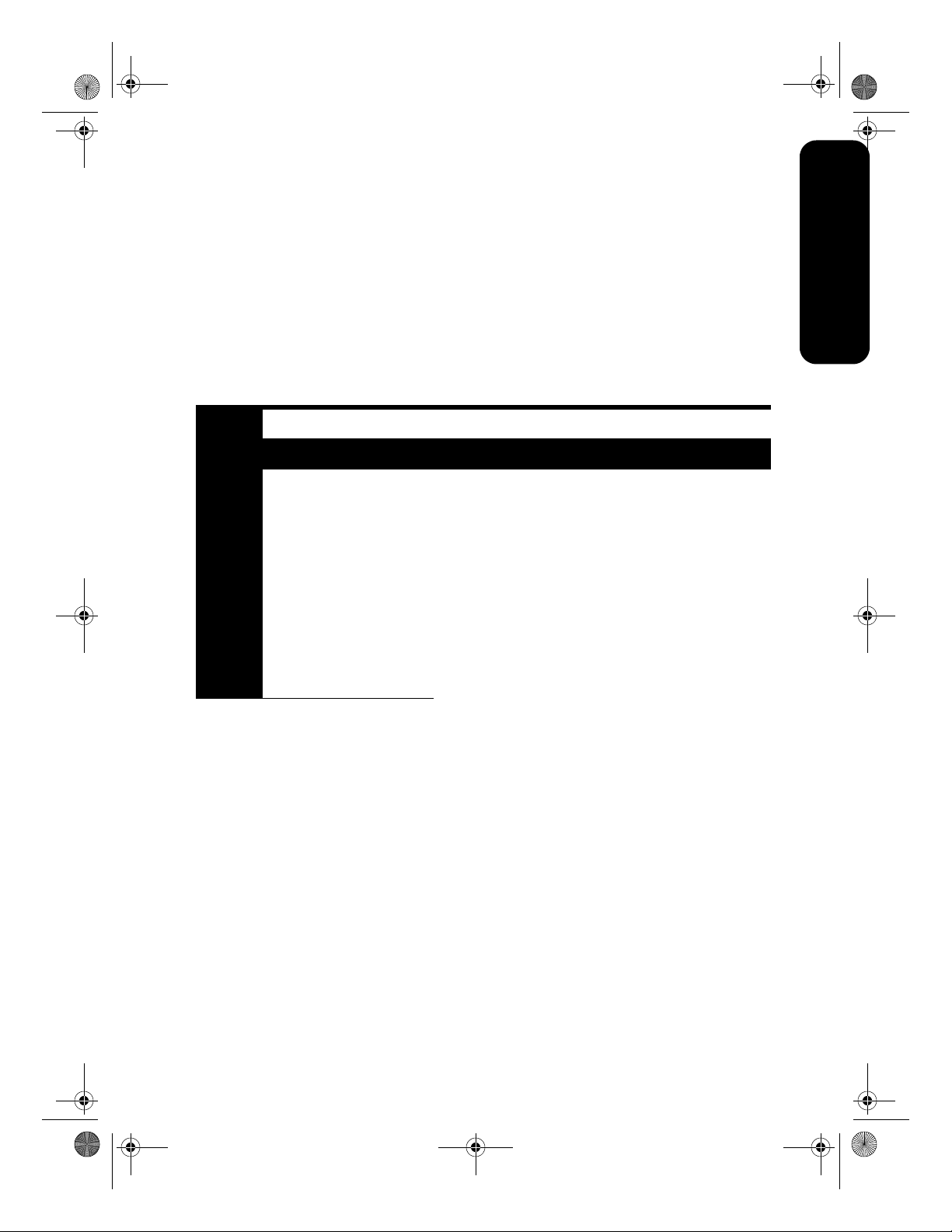
Gepetto_RG.book 7 ページ 2003年7月30日 水曜日 午前10時0分
インストールのトラブル解決
お使いの
ンタのセットアップ完了後の問題については、オンスクリーンの『ユーザーズ
てください
HP
プリンタの設定に問題がある場合は、このセクションの情報をご覧ください。プリ
(5
ページを参照)。
ガイド』を参照し
日本語
プリンタのネットワーク接続のヘルプについては、プリンタに付属の『
参照してください。
Windows
問題
CD を挿入してもインストール プログラムが自動的に起動しない。
考えられる原因 解決方法
• オートランが無効になっ
ています。
• コンピュータが CD-ROM
上の autorun.exe プログラ
ムを見つけることができ
ません。
1. プリンタ ソフトウェア CD をコンピュータの CD-ROM
ドライブに挿入します。CD を正しい位置にセットするよ
うに注意してください。
2. [ スタート ] > [ ファイル名を指定して実行 ] を選択して、[ 参
照 ]
をクリックします。
3. HPPP CD-ROM アイコンを選択して、[ 開く ] をクリックし
ます。
4. [ セットアップ ] を選択して、[ 開く ] をクリックします。
[ ファイル名を指定して実行 ] ダイアログ ボックスに
setup.exe ファイルが表示されます。
5. [OK] をクリックします。
6. 画面に表示される指示に従って、プリンタ ソフトウェア
をインストールします。
ネットワーク ガイド
』を
7
Page 10
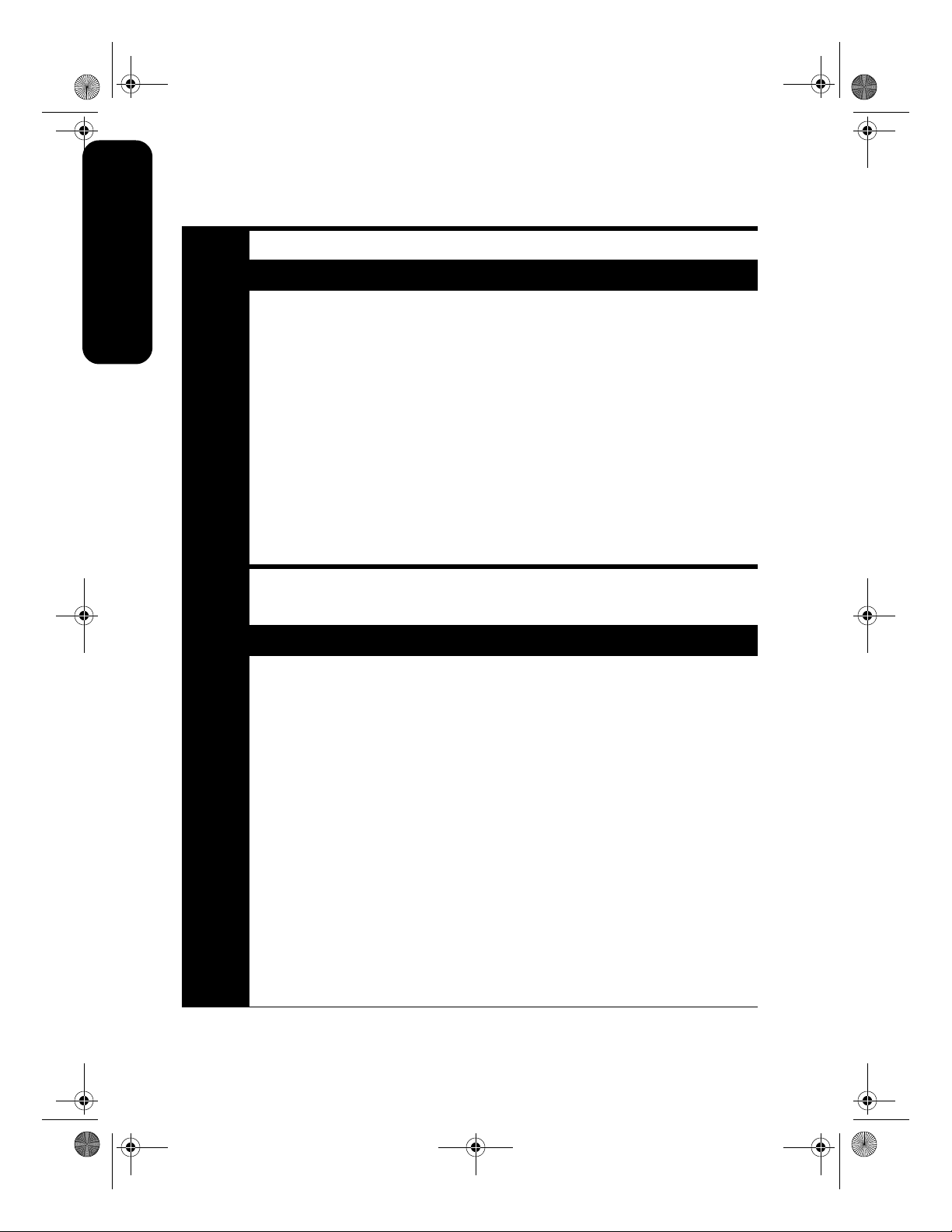
Gepetto_RG.book 8 ページ 2003年7月30日 水曜日 午前10時0分
Windows USB
日本語
問題
問題
新しいハードウェア ウィザードが完了しなかった。
考えられる原因 解決方法
プラグ アンド プレイ機能の
動作が完了しませんでした。
プリンタ ソフトウェアをインストールしようとしたが、インストールが中断した。もう一度
インストールしようとしたら、新しいハードウェア ウィザードが閉じて USB ポートが使用で
きなくなった。
1. 新しいハードウェア ウィザードをキャンセルします。
2. プリンタ ソフトウェア CD を CD-ROM ドライブから取
り出します。
3. プリンタ ソフトウェア CD をコンピュータの CD-ROM
ドライブにもう一度挿入します。
a. 画面に何も表示されない場合は、
イル名を指定して実行 ]
ます。
b. HPPP CD-ROM アイコンを選択して、[ 開く ] をクリッ
クします。
c. [ セットアップ ] を選択して、[ 開く ] をクリックします。
[ ファイル名を指定して実行 ] ダイアログ ボックスに
setup.exe ファイルが表示されます。
d. [OK] をクリックします。
4. 画面に表示される指示に従って、プリンタ ソフトウェア
をインストールします。
を選択し、[ 参照 ] をクリックし
[ スタート ] > [ ファ
考えられる原因 解決方法
• インストールが終了す
る前に、オペレーティ
ング システムがインス
トールを中断しました。
• プリンタ ドライバのイ
ンストールの失敗です。
1. コンピュータから USB ケーブルを取り外し、コンピュー
タを再起動します。
2. ウィルス対策プログラム、ファイアウォール保護プログラ
ムなど、実行中のすべてのソフトウェア プログラムを終
了します。
メモ:ウィルス対策ソフトウェアを閉じるには、ソフトウェア
メーカーの指示に従ってソフトウェアを無効化してください。
3. USB ケーブルをプリンタに接続します。
4. プリンタ ソフトウェア CD をコンピュータの CD-ROM
ドライブに挿入します。CD を正しい位置にセットするよ
うに注意してください。
5. 画面に表示される指示に従って、プリンタ ソフトウェア
を再インストールします。
6. インストールが完了したら、ウィルス対策プログラムや
ファイアウォール保護プログラムを再度有効にします。
8
Page 11

Gepetto_RG.book 9 ページ 2003年7月30日 水曜日 午前10時0分
問題
問題
USB ケーブルでプリンタとコンピュータを接続すると、「不明なデバイス」というメッセージ
が表示される。
メモ:Windows 2000 の場合、これは特に問題ありません。ソフトウェアのインストールを行う
ことができます。
考えられる原因 解決方法
• プリンタとコンピュータ
を接続しているケーブル
に静電気が蓄積している。
•USB ケーブルが損傷して
いる可能性がある。
•USB をサポートする最新
の BIOS がコンピュータに
搭載されていない可能性
がある ( コンピュータの販
売元にお問い合わせくだ
さい )。
1. プリンタから USB ケーブルを取り外します。
2. プリンタから電源コードを外します。
3. 約 30 秒間待ちます。
4. 電源コードをプリンタに差し込みます。
5. USB ケーブルがプリンタにしっかりと差し込まれているこ
とを確認します。
6. (Windows 2000 以外 ) [ 新しいハードウェア ] ダイアログ
ボックスに「不明なデバイス」のメッセージが引き続き表
示される場合は、USB ケーブルを交換してください。
ソフトウェアのインストール中に、次のいずれかの画面が表示される。
日本語
考えられる原因 解決方法
Windows XP
1. [hpf5800p.inf] を選択します。
2. [ 次へ ] をクリックします。
Windows ME
1. [hpz5800b.inf] を選択します。
2. [OK] をクリックします。
9
Page 12

Gepetto_RG.book 10 ページ 2003年7月30日 水曜日 午前10時0分
hp サポート
サポート プロセス
日本語
プリンタのトラブルを解決するには、以下の
手順に従います。
1. コンピュータで『ユーザーズ ガイド』を
参照します (
5
ページを参照)。
2. www.hp.com/support にアクセスして、以
下のことを行います。
• ソフトウェア アップデートを確認する。
• オンライン サポート ページにアクセ
スする。
• 質問を電子メールで HP に送信する。
3. HP サポートに電話で連絡します。
利用できるサポート オプションは、製品、
国 / 地域、および言語によって異なります。
電話による hp サポート
無料電話サポート期間
1 年間有効の無料電話サポートは、北米、ア
ジア太平洋、ラテン アメリカ ( メキシコ含
む ) の各国で利用できます。東ヨーロッパ、
中東、アフリカ各国での無料電話サポートの
期間については、
照してください。
www.hp.com/support を参
• プリンタのシリアル番号 ( プリンタ底面
に記載 )
• コンピュータのオペレーティング シス
テム
• プリンタ ドライバのバージョン
• 問題が起こった際に表示されたメッ
セージ
• 次の質問に対する答え
• この問題が以前にも起こったことがあ
りますか?問題をもう一度再現できま
すか?
• この問題が起こった頃に、新しいハー
ドウェア、またはソフトウェアをコン
ピュータに加えましたか?
無料電話サポート期間終了後のサポート
無料電話サポート期間終了後は、追加費用を
支払うことで HP のサポートを利用できま
す。サポートのオプションについては、HP
取扱店または在住国 / 地域のサポート電話
番号にご連絡ください。
サポート電話番号については、このガイドの
表紙裏の情報を参照してください。
無料電話サポート期間中でも、規定の通話料
金がかかります。
電話でのご連絡
HP サポートにお電話する際には、コンピュー
タとプリンタをお手元に用意してください。
また、以下の情報を事前に用意してくださ
い。
• プリンタの型番 ( プリンタ前面のラベル
に記載 )
10
Page 13

Gepetto_RG.book 11 ページ 2003年7月30日 水曜日 午前10時0分
hp プリンタの限定保証規定
地域 ソフトウェア プリンタ
日本 90 日一年
日本語
A. 限定保証の有効期間
Hewlett-Packard (hp)は、ご購入日から上記の指定期
間中、設計上および製造上の不具合の無いことを保
証いたします。お客様はご購入の日付が記載された
証明を所持していることが必要となります。
1. hp のソフトウェア製品に関する保証は、プログ
ラムの実行エラーのみに限定されています。hp
は製品の動作に中断またはエラーが発生しない
ことを保証するものではありません。
2. hp の限定保証は、製品の通常使用により発生した
欠陥のみを対象とします。下記に起因する不具合
には使用されません。
• 不適切なメンテナンスや改造
• 他社によりサポートされているソフウェア、イ
ンタフェース、メディア、部品、またはサプラ
イ品の使用
• 製品仕様外の操作
• 不認可の改造または誤使用
•hp プリンタ製品に hp 製以外のインクカート
リッジやインクを詰め替えたカートリッジを使
用した場合も、保証またはサポート契約に基づ
くサポートの対象になります。ただし、プリン
タの故障や損傷が hp 製以外の詰め替え用イン
ク カートリッジの使用によって発生した場合
は hp は所定の修理代金にて特定の故障または
損傷を修理いたします。
3. 保証期間中、hp 保証の適用対象となるハードウェ
ア製品の不良通知を受け取った場合、hp は hp の
判断に従って欠陥商品を修理または交換するも
のとします。
4. hp の保証対象となる欠陥製品の修理や交換が適
用範囲内で行えない場合、hp は、欠陥通知を受け
取ってからしかるべき期間内に購入代金返還を
行います。
5. hp は、お客様が欠陥製品を hp へ返却するまで
は、修理、交換、返金を行う義務はないものとし
ます。
6. 交換製品は、新品、またはそれに類する製品で機
能的には少なくとも交換に出された製品と同等
のものとします。
7. h p 製品には、新品と機能的に同等の再製された
部品、コンポーネント、材料が含まれることがあ
ります。
8. hp の限定保証は、hp 製品が販売されているすべ
ての国と地域で有効とします。出張修理などの追
加保障サービス契約については、hp 製品販売国
の正規 hp、または正規輸入代理店までご相談く
ださい。
9. プリント カートリッジ保証は、いかなる方法に
よるものであれ、詰め替え、再生、修理、誤用、
または改変された hp プリント カートリッジに
は適用されないものとします。
11
Page 14

Gepetto_RG.book 12 ページ 2003年7月30日 水曜日 午前10時0分
B. 保証の限定
国・地域の法律によって認められる範囲内で、当社
および供給元のいずれも、hp 製品、保証条件、製品
品質、および特定の目的に関して本保証以外に明示
的または黙示的に保証をすることはありません。
日本語
C. 限定責任
1. 国・地域の法律によって認められる範囲内で、本
保証に規定された救済が、お客様のみに限定され
た唯一の救済になります。
2. 本保証に規定された義務を除いて、hp または供
給元は、損害について、直接的、間接的、特別、
付随的、派生的であるかどうか、あるいは、契約、
不法行為、その他の法的理論に基づくかどうかに
関わらず、またそのような損害の可能性を説明し
ているかどうかに関わらず、責任は負わないもの
とします。
D. 国 / 地域ごとの法律
1. 本保証によって、お客様に特定の法的権利が付与
されます。お客様は、米国およびカナダについて
は州ごとに、その他の国については国ごとに、そ
の他の権利を保有することがあります。
2. 本保証書の内容と地域の法律が整合しない場合、
本保証書は地域の法律に合致するように修正さ
れるものとします。このような地域の法律の下
で、本保証書の免責条項と制限条項の一部はお客
様に適用されない場合があります。たとえば、米
国の複数の州、また米国以外の政府 ( カナダの州
を含む ) などでは、以下のとおりとなります。
• お客様の法定権利を制限する、本保証書の免責
条項と制限条項が除外される場合があります
( 例、イギリス )。
• 製造者が責任の免除や制限を執行する権利につ
いて規制される場合があ ります。
• お客様に追加の保証権利を与えたり、製造者が
責任を免除できない黙示の保証期間が規定され
ていたり、あるいは黙示の保証期間を制限する
ことが認められていたりする場合があります。
3. ニュージーランドとオーストラリアにおける消
費者取引に関しては、本保証の条項は、hp 製品の
消費者への販売について適用される強制的な法
定権利を ( 法律上認められる範囲を除いて ) 除外、
制限、または修正するものではありません。
12
Page 15

Reg_Gepetto_Specifications.fm 13 ページ 2003年9月10日 水曜日 午前10時30分
製品仕様
黒テキストの印刷速度 *
はやい ( 最速 ):最高 21 ページ / 分
カラー グラフィック入りテキストの印刷速度 *
はやい ( 最速 ):最高 15 ページ / 分
* これらの数値は概略値です。実際の印刷速度は、シ
ステム構成、アプリケーション、および文書の複雑
さによって異なります。
メモリ
16 MB 内蔵 RAM
消費電力
電源オフで Ethernet ネットワークに接続時、最大 4
ワット
非印刷時、最大 6.4 W
印刷時、最大平均 32 W
ソフトウェアの互換性
MS Windows 互換 (98、Me、NT、2000、および XP)
Macintosh OS 9.1+ および OS X v10.1+
プリンタ寸法
幅 448.8 mm x 高さ 168.6 mm x 奥行き 247 mm
プリンタ重量
5.2 kg ( カートリッジ非装着時 )
動作環境
許容動作環境:
温度:5 ~ 40 ℃
湿度:20 ~ 80% RH ( 結露のないこと )
保管条件:
温度:-40 ~ 70 ℃
電源条件
電源モ
入力電圧 入力周波数
ジュール
0950-4401
0950-4404
AC 100 ~ 240
V (+/- 10%)
AC 120 ~ 127
V (+/- 10%)
50 ~ 60 Hz
(+/- 3 Hz)
60 Hz
(+/- 3 Hz)
調整
ズレ:
普通紙の場合 ± 0.006 mm/mm
OHP フィルムの場合 ± 0.010 mm/mm
カードの場合 ± 0.006 mm/mm
ISO 9296 に準拠したノイズ発生量
高画質:
音力レベル (LWAd):5.2 Bels (A)
[52 dB (A)]
音圧レベル (LpAm) ( プリンタ付近で測定 ):39.4 dB
(A)
メディアのサイズ
用紙
:
レター (216 x 279 mm)
リーガル (216 x 356 mm)
エグゼクティブ (184 x 267 mm)
A4 (210 x 297 mm)
A5 (148 x 210 mm)
B5 JIS (182 x 257 mm)
封筒:
3 号 (120 x 235 mm)
4 号 (90 x 205 mm)
No. 10 (105 x 241 mm)
招待状 A2 (111 x 146 mm)
DL (110 x 220 mm)
C6 (114 x 162 mm)
インデックス / グリーティング カード:
76 x 127 mm
102 x 152 mm
127 x 203 mm
A6 カード:105 x 148.5 mm
L 判:119 x 89 mm
2L 版:178 x 127 mm
ハガキ:100 x 148 mm
ユーザー定義用紙サイズ:
幅 77 ~ 215 mm
長さ 127 ~ 355 mm
ラベル:
レター (216 x 279 mm)
A4 (210 x 297 mm)
OHP フィルム:
レター (216 x 279 mm)
A4 (210 x 297 mm)
すべての対応メディア サイズについては、プリンタ
ソフトウェアで確認してください。
メディアの重量 ( プリンタのみ )
用紙:
レター /A4 用紙 : 60 ~ 90 g/m
リーガル:75 ~ 90 g/m
日本語
2
2
13
Page 16

Gepetto_RG.book 14 ページ 2003年7月30日 水曜日 午前10時0分
封筒:75 ~ 90 g/m
カード:最高 200 g/m
フォト:最高 280 g/m
2
2
2
電磁適合性
米国:FCC CFR 47 Part 15 Class B
日本語
カナダ:ICES-003 Class B
日本:VCCI Class B
ヨーロッパ:CISPR 22:1997/Amendment 1 (2000)、
EN55022:1998、EN55024:1998、IEC/EN 6100-3-
2:1995/A14:2000、IEC/EN 61000-3-3: 1995
ロシア:GOST R 51318.22-99 (CISPR 22:1997)、
GOST R 50830-2000 (CISPR 24)、GOST 26329-84
(ISO 7779 Acoustics)
ワイヤレス通信
この製品は、以下の規格に準拠しています。
FCC CFR 74 Part 15.247
IC-RS-210
ETS 300 328-2: 2000
ETS 301 489-1、17: 2000
14
Page 17

Gepetto_RG.book Page 15 Wednesday, May 14, 2003 3:01 PM
english
english
Edition 1 May 2003
Copyright 2003 Hewlett-Packard Company
notice
The information contained in this document is subject to change without notice.
All rights reserved. Reproduction, adaptation, or translation of this material is prohibited without
prior written permission of Hewlett-Packard, except as allowed under copyright laws.
acknowledgements
Microsoft®, MS-DOS, and Windows are registered trademarks of Microsoft Corporation.
Adobe and Acrobat are registered trademarks of Adobe Systems Incorporated.
Mac, Macintosh, AppleTalk, and Mac OS are trademarks of Apple Computer, Inc., registered in
the U.S. and other countries.
15
Page 18

Gepetto_RG.book Page 16 Wednesday, May 14, 2003 3:01 PM
the hp deskjet 5800 series printer
Thank you for buying an HP Deskjet 5800 series printer! Your printer box contains the
following items:
english
1. printer
2. setup posters
3. this reference guide
4. network guide
5. printer software CD
If any of these items is missing from the box, talk to your HP dealer or contact the
HP Product Support Center. See the setup poster for additional items that may come
with your printer.
6. power supply
7. black print cartridge
8. tri-color print cartridge
9. straight-through Ethernet cable
10.photo print cartridge
what’s in this guide?
This reference guide contains the following information about your printer:
printer connectivity and operation. . . . . . . . . . . . . . . . . . . . . . . . 17
finding information . . . . . . . . . . . . . . . . . . . . . . . . . . . . . . . . . . . . 19
installation troubleshooting . . . . . . . . . . . . . . . . . . . . . . . . . . . . . 21
hp support . . . . . . . . . . . . . . . . . . . . . . . . . . . . . . . . . . . . . . . . . . . 24
hp printer limited warranty statement . . . . . . . . . . . . . . . . . . . . . 25
product specifications. . . . . . . . . . . . . . . . . . . . . . . . . . . . . . . . . . 27
regulatory notices . . . . . . . . . . . . . . . . . . . . . . . . . . . . . . back cover
16
Page 19

Gepetto_RG.book Page 17 Wednesday, May 14, 2003 3:01 PM
printer connectivity and operation
For complete information on printer subjects, see the onscreen
connectivity
This printer has several connectivity
options:
• USB cable
• Wired Ethernet networking
• Wireless 802.11b networking
USB cable
Purchase a Universal Serial Bus (USB)
2.0 full-speed compliant cable. Use with
Windows 98, Me, 2000, XP, and/or
Macintosh computer systems.
macintosh installation
Follow these steps to connect to the
printer with a USB cable:
1. Set up the printer hardware (see the
setup poster).
2. Connect the USB cable to the printer.
3. Connect the USB cable to the
computer.
4. Insert the printer software CD in the
computer’s CD-ROM drive.
5. Double-click the HP inkjet printer
installer
instructions.
icon, then follow the onscreen
network
See the network guide that came with the
printer for information about wired and
wireless networking.
The USB cable should not exceed 3 m
(10 ft.) in length.
user’s guide
.
english
windows installation
Follow these steps to connect to the
printer with a USB cable:
1. Set up the printer hardware (see the
setup poster).
2. Connect the USB cable to the printer.
3. Connect the USB cable to the
computer, then wait for a wizard
screen to appear.
4. After the wizard screen appears,
insert the printer software CD in the
computer’s CD-ROM drive.
5. Follow the onscreen instructions.
17
Page 20

Gepetto_RG.book Page 18 Wednesday, May 14, 2003 3:01 PM
buttons and light
Power button The Power button turns the printer on and off.
The light on the Power button stays lit when the printer is printing
or ready to print.
Print Cancel button Pressing the Cancel button cancels the current print job.
Print Cartridge Status light The Print Cartridge Status light turns on or flashes when a print
cartridge needs service.
Resume button and light The Resume light flashes when an action is required, such as
loading paper or clearing a paper jam. When the problem is
solved, press the Resume button to continue printing.
english
Network button and icon The Network button allows you to print a network configuration
page. The Network icon illuminates when the printer is connected
to a wired or wireless network.
Wireless Status light The Wireless Status light illuminates when the printer’s wireless
radio is on. The light flashes when the printer is receiving data
over a wireless connection.
print cartridges
The following print cartridges can be used with the printer:
printer model print cartridge selection number product number
black
56
26
HP Deskjet 5800 Series
tri-color
57
27
photo
58
Not all print cartridges may be packaged with your printer. For information on
replacing or maintaining print cartridges, see the onscreen user’s guide. For
information on installing print cartridges, see the setup poster.
18
c6656
c8726
c6657
c8727
c6658
Page 21

Gepetto_RG.book Page 19 Wednesday, May 14, 2003 3:01 PM
finding information
In addition to this reference guide, several documents are included with the HP printer.
Windows
setup poster
The setup poster offers printer
software and hardware setup
information and installation
troubleshooting.
onscreen user’s guide
To view the onscreen user’s guide:
1.
Double-click the
your computer desktop
2. Click the Help icon.
The HP Photo & Imaging Help screen
appears.
3. Click the appropriate HP Deskjet help
icon from the Contents tab.
The Accessing the Onscreen User’s
Documentation screen appears.
4. Click the onscreen user’s
documentation
The onscreen user’s guide appears
within Printer Assistant.
Note: If you do not see the HP Director
icon on your desktop, you can access the
onscreen user's guide by clicking on the
Printer Assistant icon.
HP Director
.
button.
icon on
printer assistant
Use Printer Assistant to:
• View printer documentation,
productivity solutions, and additional
troubleshooting support
• Access HP support, shopping links to
printer supplies and other HP
products, printer and software utilities
To view the onscreen user’s guide from
Printer Assistant:
1.
Double-click the
icon on your computer desktop
2. Click documentation.
hp printer assistant
.
read me
The read me offers known software
compatibility issues with the Windows
operating system.
To access the read me, click
Start > Programs > Hewlett-Packard >
[HP Deskjet printer] >
read me
network guide
The network guide offers
information about wired and
wireless networking.
english
19
Page 22

Gepetto_RG.book Page 20 Wednesday, May 14, 2003 3:01 PM
user’s guides in PDF format
The user’s guide is also available in
Arabic and Hebrew in PDF format if you
have a computer with the Arabic or
Hebrew language set.
Adobe Acrobat Reader 4.0 or later is
required to view the user’s guide.
1. Double-click the HP Printer Assistant
icon on your computer desktop.
2. Click documentation.
3. Select user’s guide is available in other
languages
at the bottom of the screen.
Macintosh
setup poster
english
onscreen user’s guide
An HTML browser is required to view the
onscreen user’s guide. The user’s guide
is designed to be optimally viewed with
Microsoft Internet Explorer 5.0 or later
or a compatible browser.
The setup poster offers printer
software and hardware setup
information.
network guide
The network guide offers
information about wired and
wireless networking.
1. Insert the printer software CD into the
computer’s CD-ROM drive.
The
HP Deskjet screen is displayed.
2. Double-click the HP Deskjet icon on
the desktop to open the contents of
the CD.
3. Select the User’s Manuals folder for
your language.
4. Double-click the users guide HTML file
to display the user’s guide.
20
Page 23

Gepetto_RG.book Page 21 Wednesday, May 14, 2003 3:01 PM
installation troubleshooting
Use the information in this section if you have problems setting up your HP printer. If you
need help after the printer is set up, see the
onscreen
user’s guide (see page 19).
For help with networking the printer, see the
Windows
problem
The installation program does not start automatically when the CD is inserted.
possible causes solution
• Autorun is disabled.
• The computer cannot
find the autorun.exe
program on the CDROM.
1. Insert the printer software CD into the computer’s
CD-ROM drive. Be careful to position the CD
correctly.
2. Select
3. Browse to the HPPP CD-ROM icon, then click
4. Select
The setup.exe file appears in the Run dialog box.
5. Click
6. Follow the onscreen instructions to install the printer
software.
network guide
Start > Run, then click Browse.
Setup, then click Open.
OK.
that came with the printer.
english
Open.
21
Page 24

Gepetto_RG.book Page 22 Wednesday, May 14, 2003 3:01 PM
Windows USB
problem
The New Hardware Wizard did not finish.
possible cause solution
The Plug and Play
operation did not
complete.
english
problem
When I tried installing the printer software the installation stopped. When I tried
installing again, the New Hardware Wizard was gone and the USB port was not
available.
1. Cancel the New Hardware Wizard.
2. Remove the printer software CD from the CD-ROM
drive.
3. Re-insert the printer software CD into the computer’s
CD-ROM drive.
a. If nothing happens, select
Browse.
b. Browse to the HPPP CD-ROM icon, then click
Open.
c. Select
d. Click
4. Follow the onscreen instructions to install the printer
software.
Setup, then click Open.
The setup.exe file appears in the Run dialog box.
OK.
Start > Run, then click
possible causes solution
•Operating system
terminated the
installation before it
was complete.
• The printer driver
failed to install.
1. Disconnect the USB cable from the computer, then
restart the computer.
2. Close any virus protection or firewall protection
programs or other software programs that are
running on the computer.
Note: To close your anti-virus software, follow the
manufacturer’s instructions for disabling the software.
3. Connect the USB cable to the printer.
4. Insert the printer software CD into the computer’s
CD-ROM drive. Be careful to position the CD
correctly.
5. Follow the onscreen instructions to reinstall the
printer software:
6. After the installation is finished, reactivate your virus
protection or firewall protection programs.
22
Page 25

Gepetto_RG.book Page 23 Wednesday, May 14, 2003 3:01 PM
problem
problem
When I connect a USB cable between the printer and my computer, an “Unknown
Device” message appears.
Note: This is not a problem in Windows 2000. Proceed with the software installation.
possible causes solution
• Static electricity has
built up in the cable
between the printer and
your computer.
•You may have a
defective USB cable.
• Your computer may not
have the latest BIOS
support for USB (contact
your computer vendor).
During the software installation, I see one of these screens:
1. Disconnect the USB cable from the printer.
2. Unplug the printer from its power cord.
3. Wait approximately 30 seconds.
4. Plug the power cord into the printer.
5. Ensure the USB cable is firmly plugged into the
printer.
6. If “Unknown Device” continues to appear in the
New Hardware Found dialog box (and you are not
using Windows 2000), replace the USB cable.
english
possible causes solution
Windows XP
1. Select hpf5800p.inf.
2. Click
Windows ME
1. Select hpz5800b.inf.
2. Click
Next.
OK.
23
Page 26

Gepetto_RG.book Page 24 Wednesday, May 14, 2003 3:01 PM
hp support
support process
Follow these steps to troubleshoot the
printer:
1. Search the user’s guide on your
computer (
2. Visit www.hp.com/support to:
• Check for software updates.
• Access online support pages.
• Send HP an email message for
answers to your questions.
3. Call HP support.
Support options and availability vary by
english
product, country/region, and language.
see page 19)
hp support by phone
free phone support period
One year of free phone support is
available to North America, Asia
Pacific, and Latin America (including
Mexico). To determine the duration of
free phone support in Eastern Europe,
Middle East, and Africa, please refer to
www.hp.com/support.
placing a call
Call HP support while in front of the
computer and printer. Be prepared to
provide the following:
.
• The printer's model number (located
on the label on the front of the printer)
• The printer's serial number (located
on the bottom of the printer)
• The computer’s operating system
• The version of the printer driver
• Messages displayed at the time the
situation occurred
• Answers to these questions:
• Has this situation happened
before? Can you re-create it?
• Did you add any new hardware or
software on your computer around
the time this situation began?
after the free phone support period
After the free phone support period,
help is available from HP at an
additional cost. Contact your HP dealer
or call the support phone number for
your country/region for support options.
For a list of support phone numbers, see
the inside front cover of this guide.
Standard phone company charges
apply.
24
Page 27

Gepetto_RG.book Page 25 Wednesday, May 14, 2003 3:01 PM
hp printer limited warranty statement
hp product duration of limited warranty
Software 90 days
Accessories 90 days
Ink cartridges See item 5 below.
Printer peripheral hardware (see below for details) 1 year
A. extent of limited warranty
1. Hewlett-Packard (HP) warrants to the enduser customer that the HP products specified
above will be free from defects in materials
and workmanship for the duration specified
above, which duration begins on the date of
purchase by the customer.
2. For software products, HP’s limited warranty
applies only to a failure to execute
programming instructions. HP does not
warrant that the operation of any product
will be uninterrupted or error free.
3. HP’s limited warranty covers only those
defects that arise as a result of normal use of
the product, and does not cover any other
problems, including those that arise as a
result of:
a. Improper maintenance or modification;
b. Software, media, parts, or supplies not
provided or supported by HP;
c. Operation outside the product’s
specifications;
d. Unauthorized modification or misuse.
4. For HP printer products, the use of a non-HP
ink cartridge or a refilled ink cartridge does
not affect either the warranty to the customer
or any HP support contract with the
customer. However, if
damage is attributable to the use of a non-HP
or refilled ink cartridge, HP will charge its
standard time and materials charges to
service the printer for the particular failure or
damage.
5. Duration of Limited Warranty (print
cartridges): Until the HP ink is depleted or
the "end of warranty" date printed on the
cartridge has been reached, whichever
occurs first.
printer failure or
6. If HP receives, during the applicable
warranty period, notice of a defect in any
product which is covered by HP’s warranty,
HP shall either repair or replace the product,
at HP’s option.
7. If HP is unable to repair or replace, as
applicable, a defective product which is
covered by HP’s warranty, HP shall, within a
reasonable time after being notified of the
defect, refund the purchase price for the
product.
8. HP shall have no obligation to repair,
replace, or refund until the customer returns
the defective product to HP.
9. Any replacement product may be either new
or like-new, provided that it has functionality
at least equal to that of the product being
replaced.
10.HP products may contain remanufactured
parts, components, or materials equivalent
to new in performance.
11.HP’s Limited Warranty Statement is valid in
any country where the covered HP product
is distributed by HP Warranty. Contracts for
additional warranty services, such as on-site
service, may be available from any
authorized HP service facility in countries
where the product is distributed by HP or by
an authorized importer.
english
25
Page 28

Gepetto_RG.book Page 26 Wednesday, May 14, 2003 3:01 PM
B. limitations of warranty
TO THE EXTENT ALLOWED BY LOCAL LAW,
NEITHER HP NOR ITS THIRD PARTY SUPPLIERS
MAKES ANY OTHER WARRANTY OR
CONDITION OF ANY KIND, WHETHER
EXPRESS OR IMPLIED WARRANTIES OR
CONDITIONS OF MERCHANTABILITY,
SATISFACTORY QUALITY, AND FITNESS FOR
A PARTICULAR PURPOSE.
C. limitations of liability
1. To the extent allowed by local law, the
remedies provided in this Warranty
Statement are the customer’s sole and
exclusive remedies.
2. TO THE EXTENT ALLOWED BY LOCAL LAW,
EXCEPT FOR THE OBLIGATIONS
SPECIFICALLY SET FORTH IN THIS
WARRANTY STATEMENT, IN NO EVENT
SHALL HP OR ITS THIRD PARTY SUPPLIERS
english
BE LIABLE FOR DIRECT, INDIRECT, SPECIAL,
INCIDENTAL, OR CONSEQUENTIAL
DAMAGES, WHETHER BASED ON
CONTRACT, TORT, OR ANY OTHER LEGAL
THEORY AND WHETHER ADVISED OF THE
POSSIBILITY OF SUCH DAMAGES.
D. local law
1. This Warranty Statement gives the customer
specific legal rights. The customer may also
have other rights which vary from state to
state in the United States, from province to
province in Canada, and from country to
country elsewhere in the world.
2. To the extent that this Warranty Statement is
inconsistent with local law, this Warranty
Statement shall be deemed modified to be
consistent with such local law. Under such
local law, certain disclaimers and limitations
of this Warranty Statement may not apply to
the customer. For example, some states in
the United States, as well as some
governments outside the United States
(including provinces in Canada), may:
a. Preclude the disclaimers and limitations
in this Warranty Statement from limiting
the statutory rights of a consumer (e.g.,
the United Kingdom);
b. Otherwise restrict the ability of a
manufacturer to enforce such disclaimers
or limitations; or
c. Grant the customer additional warranty
rights, specify the duration of implied
warranties which the manufacturer
cannot disclaim, or allow limitations on
the duration of implied warranties.
3. FOR CONSUMER TRANSACTIONS IN
AUSTRALIA AND NEW ZEALAND, THE
TERMS IN THIS WARRANTY STATEMENT,
EXCEPT TO THE EXTENT LAWFULLY
PERMITTED, DO NOT EXCLUDE, RESTRICT,
OR MODIFY, AND ARE IN ADDITION TO,
THE MANDATORY STATUTORY RIGHTS
APPLICABLE TO THE SALE OF THE HP
PRODUCTS TO SUCH CUSTOMERS.
26
Page 29

Gepetto_RG.book Page 27 Wednesday, May 14, 2003 3:01 PM
product specifications
black text print speed *
FastDraft: Up to 21 pages per minute
mixed text with color graphics print speed*
FastDraft: Up to 15 pages per minute
*These are approximate figures. Exact speed
varies with system configuration, software
program, and document complexity.
memory
16 MB built-in RAM
power consumption
4 watts maximum when off and connected to an
Ethernet network
6.4 watts maximum when not printing
32 watts maximum average when printing
software compatibility
MS Windows compatible (98, Me, NT, 2000,
and XP)
Macintosh OS 9.1+ and OS X v10.1+
printer dimensions
448.8 mm wide x 168.6 mm high x 247 mm
deep
printer weight
5.2 kg (11.7 lb) without cartridges
operating environment
Maximum operating conditions:
Temperature: 5 to 40 degrees C or 41 to 104
degrees F
Humidity: 20 to 80 percent RH non-condensing
Storage conditions:
Temperature: -40 to 70 degrees C, or -40 to
158 degrees F
power requirements
power
module
0950-4401 100 to 240
0950-4404 120 to 127
input
voltage
Vac (+/- 10%)
Vac (+/- 10%)
input
frequency
50 to 60 Hz
(+/- 3 Hz)
60 Hz
(+/- 3 Hz)
alignment
Skew:
± .006 mm/mm (.006 in/in) on plain paper
± .010 mm/mm (.010 in/in) on HP
transparency films
± .006 mm/mm (.006 in/in) on cards
declared noise emissions in accordance with
ISO 9296
Best Mode:
Sound power level: LWAd: 5.2 Bels (A)
[52 dB (A)]
Sound pressure level: LpAm (bystander
positions): 39.4 dB (A)
media size
paper:
Letter 216 x 279 mm (8.5 x 11 in)
Legal 216 x 356 mm (8.5 x 14 in)
Executive 184 x 267 mm (7.25 x 10.5 in)
A4 210 x 297 mm
A5 148 x 210 mm
B5 JIS 182 x 257 mm
envelopes:
No. 3 120 x 235 mm
No. 4 90 x 205 mm
No. 10 105 x 241 mm (4.12 x 9.5 in)
Invitation A2 111 x 146 mm (4.38 x 5.75 in)
DL 110 x 220 mm (4.33 x 8.66 in)
C6 114 x 162 mm (4.49 x 6.38in)
index/greeting cards:
76 x 127 mm (3 x 5 in)
102 x 152 mm (4 x 6 in)
127 x 203 mm (5 x 8 in)
A6 Cards: 105 x 148.5 mm
L size: 119 x 89 mm
2L size: 178 x 127 mm
Hagaki: 100 x 148 mm
custom size:
Width 77 to 215 mm (3.0 to 8.5 in)
Length 127 to 355 mm (5.0 to 14 in)
labels:
Letter 216 x 279 mm (8.5 x 11 in)
A4 210 x 297 mm
english
27
Page 30

Gepetto_RG.book Page 28 Wednesday, May 14, 2003 3:01 PM
transparencies:
Letter 216 x 279 mm (8.5 x 11 in)
A4 210 x 297 mm
For a complete list of supported media sizes, see
the printer software.
media weights (printer only)
Paper:
Letter/A4 Paper: 60 to 90 g/m ² (16 to 24 lb)
Legal: 75 to 90 g/m ² (20 to 24 lb)
Envelopes: 75 to 90 g/m ² (20 to 24 lb)
Cards: Up to 200 g/m ² (110 lb index max)
Photo: Up to 280 g/m ²
electromagnetic compatibility
USA: FCC CFR 47 Part 15 Class B
Canada: ICES-003 Class B
Japan: VCCI Class B
Europe: CISPR 22:1997/Amendment 1 (2000),
EN55022: 1998, EN55024: 1998, IEC/EN
english
6100-3-2: 1995/A14: 2000, IEC/EN 610003-3: 1995
Russia: GOST R 51318.22-99 (CISPR 22:
1997), GOST R 50830-2000 (CISPR 24),
GOST 26329-84 (ISO 7779 Acoustics)
wireless telecommunications
This product complies with:
FCC CFR 74 Part 15.247
IC-RS-210
ETS 300 328-2: 2000
ETS 301 489-1, 17: 2000
28
Page 31

Gepetto_RG.book 15 ページ 2003年6月20日 金曜日 午後4時44分
Page 32

Gepetto_RG.book 16 ページ 2003年6月20日 金曜日 午後4時44分
regulatory notices
regulatory model identification number
For regulatory identification purposes, this product is assigned a Regulatory Model Number. The Regulatory
Model Number for your product is VCVRA-0301. This regulatory number should not be confused with the
marketing name (HP Deskjet 5850) or product number (c8975a).
LED indicator statement
The display LEDs meet the requirements of EN 60825-1.
Printed on minimum 50% recycled fiber and
30% postconsumer waste.
© Copyright 2003
Hewlett-Packard Company
*C8975-90024*
C8975-90024
Printed in [country] 03/2003
