Page 1
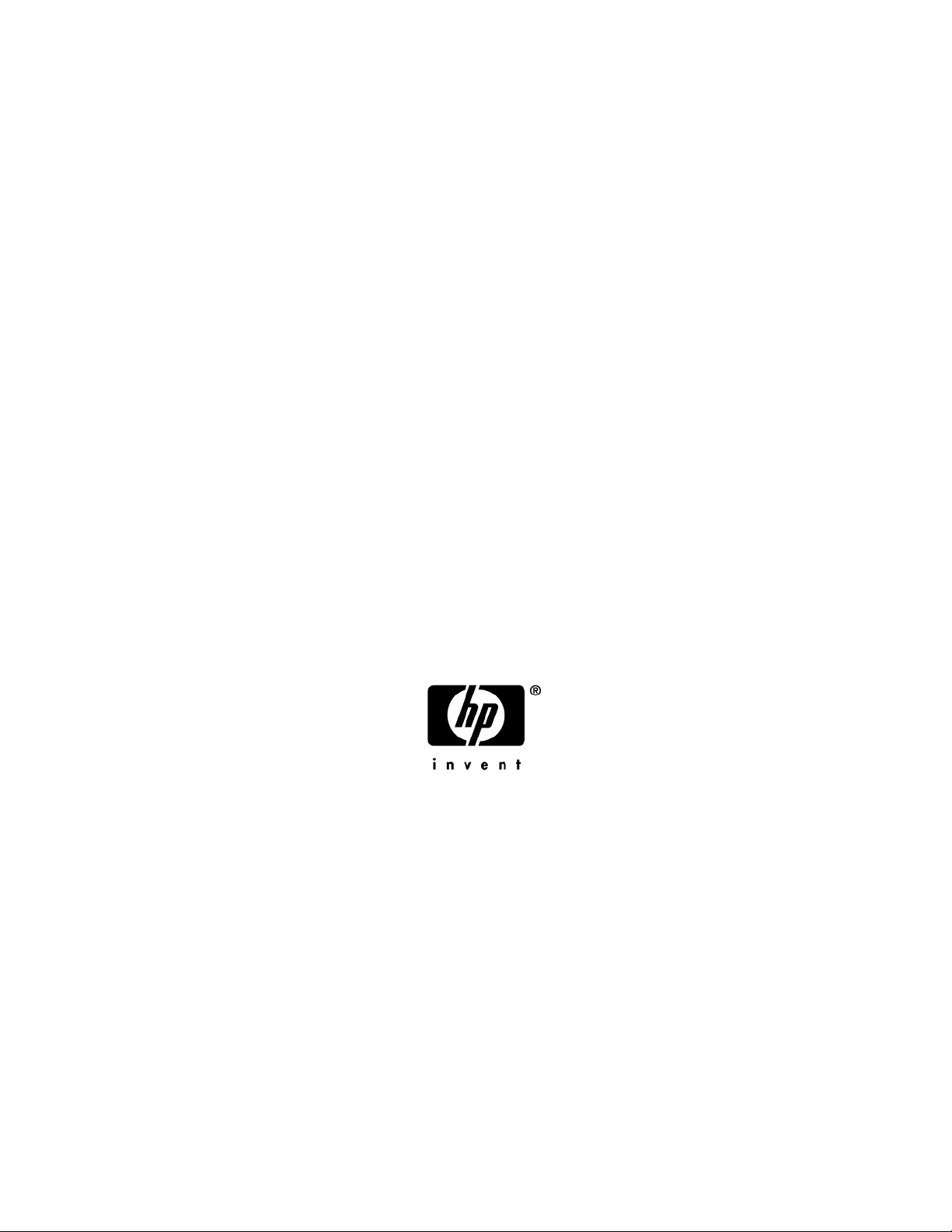
HP StorageWorks Modular
Smart Array 50 Storage Enclosure
User Guide
May 2005 (Second Edition)
Part Number 379396-002
Page 2
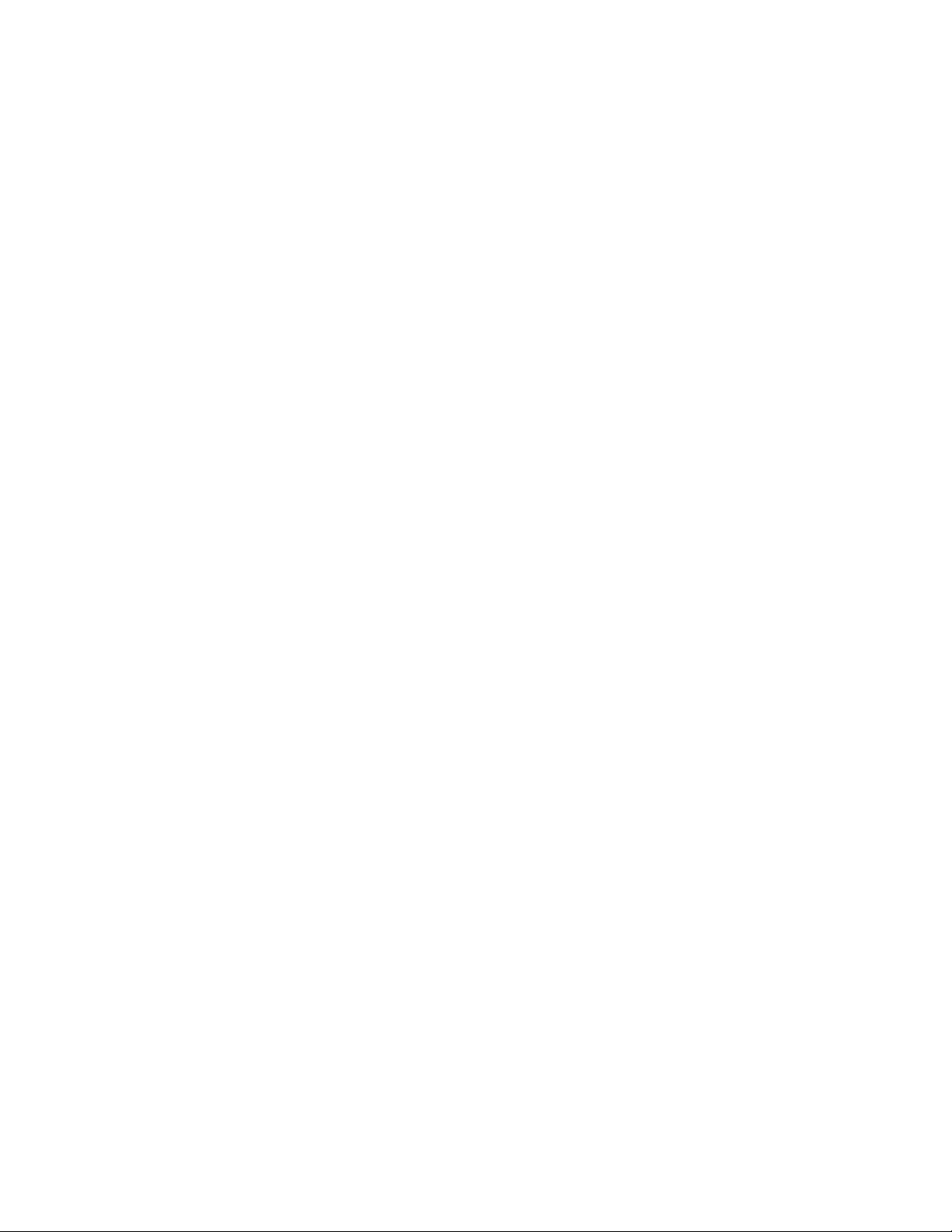
© Copyright 2005 Hewlett-Packard Development Company, L.P.
The information contained herein is subject to change without notice. The only warranties for HP products
and services are set forth in the express warranty statements accompanying such products and services.
Nothing herein should be construed as constituting an additional warranty. HP shall not be liable for
technical or editorial errors or omissions contained herein.
Microsoft, Windows, and Windows NT are U.S. registered trademarks of Microsoft Corporation.
Linux is a U.S. registered trademark of Linus Torvalds.
May 2005 (Second Edition)
Part Number 379396-002
Audience assumptions
This document is for the person who installs, administers, and troubleshoots servers and storage
systems. HP assumes you are qualified in the servicing of computer equipment and trained in
recognizing hazards in products with hazardous energy levels.
Page 3
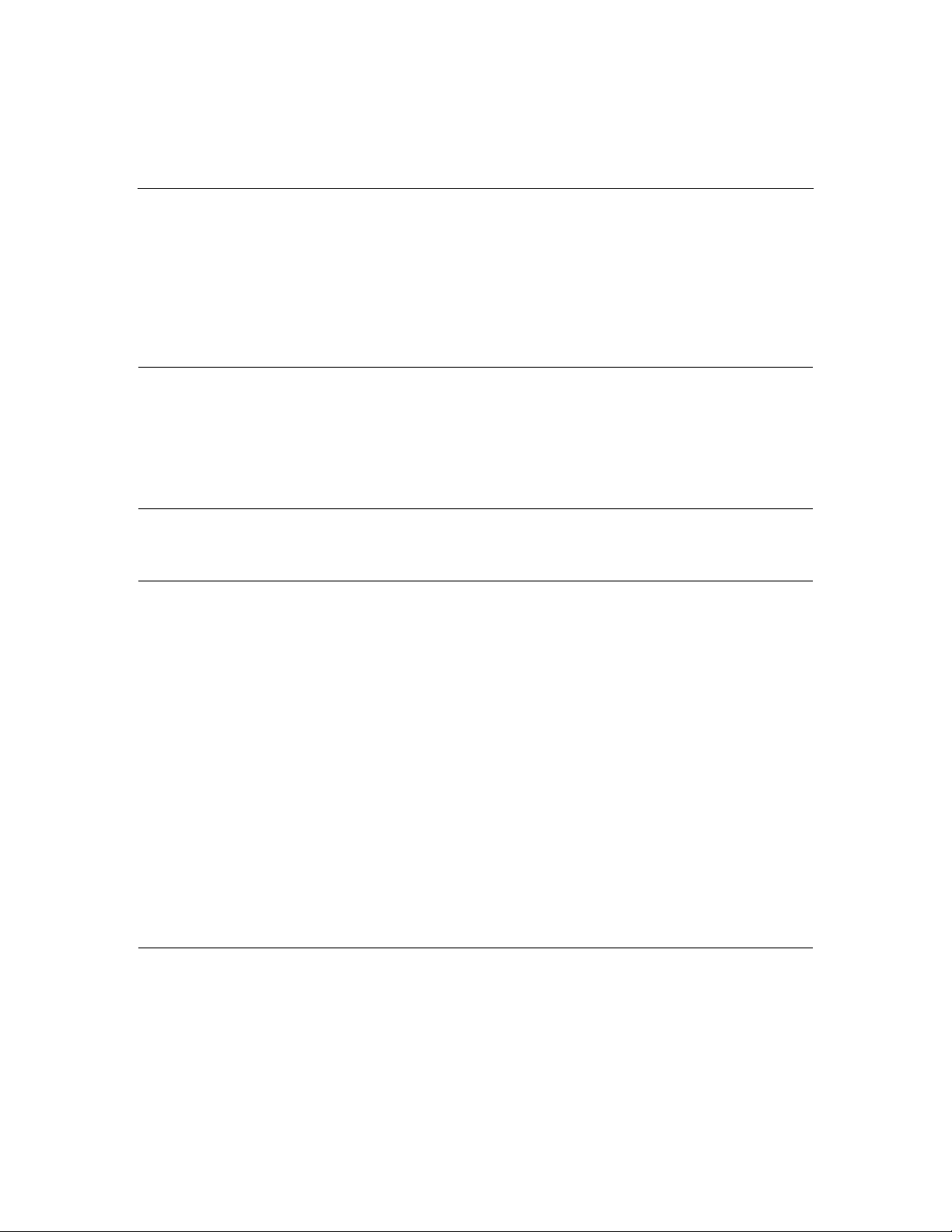
3
Contents
Component identification 7
Front panel LEDs and buttons..............................................................................................................7
Rear panel components........................................................................................................................ 8
Rear panel LEDs and buttons...............................................................................................................9
SAS and SATA drive numbers ..........................................................................................................10
SAS and SATA hard drive LEDs.......................................................................................................11
SAS and SATA hard drive LED combinations..................................................................................11
Operations 13
Power up the storage enclosure..........................................................................................................13
Power down the storage enclosure.....................................................................................................14
Setup 15
Rack planning resources ....................................................................................................................15
Optimum environment....................................................................................................................... 16
Space and airflow requirements..............................................................................................16
Temperature requirements......................................................................................................17
Power requirements................................................................................................................ 18
Electrical grounding requirements..........................................................................................19
Rack warnings....................................................................................................................................19
Shipping contents............................................................................................................................... 20
Installing the storage enclosure into the rack.....................................................................................20
Installing hardware options................................................................................................................21
Installing servers ................................................................................................................................21
Choosing a configuration................................................................................................................... 22
Single-enclosure configuration...............................................................................................22
Cascading (1+1) configuration ...............................................................................................23
Cabling the storage enclosure ............................................................................................................23
Supported cables..................................................................................................................... 23
SAS cabling guidelines........................................................................................................... 24
Power cords ............................................................................................................................ 24
Updating firmware............................................................................................................................. 25
Hardware options installation 27
Hard drive options..............................................................................................................................27
SAS and SATA hard drive guidelines ....................................................................................27
Installing a SAS or SATA hard drive.....................................................................................27
Page 4
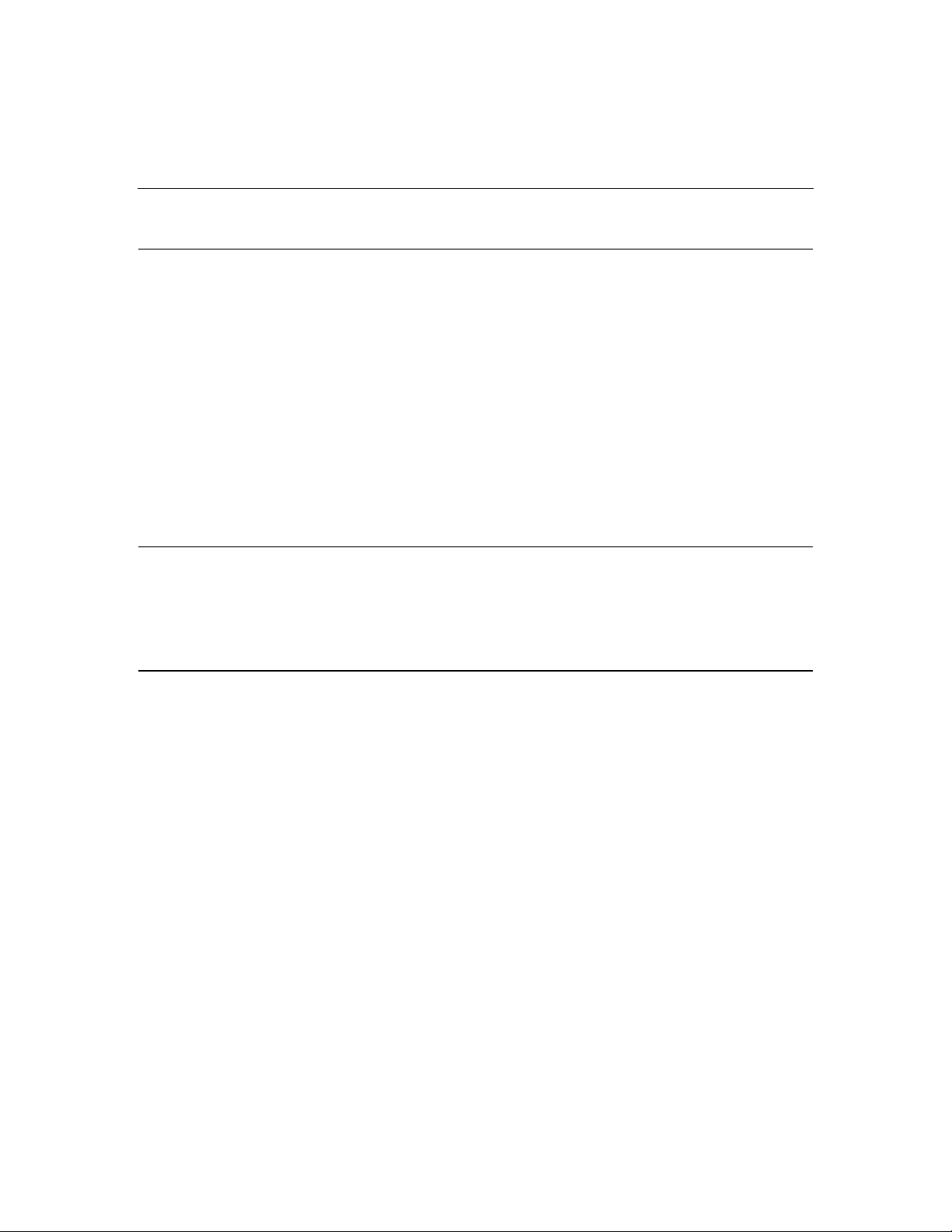
4 HP StorageWorks Modular Smart Array 50 Storage Enclosure User Guide
Configuration and utilities 31
Configuration tools ............................................................................................................................31
Array Configuration Utility ....................................................................................................31
Option ROM Configuration for Arrays ..................................................................................32
Management tools..............................................................................................................................32
HP Systems Insight Manager..................................................................................................33
Management Agents...............................................................................................................33
Diagnostic tools .................................................................................................................................33
Integrated Management Log................................................................................................... 33
Array Diagnostic Utility .........................................................................................................34
Remote support and analysis tools.....................................................................................................34
Open Services Event Manager................................................................................................34
Keeping the system current................................................................................................................ 35
Change control and proactive notification.............................................................................. 35
Natural language search assistant ...........................................................................................35
Care Pack................................................................................................................................ 35
Removal and replacement procedures 37
Safety considerations .........................................................................................................................37
Hard drive blank ................................................................................................................................37
Hot-plug SAS or SATA hard drive ....................................................................................................38
Hot-plug power supply.......................................................................................................................40
Hot-plug fan.......................................................................................................................................40
Regulatory compliance notices 43
Regulatory compliance identification numbers..................................................................................43
Federal Communications Commission notice....................................................................................44
FCC rating label......................................................................................................................44
Class A equipment.................................................................................................................. 44
Class B equipment.................................................................................................................. 45
Declaration of conformity for products marked with the FCC logo, United States only...................45
Cables.................................................................................................................................................46
Modifications .....................................................................................................................................46
European Union regulatory notice .....................................................................................................46
Canadian notice (Avis Canadien).......................................................................................................47
Japanese notice...................................................................................................................................48
BSMI notice....................................................................................................................................... 48
Korean notice A&B ...........................................................................................................................49
Battery replacement notice.................................................................................................................49
Taiwan battery recycling notice......................................................................................................... 50
Power cord statement for Japan ......................................................................................................... 50
Page 5
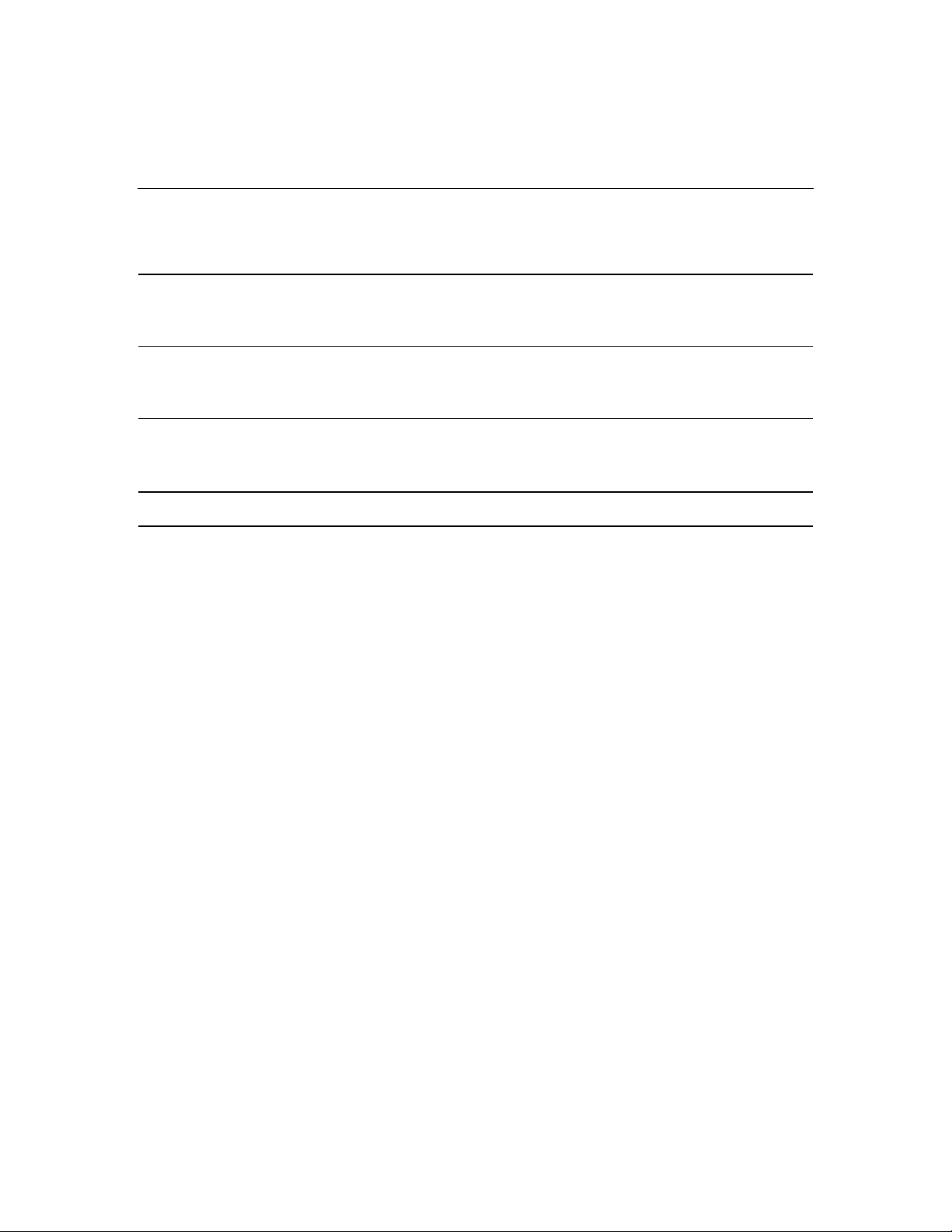
Contents 5
Electrostatic discharge 51
Preventing electrostatic discharge...................................................................................................... 51
Grounding methods to prevent electrostatic discharge ......................................................................52
Specifications 53
Environmental specifications............................................................................................................. 53
Storage enclosure specifications........................................................................................................53
Technical support 55
Before you contact HP....................................................................................................................... 55
HP contact information...................................................................................................................... 55
Acronyms and abbreviations 57
Index 61
Page 6
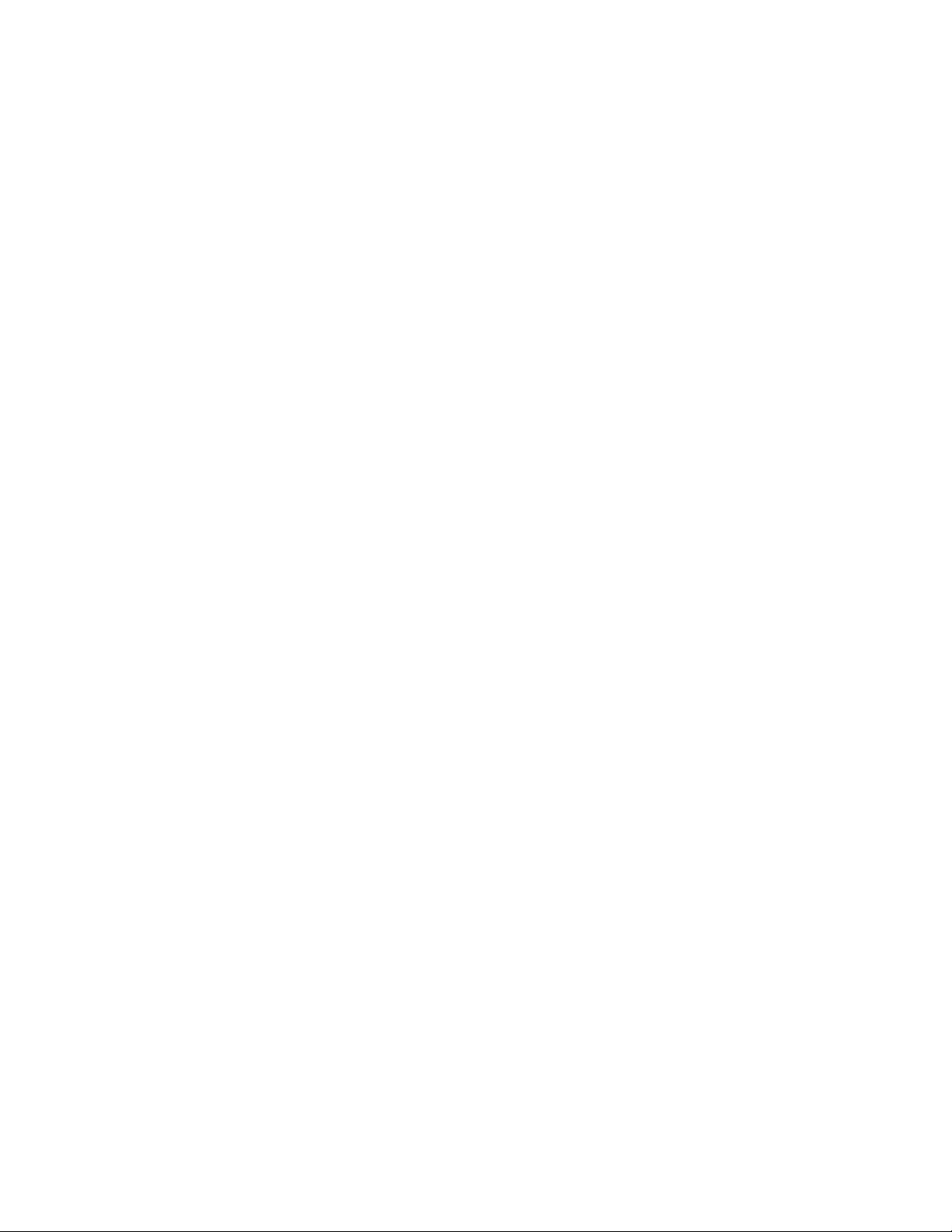
Page 7
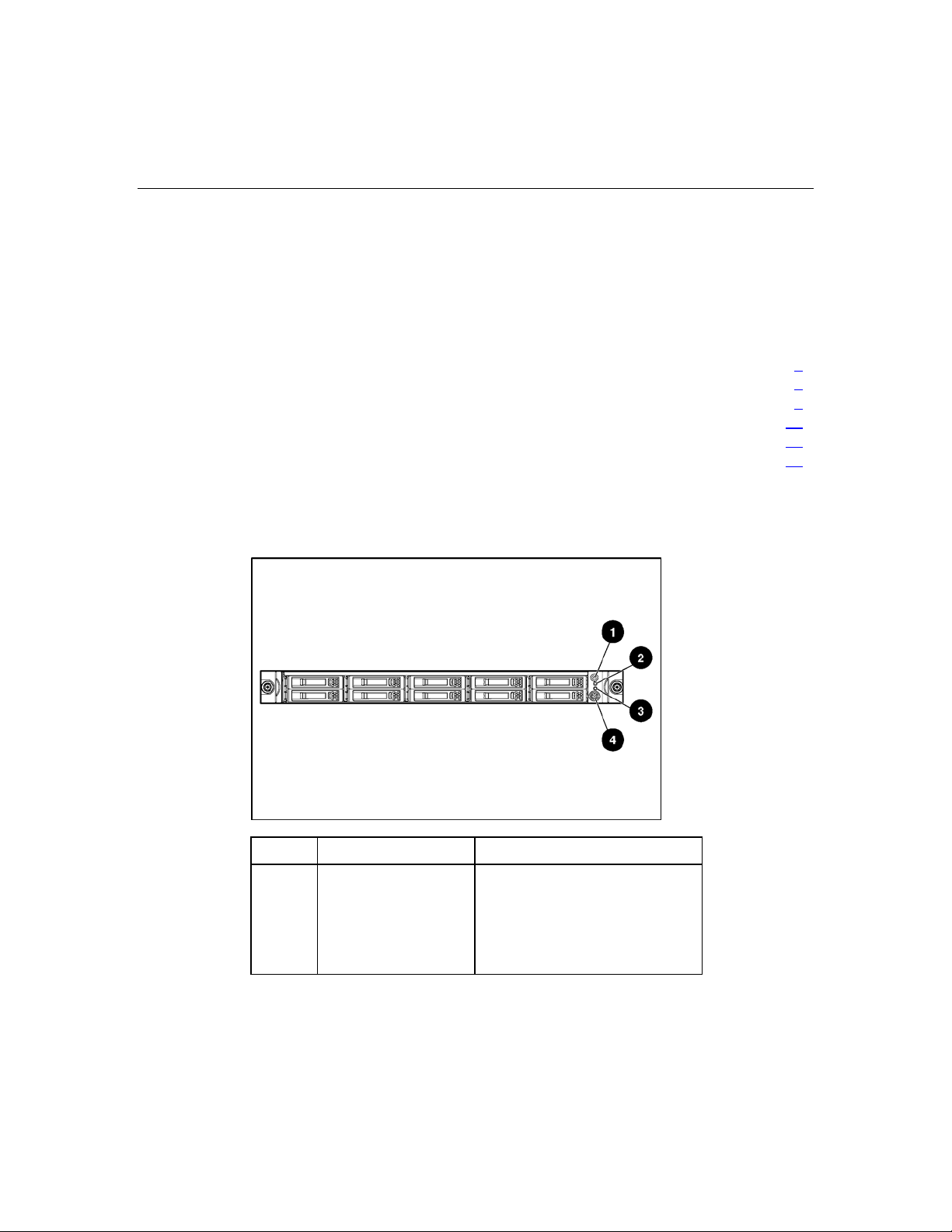
7
Component identification
In this section
Front panel LEDs and buttons........................................................................................................7
Rear panel components...................................................................................................................8
Rear panel LEDs and buttons .........................................................................................................9
SAS and SATA drive numbers.....................................................................................................10
SAS and SATA hard drive LEDs.................................................................................................11
SAS and SATA hard drive LED combinations ............................................................................11
Front panel LEDs and buttons
Item Description Status
1 UID button/LED Blue = Identified
Blue flashing = Active remote
management
Off = No active remote
management
Page 8
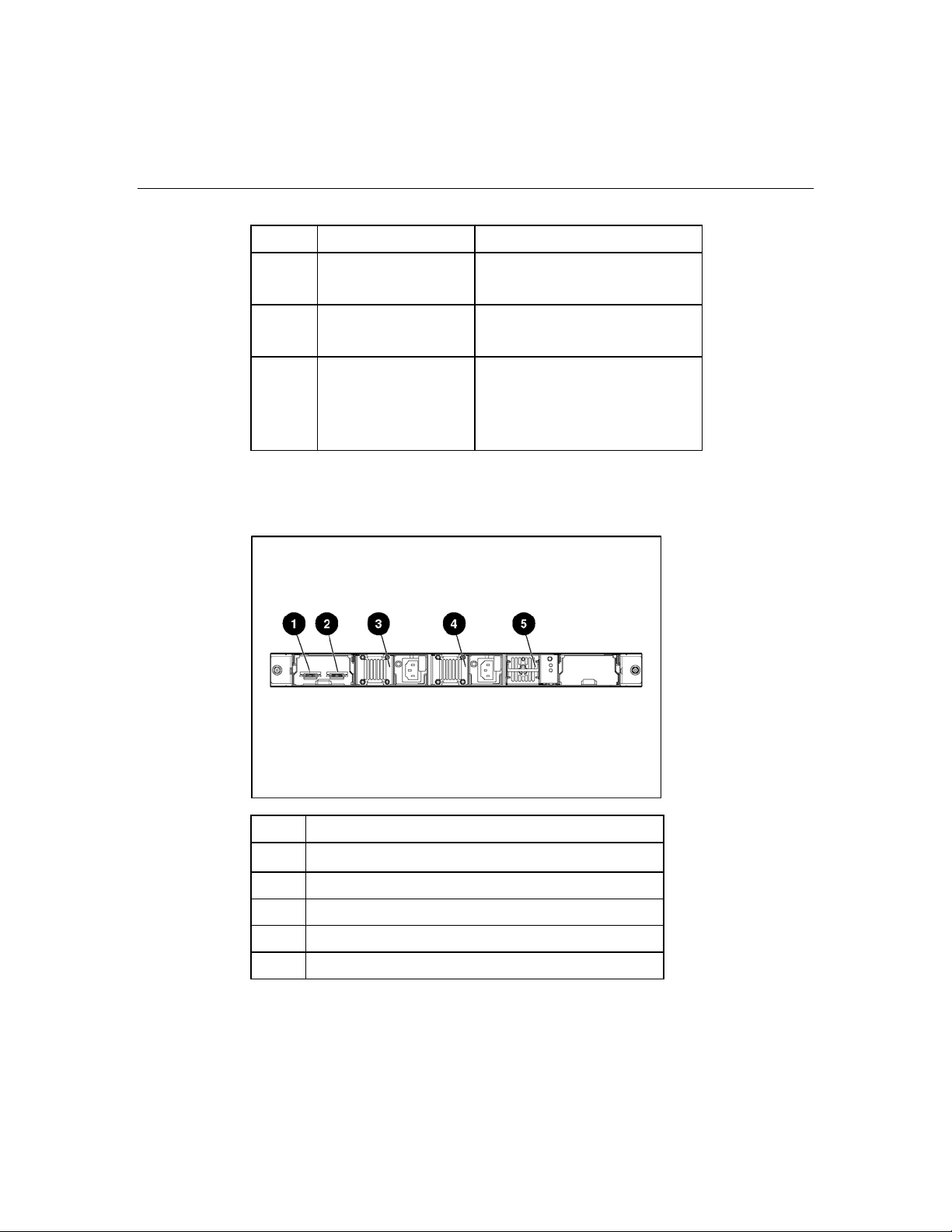
8 HP StorageWorks Modular Smart Array 50 Storage Enclosure User Guide
Item Description Status
2 Fault LED Off = No fault condition
Amber = Fault condition
3 Heartbeat LED Green = System activity
Off = No system activity
4 Power On/Standby
button/LED
Rear panel components
Item Description
Green = On
Amber = Standby (auxiliary
power present)
Off = Off
1 SAS In connector
2 SAS Out connector
3 Power supply 1
4 Power supply 2
5 System fan
Page 9
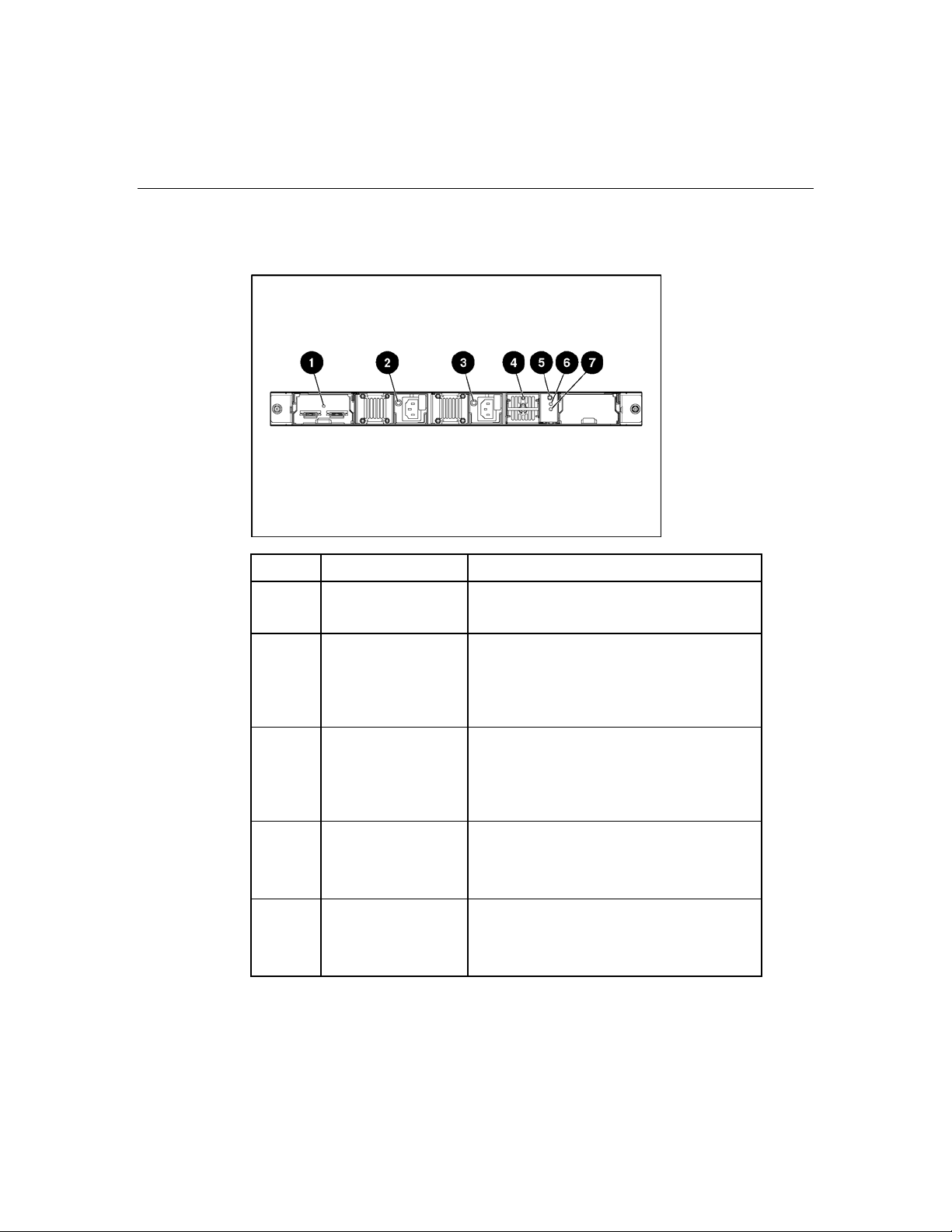
Component identification 9
Rear panel LEDs and buttons
Item Description Status
1 I/O module fault
LED
2 Power supply 1 LED Green = Power available
3 Power supply 2 LED Green = Power available
4 System fan LED Green = Normal operation
5 UID button/LED Blue = Identified
Green = No fault condition
Amber = Fault condition
Amber = Fault condition
Off = Power supply unseated from
connector or failed
Amber = Fault condition
Off = Power supply unseated from
connector or failed
Amber = Fault condition
Off = Fan unseated from connector or failed
Blue flashing = Active remote management
Off = No active remote management
Page 10
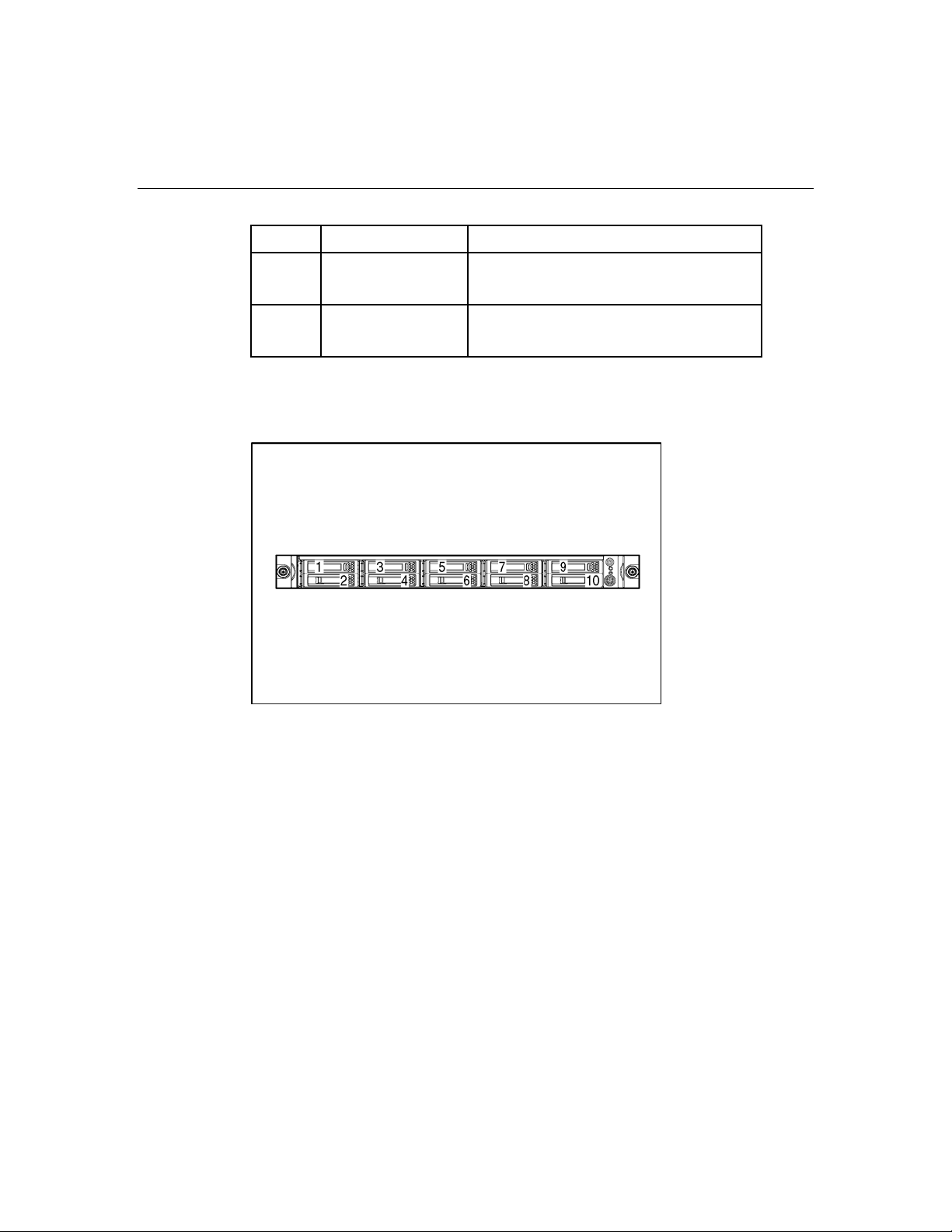
10 HP StorageWorks Modular Smart Array 50 Storage Enclosure User Guide
Item Description Status
6 Fault LED Off = No fault condition
Amber = Fault condition
7 Heartbeat LED Green = System activity
Off = No system activity
SAS and SATA drive numbers
Page 11
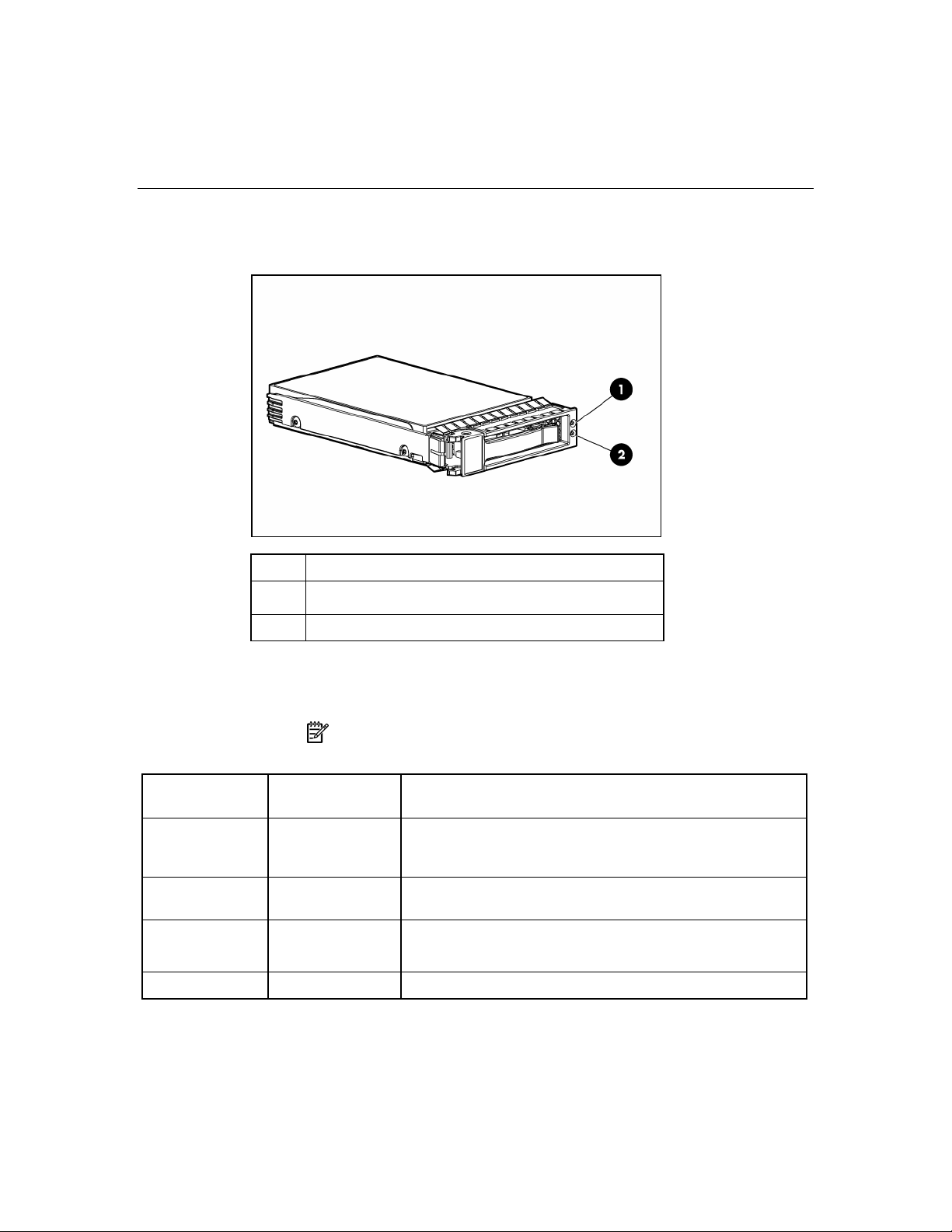
Component identification 11
SAS and SATA hard drive LEDs
Item Description
1 Fault/ID LED (amber/blue)
2 Online LED (green)
SAS and SATA hard drive LED combinations
NOTE: Predictive failure alerts can occur only when the storage
Online/Activity
LED (green)
On, off, or flashing Alternating amber
On, off, or flashing Steadily blue The drive is operating normally, and it has been selected by a
On Amber, flashing
enclosure is connected to a Smart Array controller.
Fault/UID LED
(amber/blue)
and blue
regularly (1 Hz)
Interpretation
The drive has failed, or a predictive failure alert has been
received for this drive; it also has been selected by a
management application.
management application.
A predictive failure alert has been received for this drive.
Replace the drive as soon as possible.
On Off The drive is online, but it is not active currently.
Page 12
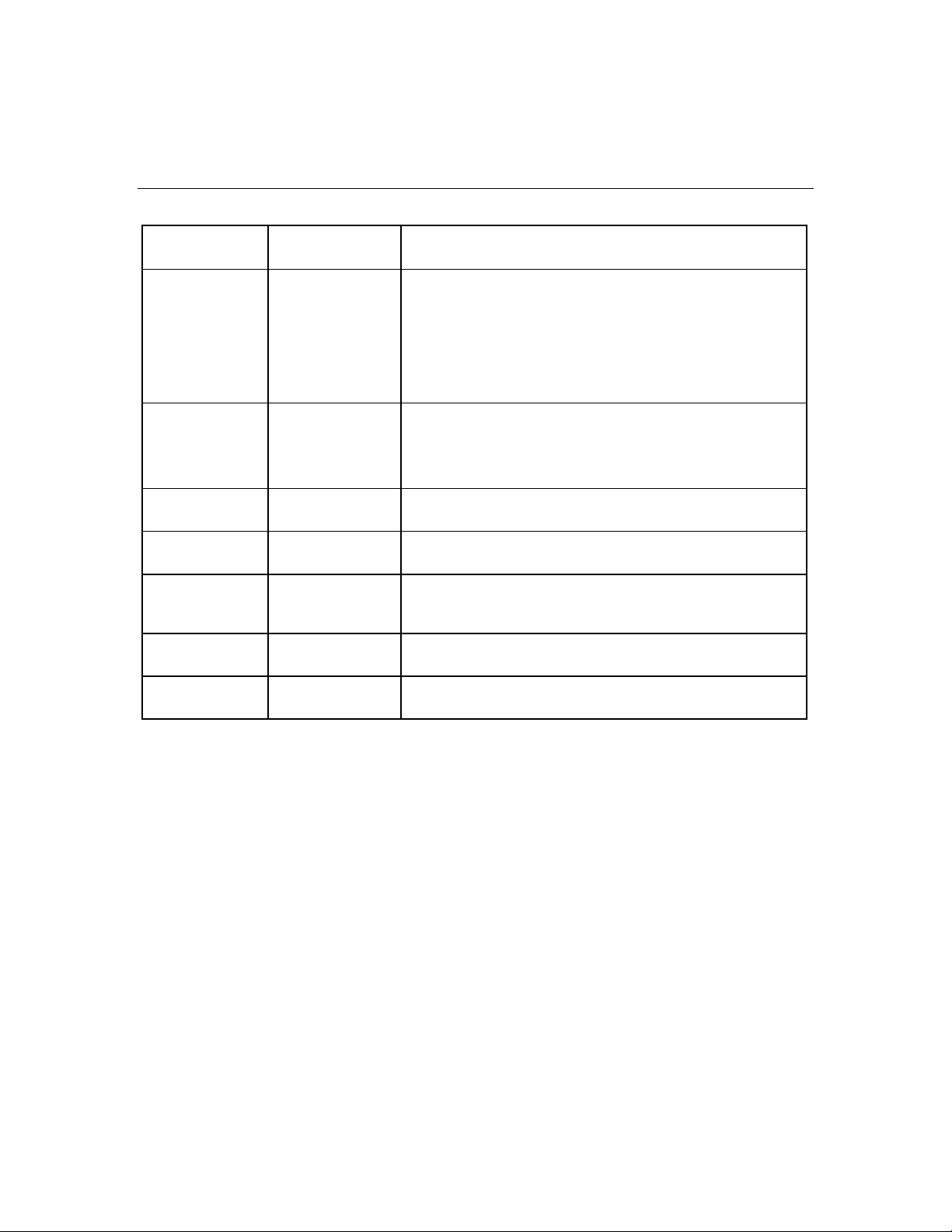
12 HP StorageWorks Modular Smart Array 50 Storage Enclosure User Guide
Online/Activity
LED (green)
Flashing regularly
(1 Hz)
Flashing regularly
(1 Hz)
Flashing
irregularly
Flashing
irregularly
Off Steadily amber A critical fault condition has been identified for this drive, and
Off Amber, flashing
Off Off The drive is offline, a spare, or not configured as part of an
Fault/UID LED
(amber/blue)
Amber, flashing
regularly (1 Hz)
Off
Amber, flashing
regularly (1 Hz)
Off The drive is active, and it is operating normally.
regularly (1 Hz)
Interpretation
Do not remove the drive. Removing a drive may terminate
the current operation and cause data loss.
The drive is part of an array that is undergoing capacity
expansion or stripe migration, but a predictive failure alert has
been received for this drive. To minimize the risk of data loss,
do not replace the drive until the expansion or migration is
complete.
Do not remove the drive. Removing a drive may terminate
the current operation and cause data loss.
The drive is rebuilding, or it is part of an array that is undergoing
capacity expansion or stripe migration.
The drive is active, but a predictive failure alert has been
received for this drive. Replace the drive as soon as possible.
the controller has placed it offline. Replace the drive as soon as
possible.
A predictive failure alert has been received for this drive.
Replace the drive as soon as possible.
array.
Page 13
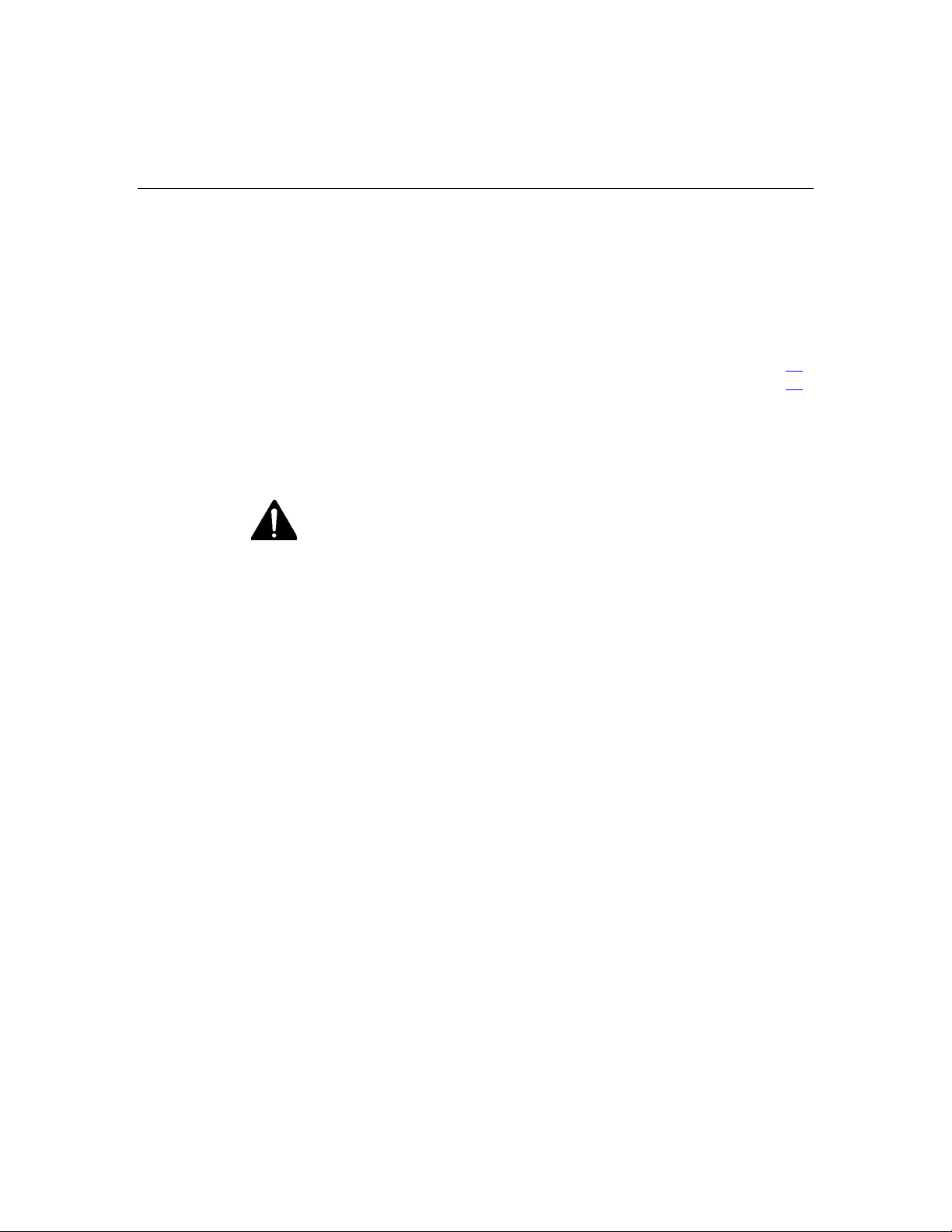
13
Operations
In this section
Power up the storage enclosure ....................................................................................................13
Power down the storage enclosure ...............................................................................................14
Important Safety Information
Before installing this product, read the Important Safety Information document
provided.
Power up the storage enclosure
Observe the following guidelines before powering up the storage enclosure:
• Always install all components of the storage enclosure.
• Install hard drives in the storage enclosure so the connected host controller
can identify and configure them at power up.
To power up the storage enclosure:
1. Complete server hardware installation and cabling. Refer to the server
documentation.
2. Connect the SAS cables and power cords to the storage enclosure.
3. Press the Power On/Standby button.
Wait and observe the system power LED and controller display. When the
storage enclosure powers up, the system power LED illuminates solid green.
4. Power up the servers. Refer to the server documentation.
Page 14
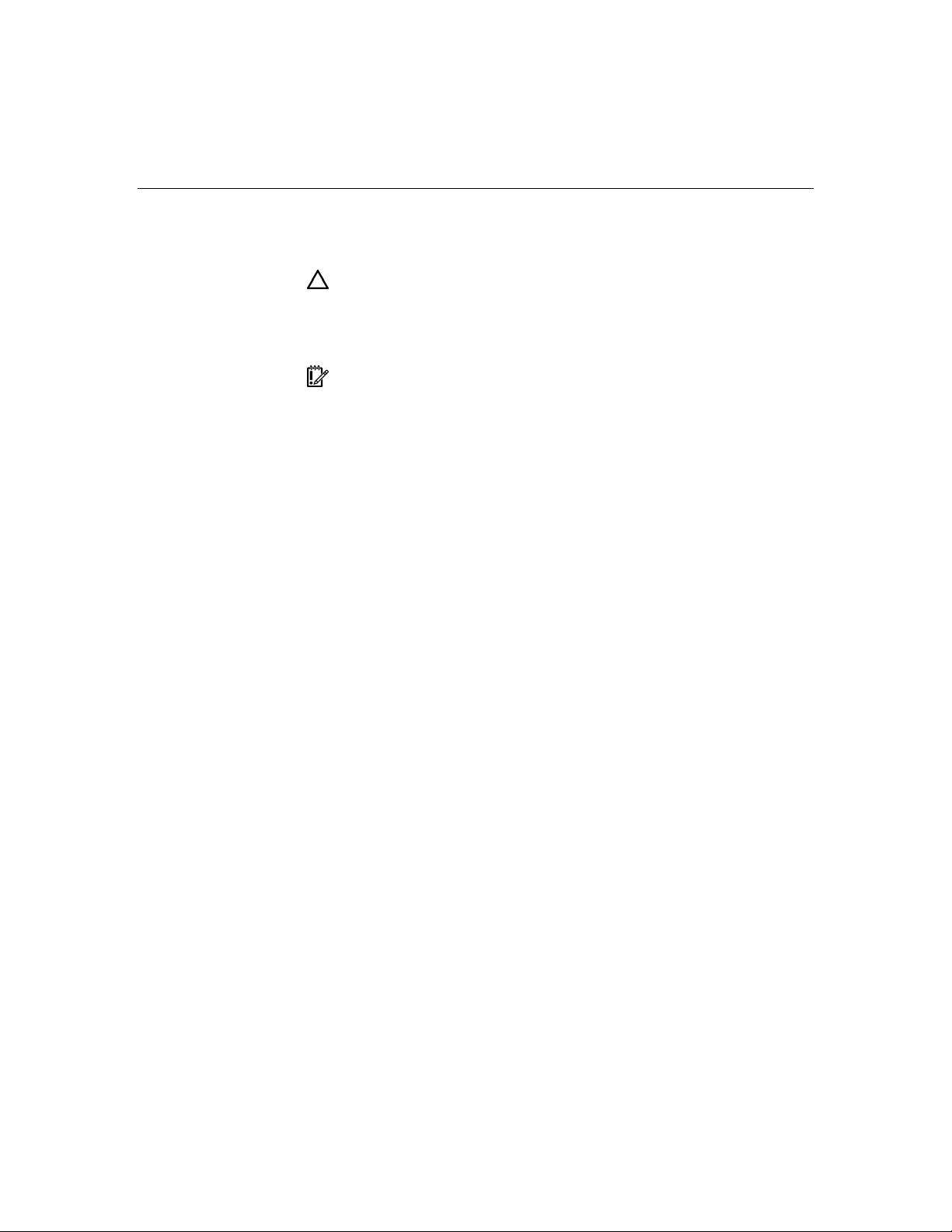
14 HP StorageWorks Modular Smart Array 50 Storage Enclosure User Guide
Power down the storage enclosure
CAUTION: In systems that use external data storage, be sure that
the server is the first unit to be powered down and the last to be
powered back up. Taking this precaution ensures that the system does
not erroneously mark the drives as failed when the server is powered
up.
IMPORTANT: If installing a hot-plug device, it is not necessary to
power down the storage enclosure.
1. Power down any attached servers. Refer to the server documentation.
2. Press the Power On/Standby button on the storage enclosure. Wait for the
system power LED to go from green to amber.
3. Disconnect the power cords.
The system is now without power.
Page 15
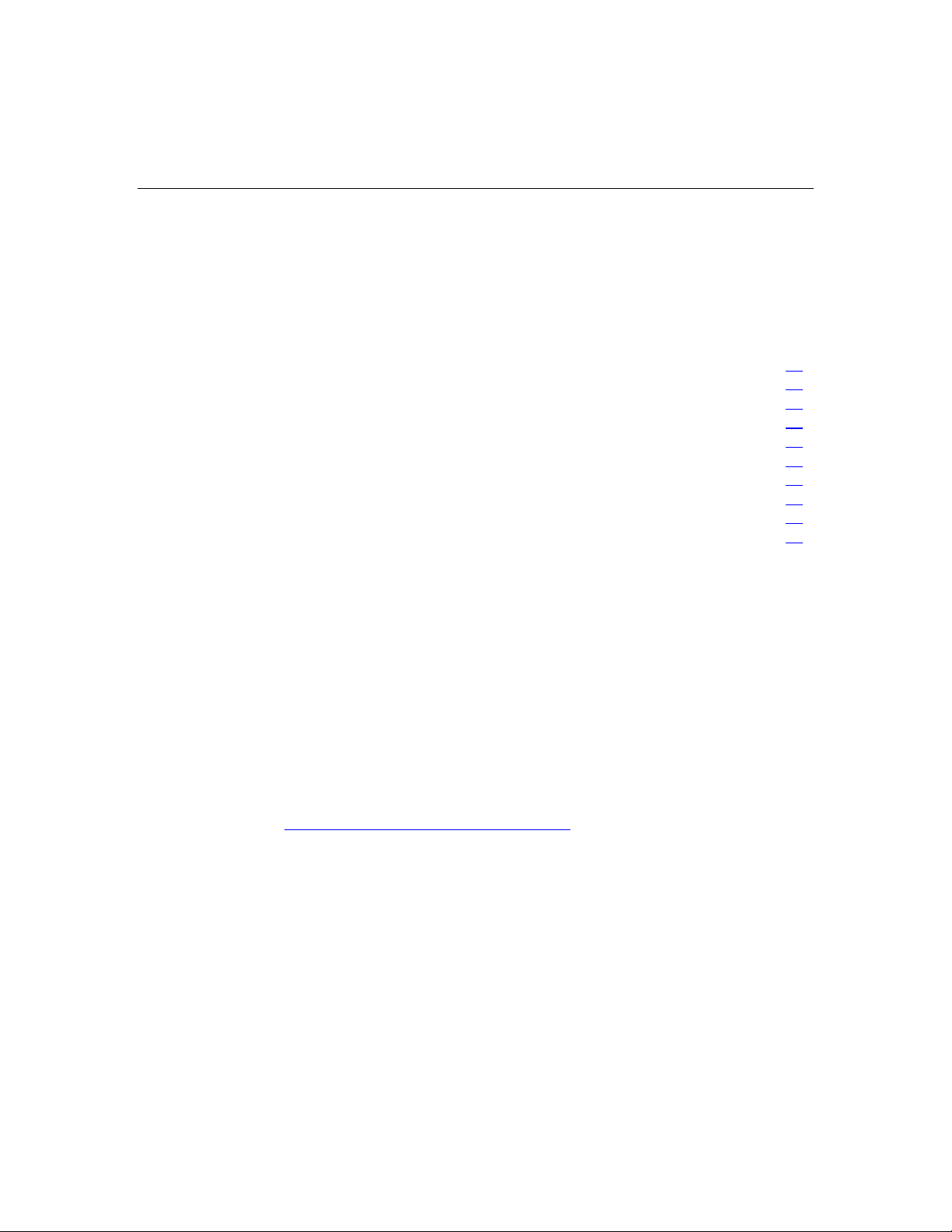
15
Setup
In this section
Rack planning resources...............................................................................................................15
Optimum environment..................................................................................................................16
Rack warnings ..............................................................................................................................19
Shipping contents .........................................................................................................................20
Installing the storage enclosure into the rack ...............................................................................20
Installing hardware options ..........................................................................................................21
Installing servers...........................................................................................................................21
Choosing a configuration..............................................................................................................22
Cabling the storage enclosure.......................................................................................................23
Updating firmware........................................................................................................................25
Rack planning resources
The rack resource kit ships with all HP branded or Compaq branded 9000,
10000, and H9 series racks. A summary of the content of each resource follows:
• Custom Builder is a web-based service for configuring one or many racks.
Rack configurations can be created using:
– A simple, guided interface
– Build-it-yourself mode
For more information, refer to the HP website
(http://www.hp.com/products/configurator
• The Installing Rack Products video provides a visual overview of operations
required for configuring a rack with rack-mountable components. It also
provides the following important configuration steps:
– Planning the site
– Installing rack servers and rack options
– Cabling servers in a rack
).
Page 16
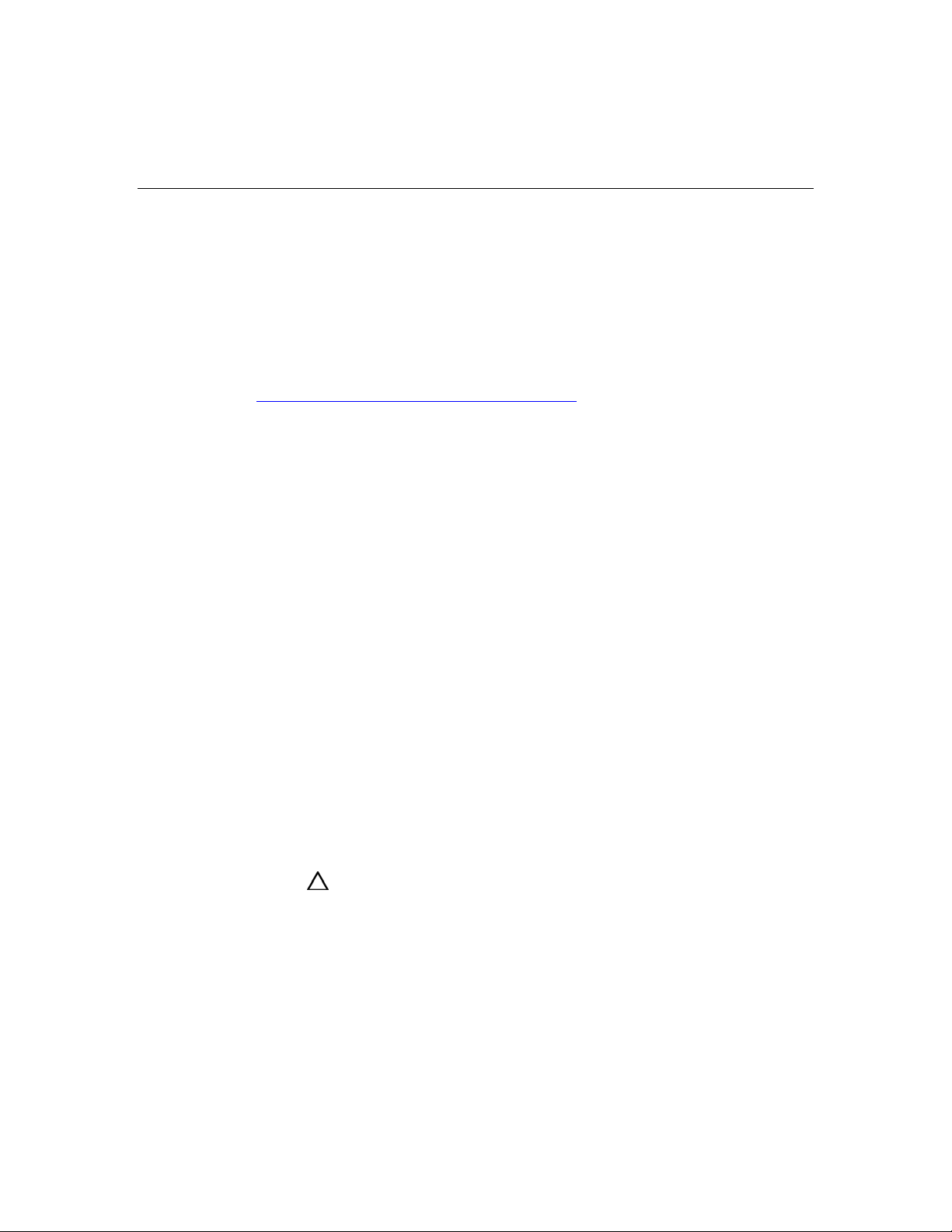
16 HP StorageWorks Modular Smart Array 50 Storage Enclosure User Guide
– Coupling multiple racks
• The Rack Products Documentation CD enables you to view, search, and print
documentation for HP and Compaq branded racks and rack options. It also
helps you set up and optimize a rack in a manner that best fits your
environment.
If you intend to deploy and configure multiple servers in a single rack, refer to
the white paper on high-density deployment on the HP website
(http://www.hp.com/products/servers/platforms
).
Optimum environment
When installing the storage enclosure in a rack, select a location that meets the
environmental standards described in this section.
Space and airflow requirements
To allow for servicing and adequate airflow, observe the following space and
airflow requirements when deciding where to install a rack:
• Leave a minimum clearance of 63.5 cm (25 in) in front of the rack.
• Leave a minimum clearance of 76.2 cm (30 in) behind the rack.
• Leave a minimum clearance of 121.9 cm (48 in) from the back of the rack to
the back of another rack or row of racks.
HP storage enclosures draw in cool air through the front door and expel warm air
through the rear door. Therefore, the front and rear rack doors must be
adequately ventilated to allow ambient room air to enter the cabinet, and the rear
door must be adequately ventilated to allow the warm air to escape from the
cabinet.
CAUTION: To prevent improper cooling and damage to the
equipment, do not block the ventilation openings.
When a vertical space in the rack is not filled by a server or rack component, the
gaps between the components cause changes in airflow through the rack and
across the servers. Cover all gaps with blanking panels to maintain proper
airflow.
Page 17
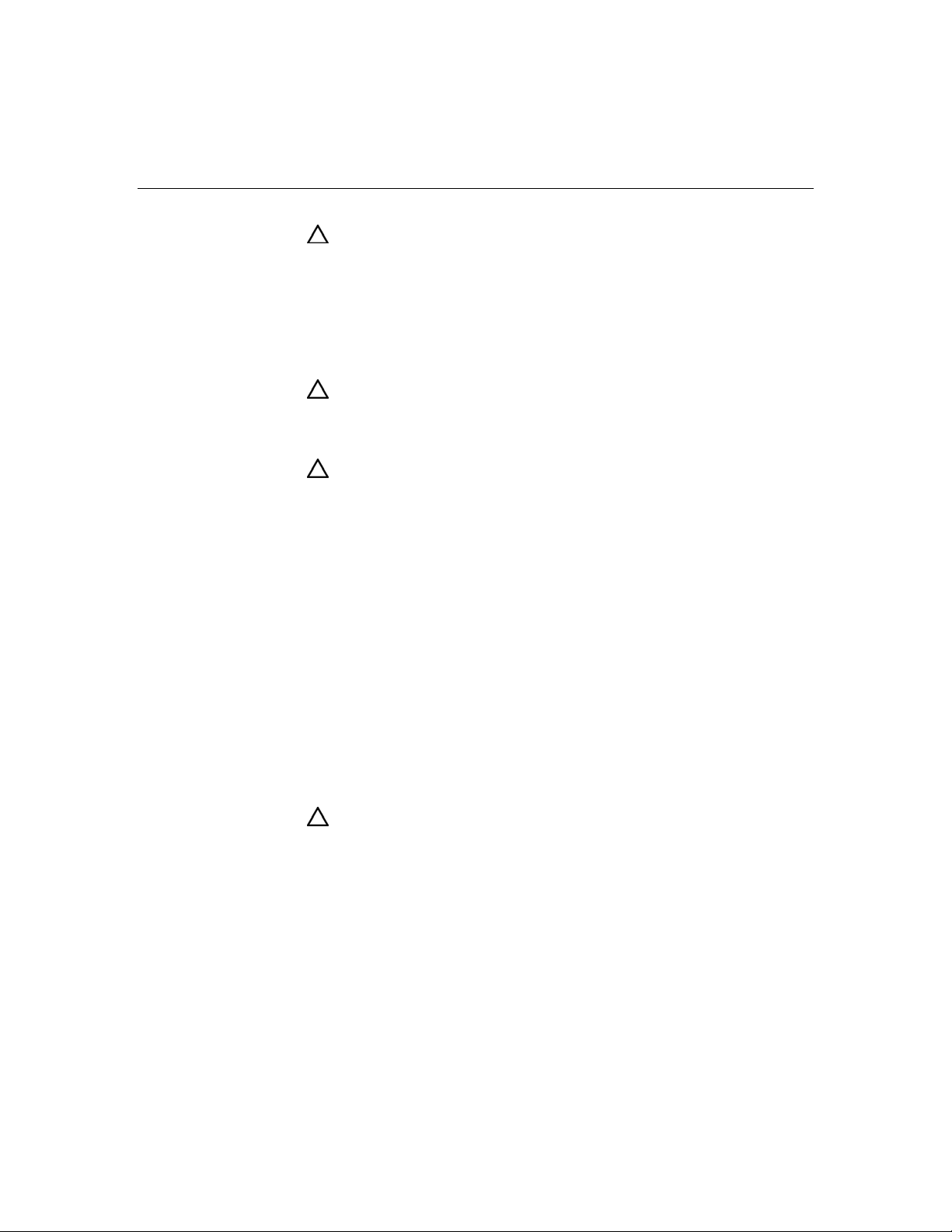
Setup 17
CAUTION: Always use blanking panels to fill empty vertical
spaces in the rack. This arrangement ensures proper airflow. Using a
rack without blanking panels results in improper cooling that can lead to
thermal damage.
The 9000 and 10000 Series racks provide proper server cooling from flowthrough perforations in the front and rear doors that provide 64 percent open area
for ventilation.
CAUTION: When using a Compaq branded 7000 Series rack, you
must install the high airflow rack door insert [P/N 327281-B21 (42U) or
P/N 157847-B21 (22U)] to provide proper front-to-back airflow and
cooling.
CAUTION: If a third-party rack is used, observe the following
additional requirements to ensure adequate airflow and to prevent
damage to the equipment:
• Front and rear doors—If the 42U rack includes closing front and rear
doors, you must allow 5,350 sq cm (830 sq in) of holes evenly
distributed from top to bottom to permit adequate airflow (equivalent
to the required 64 percent open area for ventilation).
• Side—The clearance between the installed rack component and the
side panels of the rack must be a minimum of 7 cm (2.75 in).
Temperature requirements
To ensure continued safe and reliable equipment operation, install or position the
storage enclosure in a well-ventilated, climate-controlled environment.
The maximum TMRA for most storage enclosure products is 35°C (95°F). The
temperature in the room where the rack is located must not exceed 35°C (95°F).
CAUTION: To reduce the risk of damage to the equipment when
installing third-party options:
• Do not permit optional equipment to impede airflow around the
storage enclosure or to increase the internal rack temperature
beyond the maximum allowable limits.
• Do not exceed the manufacturer’s TMRA.
Page 18
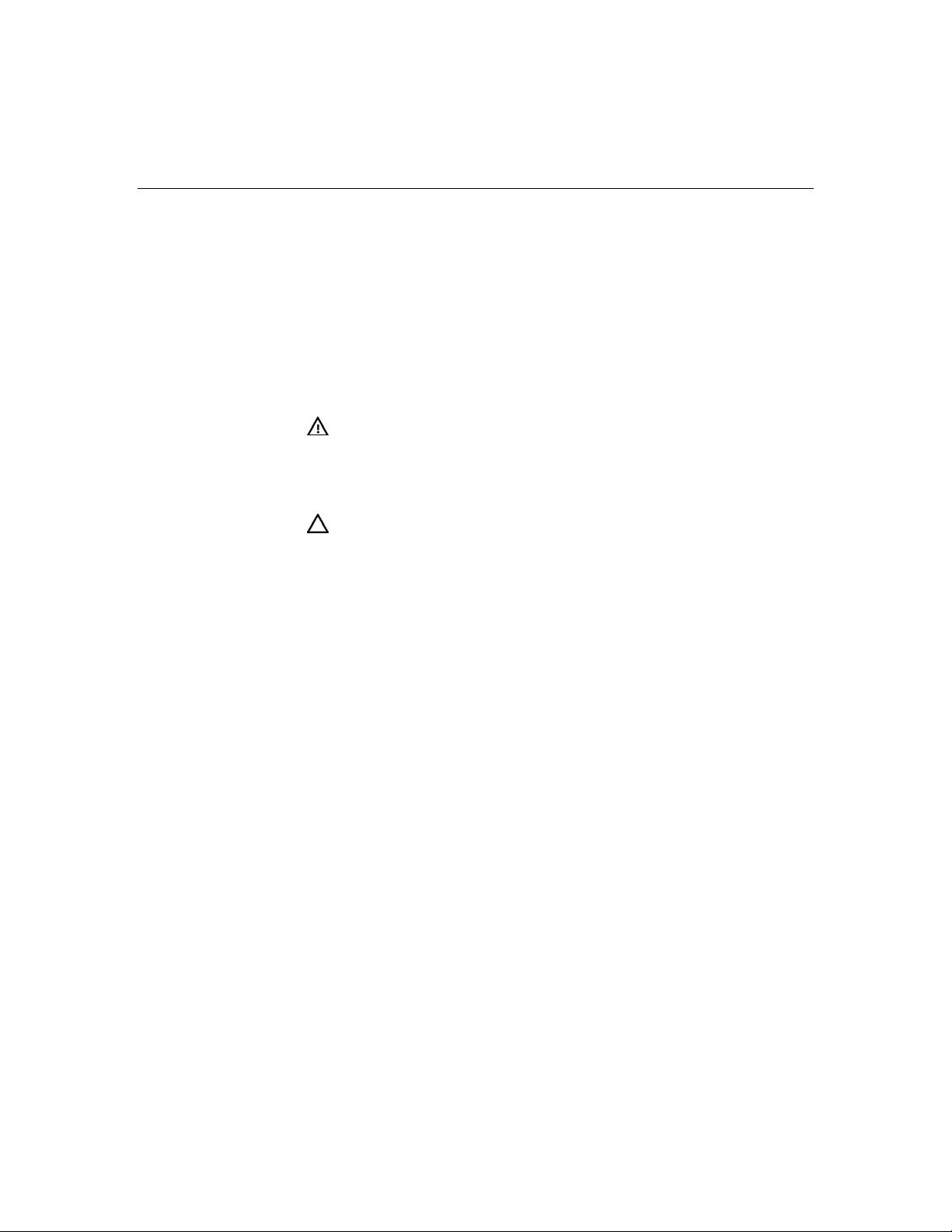
18 HP StorageWorks Modular Smart Array 50 Storage Enclosure User Guide
Power requirements
Installation of this equipment must comply with local and regional electrical
regulations governing the installation of IT equipment by licensed electricians.
This equipment is designed to operate in installations covered by NFPA 70, 1999
Edition (National Electric Code) and NFPA-75, 1992 (code for Protection of
Electronic Computer/Data Processing Equipment). For electrical power ratings
on options, refer to the product rating label or the user documentation supplied
with that option.
WARNING: To reduce the risk of personal injury, fire, or
damage to the equipment, do not overload the AC supply branch
circuit that provides power to the rack. Consult the electrical
authority having jurisdiction over wiring and installation
requirements of your facility.
CAUTION: Protect the storage enclosure from power fluctuations
and temporary interruptions with a regulating UPS. This device protects
the hardware from damage caused by power surges and voltage spikes
and keeps the storage enclosure in operation during a power failure.
When installing more than one storage enclosure, you may need to use additional
power distribution devices to safely provide power to all devices. Observe the
following guidelines:
• Balance the storage enclosure power load between available AC supply
branch circuits.
• Do not allow the overall system AC current load to exceed 80 percent of the
branch circuit AC current rating.
• Do not use common power outlet strips for this equipment.
• Provide a separate electrical circuit for each power supply in the storage
enclosure.
Page 19
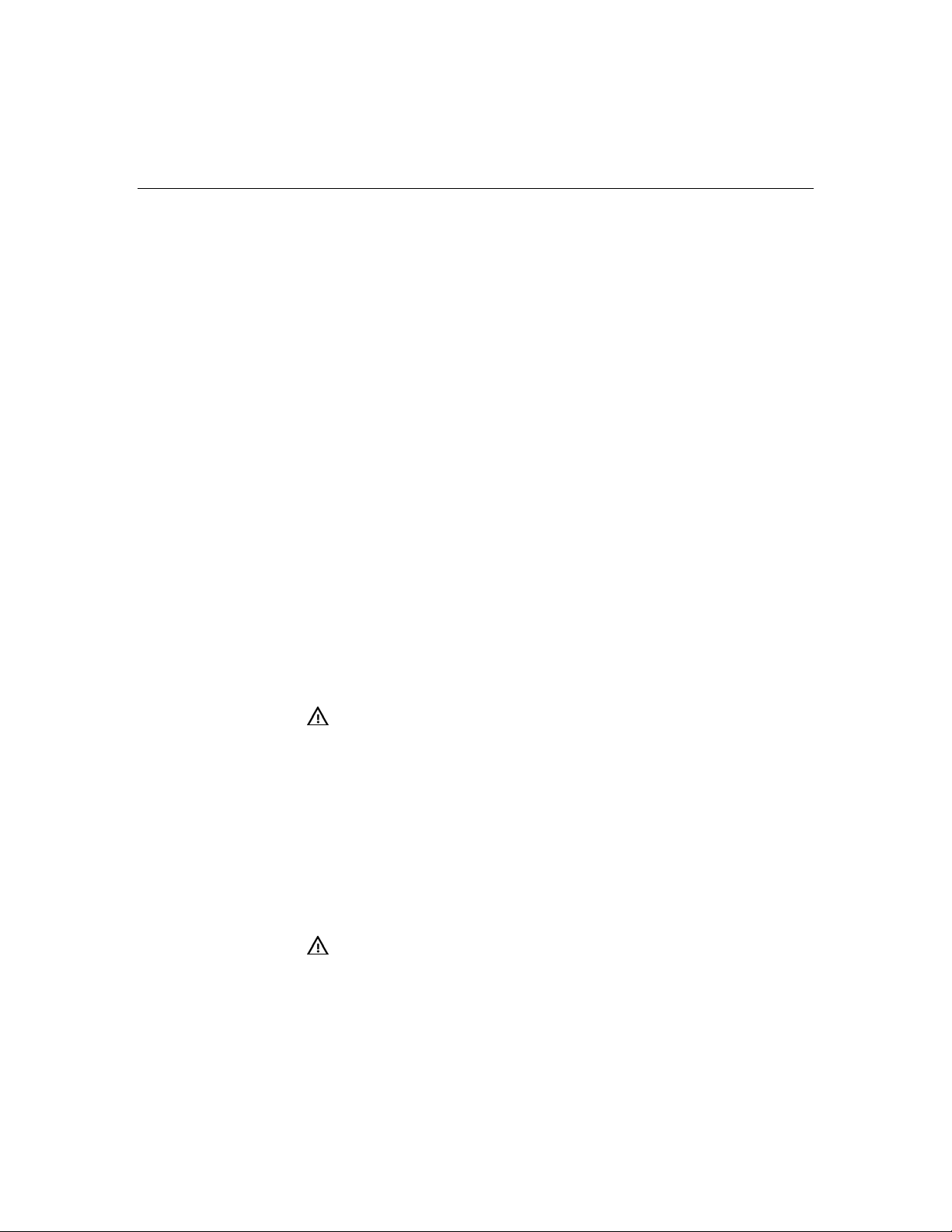
Setup 19
Electrical grounding requirements
The storage enclosure must be grounded properly for proper operation and
safety. In the United States, you must install the equipment in accordance with
NFPA 70, 1999 Edition (National Electric Code), Article 250, as well as any
local and regional building codes. In Canada, you must install the equipment in
accordance with Canadian Standards Association, CSA C22.1, Canadian
Electrical Code. In all other countries, you must install the equipment in
accordance with any regional or national electrical wiring codes, such as the
International Electrotechnical Commission (IEC) Code 364, parts 1 through 7.
Furthermore, you must be sure that all power distribution devices used in the
installation, such as branch wiring and receptacles, are listed or certified
grounding-type devices.
Because of the high ground-leakage currents associated with multiple storage
enclosure connected to the same power source, HP recommends the use of a
power distribution unit (PDU) that is either permanently wired to the building’s
branch circuit or includes a nondetachable cord that is wired to an industrial-style
plug. NEMA locking-style plugs or those complying with IEC 60309 are
considered suitable for this purpose. Using common power outlet strips for the
storage enclosure is not recommended.
Rack warnings
the equipment, be sure that:
• The leveling jacks are extended to the floor.
• The full weight of the rack rests on the leveling jacks.
• The stabilizing feet are attached to the rack if it is a single-rack
• The racks are coupled together in multiple-rack installations.
• Only one component is extended at a time. A rack may become
damage when unloading a rack:
WARNING: To reduce the risk of personal injury or damage to
installation.
unstable if more than one component is extended for any
reason.
WARNING: To reduce the risk of personal injury or equipment
Page 20

20 HP StorageWorks Modular Smart Array 50 Storage Enclosure User Guide
• At least two people are needed to safely unload the rack from
the pallet. An empty 42U rack can weigh as much as 115 kg
(253 lb), can stand more than 2.1 m (7 ft) tall, and may become
unstable when being moved on its casters.
• Never stand in front of the rack when it is rolling down the ramp
from the pallet. Always handle the rack from both sides.
Shipping contents
When unpacking the MSA50 storage enclosure, locate the following items:
• MSA50 storage enclosure
• Rack mounting hardware kit
• Power cords (2)
• SAS cable
• Documentation kit
Installing the storage enclosure into the rack
To install the storage enclosure into a rack with square, round, or threaded holes,
refer to the instructions that ship with the rack hardware kit.
If you are installing the storage enclosure into a telco rack, order the appropriate
option kit at the RackSolutions website (http://www.racksolutions.com/hp
Follow the storage enclosure-specific instructions on the website to install the
rack brackets.
).
Page 21

Setup 21
Use the following information when connecting peripheral cables and power
cords to the storage enclosure.
Item Description
1 SAS In connector
2 SAS Out connector
3 Power supply 1
4 Power supply 2
Installing hardware options
Install any hardware options before initializing the storage enclosure. For options
installation information, refer to the option documentation. For storage
enclosure-specific information, refer to "Hardware Options Installation (on page
27
)."
Installing servers
Install the servers in the rack directly above the storage enclosure. Refer to the
server documentation.
Page 22

22 HP StorageWorks Modular Smart Array 50 Storage Enclosure User Guide
NOTE: When installing servers, HP recommends installing all
storage enclosures at the bottom of the rack. To optimize cabling
access, avoid interleaving the storage enclosure and server products.
Choosing a configuration
Cable procedures vary, depending on the configuration. Choose one of the
following configurations.
Single-enclosure configuration
Item Description
1 MSA50 storage enclosure
2 SAS cable
3 Server
Page 23

Setup 23
Cascading (1+1) configuration
Item Description
1 MSA50 storage enclosure 1
2 MSA50 storage enclosure 2
3 SAS cable
4 SAS cable
5 Server
Cabling the storage enclosure
After installing the storage enclosure in a rack, connect the SAS cables and
power cords to the rear panel.
Supported cables
A 2-m (6.56-ft) SAS cable ships standard with the storage enclosure. To acquire
different lengths, contact the nearest authorized HP reseller ("HP contact
information" on page 55
).
Page 24

24 HP StorageWorks Modular Smart Array 50 Storage Enclosure User Guide
SAS cabling guidelines
Observe the following guidelines:
• Only use supported SAS cables with 3-GB connectors
• Always be sure that the servers attached to the storage enclosure are powered
down and power cords are disconnected before connecting SAS cables.
Power cords
The power cord should be approved for use in your country. The power cord
must be rated for the product and for the voltage and current marked on the
electrical ratings label of the product. The voltage and current rating for the cord
should be greater than the voltage and current rating marked on the product. In
addition, the diameter of the wire must be a minimum of 1.00 mm
your maximum length may be up to 3.66 m (12 ft).
WARNING: To reduce the risk of electric shock or damage to
the equipment:
• Do not disable the power cord grounding plug. The grounding
plug is an important safety feature.
• Plug the power cord into a grounded (earthed) electrical outlet
that is easily accessible at all times.
• Unplug the power cord from the power supply to disconnect
power to the equipment.
• Do not route the power cord where it can be walked on or
pinched by items placed against it. Pay particular attention to
the plug, electrical outlet, and the point where the cord extends
from the storage system.
2
or 18 AWG,
To connect AC power cords:
1. Connect the power cords to the power supplies.
2. Connect the power cords to the AC power source.
Page 25

Setup 25
Updating firmware
To update storage enclosure firmware, refer to the HP website
(http://www.hp.com/msa50
After installing hardware and powering up the storage enclosure for the first
time, be sure to verify that the host controllers and drives have the latest
firmware. For firmware and software updates, refer to the HP website
(http://h18004.www1.hp.com/support/files/storage/us/index.html
).
).
Page 26

Page 27

27
Hardware options installation
In this section
Hard drive options ........................................................................................................................27
Hard drive options
The storage enclosure supports up to 10 SFF SAS drives. Always populate hard
drive bays starting with the lowest drive number ("SAS and SATA drive
numbers" on page 10
SAS and SATA hard drive guidelines
When adding hard drives to the storage enclosure, observe the following general
guidelines:
).
• The system automatically sets all drive numbers.
• If only one hard drive is used, install it in the bay with the lowest drive
number ("SAS and SATA drive numbers" on page 10
• Hard drives must be SFF types.
• Drives must be the same capacity to provide the greatest storage space
efficiency when drives are grouped together into the same drive array.
NOTE: ACU does not support mixing SAS and SATA drives in the
same logical volume.
Installing a SAS or SATA hard drive
1. Power down the storage enclosure (on page 14).
).
Page 28

28 HP StorageWorks Modular Smart Array 50 Storage Enclosure User Guide
2. Remove the hard drive blank.
3. Prepare the hard drive.
Page 29

Hardware options installation 29
4. Install the hard drive.
IMPORTANT: When the drive is inserted, the drive LEDs flash for
2 seconds to indicate that the drive is seated properly and receiving
power.
5. Determine the status of the hard drive from the SAS and SATA hard drive
LED combinations (on page 11
).
Page 30
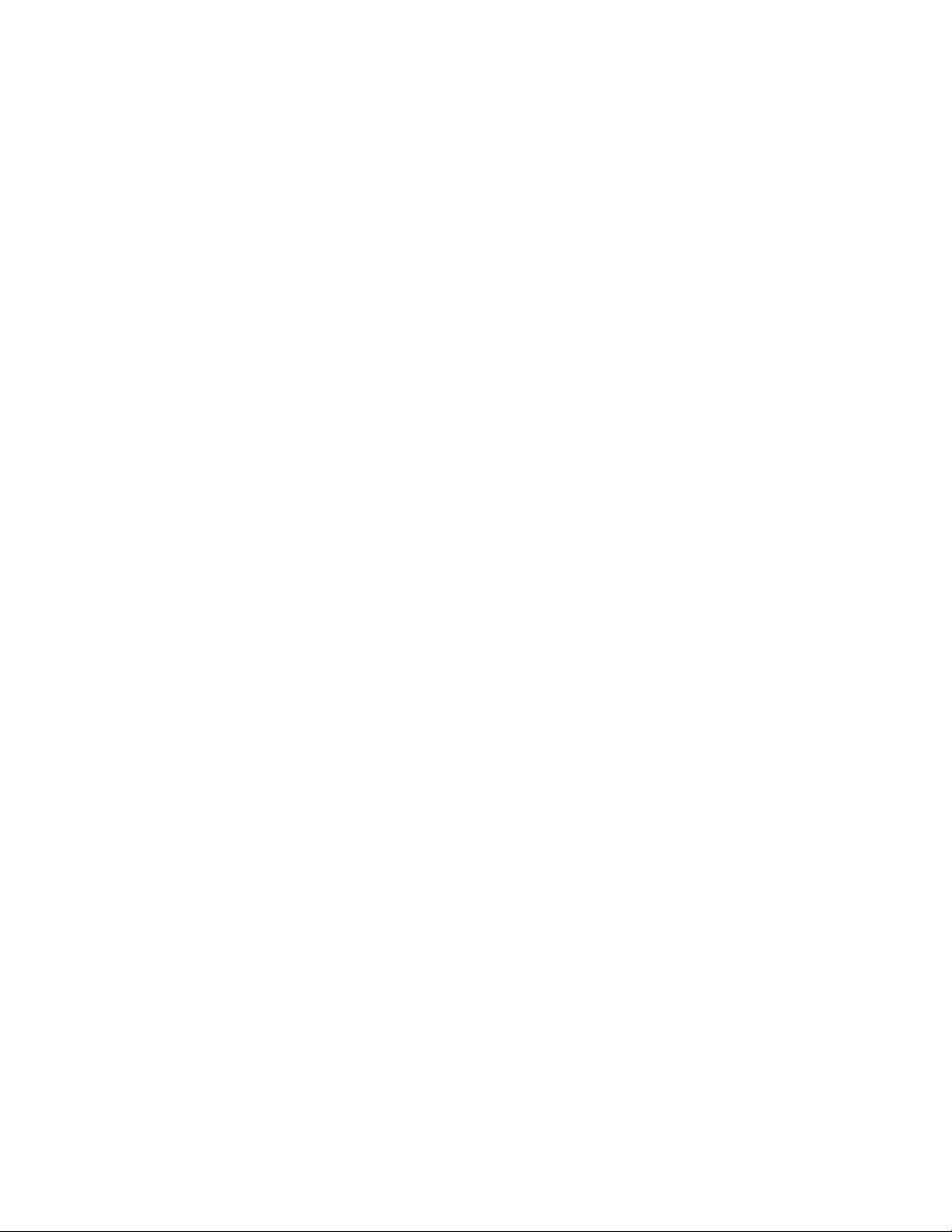
Page 31

31
Configuration and utilities
In this section
Configuration tools.......................................................................................................................31
Management tools ........................................................................................................................32
Diagnostic tools............................................................................................................................33
Remote support and analysis tools ...............................................................................................34
Keeping the system current ..........................................................................................................35
Configuration tools
List of tools:
Array Configuration Utility..........................................................................................................31
Option ROM Configuration for Arrays........................................................................................32
Array Configuration Utility
NOTE: ACU does not support mixing SAS and SATA drives in the
same logical volume.
ACU is a browser-based utility with the following features:
• Runs as a local application or remote service
• Supports online array capacity expansion, logical drive extension,
assignment of online spares, and RAID or stripe size migration
• Suggests the optimum configuration for an unconfigured system
• Provides different operating modes, enabling faster configuration or greater
control over the configuration options
• Remains available any time that the server is on
• Displays on-screen tips for individual steps of a configuration procedure
Page 32

32 HP StorageWorks Modular Smart Array 50 Storage Enclosure User Guide
For optimum performance, the minimum display settings are 800 × 600
resolution and 256 colors. Servers running Microsoft® operating systems require
Internet Explorer 5.5 (with Service Pack 1) or later. For Linux servers, refer to
the README.TXT file for additional browser and support information.
For more information, refer to the HP Array Configuration Utility User Guide on
the Documentation CD or the HP website (http://www.hp.com
).
Option ROM Configuration for Arrays
Before installing an operating system, you can use the ORCA utility to create the
first logical drive, assign RAID levels, and establish online spare configurations.
The utility also provides support for the following functions:
• Reconfiguring one or more logical drives
• Viewing the current logical drive configuration
• Deleting a logical drive configuration
• Setting the controller to be the boot controller
If you do not use the utility, ORCA will default to the standard configuration.
For more information regarding array controller configuration, refer to the
controller user guide.
For more information regarding the default configurations that ORCA uses, refer
to the HP ROM-Based Setup Utility User Guide on the Documentation CD.
Management tools
List of tools:
HP Systems Insight Manager .......................................................................................................33
Management Agents.....................................................................................................................33
Page 33

Configuration and utilities 33
HP Systems Insight Manager
HP SIM is a web-based application that allows system administrators to
accomplish normal administrative tasks from any remote location, using a web
browser. HP SIM provides device management capabilities that consolidate and
integrate management data from HP and third-party devices.
IMPORTANT: You must install and use HP SIM to benefit from the
Pre-Failure Warranty for processors, hard drives, and memory modules.
For additional information, refer to the Management CD in the HP ProLiant
Essentials Foundation Pack or the HP SIM website
(http://www.hp.com/go/hpsim
).
Management Agents
Management Agents provide the information to enable fault, performance, and
configuration management. The agents allow easy manageability of the server
through HP SIM software, and third-party SNMP management platforms.
Management Agents are installed with every SmartStart assisted installation or
can be installed through the HP PSP. The Systems Management homepage
provides status and direct access to in-depth subsystem information by accessing
data reported through the Management Agents. For additional information, refer
to the Management CD in the HP ProLiant Essentials Foundation Pack or the HP
website (http://www.hp.com/servers/manage
).
Diagnostic tools
List of tools:
Integrated Management Log.........................................................................................................33
Array Diagnostic Utility ...............................................................................................................34
Integrated Management Log
The IML records hundreds of events and stores them in an easy-to-view form.
The IML timestamps each event with 1-minute granularity.
Page 34

34 HP StorageWorks Modular Smart Array 50 Storage Enclosure User Guide
You can view recorded events in the IML in several ways, including the
following:
• From within HP SIM ("HP Systems Insight Manager" on page 33
• From within Survey Utility
• From within operating system-specific IML viewers
– For NetWare: IML Viewer
– For Windows®: IML Viewer
– For Linux: IML Viewer Application
• From within HP Insight Diagnostics
For more information, refer to the Management CD in the HP ProLiant Essentials
Foundation Pack.
Array Diagnostic Utility
ADU is tool that collects information about array controllers and generates a list
of detected problems. ADU can be accessed from the SmartStart CD or
downloaded from the HP website (http://www.hp.com
Remote support and analysis tools
)
).
List of tools:
Open Services Event Manager .....................................................................................................34
Open Services Event Manager
OSEM is a standalone tool that performs real-time reactive and proactive service
event filtering, analysis, and notification. The tool gathers event data from SNMP
traps or information provided over an HTTP interface and notifies an
administrator or HP through SMTP and ISEE.
For more information, refer to the HP website
(http://h18000.www1.hp.com/support/svctools/
).
Page 35

Configuration and utilities 35
Keeping the system current
List of tools:
Change control and proactive notification....................................................................................35
Natural language search assistant.................................................................................................35
Care Pack......................................................................................................................................35
Change control and proactive notification
HP offers Change Control and Proactive Notification to notify customers 30 to
60 days in advance of upcoming hardware and software changes on HP
commercial products.
For more information, refer to the HP website
(http://h18023.www1.hp.com/solutions/pcsolutions/pcn.html
Natural language search assistant
).
Care Pack
The natural language search assistant (http://askq.compaq.com) is a search
engine that finds information on HP products, including ProLiant servers. The
search engine responds to queries entered in question form.
HP Care Pack Services offer upgraded service levels to extend and expand
standard product warranty with easy-to-buy, easy-to-use support packages that
help you make the most of your server investments. Refer to the Care Pack
website (http://www.hp.com/hps/carepack/servers/cp_proliant.html).
Page 36

Page 37

37
Removal and replacement procedures
In this section
Safety considerations....................................................................................................................37
Hard drive blank...........................................................................................................................37
Hot-plug SAS or SATA hard drive ..............................................................................................38
Hot-plug power supply .................................................................................................................40
Hot-plug fan..................................................................................................................................40
Safety considerations
Before performing service procedures, review all the safety information.
Hard drive blank
CAUTION: To prevent improper cooling and thermal damage, do
not operate the storage enclosure unless all bays are populated with
either a component or a blank.
To remove the component:
Page 38

38 HP StorageWorks Modular Smart Array 50 Storage Enclosure User Guide
To replace the blank, slide the blank into the bay until it locks into place.
Hot-plug SAS or SATA hard drive
You can replace hard drives without powering down the system. However,
before replacing a degraded drive:
• Open HP SIM and inspect the Error Counter window for each physical drive
in the same array to confirm that no other drives have any errors. (For details,
refer to the HP SIM documentation on the Management CD.)
• Be sure that the array has a current, valid backup.
• Use replacement drives that have a capacity at least as great as that of the
smallest drive in the array. The controller immediately fails drives that have
insufficient capacity.
To minimize the likelihood of fatal system errors, take these precautions when
removing failed drives:
• Do not remove a degraded drive if any other drive in the array is offline (the
Online LED is off). In this situation, no other drive in the array can be
removed without data loss.
Exceptions:
– When RAID 1+0 is used, drives are mirrored in pairs. Several drives can
be in a failed condition simultaneously (and they can all be replaced
simultaneously) without data loss, as long as no two failed drives belong
to the same mirrored pair.
– When RAID ADG is used, two drives can fail simultaneously (and be
replaced simultaneously) without data loss.
– If the offline drive is a spare, the degraded drive can be replaced.
• Do not remove a second drive from an array until the first failed or missing
drive has been replaced and the rebuild process is complete. (The rebuild is
complete when the Online LED on the front of the drive stops blinking.)
These cases are the exceptions:
– In RAID ADG configurations, any two drives in the array can be replaced
simultaneously.
Page 39

Removal and replacement procedures 39
– In RAID 1+0 configurations, any drives that are not mirrored to other
removed or failed drives can be simultaneously replaced offline without
data loss.
To remove the component:
CAUTION: To prevent improper cooling and thermal damage, do
not operate the storage enclosure unless all bays are populated with
either a component or a blank.
1. Determine the status of the hard drive from the hot-plug hard drive LEDs.
2. Back up all data on the hard drive.
3. Remove the hard drive.
To replace the component:
1. Slide the drive into the cage until it clicks, locking the drive into place.
2. Close the lever.
IMPORTANT: When the drive is inserted, the drive LEDs flash for
2 seconds to indicate that the drive is seated properly and receiving
power.
3. As the drive begins to spin, be sure that the drive LEDs illuminate one at a
time and then turn off together to indicate that the system has recognized the
new drive.
Page 40

40 HP StorageWorks Modular Smart Array 50 Storage Enclosure User Guide
In fault-tolerant configurations, allow the replacement drive to be
reconstructed automatically with data from the other drives. While
reconstruction is in progress, the online LED flashes.
Hot-plug power supply
CAUTION: To prevent improper cooling and thermal damage, do
not operate the storage enclosure unless all bays are populated with
either a component or a blank.
To remove the component:
1. Disconnect the power cord from the power supply.
2. Remove the power supply.
To replace the component, reverse the removal procedure.
Hot-plug fan
CAUTION: To prevent improper cooling and thermal damage, do
not operate the storage enclosure unless all bays are populated with
either a component or a blank.
Page 41

Removal and replacement procedures 41
To remove the component:
To replace the component, reverse the removal procedure.
Page 42

Page 43

43
Regulatory compliance notices
In this section
Regulatory compliance identification numbers............................................................................43
Federal Communications Commission notice..............................................................................44
Declaration of conformity for products marked with the FCC logo, United States only .............45
Cables ...........................................................................................................................................46
Modifications................................................................................................................................46
European Union regulatory notice................................................................................................46
Canadian notice (Avis Canadien).................................................................................................47
Japanese notice .............................................................................................................................48
BSMI notice..................................................................................................................................48
Korean notice A&B......................................................................................................................49
Battery replacement notice ...........................................................................................................49
Taiwan battery recycling notice ...................................................................................................50
Power cord statement for Japan....................................................................................................50
Regulatory compliance identification numbers
For the purpose of regulatory compliance certifications and identification, this
product has been assigned a unique regulatory model number. The regulatory
model number can be found on the product nameplate label, along with all
required approval markings and information. When requesting compliance
information for this product, always refer to this regulatory model number. The
regulatory model number is not the marketing name or model number of the
product.
Page 44

44 HP StorageWorks Modular Smart Array 50 Storage Enclosure User Guide
Federal Communications Commission notice
Part 15 of the Federal Communications Commission (FCC) Rules and
Regulations has established Radio Frequency (RF) emission limits to provide an
interference-free radio frequency spectrum. Many electronic devices, including
computers, generate RF energy incidental to their intended function and are,
therefore, covered by these rules. These rules place computers and related
peripheral devices into two classes, A and B, depending upon their intended
installation. Class A devices are those that may reasonably be expected to be
installed in a business or commercial environment. Class B devices are those that
may reasonably be expected to be installed in a residential environment (for
example, personal computers). The FCC requires devices in both classes to bear
a label indicating the interference potential of the device as well as additional
operating instructions for the user.
FCC rating label
The FCC rating label on the device shows the classification (A or B) of the
equipment. Class B devices have an FCC logo or ID on the label. Class A
devices do not have an FCC logo or ID on the label. After you determine the
class of the device, refer to the corresponding statement.
Class A equipment
This equipment has been tested and found to comply with the limits for a Class A
digital device, pursuant to Part 15 of the FCC Rules. These limits are designed to
provide reasonable protection against harmful interference when the equipment is
operated in a commercial environment. This equipment generates, uses, and can
radiate radio frequency energy and, if not installed and used in accordance with
the instructions, may cause harmful interference to radio communications.
Operation of this equipment in a residential area is likely to cause harmful
interference, in which case the user will be required to correct the interference at
personal expense.
Page 45

Regulatory compliance notices 45
Class B equipment
This equipment has been tested and found to comply with the limits for a Class B
digital device, pursuant to Part 15 of the FCC Rules. These limits are designed to
provide reasonable protection against harmful interference in a residential
installation. This equipment generates, uses, and can radiate radio frequency
energy and, if not installed and used in accordance with the instructions, may
cause harmful interference to radio communications. However, there is no
guarantee that interference will not occur in a particular installation. If this
equipment does cause harmful interference to radio or television reception, which
can be determined by turning the equipment off and on, the user is encouraged to
try to correct the interference by one or more of the following measures:
• Reorient or relocate the receiving antenna.
• Increase the separation between the equipment and receiver.
• Connect the equipment into an outlet on a circuit that is different from that to
which the receiver is connected.
• Consult the dealer or an experienced radio or television technician for help.
Declaration of conformity for products marked with the FCC logo, United States only
This device complies with Part 15 of the FCC Rules. Operation is subject to the
following two conditions: (1) this device may not cause harmful interference, and
(2) this device must accept any interference received, including interference that
may cause undesired operation.
For questions regarding this product, contact us by mail or telephone:
• Hewlett-Packard Company
P. O. Box 692000, Mail Stop 530113
Houston, Texas 77269-2000
• 1-800-HP-INVENT (1-800-474-6836). (For continuous quality
improvement, calls may be recorded or monitored.)
For questions regarding this FCC declaration, contact us by mail or telephone:
Page 46

46 HP StorageWorks Modular Smart Array 50 Storage Enclosure User Guide
• Hewlett-Packard Company
P. O. Box 692000, Mail Stop 510101
Houston, Texas 77269-2000
• 1-281-514-3333
To identify this product, refer to the part, series, or model number found on the
product.
Cables
Connections to this device must be made with shielded cables with metallic
RFI/EMI connector hoods in order to maintain compliance with FCC Rules and
Regulations.
Modifications
The FCC requires the user to be notified that any changes or modifications made
to this device that are not expressly approved by Hewlett-Packard Company may
void the user’s authority to operate the equipment.
European Union regulatory notice
This product complies with the following EU Directives:
• Low Voltage Directive 73/23/EEC
• EMC Directive 89/336/EEC
Compliance with these directives implies conformity to applicable harmonized
European standards (European Norms) which are listed on the EU Declaration of
Conformity issued by Hewlett-Packard for this product or product family.
This compliance is indicated by the following conformity marking placed on the
product:
Page 47

Regulatory compliance notices 47
This marking is valid for non-Telecom products and EU harmonized Telecom
products (e.g. Bluetooth).
This marking is valid for EU non-harmonized Telecom products.
*Notified body number (used only if applicable—refer to the product label)
Canadian notice (Avis Canadien)
Class A equipment
This Class A digital apparatus meets all requirements of the Canadian
Interference-Causing Equipment Regulations.
Cet appareil numérique de la classe A respecte toutes les exigences du
Règlement sur le matériel brouilleur du Canada.
Class B equipment
This Class B digital apparatus meets all requirements of the Canadian
Interference-Causing Equipment Regulations.
Cet appareil numérique de la classe B respecte toutes les exigences du Règlement
sur le matériel brouilleur du Canada.
Page 48

48 HP StorageWorks Modular Smart Array 50 Storage Enclosure User Guide
Japanese notice
BSMI notice
Page 49

Regulatory compliance notices 49
Korean notice A&B
Class A equipment
Class B equipment
Battery replacement notice
WARNING: The computer contains an internal lithium
manganese dioxide, a vanadium pentoxide, or an alkaline battery
pack. A risk of fire and burns exists if the battery pack is not
properly handled. To reduce the risk of personal injury:
Page 50

50 HP StorageWorks Modular Smart Array 50 Storage Enclosure User Guide
• Do not attempt to recharge the battery.
• Do not expose the battery to temperatures higher than
60°C (140°F).
• Do not disassemble, crush, puncture, short external contacts,
or dispose of in fire or water.
Batteries, battery packs, and accumulators should not be
disposed of together with the general household waste. To
forward them to recycling or proper disposal, please use the
public collection system or return them to HP, an authorized HP
Partner, or their agents.
For more information about battery replacement or proper disposal, contact an
authorized reseller or an authorized service provider.
Taiwan battery recycling notice
The Taiwan EPA requires dry battery manufacturing or importing firms in
accordance with Article 15 of the Waste Disposal Act to indicate the recovery
marks on the batteries used in sales, giveaway or promotion. Contact a qualified
Taiwanese recycler for proper battery disposal.
Power cord statement for Japan
Page 51

51
Electrostatic discharge
In this section
Preventing electrostatic discharge ................................................................................................51
Grounding methods to prevent electrostatic discharge.................................................................52
Preventing electrostatic discharge
To prevent damaging the system, be aware of the precautions you need to follow
when setting up the system or handling parts. A discharge of static electricity
from a finger or other conductor may damage system boards or other staticsensitive devices. This type of damage may reduce the life expectancy of the
device.
To prevent electrostatic damage:
• Avoid hand contact by transporting and storing products in static-safe
containers.
• Keep electrostatic-sensitive parts in their containers until they arrive at static-
free workstations.
• Place parts on a grounded surface before removing them from their
containers.
• Avoid touching pins, leads, or circuitry.
• Always be properly grounded when touching a static-sensitive component or
assembly.
Page 52

52 HP StorageWorks Modular Smart Array 50 Storage Enclosure User Guide
Grounding methods to prevent electrostatic discharge
Several methods are used for grounding. Use one or more of the following
methods when handling or installing electrostatic-sensitive parts:
• Use a wrist strap connected by a ground cord to a grounded workstation or
computer chassis. Wrist straps are flexible straps with a minimum of
1 megohm ±10 percent resistance in the ground cords. To provide proper
ground, wear the strap snug against the skin.
• Use heel straps, toe straps, or boot straps at standing workstations. Wear the
straps on both feet when standing on conductive floors or dissipating floor
mats.
• Use conductive field service tools.
• Use a portable field service kit with a folding static-dissipating work mat.
If you do not have any of the suggested equipment for proper grounding, have an
authorized reseller install the part.
For more information on static electricity or assistance with product installation,
contact an authorized reseller.
Page 53

53
Specifications
In this section
Environmental specifications .......................................................................................................53
Storage enclosure specifications...................................................................................................53
Environmental specifications
Specification Value
Temperature range*
Operating
Shipping
Storage -40°C to 70°C (-40°F to 158°F)
Maximum wet bulb
temperature
Relative humidity
(noncondensing)**
Operating 10% to 90%
Non-operating 5% to 95%
* All temperature ratings shown are for sea level. An altitude derating of 1°C per 300 m
(1.8°F per 1,000 ft) to 3048 m (10,000 ft) is applicable. No direct sunlight allowed.
** Storage maximum humidity of 95% is based on a maximum temperature of 45°C
(113°F). Altitude maximum for storage corresponds to a pressure minimum of 70 KPa.
10°C to 35°C (50°F to 95°F)
-30°C to 50°C (-22°F to 122°F)
28°C (82.4°F)
Storage enclosure specifications
Specification Value
Height 4.1 cm (1.61 in)
Depth 60.96 cm (24.00 in)
Page 54

54 HP StorageWorks Modular Smart Array 50 Storage Enclosure User Guide
Specification Value
Width 42.62 cm (16.78 in)
Weight (maximum) 16.78 kg (37 lb)
Weight (no drives installed) 12.7 kg (27.5 lb)
Page 55

55
Technical support
In this section
Before you contact HP..................................................................................................................55
HP contact information.................................................................................................................55
Before you contact HP
Be sure to have the following information available before you call HP:
• Technical support registration number (if applicable)
• Product serial number
• Product model name and number
• Applicable error messages
• Add-on boards or hardware
• Third-party hardware or software
• Operating system type and revision level
HP contact information
For the name of the nearest HP authorized reseller:
• In the United States, call 1-800-345-1518.
• In Canada, call 1-800-263-5868.
• In other locations, refer to the HP website (http://www.hp.com
For HP technical support:
• In North America:
).
Page 56

56 HP StorageWorks Modular Smart Array 50 Storage Enclosure User Guide
– Call 1-800-HP-INVENT (1-800-474-6836). This service is available
24 hours a day, 7 days a week. For continuous quality improvement, calls
may be recorded or monitored.
– If you have purchased a Care Pack (service upgrade), call 1-800-633-
3600. For more information about Care Packs, refer to the HP website
(http://www.hp.com
).
• Outside North America, call the nearest HP Technical Support Phone Center.
For telephone numbers for worldwide Technical Support Centers, refer to the
HP website (http://www.hp.com
).
Page 57

57
Acronyms and abbreviations
ACU
Array Configuration Utility
ADG
Advanced Data Guarding (also known as RAID 6)
ADU
Array Diagnostics Utility
CSA
Canadian Standards Association
HBA
host bus adapter
IEC
International Electrotechnical Commission
IEEE
Institute of Electrical and Electronics Engineers
IML
Integrated Management Log
Page 58

58 HP StorageWorks Modular Smart Array 50 Storage Enclosure User Guide
MSA
Modular Smart Array
MSA50
Modular Smart Array 50
NEC
National Electrical Code
NEMA
National Electrical Manufacturers Association
NFPA
National Fire Protection Association
ORCA
Option ROM Configuration for Arrays
OSEM
Open Services Event Manager
PSP
ProLiant Support Pack
RAID
redundant array of inexpensive (or independent) disks
RBSU
ROM-Based Setup Utility
Page 59

Acronyms and abbreviations 59
SAS
serial attached SCSI
SATA
serial ATA
SCSI
small computer system interface
SFF
small form-factor
SIM
Systems Insight Manager
TMRA
recommended ambient operating temperature
UID
unit identification
Page 60

Page 61

61
Index
A
AC power supply 8
ACU (Array Configuration Utility) 31
additional information 55
ADU (Array Diagnostic Utility) 34
airflow requirements 16
Array Configuration Utility (ACU) 31
array, configuring 27
authorized reseller 55
B
basic configuration 22
battery 49
blanks 37
BSMI notice 48
buttons 7, 9
C
cable configuration 22, 23
cables 23, 46
cabling, supported 22
Care Pack 35
Change Control 35
component identification 7
configuration of system 31
configuration, hardware 22
connectors 8
contacting HP 55
D
diagnostic tools 33
drive bays 10
drive LEDs 11
drives, moving 27
E
electrical grounding requirements 19
electrostatic discharge 51
enclosure LEDs 7, 9
environmental requirements 16
environmental specifications 53
F
fans 8
fault LED 7, 9
Federal Communications Commission (FCC)
notice 44, 46
front panel buttons 7
front panel components 10
front panel LEDs 7
G
grounding methods 52
grounding requirements 19
H
hard drive blanks 37
hard drive LEDs 11
hardware options 21, 27
hardware options installation 27
hardware supported 23
help resources 55
HP ProLiant Essentials Foundation Pack 33
HP Systems Insight Manager, overview 33
HP Technical Support 55
I
identification number, server 43
iLO (Integrated Lights-Out) 31
installing hardware 20
Installing Rack Products video 15
Page 62

62 HP StorageWorks Modular Smart Array 50 Storage Enclosure User Guide
J
Japanese notice 48
K
kit contents 20
L
LED, power button 7
LEDs 7, 9, 11
LEDs, troubleshooting 11
LEDs, unit identification 7, 9
M
maintenance 35
Management Agents 33
management tools 32
mounting rails 20
N
Natural Language Search Assistant 35
O
Open Services Event Manager 34
optimum environment 16
Option ROM Configuration for Arrays
(ORCA) 32
options installation 27
ORCA (Option ROM Configuration for
Arrays) 32
P
phone numbers 55
power button 7
power connectors, external 8
power cord 24
power cord connector 8
power LEDs, system 7, 9
Power On/Standby button 7, 13, 14
power requirements 18
power supplies 8
powering down 14
powering up 13
R
rack installation 15, 19
rack mounting hardware 20
Rack Products Documentation CD 15
rack resources 15
rack warnings 19
RAID configuration 31
rails, installing 20
rear components 8
rear panel buttons 9
rear panel connectors 8
rear panel LEDs 9
regulatory compliance notices 43
remote support and analysis tools 34
removal and replacement procedures 37
replacing hard drives 38
required information 55
S
safety considerations 19, 37
SAS drives 10, 27
SAS hard drive cabling 24
search engine 35
series number 43
server features and options 27
shipping carton contents 20
site requirements 16
software 31
space requirements 16
specifications 53
static electricity 51
storage configuration 22
support 34, 55
supported hardware 23
system board battery 49
Systems Insight Manager 33
Page 63

Index 63
T
Taiwan battery recycling notice 50
technical support 55
telephone numbers 55
temperature ranges (environmental) 53
temperature requirements 17
troubleshooting 11
U
updating the firmware 25
utilities 31, 32, 33, 34
W
warnings 19
website, HP 55
