Page 1
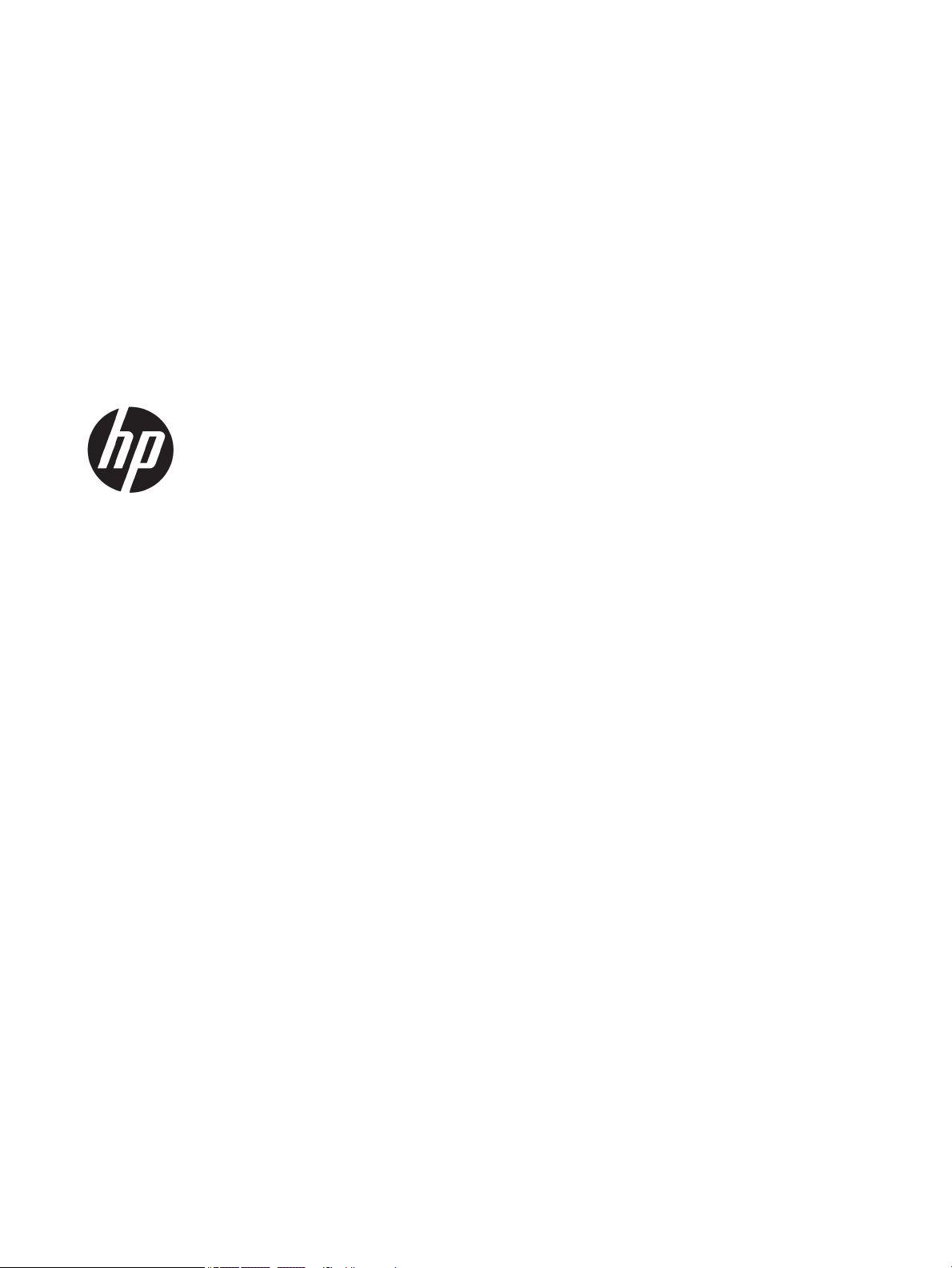
User Guide
Page 2
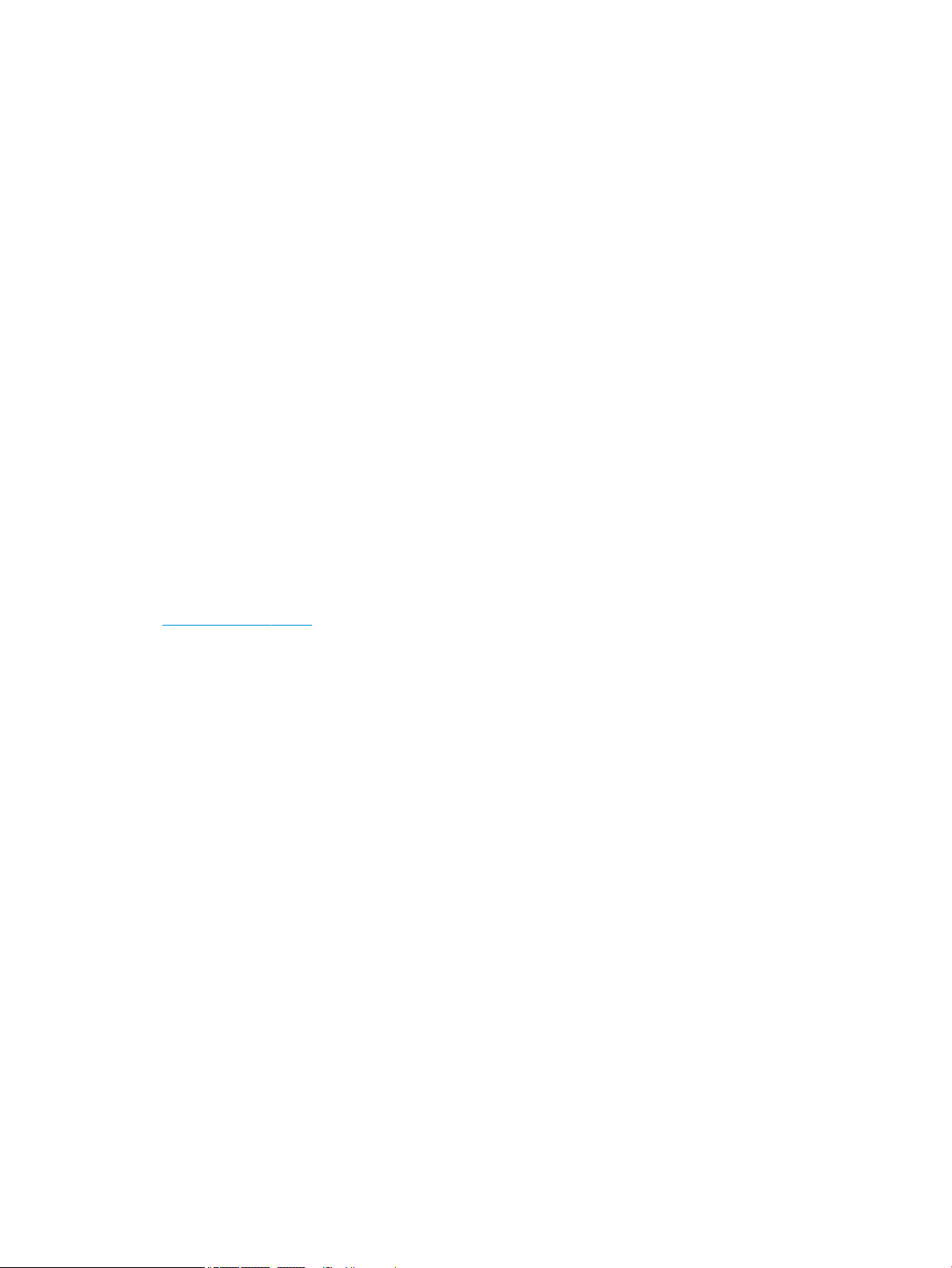
© Copyright 2018 HP Development Company,
L.P.
HDMI, the HDMI Logo and High-Denition
Multimedia Interface are trademarks or
registered trademarks of HDMI Licensing LLC.
NVIDIA, the NVIDIA logo, SHIELD, GeForce, GTX,
and Tegra are trademarks and/or registered
trademarks of NVIDIA Corporation in the United
States and other countries. PLEX is a
trademark of Plex, Inc. Google, the Google
Logo, Google Assistant, Android, and
Chromecast are registered trademarks of
Google LLC. Windows is either a registered
trademark or trademark of Microsoft
Corporation in the United States and/or other
countries.
The information contained herein is subject to
change without notice. The only warranties for
HP products and services are set forth in the
express warranty statements accompanying
such products and services. Nothing herein
should be construed as constituting an
additional warranty. HP shall not be liable for
technical or editorial errors or omissions
contained herein.
Product notice
This guide describes features that are common
to most models. Some features may not be
available on your product. To access the latest
user guide, go to http://www.hp.com/support,
and follow the instructions to nd your
product. Then select User Guides.
First Edition: December 2018
Document Part Number: L38306-001
Page 3
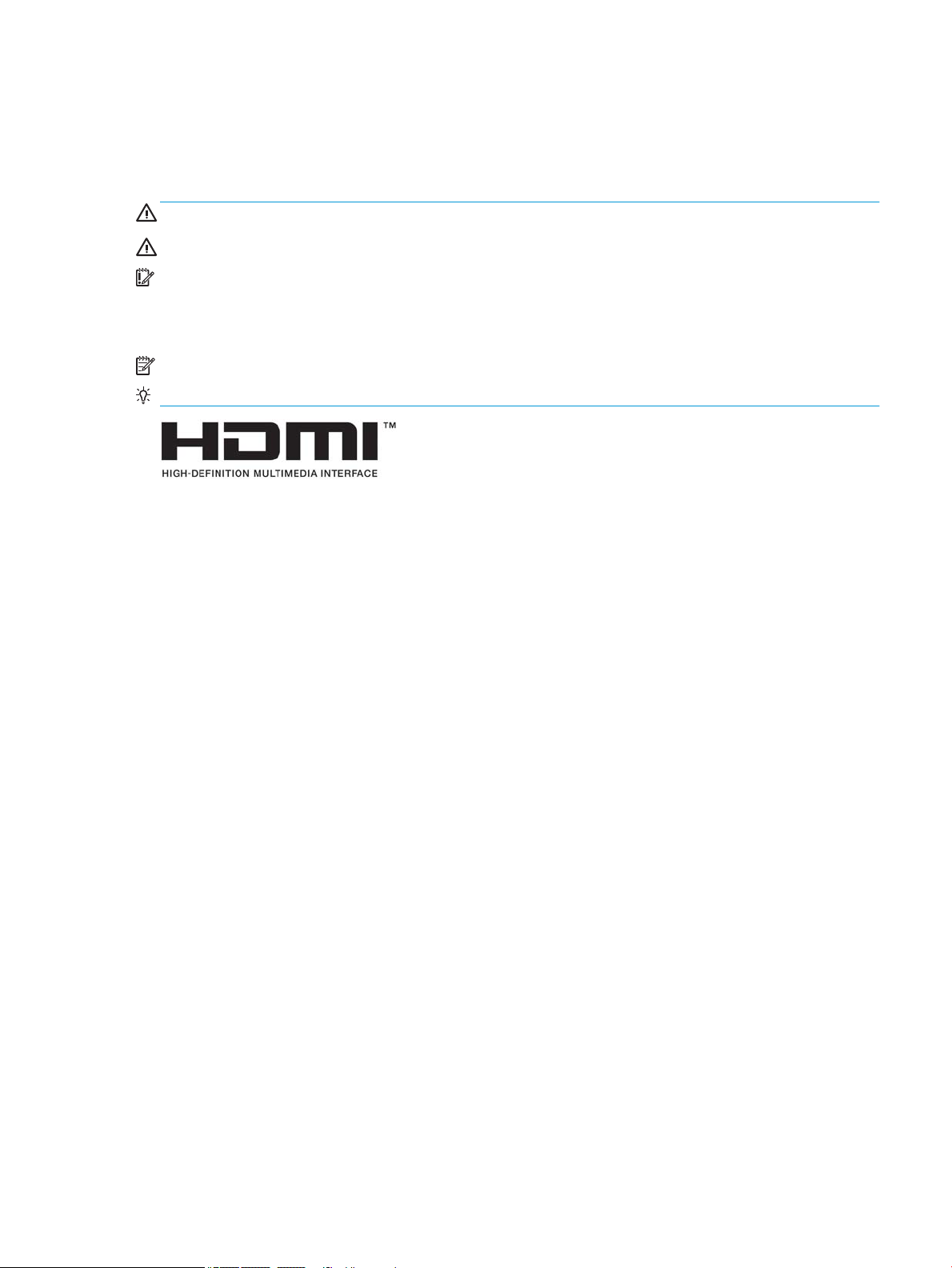
About This Guide
This guide provides information on monitor features, setting up the monitor, using the software and technical
specications.
WARNING! Indicates a hazardous situation that, if not avoided, could result in death or serious injury.
CAUTION: Indicates a hazardous situation that, if not avoided, could result in minor or moderate injury.
IMPORTANT: Indicates information considered important but not hazard-related (for example, messages
related to property damage). Warns the user that failure to follow a procedure exactly as described could
result in loss of data or in damage to hardware or software. Also contains essential information to explain a
concept or to complete a task.
NOTE: Contains additional information to emphasize or supplement important points of the main text.
TIP: Provides helpful hints for completing a task.
This product incorporates HDMI technology.
iii
Page 4
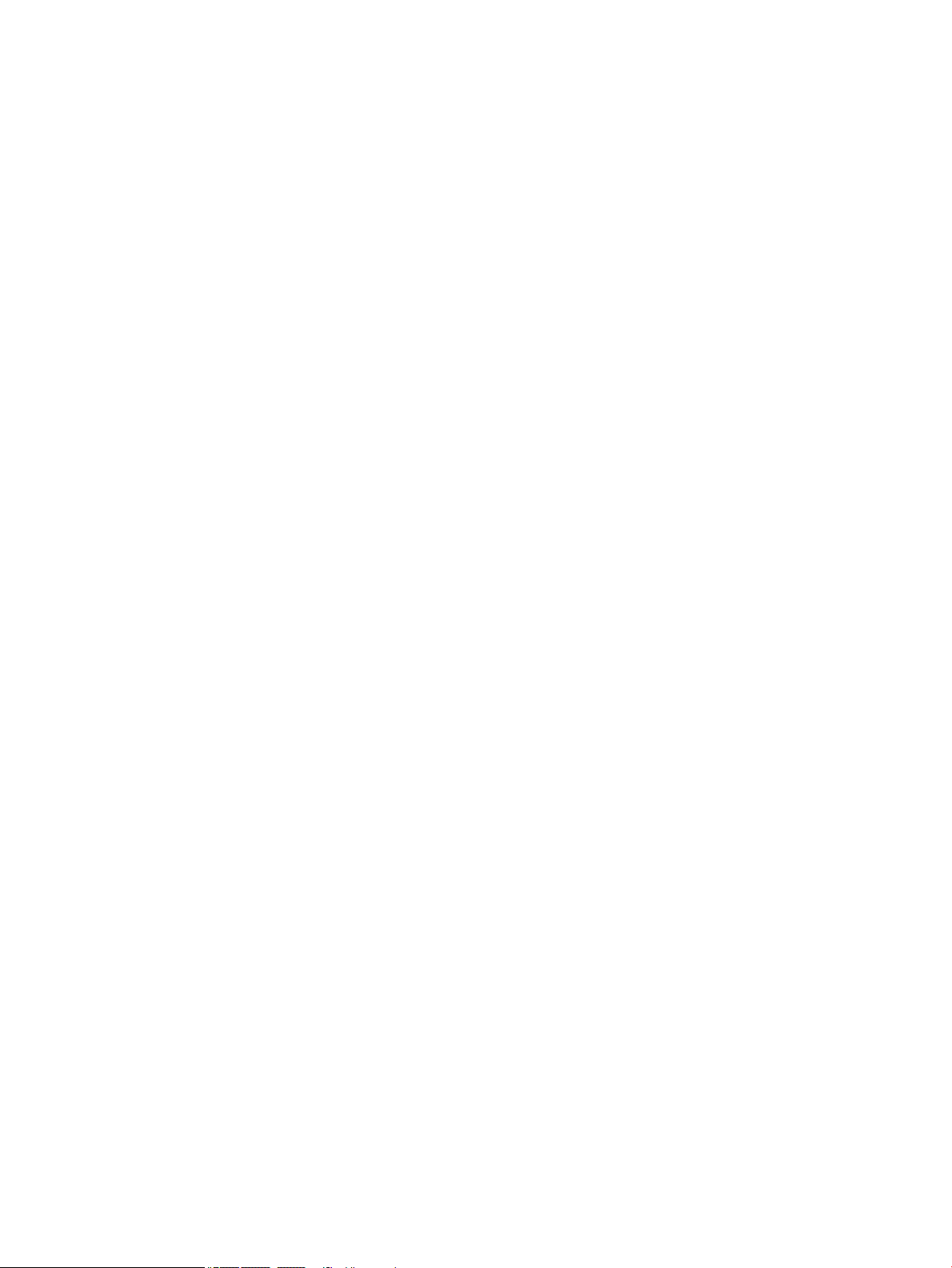
iv About This Guide
Page 5
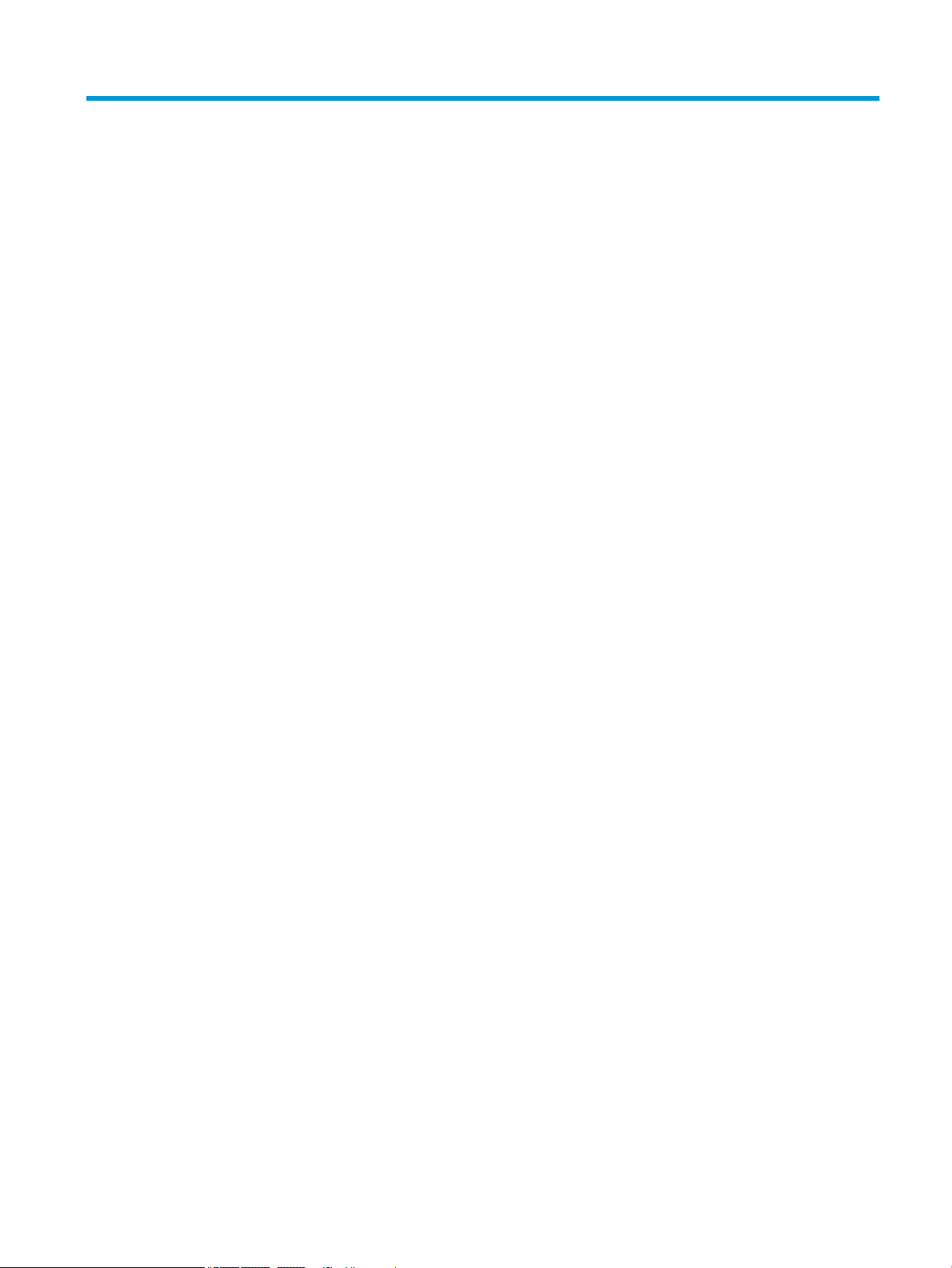
Table of contents
1 Getting Started ............................................................................................................................................. 1
Important safety information ............................................................................................................................... 1
Product features and components ........................................................................................................................ 2
Product features .................................................................................................................................. 2
NVIDIA features ................................................................................................................................... 2
Rear components ................................................................................................................................ 3
Setting up the monitor .......................................................................................................................................... 4
Use caution when setting up the monitor ........................................................................................... 4
Attaching the monitor feet .................................................................................................................. 4
Routing the cables ............................................................................................................................... 4
Connecting the cables ......................................................................................................................... 5
Turning on the monitor ....................................................................................................................... 8
Mounting the monitor ......................................................................................................................... 8
Removing the monitor feet ............................................................................................... 9
Attaching the monitor head to a mounting device ........................................................... 9
2 Using the monitor ........................................................................................................................................ 10
Downloading the monitor driver ......................................................................................................................... 10
Using the optional remote control ...................................................................................................................... 10
Using the on-screen display (OSD) menu ............................................................................................................ 11
Selecting color presets ........................................................................................................................................ 11
Using RGB Gain Control ........................................................................................................................................ 12
Adjusting the ambient lighting ............................................................................................................................ 12
Using USB storage devices .................................................................................................................................. 12
Using replacement storage devices .................................................................................................. 13
Using supplemental storage devices ................................................................................................ 13
Powering USB devices .......................................................................................................................................... 14
Using universal remote controls ......................................................................................................................... 14
Using the Omen X Emperium 65 monitor with Smart Home Systems ............................................. 14
3 Support and troubleshooting ........................................................................................................................ 16
Solving common problems .................................................................................................................................. 16
Button lockouts ................................................................................................................................................... 17
Contacting support .............................................................................................................................................. 17
Preparing to call technical support ..................................................................................................................... 17
Locating the serial number and product number ............................................................................................... 17
v
Page 6
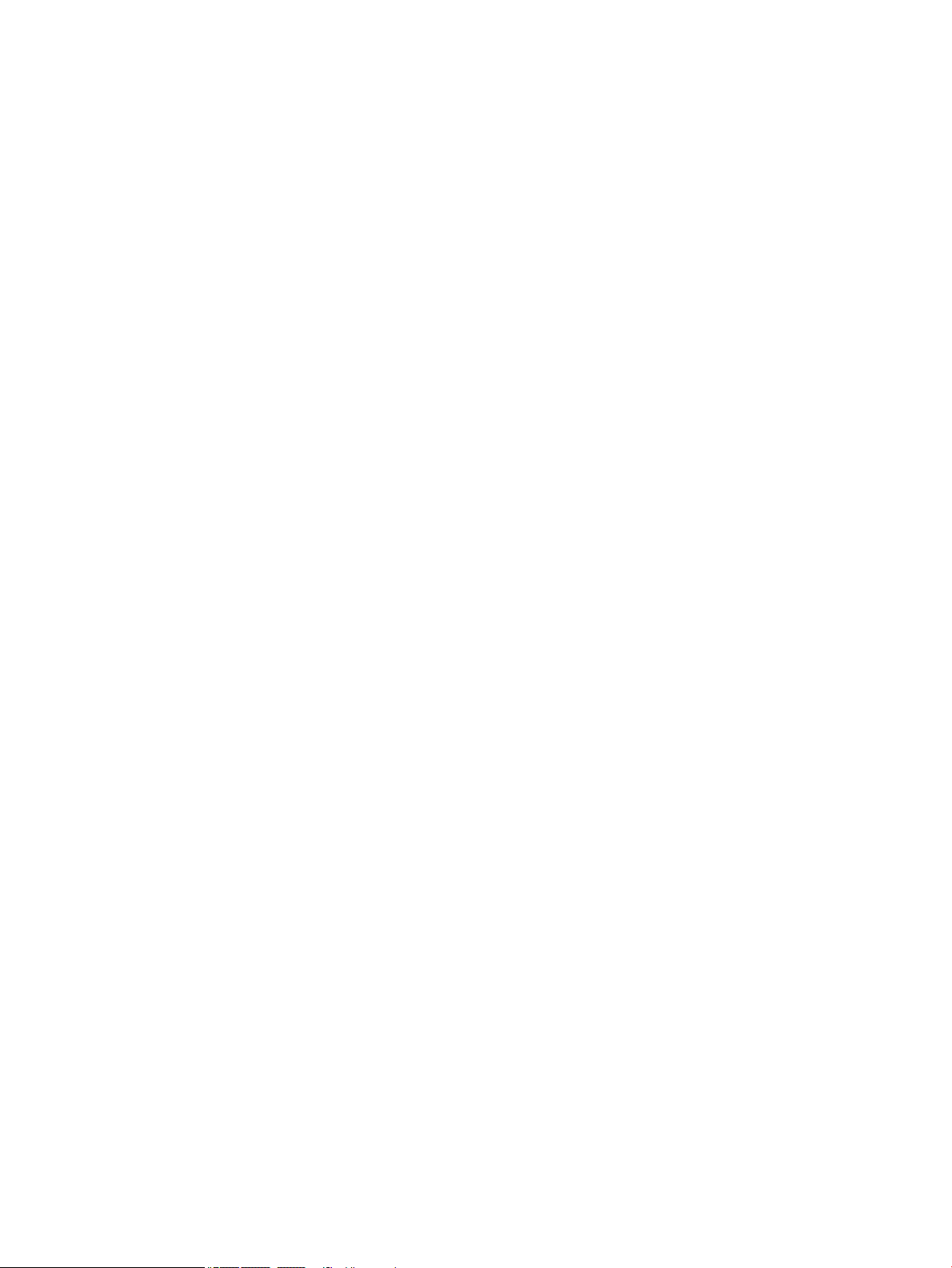
4 Maintaining the monitor .............................................................................................................................. 18
Maintenance guidelines ....................................................................................................................................... 18
Cleaning the monitor ......................................................................................................................... 18
Shipping the monitor ......................................................................................................................... 18
Appendix A Technical specications ................................................................................................................. 19
Preset display resolutions ................................................................................................................................... 20
Energy saver feature ........................................................................................................................................... 21
Appendix B Accessibility ................................................................................................................................. 22
Accessibility ......................................................................................................................................................... 22
Finding the technology tools you need ............................................................................................ 22
Our commitment ............................................................................................................................... 22
International Association of Accessibility Professionals (IAAP) ....................................................... 22
Finding the best assistive technology .............................................................................................. 23
Assessing your needs ..................................................................................................... 23
Accessibility for HP products .......................................................................................... 23
Standards and legislation .................................................................................................................................... 24
Standards .......................................................................................................................................... 24
Mandate 376 – EN 301 549 ............................................................................................ 24
Web Content Accessibility Guidelines (WCAG) ................................................................ 24
Legislation and regulations .............................................................................................................. 24
United States ................................................................................................................... 25
21st Century Communications and Video Accessibility Act (CVAA) ............................... 25
Canada ............................................................................................................................. 25
Europe ............................................................................................................................. 26
United Kingdom .............................................................................................................. 26
Australia .......................................................................................................................... 26
Worldwide ....................................................................................................................... 26
Useful accessibility resources and links .............................................................................................................. 27
Organizations .................................................................................................................................... 27
Educational institutions .................................................................................................................... 27
Other disability resources ................................................................................................................. 27
HP links .............................................................................................................................................. 27
Contacting support .............................................................................................................................................. 28
vi
Page 7
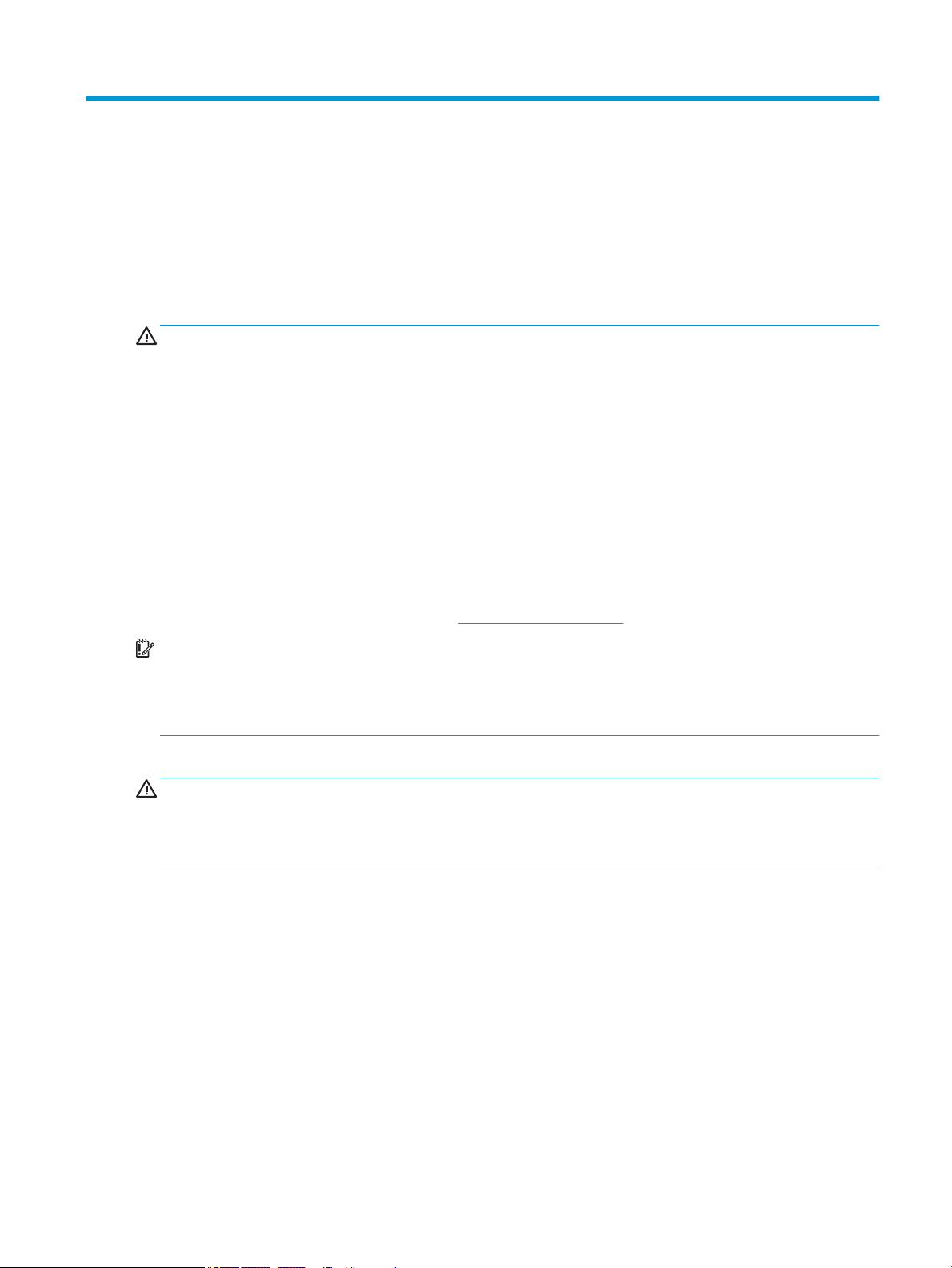
1 Getting Started
Important safety information
An AC power cord is included with the monitor. If another cord is used, use only a power source and
connection appropriate for this monitor. For information about the correct power cord set to use with the
monitor, see the
WARNING! To reduce the risk of electric shock or damage to the equipment:
• Plug the power cord into an AC outlet that is easily accessible at all times.
• Disconnect power from the computer by unplugging the power cord from the AC outlet.
• If provided with a 3-pin attachment plug on the power cord, plug the cord into a grounded (earthed) 3-pin
outlet. Do not disable the power cord grounding pin, for example, by attaching a 2-pin adapter. The grounding
pin is an important safety feature.
For your safety, do not place anything on power cords or cables. Arrange them so that no one may
accidentally step on or trip over them. Do not pull on a cord or cable. When unplugging from the AC outlet,
grasp the cord by the plug.
To reduce the risk of serious injury, read the Safety & Comfort Guide (provided with your user guides). It
describes proper workstation setup and proper posture, health, and work habits for computer users. The
Safety & Comfort Guide also provides important electrical and mechanical safety information. The Safety &
Comfort Guide is also available on the Web at http://www.hp.com/ergo.
Product Notices provided in your documentation kit.
IMPORTANT: For the protection of the monitor, as well as the computer, connect all power cords for the
computer and its peripheral devices (such as a monitor, printer, scanner) to some form of surge protection
device such as a power strip or uninterruptible power supply (UPS). Not all power strips provide surge
protection; the power strips must be specically labeled as having this capability. Use a power strip whose
manufacturer oers a damage replacement policy so you can replace the equipment if surge protection fails.
Use the appropriate and correctly sized furniture designed to properly support your HP LCD monitor.
WARNING! LCD monitors that are inappropriately situated on dressers, bookcases, shelves, desks, speakers,
chests, or carts may fall over and cause personal injury.
Care should be taken to route all cords and cables connected to the LCD monitor so that they cannot be pulled,
grabbed, or tripped over.
Important safety information 1
Page 8
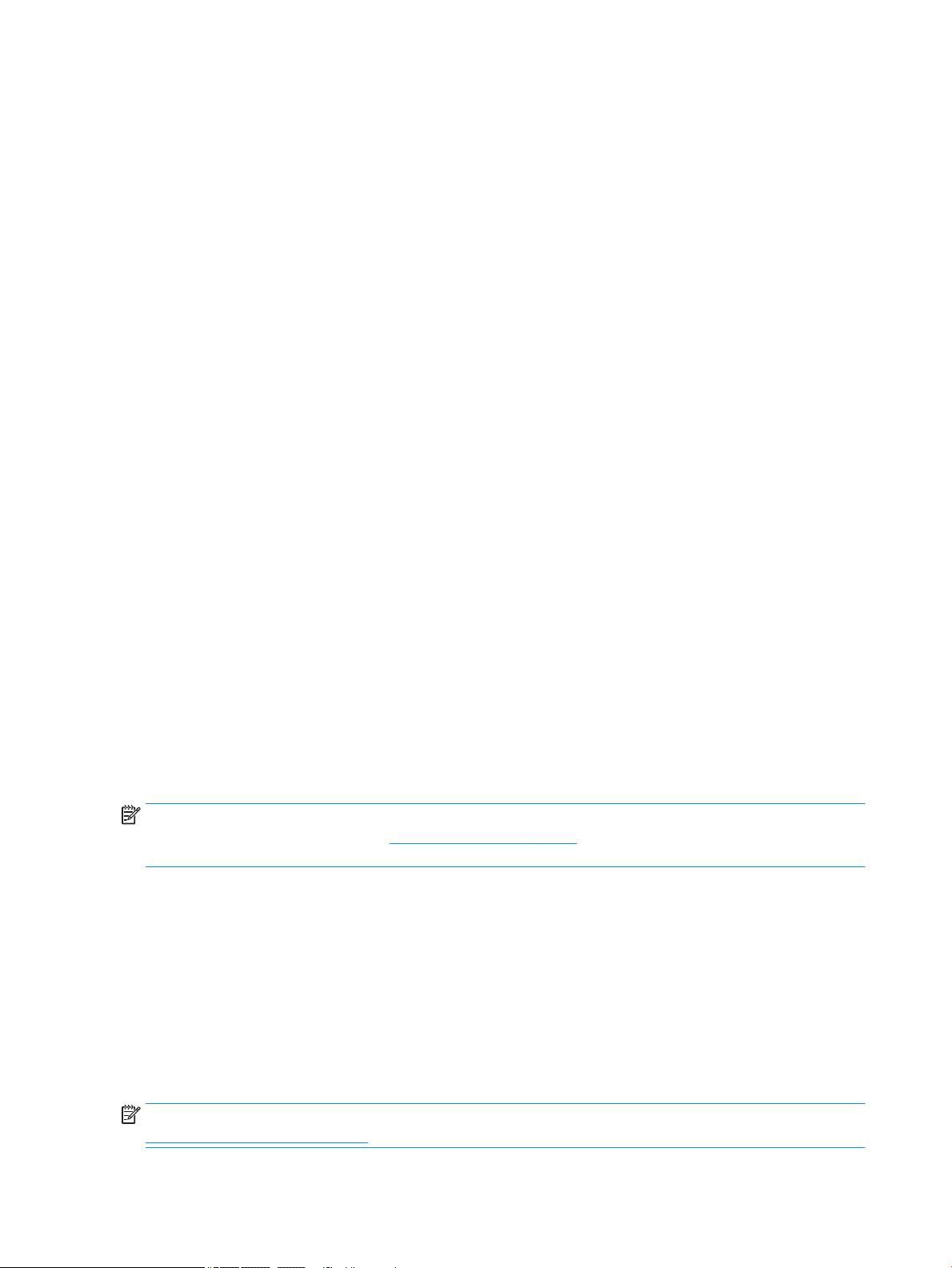
Product features and components
Product features
The monitor features include the following:
● 163.89 cm (64.5-inch) diagonal viewable area with 3840 × 2160 resolution, plus full-screen support for
lower resolutions; support for variable refresh rate maximum up to 144 Hz, includes custom scaling for
maximum image size while preserving original aspect ratio
● Panel with a direct-lit LED local dimming backlight solution
● Ambient lights on the back of the monitor are adjustable using the on-screen display (OSD) menu
● Frames-per-second indicator displayed on the monitor screen, adjustable using the OSD menu
● Message timer displayed on the monitor screen, adjustable using the OSD menu
● DisplayPort and HDMI video inputs
● HDMI Audio Return Channel (ARC) on the HDMI 3 input
● Analog audio line-out
● Two USB ports for SHIELD
● Two USB charging ports
● Sony/Philips Digital Interface (S/PDIF) optical audio port
● Cable routing clip
● Detachable feet for exible monitor head mounting solutions
● Plug and Play capability if supported by your operating system
● 400 mm integrated VESA mounting
● On-screen display (OSD) adjustments in ten languages for easy setup and screen optimization
● High-Bandwidth Digital Content Protection (HDCP 2.2) copy protection on all digital inputs
● Windows® 10 support
NOTE: For safety and regulatory information, see the Product Notices provided in your documentation kit.
To access the latest user guide, go to http://www.hp.com/support, and follow the instructions to nd your
product. Then select User Guides.
NVIDIA features
● NVIDIA® G-SYNC® HDR for PC gaming via the DisplayPort input. Requires NVIDIA GeForce® GTX 1050 (or
higher - GTX 1070 or higher recommended)
● NVIDIA® SHIELD® powered by Android TV™ with 4K HDR streaming, built-in Chromecast™, and Google
Assistant™
● NVIDIA G-SYNC HDR on NVIDIA SHIELD for gaming and video content
● NVIDIA G-SYNC HDR features 1000-nit peak brightness, 384 zones full array local dimming, DCI-P3 color
gamut and tear-free, stutter-free gaming
NOTE: For detailed setup and use instructions, access the latest SHIELD user guide at
https://shield.nvidia.com/support.
2 Chapter 1 Getting Started
Page 9
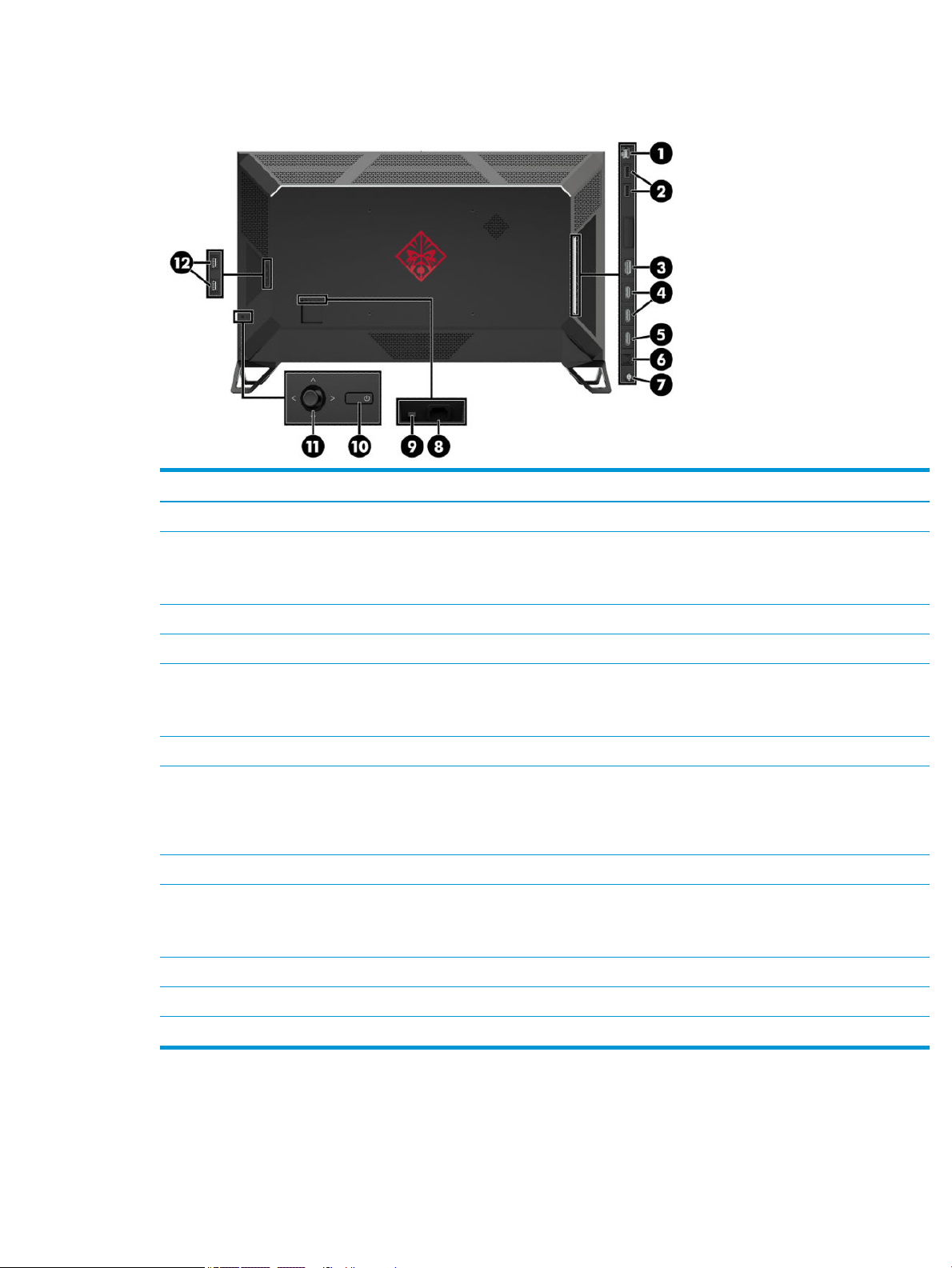
Rear components
Component Function
1 RJ-45 (network) jack Connects a network cable to SHIELD.
2 USB ports (2) Connect optional devices to SHIELD.
IMPORTANT: These USB ports connect directly to SHIELD and are used to connect
optional USB devices, such as ash drives for expandable storage, to SHIELD.
3 DisplayPort connector Connects a DisplayPort cable to the source device.
4 HDMI ports (2) Connect an HDMI cable to the source device.
5 HDMI (ARC) port Connects to an audio/video receiver with an HDMI cable.
NOTE: If supported by the receiver, the monitor will receive video and audio from the
receiver and also send audio from the monitor back to the receiver.
6 S/PDIF port Sends digital audio to an audio/video receiver.
7 Analog audio line-out Connects optional powered speakers, soundbar, headphones, or earbuds.
WARNING! To reduce the risk of personal injury, adjust the volume before using
headphones, earbuds, or a headset. For additional safety information, see the Product
Notices provided in your documentation kit.
8 Power connector Connects an AC power cord to the monitor.
9 Master power switch Turns o all power to the monitor.
NOTE: Setting the switch to the O position yields the lowest power state for the
monitor when it is not in use.
10 Power button Turns the monitor on or o.
11 OSD joystick Opens the OSD menu, selects an item from the menu, or closes the OSD menu.
12 USB charging ports (2) Provide power charging for USB interface devices.
Product features and components 3
Page 10
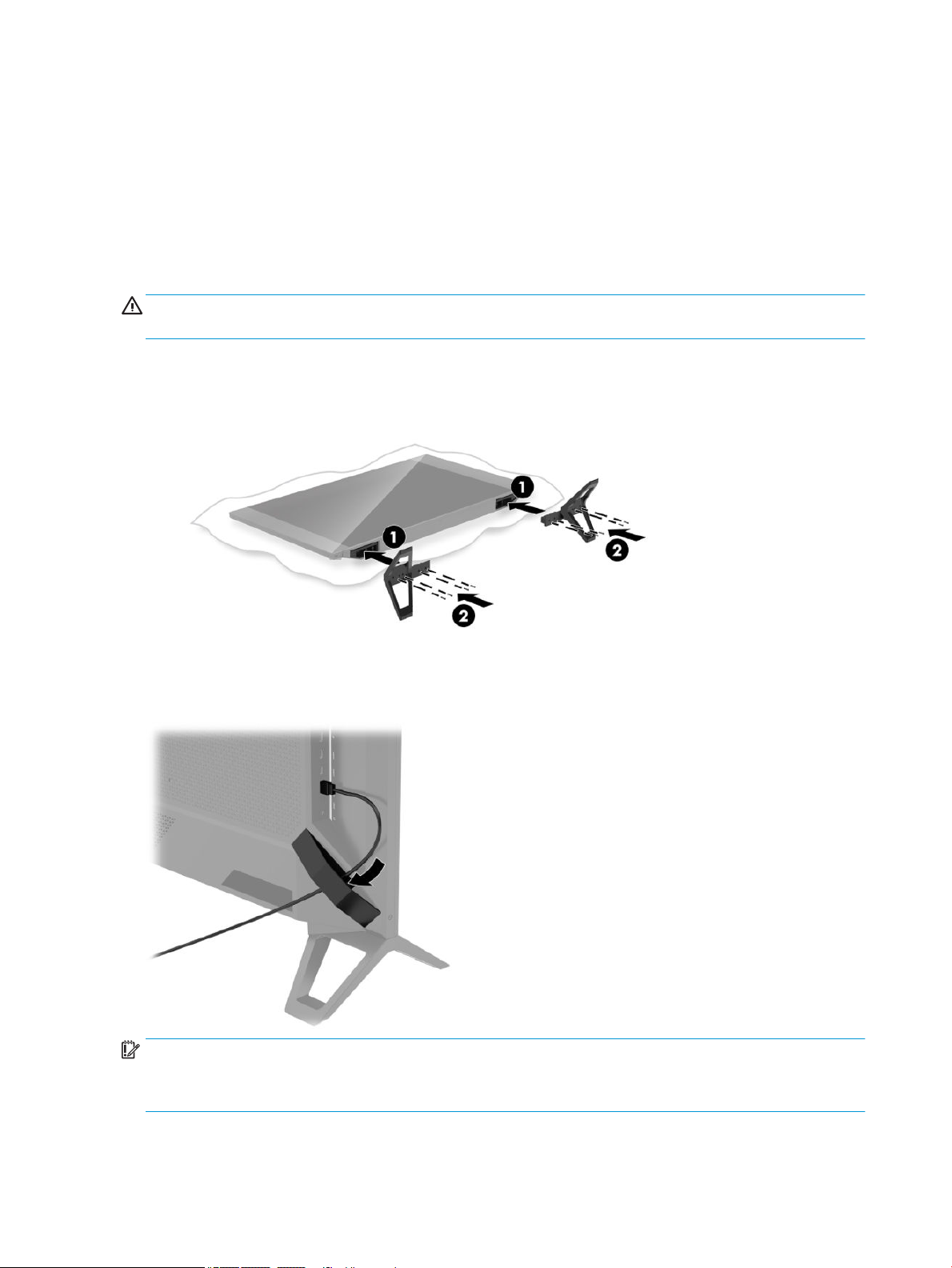
Setting up the monitor
Use caution when setting up the monitor
To prevent damage to the monitor, do not touch the surface of the LCD panel. Pressure on the panel may
cause nonuniformity of color or disorientation of the liquid crystals. If this occurs, the screen will not recover
to its normal condition.
Attaching the monitor feet
CAUTION: The screen is fragile. Avoid touching or applying pressure to the screen; doing so can cause
damage.
1. Position the monitor head face up on a at surface covered by a clean, dry cloth.
2. Attach the feet to the bottom of the monitor head (1) using the eight screws and Allen wrench included
with the monitor (2).
Routing the cables
Locate the cable clip on the back of the monitor and then route the cables through the clip.
IMPORTANT: The cables should be routed through the cable clip before connecting the cables to the ports
on the back of the monitor.
The power connector location does not allow for the AC power cord to be routed through the cable clip.
4 Chapter 1 Getting Started
Page 11
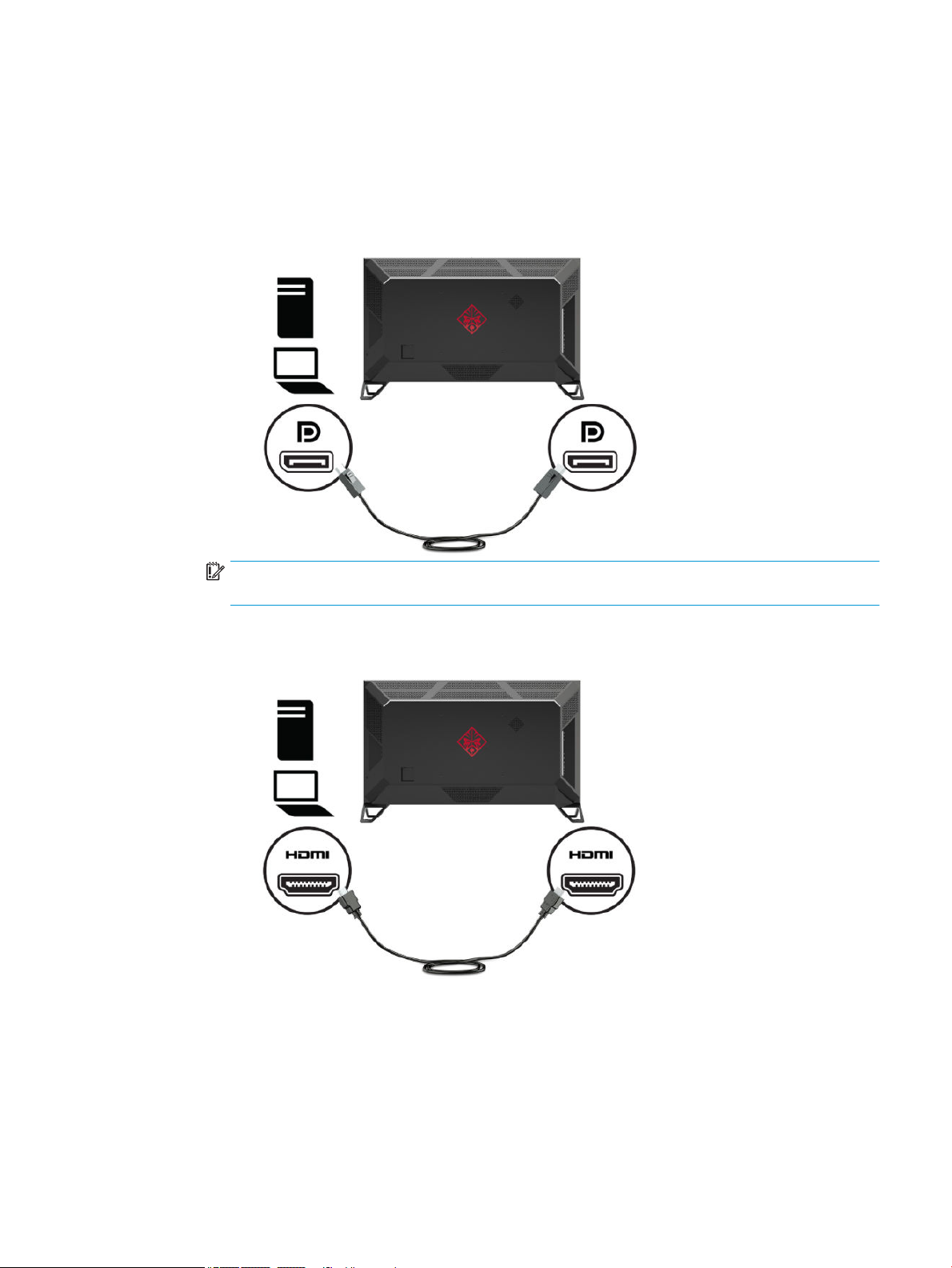
Connecting the cables
1. Place the monitor in a convenient, well-ventilated location near the computer.
2. Connect a video cable.
● Connect one end of a DisplayPort cable to the DisplayPort connector on the back of the monitor
and the other end to the DisplayPort connector on the source device.
IMPORTANT: To use G-SYNC, the NVIDIA graphics processing unit (GPU) must be connected to the
DisplayPort connector on the monitor.
● Connect one end of an HDMI cable to the HDMI port on the back of the monitor and the other end to
the source device.
Setting up the monitor 5
Page 12

3. Connect one end of the network cable to the RJ-45 (network) jack on the back of the monitor and the
other end to the network.
NOTE: A wireless network connection can also be used to connect SHIELD to the network.
4. To pass audio through the monitor, or hear audio from SHIELD, connect one end of a 1/8-inch (3.5 mm)
stereo analog audio cable to the audio line-out connector on the monitor and connect the opposite end
to a soundbar or audio/video receiver.
OR
Connect one end of a ber optic cable to the S/PDIF connector on the monitor and connect the opposite
end to a soundbar, headphones, earbuds, or audio/video receiver.
NOTE: If your audio/video receiver supports ARC, connect one end of an HDMI cable to the HDMI 3
connector on the monitor and connect the opposite end to your audio/video receiver.
For details, see Rear components on page 3.
6 Chapter 1 Getting Started
Page 13

5. Connect the power cord to the monitor. Then connect the power cord to the AC outlet.
WARNING! To reduce the risk of electric shock or damage to the equipment:
Do not disable the power cord grounding plug. The grounding plug is an important safety feature.
Plug the power cord into a grounded (earthed) AC outlet that is easily accessible at all times.
Disconnect power from the equipment by unplugging the power cord from the AC outlet.
For your safety, do not place anything on power cords or cables. Arrange them so that no one may
accidentally step on or trip over them. Do not pull on a cord or cable. When unplugging the power cord
from the AC outlet, grasp the cord by the plug.
Setting up the monitor 7
Page 14

Turning on the monitor
1. Press the power button on the source device to turn it on.
2. Press the power button on the back of the monitor to turn it on.
IMPORTANT: Ensure that the master power switch is in the On position. The master power switch is
located next to the power cord connector on the back of the monitor. For details, see Rear components
on page 3.
NOTE: The monitor may also be turned on using the optional remote control. For detailed instructions,
see Using the optional remote control on page 10.
IMPORTANT: Burn-in damage may occur on monitors that display the same static image on screen for
twelve or more hours. To avoid burn-in damage, always activate a screen saver application or turn o the
monitor when it will be unused for a prolonged period. Image retention is a condition that may occur on all
LCD screens. A burned-in image on the monitor is not covered under the HP warranty.
NOTE: If pressing the power button has no eect, the Power Button Lockout feature may be enabled. To
disable this feature, press and hold the monitor power button for 10 seconds.
When the monitor is turned on, a monitor status message displays for ve seconds. The message shows
which input is the current active signal, the current preset display resolution, and the recommended preset
display resolution.
The monitor automatically scans the signal inputs for an active input and uses the rst found active input for
the monitor.
Mounting the monitor
The monitor head can be attached to a wall, swing arm, or other mounting xture.
NOTE: This apparatus is intended to be supported by a UL Listed or CSA Listed wall-mount bracket.
CAUTION: This monitor supports the VESA industry-standard 400 mm mounting holes. To attach a third-
party mounting solution to the monitor head, four 6 mm, 1.0 pitch, 10 mm-long screws are required. Longer
screws may damage the monitor. It is important to verify that the manufacturer’s mounting solution is
compliant with the VESA standard and is rated to support the weight of the monitor head. For best
performance, it is important to use the power and video cables provided with the monitor.
8 Chapter 1 Getting Started
Page 15

Removing the monitor feet
CAUTION: Before beginning to disassemble the monitor, be sure that the monitor is turned o and all cables
are disconnected.
1. Disconnect and remove all cables from the monitor.
2. Position the monitor head face up on a at surface covered by a clean, dry cloth.
3. Remove the screws from the feet (1) and detach the feet from the monitor (2).
Attaching the monitor head to a mounting device
1. Remove the monitor feet. See Removing the monitor feet on page 9.
2. Locate the 400 mm x 400 mm VESA mounting holes on the back of the monitor. Then follow the
instructions included with your mounting device.
IMPORTANT: Follow the mounting device manufacturer’s instructions when mounting the monitor to a
wall or swing arm.
Setting up the monitor 9
Page 16

2 Using the monitor
Downloading the monitor driver
You can download and install the INF (Information) le from http://www.hp.com/support.
To download the le:
1. Go to http://www.hp.com/support.
2. Select Software and Drivers.
3. Select your product type.
4. Enter Omen X 65 in the search eld.
For the latest NVIDIA GeForce drivers for your computer, go to https://www.geforce.com/drivers.
Using the optional remote control
You can use the optional remote control accessory to access the OSD menu, navigate through the OSD menu
choices, and make adjustments to settings.
Component Function
1 5-way directional pad (D-PAD) Opens the OSD menu, navigates the OSD menu and selects an item from the menu, or
2 Back If the OSD menu is open, closes the OSD menu or goes back to the previous OSD screen.
3 Home If the OSD menu is closed, opens the OSD menu.
4 Voice search button Press and release to use voice activation to search for items.
5 Touch bar Swipe up/down for volume up/down adjustments.
10 Chapter 2 Using the monitor
closes the OSD menu.
If the OSD menu is closed and you press the button for an extended period of time, opens
shortcut menu (input source selection/power o).
Page 17

Component Function
Tap twice to mute.
Using the on-screen display (OSD) menu
Use the OSD menu to adjust the screen image based on your preferences. You can access and make
adjustments in the OSD menu by using the OSD joystick on the back of the monitor or the monitor’s optional
remote control. See Using the optional remote control on page 10 for detailed instructions.
To access the OSD menu and make adjustments:
1. If the monitor is not already on, press the power button to turn on the monitor.
2. To access the OSD menu, press the center of the OSD joystick.
3. Move the joystick up, down, left, or right to navigate, select, and adjust the menu choices.
The following table lists the menu selections in the OSD menu.
Main menu Description
Gaming Adjusts game-related settings including overclocking, gaming-assist crosshair, and ambient lighting
Picture Selects and adjusts picture-related settings including color preset, local dimming, and backlight mode
Input Selects the video input signal
Power Adjusts the power settings
Audio Adjusts the audio settings
Menu Adjusts the OSD menu controls
Management Returns all OSD menu settings to the default settings
Information Displays important information about the monitor
Exit Exits the OSD menu screen
Selecting color presets
Use the OSD menu to select from a variety of color presets that congure the monitor for a variety of dierent
viewing situations. To access the color presets:
1. In the OSD menu, select the Picture menu.
2. Select the Color menu, and then select a color preset. The following table describes the available color
presets.
NOTE: Each preset has both a standard dynamic range (SDR) and high dynamic range (HDR)
conguration.
Color preset Description
Standard Recommended for general computing use; this mode has an sRGB gamut in SDR and a DCI-P3 gamut in
HDR. Both modes have a D65 white point.
Using the on-screen display (OSD) menu 11
Page 18

Color preset Description
Gaming Identical to the Standard preset, but also enables game-specic options including overdrive. In HDR, this
preset uses the 2084 PQ + clip response, as recommended by the HDR Gaming Interest Group, a
consortium of gaming developers and monitor manufacturers.
Cinema Recommended for watching lm and television content. For SDR content, the preset uses a Rec. 709
gamut, a BT.1886 EOTF, a D65 white point, and a brightness of 100 nits to match the conguration of
reference monitors used by broadcasters and studios. For HDR content, the preset uses a DCI-P3 gamut,
a 2084 PQ EOTF, and a D65 white point.
Vivid Identical to the Standard preset, but also provides a wide DCI-P3 gamut (with no additional chroma
boosting) for SDR content.
Warm Identical to the Cinema color preset, but provides a warmer D55 white point in both SDR and HDR. This
white point is close to that used by 35 mm projectors and may be preferred for watching black-andwhite lms because it more closely matches their original appearance.
Cool Identical to the Standard color preset, but provides a cooler, more blue look than the standard white
point. This preset uses a D75 white point.
Low Blue Light Identical to the Standard color preset, but reduces the amount of blue spectral energy emitted by the
monitor. This color preset has a very warm color temperature (4874K).
Using RGB Gain Control
RGB Gain Control can be used to adjust the color temperature of any color preset. RGB gain adjustments are
stored separately for each color preset. Each RGB gain adjustment supports both boost and cut adjustments.
Adjusting the ambient lighting
The color and brightness of the ambient lights on the back of the monitor can be adjusted using the OSD
menu or OMEN Command Center.
To adjust the ambient lighting:
1. Press the center of the OSD joystick to open the OSD menu. Select Gaming, and then select Ambient
Lighting.
2. Select a setting:
● O: Turns o the ambient lighting.
● Screen glow: Makes backlight color follow the screen average color for gaming and video.
● Static color: Sets ambient light color to red, green, blue, yellow, purple, orange, and cyan.
● Random color: Randomly cycles ambient light color through the static colors.
● LED brightness: Adjusts the ambient lighting brightness.
NOTE: Ambient lighting is set to On (Omen Red) by default.
Using USB storage devices
Your built-in SHIELD features 16 GB of internal storage. You can increase the storage space for applications
and media by setting up a USB drive to replace or increase internal storage.
12 Chapter 2 Using the monitor
Page 19

Using replacement storage devices
You can increase the storage space for applications and media on your SHIELD by setting up a USB drive to
replace the existing internal storage. Primary uses include DVR and server storage for applications such as
the included PLEX application. You can connect external hard drives or ash drives using the two USB 3.0
downstream ports located on the back of the monitor. See Rear components on page 3 for the location of
these ports. These USB 3.0 downstream ports are compatible with all external hard drives and USB ash
drives.
NOTE: External drives must be adopted as internal storage to be used for application or game storage.
IMPORTANT: When you format a USB drive as internal storage, it replaces your current internal storage. You
will no longer be able to use storage space on your existing internal storage for installing large game les.
Make sure the new USB storage space is larger than your current internal storage (16 GB). Additionally, when
you format a USB drive as internal storage, all data on the drive is erased, it becomes encrypted to your
SHIELD, and can no longer be used interchangeably with other devices such as personal computers or
cameras.
To prepare a USB or external hard drive for use as internal storage, format the drive in one of the following
data formats.
● FAT32 (32GB or less): SHIELD supports the FAT32 data format. Most drives that are 32 GB or less are
already formatted as FAT32. If the storage drive is not formatted, format it to FAT32 using your
computer. When using a FAT32 drive, your SHIELD will not be able to process les that are larger than 4
GB.
● exFAT (64 GB or more): SHIELD supports the exFAT data format. Storage drives that are 64 GB and above
come pre-formatted as exFAT. This newer data format is able to process les that are larger than 4 GB.
To access the USB storage drive on your SHIELD:
1. Insert the USB drive into one of the two USB 3.0 downstream ports. See Rear components on page 3 for
the location of these ports.
2. Go to Settings. Then select Device.
3. Select Storage & reset. Then select USB Storage.
IMPORTANT: SHIELD does not support the NTFS le system.
Using supplemental storage devices
Alternatively, you can set up your USB drive as removable storage for sharing les. However, you cannot
install applications and games to removable storage. You will no longer be able to use this USB drive to share
content between SHIELD and your monitor without formatting.
Using USB storage devices 13
Page 20

Powering USB devices
You can power USB devices, such as an amplier for an external antenna, by connecting them to the USB
ports on the back of the monitor. See Rear components on page 3 for the location of these ports.
Using universal remote controls
As an alternative to the oicial remote control, sold separately, universal remote controls can be used to
control multiple devices from a single remote. The Omen X Emperium 65 monitor infrared (IR) codes have
been loaded into the Logitech Harmony remote database allowing your monitor to be directly controlled by
any Harmony remote. To add your monitor to your Harmony remote, enter HP as the manufacturer and Omen
X 65 as the product name in the Harmony application or program.
The IR codes provided to Logitech include discrete Power Toggle, Input Menu, and Audio Mute commands. The
Harmony database also includes commands to directly access each monitor input to allow easy switching
between connected devices.
Using the Omen X Emperium 65 monitor with Smart Home Systems
To integrate the Omen X Emperium 65 monitor into a Smart Home System, you will need to enter the IR codes
directly into the control software. The following table lists the IR codes for the Omen X Emperium 65 monitor.
Function IR Code
Up 0x807E52AD
Down 0x807E53AC
Left 0x807E54AB
Right 0x807E55AA
OK 0x807E56A9
Back 0x807E57A8
Home 0x807E58A7
Input Menu 0x807E5BA4
Volume Up 0x807E50AF
14 Chapter 2 Using the monitor
Page 21

Function IR Code
Volume Down 0x807E51AE
Volume Mute 0x807E59A6
You can also program code sequences to select a specic monitor input. The following table lists IR functions
that should be sequenced to directly access each input.
Input IR Code Function Sequence
NVIDIA SHIELD Input Menu, OK
DisplayPort Input Menu, Down, OK
HDMI 1 Input Menu, Down, Down, OK
HDMI 2 Input Menu, Down, Down, Down, OK
HDMI 3 Input Menu, Down, Down, Down, Down, OK
Using universal remote controls 15
Page 22

3 Support and troubleshooting
Solving common problems
The following table lists possible problems, the possible cause of each problem, and the recommended
solutions.
Problem Possible cause Solution
Monitor automatically
switches from NVIDIA SHIELD
mode to the DisplayPort
input after a monitor OSD
Factory Reset is performed.
Monitor plays video without
sound.
Screen is blank or video is
ashing.
Screen appears to icker
periodically.
Monitor is following a worldwide lowpower eiciency standard that
requires the monitor to reset to a
low-power consumption input.
Surround sound settings are incorrect
for your conguration.
Power cord is disconnected. Connect the power cord.
Monitor is turned o. Press the rear panel power button.
Master power switch is set to O. Set the master power switch on the rear of the monitor to the
Video cable is improperly connected. Connect the video cable properly. See Connecting the cables
System is in sleep mode. Press any key on the keyboard or move the mouse to
Video card is incompatible. Open the OSD menu and select the Input Control menu. Set
Ambient Light Sensor has been
turned on.
To return back to SHIELD mode, open the monitor OSD menu
and select NVIDIA SHIELD from the input menu.
Open the SHIELD interface and select Settings, select Display
and Sound, and then select Advanced Settings. In the
Surround Sound setting options, set to Auto or Fixed
Volume.
On position.
on page 5 for more information.
inactivate the screen blanking utility.
Auto-Switch Input to O and manually select the input.
Turn o the Ambient Light Sensor option. Open the OSD menu
and select Picture, select Ambient Light Sensor, and then set
Ambient Light Sensor to O.
Image appears blurred,
indistinct, or too dark.
Check Video Cable is
displayed on the screen.
The monitor is o but it did
not seem to enter into a lowpower sleep mode.
OSD Lockout is displayed. The monitor's OSD Lockout function
Power Button Lockout is
displayed.
Brightness setting is too low. Open the OSD menu and select Brightness to adjust the
Monitor video cable is disconnected. Connect the appropriate video signal cable between the
The monitor's power-saving control is
disabled.
is enabled.
The monitor's Power Button Lockout
feature is enabled.
16 Chapter 3 Support and troubleshooting
brightness scale as needed.
computer and monitor. Be sure that the computer power is o
while connecting the video cable.
NOTE: For best performance, use the DisplayPort cable
included with your monitor.
Open the OSD menu and select Power Control, select Auto-
Sleep Mode, and then set auto-sleep to On.
Press and hold the joystick in the left position for 10 seconds
to disable the OSD Lockout function.
Press and hold the power button on the rear panel for 10
seconds to unlock the power button function.
Page 23

Button lockouts
Holding down the power button or holding the joystick on the rear panel in the left position for 10 seconds
will lock out the functionality of the buttons. You can restore the functionality by holding the buttons down
again for 10 seconds. This functionality is available only when the monitor is turned on and displaying an
active signal, and the OSD is closed.
Contacting support
To resolve a hardware or software problem, go to http://www.hp.com/support. Use this site to get more
information about your product, including links to discussion forums and instructions on troubleshooting. You
can also
nd information on how to contact HP and open a support case.
Preparing to call technical support
If you cannot solve a problem using the troubleshooting tips in this section, you may need to call technical
support. Have the following information available when you call:
● Monitor model number
● Monitor serial number
● Purchase date on invoice
● Conditions under which the problem occurred
● Error messages received
● Hardware conguration
● Name and version of the hardware and software you are using
Locating the serial number and product number
The serial number and product number are located on a label on the rear of the monitor head. You may need
these numbers when contacting HP about the monitor model.
Button lockouts 17
Page 24

4 Maintaining the monitor
Maintenance guidelines
To enhance the performance and extend the life of the monitor:
● Do not open the monitor cabinet or attempt to service this product yourself. Adjust only those controls
that are covered in the operating instructions. If the monitor is not operating properly or has been
dropped or damaged, contact an authorized HP dealer, reseller, or service provider.
● Use only a power source and connection appropriate for this monitor, as indicated on the label/back
plate of the monitor.
● Be sure that the total ampere rating of the products connected to the outlet does not exceed the current
rating of the AC outlet and that the total ampere rating of the products connected to the cord does not
exceed the rating of the cord. Look on the power label to determine the ampere rating (AMPS or A) for
each device.
● Install the monitor near an outlet that you can easily reach. Disconnect the monitor by grasping the plug
rmly and pulling it from the outlet. Never disconnect the monitor by pulling the cord.
● Turn the monitor o when it is not in use and use a screen saver program. Doing this can substantially
increase the life expectancy of the monitor.
NOTE: A burned-in image on the monitor is not covered under the HP warranty.
● Never block the slots and openings in the cabinet or push objects into them. These openings provide
ventilation.
● Do not drop the monitor or place it on an unstable surface.
● Do not allow anything to rest on the power cord. Do not walk on the cord.
● Keep the monitor in a well-ventilated area, away from excessive light, heat, or moisture.
Cleaning the monitor
1. Turn o the monitor and unplug the power cord from the AC outlet.
2. Disconnect any external devices.
3. Dust the monitor by wiping the screen and the cabinet with a soft, clean antistatic cloth.
4. For more diicult cleaning situations, use a 50/50 mix of water and isopropyl alcohol.
Shipping the monitor
Keep the original packing box in a storage area. You may need it later if you ship the monitor or move.
18 Chapter 4 Maintaining the monitor
Page 25

A Technical specications
NOTE: All specications represent the typical specications provided by HP's component manufacturers;
actual performance may vary either higher or lower.
For the latest specications or additional specications on this product, go to http://www.hp.com/go/
quickspecs/ and search for your monitor model to nd the model-specic QuickSpecs.
Display 163.89 cm wide screen 64.5-inch wide screen
Type VA
Viewable image size 163.89 cm diagonal 64.5-inch diagonal
Weight
Without feet 32.4 kg 71.4 lbs
With feet 36.1 kg 79.6 lbs
Dimensions (without feet)
Height 83.22 cm 32.77 in
Depth 8.39 cm 3.30 in
Width 144.81 cm 57.01 in
Dimensions (with feet)
Height 93.42 cm 36.78 in
Depth 34.04 cm 13.40 in
Width 144.81 cm 57.01 in
Maximum graphic resolution
DisplayPort 3840 × 2160 (144 Hz)
HDMI port 3840 × 2160 (60 Hz)
Optimum graphic resolution 3840 × 2160 (60 Hz) for DisplayPort
connector and HDMI ports
Dot pitch 372 (H) × 372 (V) (um) or 0.372 (H) × 0.372
(V) (mm)
Pixels per inch 68 PPI
Horizontal frequency 30 KHz to 323 KHz
Vertical refresh rate 24 Hz to 144 Hz
Environmental requirements
Operating temperature 5°C to 35°C 41°F to 95°F
Storage temperature -20°C to 60°C -29°F to 140°F
Relative humidity 20% to 80%
19
Page 26

Operating altitude 0 m to 5,000 m 0 to 16,400 ft
Storage altitude 0 m to 12,192 m 0 to 40,000 ft
Power source 100 V ac to 240 V ac 50/60 Hz
Measured power consumption
Full power 700 W (2 sec)
Typical settings 420 W
Sleep <0.5 W
O <0.5 W
Input terminal One audio line-out, one S/PDIF port, one DisplayPort connector, three HDMI
ports, one RJ-45 port, two USB ports, and two USB power charging ports
Optional remote control
Processor NVIDIA® Tegra® X1 processor
RAM 3 GB
Storage 16 GB, adaptable storage over USB Type-A ports
Video 4K HDR supported
Audio High-resolution audio playback up to 24-bit/192 KHz
Connectivity Gigabit LAN, USB-A 3.0 × 2, Wi-Fi 802.11 AC dual band, 2 × 2 MIMO, Bluetooth
4.1 LE
IMPORTANT: The DisplayPort 144 Hz refresh rate for 4K mode applies only when the OSD OverClock
function is turned on. To turn on the OverClock function, open the OSD menu, select Picture, select Gaming,
and set OverClock to On. The default setting is O, which limits the refresh rate to 120 Hz.
Preset display resolutions
The display resolutions listed below are the most commonly used modes and are set as defaults. This monitor
automatically recognizes these preset modes and they will appear properly sized and centered on the screen.
HDMI display resolutions
Display Mode Horz freq (kHz) Vert freq (Hz)
VESA 640 × 480 31.47 60
VESA 800 × 600 37.88 60
VESA 1024 × 768 48.36 60
640 × 480p 31.48 60
720 × 480p 31.5 60
720 × 576p 31.25 50
1280 × 720p @ 50 37.5 50
1280 × 720p @ 60 45 60
20 Appendix A Technical specications
Page 27

HDMI display resolutions
Display Mode Horz freq (kHz) Vert freq (Hz)
1920 × 1080p @ 50 56.25 50
1920 × 1080p @ 60 67.5 60
3840 × 2160p @ 24 53.5 24
3840 × 2160p @ 25 56.3 25
3840 × 2160p @ 30 67.5 30
3840 × 2160p @ 50 112.5 50
3840 × 2160p @ 60 135 60
DisplayPort display resolutions
Display Mode Horz freq (kHz) Vert freq (Hz)
VESA 640 × 480 31.47 60
VESA 800 × 600 37.88 60
VESA 1024 × 768 48.36 60
3840 × 2160 @ 24 52.4 24
3840 × 2160 @ 30 65.7 30
3840 × 2160 @ 60 133.3 60
3840 × 2160 @ 82 181.7 82
3840 × 2160 @ 98 218 98
3840 × 2160 @ 120 268.6 120
3840 × 2160 @ 144 323.9 144
Energy saver feature
The monitor supports a reduced power state. The reduced power state will be initiated if the monitor detects
the absence of either the horizontal sync signal or the vertical sync signal. Upon detecting the absence of
these signals, the monitor screen is blanked, the backlight is turned o, and the power light turns amber.
When the monitor is in the reduced power state, the monitor will utilize <0.5 watts of power. There is a brief
warm-up period before the monitor returns to its normal operating state.
Refer to the computer manual for instructions on setting the energy saver mode (sometimes called power
management feature).
NOTE: The above energy saver feature works only when the monitor is connected to a computer that has
energy saver features.
By selecting the settings in the monitor's Sleep Timer utility, you can also program the monitor to enter into
the reduced power state at a predetermined time. When the monitor's Sleep Timer utility initiates the reduced
power state, the power light blinks amber.
Energy saver feature 21
Page 28

B Accessibility
Accessibility
HP is working to weave diversity, inclusion and work/life into the fabric of our company, so it is reected in
everything we do. Here are some examples of how we are putting dierences to work to create an inclusive
environment focused on connecting people to the power of technology throughout the world.
Finding the technology tools you need
Technology can unleash your human potential. Assistive technology removes barriers and helps you create
independence at home, at work, and in the community. Assistive technology helps increase, maintain, and
improve the functional capabilities of electronic and information technology. For more information, see
Finding the best assistive technology on page 23.
Our commitment
HP is committed to providing products and services that are accessible for people with disabilities. This
commitment supports our company's diversity objectives and helps us ensure that the benets of technology
are available to all.
Our accessibility goal is to design, produce, and market products and services that can be eectively used by
everyone, including people with disabilities, either on a stand-alone basis or with appropriate assistive
devices.
To achieve our goal, this Accessibility Policy establishes seven key objectives to guide our actions as a
company. All HP managers and employees are expected to support these objectives and their implementation
in accordance with their roles and responsibilities:
● Raise the level of awareness of accessibility issues within our company, and provide our employees with
the training they need to design, produce, market, and deliver accessible products and services.
● Develop accessibility guidelines for products and services, and hold product development groups
accountable for implementing these guidelines where competitively, technically, and economically
feasible.
● Involve people with disabilities in the development of accessibility guidelines, and in the design and
testing of products and services.
● Document accessibility features and make information about our products and services publicly
available in an accessible form.
● Establish relationships with leading assistive technology and solution providers.
● Support internal and external research and development that will improve assistive technology relevant
to our products and services.
● Support and contribute to industry standards and guidelines for accessibility.
International Association of Accessibility Professionals (IAAP)
IAAP is a not-for-prot association focused on advancing the accessibility profession through networking,
education, and certication. The objective is to help accessibility professionals develop and advance their
careers and to better enable organizations to integrate accessibility into their products and infrastructure.
22 Appendix B Accessibility
Page 29

HP is a founding member, and we joined to participate with other organizations to advance the eld of
accessibility. This commitment supports our company’s accessibility goal of designing, producing, and
marketing products and services that can be eectively used by people with disabilities.
IAAP will make our profession strong by globally connecting individuals, students, and organizations to learn
from one another. If you are interested in learning more, go to http://www.accessibilityassociation.org to join
the online community, sign up for newsletters, and learn about membership options.
Finding the best assistive technology
Everyone, including people with disabilities or age-related limitations, should be able to communicate,
express themselves, and connect with the world using technology. HP is committed to increasing accessibility
awareness within HP and with our customers and partners. Whether it’s large fonts that are easy on the eyes,
voice recognition that lets you give your hands a rest, or any other assistive technology to help with your
specic situation—a variety of assistive technologies make HP products easier to use. How do you choose?
Assessing your needs
Technology can unleash your potential. Assistive technology removes barriers and helps you create
independence at home, at work, and in the community. Assistive technology (AT) helps increase, maintain,
and improve the functional capabilities of electronic and information technology.
You may choose from many AT products. Your AT assessment should allow you to evaluate several products,
answer your questions, and facilitate your selection of the best solution for your situation. You will nd that
professionals qualied to do AT assessments come from many elds, including those licensed or certied in
physical therapy, occupational therapy, speech/language pathology, and other areas of expertise. Others,
while not certied or licensed, may also provide evaluation information. You will want to ask about the
individual's experience, expertise, and fees to determine if they are appropriate for your needs.
Accessibility for HP products
The following links provide information on accessibility features and assistive technology, if applicable,
included in various HP products. These resources will help you select the specic assistive technology
features and product(s) most appropriate for your situation.
● HP Elite x3–Accessibility Options (Windows 10 Mobile)
● HP PCs–Windows 7 Accessibility Options
● HP PCs–Windows 8 Accessibility Options
● HP PC’s–Windows 10 Accessibility Options
● HP Slate 7 Tablets–Enabling Accessibility Features on Your HP Tablet (Android 4.1/Jelly Bean)
● HP SlateBook PCs–Enabling Accessibility Features (Android 4.3, 4.2/Jelly Bean)
● HP Chromebook PCs–Enabling Accessibility Features on Your HP Chromebook or Chromebox (Chrome
OS)
● HP Shopping–peripherals for HP products
If you need additional support with the accessibility features on your HP product, see Contacting support
on page 28.
Additional links to external partners and suppliers that may provide additional assistance:
● Microsoft Accessibility information (Windows 7, Windows 8, Windows 10, Microsoft Oice)
● Google Products accessibility information (Android, Chrome, Google Apps)
Accessibility 23
Page 30

● Assistive Technologies sorted by impairment type
● Assistive Technologies sorted by product type
● Assistive Technology vendors with product descriptions
● Assistive Technology Industry Association (ATIA)
Standards and legislation
Standards
Section 508 of the Federal Acquisition Regulation (FAR) standards was created by the US Access Board to
address access to information and communication technology (ICT) for people with physical, sensory, or
cognitive disabilities. The standards contain technical criteria specic to various types of technologies, as well
as performance-based requirements which focus on functional capabilities of covered products. Specic
criteria cover software applications and operating systems, web-based information and applications,
computers, telecommunications products, video and multi-media, and self-contained closed products.
Mandate 376 – EN 301 549
The EN 301 549 standard was created by the European Union within Mandate 376 as the basis for an online
toolkit for public procurement of ICT products. The standard
requirements applicable to ICT products and services, together with a description of the test procedures and
evaluation methodology for each accessibility requirement.
species the functional accessibility
Web Content Accessibility Guidelines (WCAG)
Web Content Accessibility Guidelines (WCAG) from the W3C's Web Accessibility Initiative (WAI) helps web
designers and developers create sites that better meet the needs of people with disabilities or age-related
limitations. WCAG advances accessibility across the full range of web content (text, images, audio, and video)
and web applications. WCAG can be precisely tested, is easy to understand and use, and allows web
developers exibility for innovation. WCAG 2.0 has also been approved as ISO/IEC 40500:2012.
WCAG specically addresses barriers to accessing the web experienced by people with visual, auditory,
physical, cognitive, and neurological disabilities, and by older web users with accessibility needs. WCAG 2.0
provides characteristics of accessible content:
● Perceivable (for instance, by addressing text alternatives for images, captions for audio, adaptability of
presentation, and color contrast)
● Operable (by addressing keyboard access, color contrast, timing of input, seizure avoidance, and
navigability)
● Understandable (by addressing readability, predictability, and input assistance)
● Robust (for instance, by addressing compatibility with assistive technologies)
Legislation and regulations
Accessibility of IT and information has become an area of increasing legislative importance. This section
provides links to information on key legislation, regulations, and standards.
● United States
● Canada
● Europe
24 Appendix B Accessibility
Page 31

● United Kingdom
● Australia
● Worldwide
United States
Section 508 of the Rehabilitation Act species that agencies must identify which standards apply to the
procurement of ICT, perform market research to determine the availability of accessible products and
services, and document the results of their market research. The following resources provide assistance in
meeting Section 508 requirements:
● www.section508.gov
● Buy Accessible
The U.S. Access Board is currently updating the Section 508 standards. This eort will address new
technologies and other areas where the standards need to be modied. For more information, go to Section
508 Refresh.
Section 255 of the Telecommunications Act requires telecommunications products and services to be
accessible to people with disabilities. FCC rules cover all hardware and software telephone network
equipment and telecommunications equipment used in the home or oice. Such equipment includes
telephones, wireless handsets, fax machines, answering machines, and pagers. FCC rules also cover basic and
special telecommunications services, including regular telephone calls, call waiting, speed dialing, call
forwarding, computer-provided directory assistance, call monitoring, caller identication, call tracing, and
repeat dialing, as well as voice mail and interactive voice response systems that provide callers with menus of
choices. For more information, go to Federal Communication Commission Section 255 information.
21st Century Communications and Video Accessibility Act (CVAA)
The CVAA updates federal communications law to increase the access of persons with disabilities to modern
communications, updating accessibility laws enacted in the 1980s and 1990s to include new digital,
broadband, and mobile innovations. Regulations are enforced by the FCC and documented as 47 CFR Part 14
and Part 79.
● FCC Guide on the CVAA
Other U.S. legislation and initiatives
● Americans with Disabilities Act (ADA), Telecommunications Act, the Rehabilitation Act and others
Canada
The Accessibility for Ontarians with Disabilities Act was established to develop and implement accessibility
standards to make goods, services, and facilities accessible to Ontarians with disabilities and to provide for
the involvement of persons with disabilities in the development of the accessibility standards. The rst
standard of the AODA is the customer service standard; however, standards for transportation, employment,
and information and communication are also being developed. The AODA applies to the Government of
Ontario, the Legislative Assembly, every designated public sector organization, and to every other person or
organization that provides goods, services, or facilities to the public or other third parties and that has at
least one employee in Ontario; and accessibility measures must be implemented on or before January 1,
2025. For more information, go to Accessibility for Ontarians with Disability Act (AODA).
Standards and legislation 25
Page 32

Europe
EU Mandate 376 ETSI Technical Report ETSI DTR 102 612: "Human Factors (HF); European accessibility
requirements for public procurement of products and services in the ICT domain (European Commission
Mandate M 376, Phase 1)" has been released.
Background: The three European Standardization Organizations have set up two parallel project teams to
carry out the work specied in the European Commission "Mandate 376 to CEN, CENELEC and ETSI, in Support
of Accessibility Requirements for Public Procurement of Products and Services in the ICT Domain."
ETSI TC Human Factors Specialist Task Force 333 has developed ETSI DTR 102 612. Further details about the
work performed by STF333 (e.g., Terms of Reference,
the work, previous drafts, listing of comments received and means to contact the task force) can be found at
the Special Task Force 333.
The parts relating to the assessment of suitable testing and conformity schemes were carried out by a
parallel project, detailed in CEN BT/WG185/PT. For further information, go to the CEN project team website.
The two projects are closely coordinated.
● CEN project team
● European Commission mandate for e-accessibility (PDF 46KB)
● Commission takes low prole on e-accessibility
United Kingdom
The Disability Discrimination Act of 1995 (DDA) was enacted to ensure that websites are accessible to blind
and disabled users in the United Kingdom.
specication of the detailed work tasks, time plan for
● W3C UK Policies
Australia
The Australian government has announced their plan to implement Web Content Accessibility Guidelines 2.0.
All Australian government websites will require Level A compliance by 2012, and Double A by 2015. The new
standard replaces WCAG 1.0, which was introduced as a mandated requirement for agencies in 2000.
Worldwide
● JTC1 Special Working Group on Accessibility (SWG-A)
● G3ict: The Global Initiative for Inclusive ICT
● Italian accessibility legislation
● W3C Web Accessibility Initiative (WAI)
26 Appendix B Accessibility
Page 33

Useful accessibility resources and links
The following organizations may be good resources for information about disabilities and age-related
limitations.
NOTE: This is not an exhaustive list. These organizations are provided for informational purposes only. HP
assumes no responsibility for information or contacts you may encounter on the Internet. Listing on this page
does not imply endorsement by HP.
Organizations
● American Association of People with Disabilities (AAPD)
● The Association of Assistive Technology Act Programs (ATAP)
● Hearing Loss Association of America (HLAA)
● Information Technology Technical Assistance and Training Center (ITTATC)
● Lighthouse International
● National Association of the Deaf
● National Federation of the Blind
● Rehabilitation Engineering & Assistive Technology Society of North America (RESNA)
● Telecommunications for the Deaf and Hard of Hearing, Inc. (TDI)
● W3C Web Accessibility Initiative (WAI)
Educational institutions
● California State University, Northridge, Center on Disabilities (CSUN)
● University of Wisconsin - Madison, Trace Center
● University of Minnesota computer accommodations program
Other disability resources
● ADA (Americans with Disabilities Act) Technical Assistance Program
● Business & Disability network
● EnableMart
● European Disability Forum
● Job Accommodation Network
● Microsoft Enable
● U.S. Department of Justice - A Guide to disability rights Laws
HP links
Our contact webform
HP comfort and safety guide
HP public sector sales
Useful accessibility resources and links 27
Page 34

Contacting support
NOTE: Support is in English only.
● Customers who are deaf or hard of hearing that have questions about technical support or accessibility
of HP products:
– Use TRS/VRS/WebCapTel to call (877) 656-7058 Monday through Friday, 6 a.m. to 9 p.m. Mountain
Time.
● Customers with other disabilities or age-related limitations who have questions about technical support
or accessibility of HP products, choose one of the following options:
– Call (888) 259-5707 Monday through Friday, 6 a.m. to 9 p.m. Mountain Time.
– Complete the Contact form for people with disabilities or age-related limitations.
28 Appendix B Accessibility
